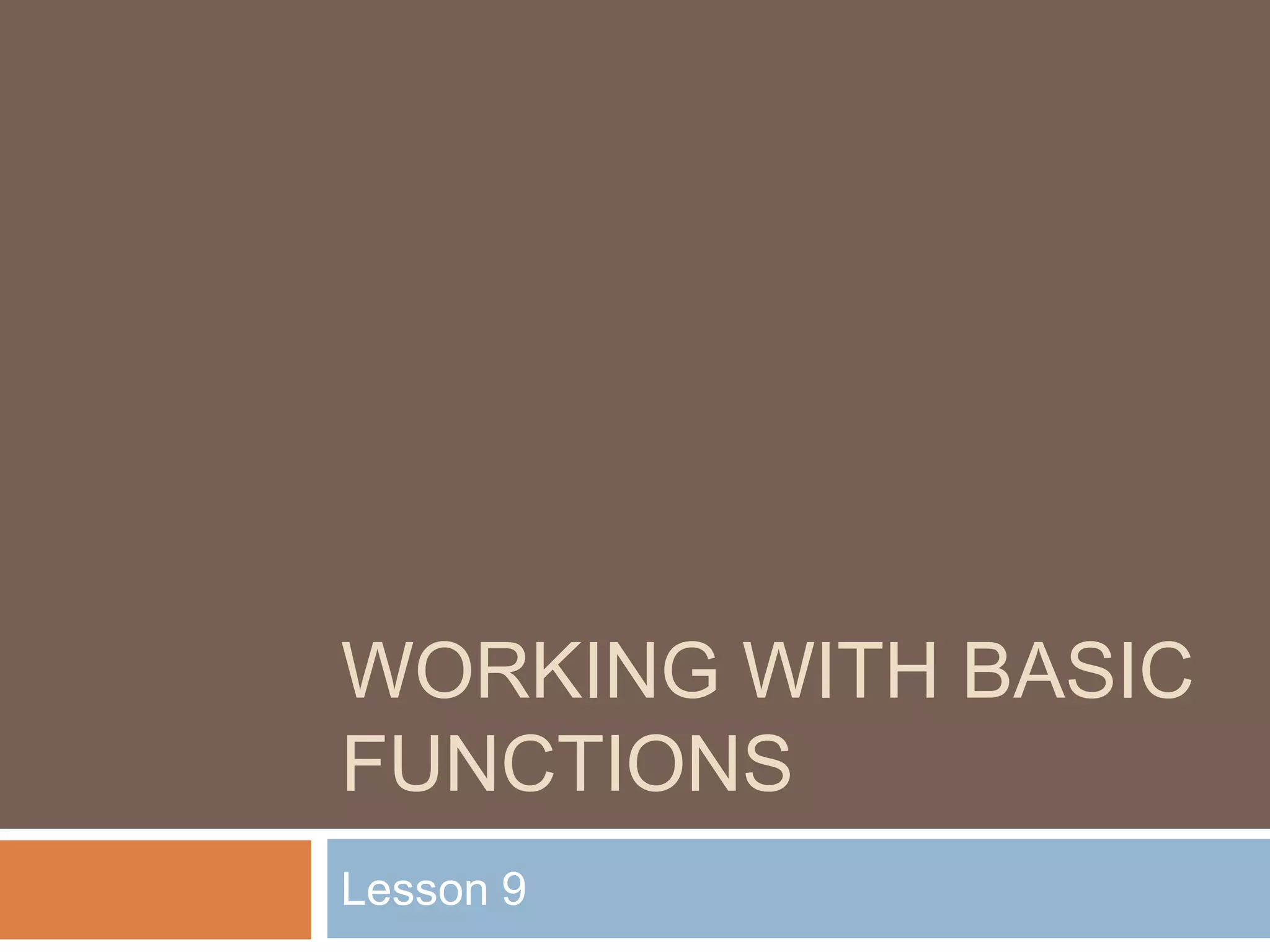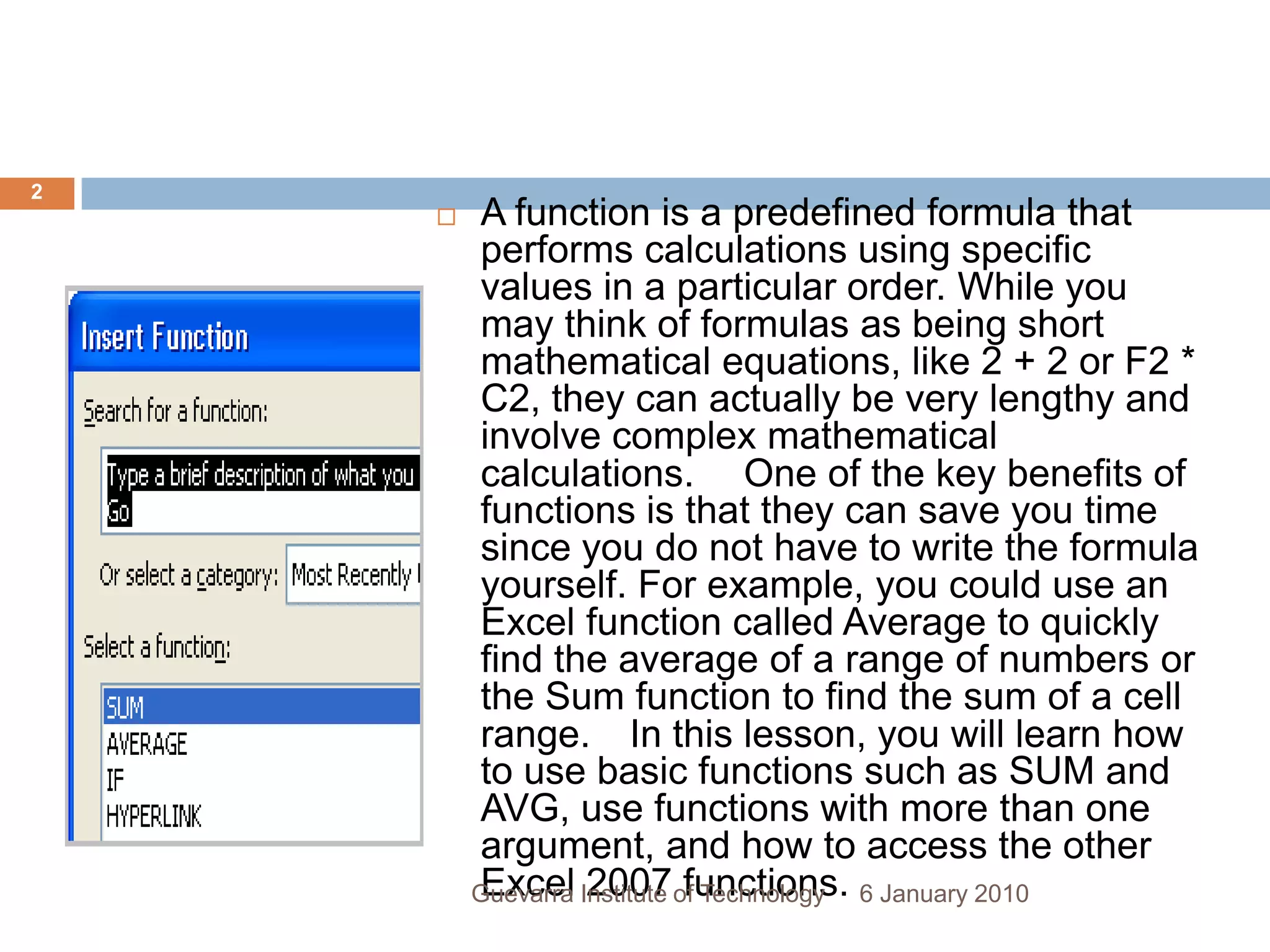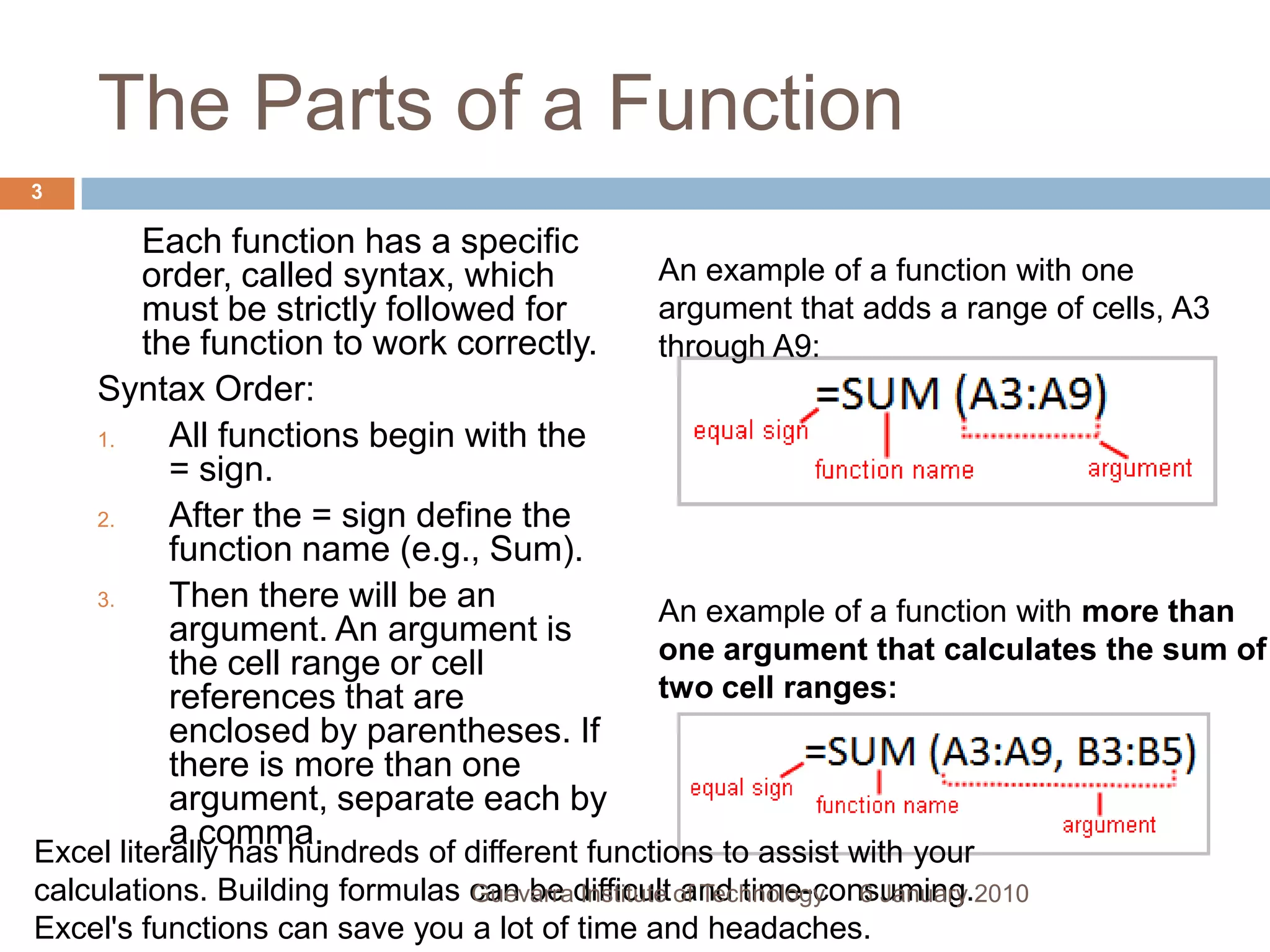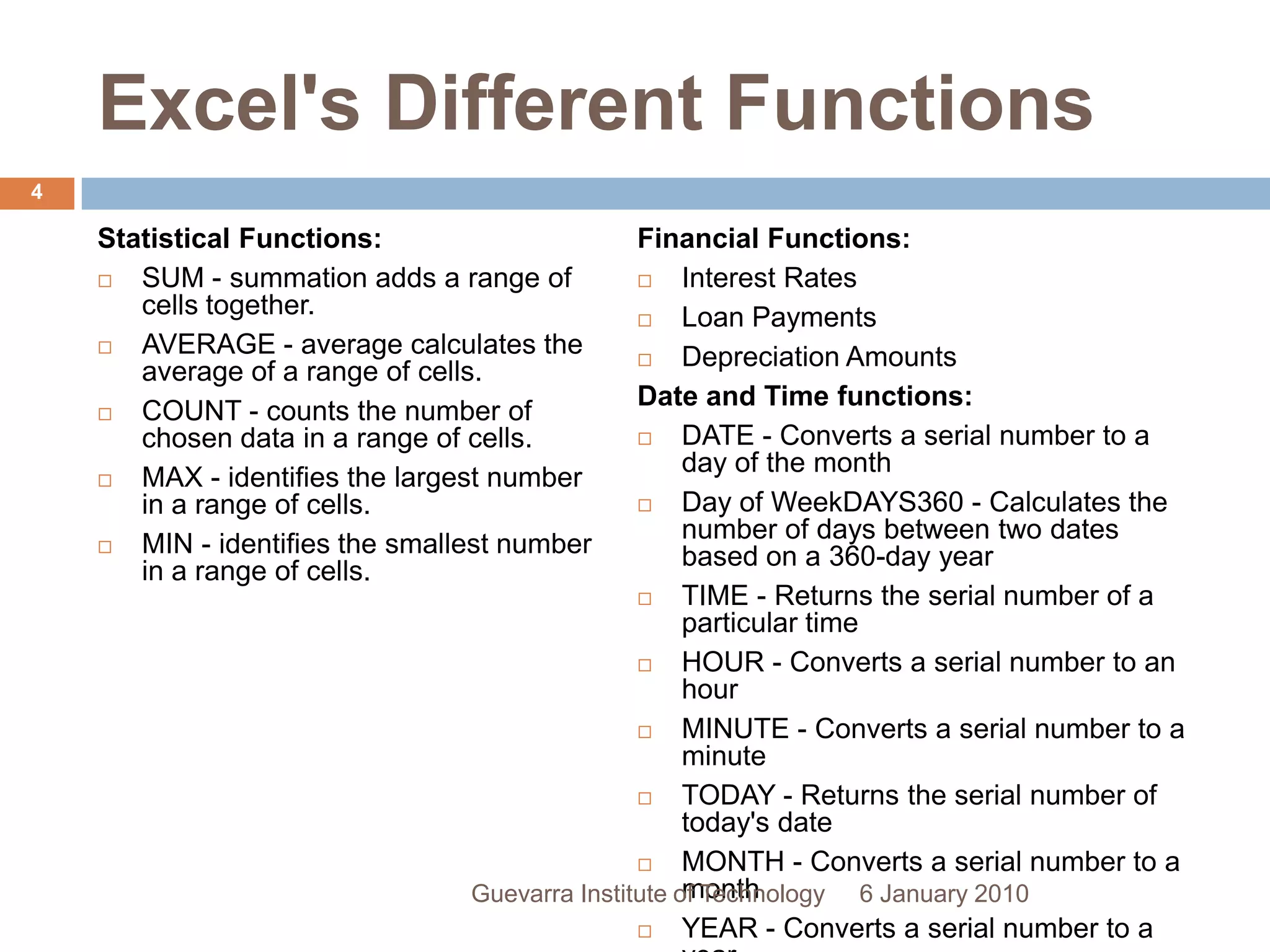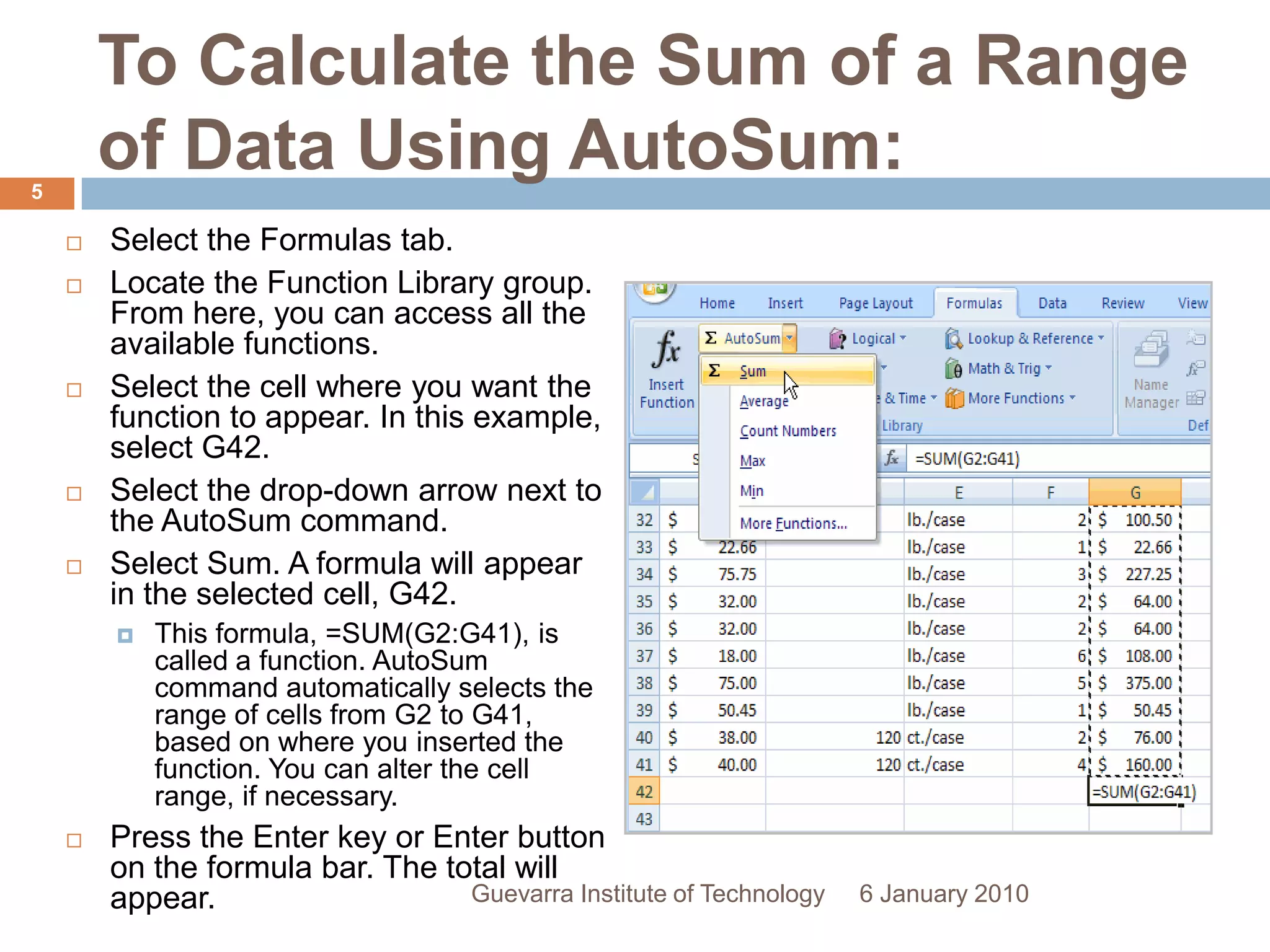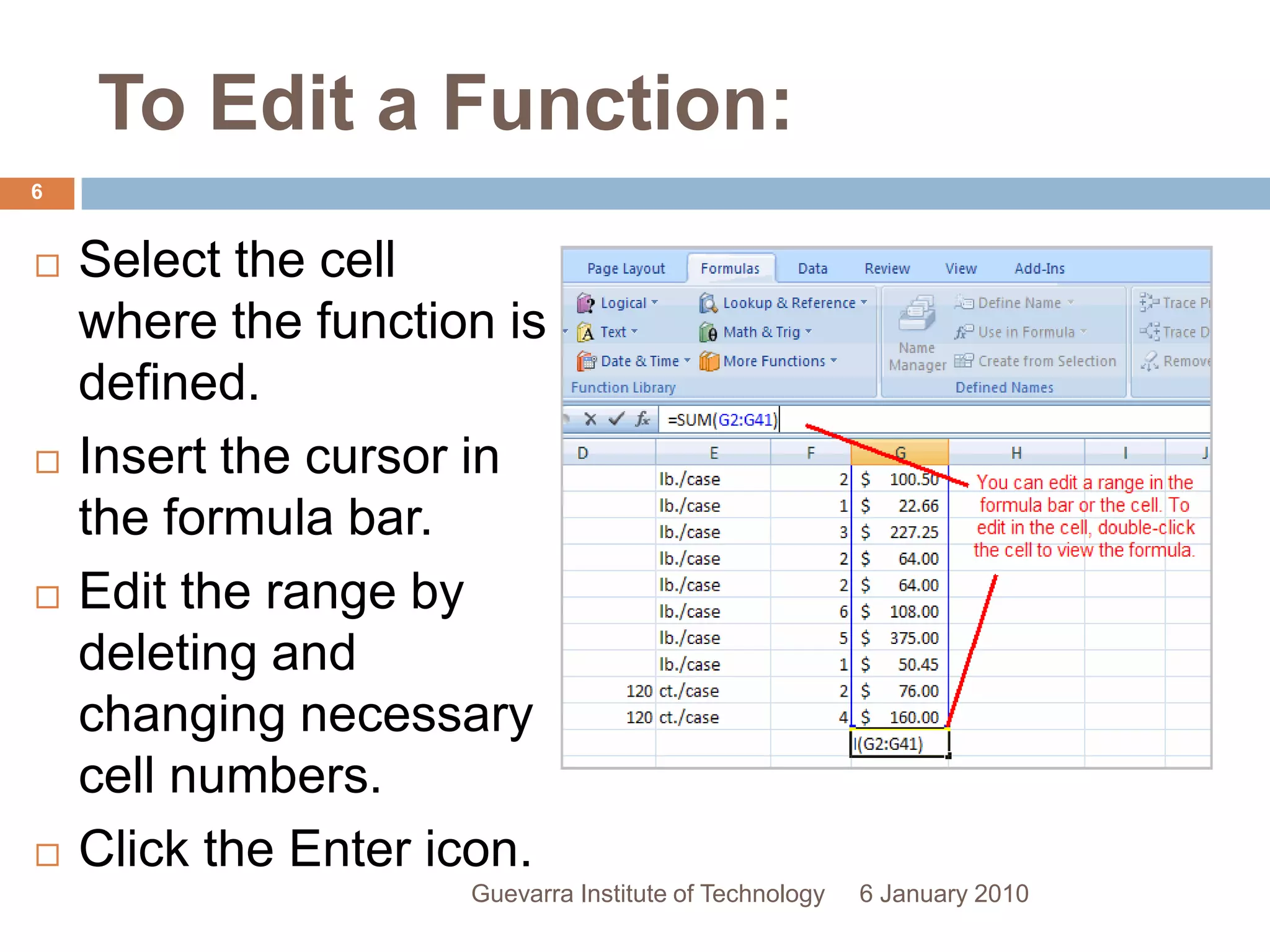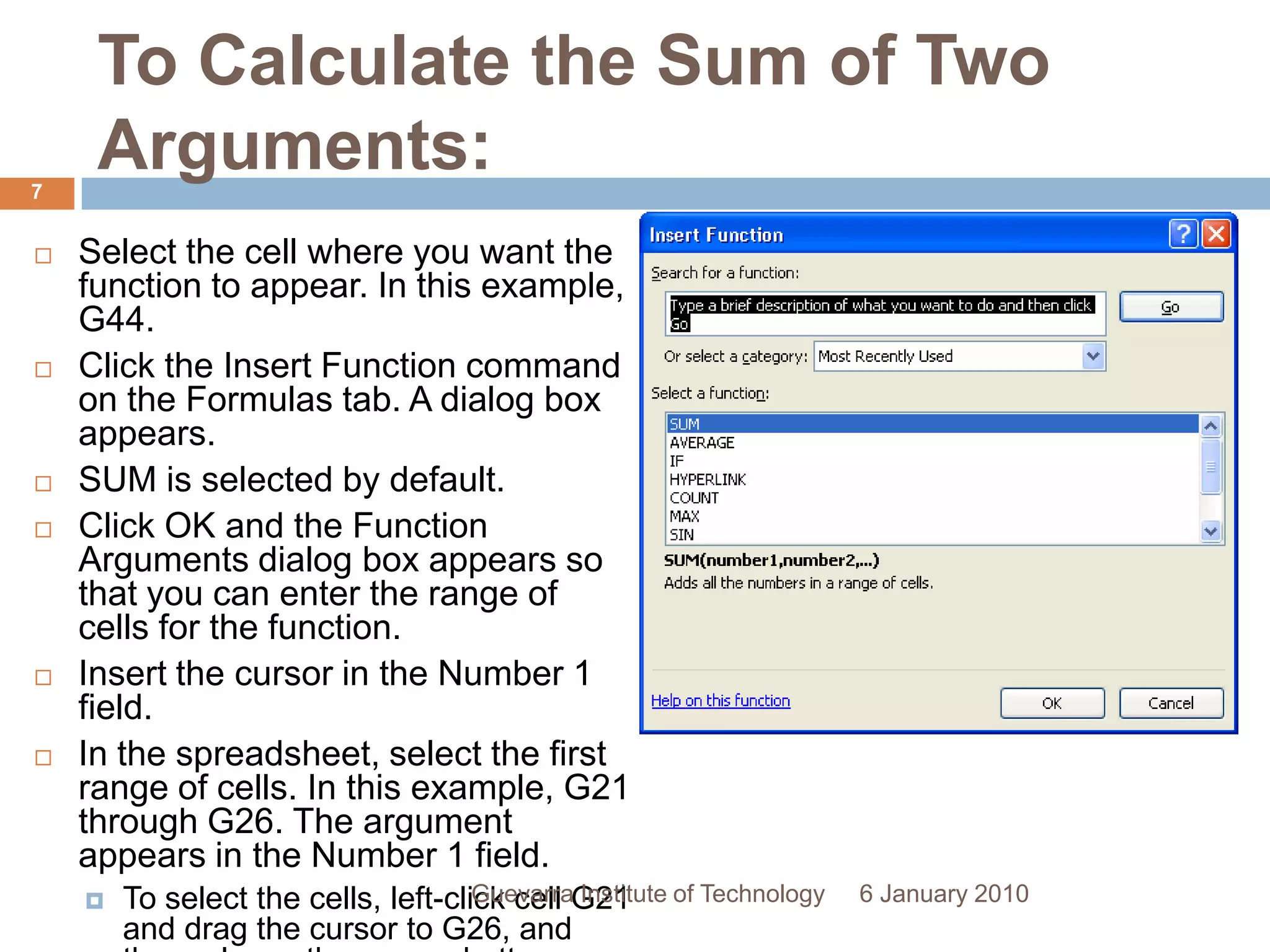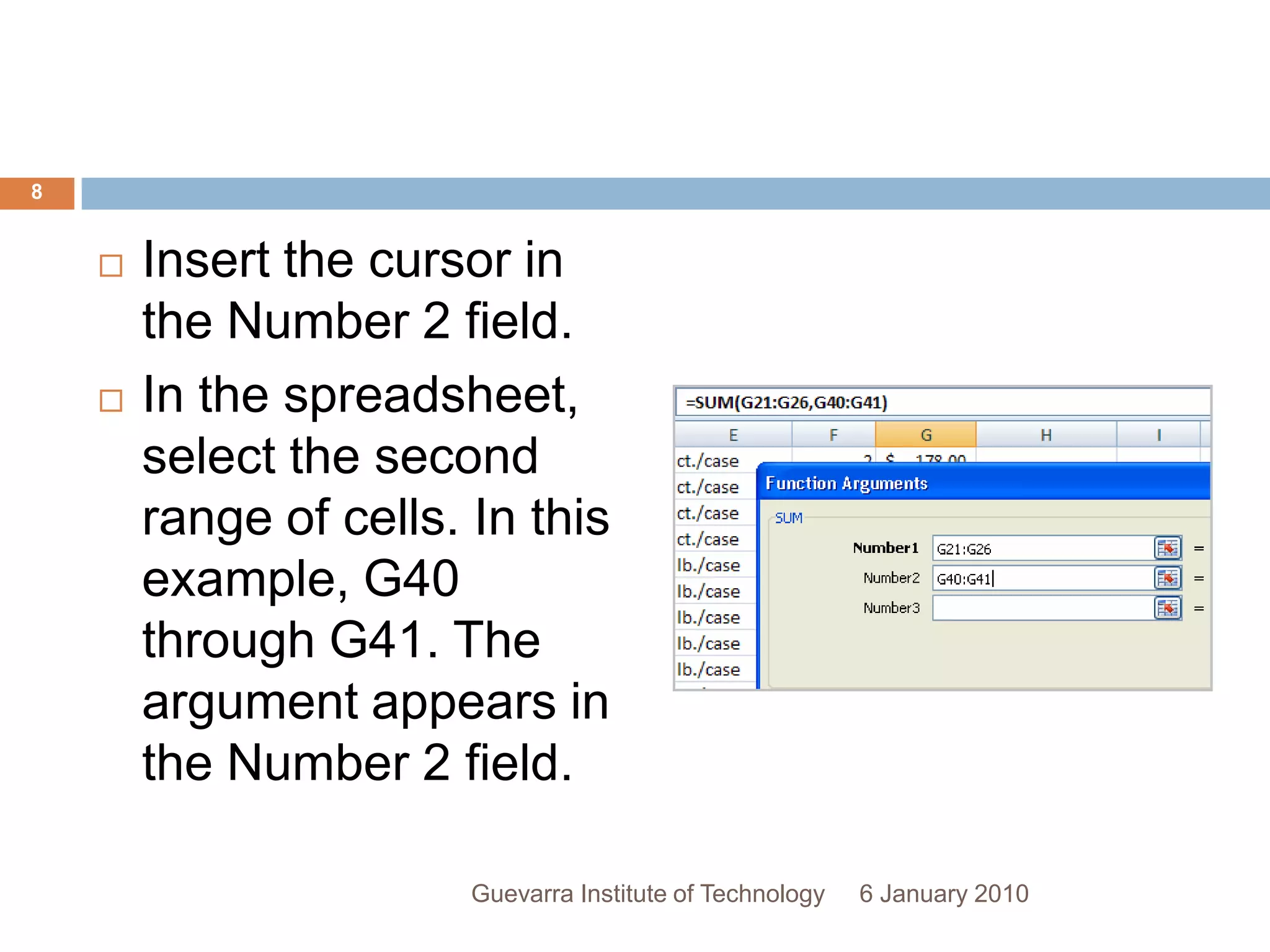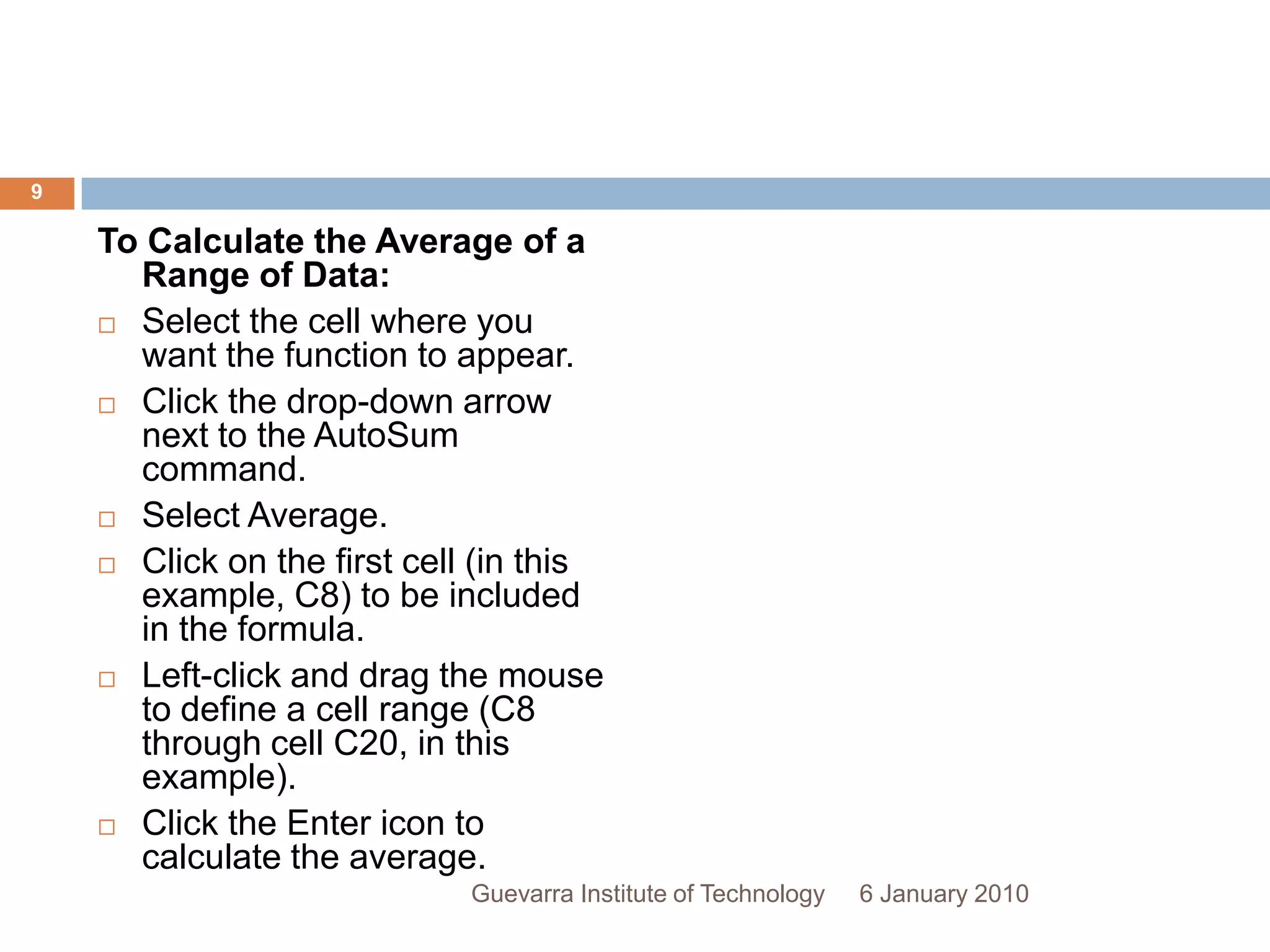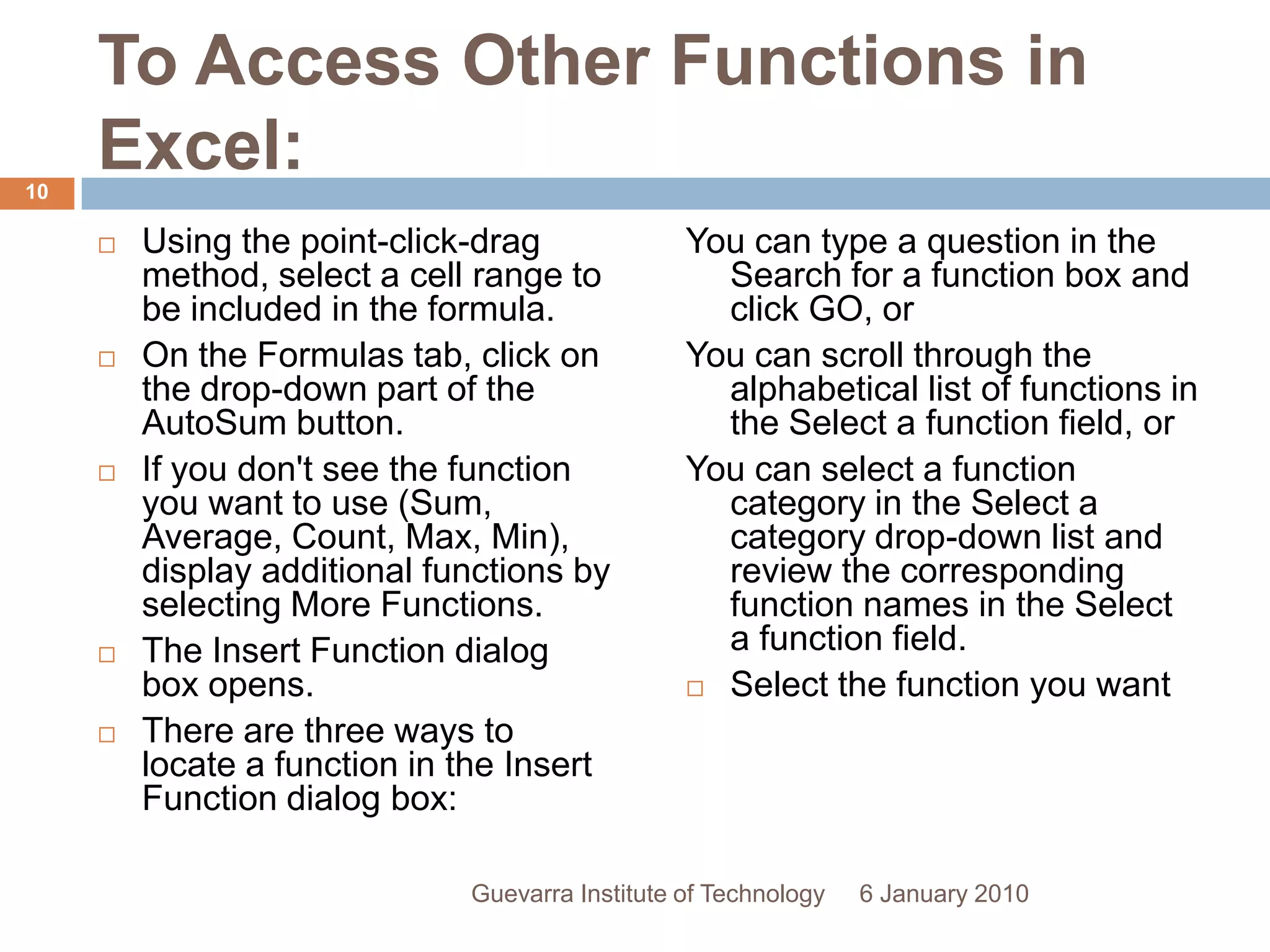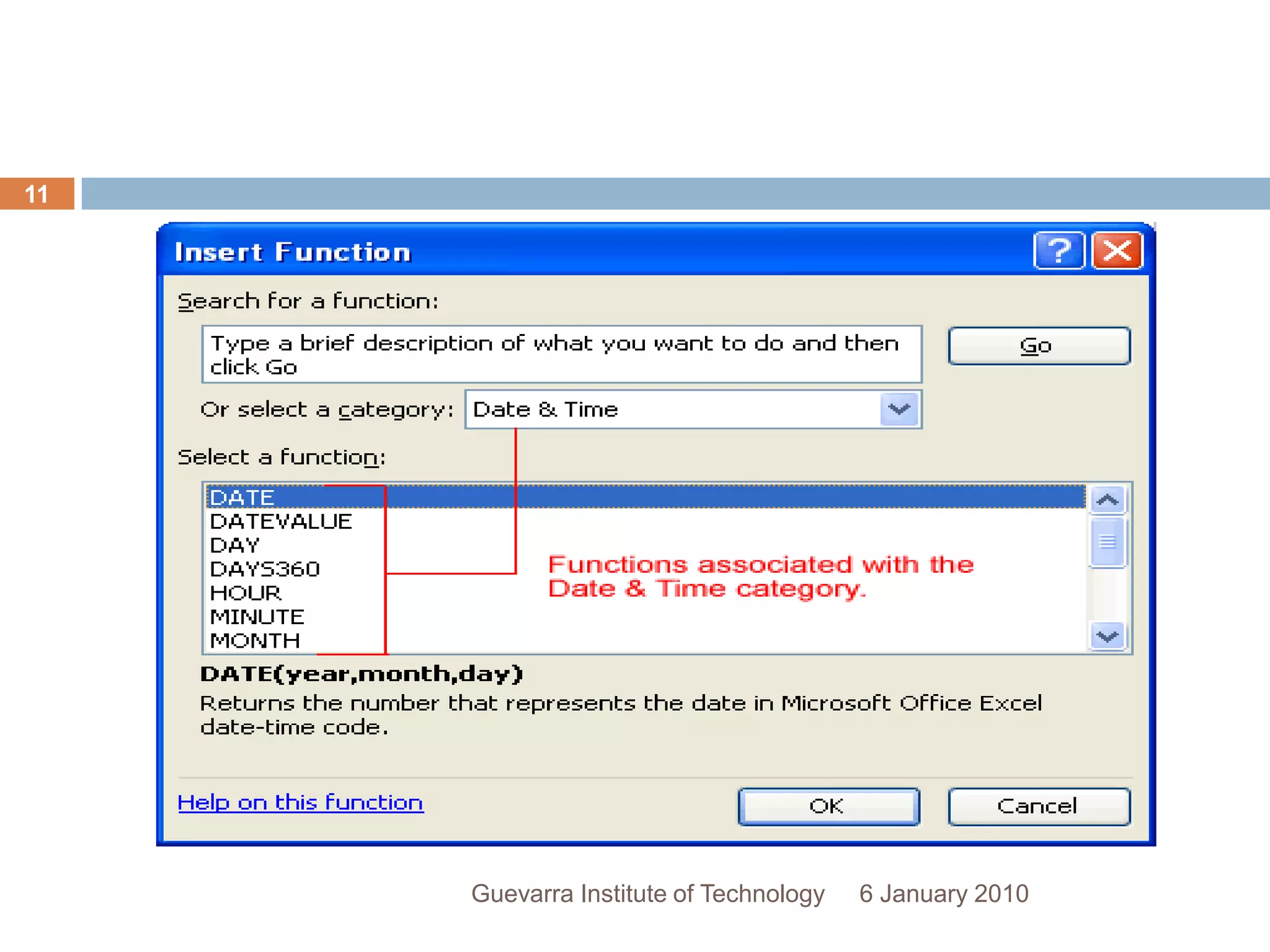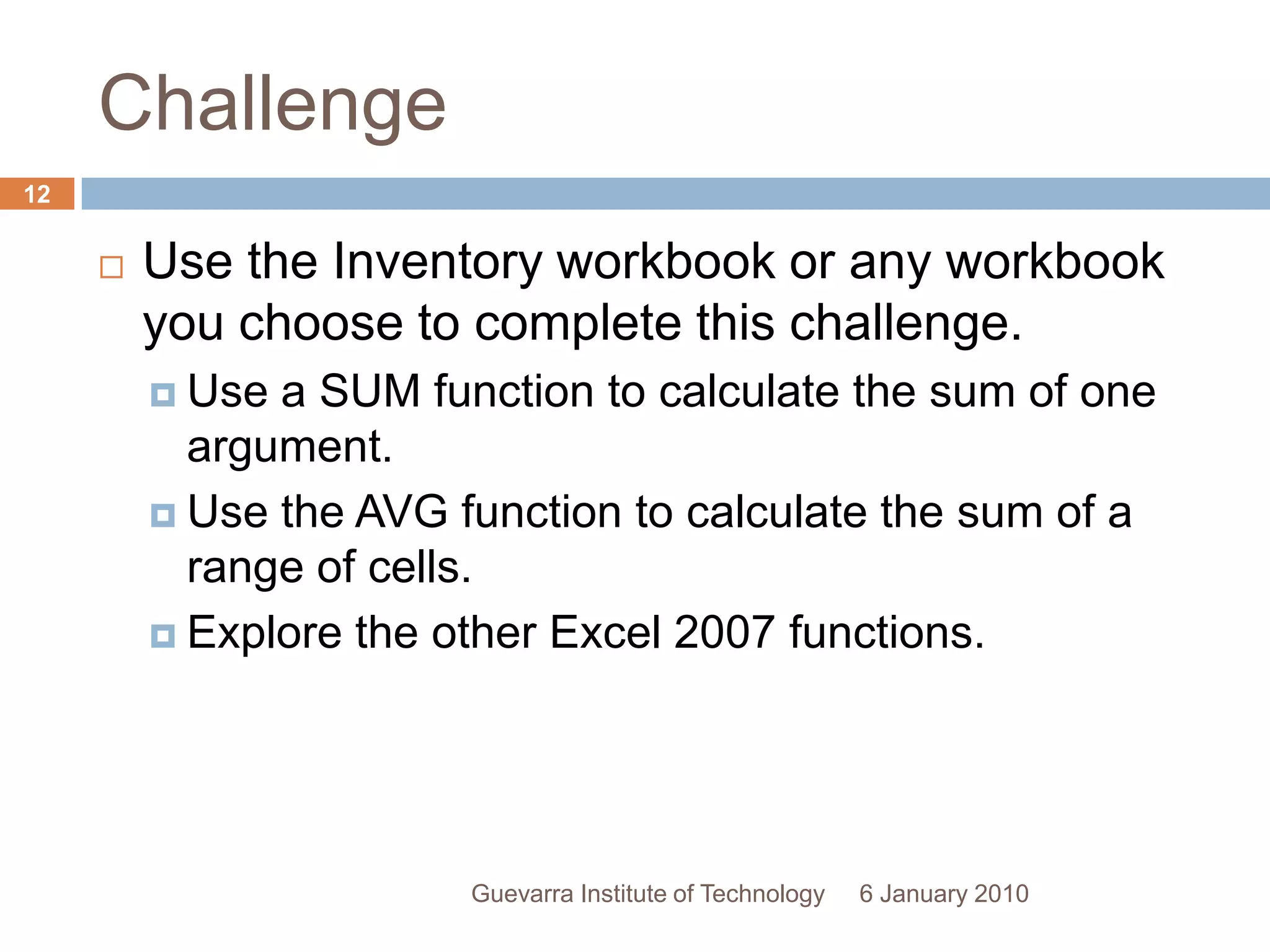This document provides a lesson on working with basic functions in Excel. It discusses what functions are and how they can save time by performing calculations using predefined formulas. The lesson covers how to use common functions like SUM and AVG, functions with multiple arguments, and how to access other Excel functions. It provides step-by-step instructions for calculating sums and averages of cell ranges using AutoSum and examples of statistical, financial, and date/time functions available in Excel.