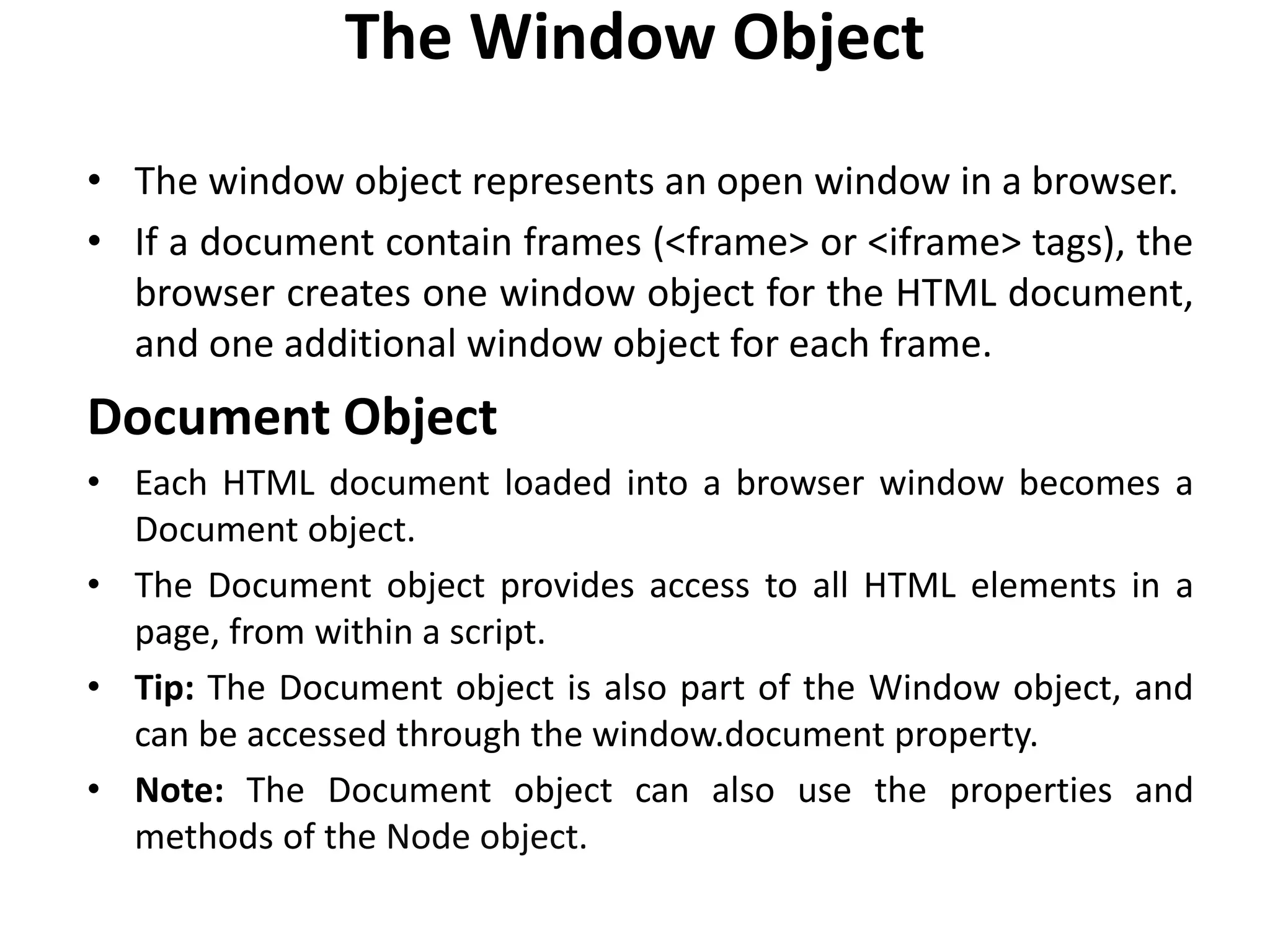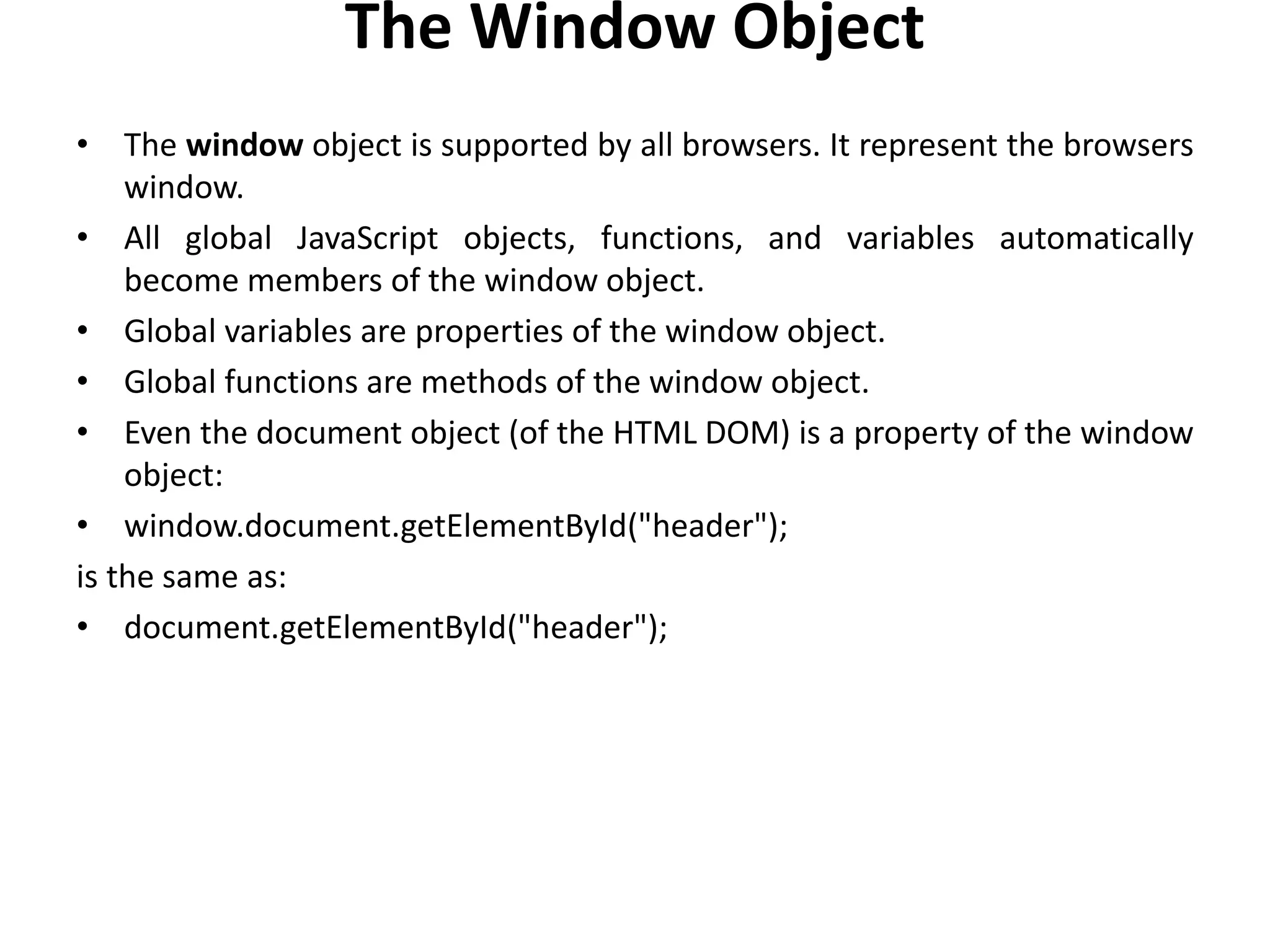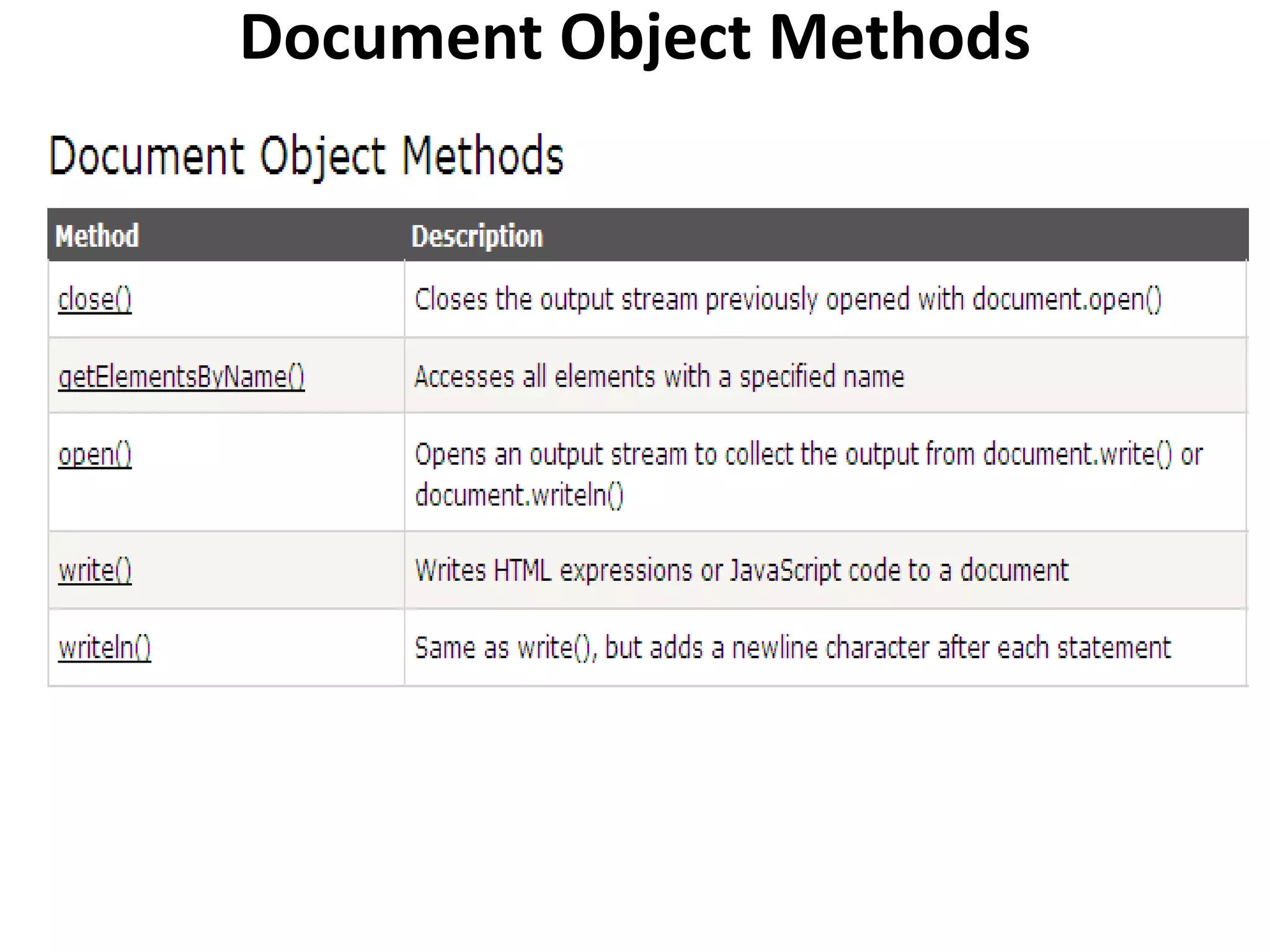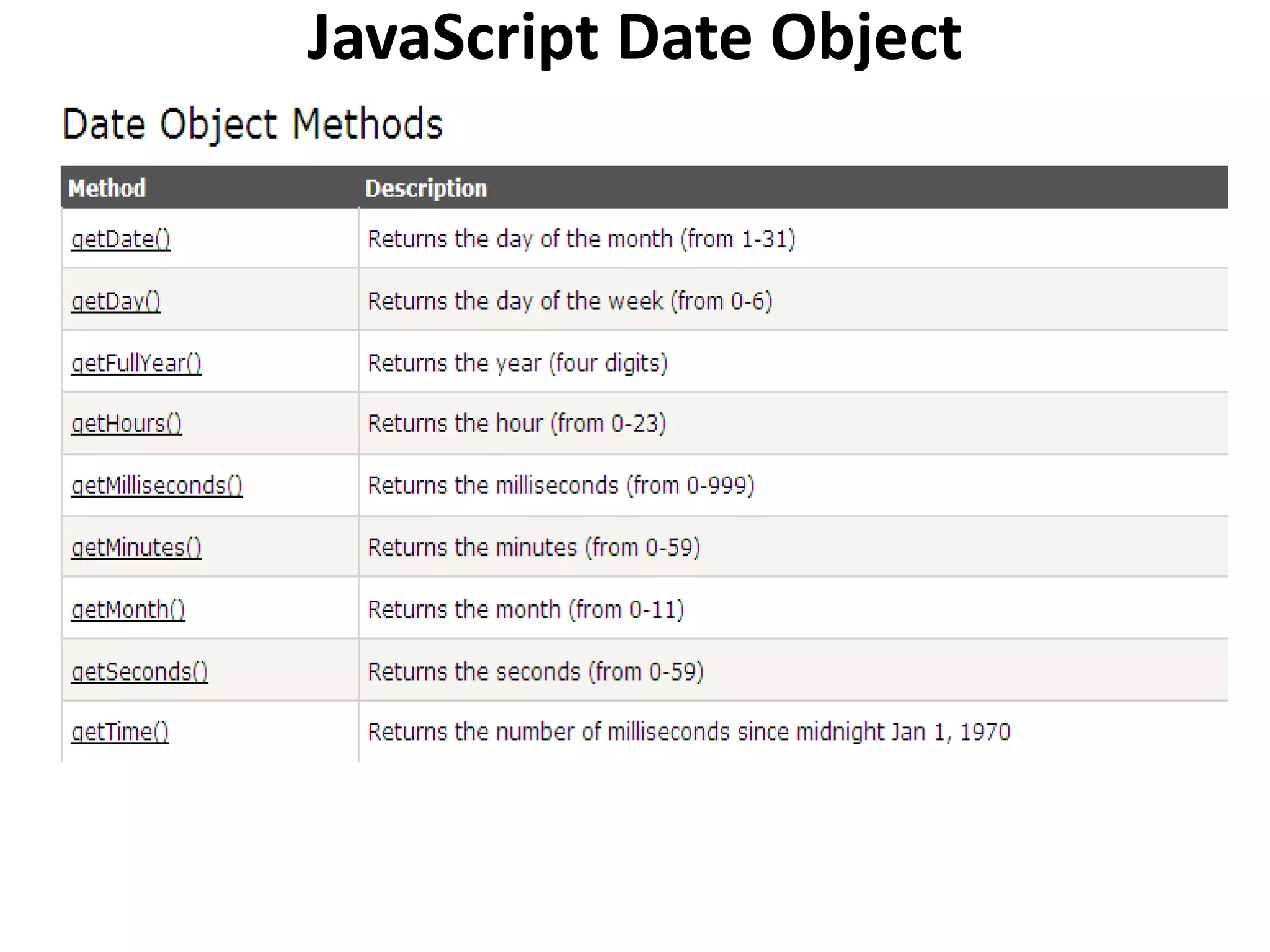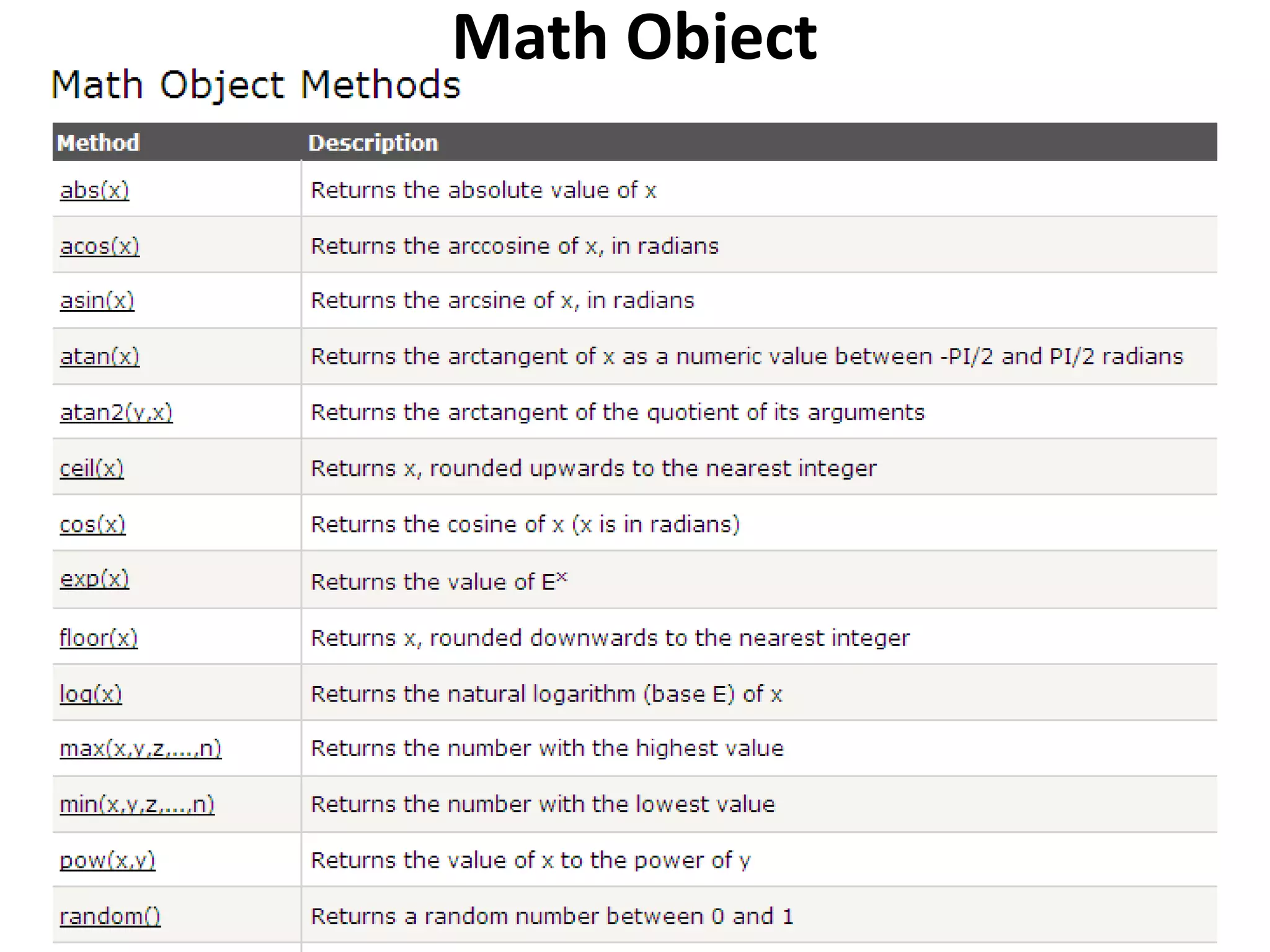JavaScript was designed to add interactivity to HTML pages. It is a scripting language that is usually embedded directly into HTML pages and allows for dynamic text, event handling, reading/writing HTML elements, and validating form data. JavaScript supports both client-side and server-side scripting and was originally developed by Netscape under the name LiveScript before being renamed. It provides programming capabilities to HTML authors and allows for dynamic content, user interaction, and validation without server requests.
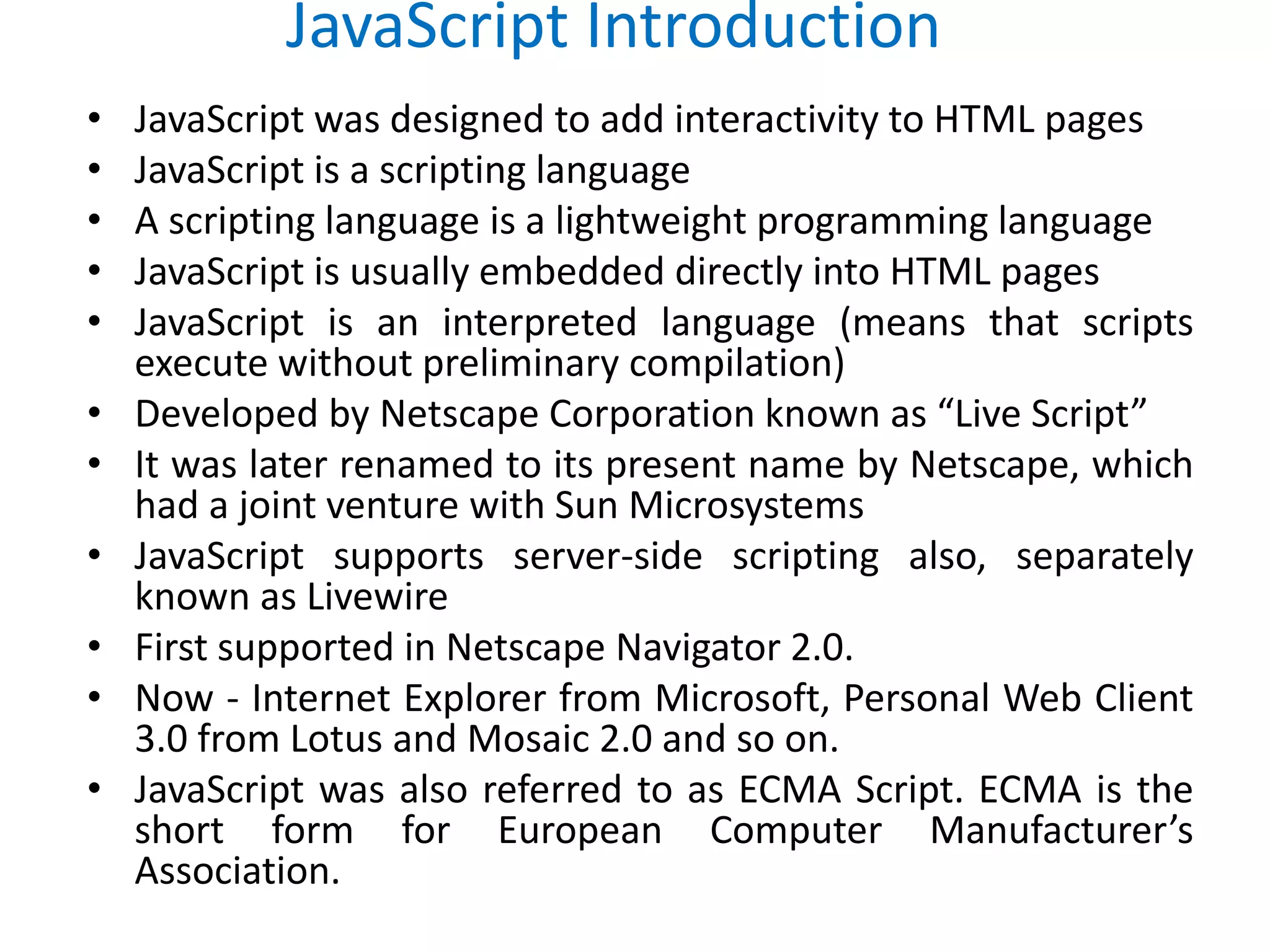
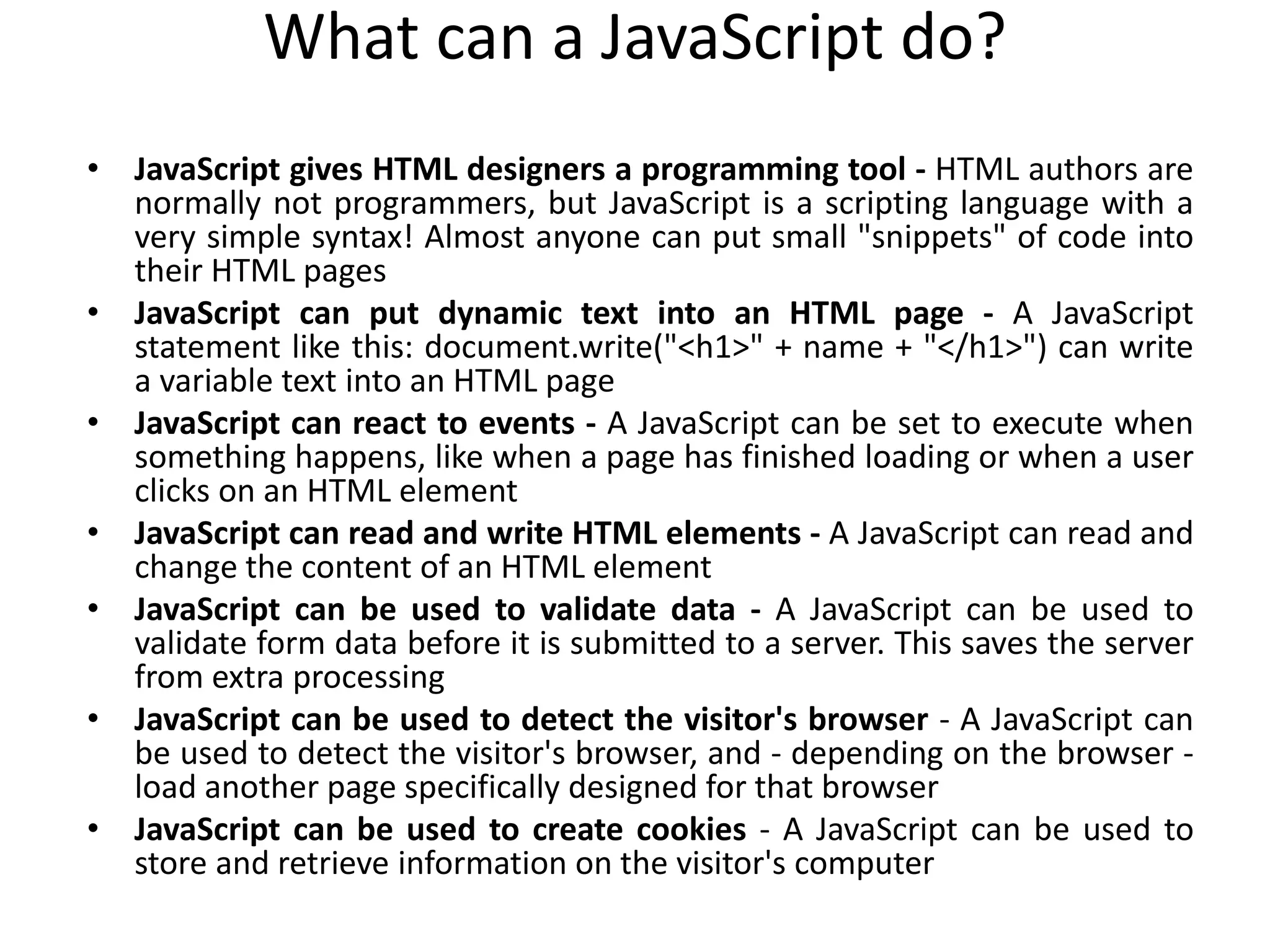
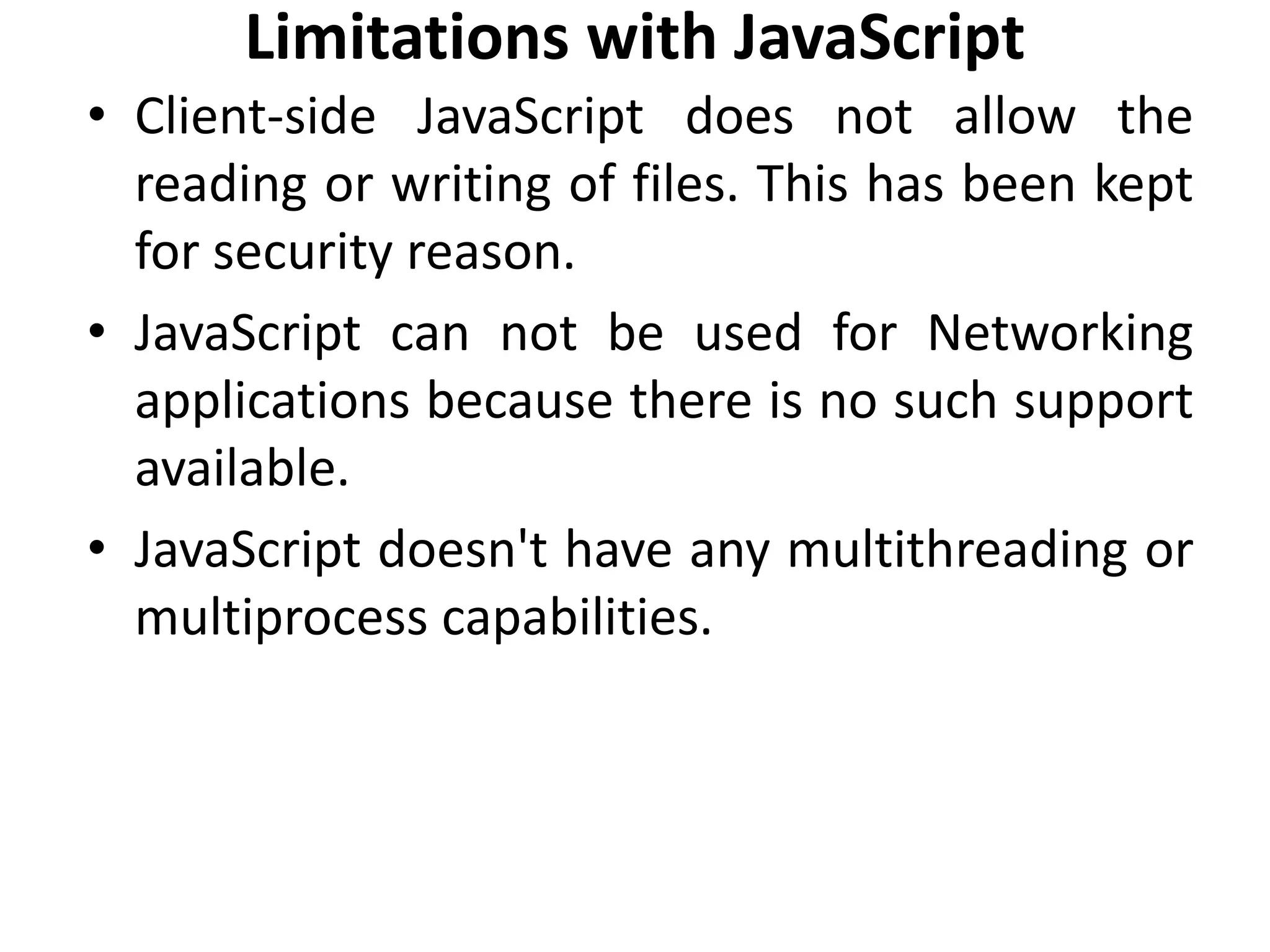
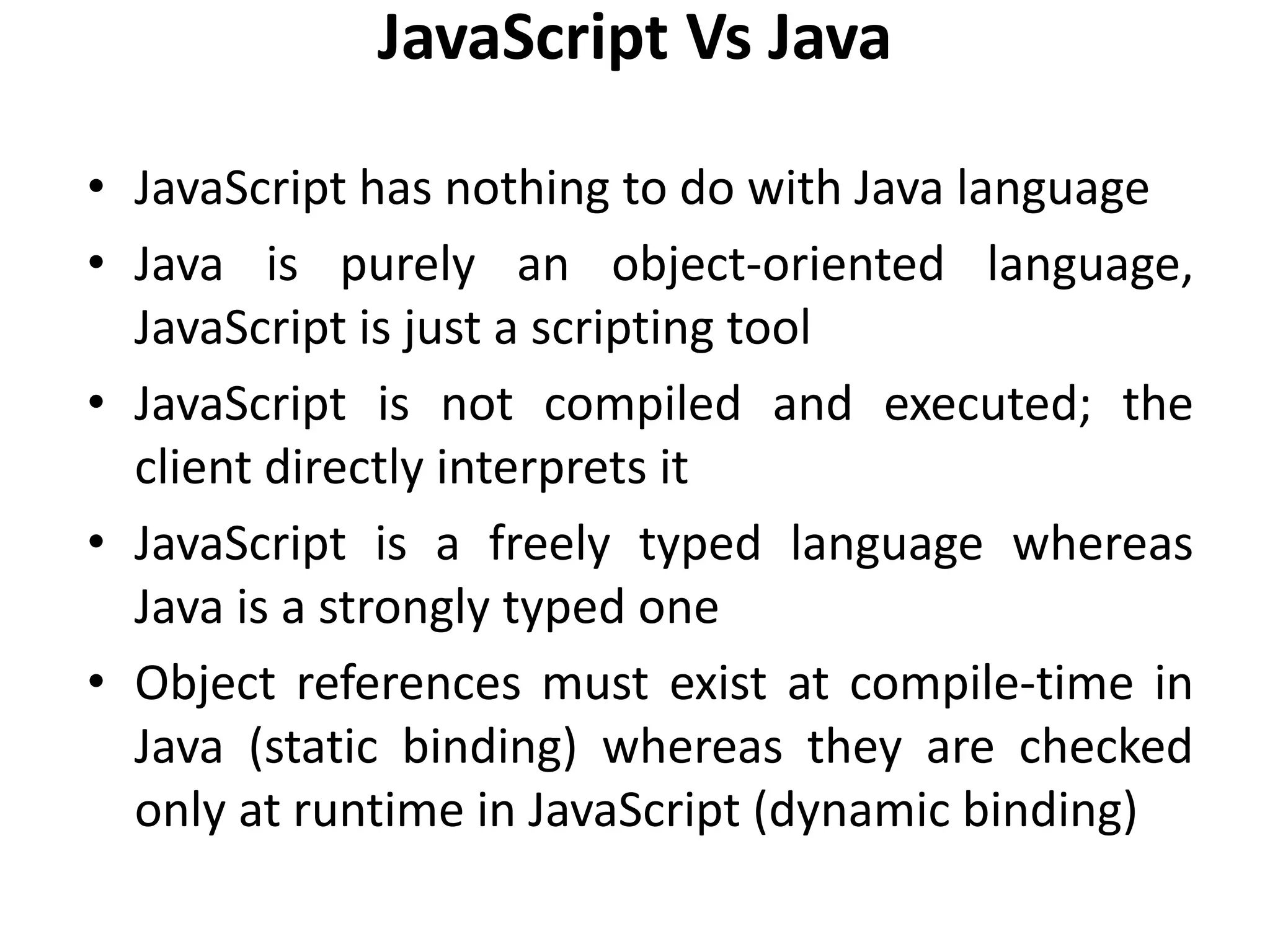
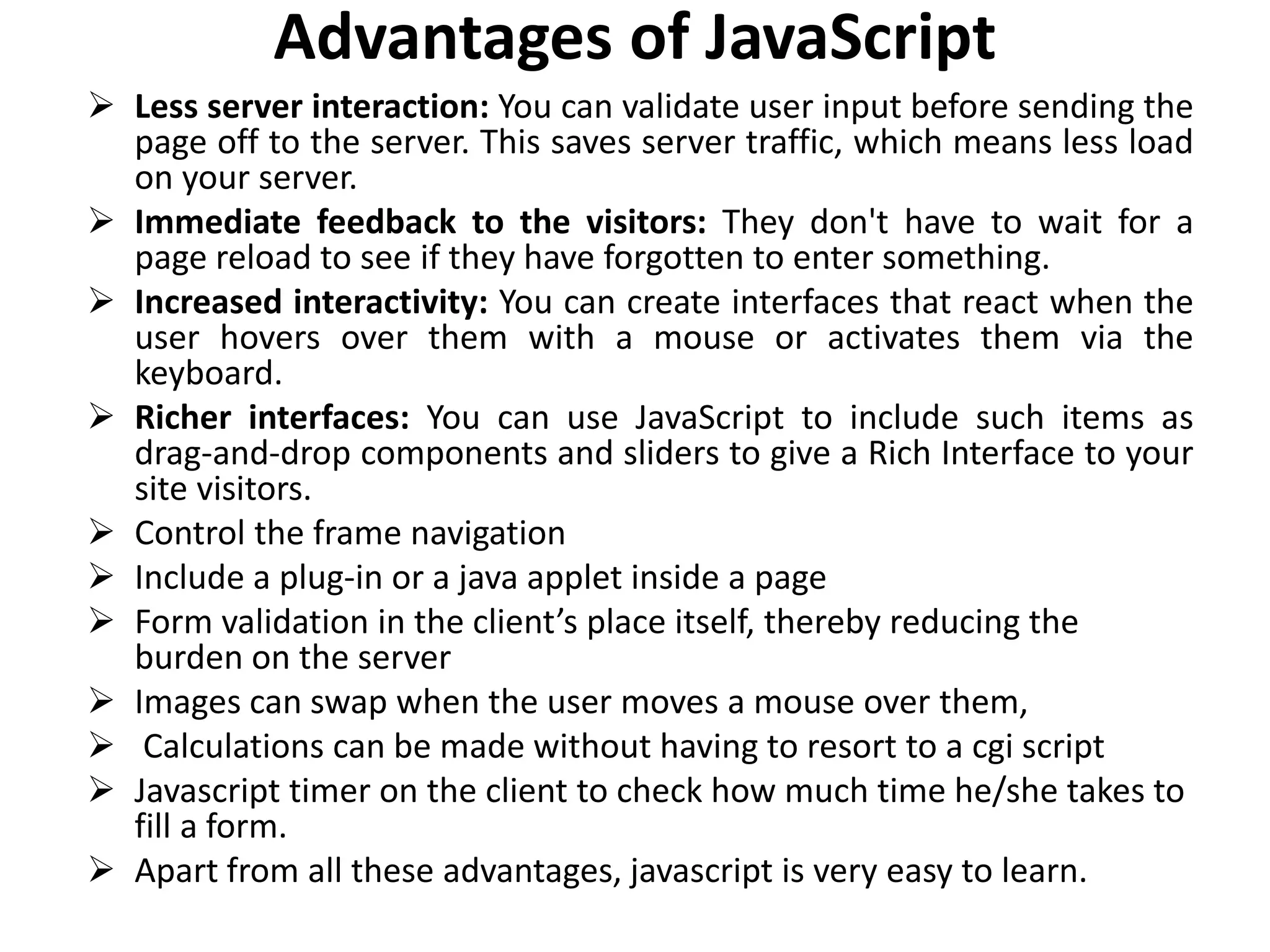
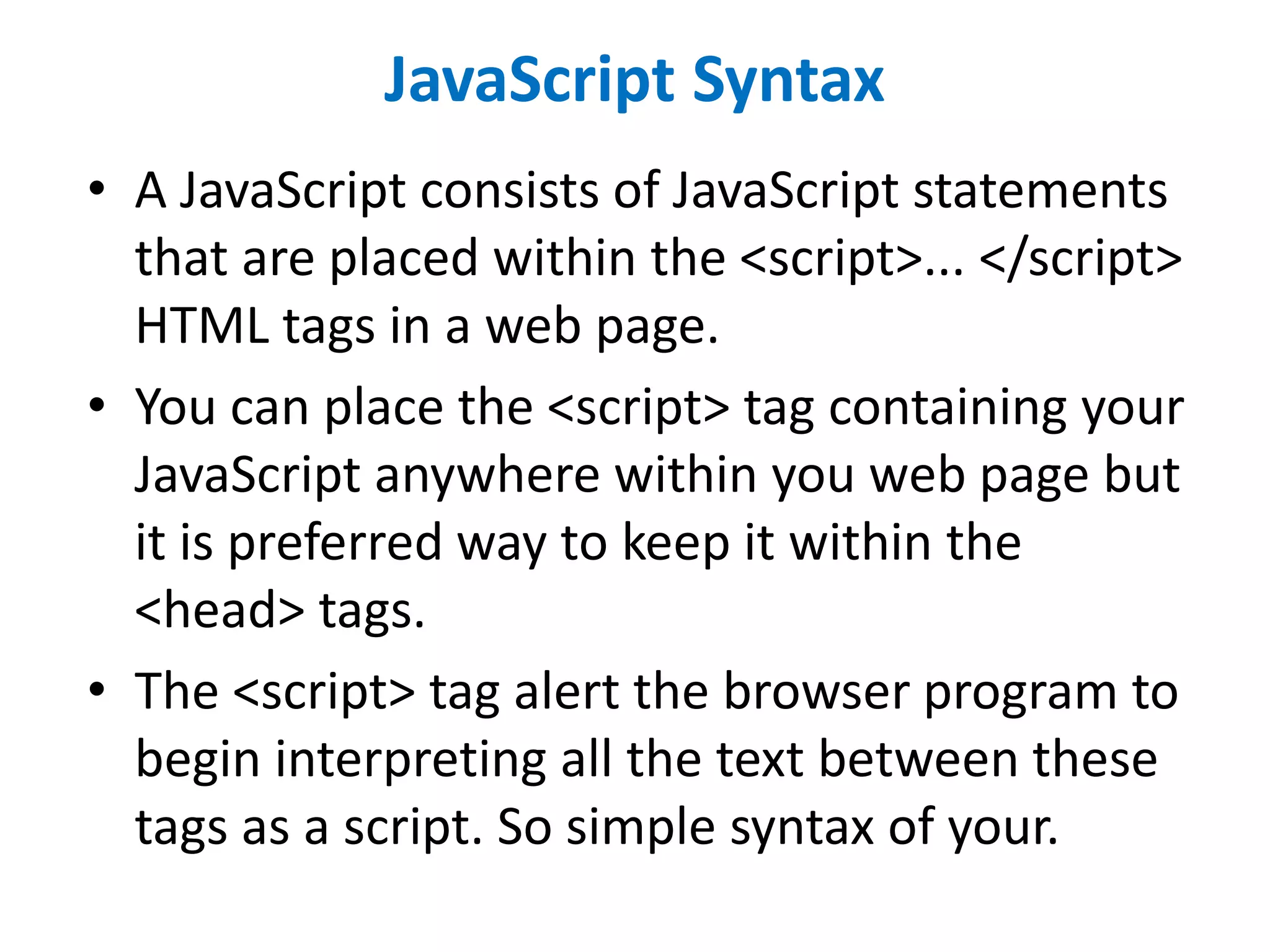
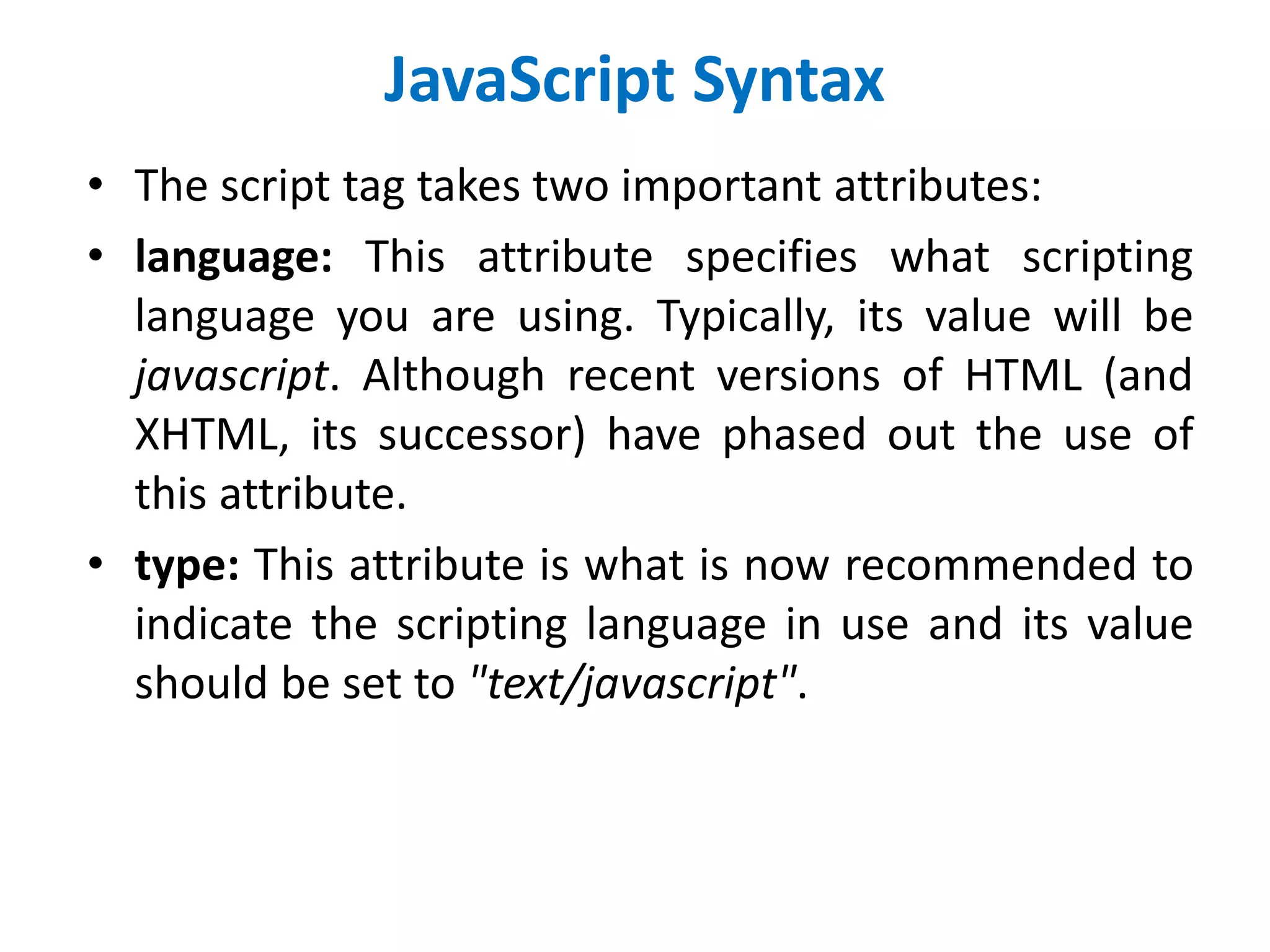
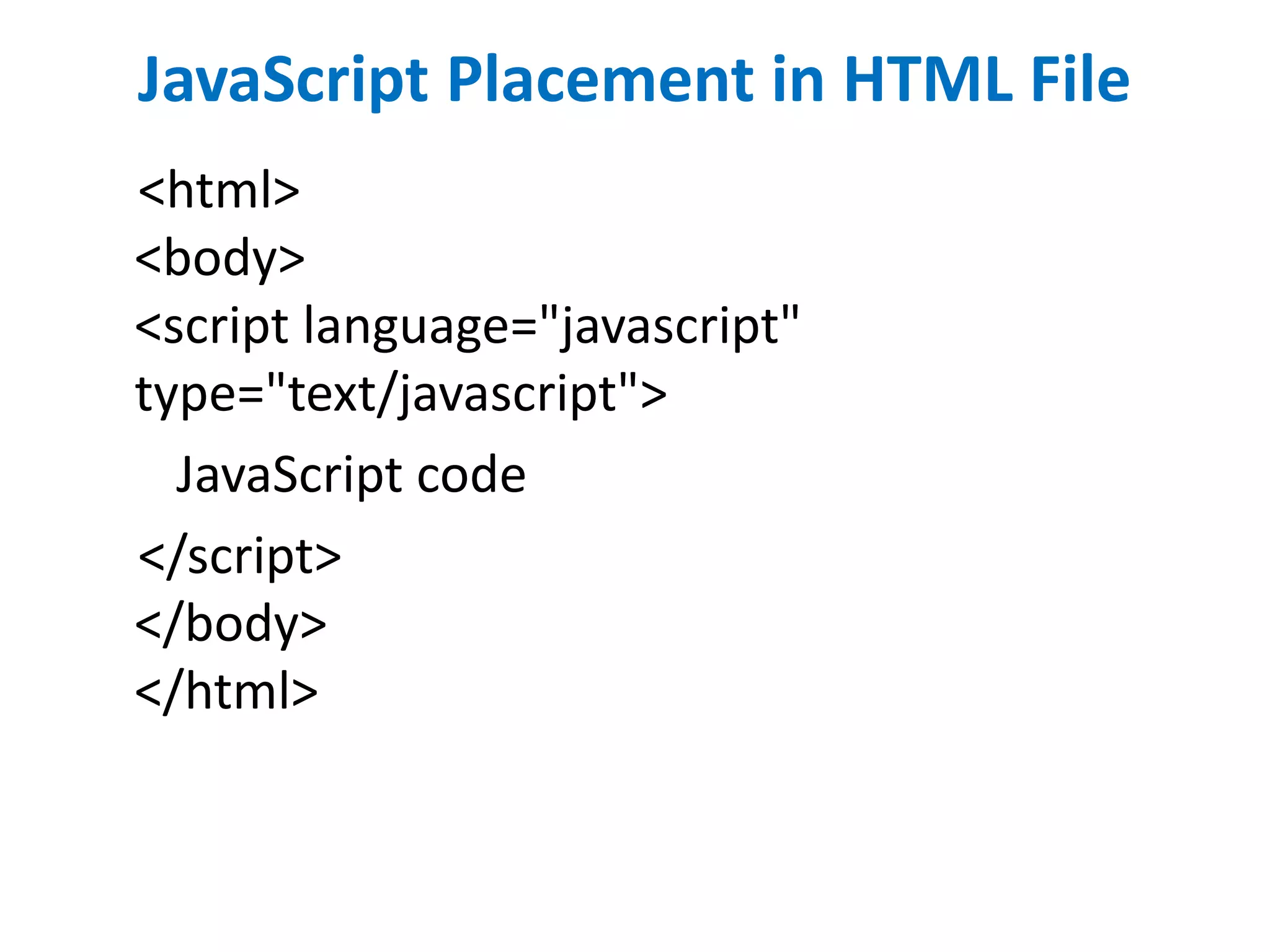
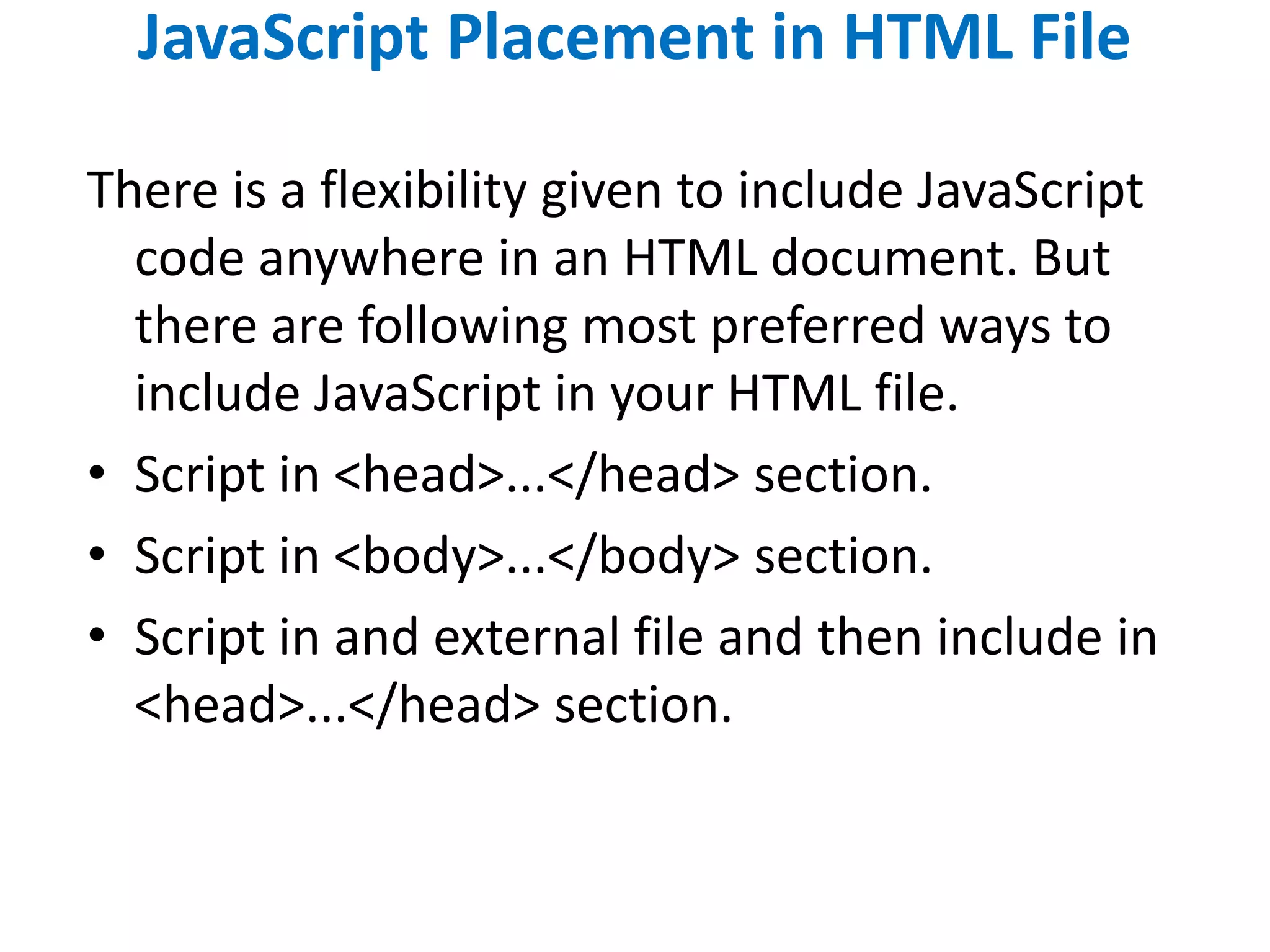
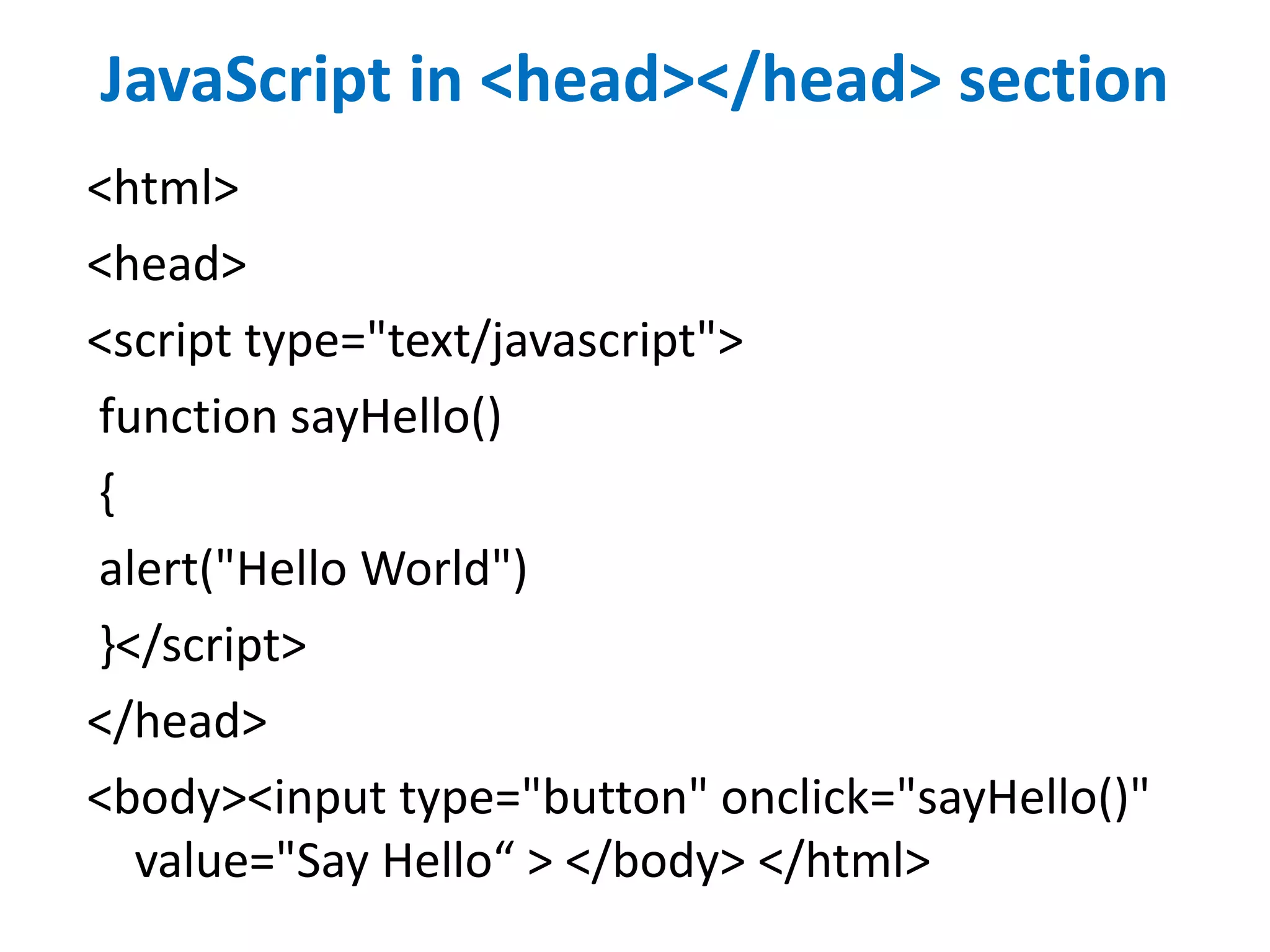
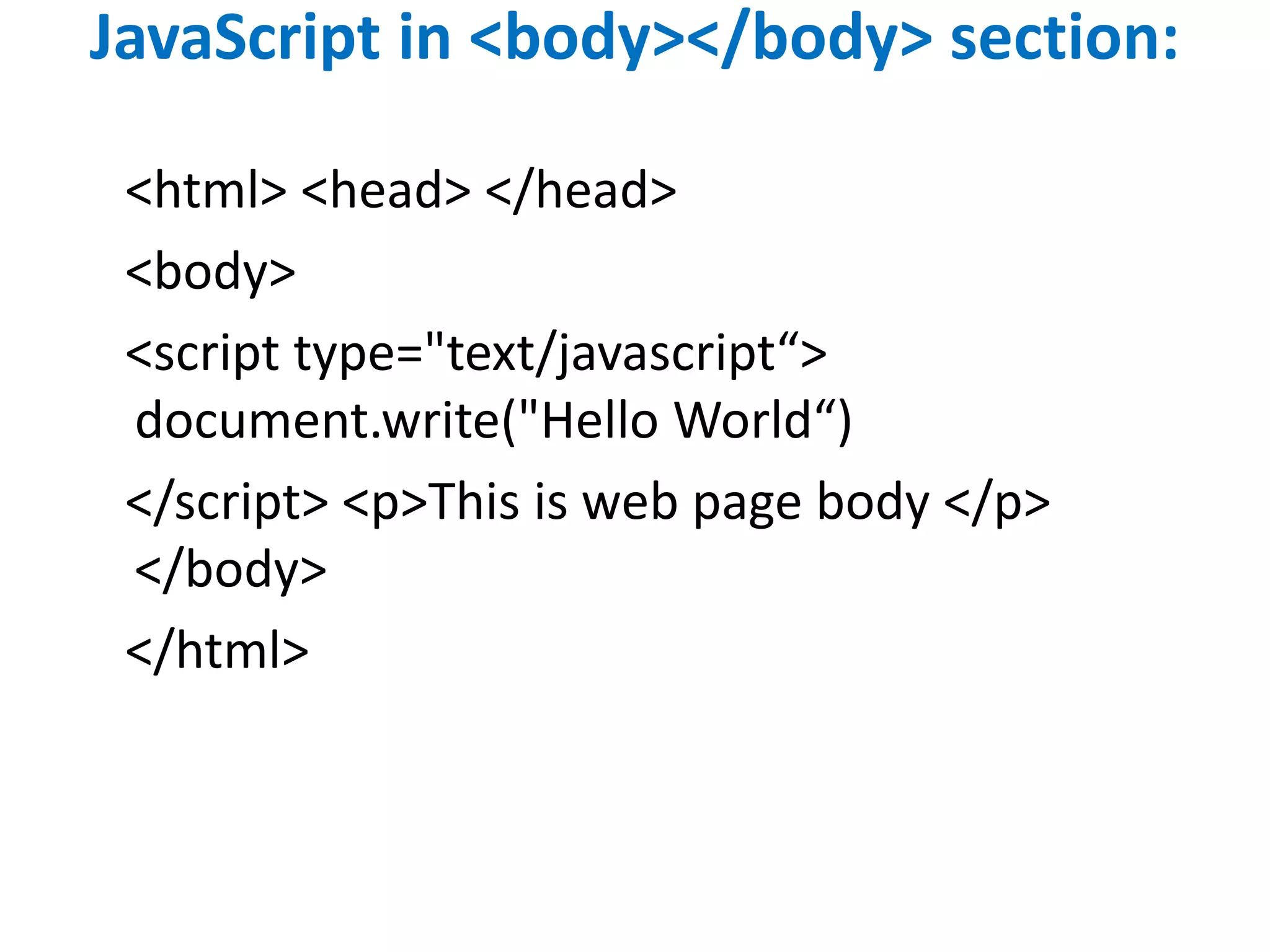
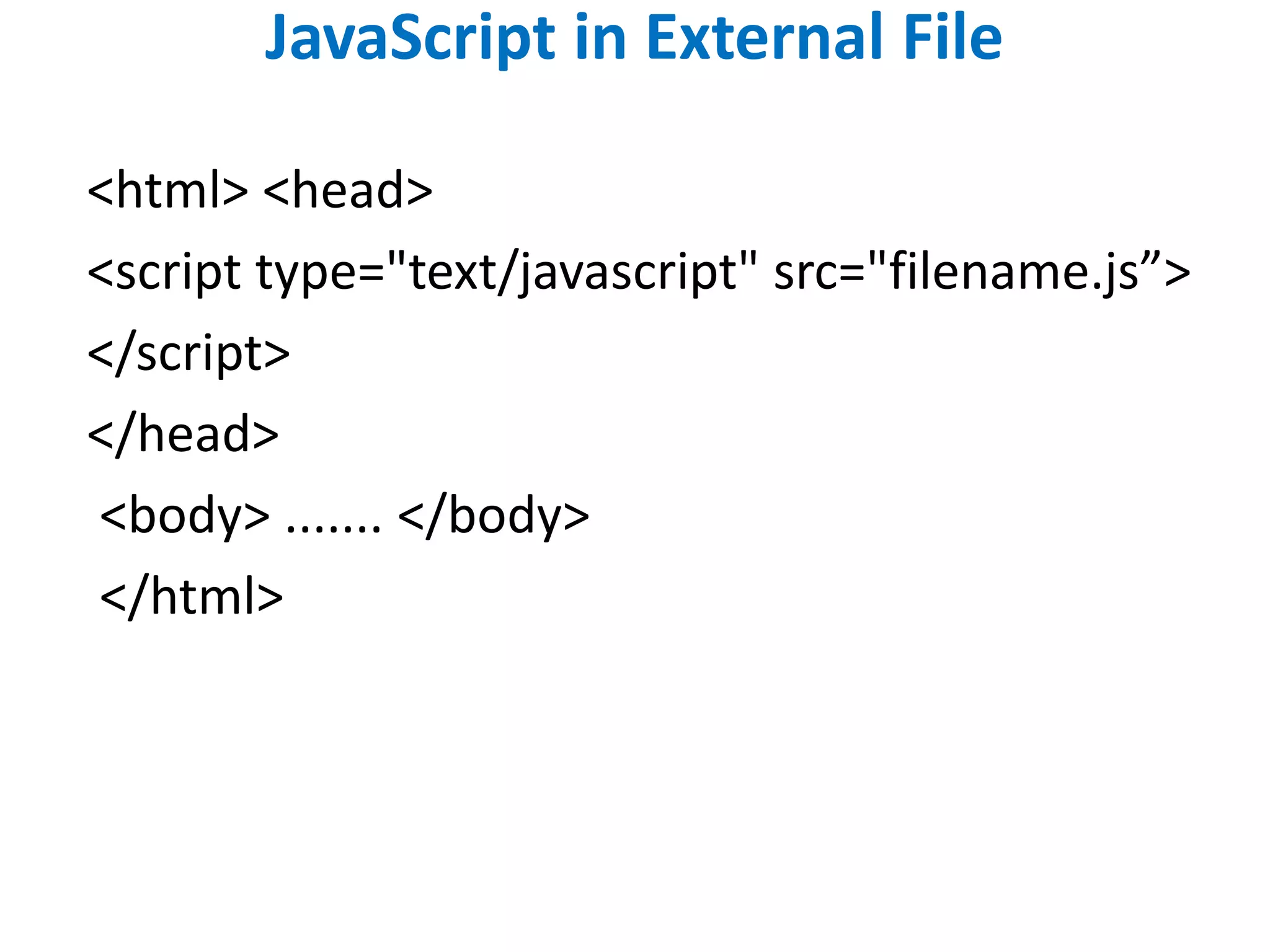
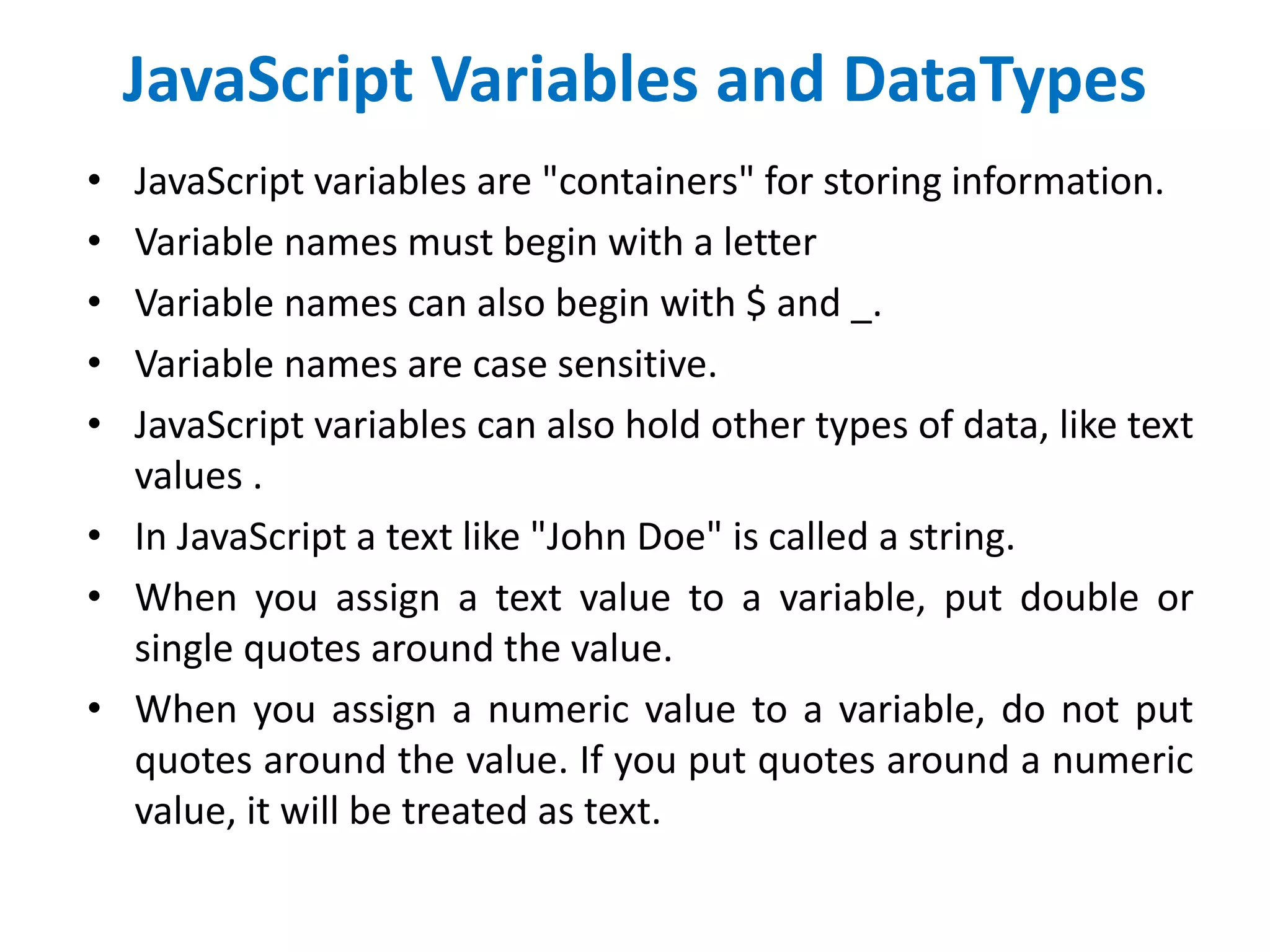
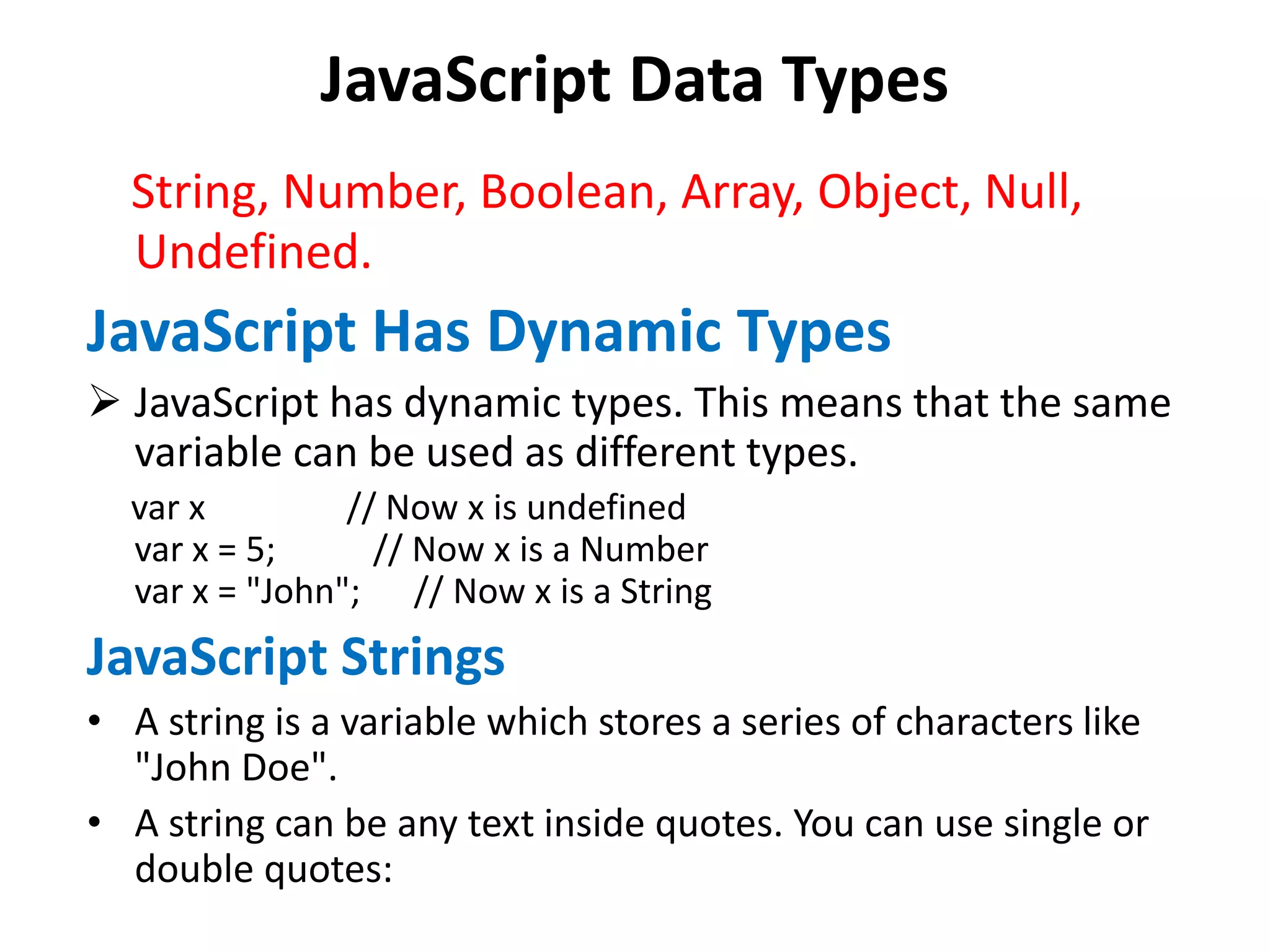
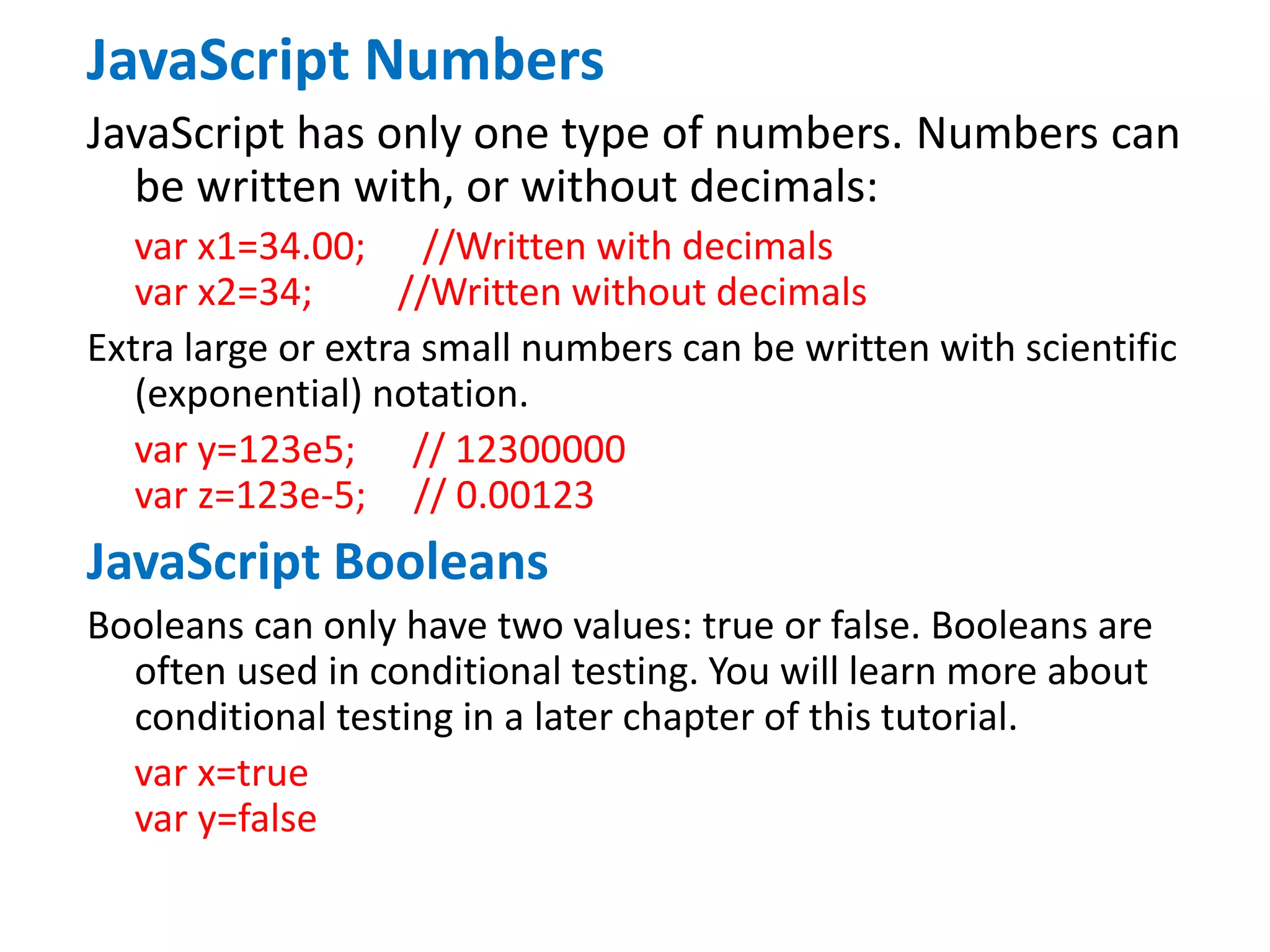
![JavaScript Arrays var cars=new Array(); cars[0]="Saab"; cars[1]="Volvo"; cars[2]="BMW"; or (condensed array): var cars=new Array("Saab","Volvo","BMW"); JavaScript Objects An object is delimited by curly braces. Inside the braces the object's properties are defined as name and value pairs (name : value). The properties are separated by commas: var person={firstname:"John", lastname:"Doe", id:5566}; name=person.lastname; name=person["lastname"];](https://image.slidesharecdn.com/javascript-150321015437-conversion-gate01/75/Java-script-16-2048.jpg)
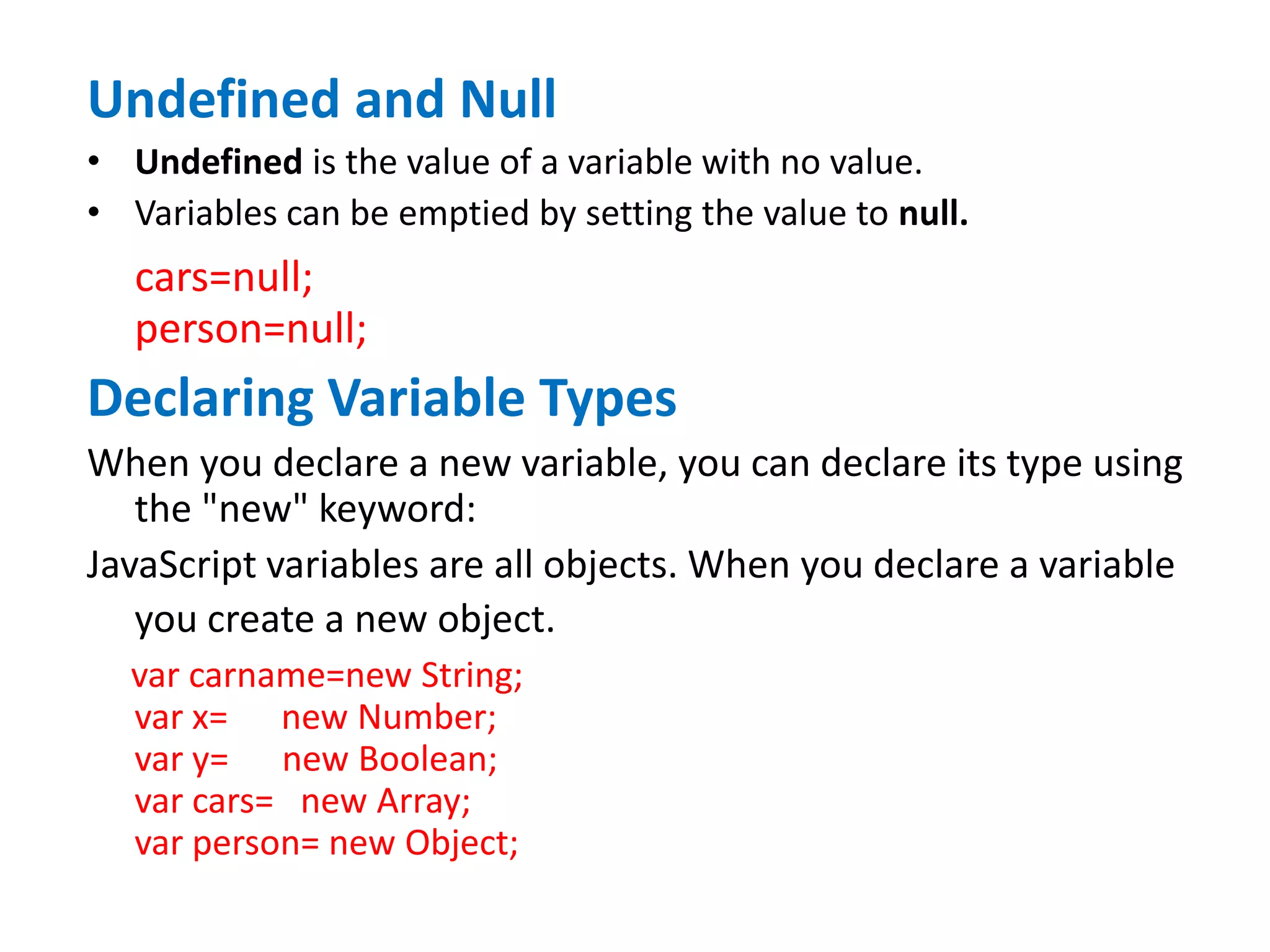
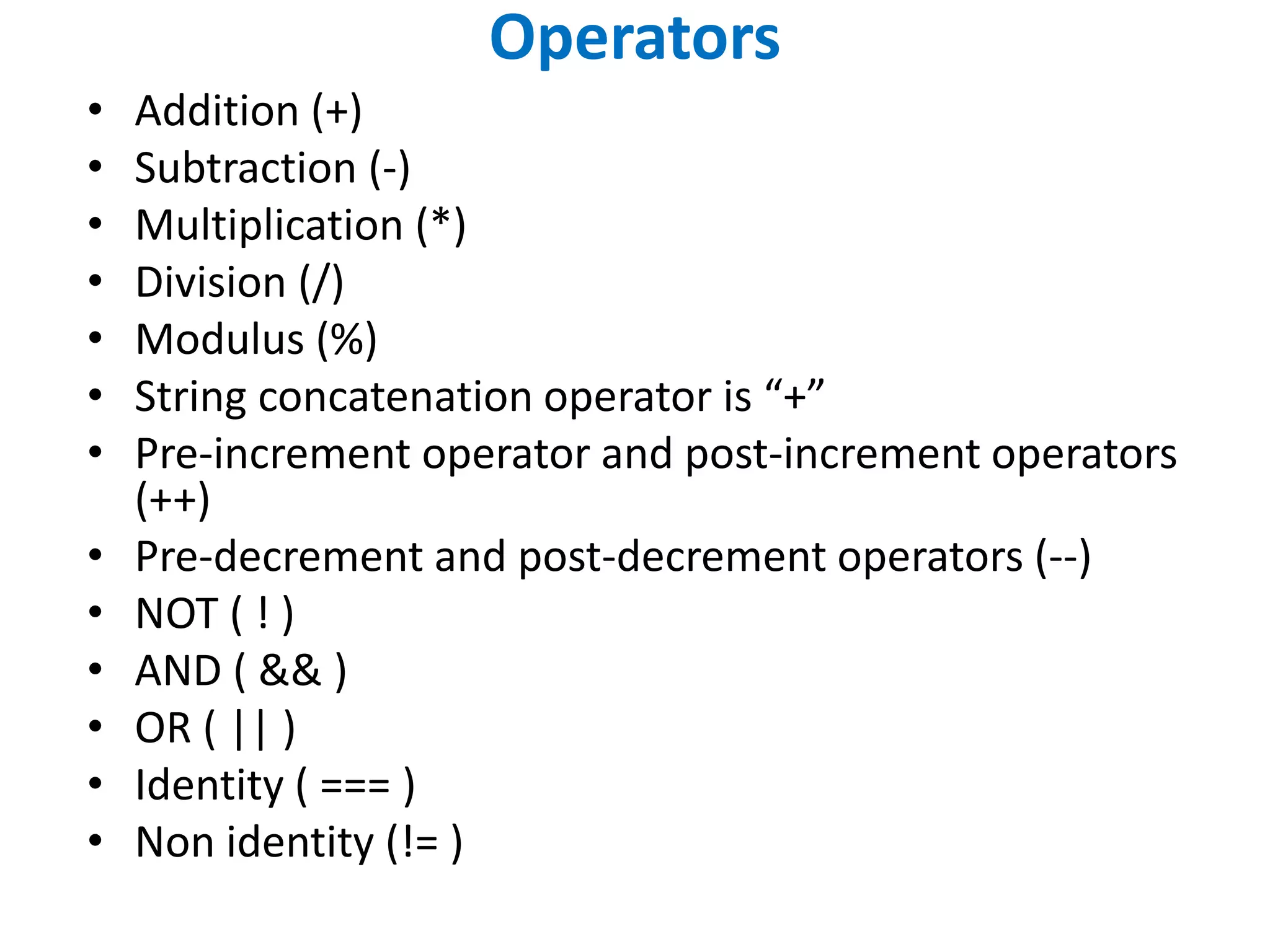

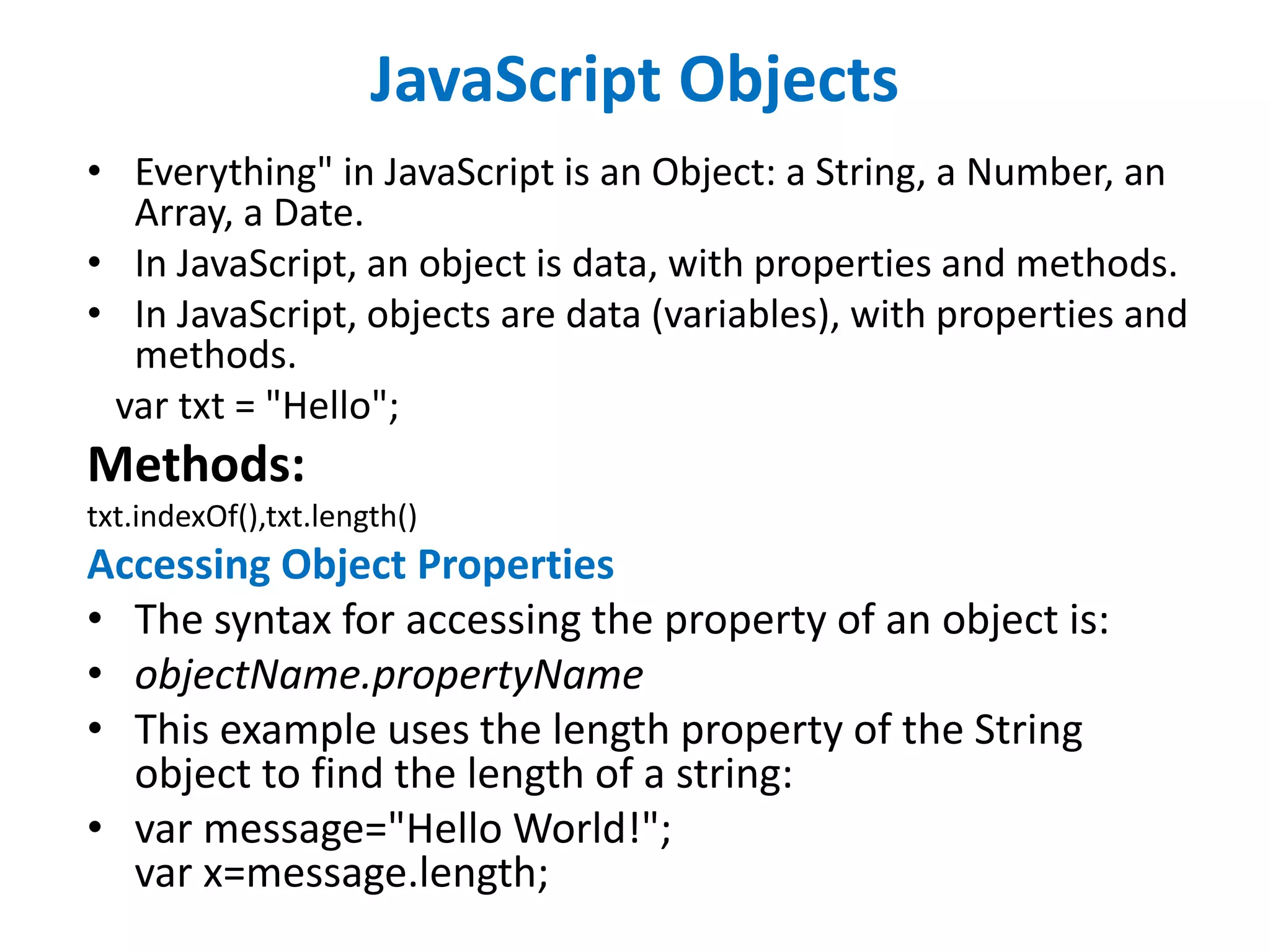
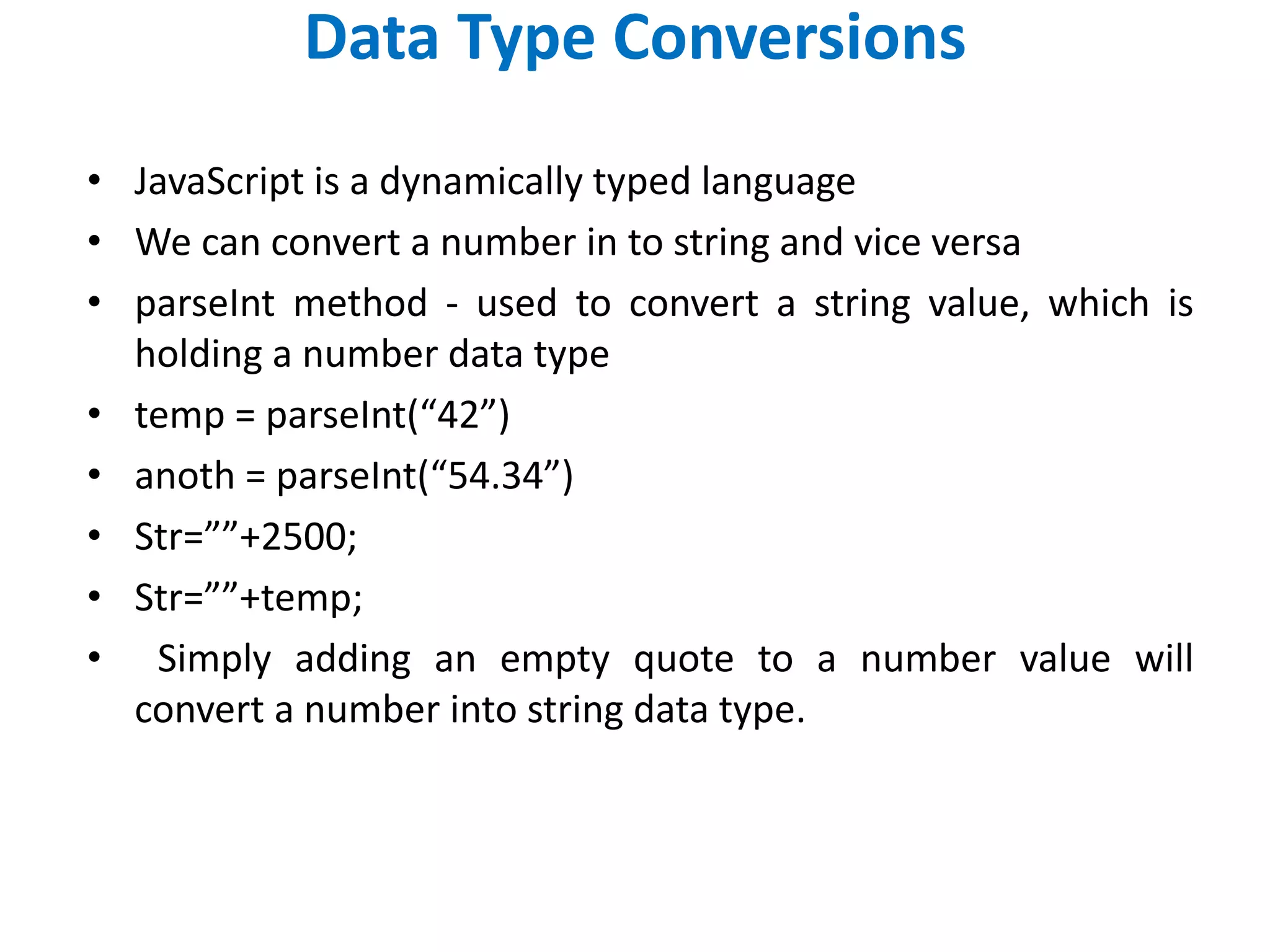
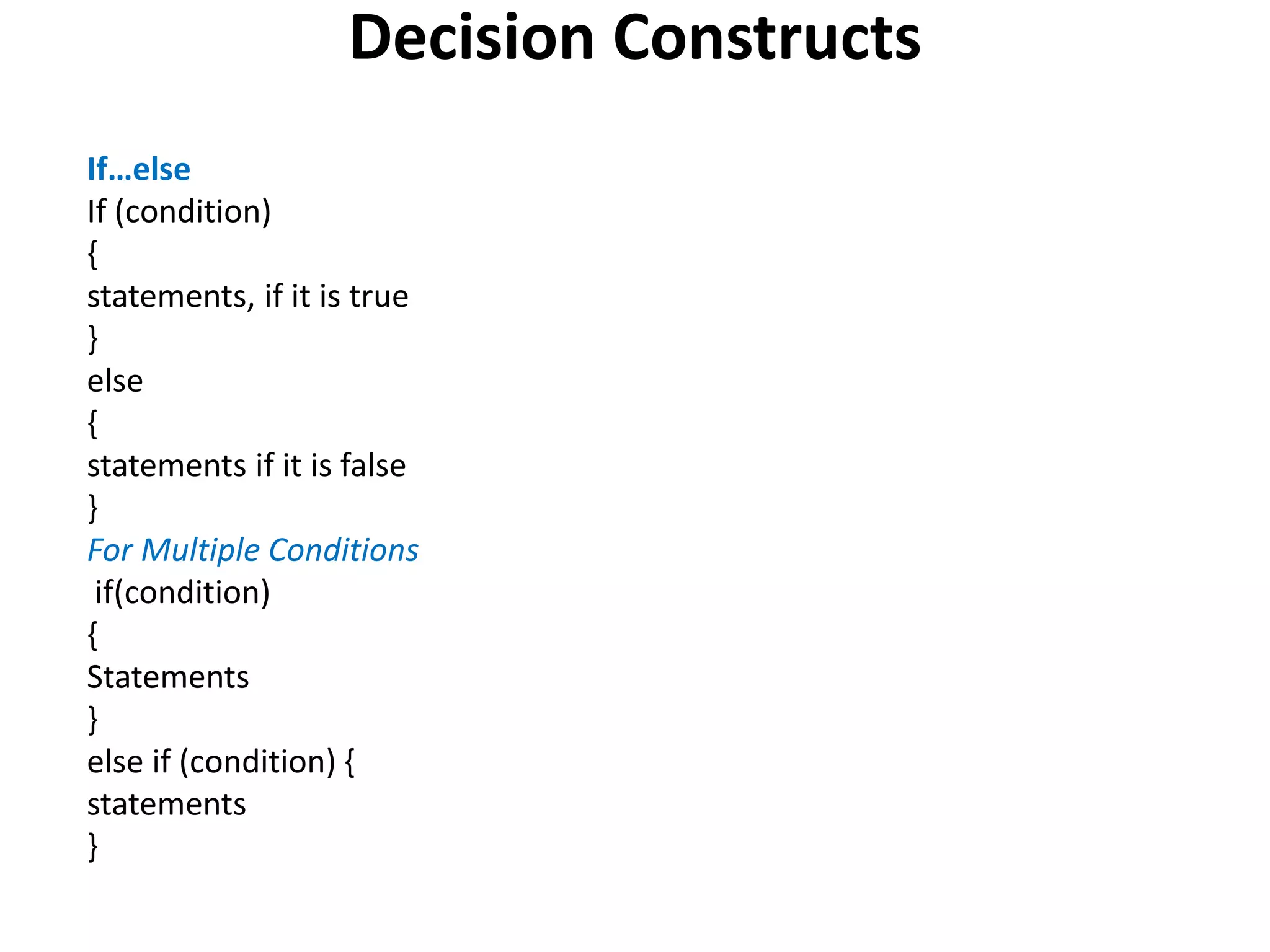
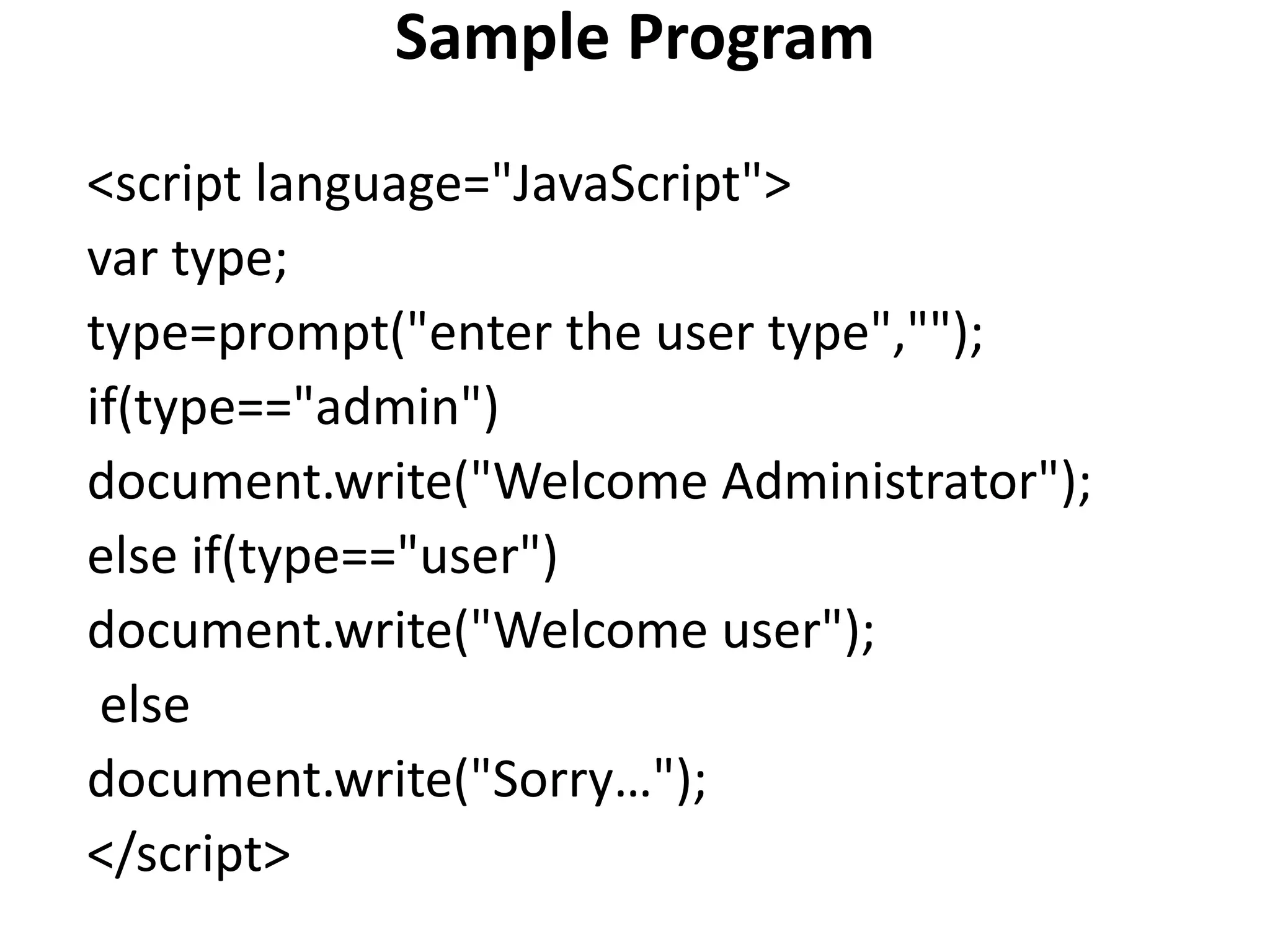
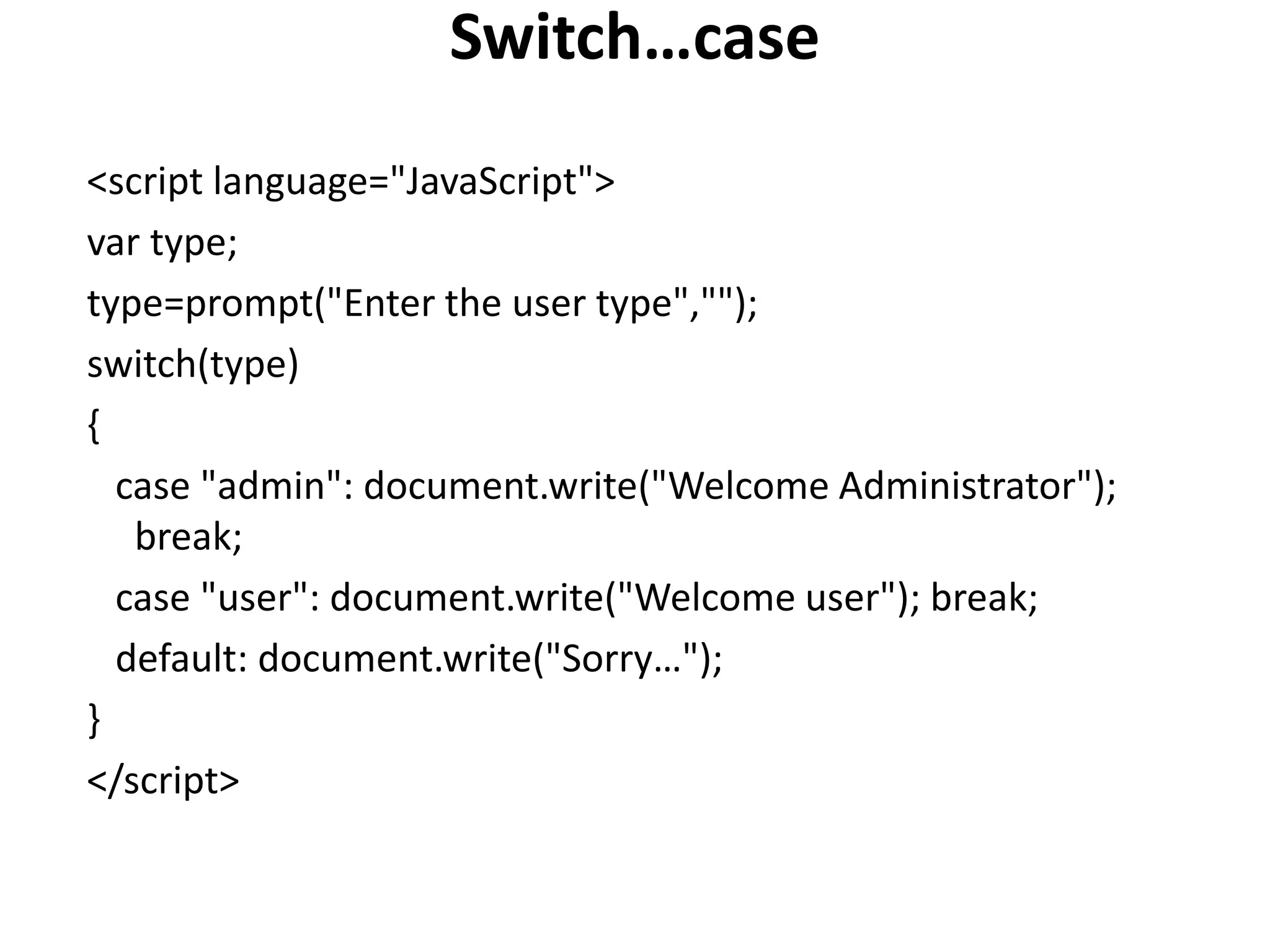
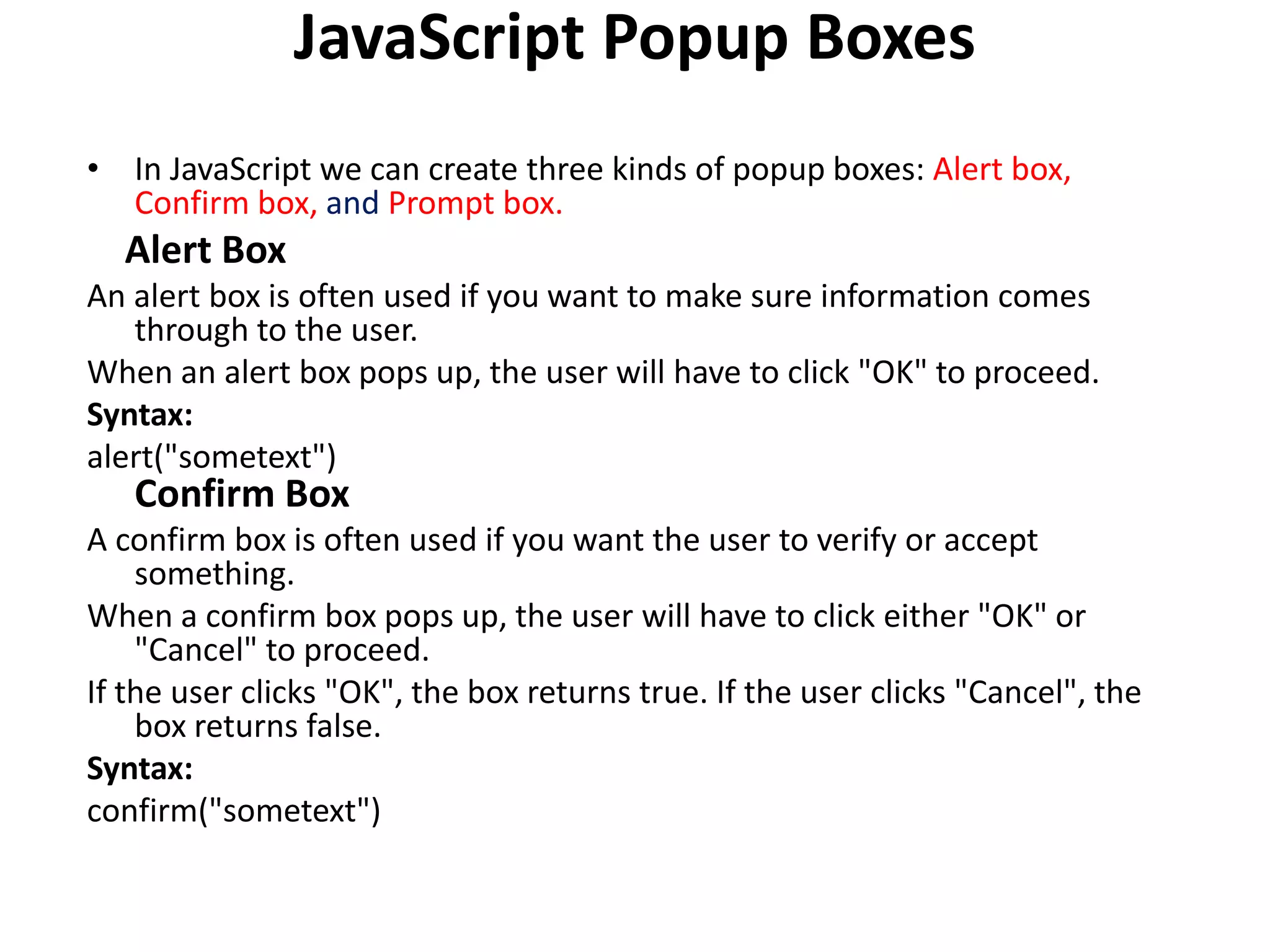
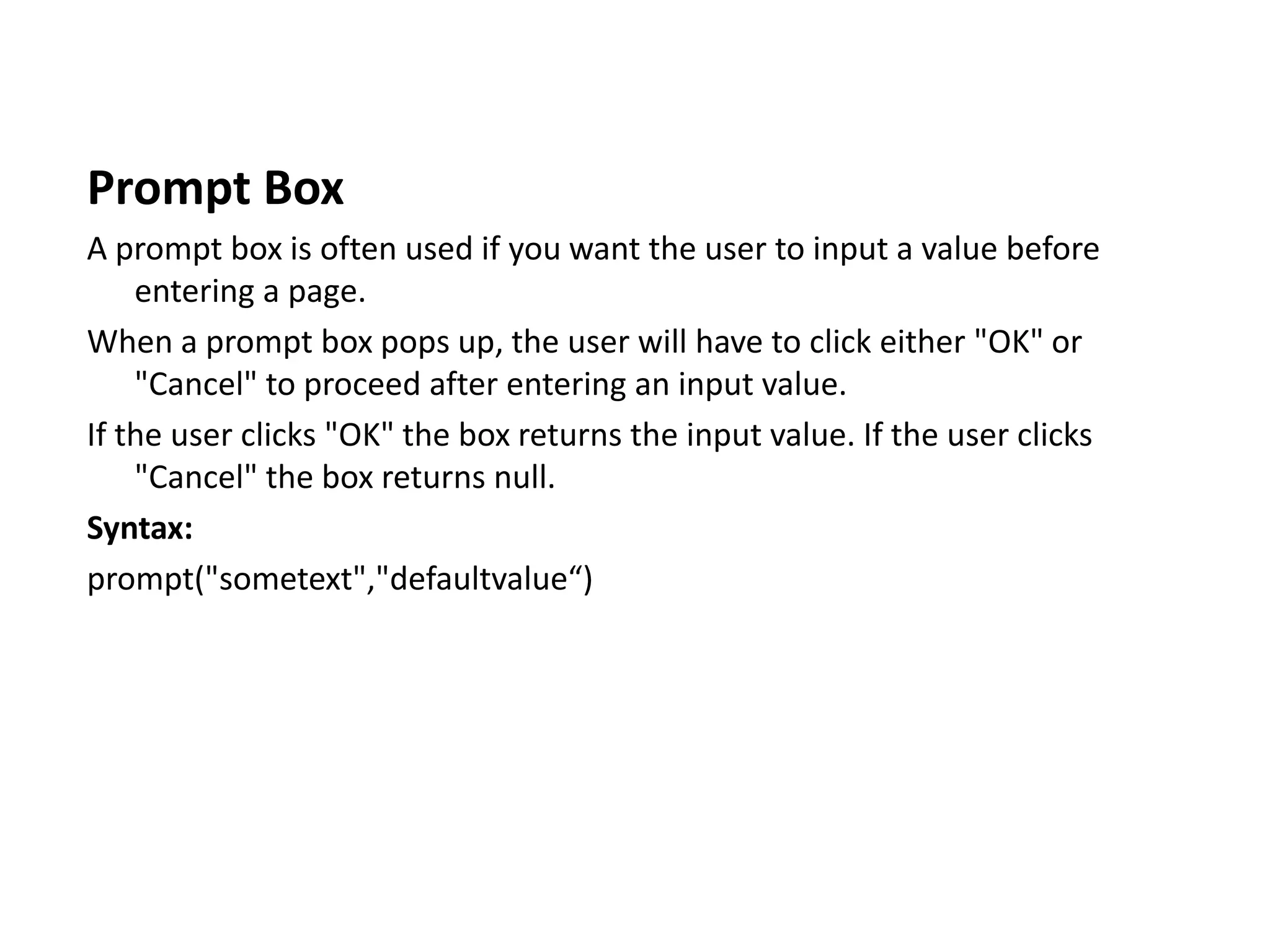
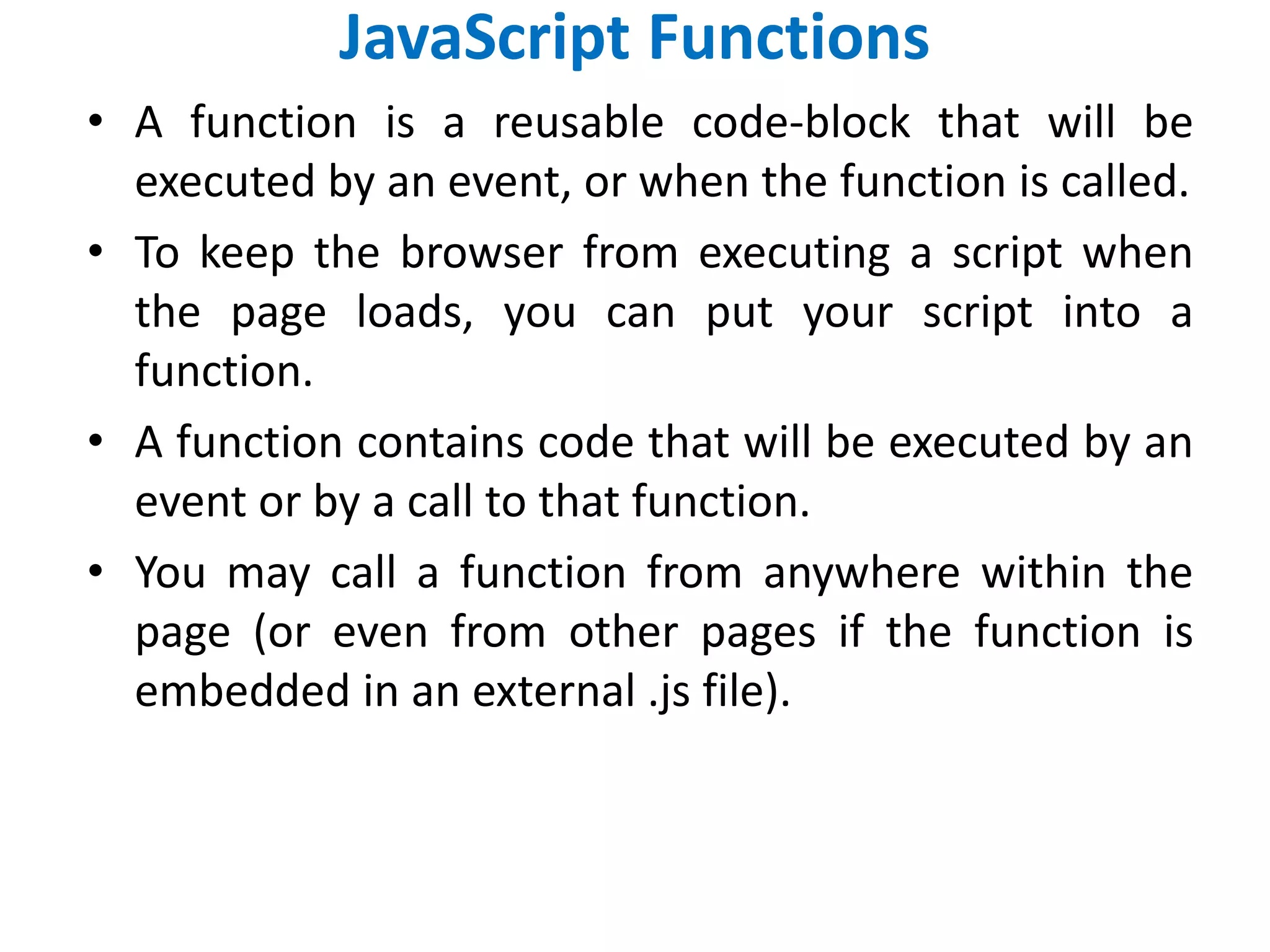
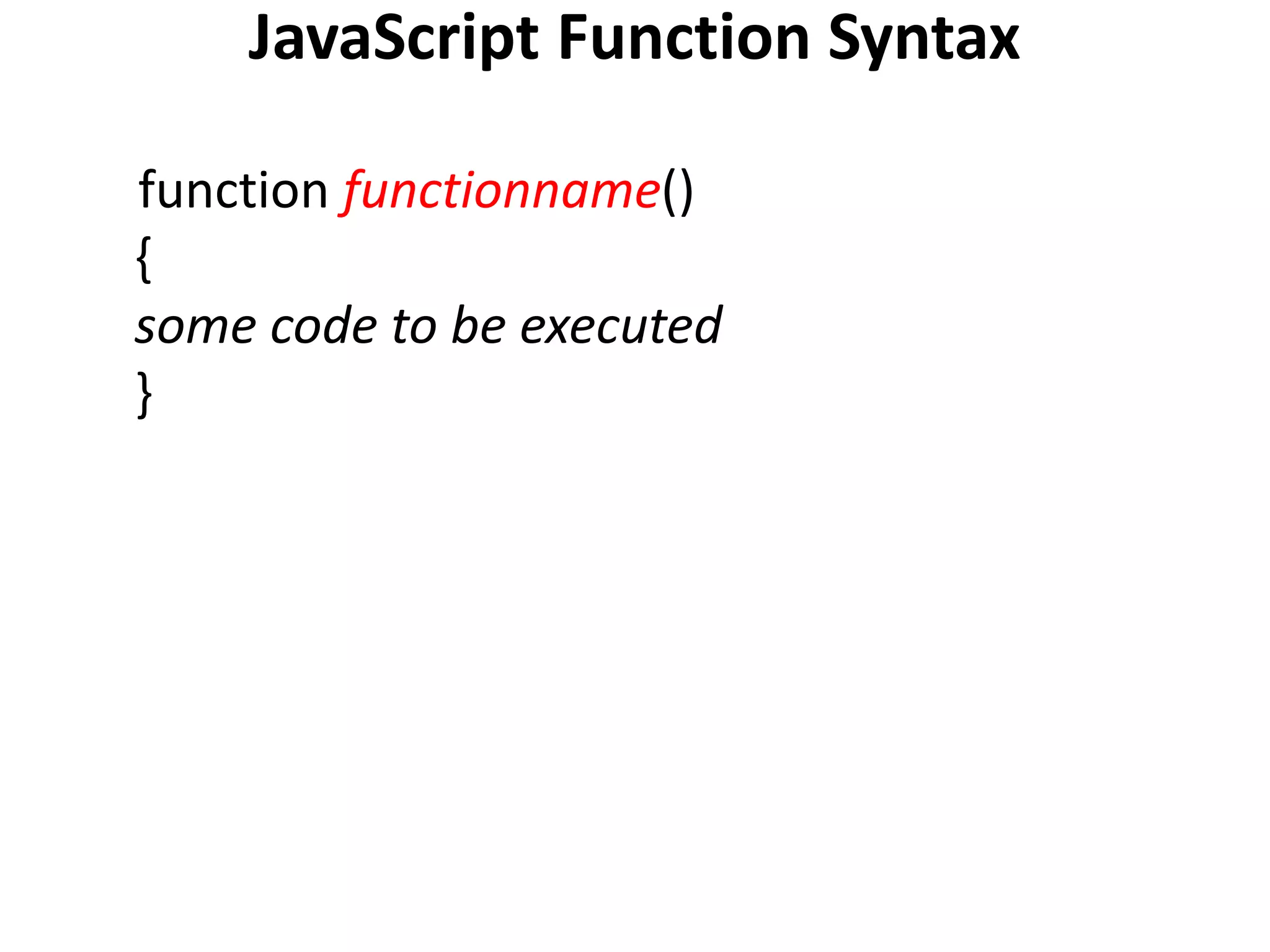
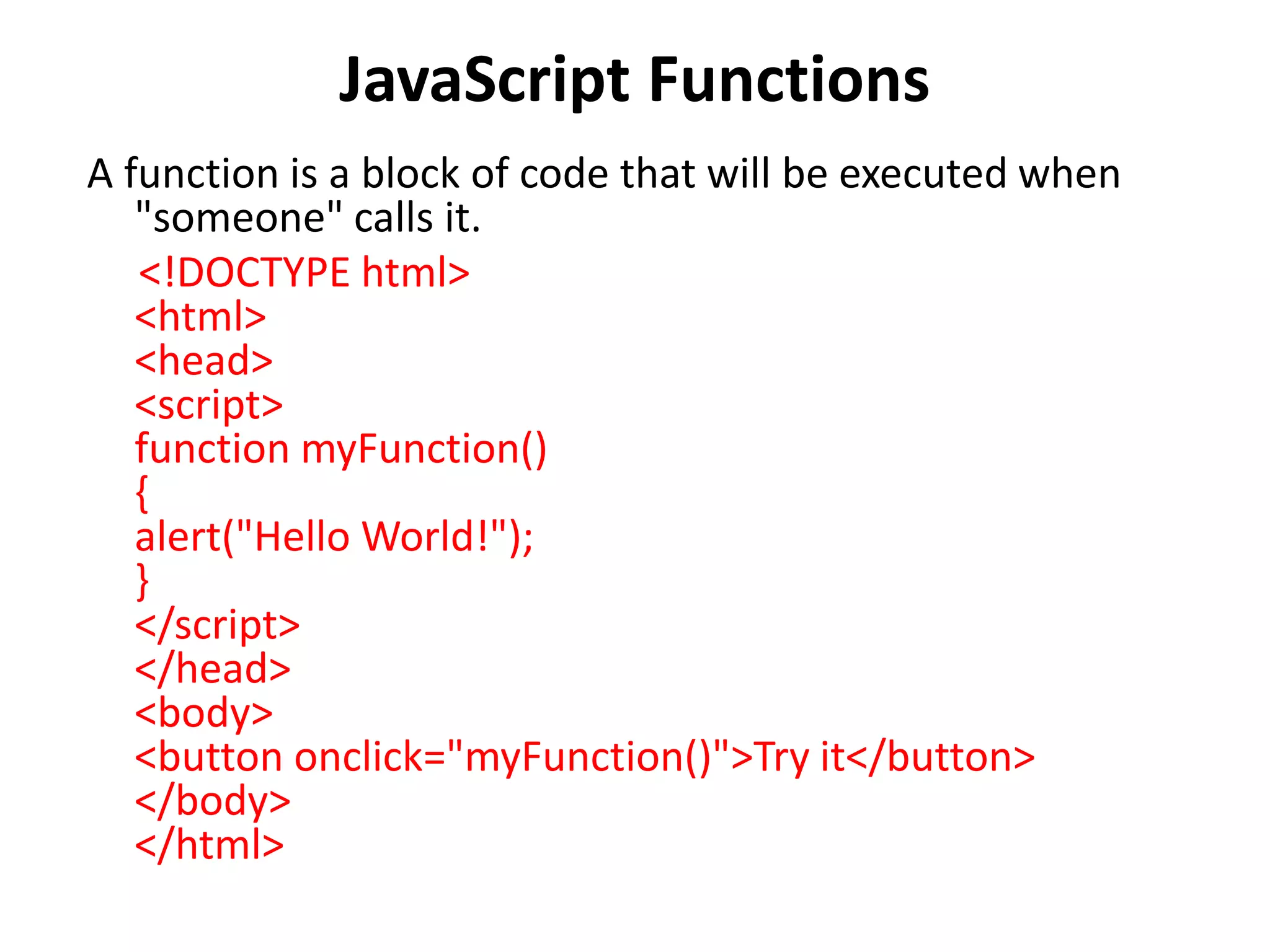
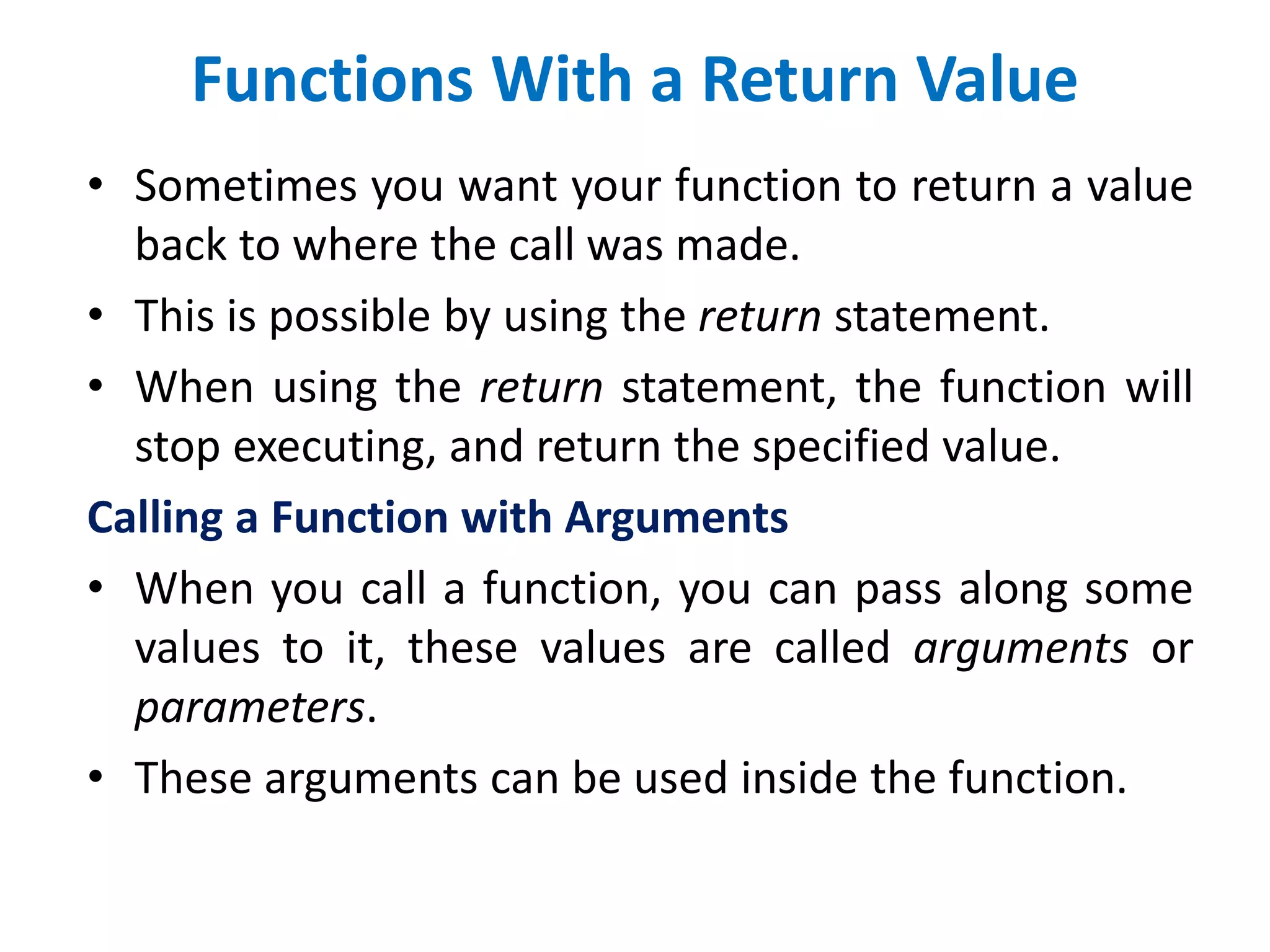
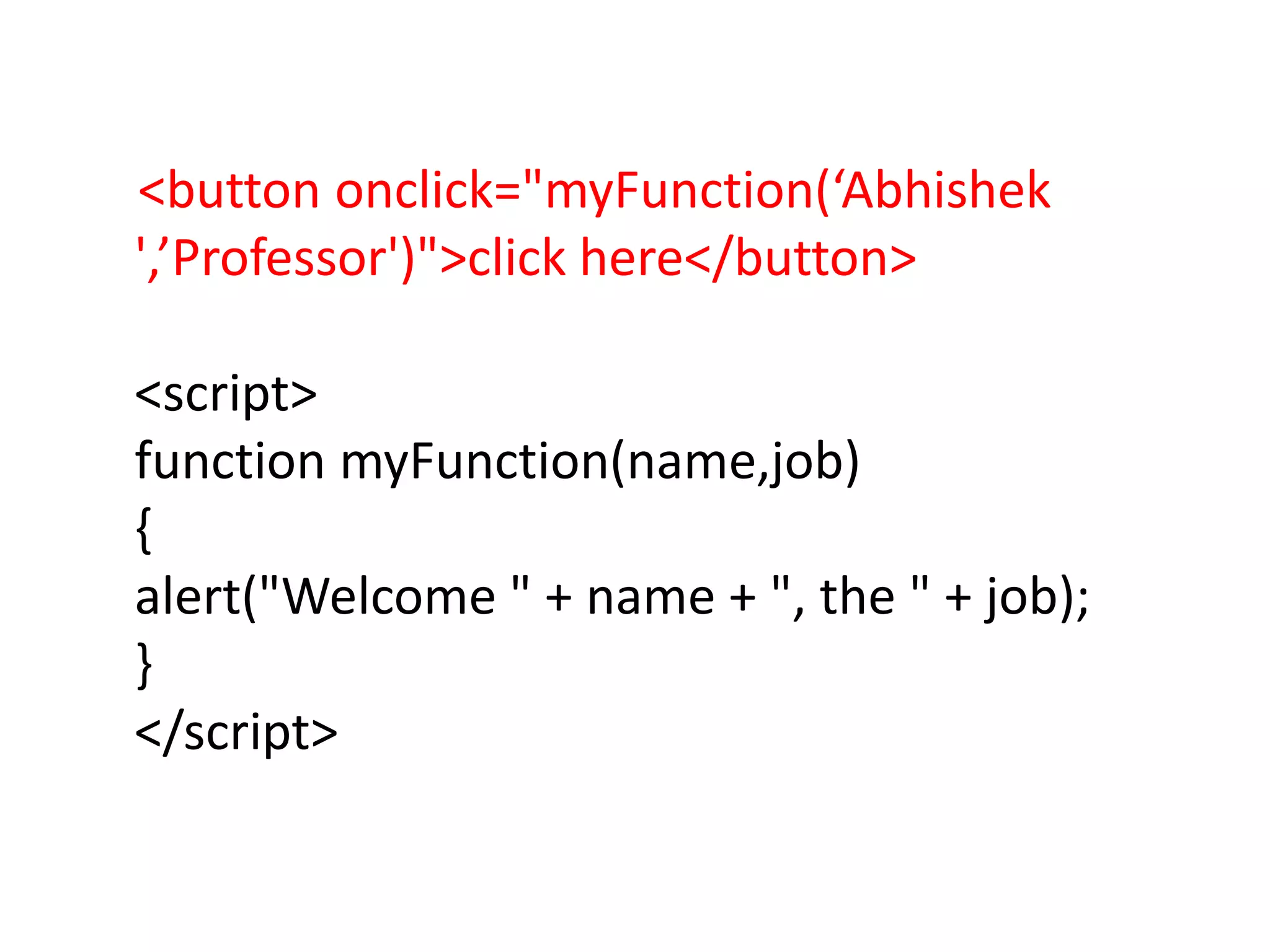
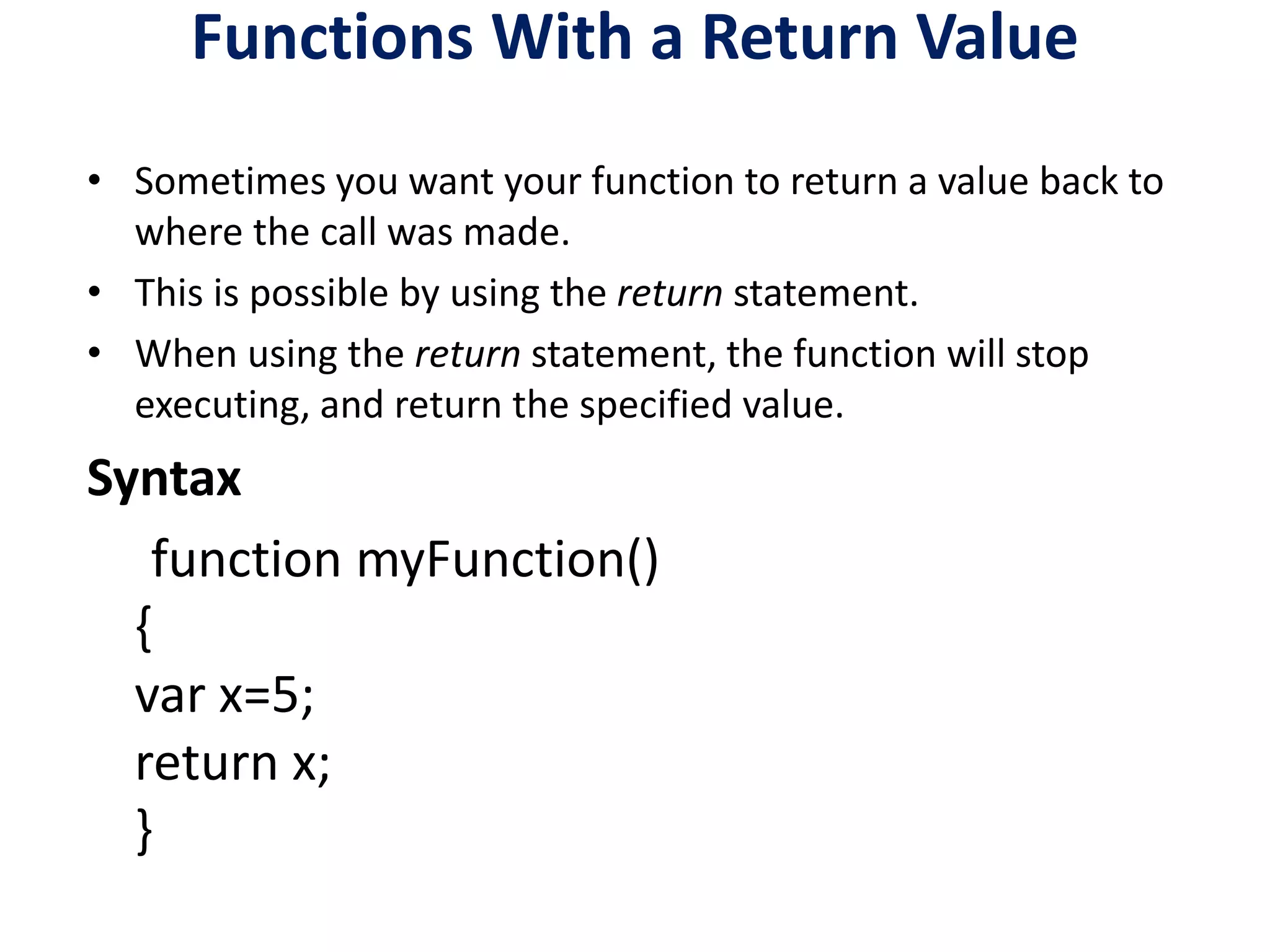
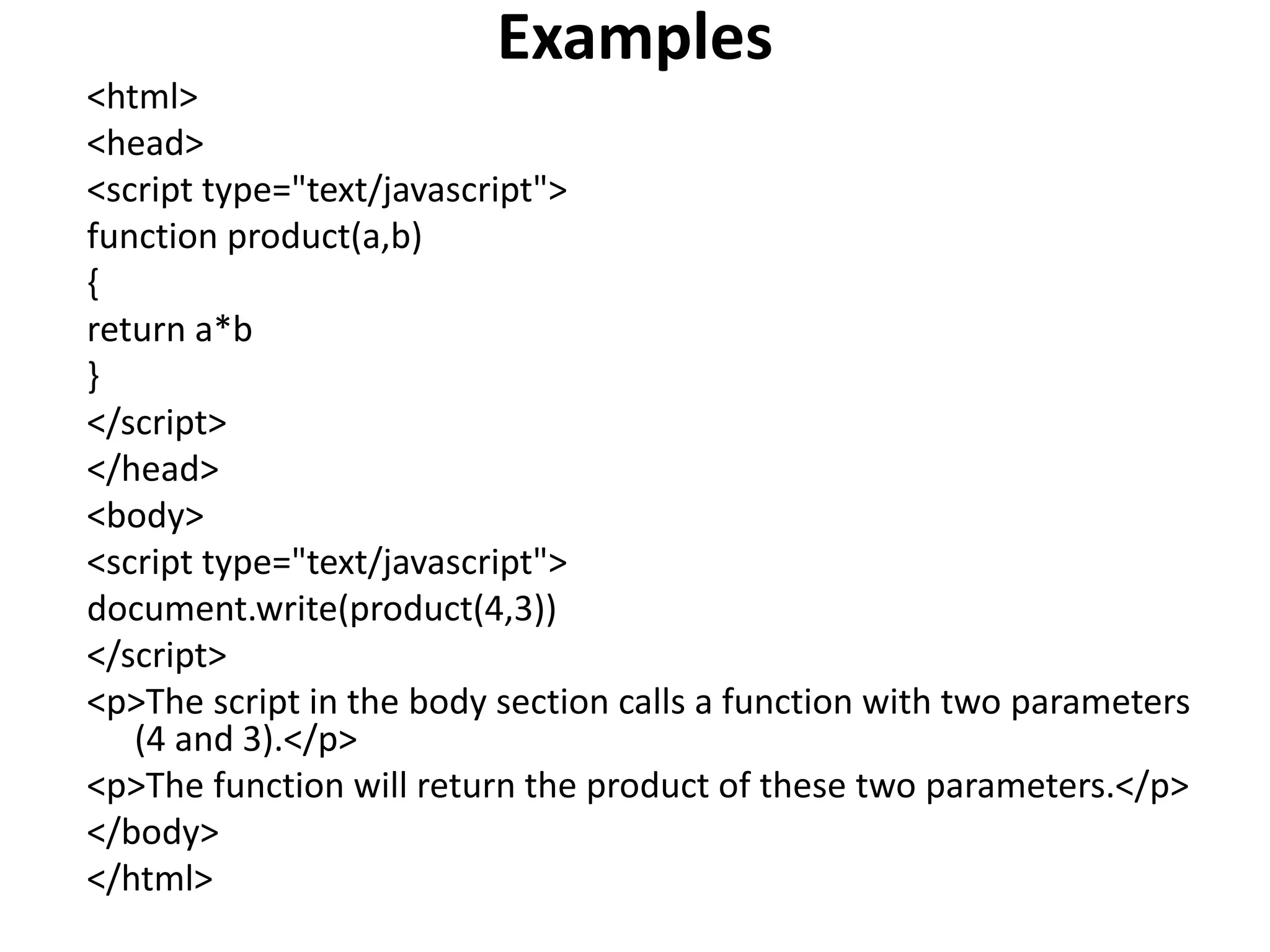
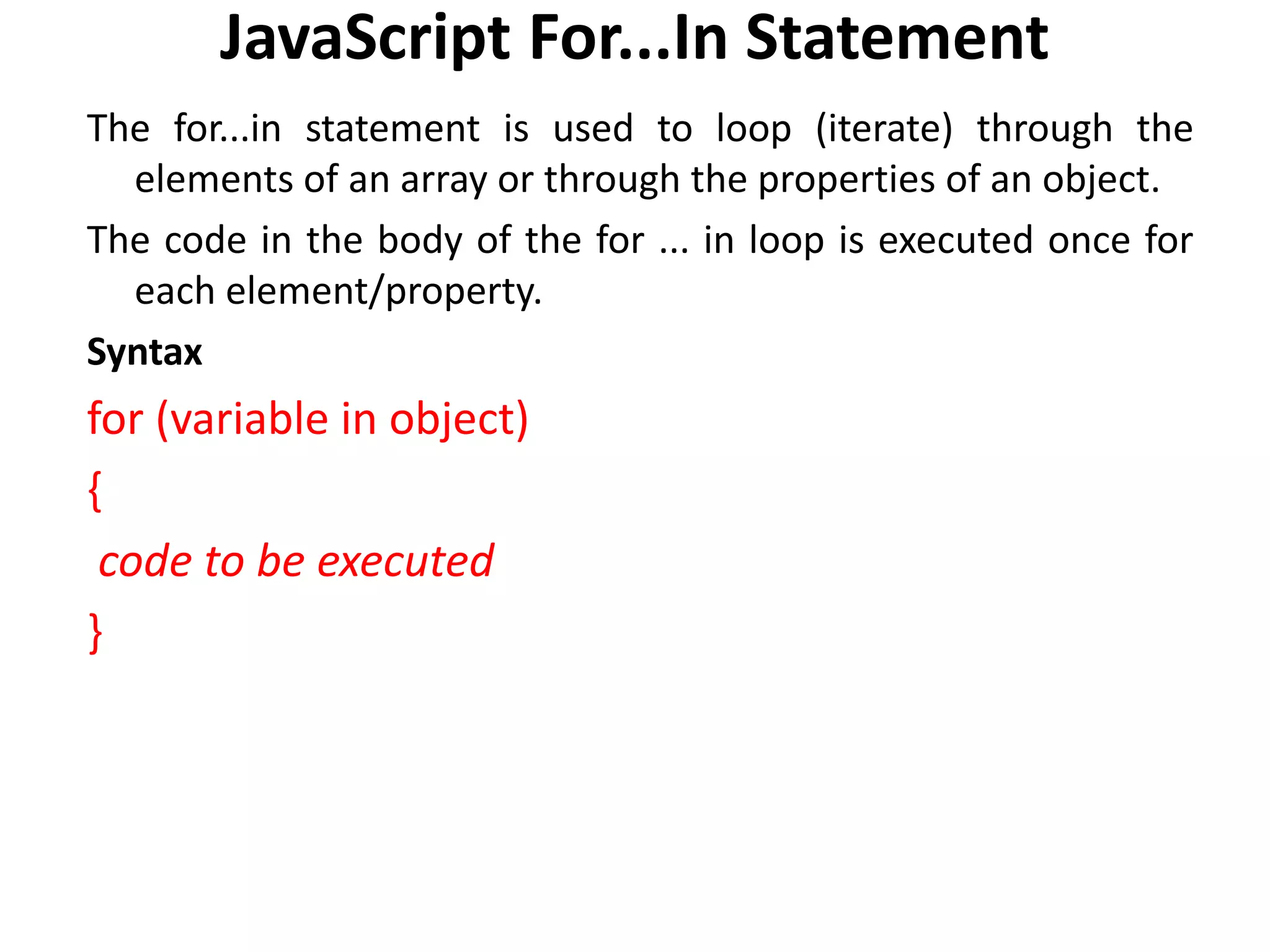
![Example <html> <body> <script type="text/javascript"> var x var mycars = new Array() mycars[0] = "Saab“ mycars[1] = "Volvo“ mycars[2] = "BMW" for (x in mycars) { document.write(mycars[x] + "<br />") } </script> </body> </html>](https://image.slidesharecdn.com/javascript-150321015437-conversion-gate01/75/Java-script-35-2048.jpg)
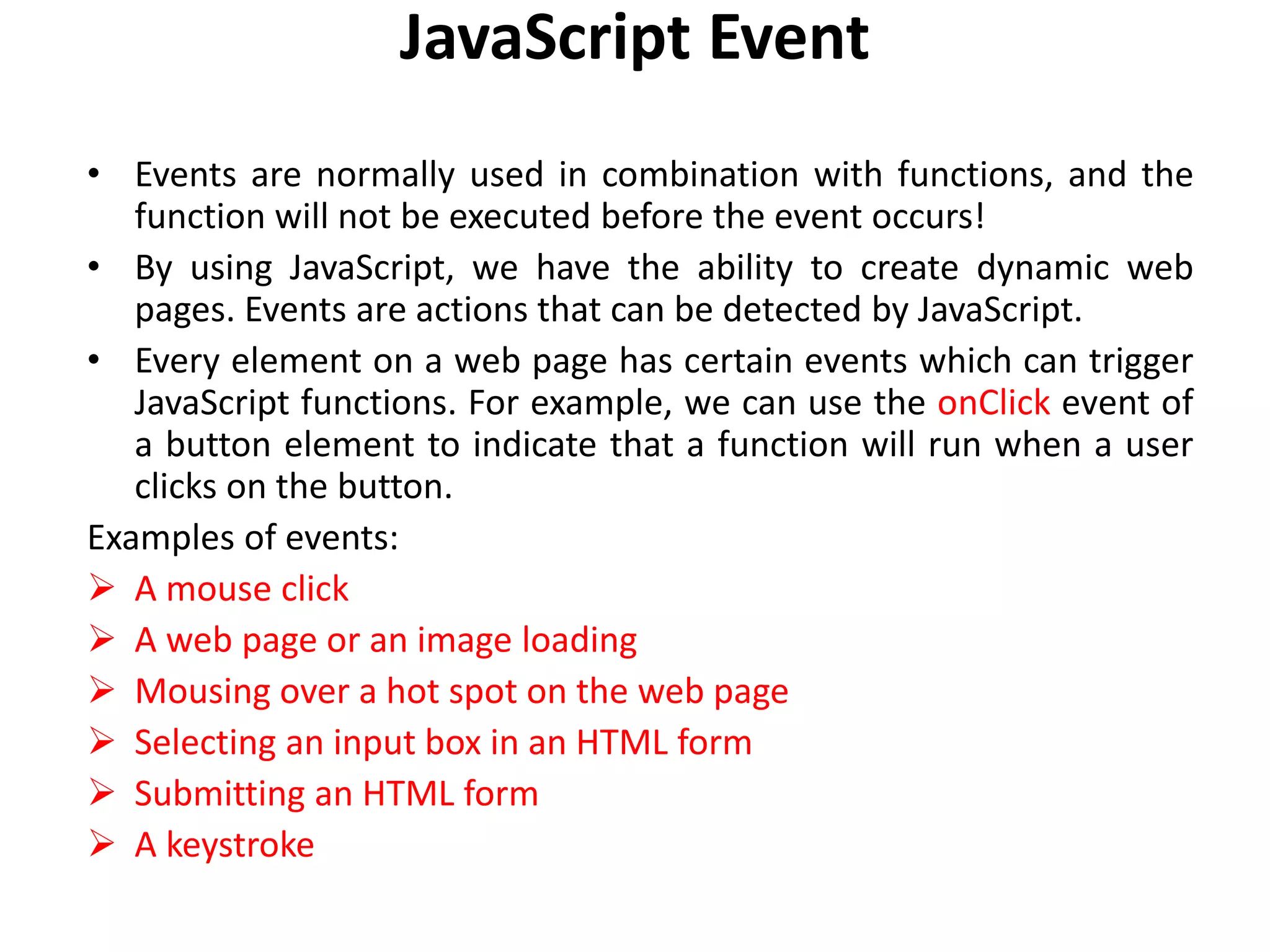
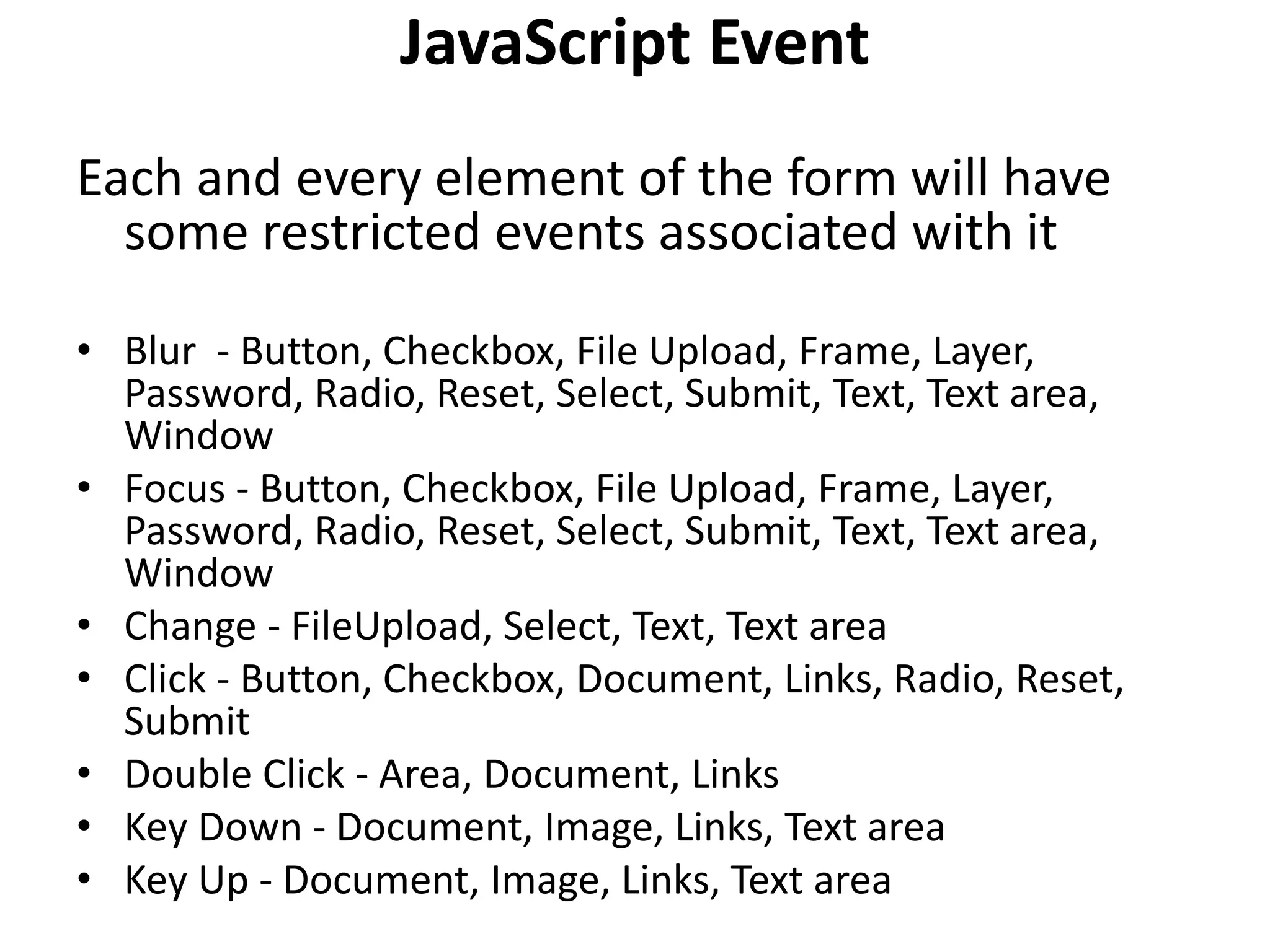
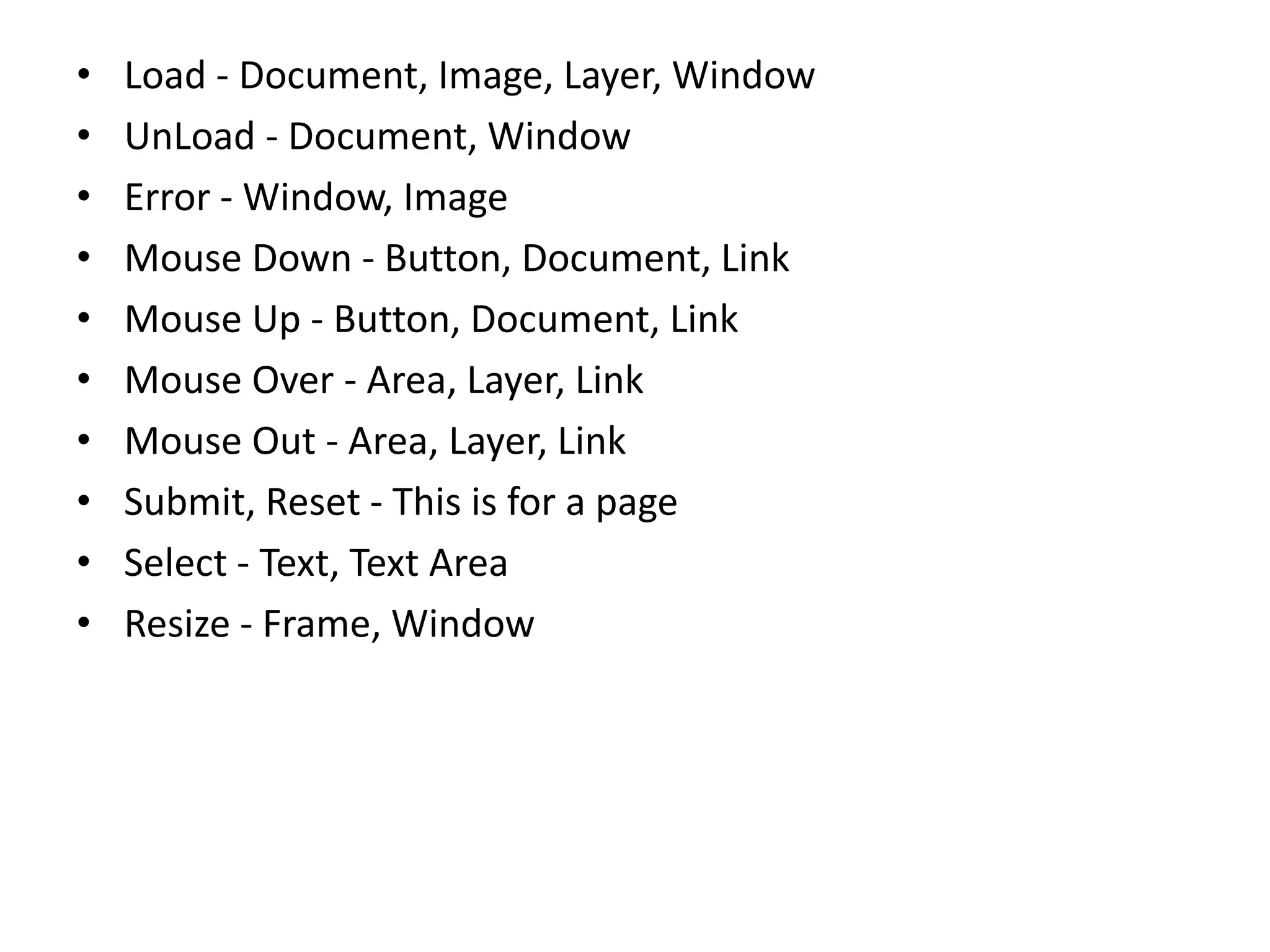
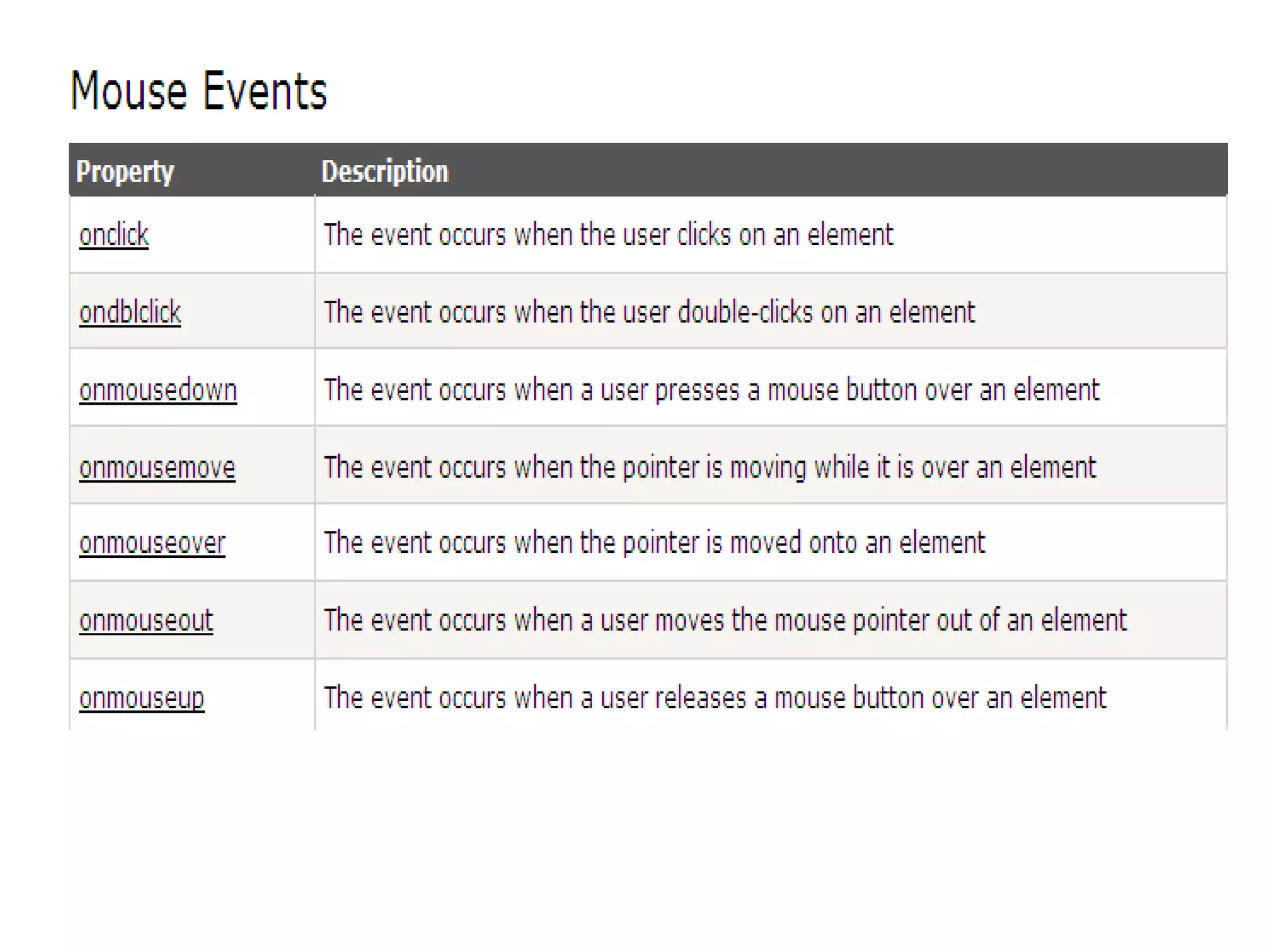
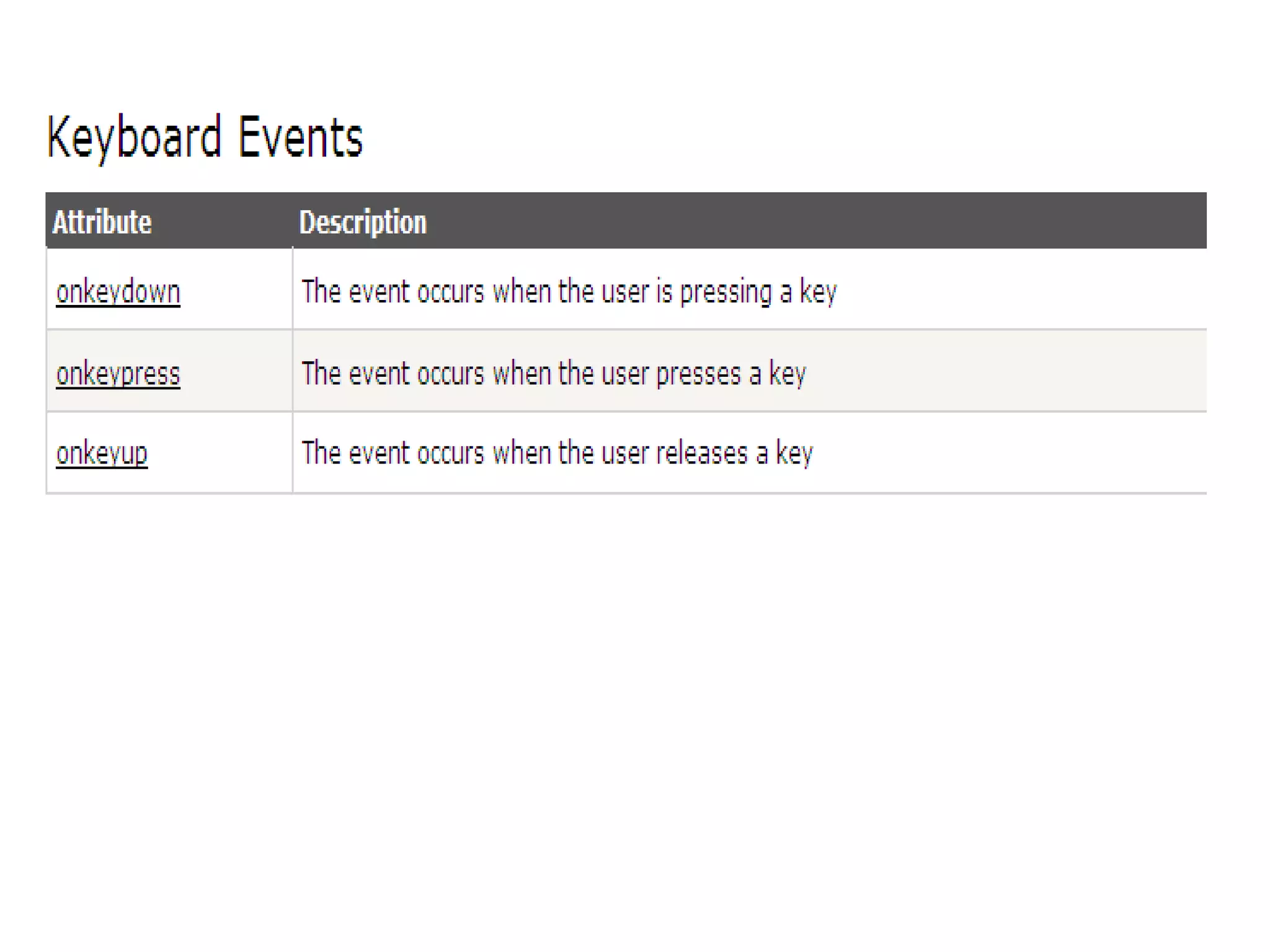
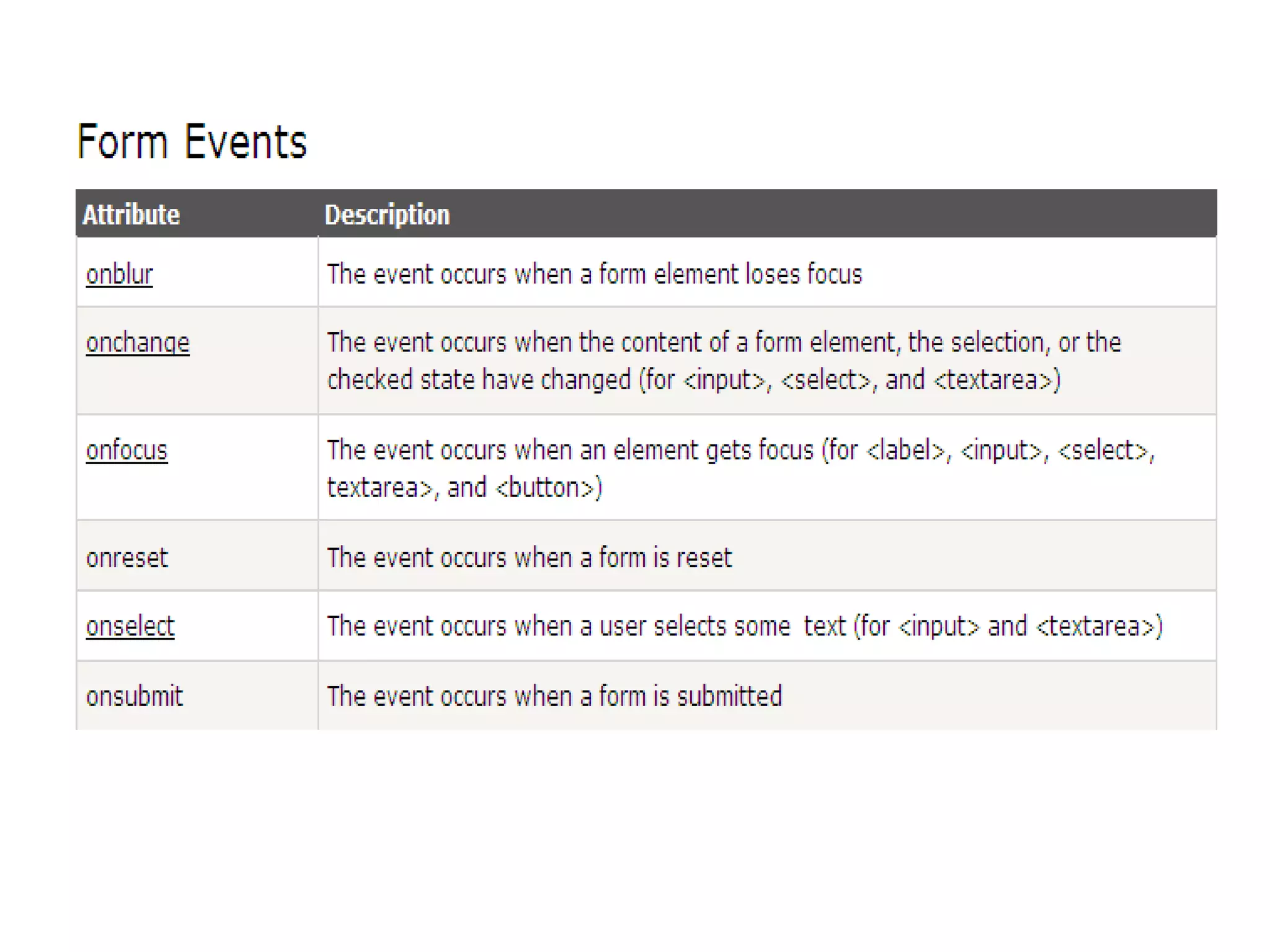
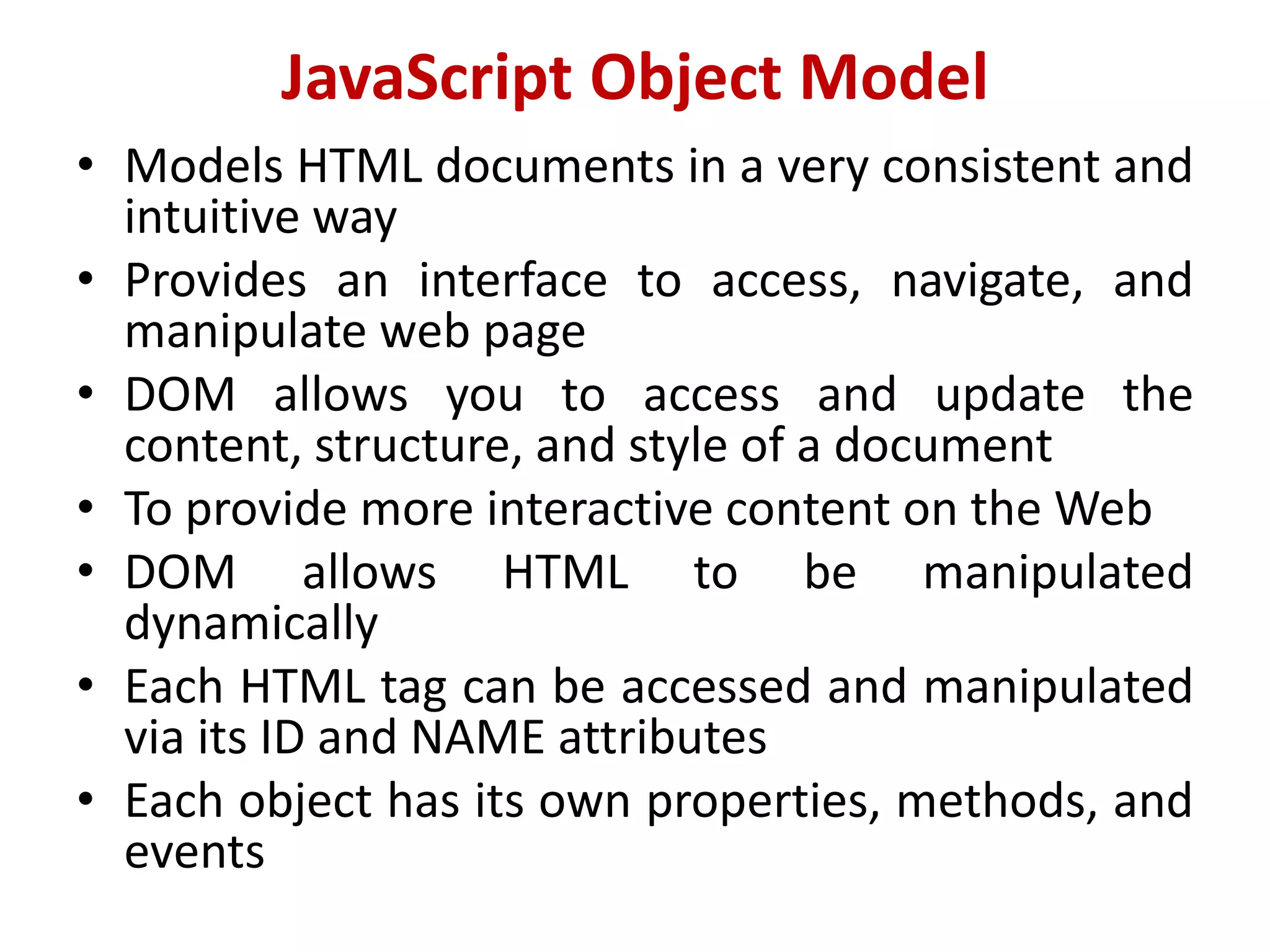
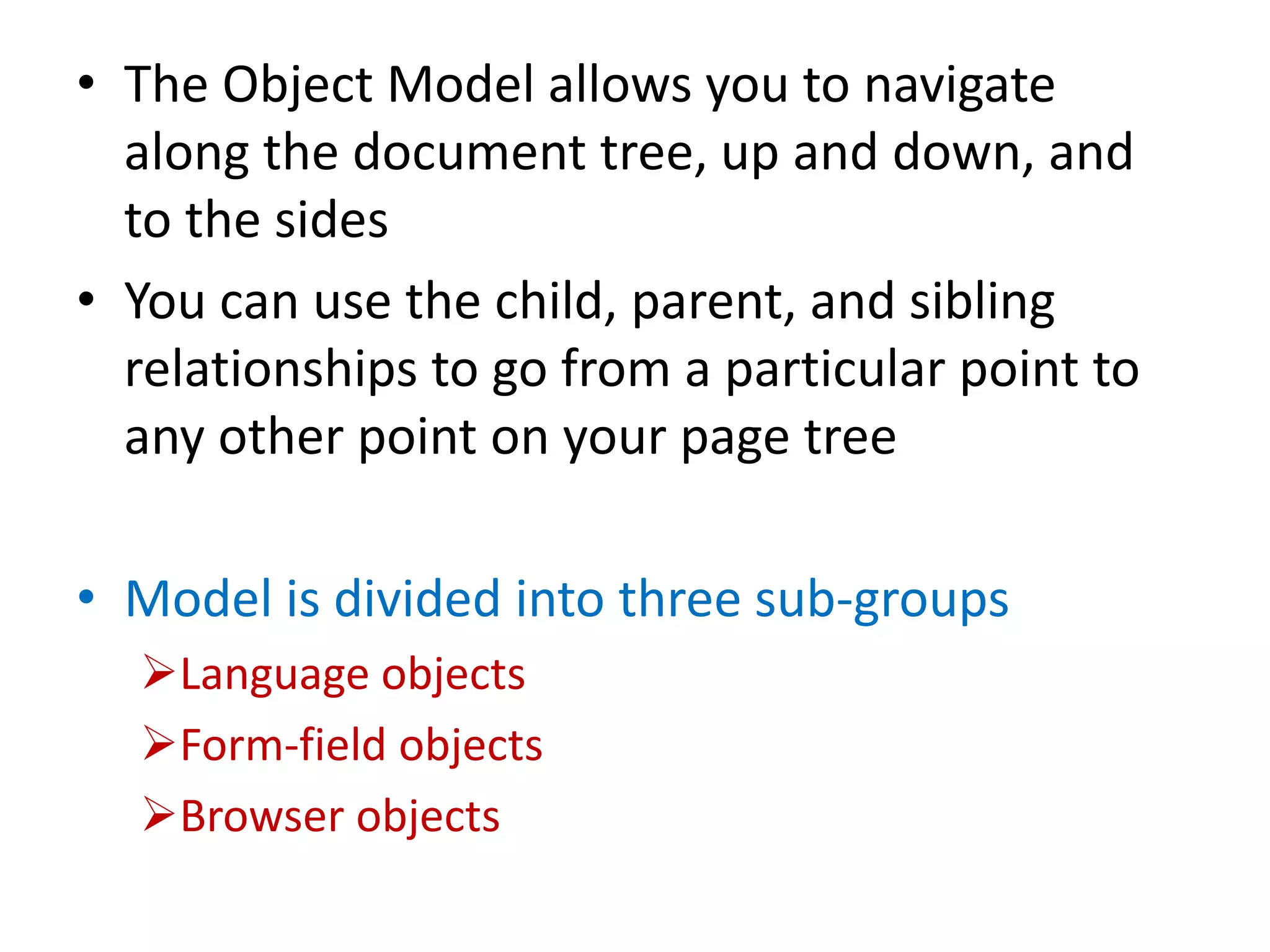
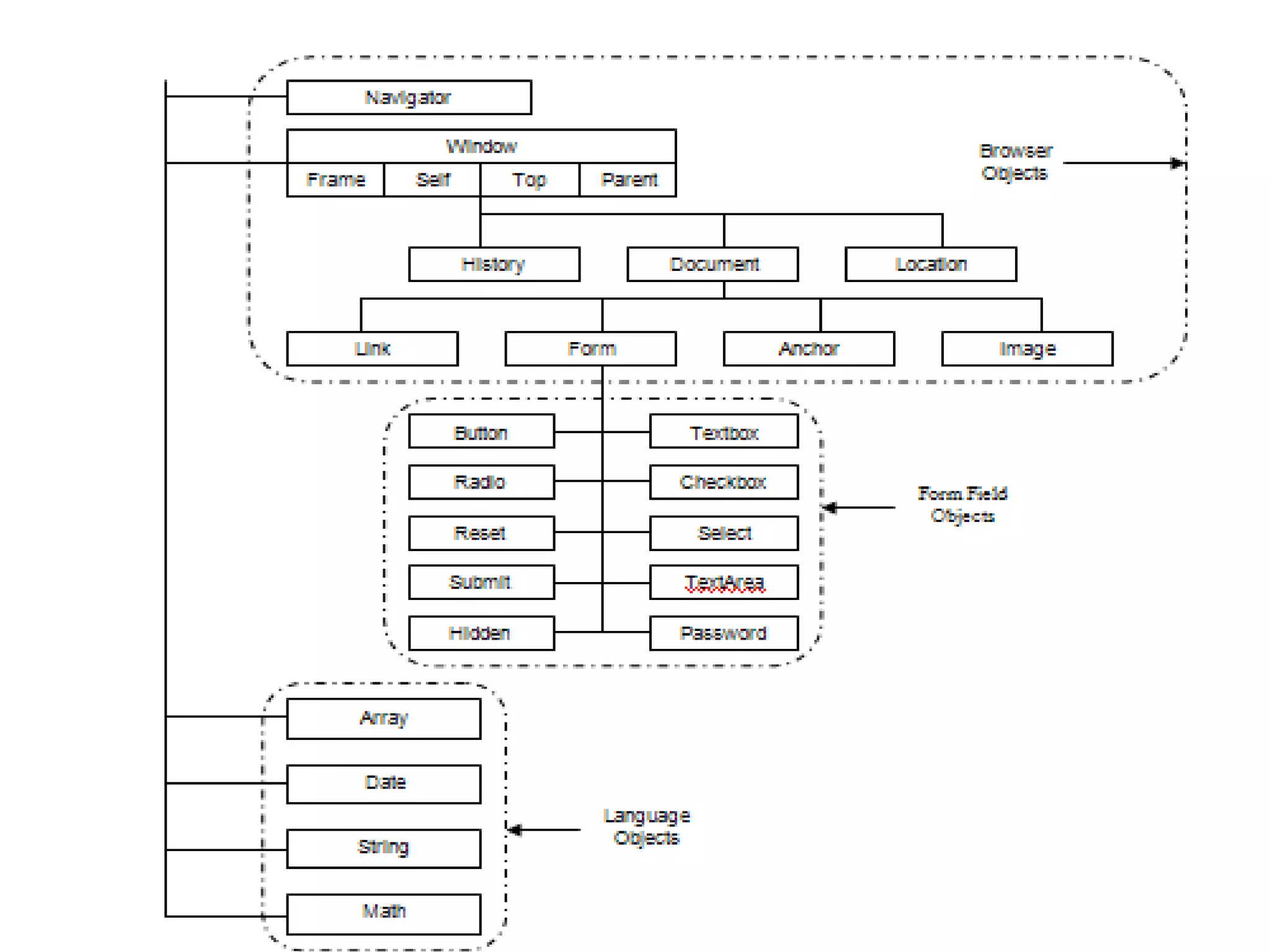
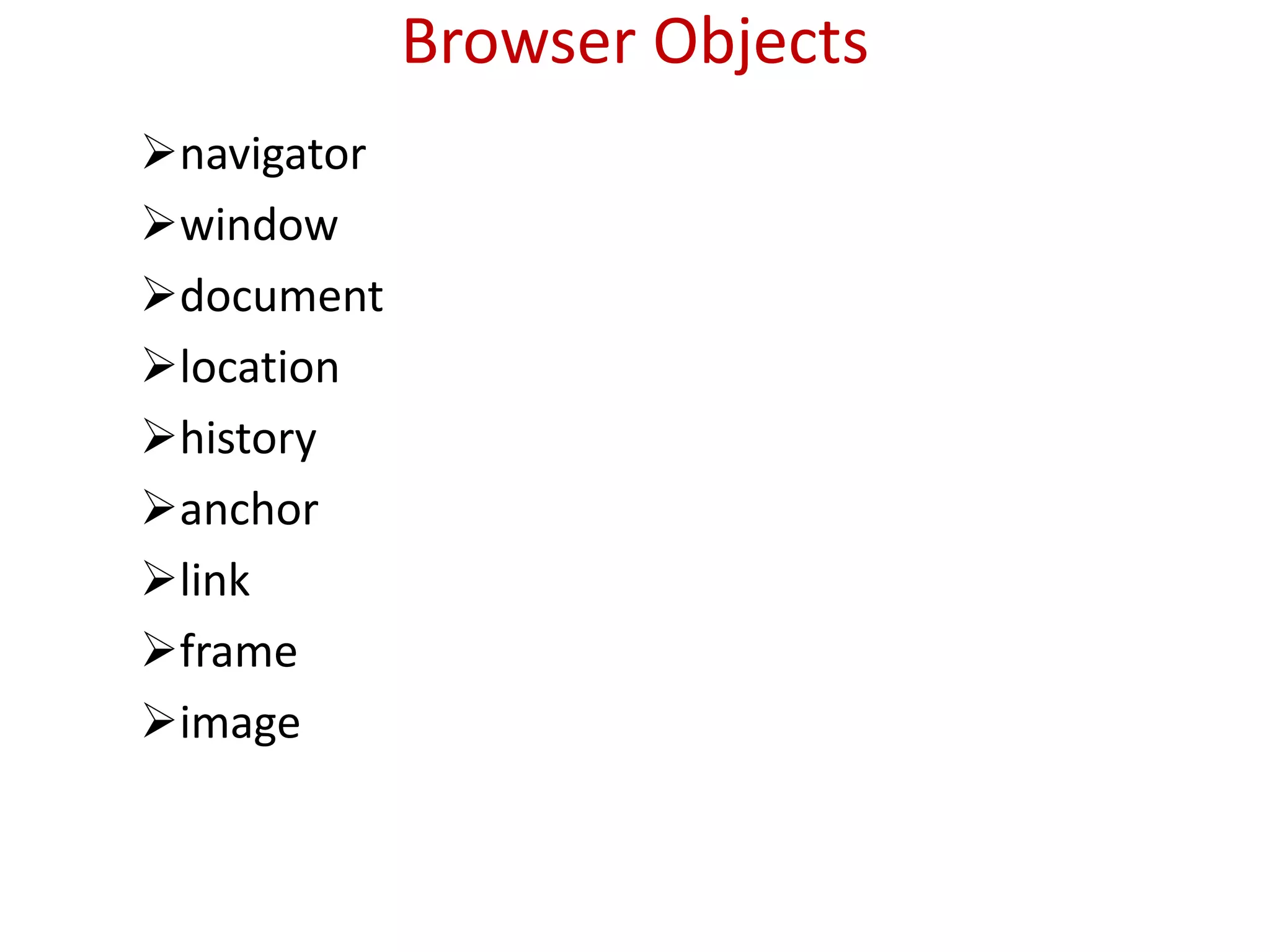
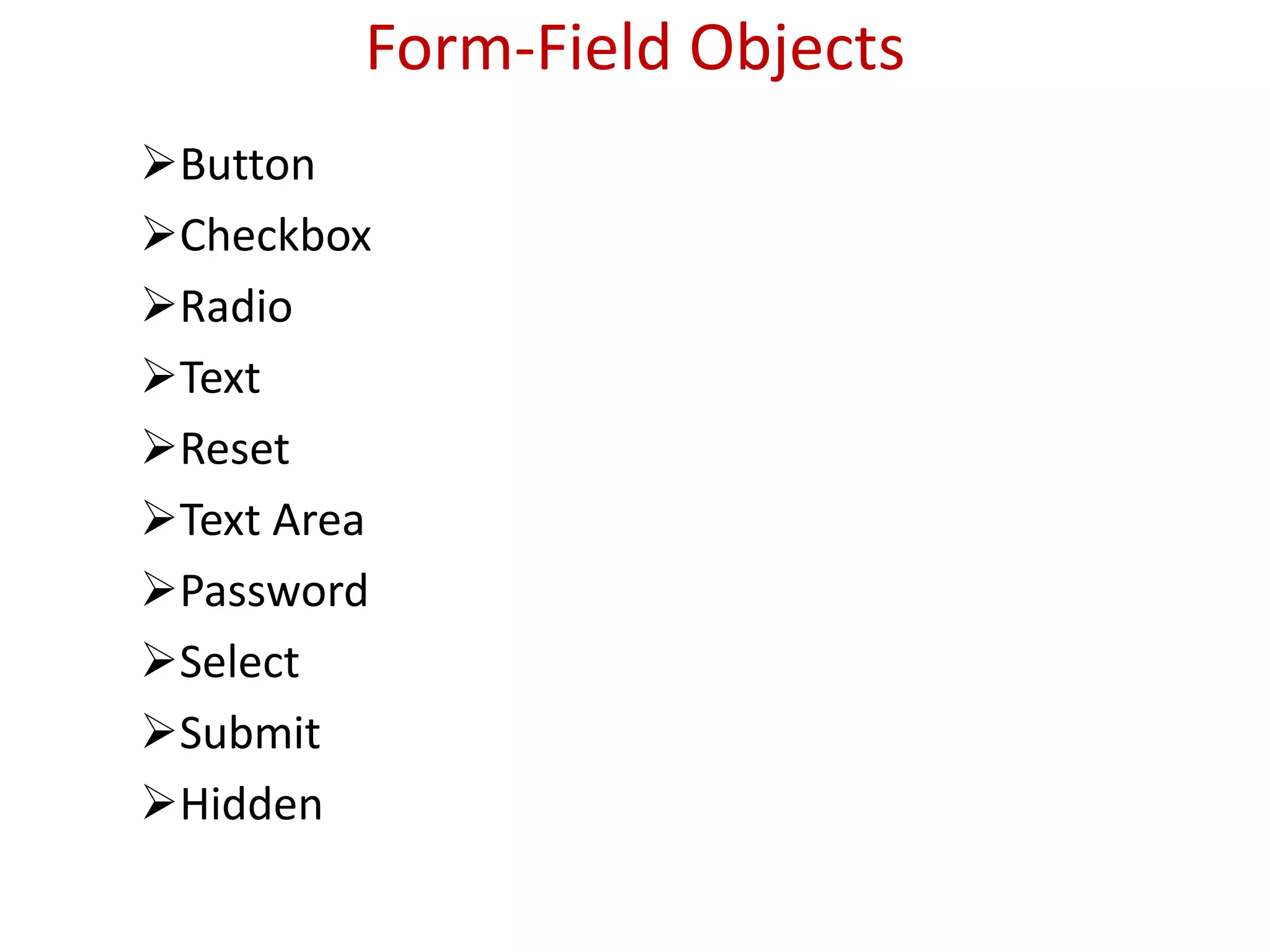
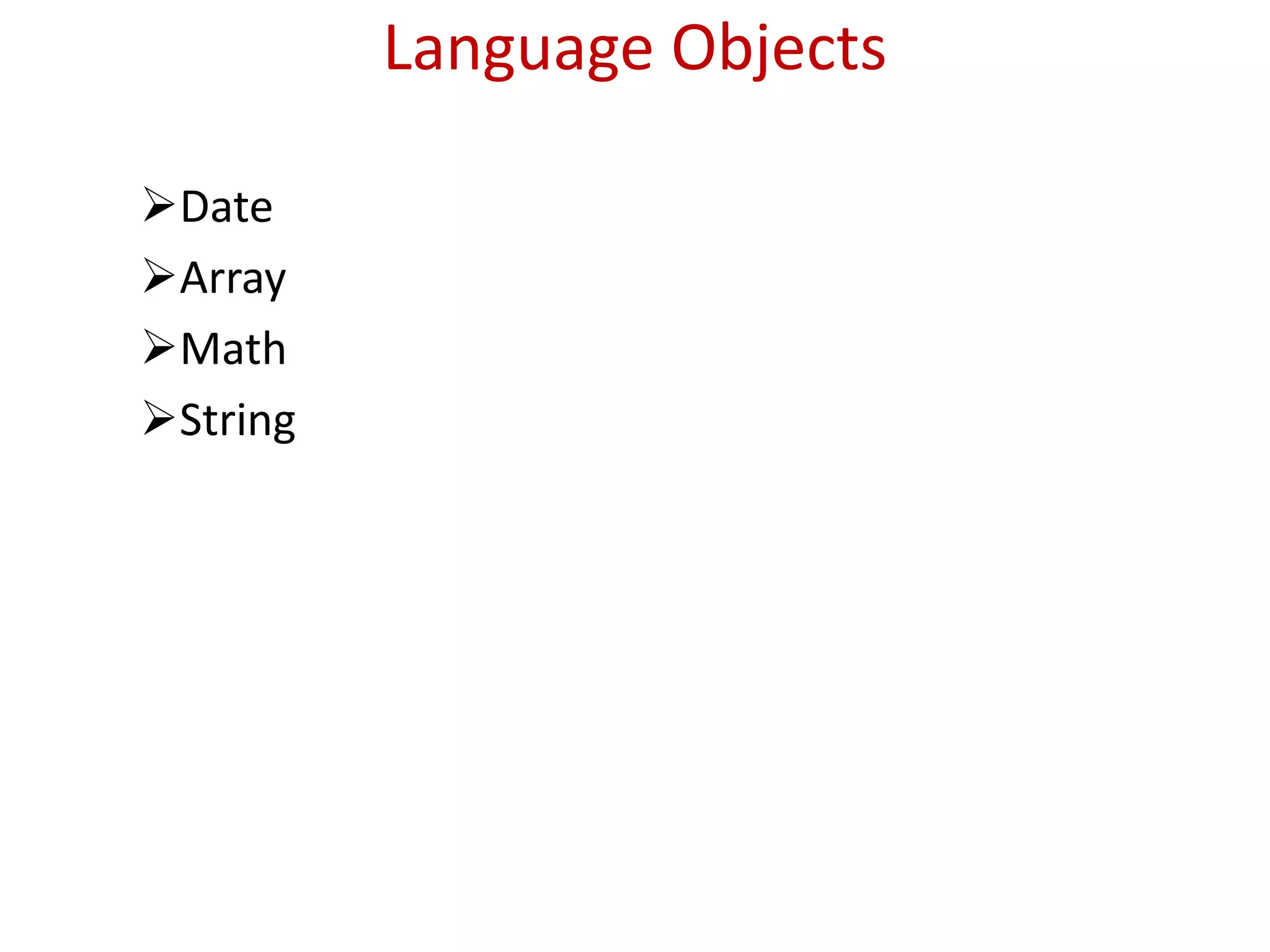
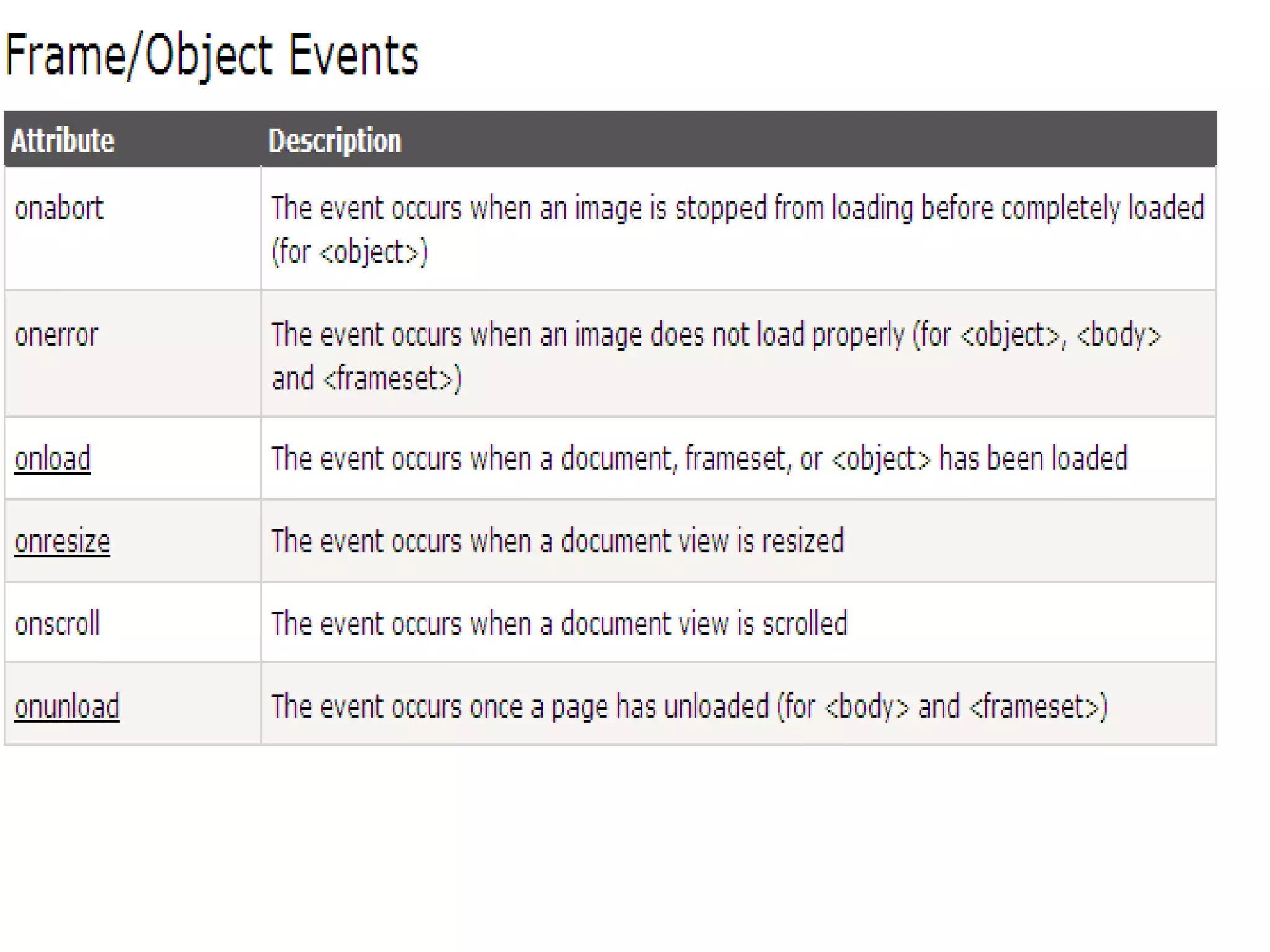
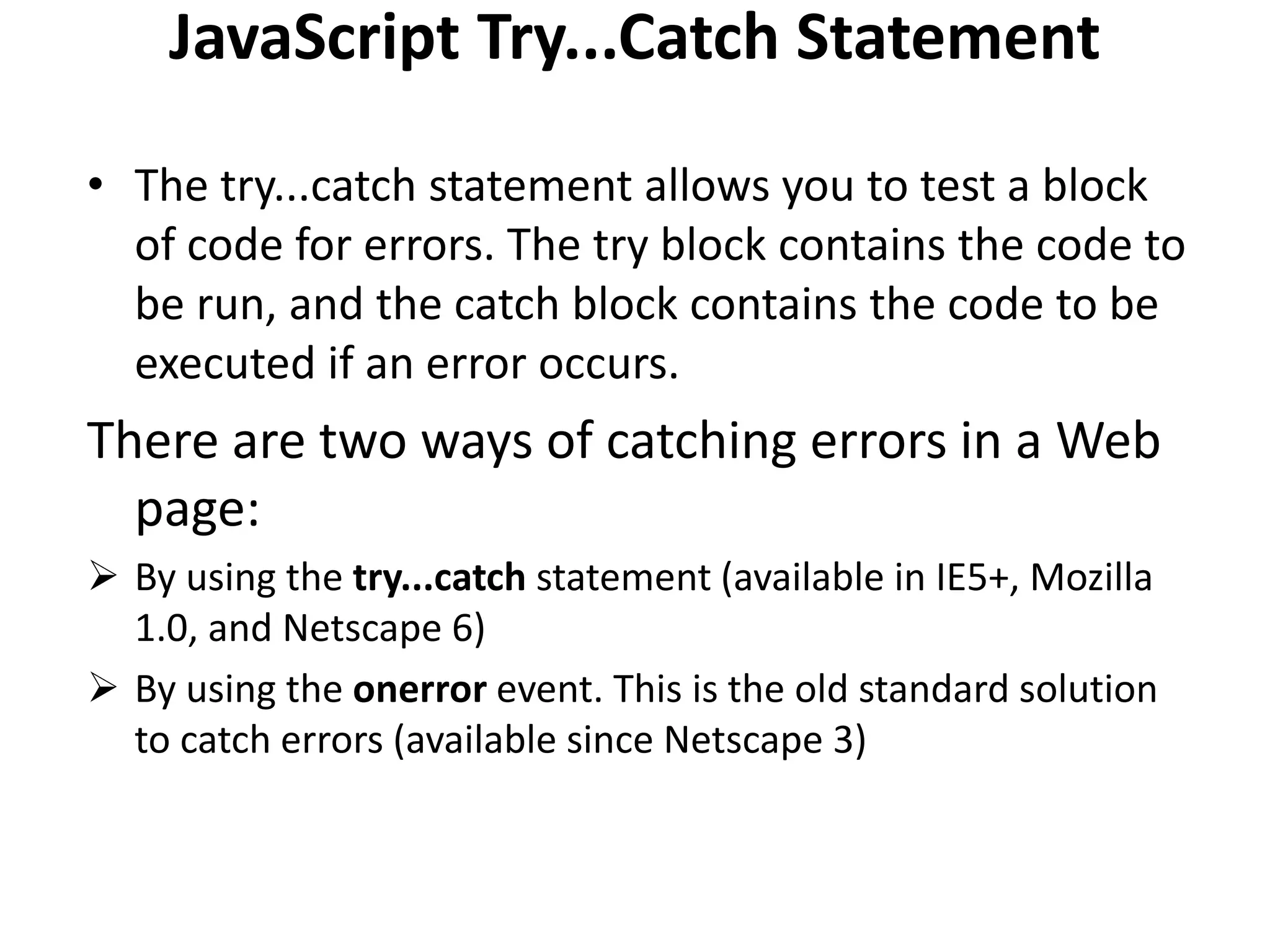
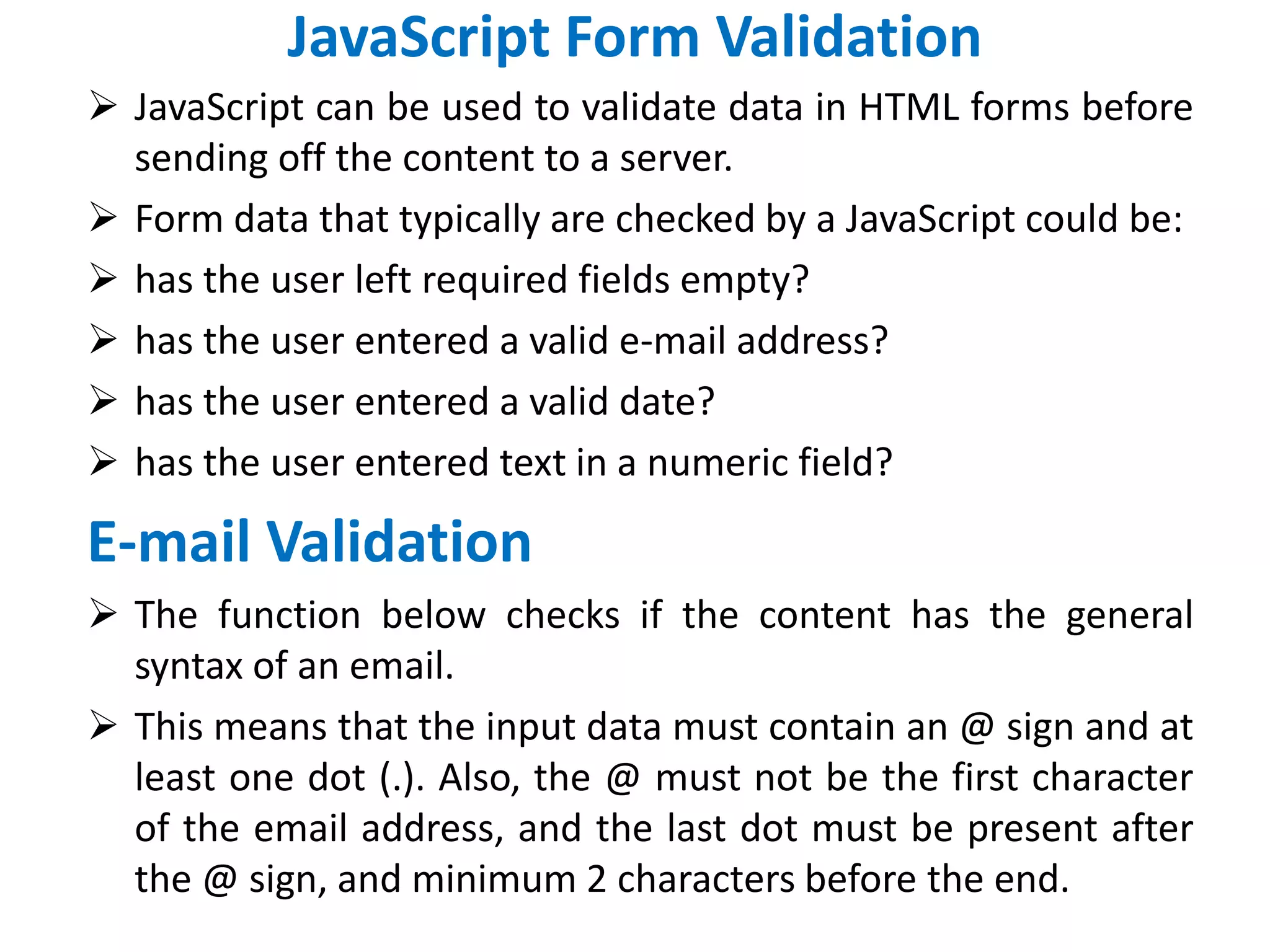
![Example function validateForm() { var x=document.forms["myForm"]["fname"].valu e; if (x==null || x=="") { alert("First name must be filled out"); return false; } }](https://image.slidesharecdn.com/javascript-150321015437-conversion-gate01/75/Java-script-51-2048.jpg)
![Example function validateForm() { var x=document.forms["myForm"]["email"].value; var atpos=x.indexOf("@"); var dotpos=x.lastIndexOf("."); if (atpos<1 || dotpos<atpos+2 || dotpos+2>=x.length) { alert("Not a valid e-mail address"); return false; } }](https://image.slidesharecdn.com/javascript-150321015437-conversion-gate01/75/Java-script-52-2048.jpg)