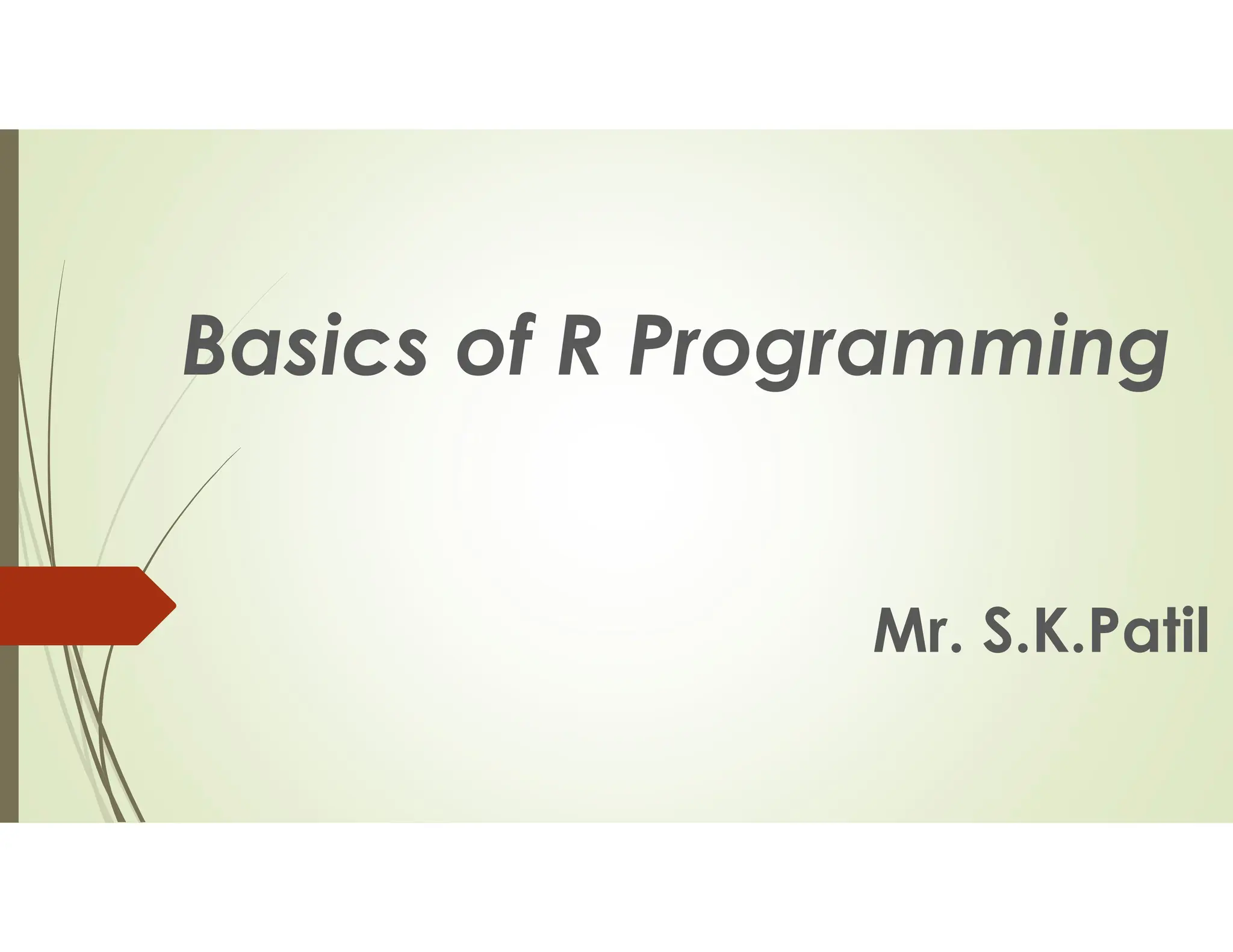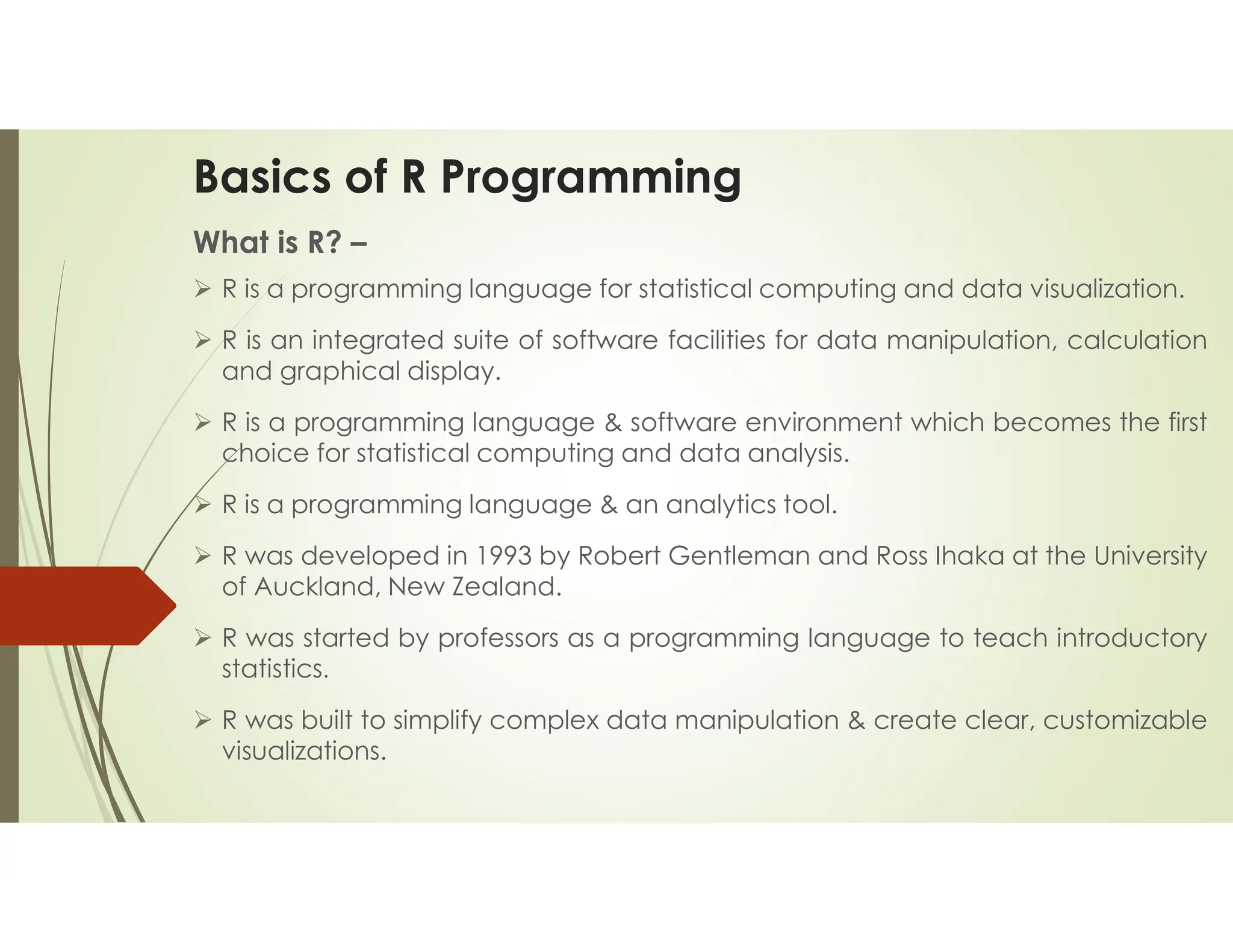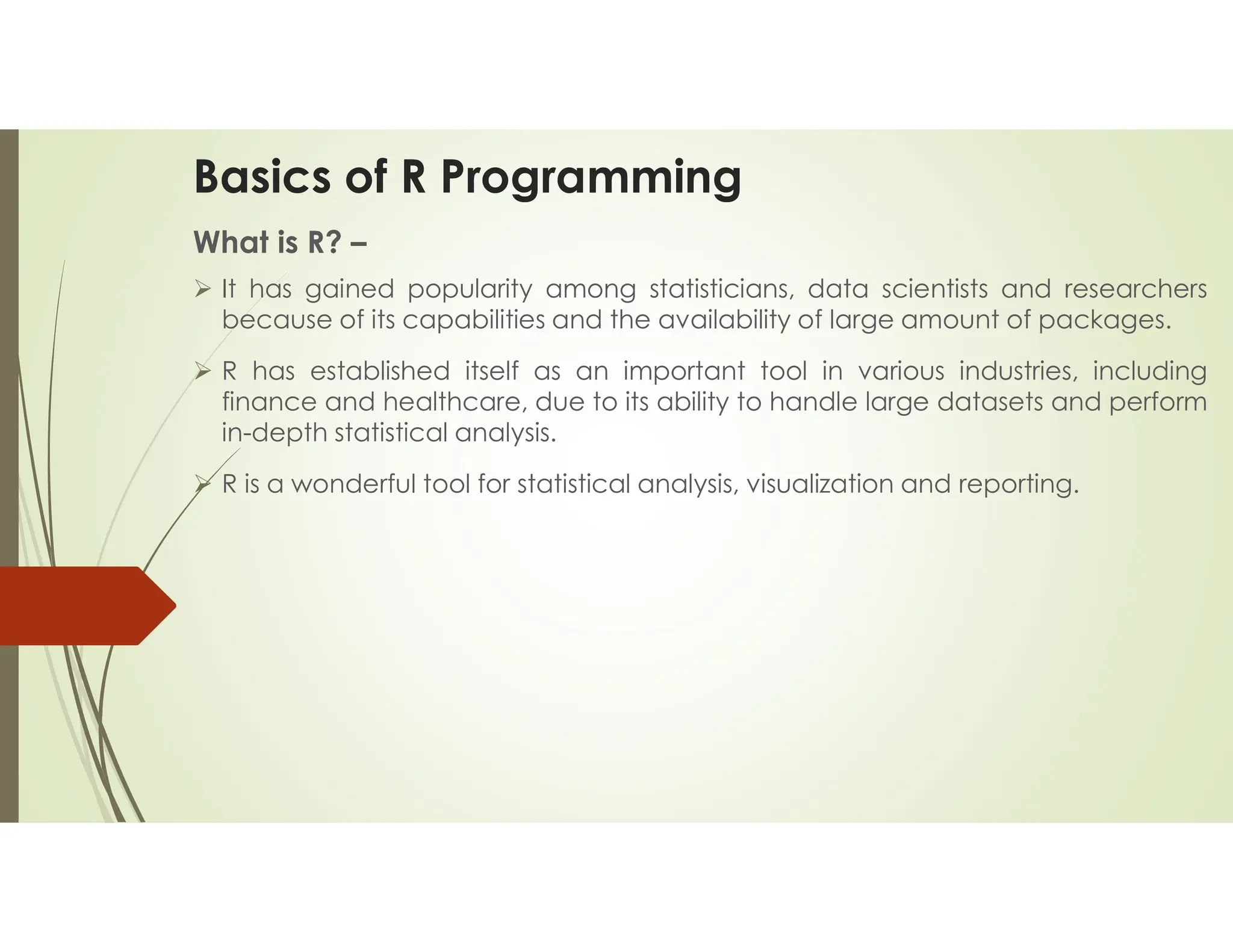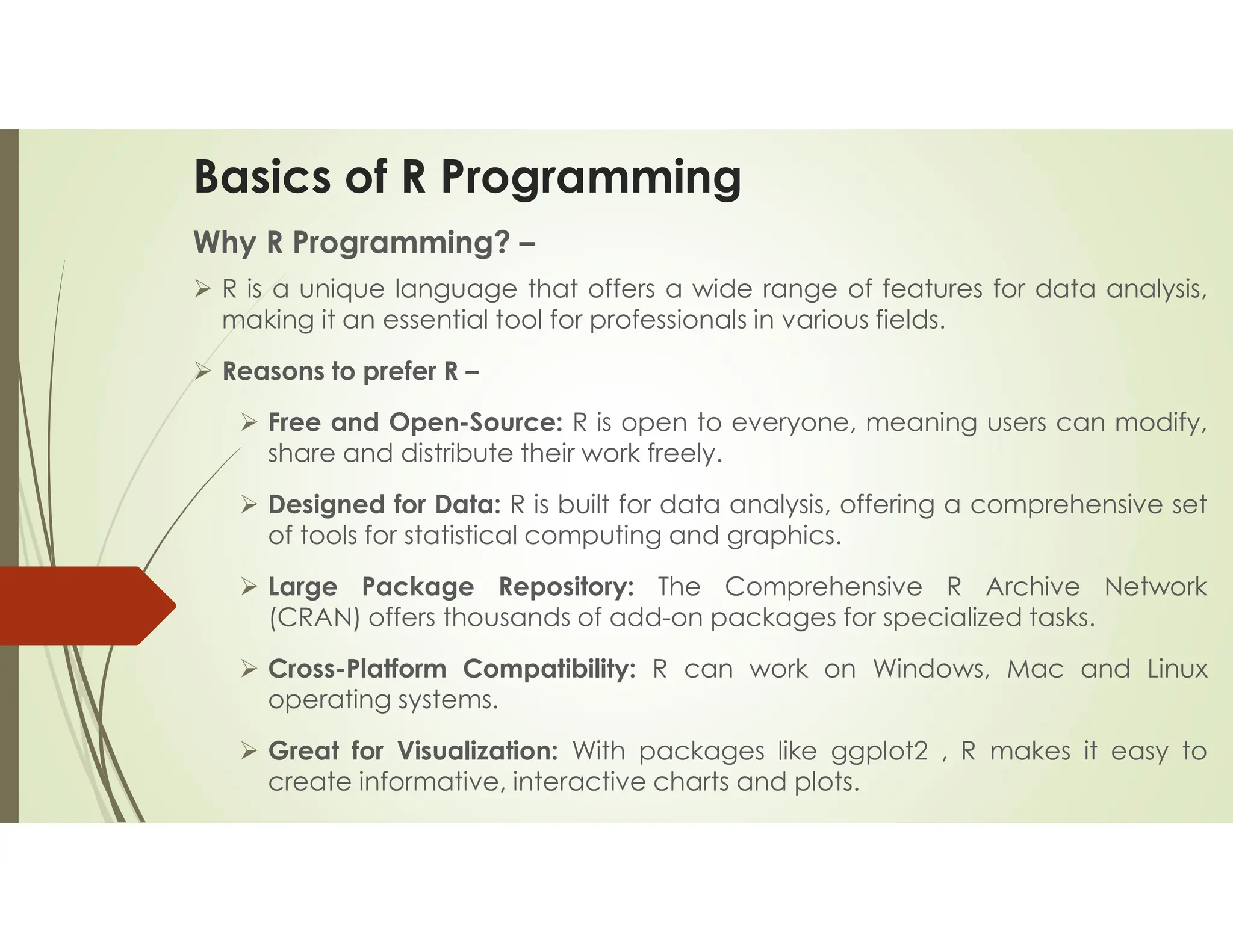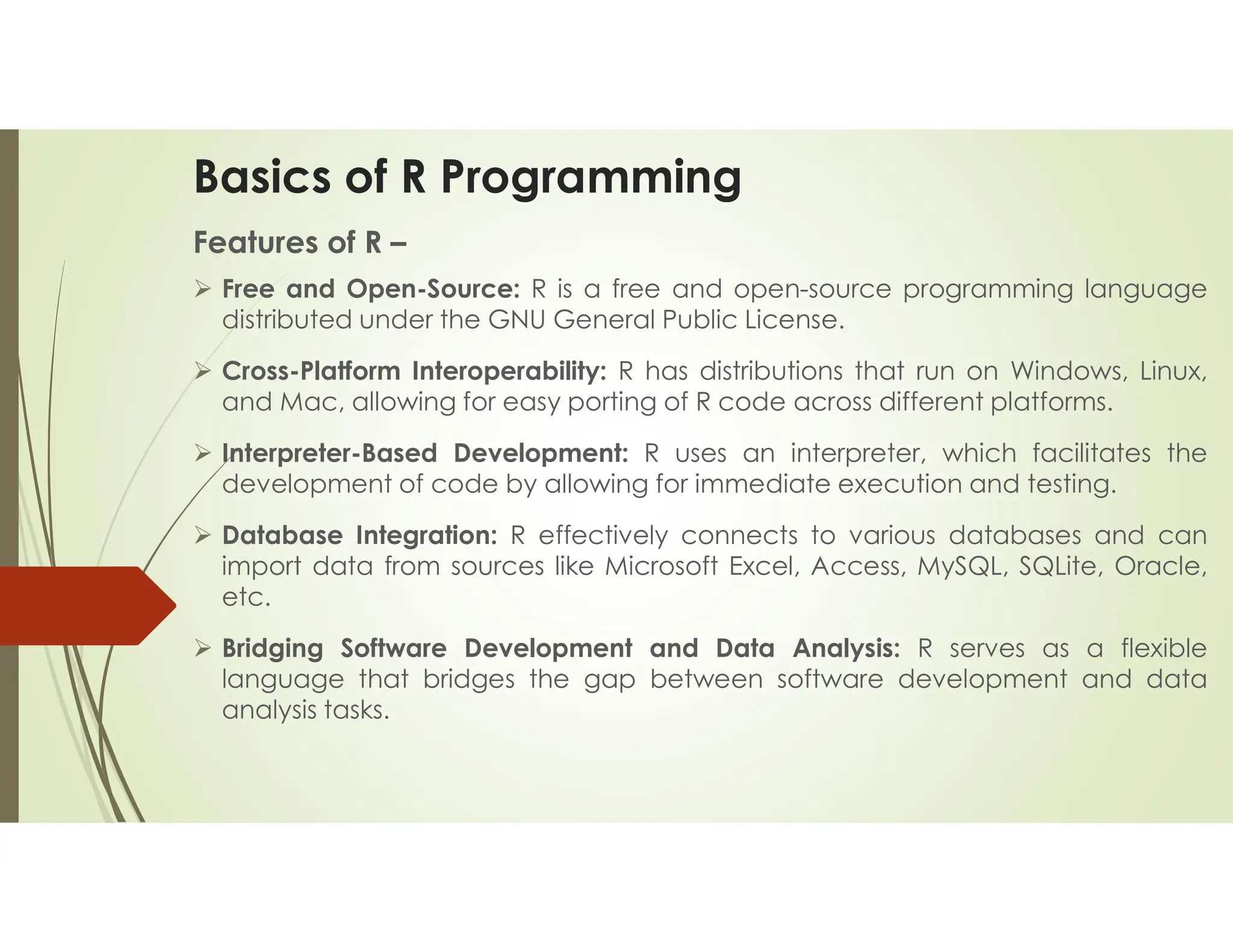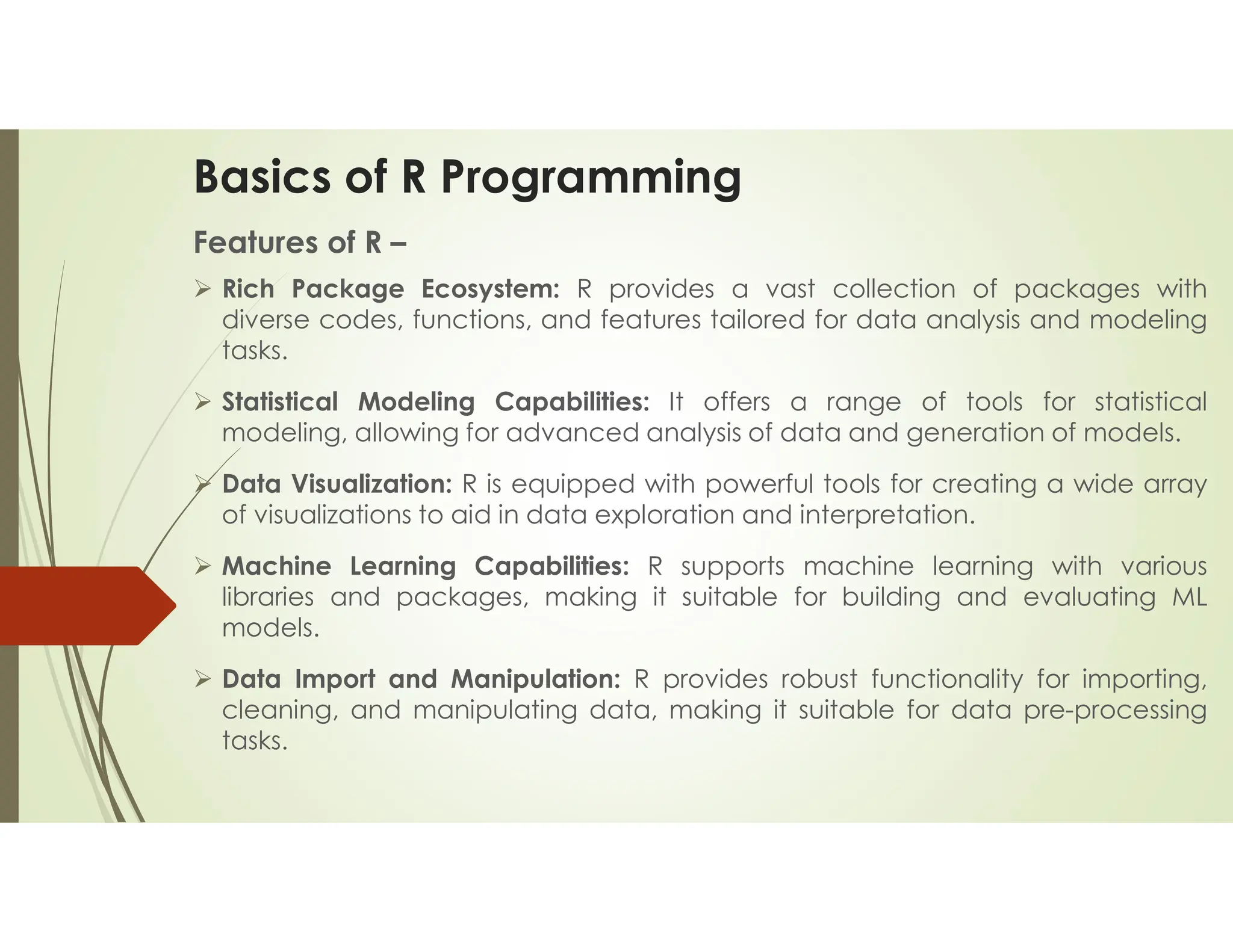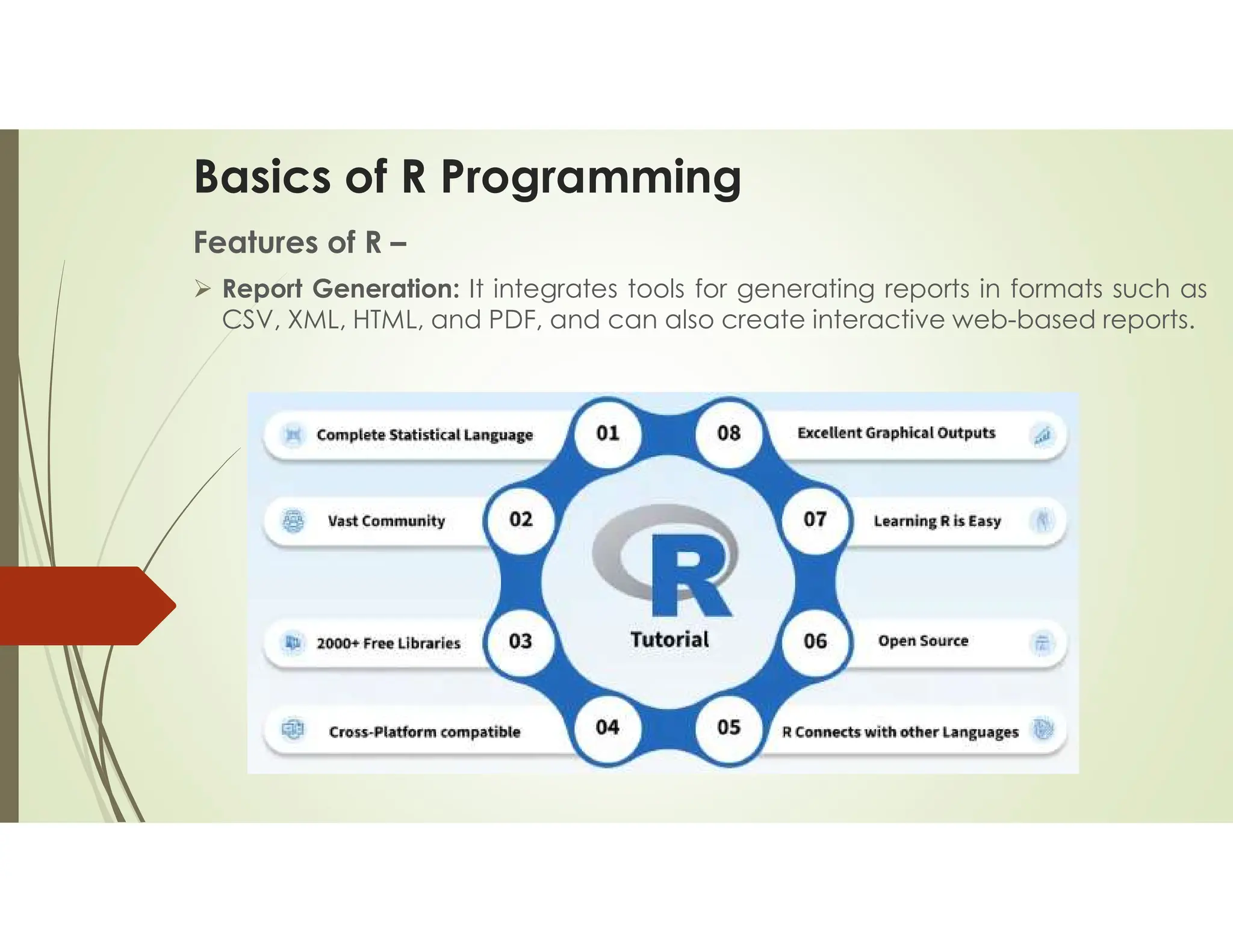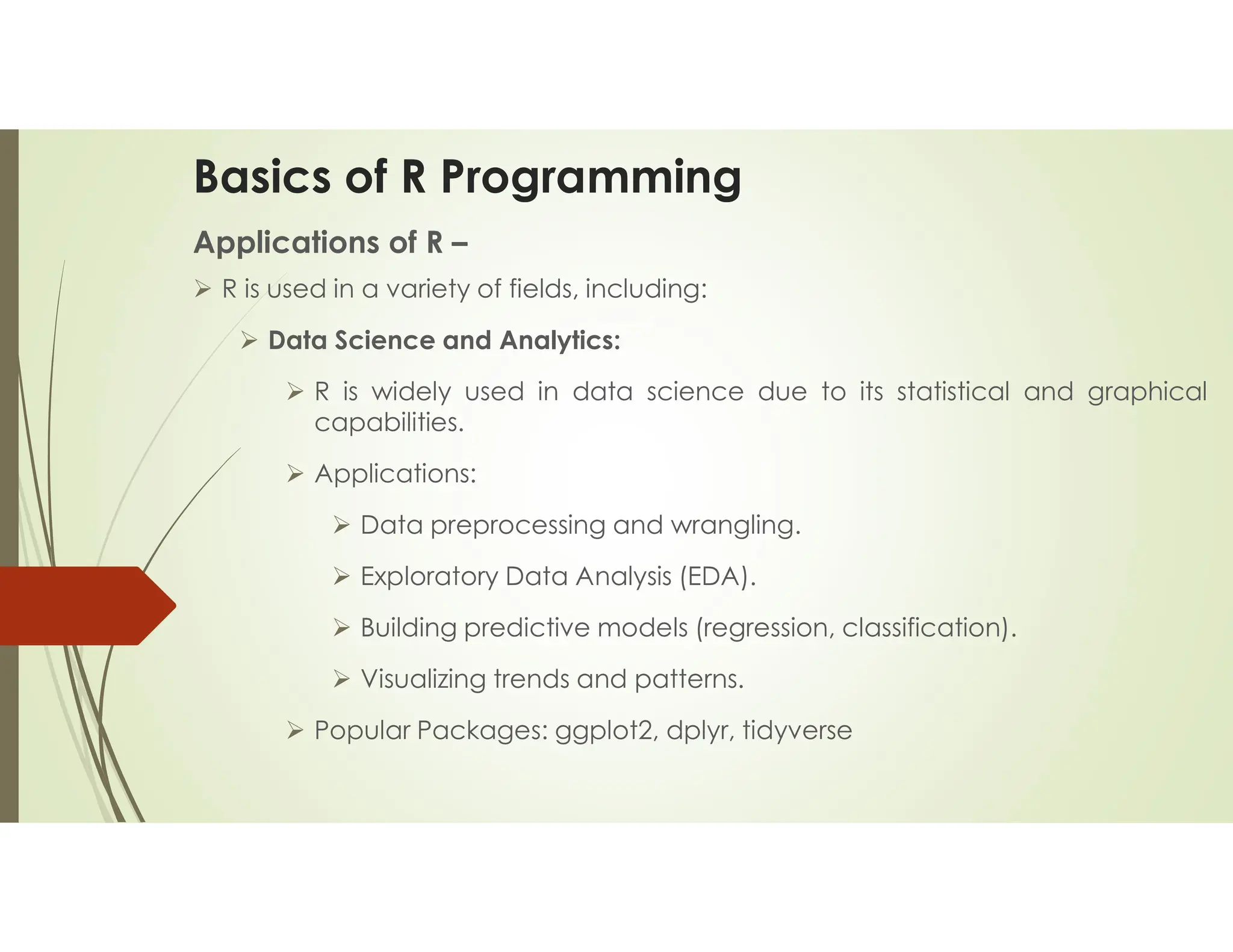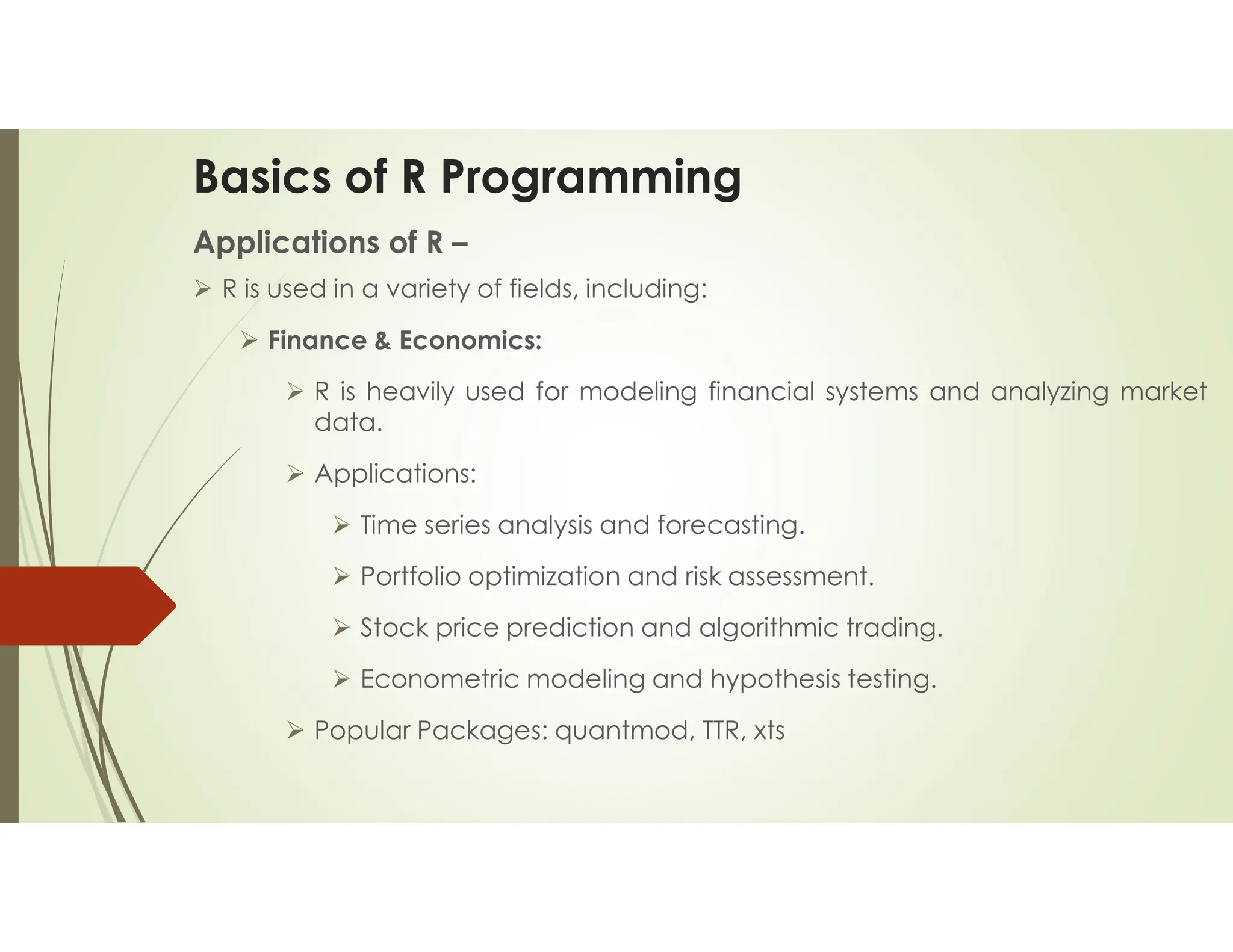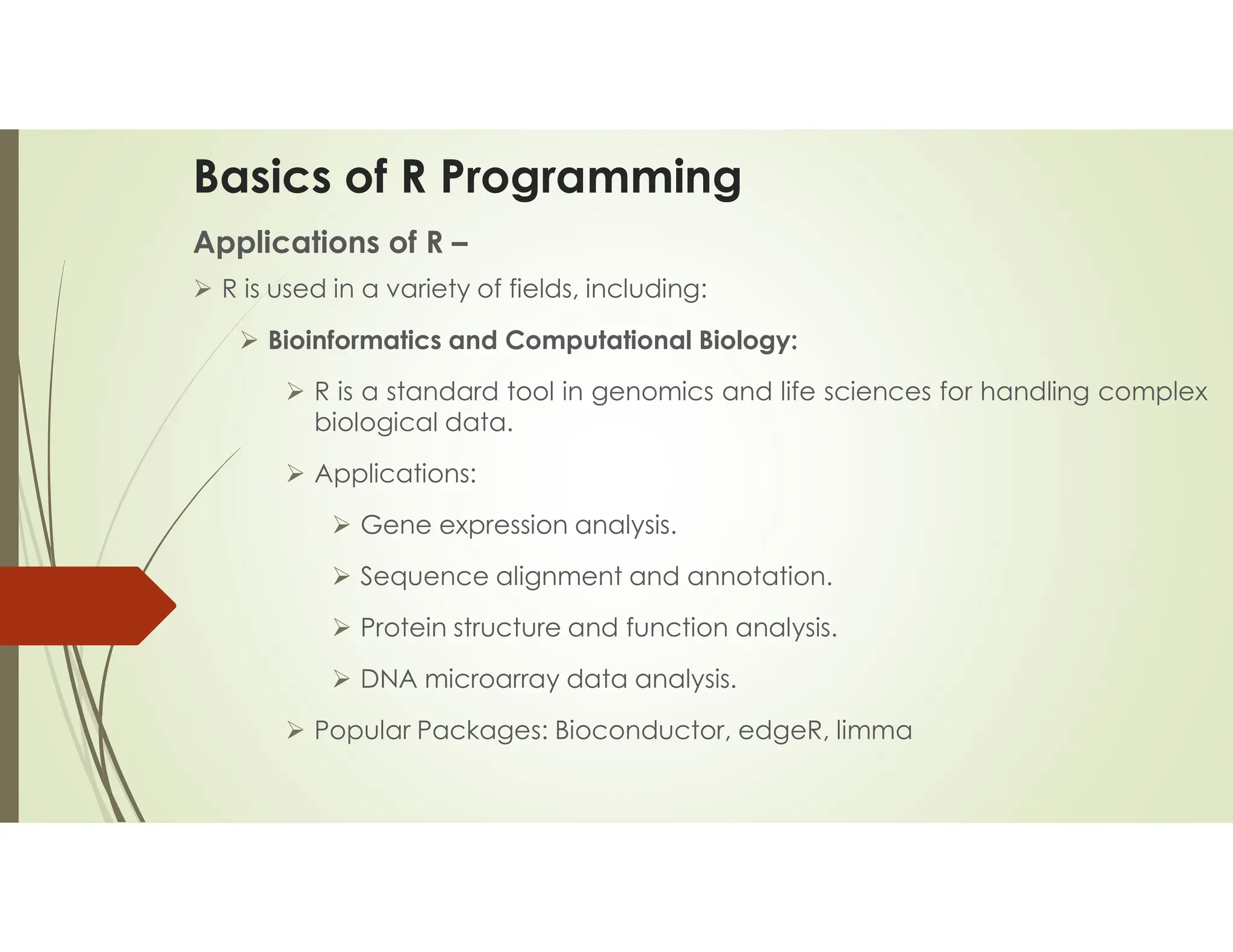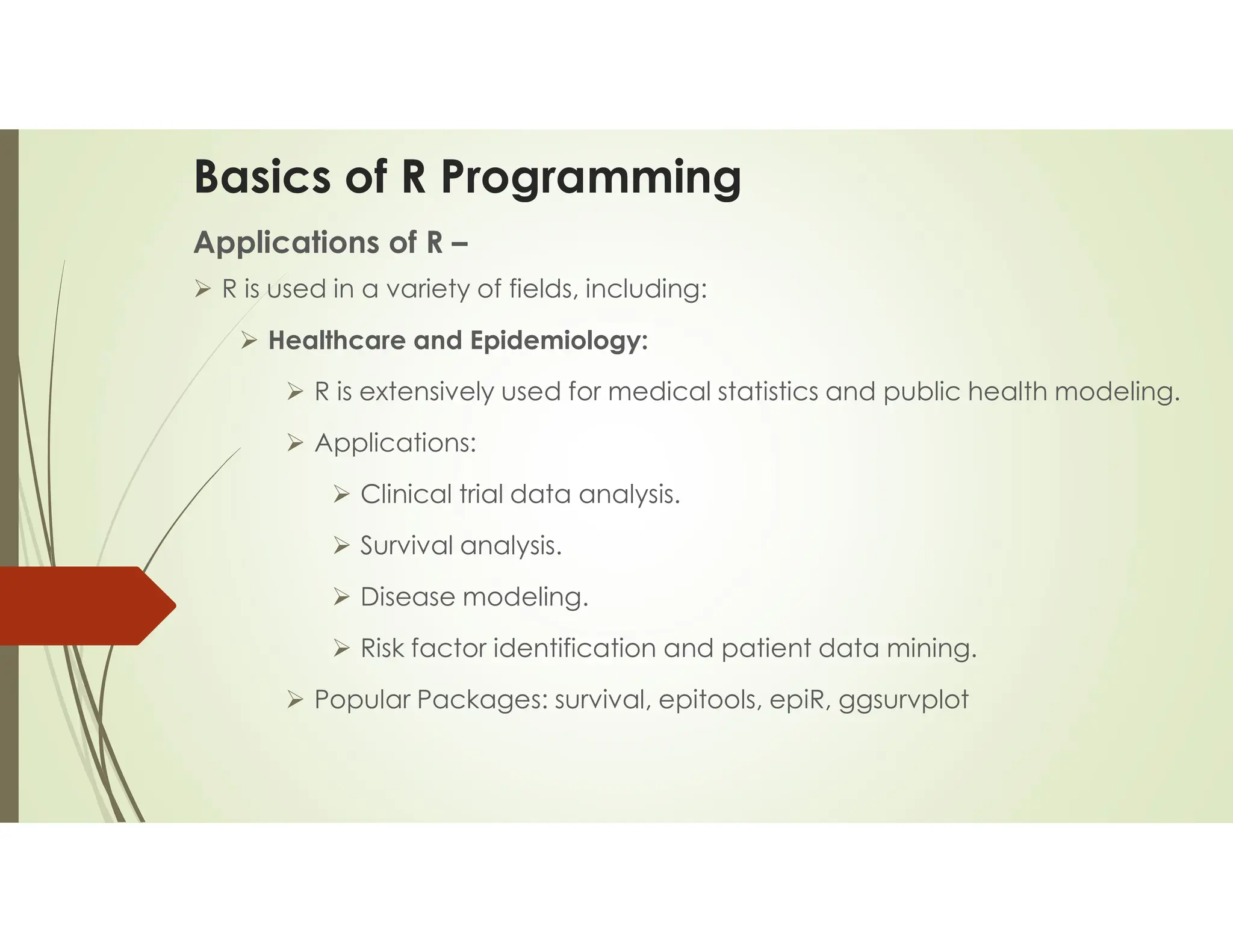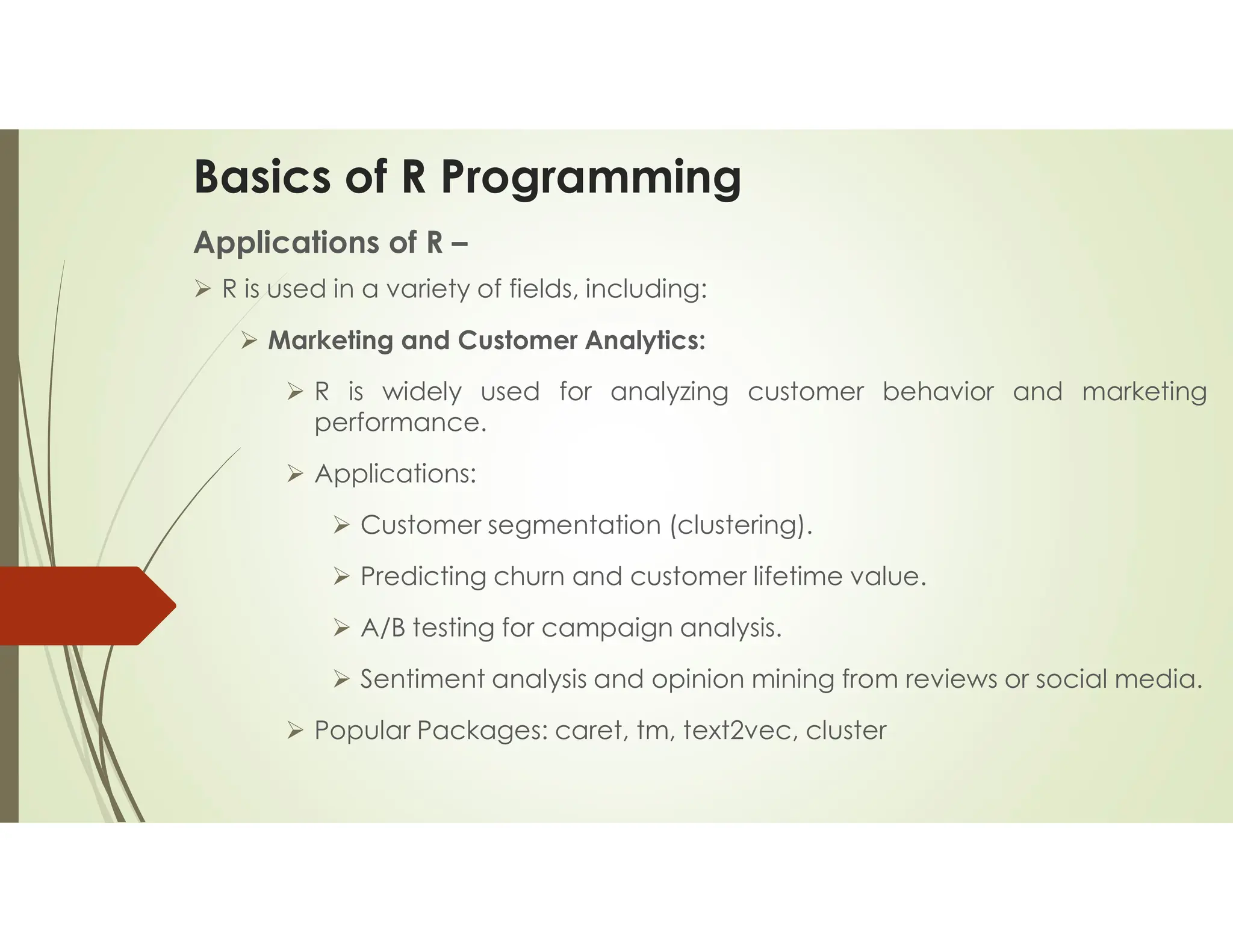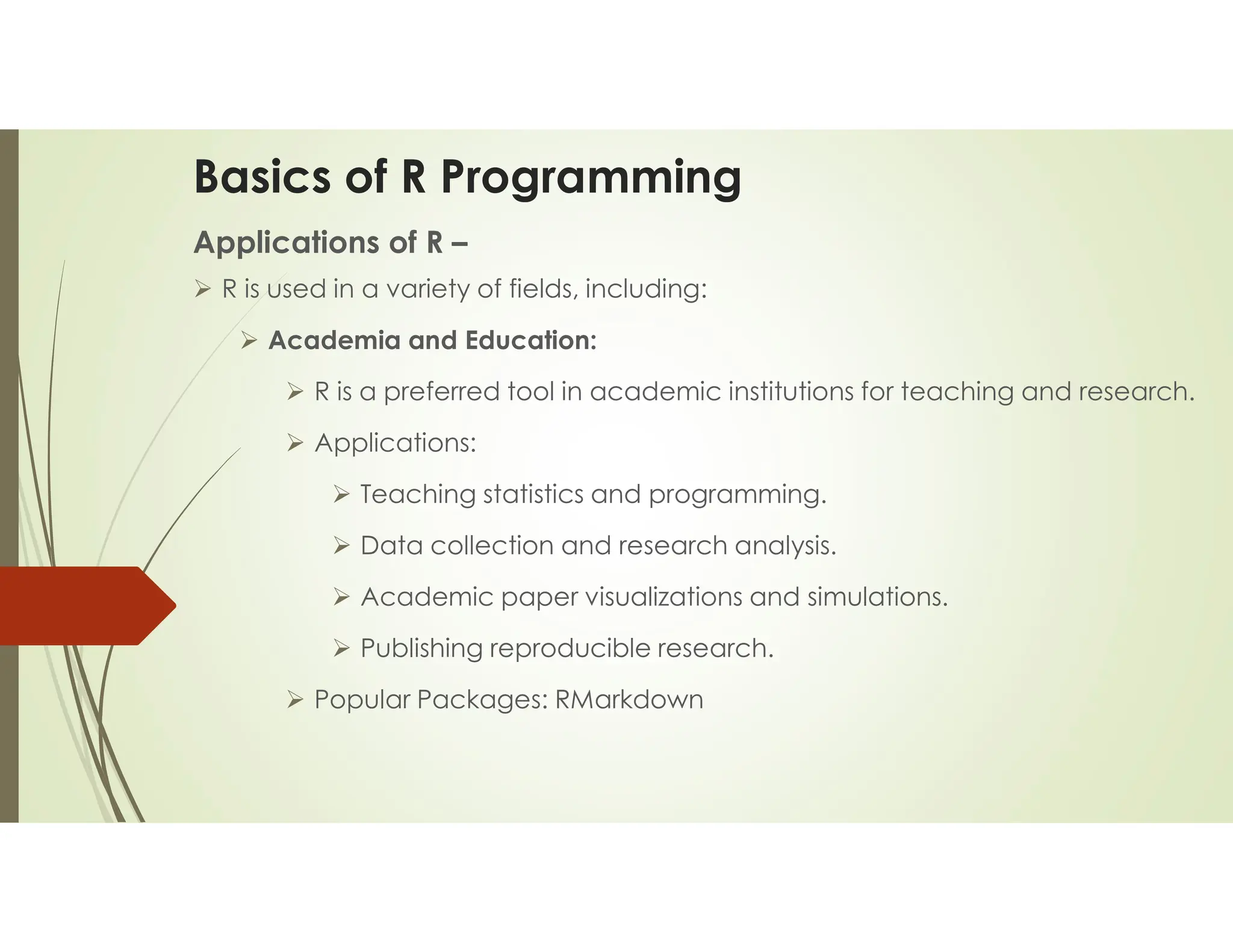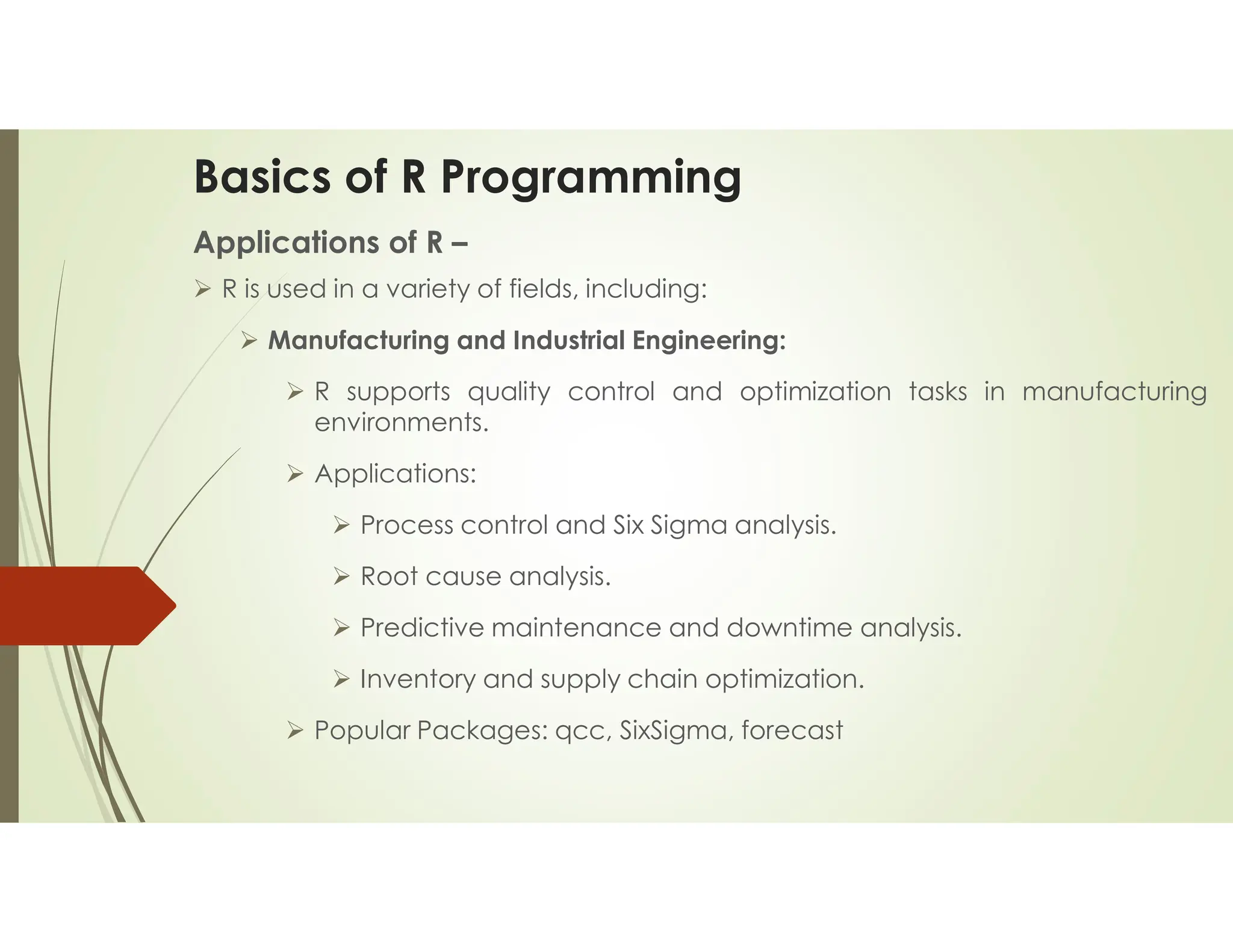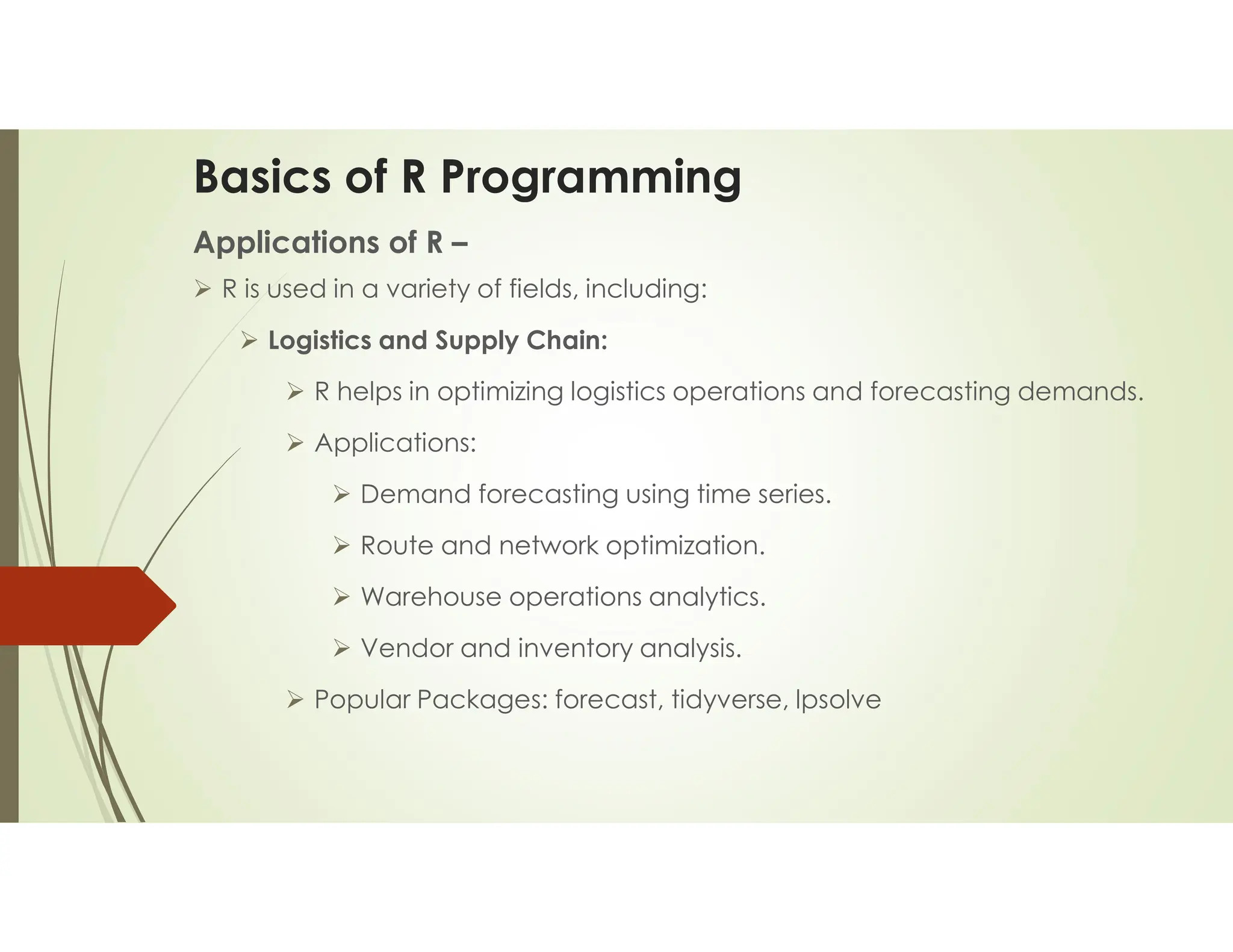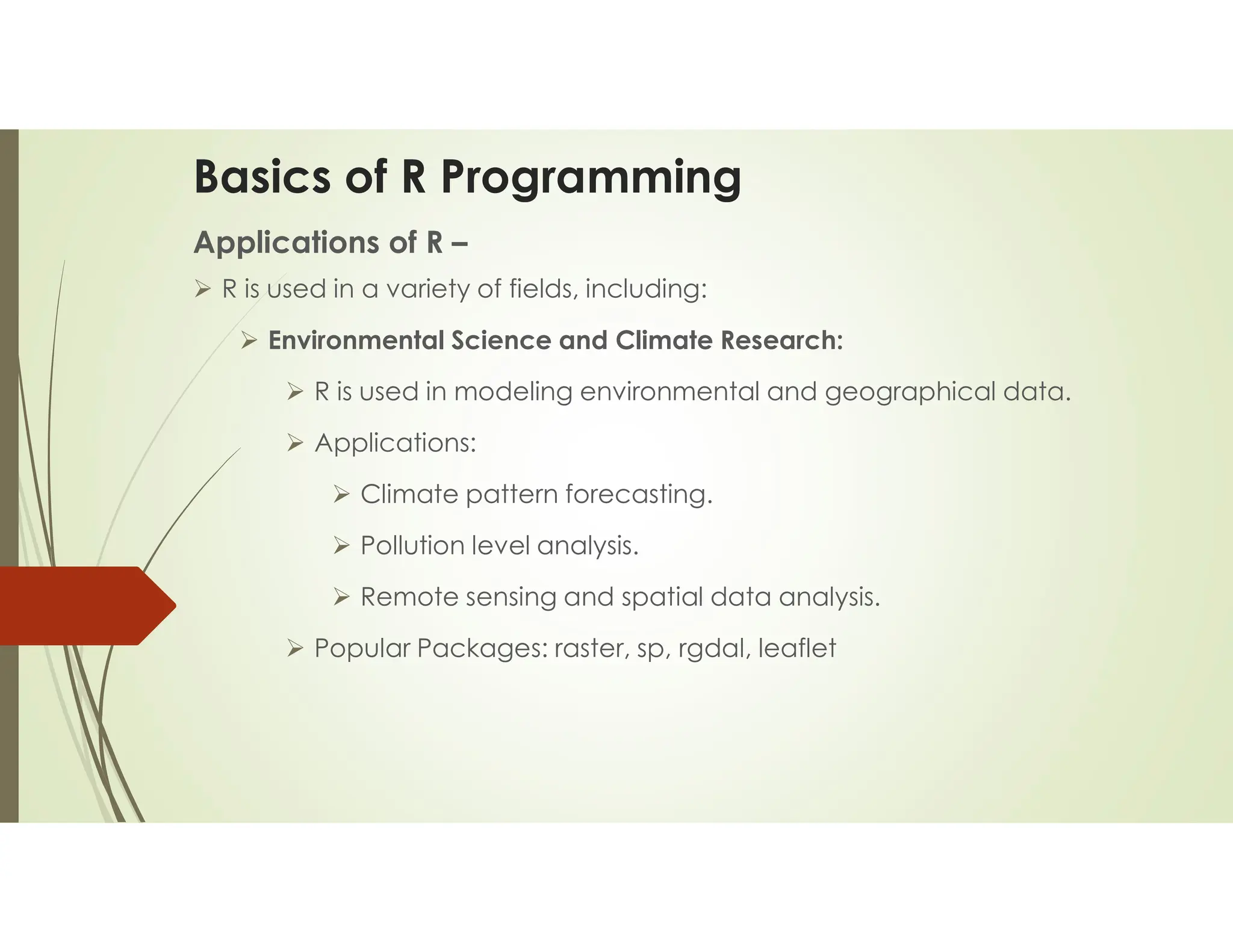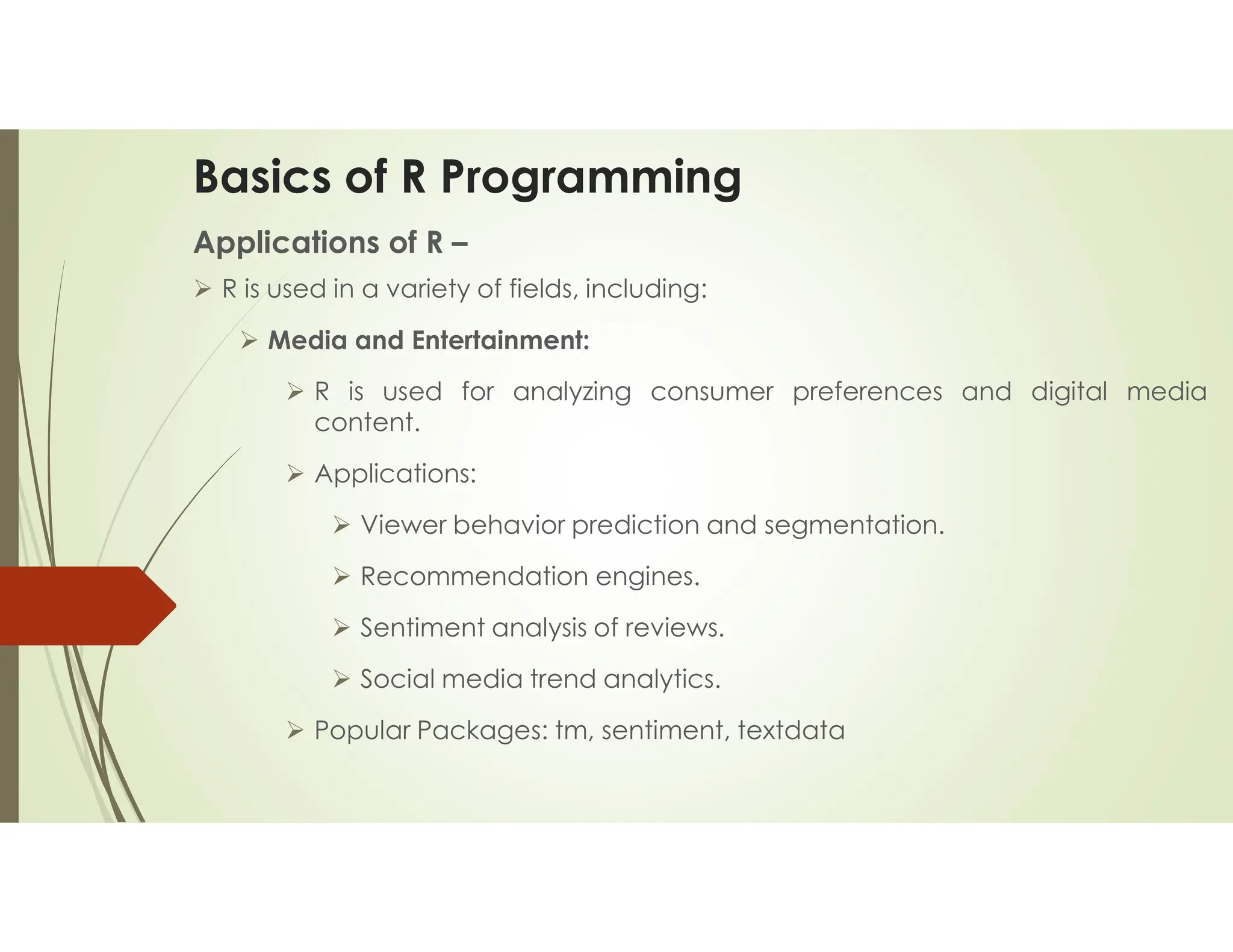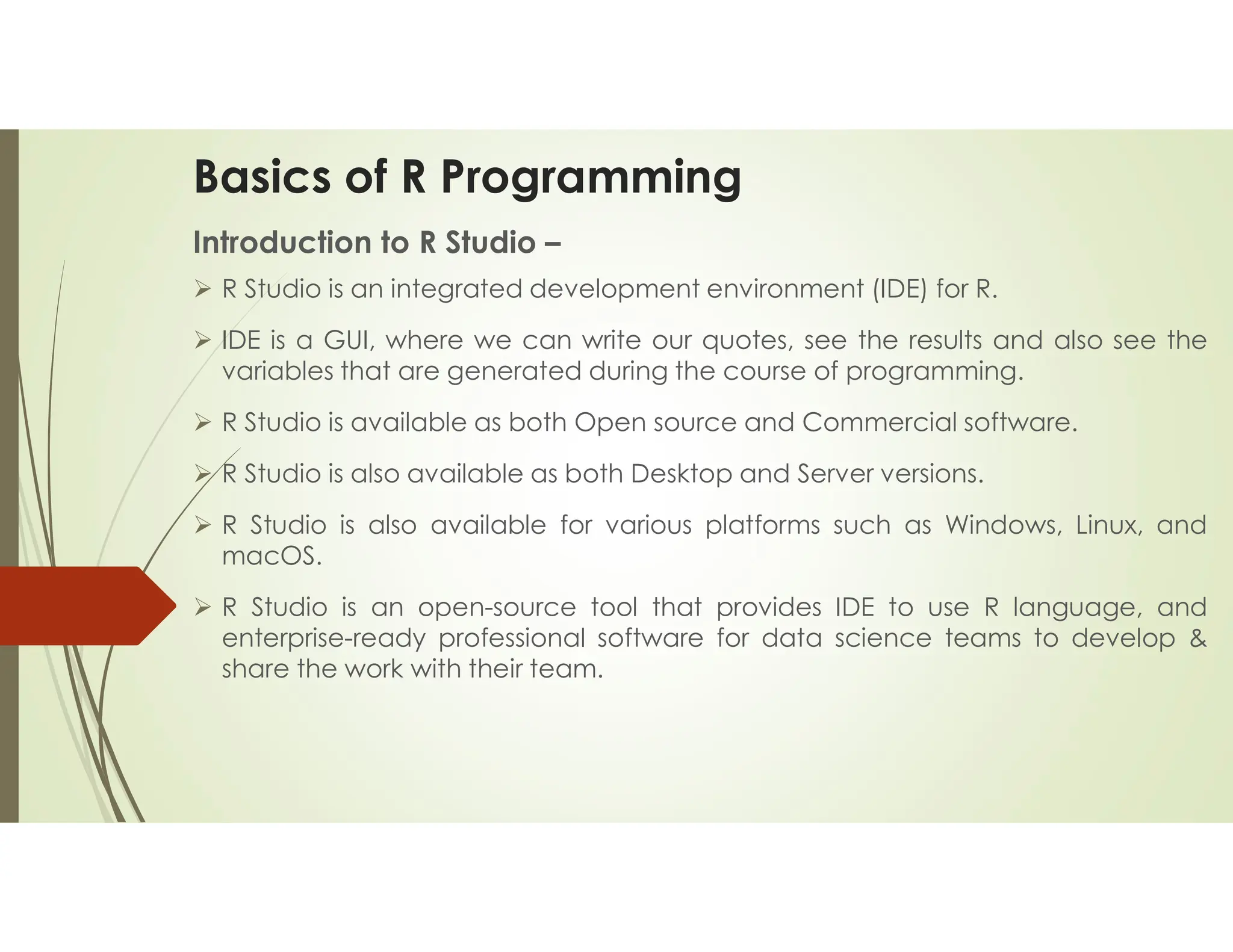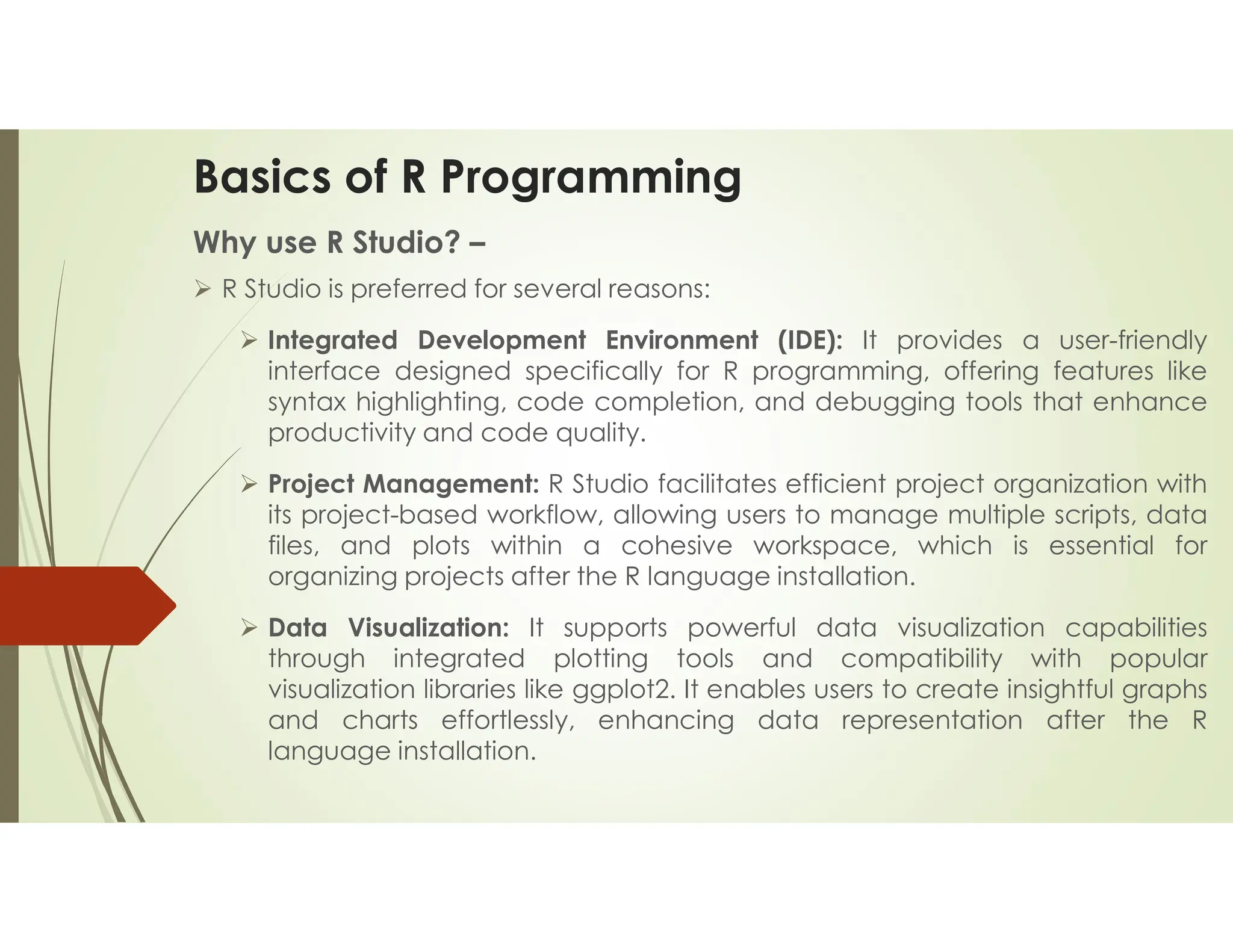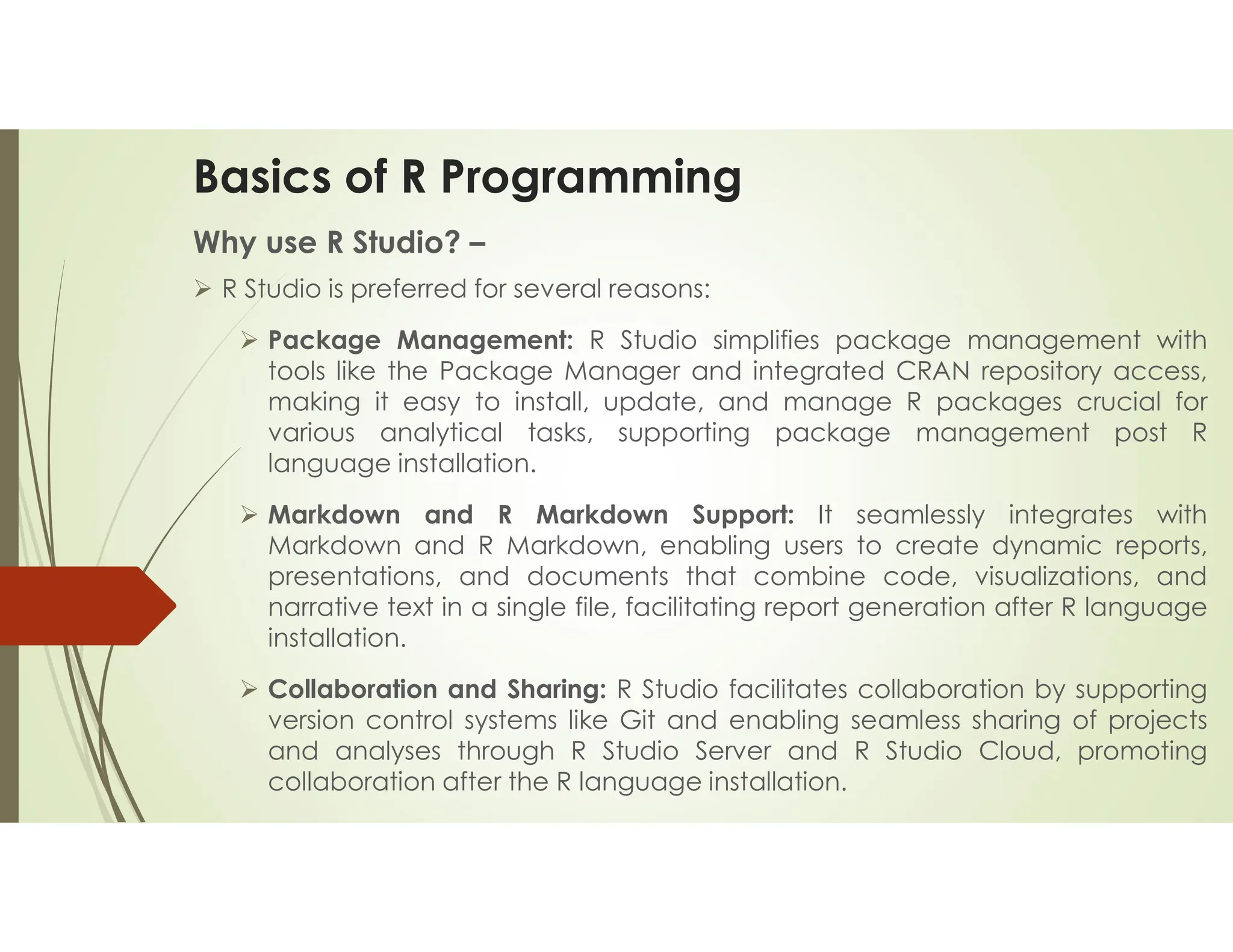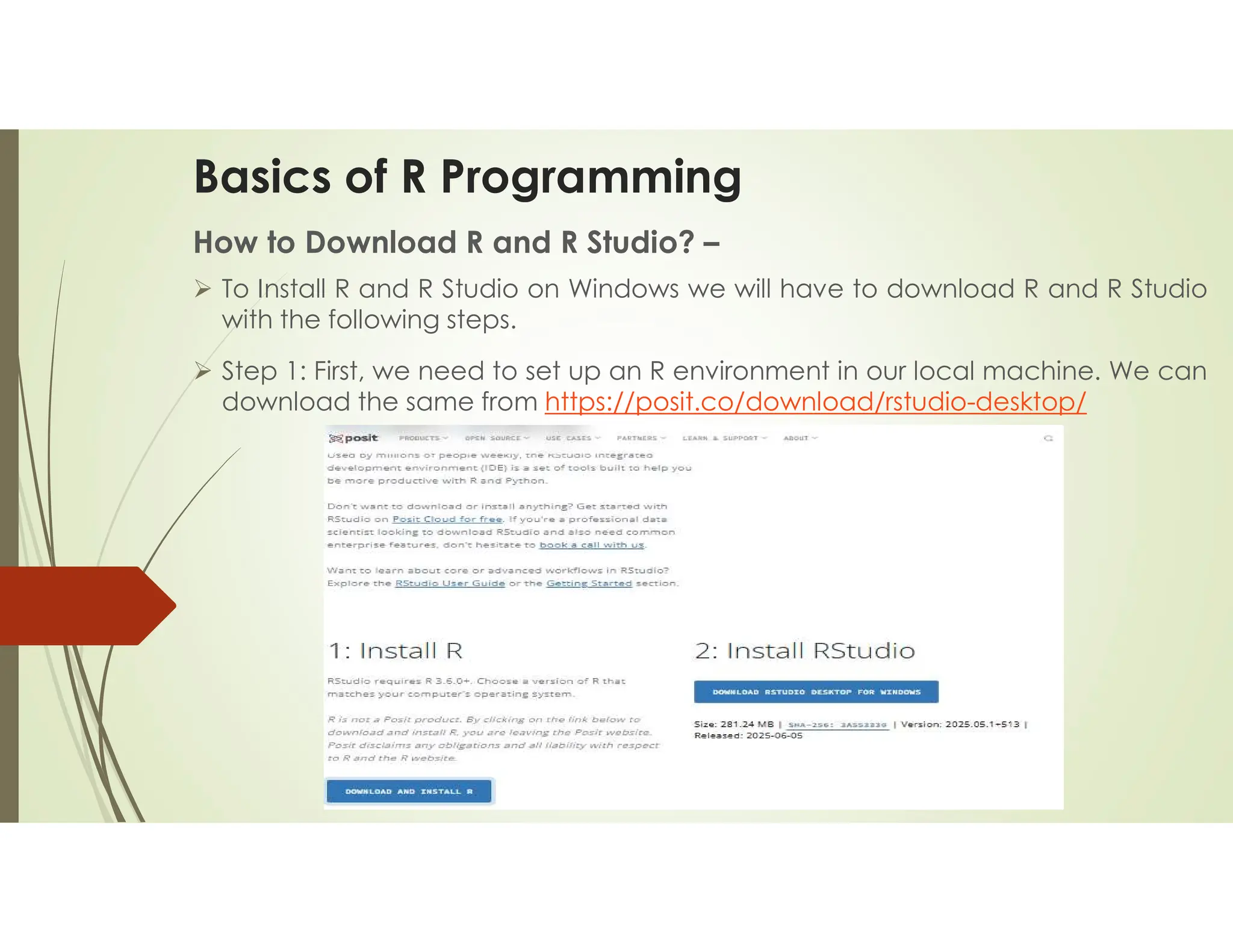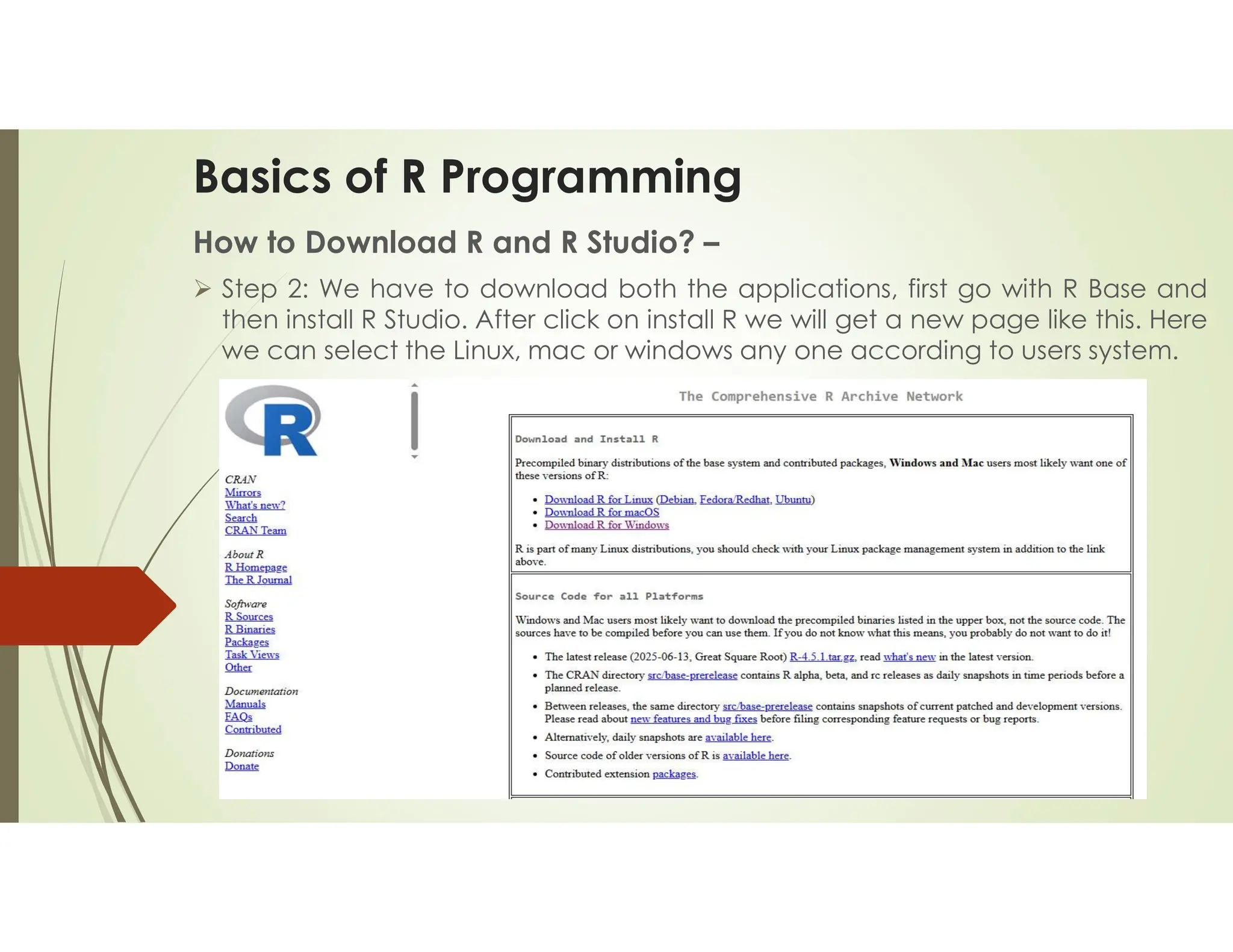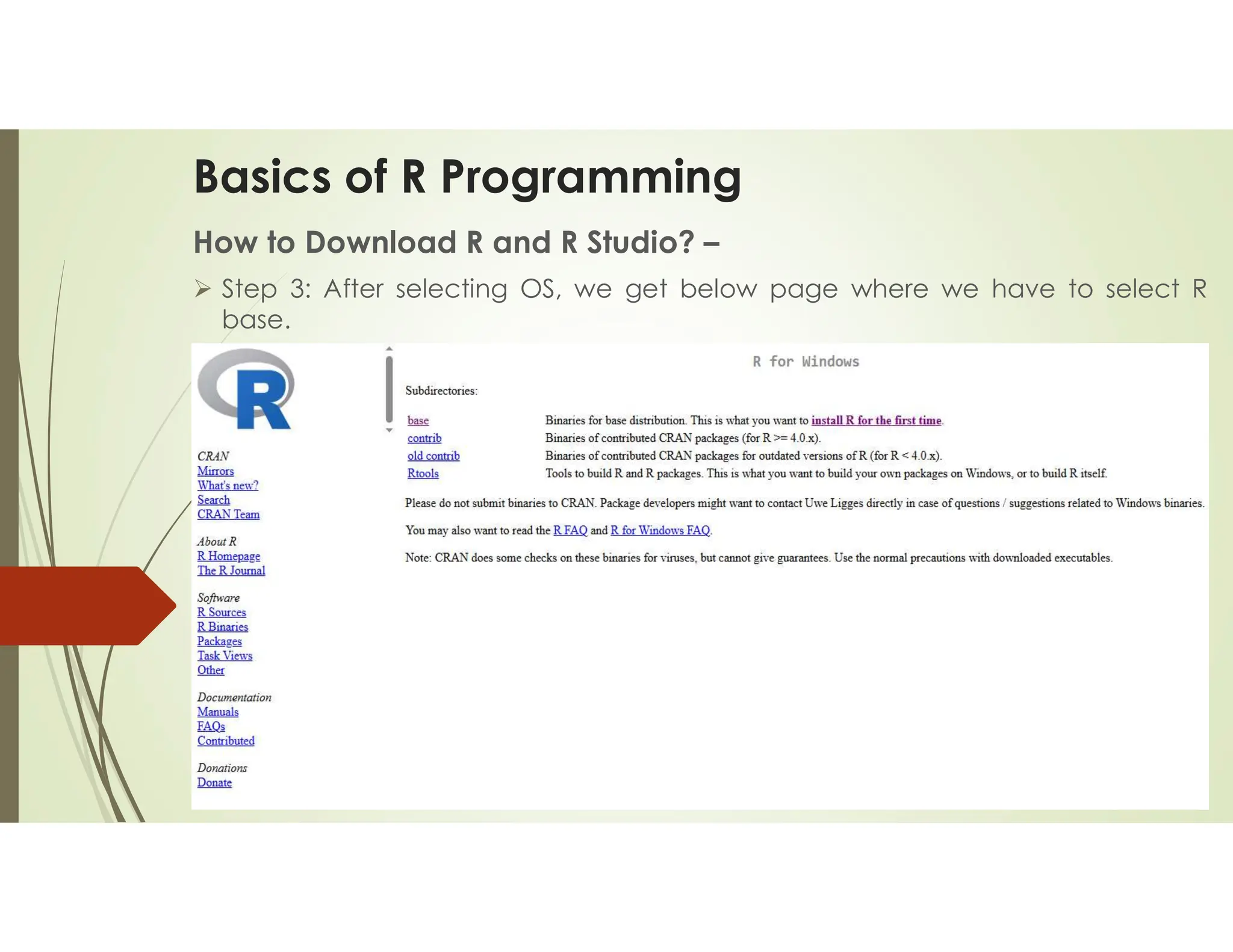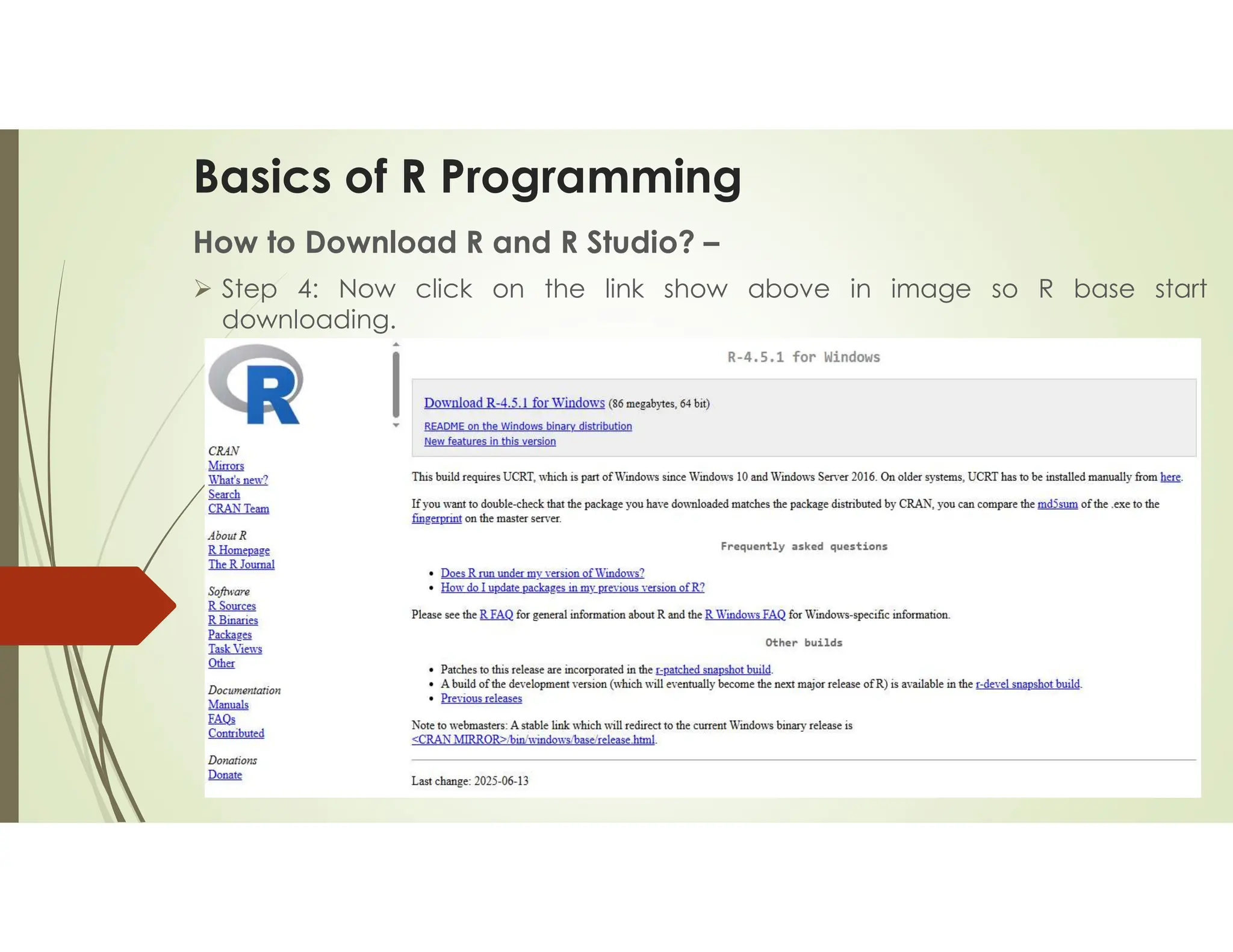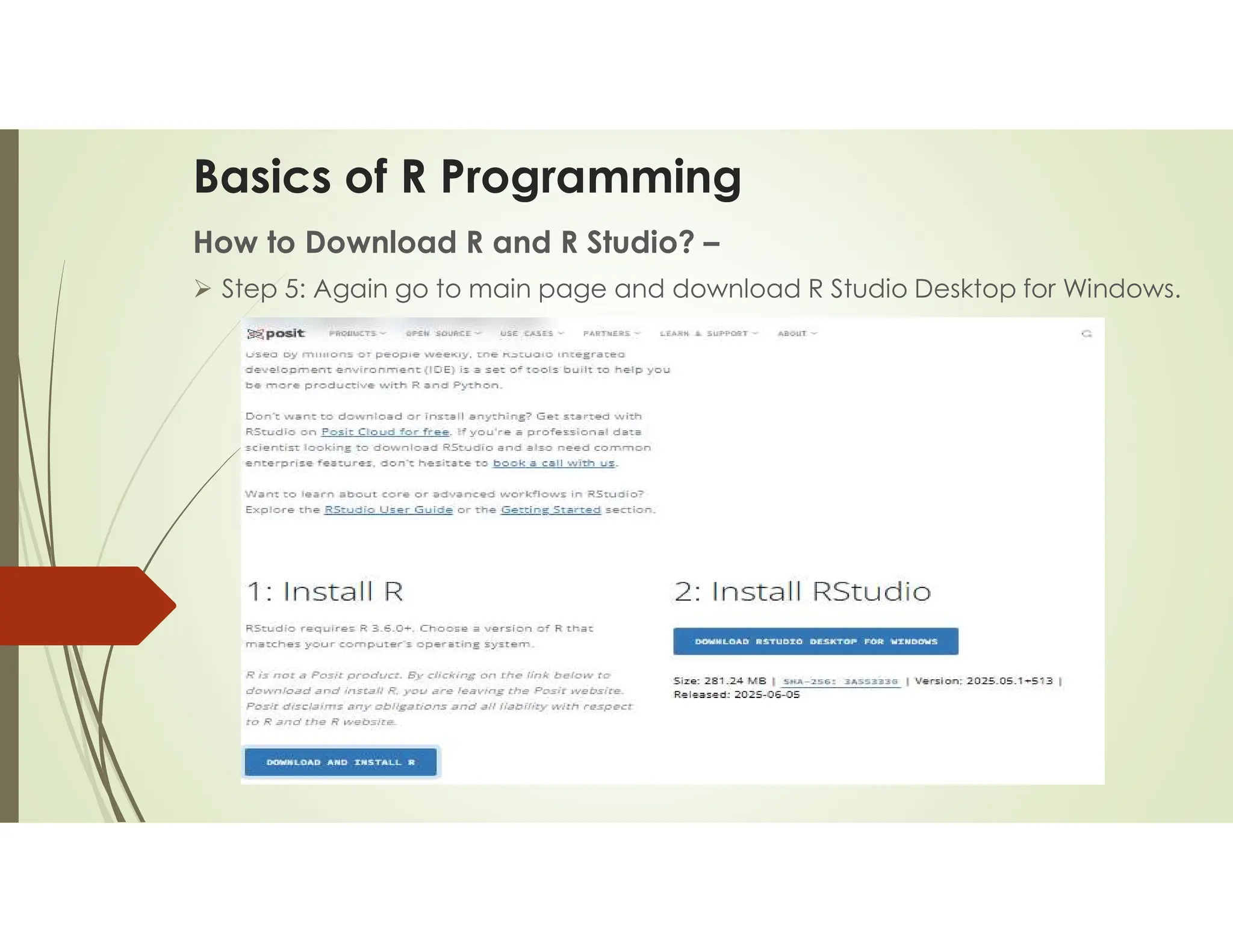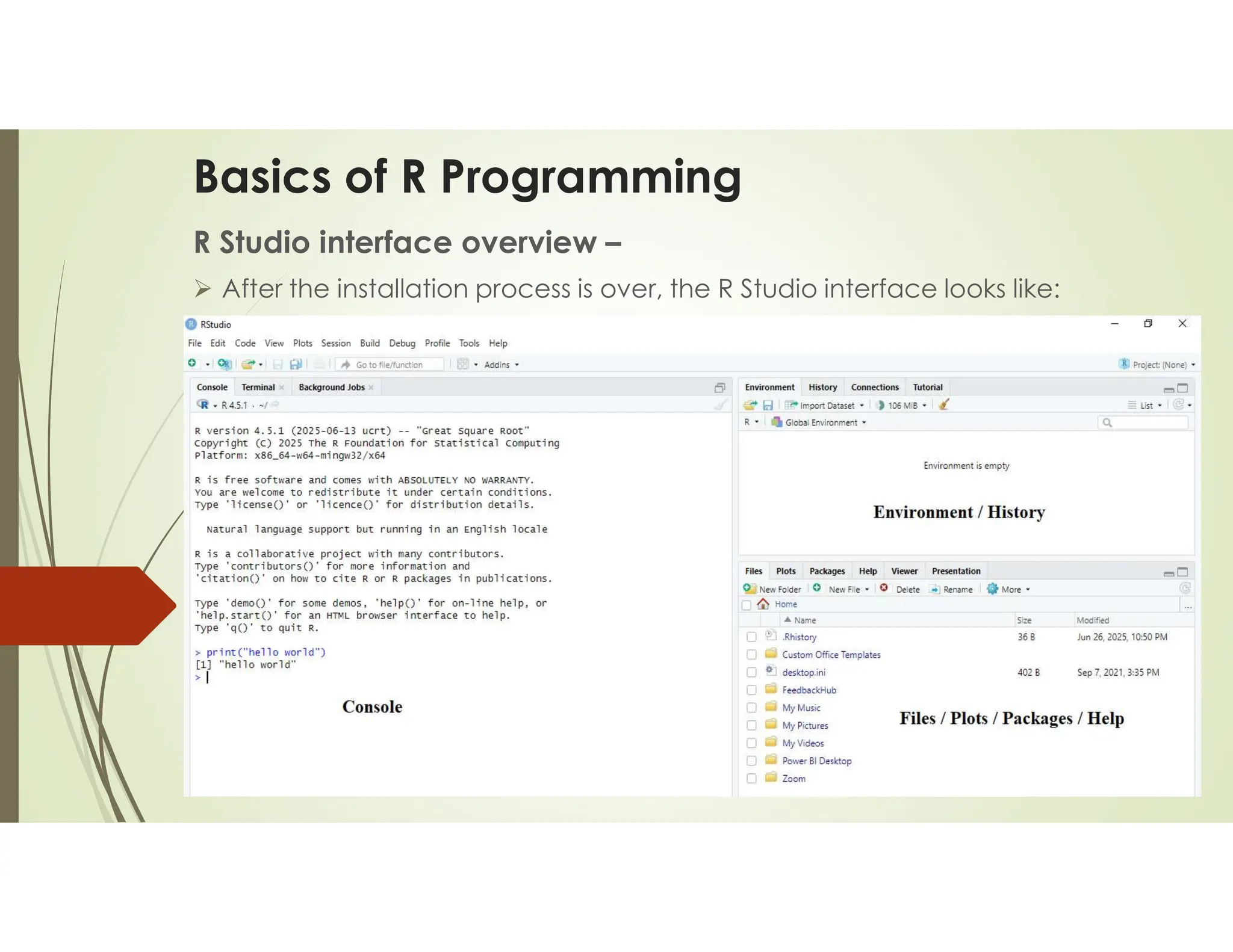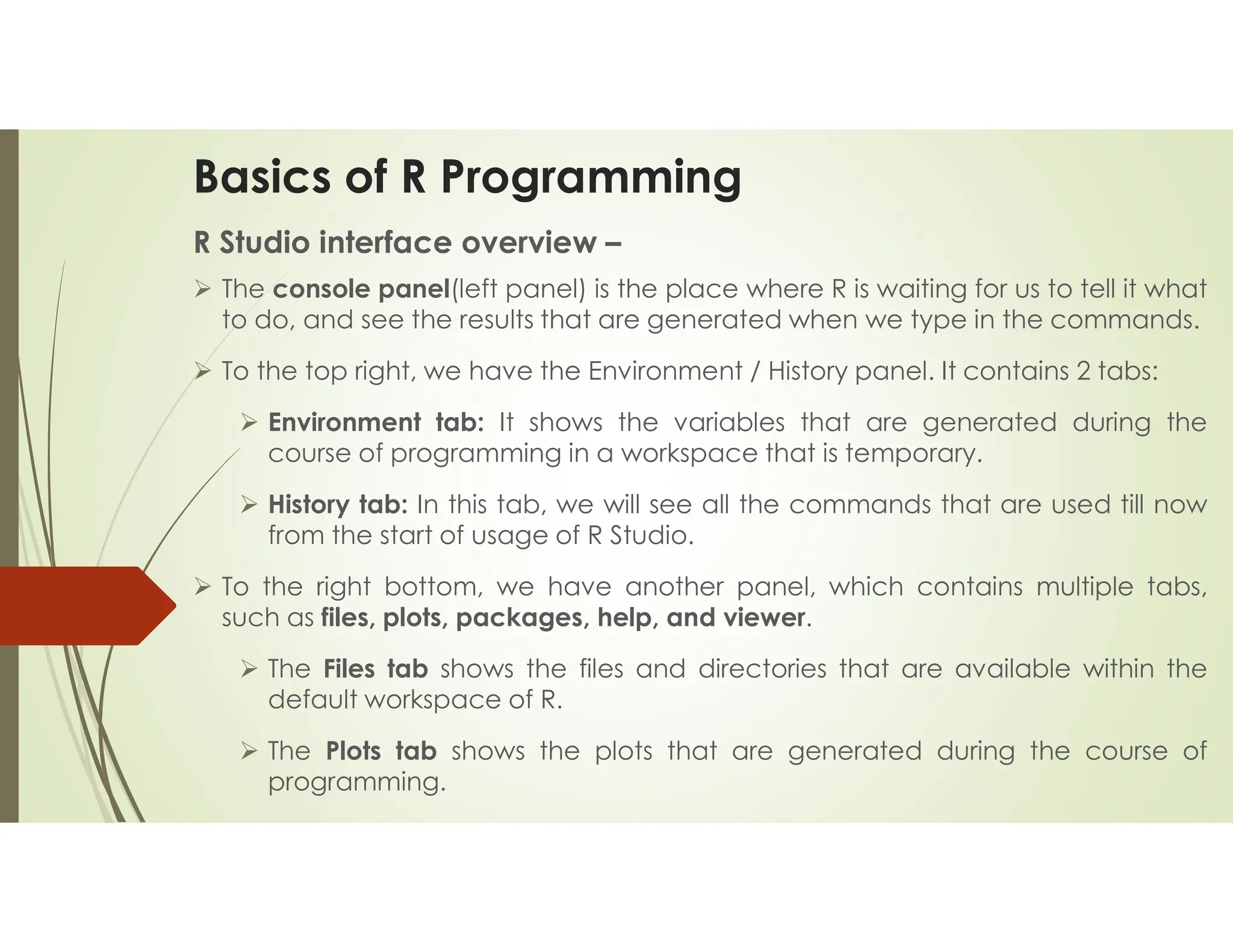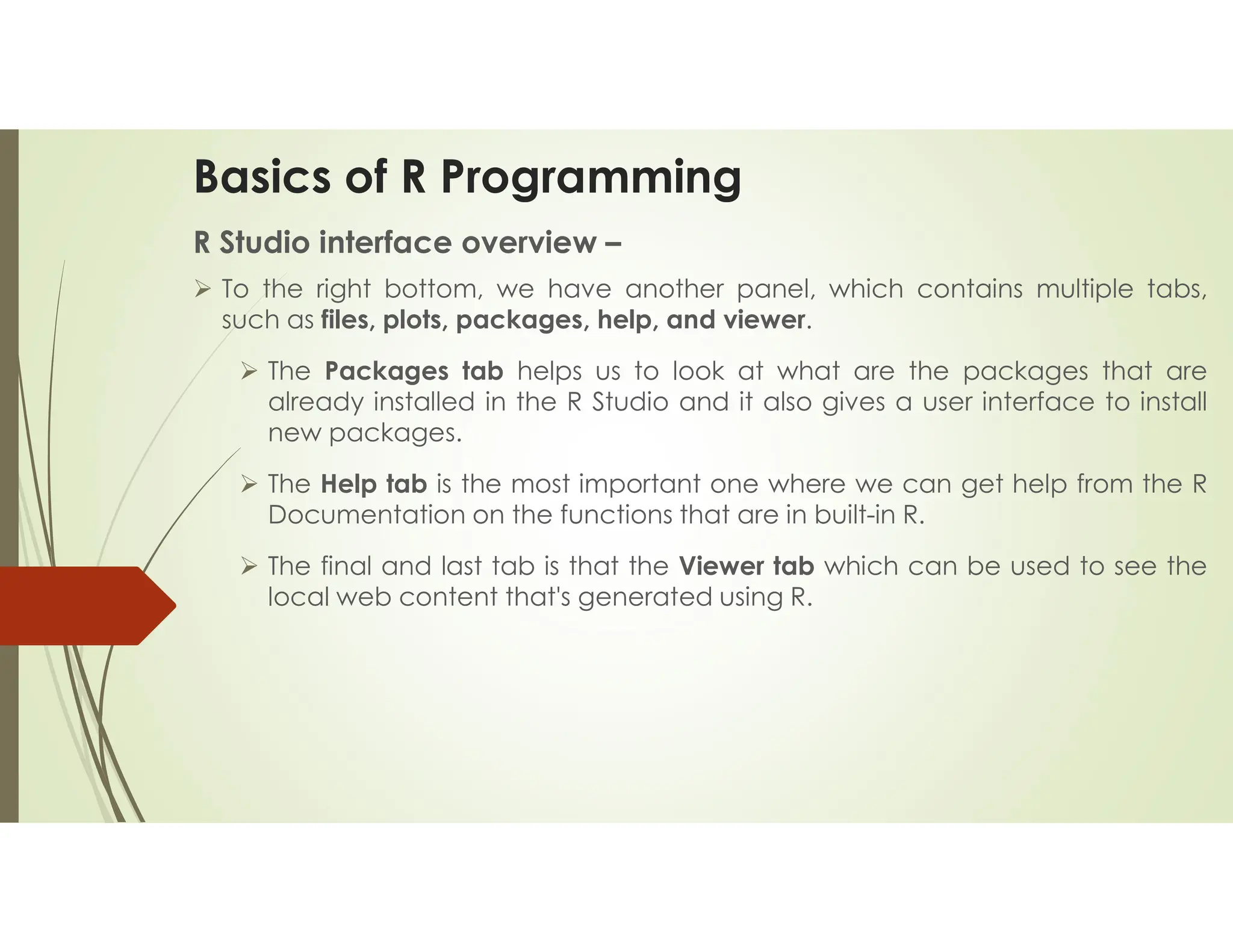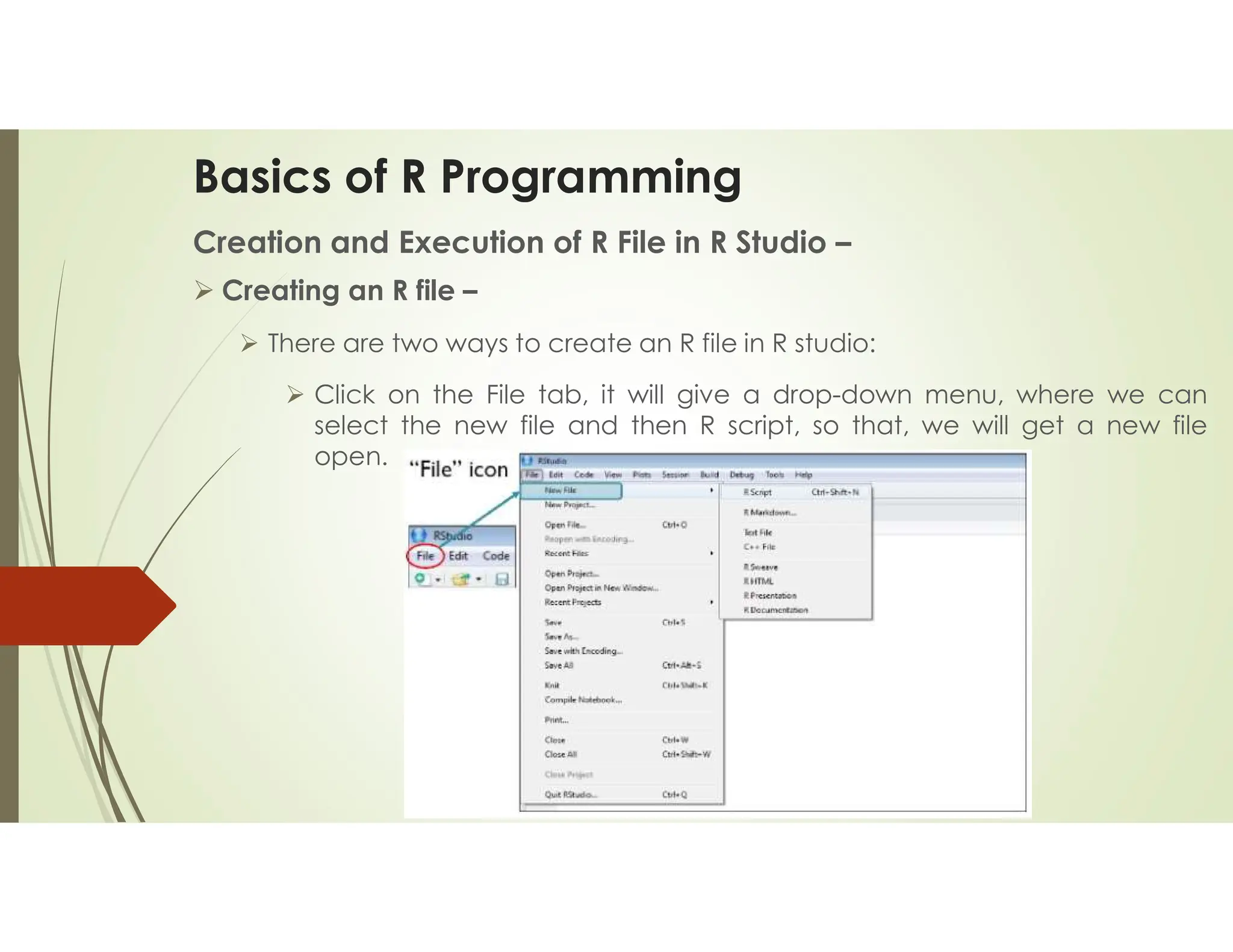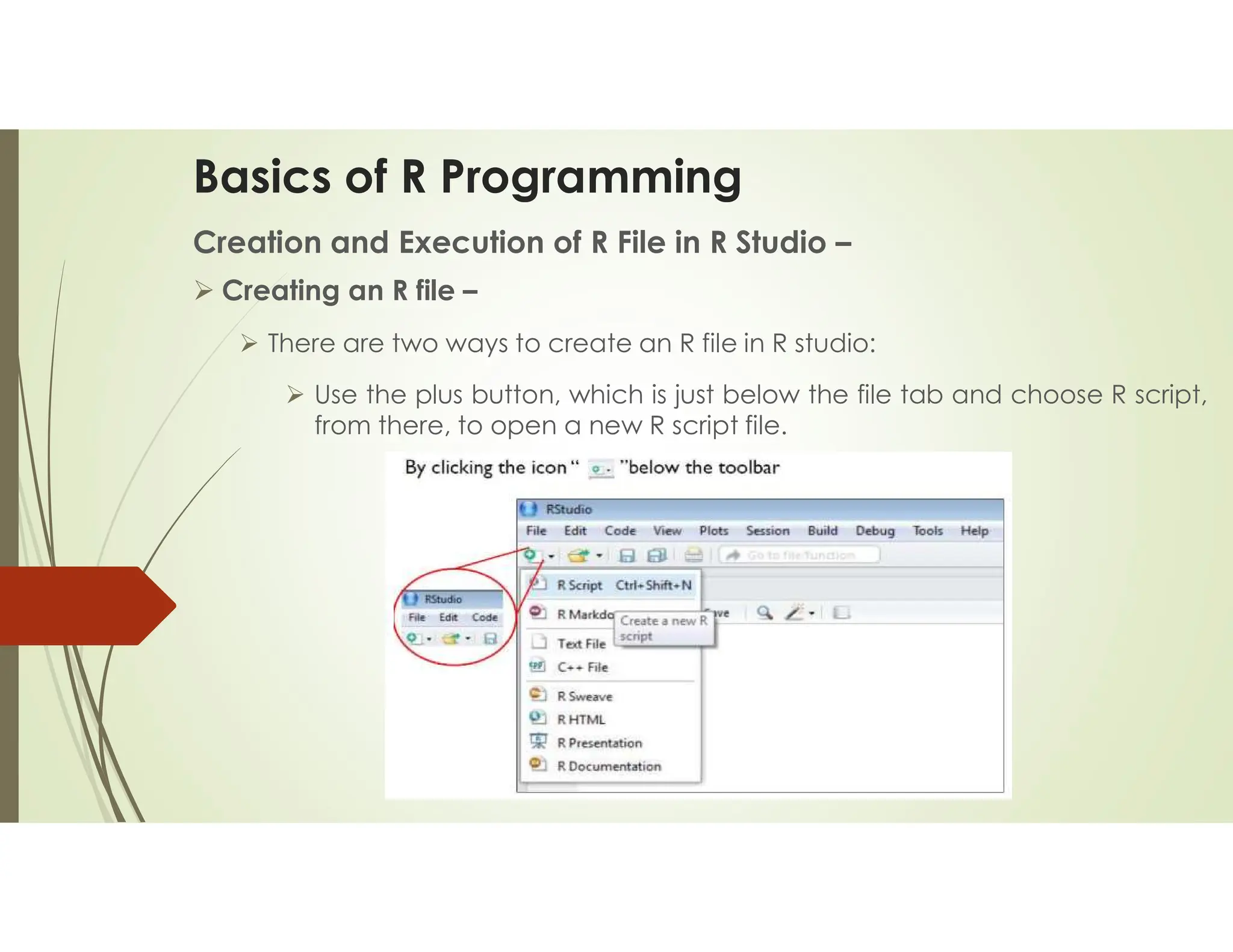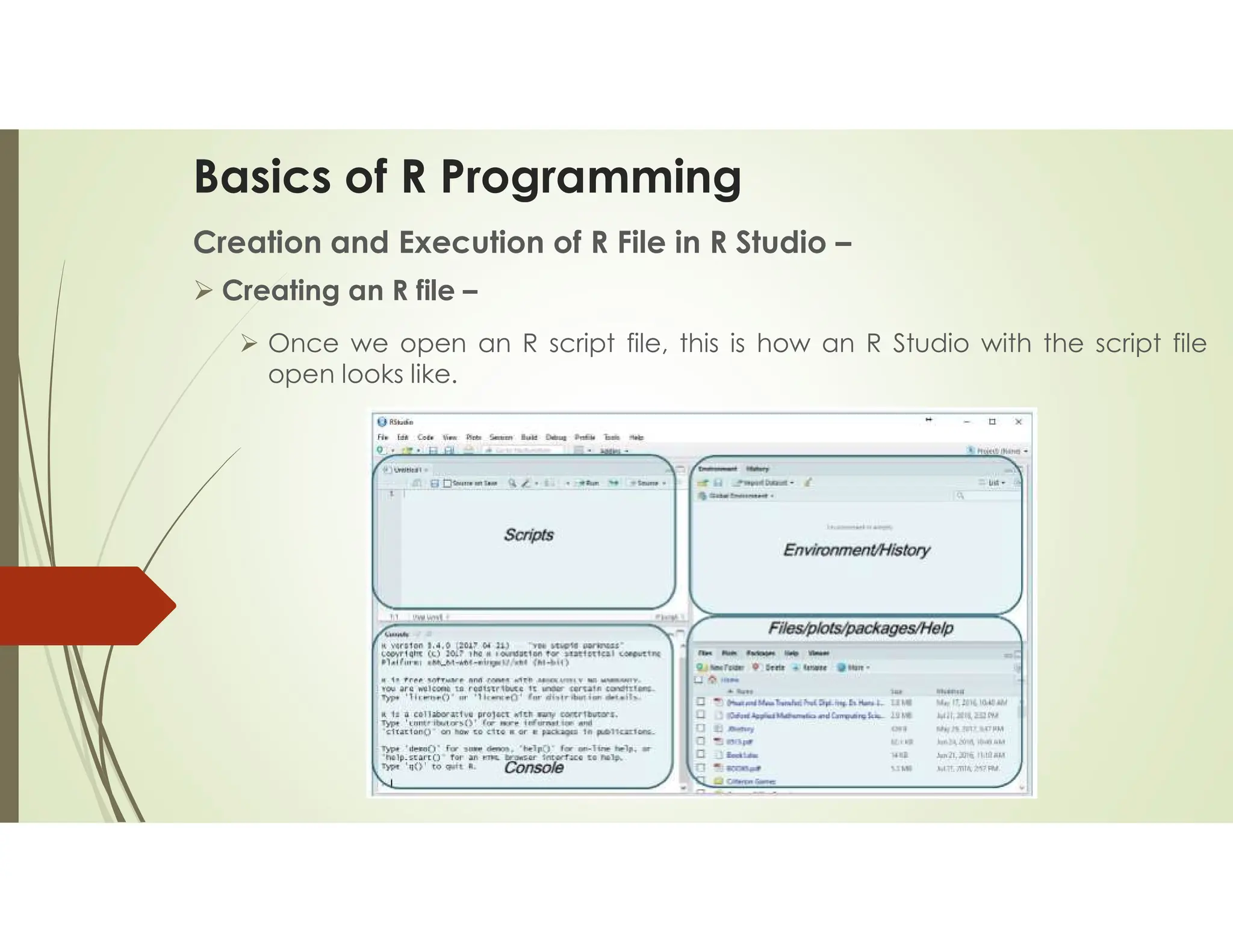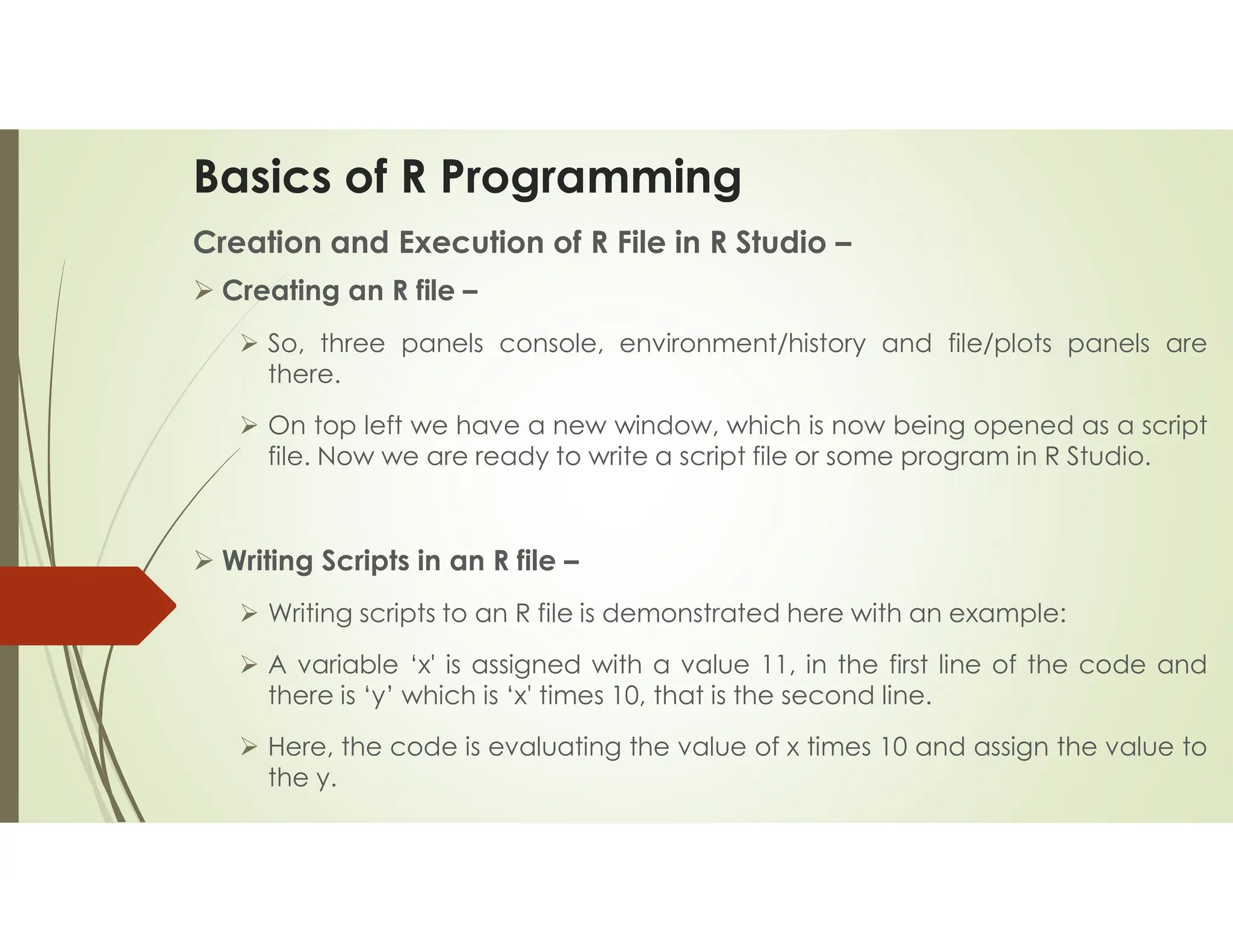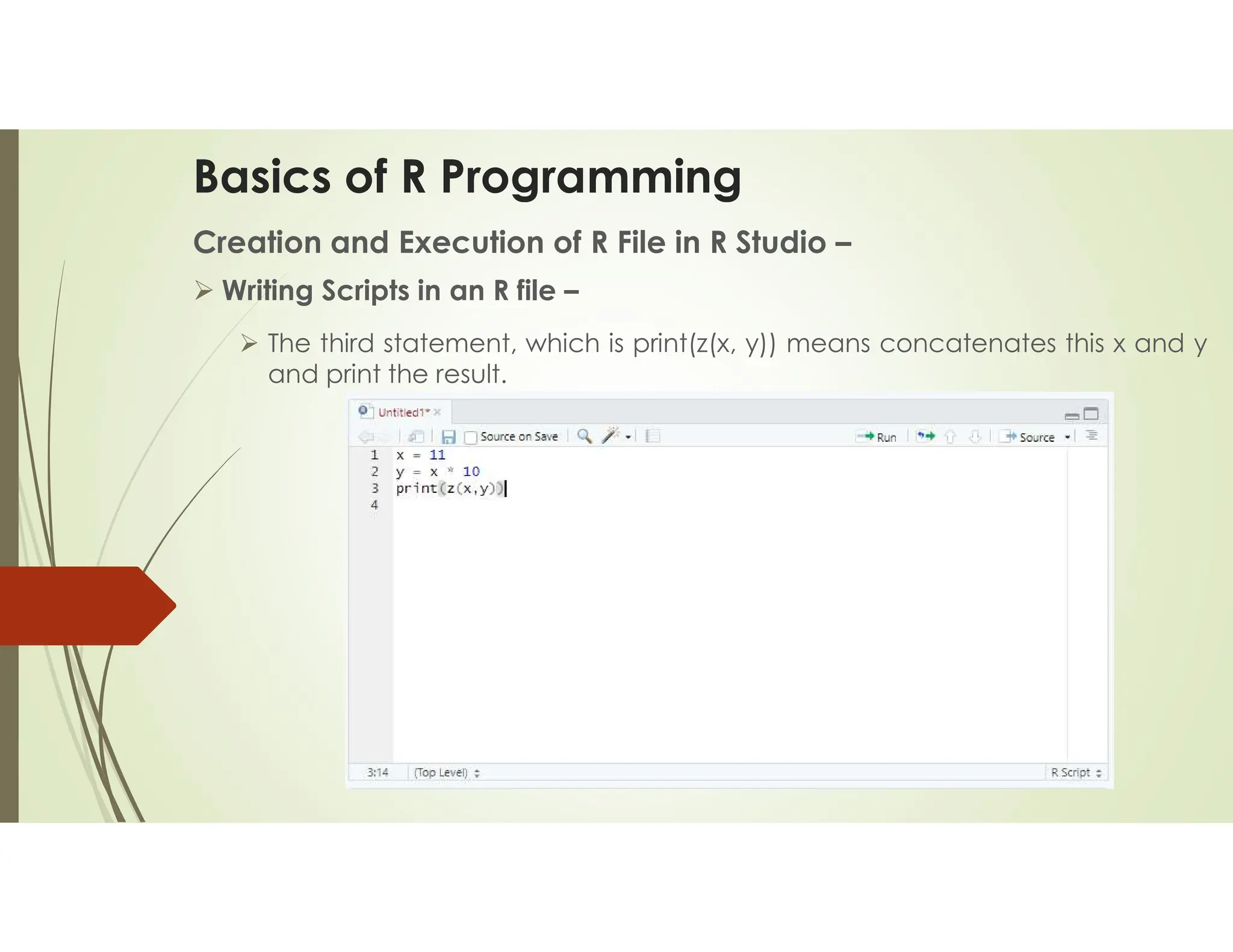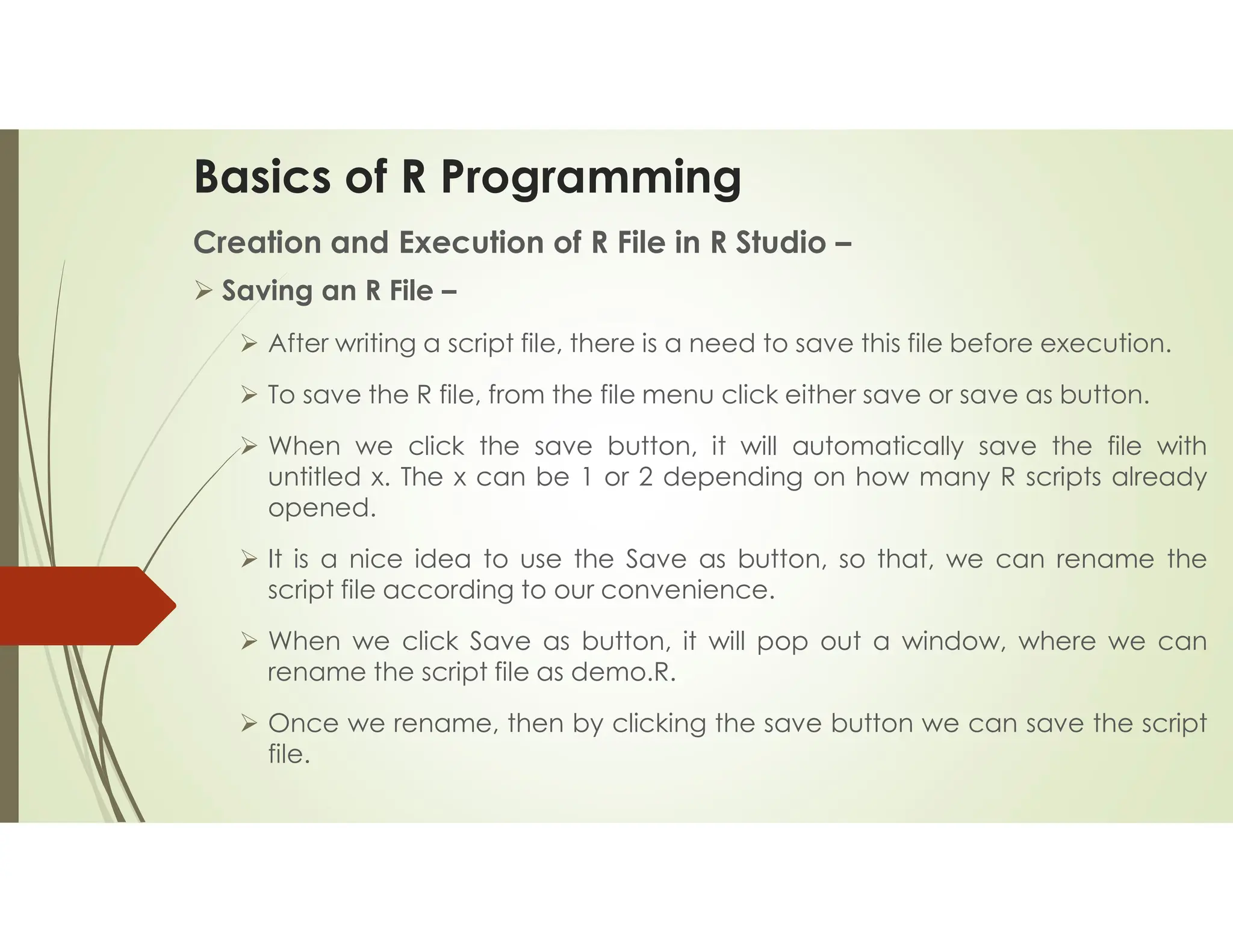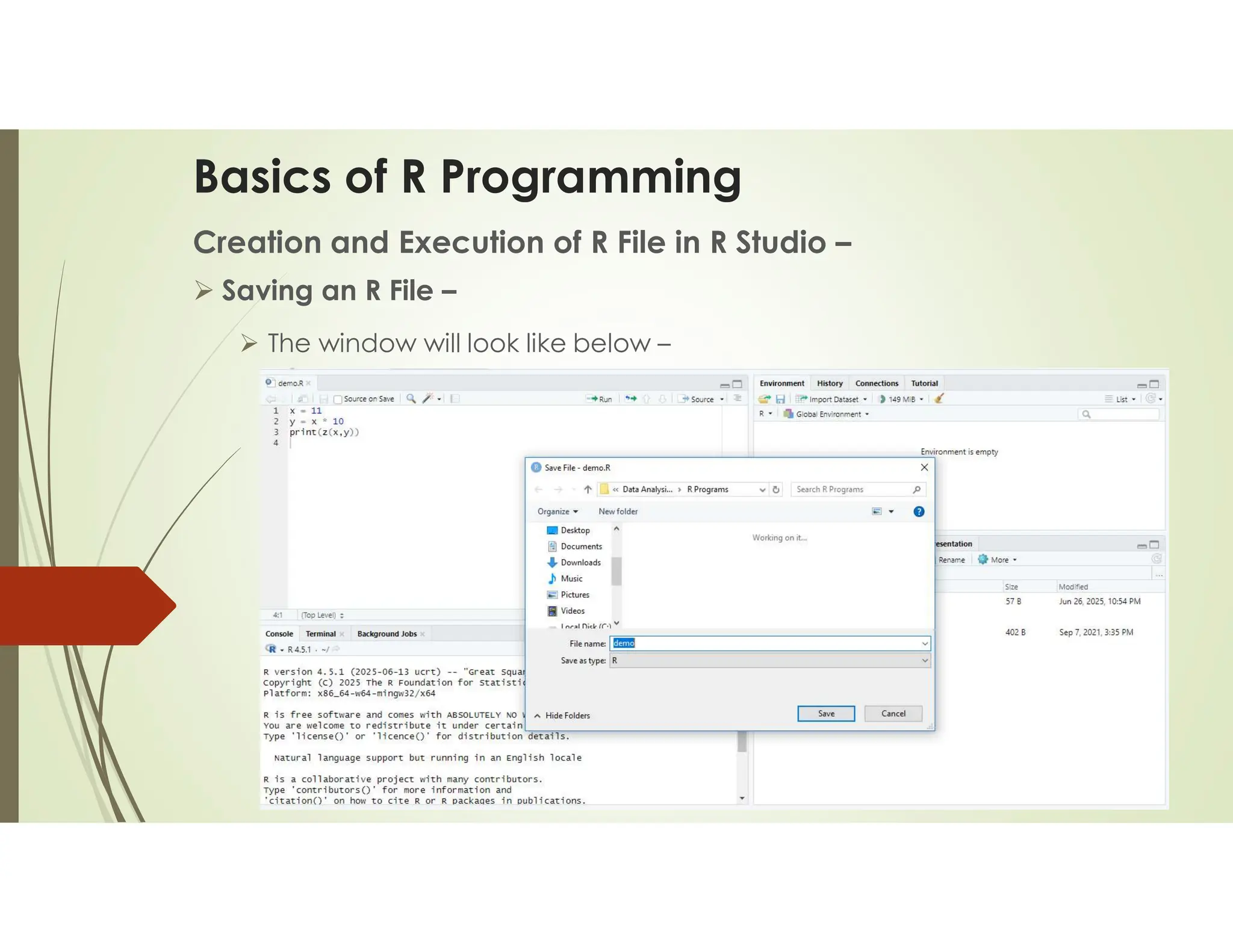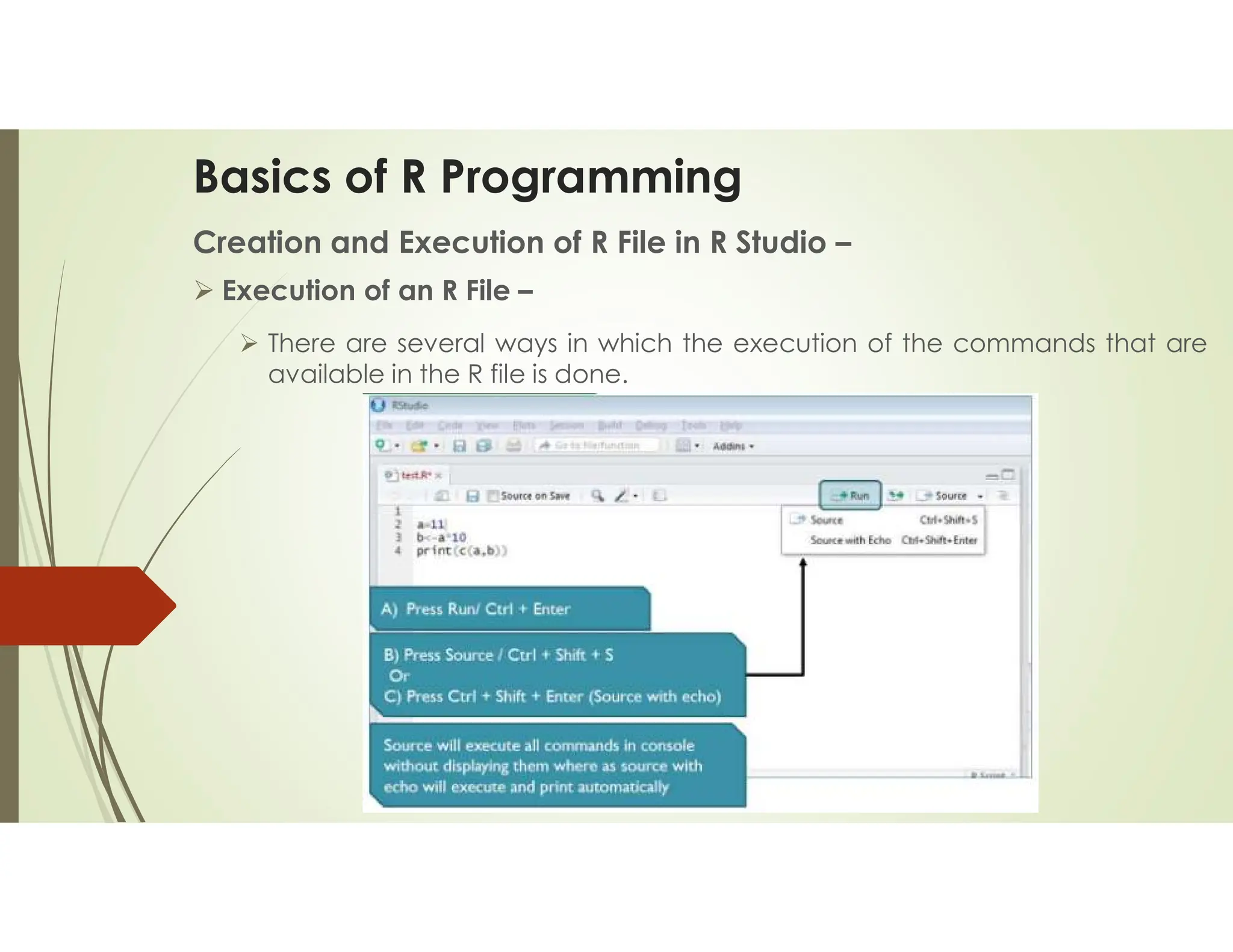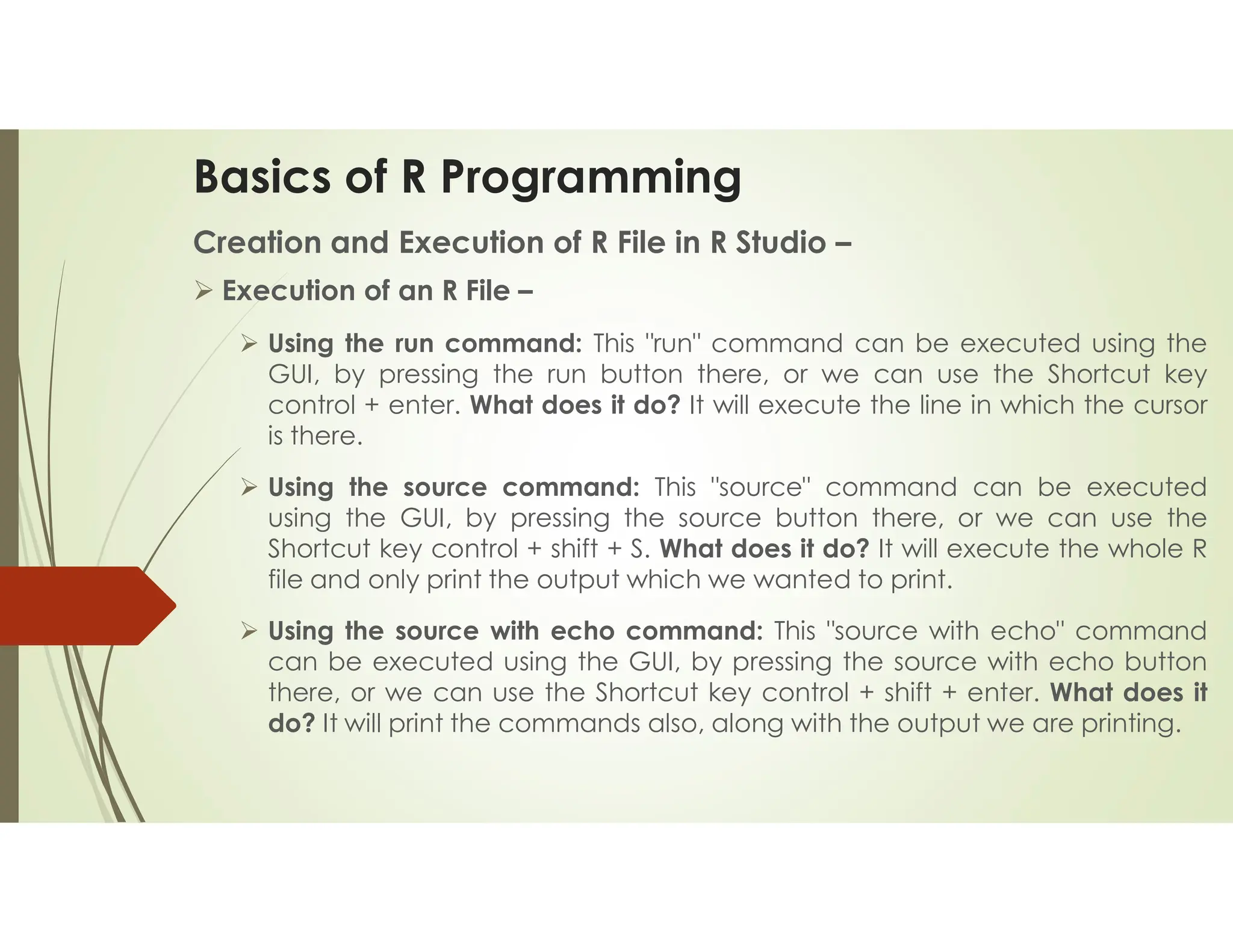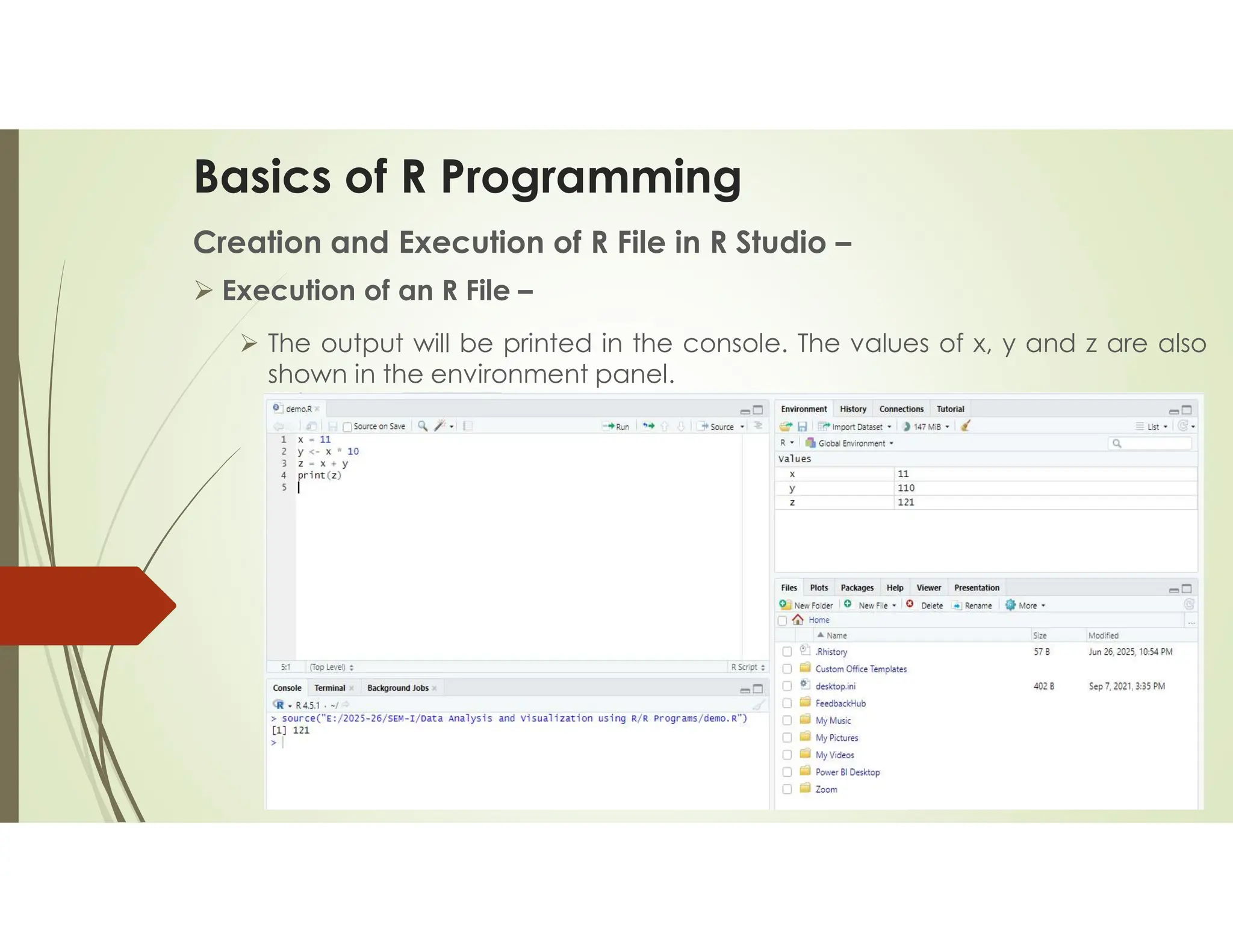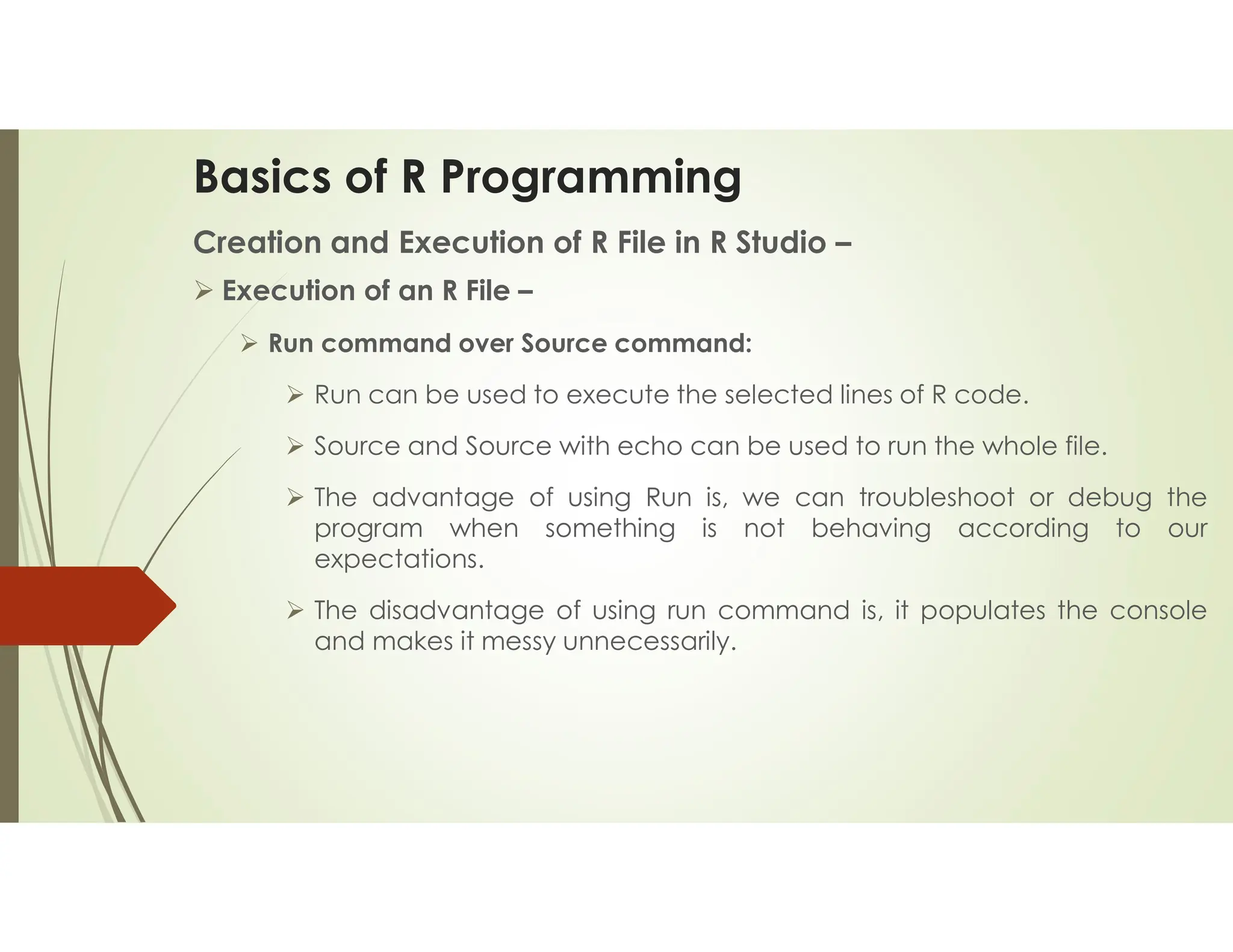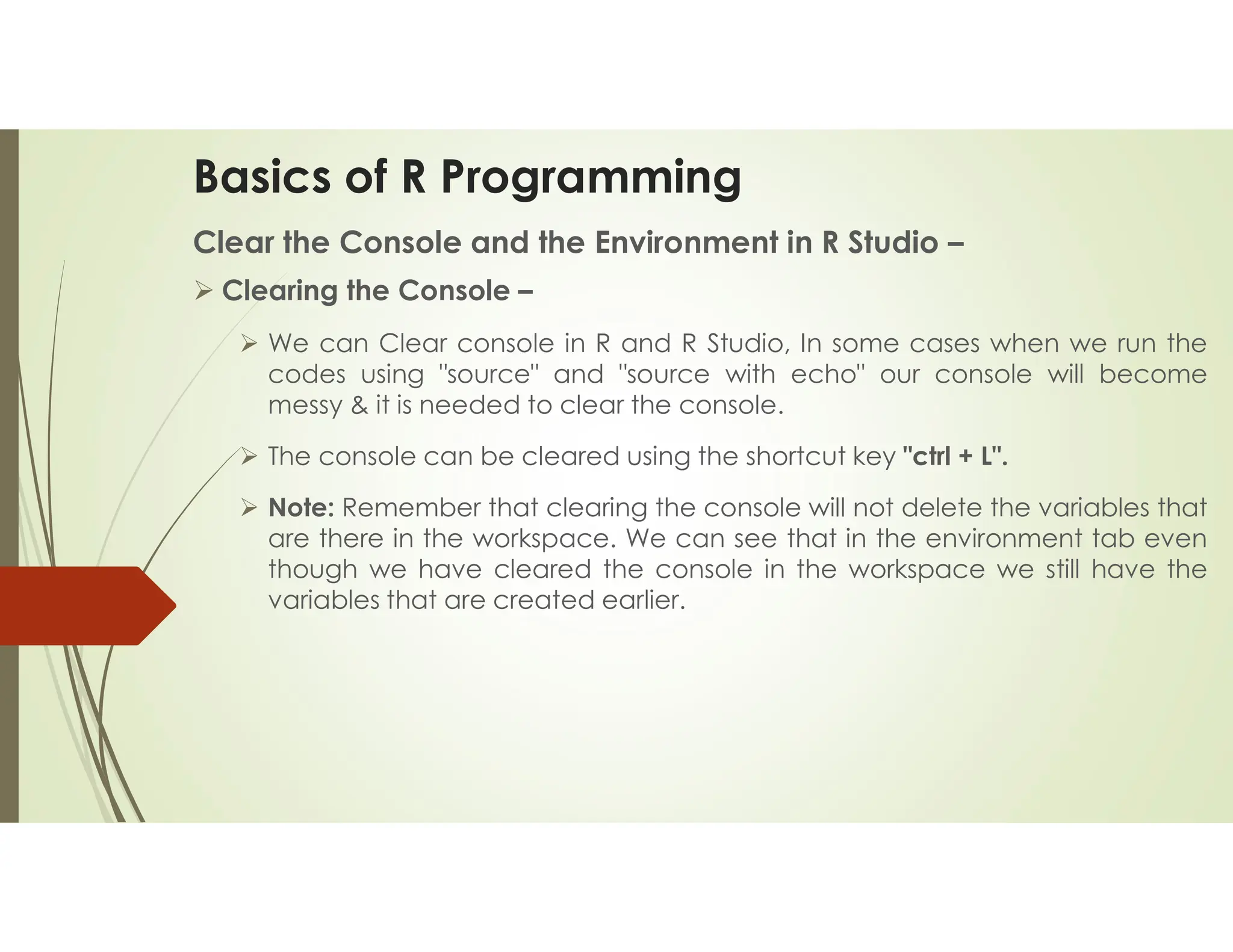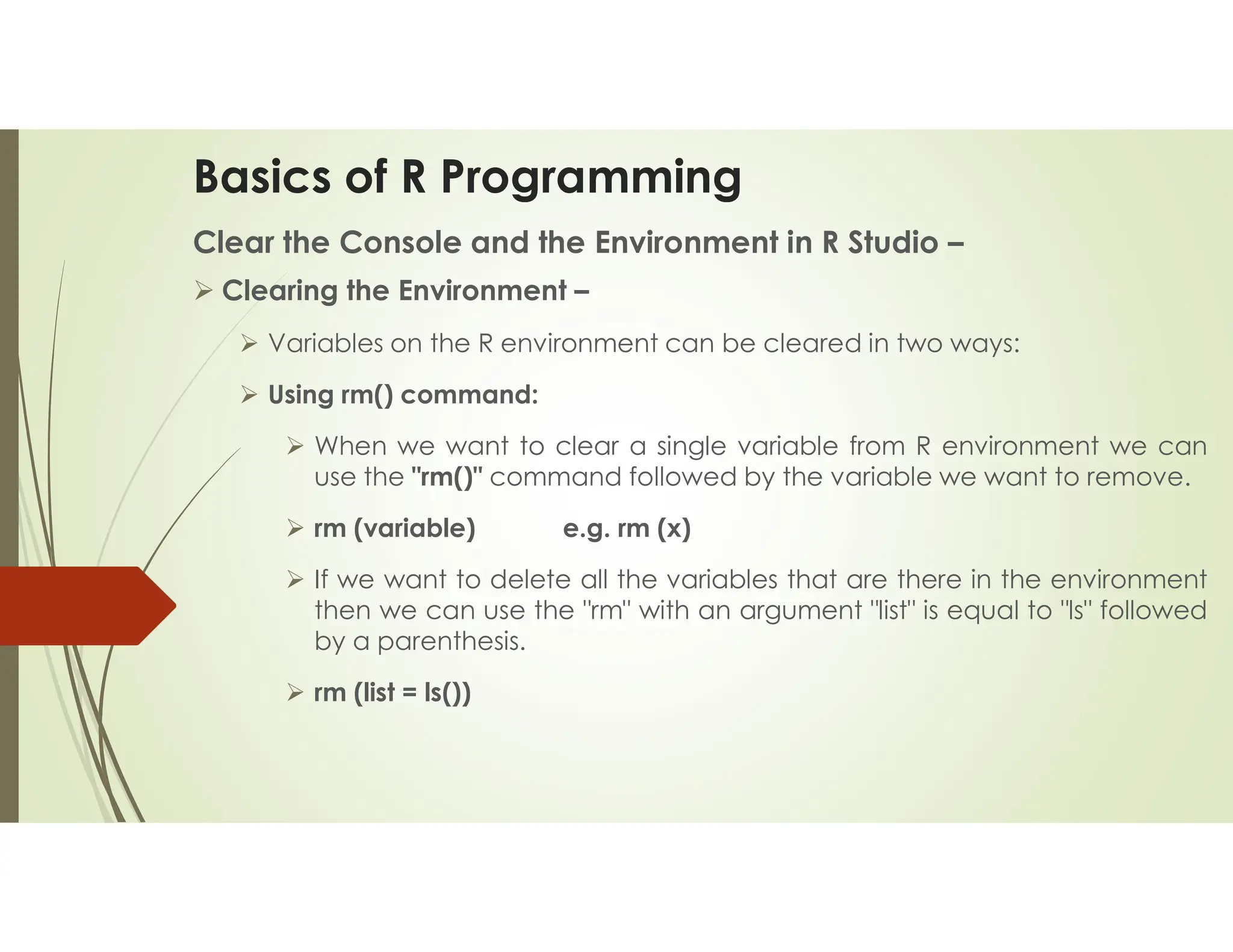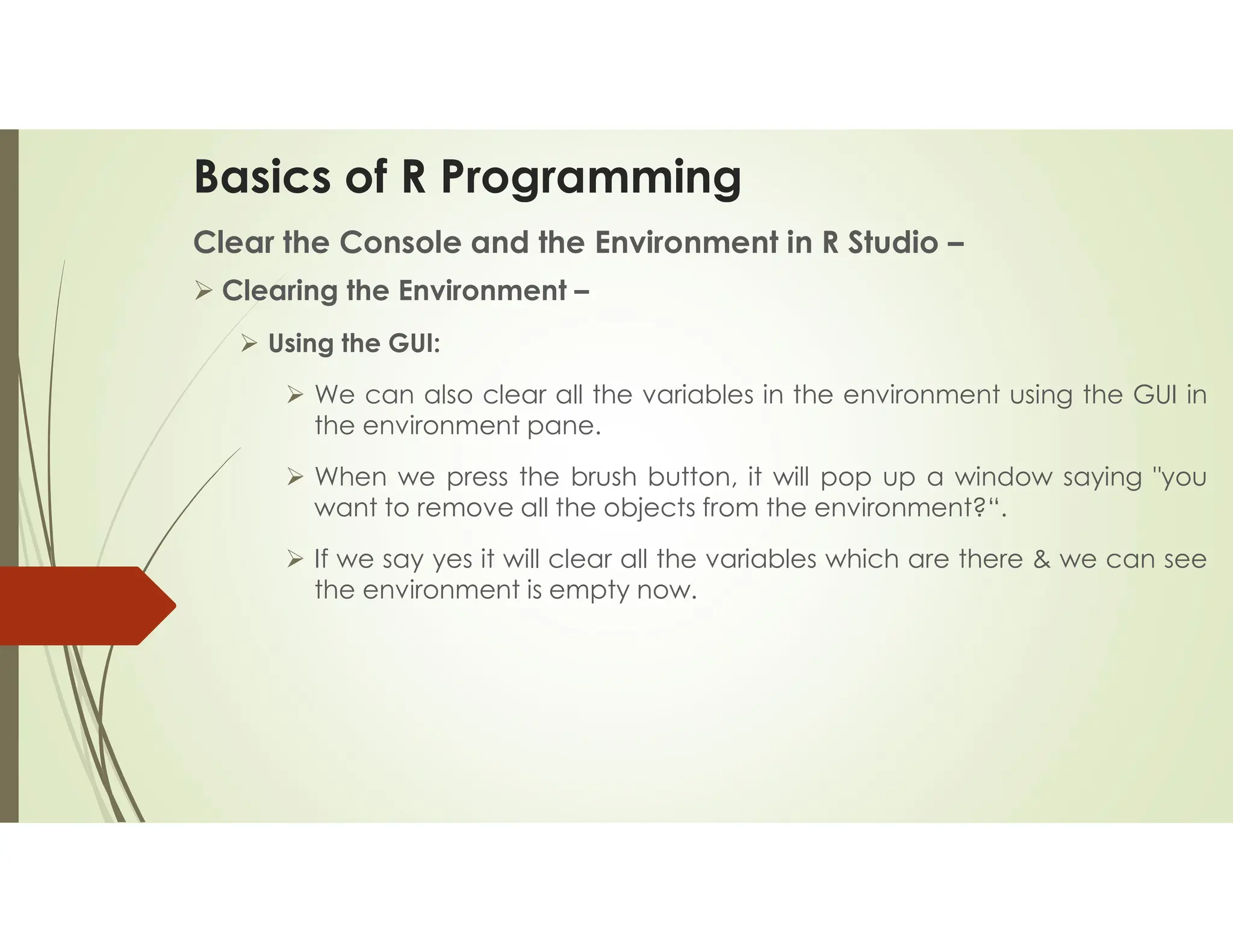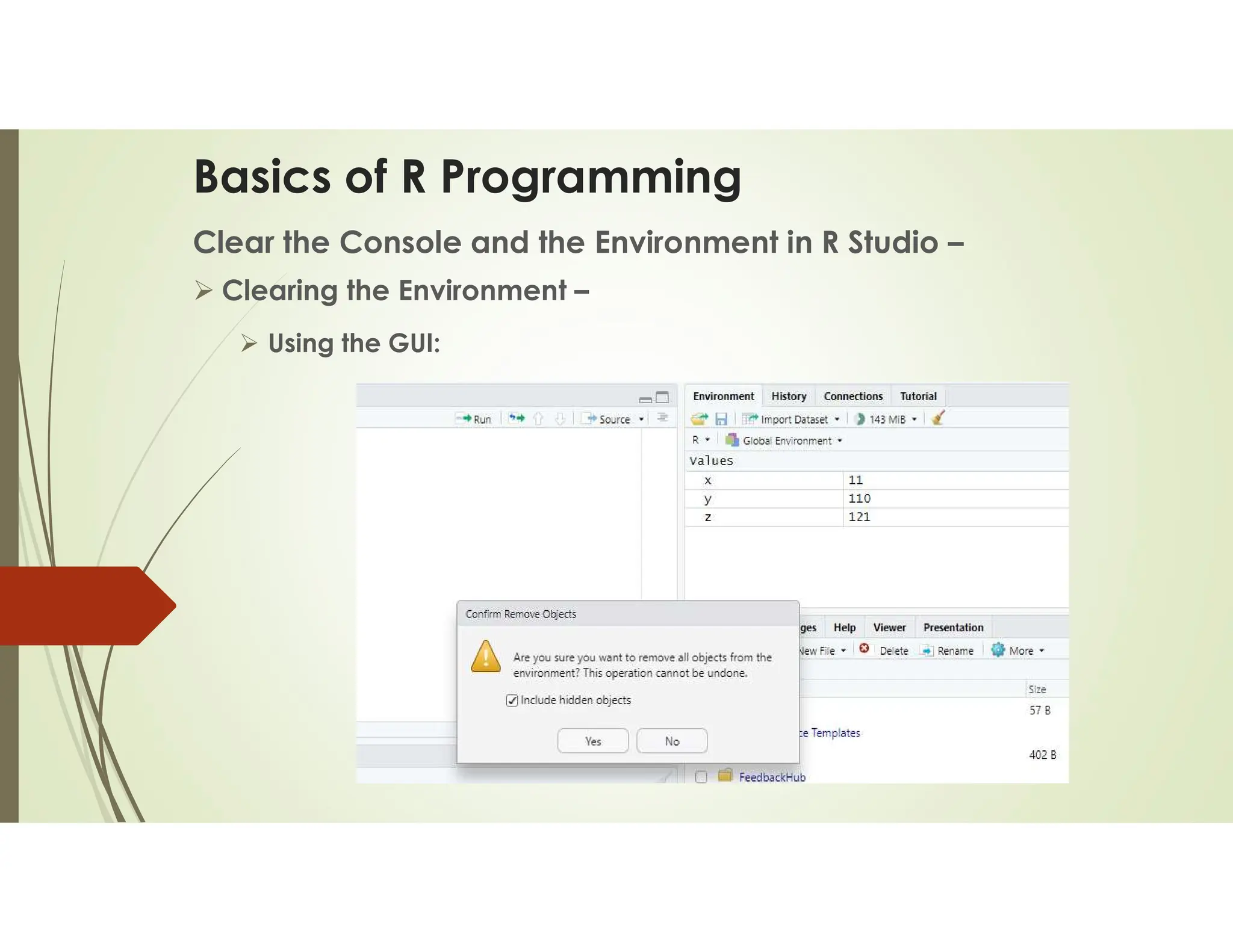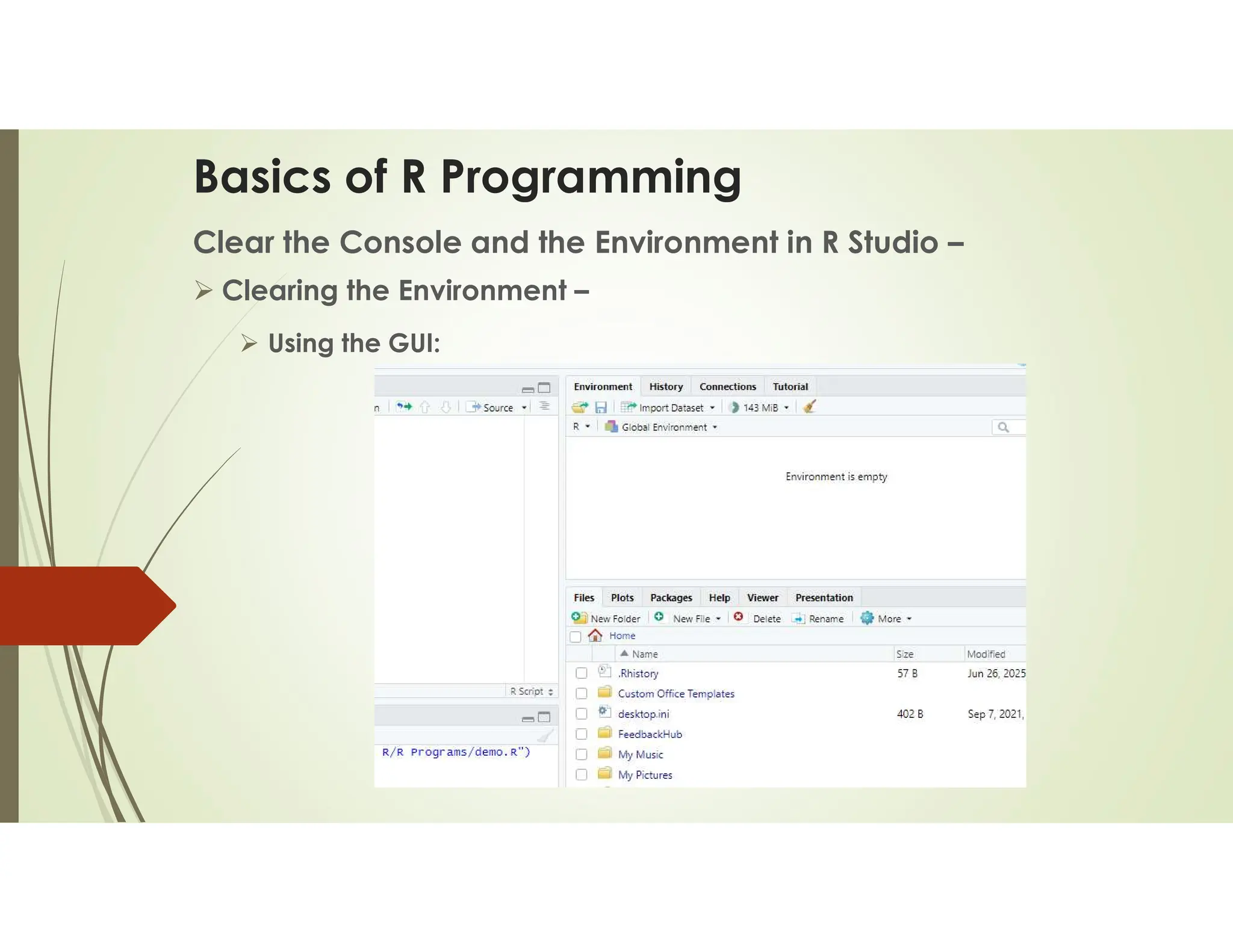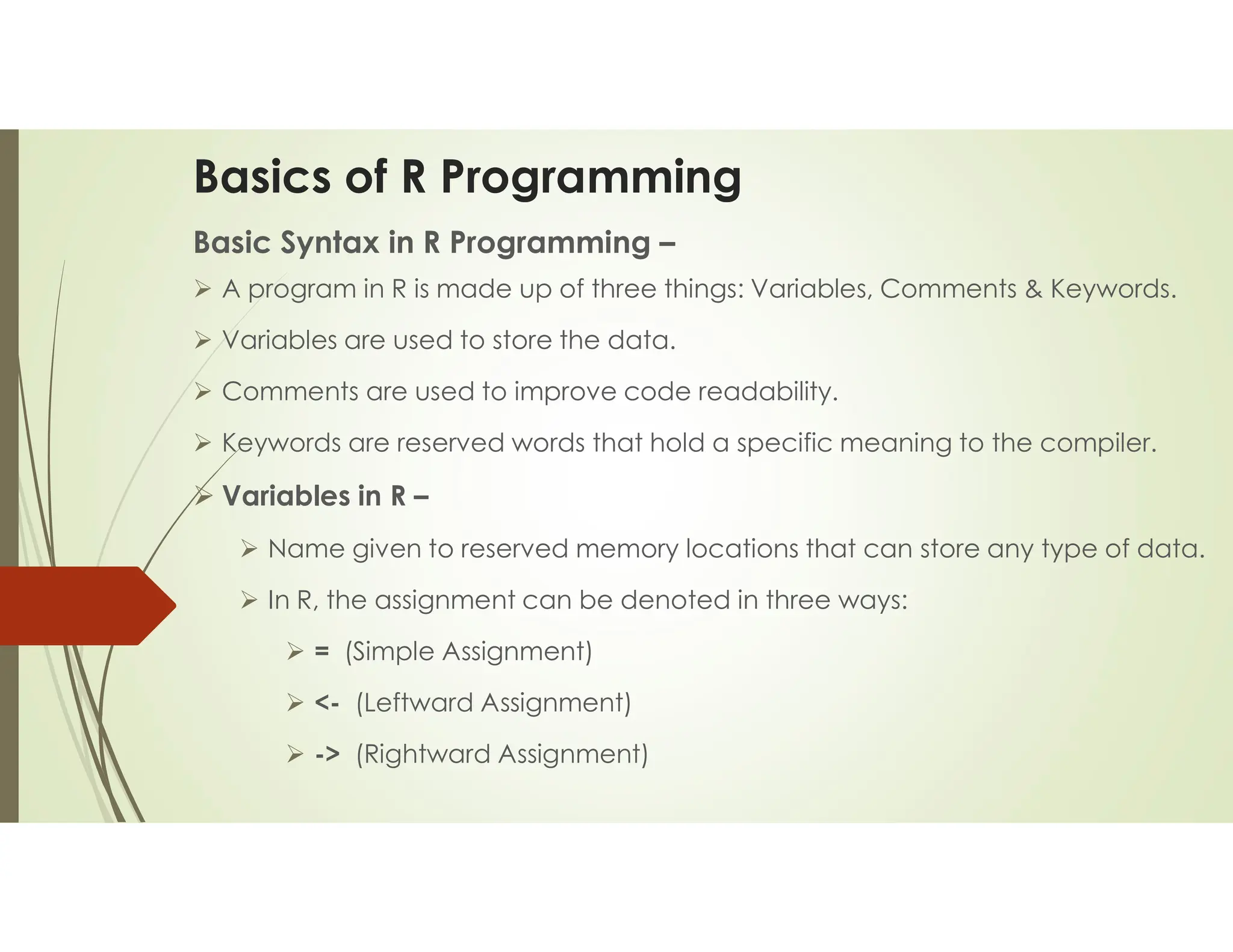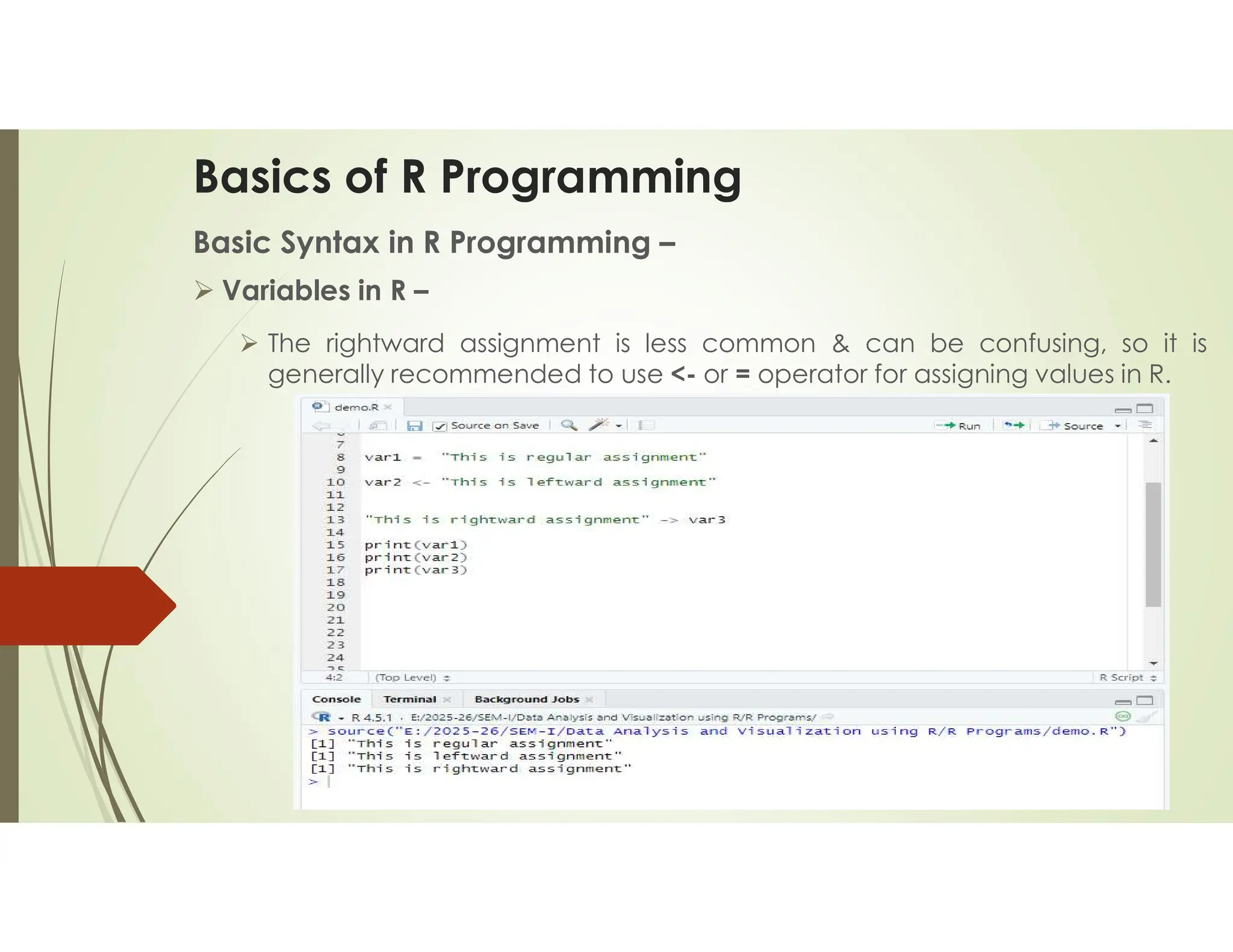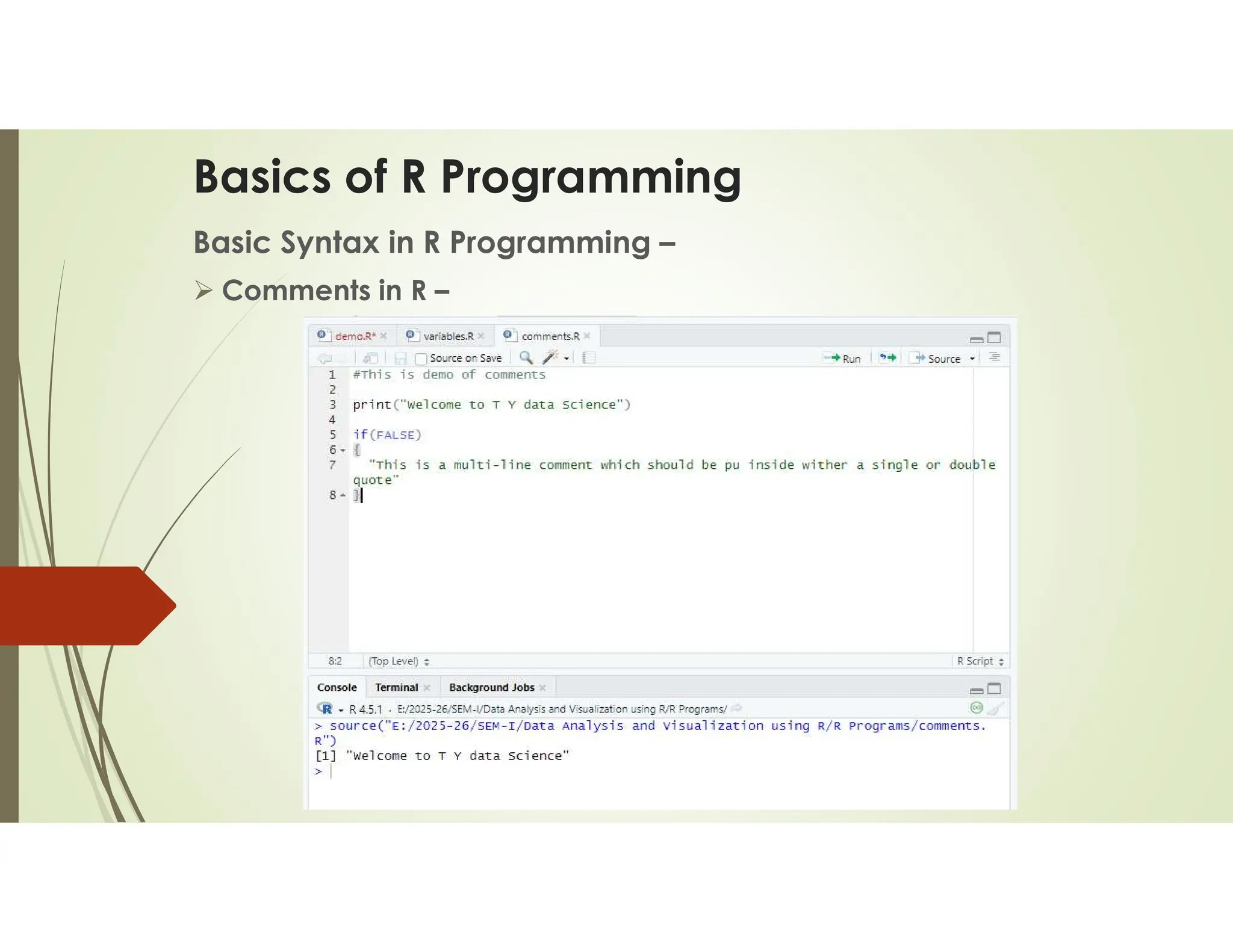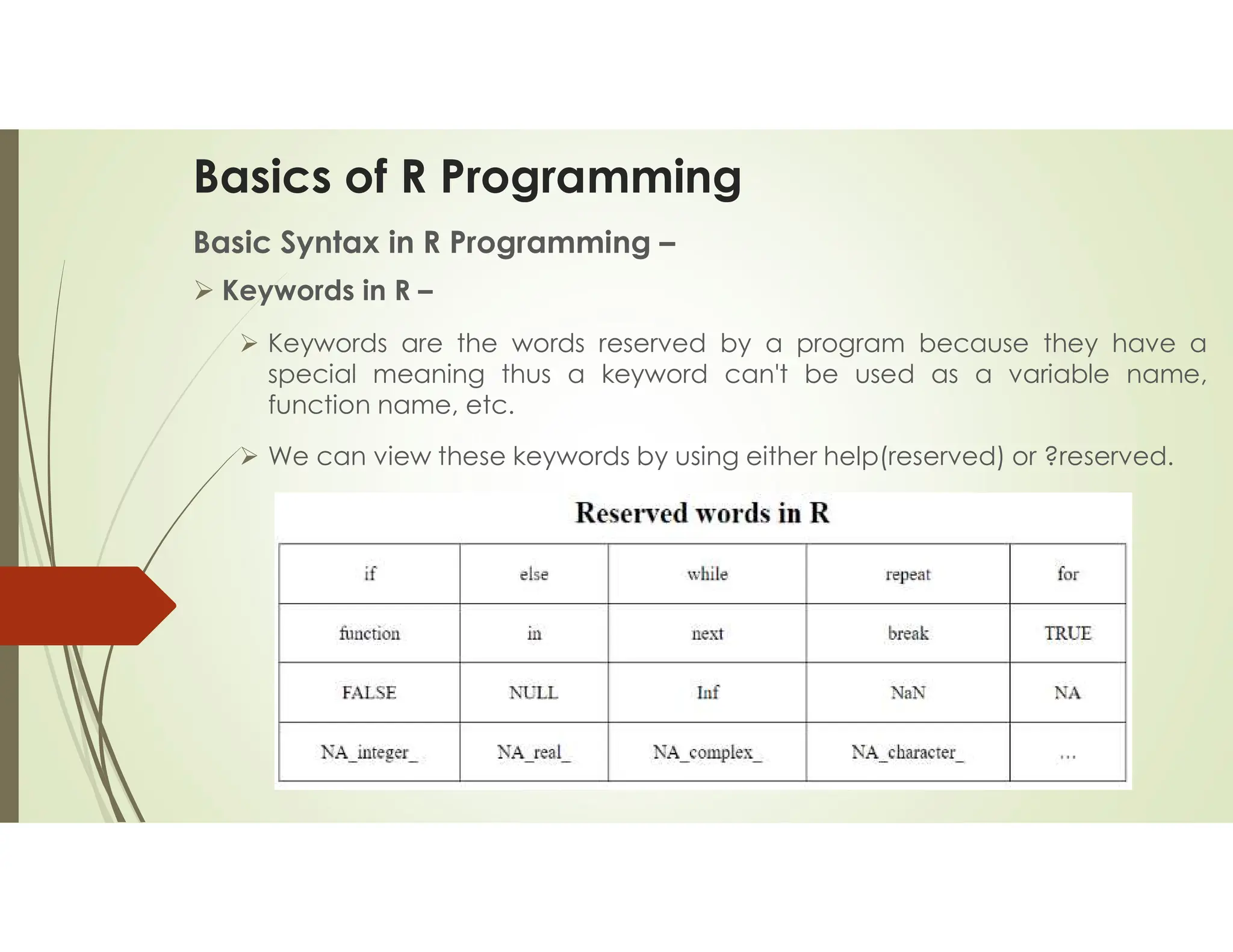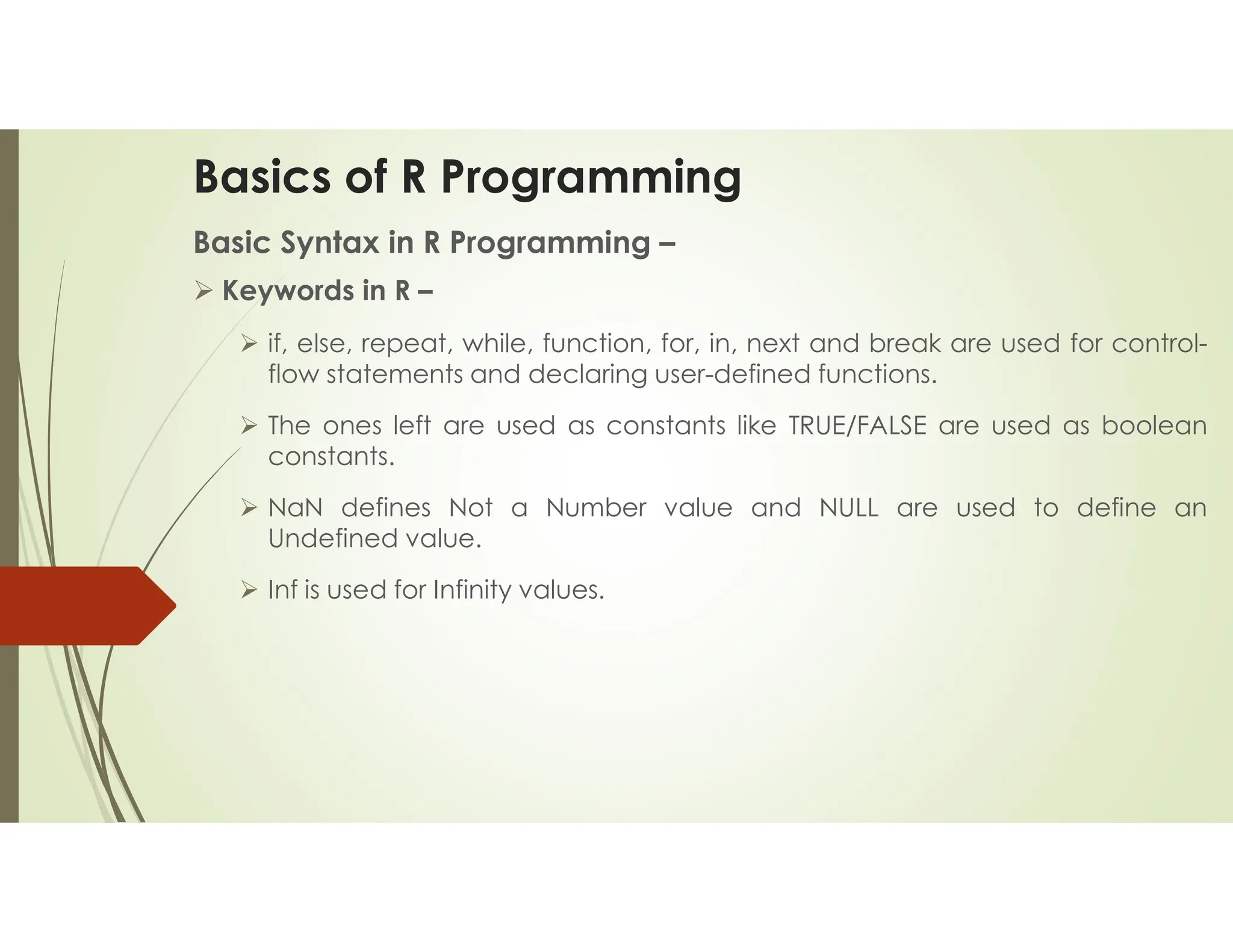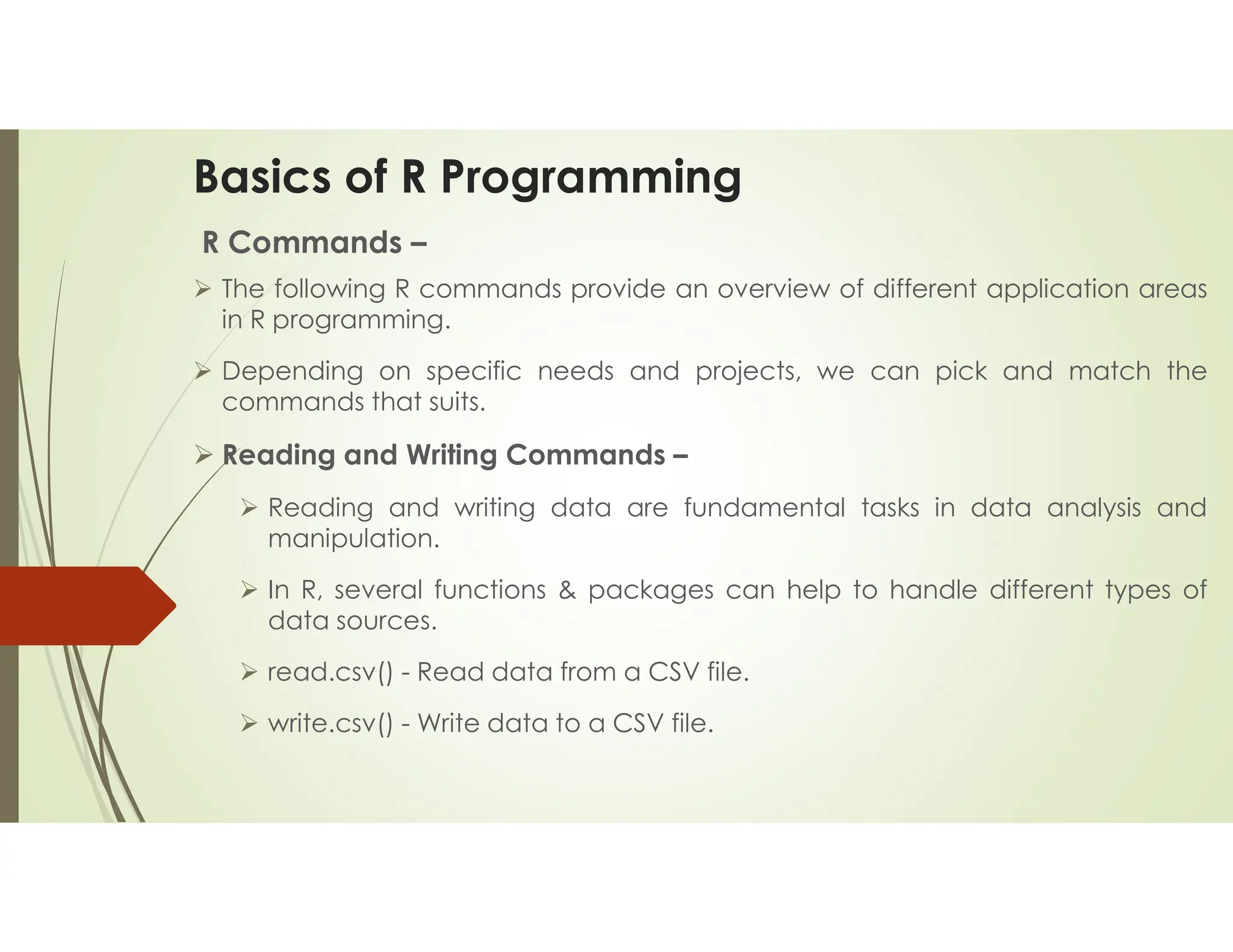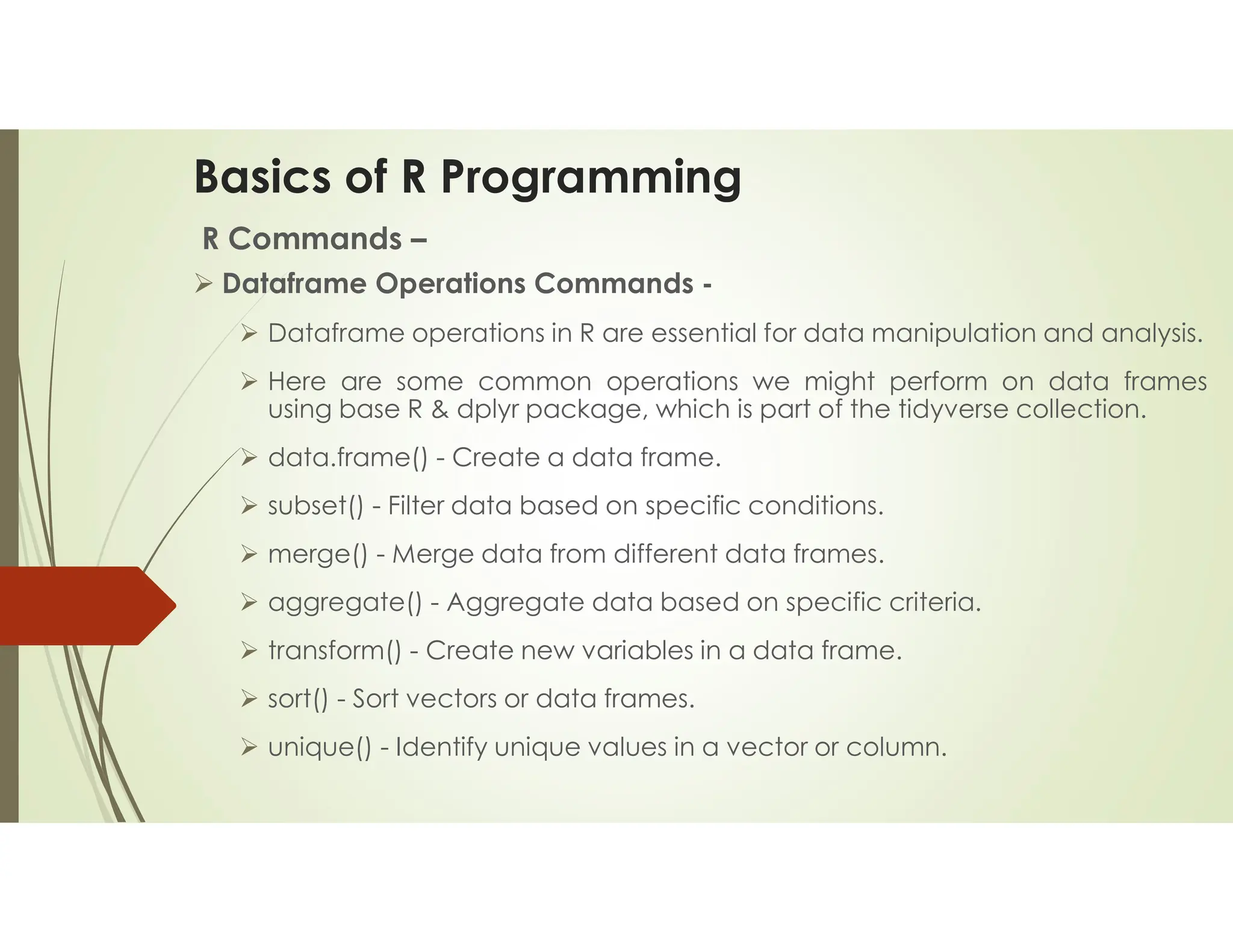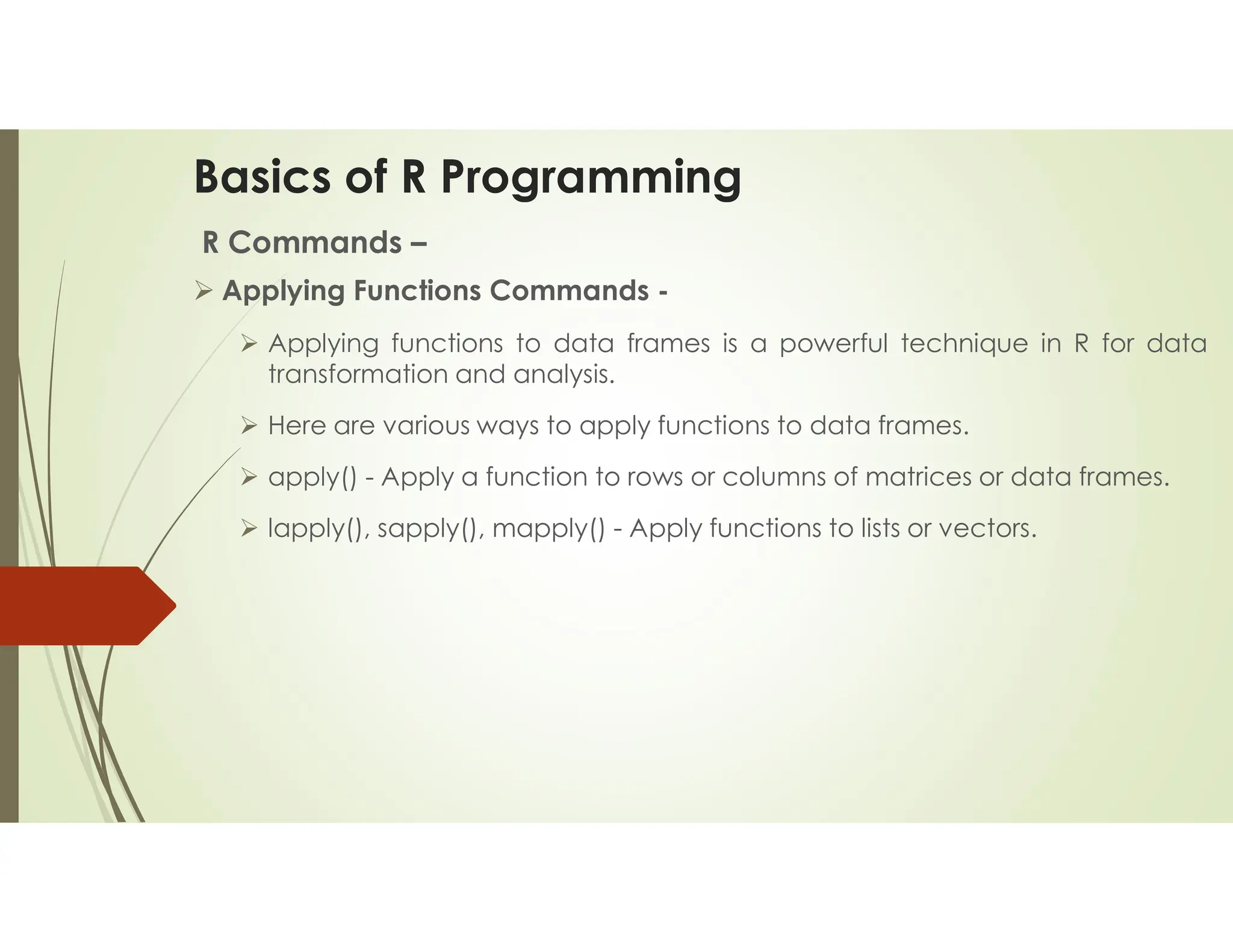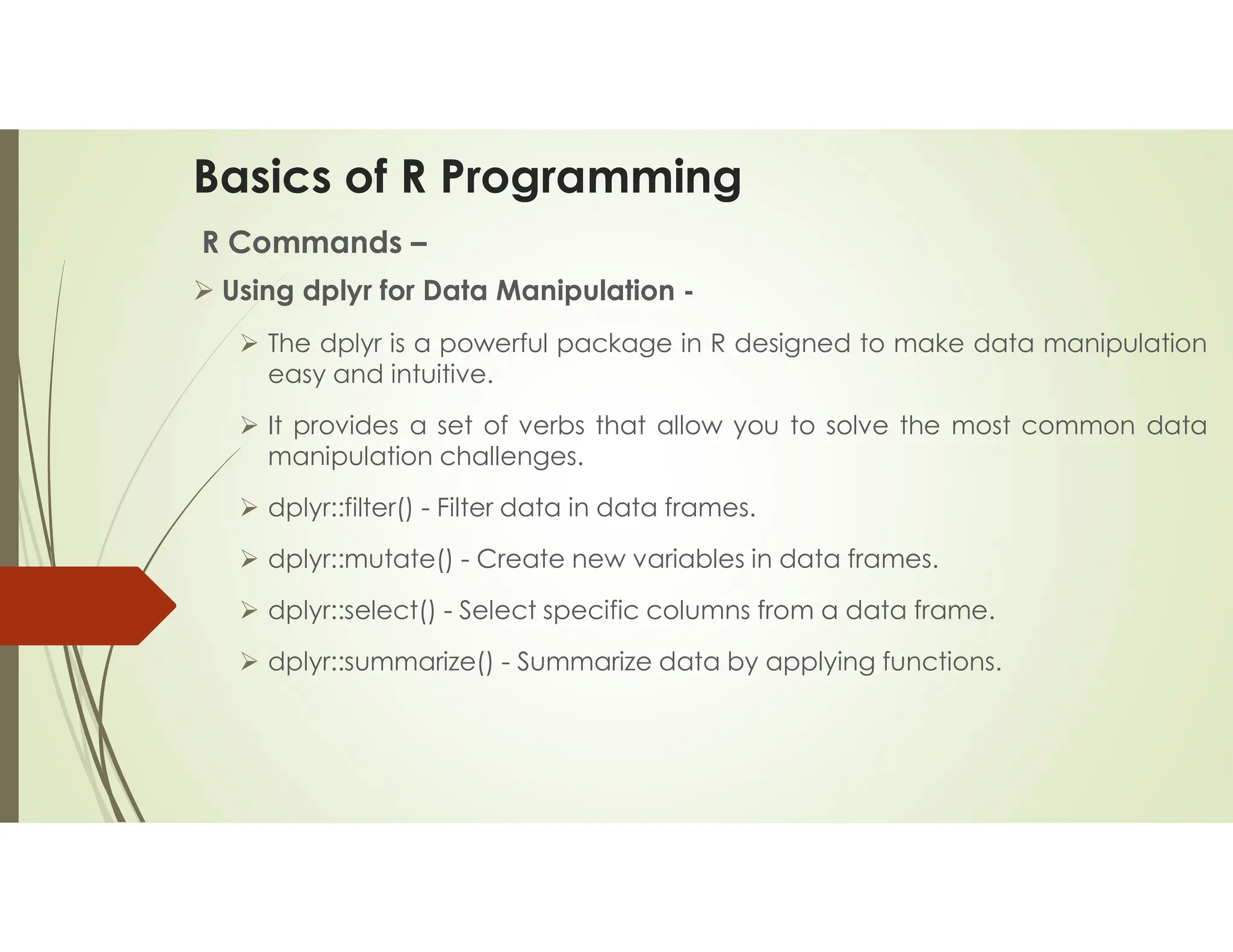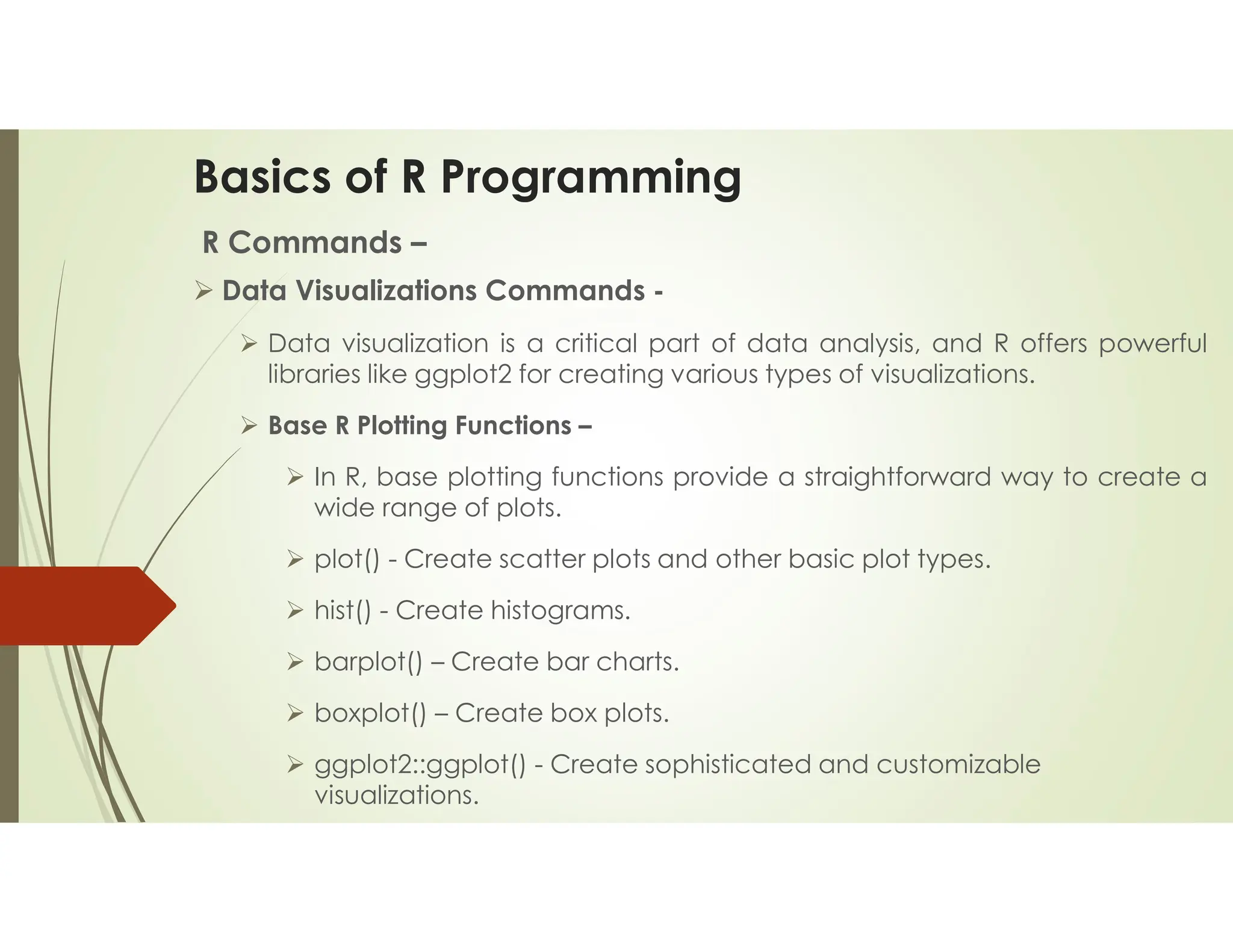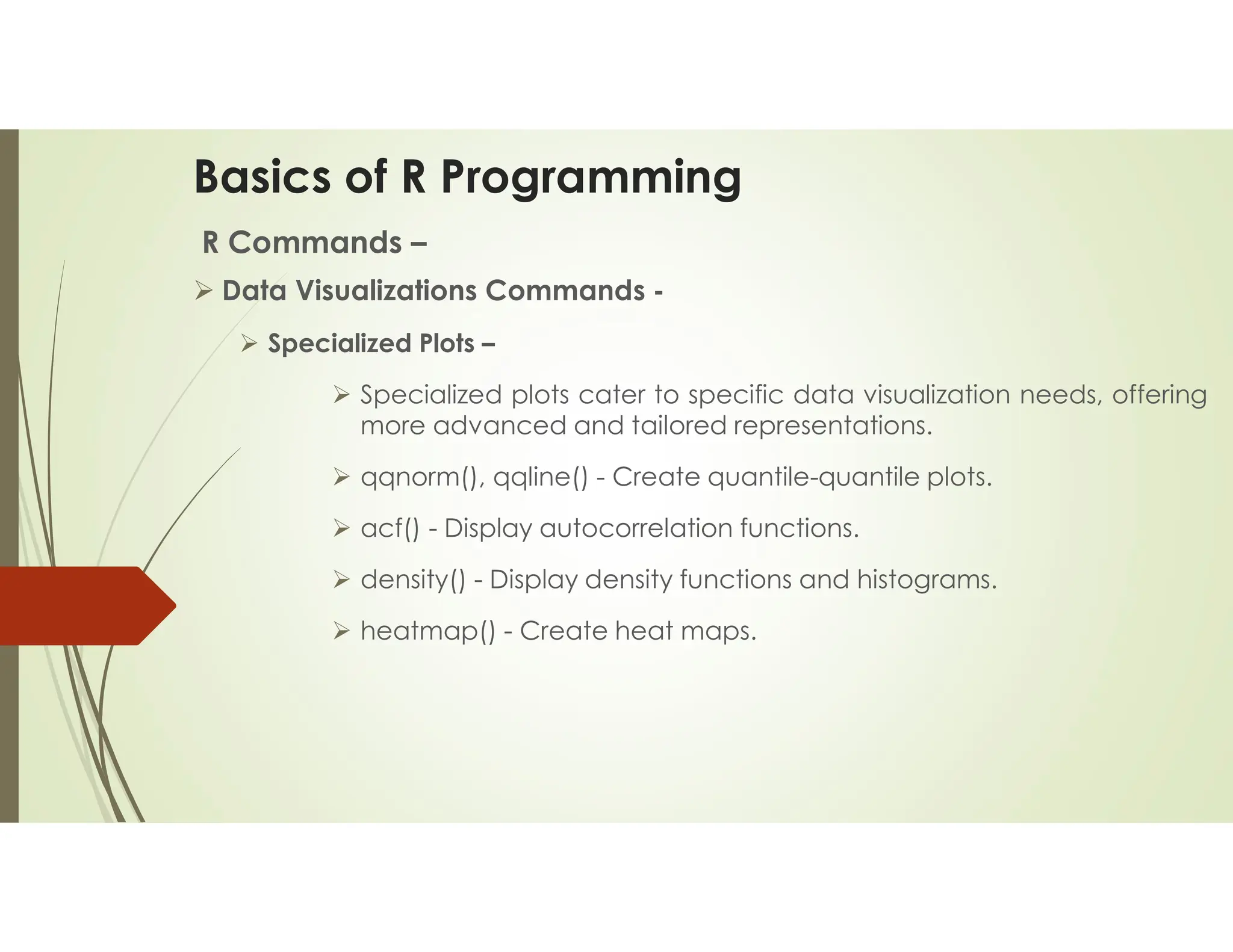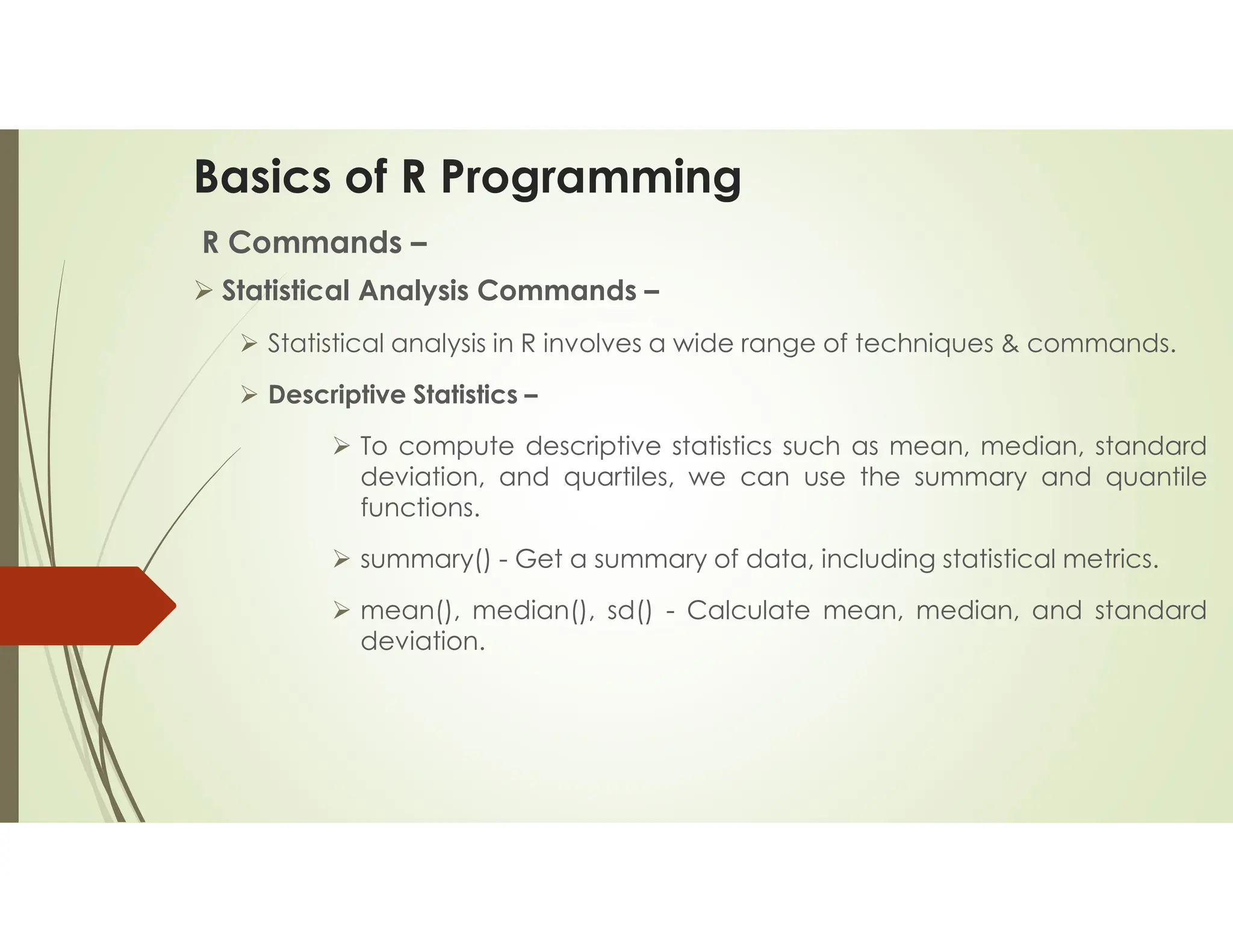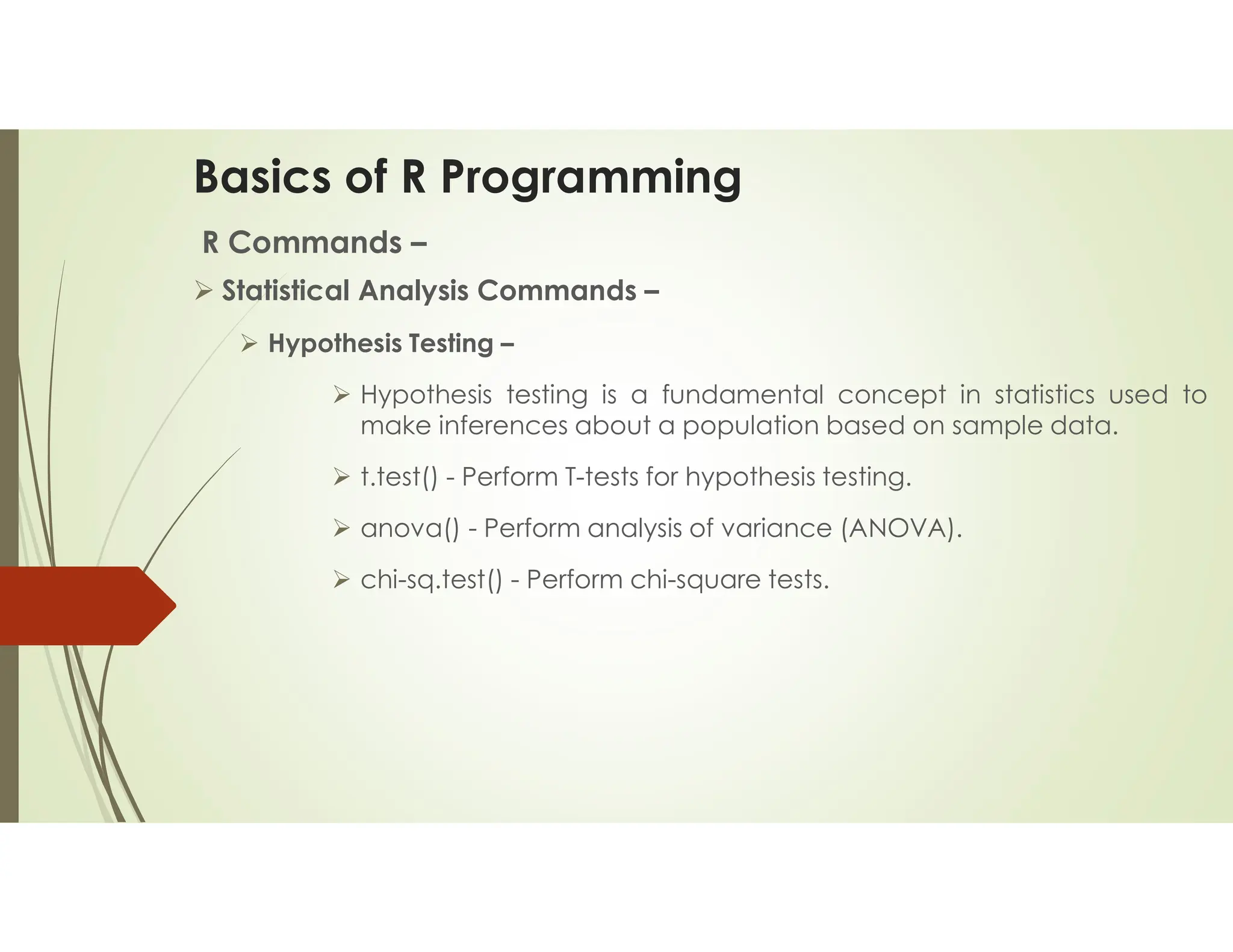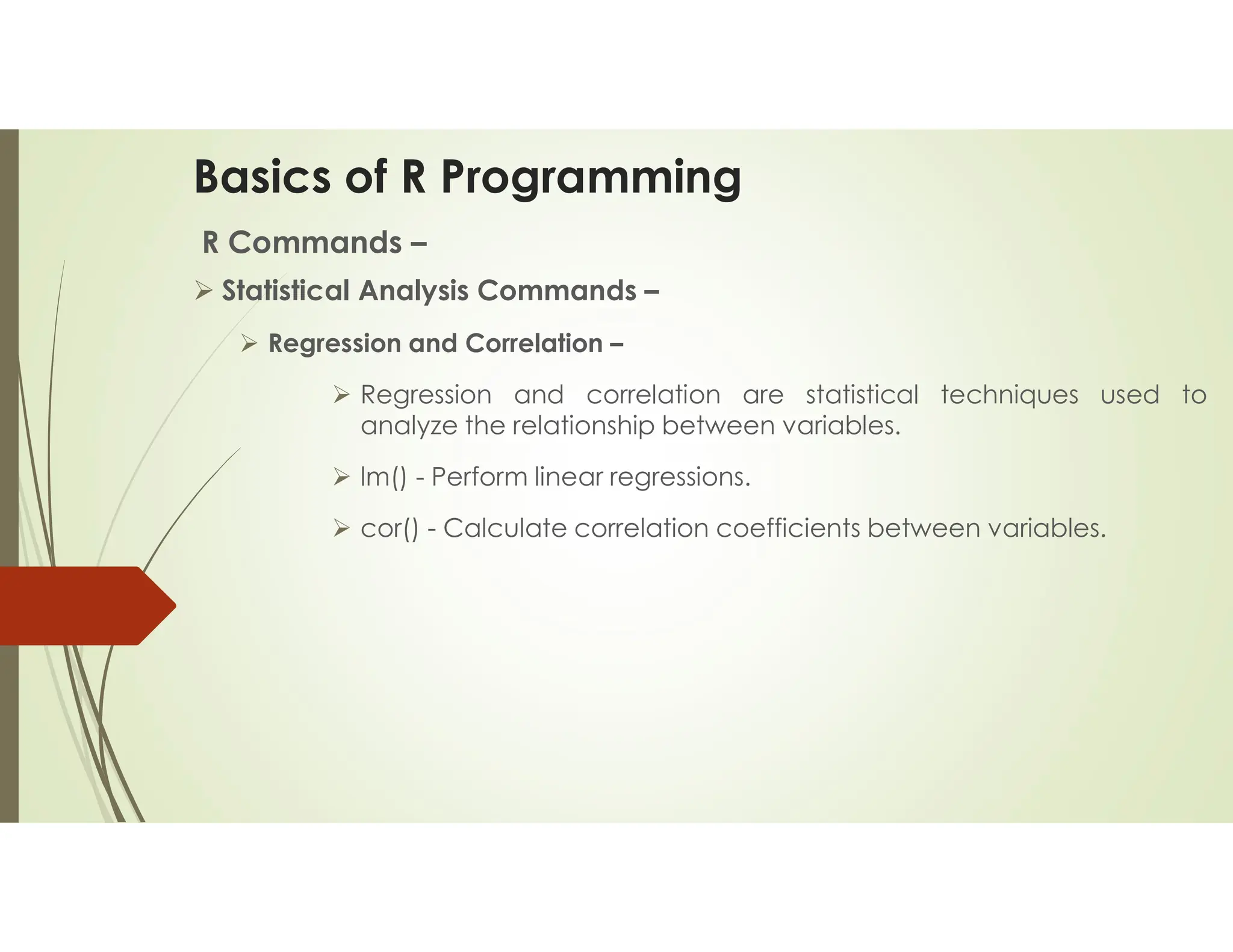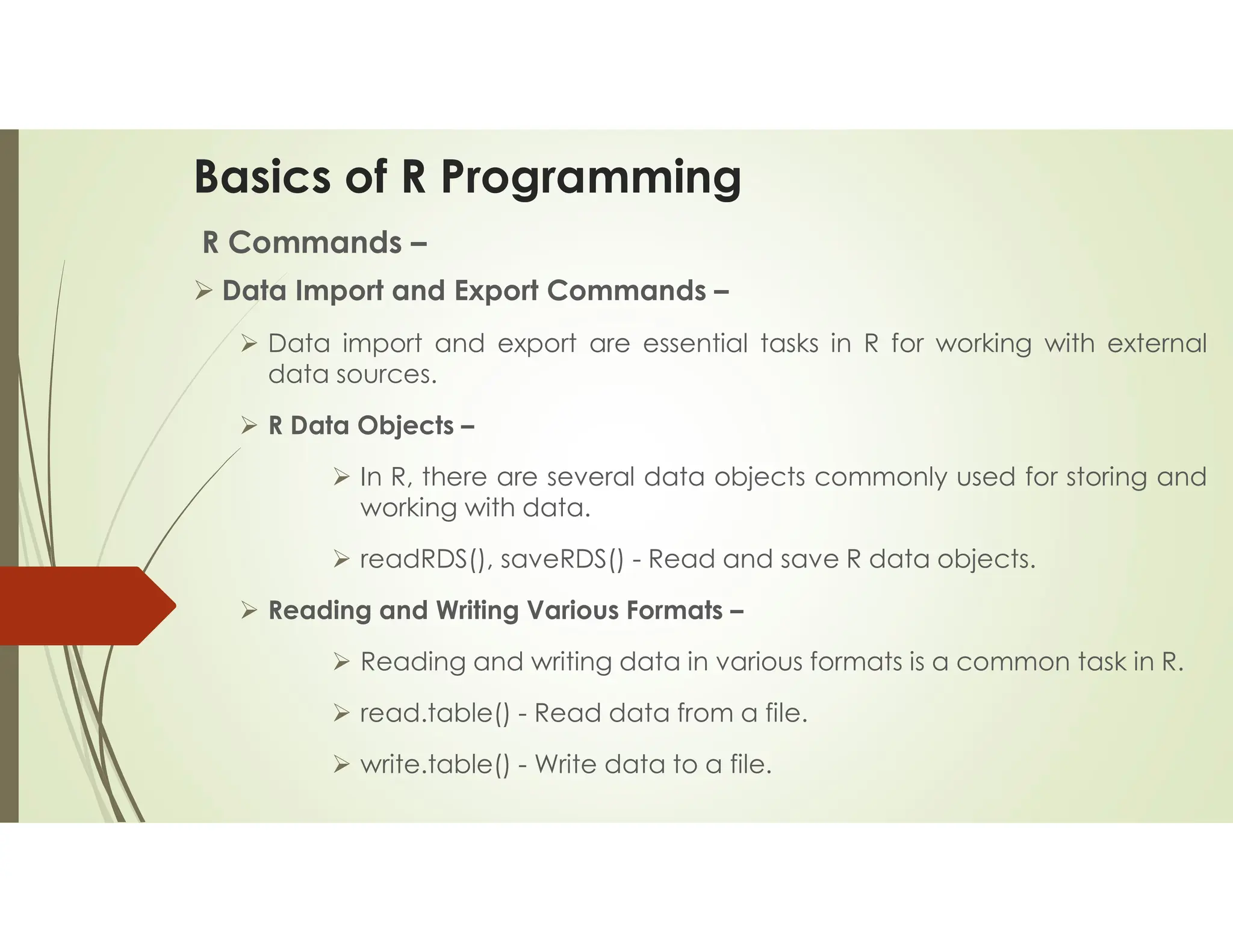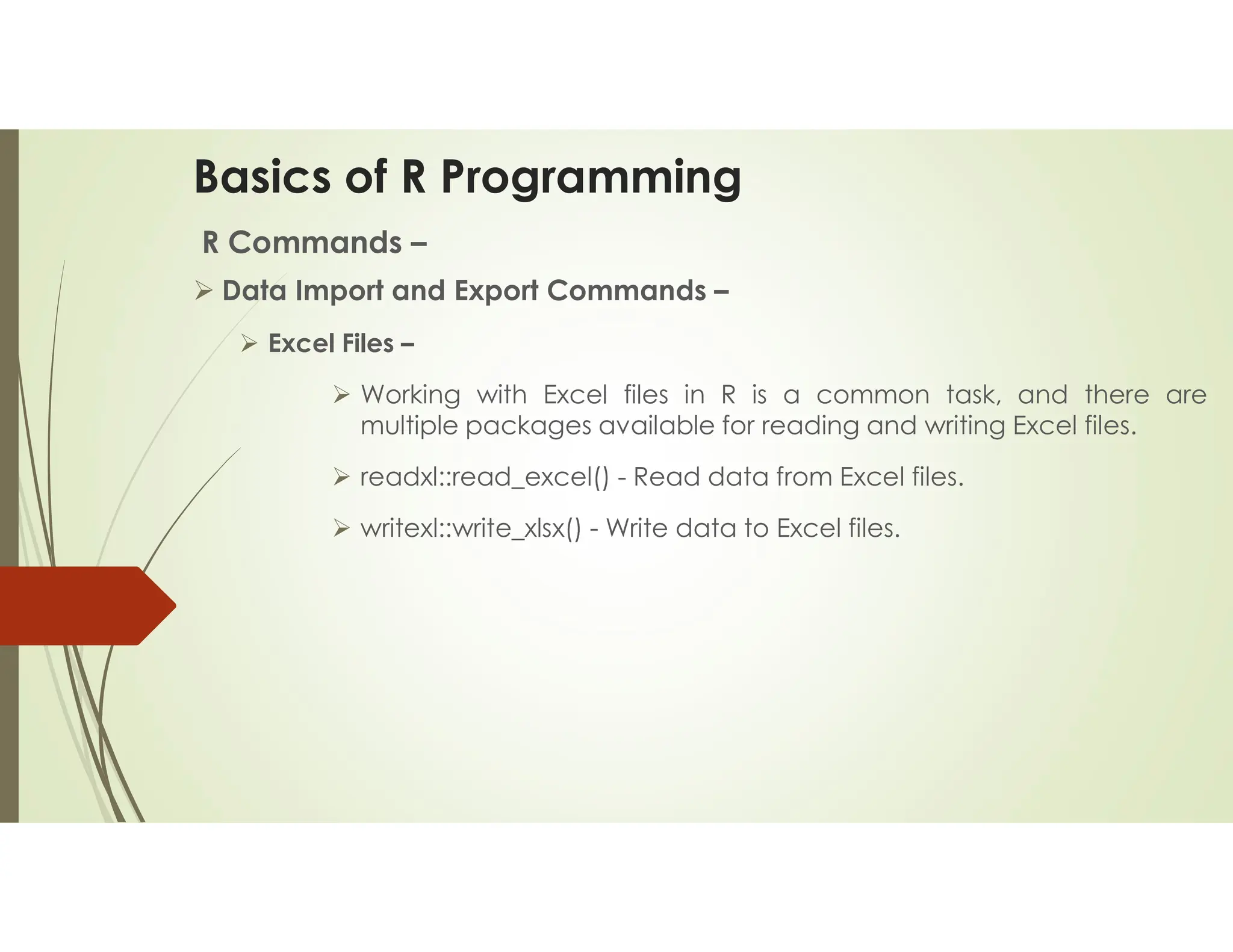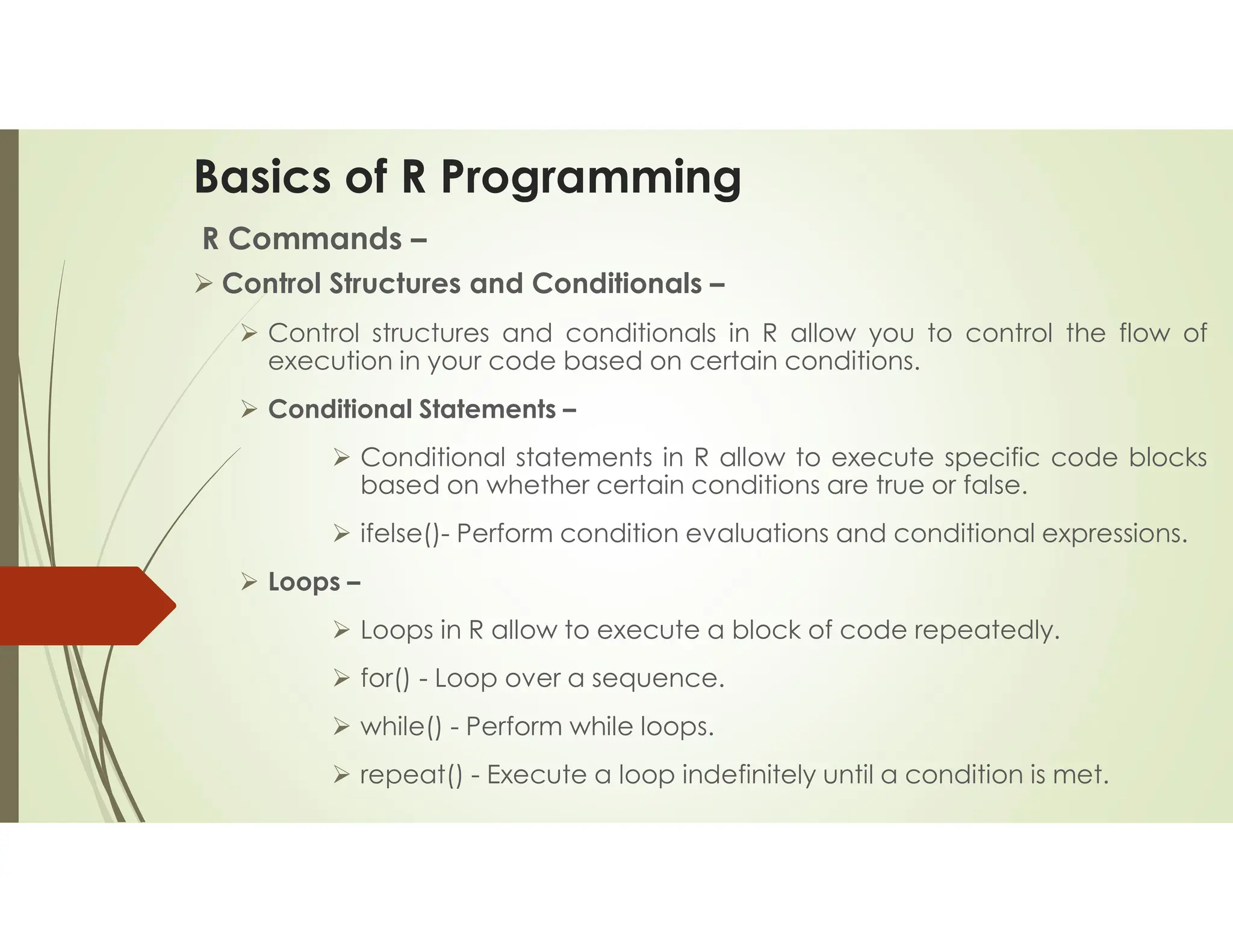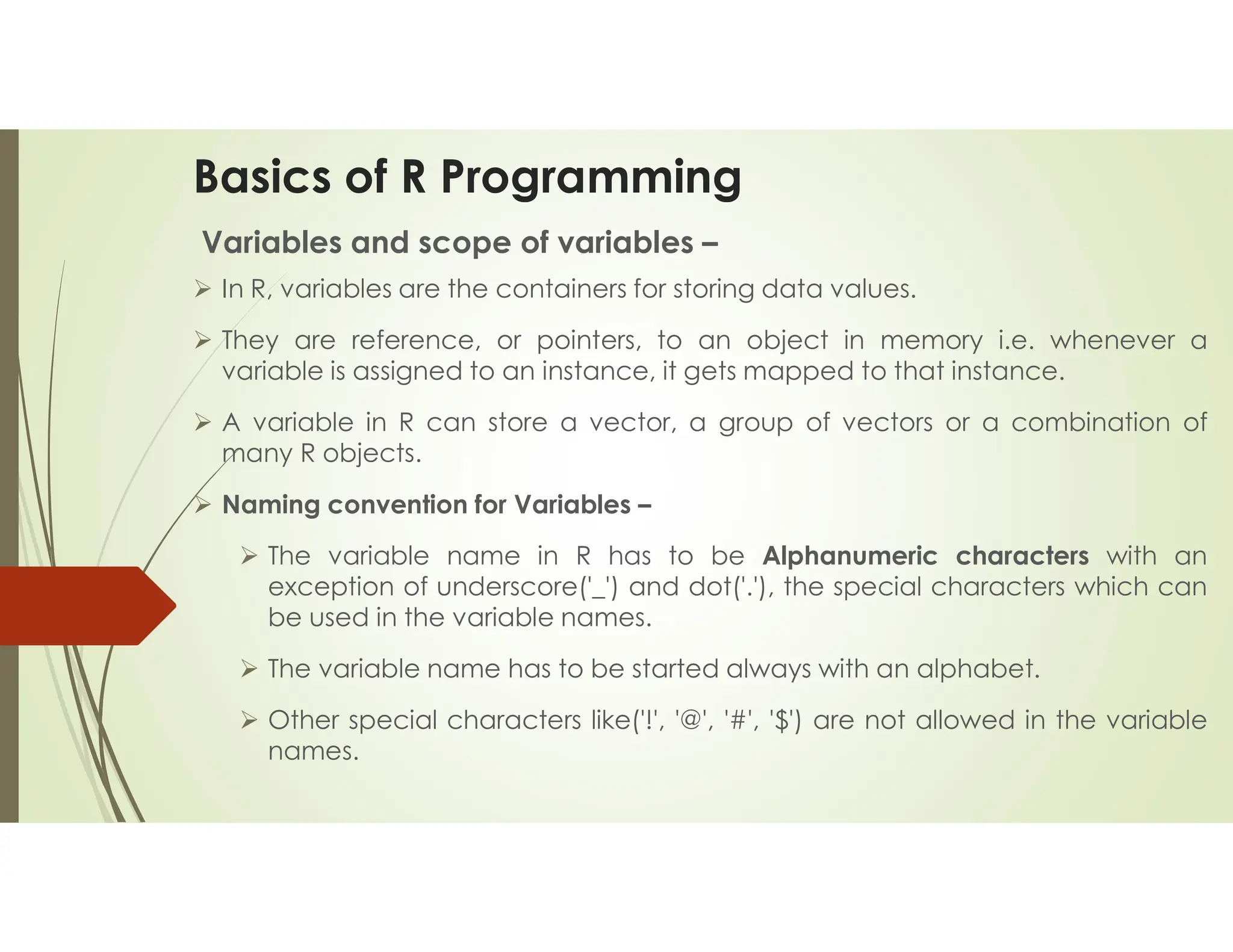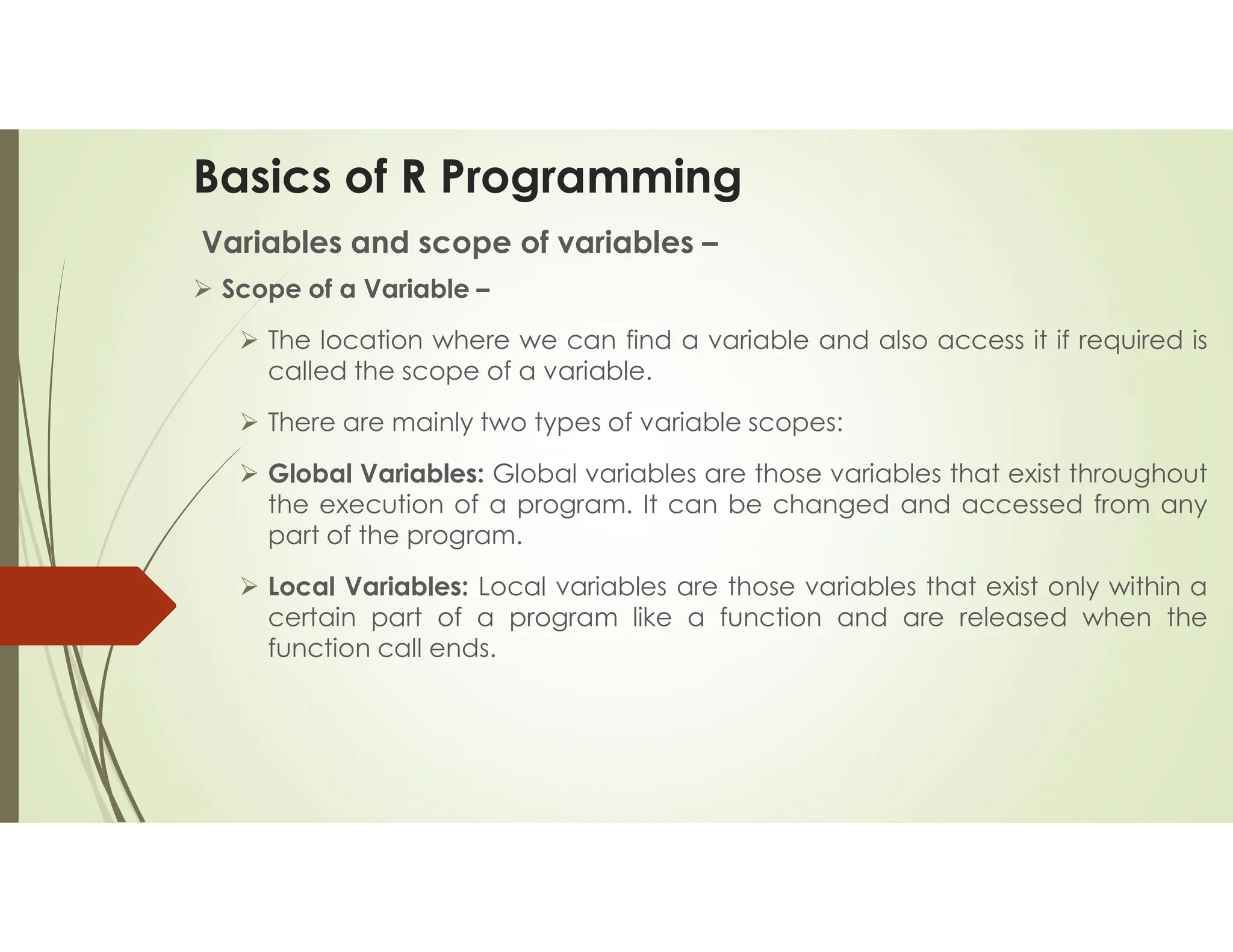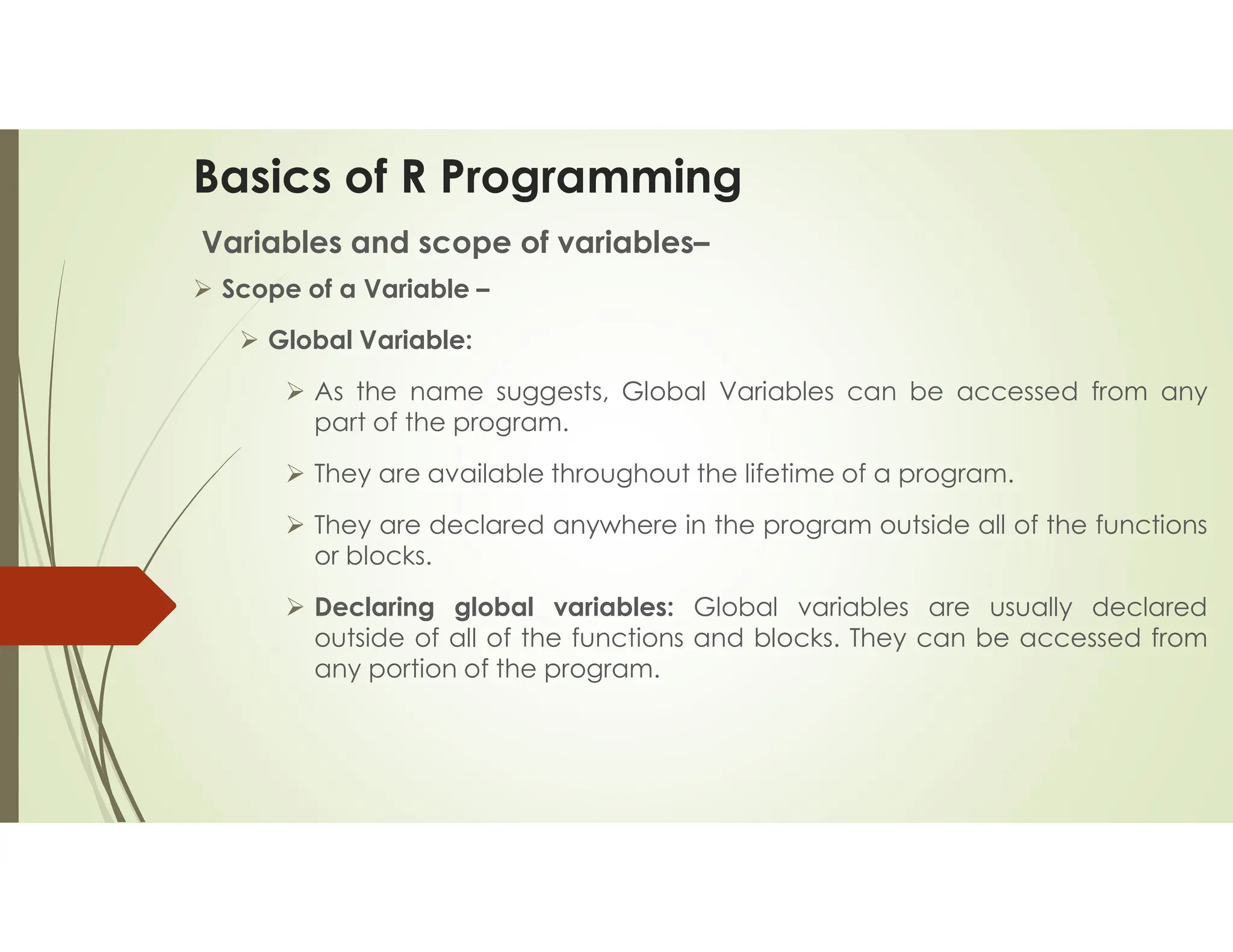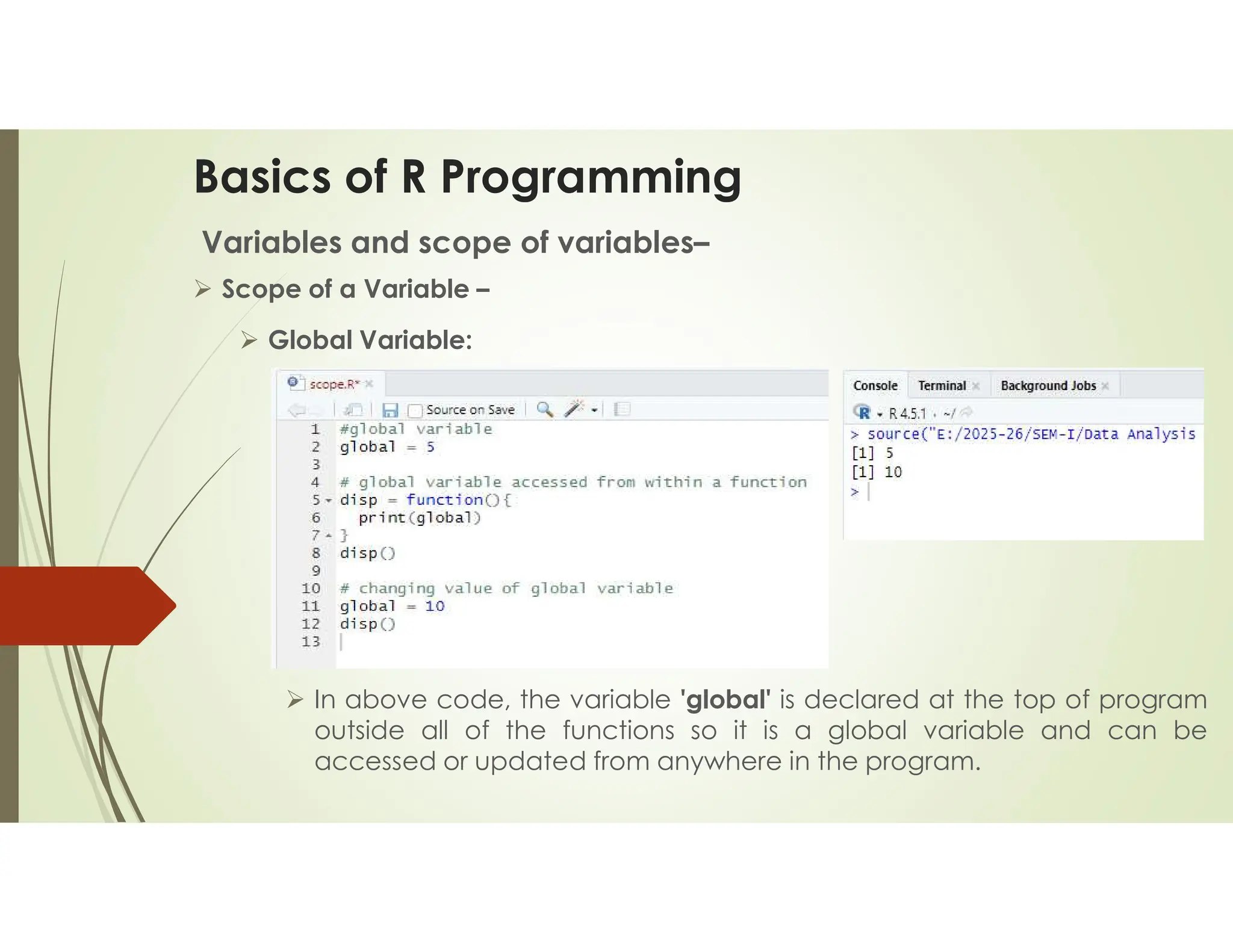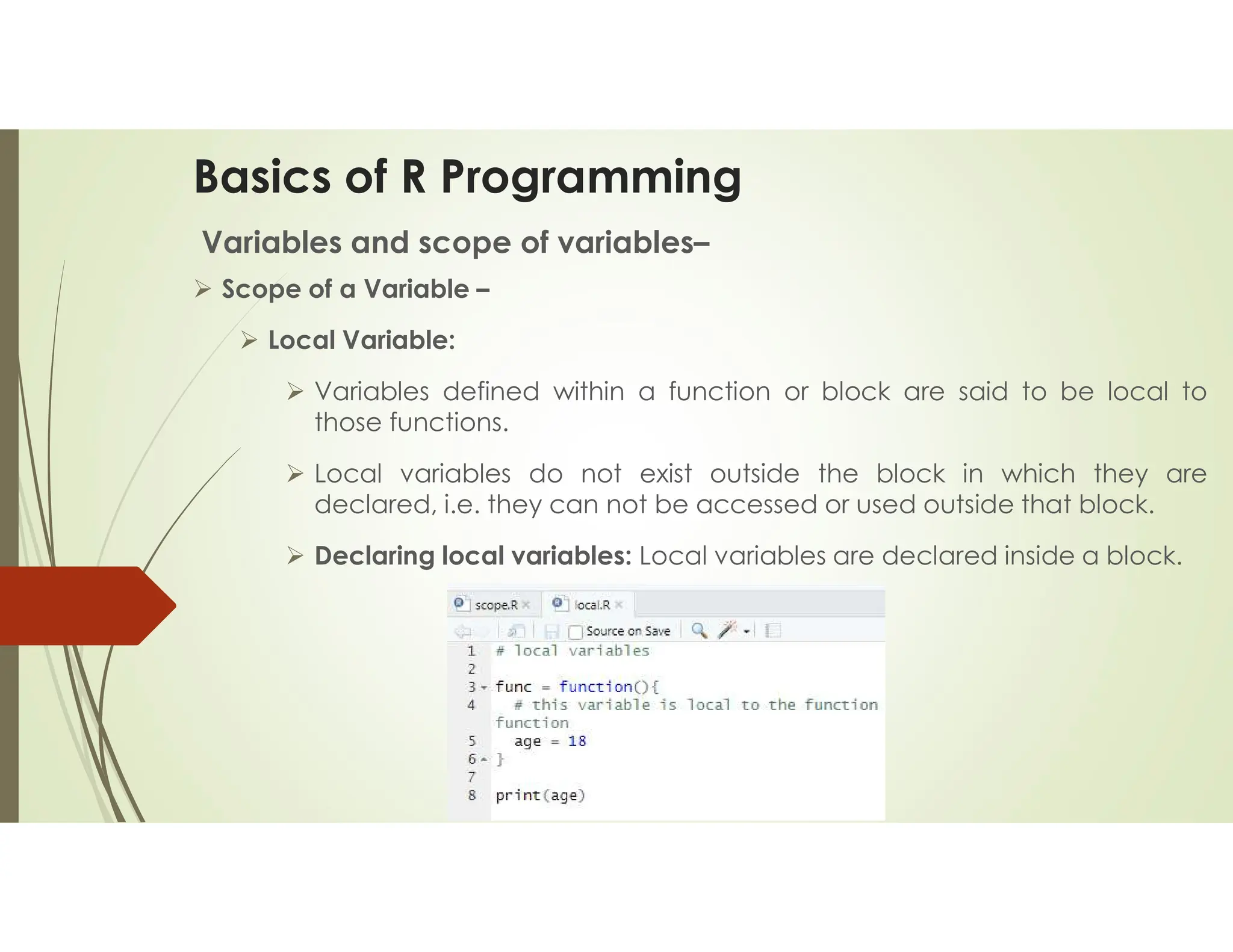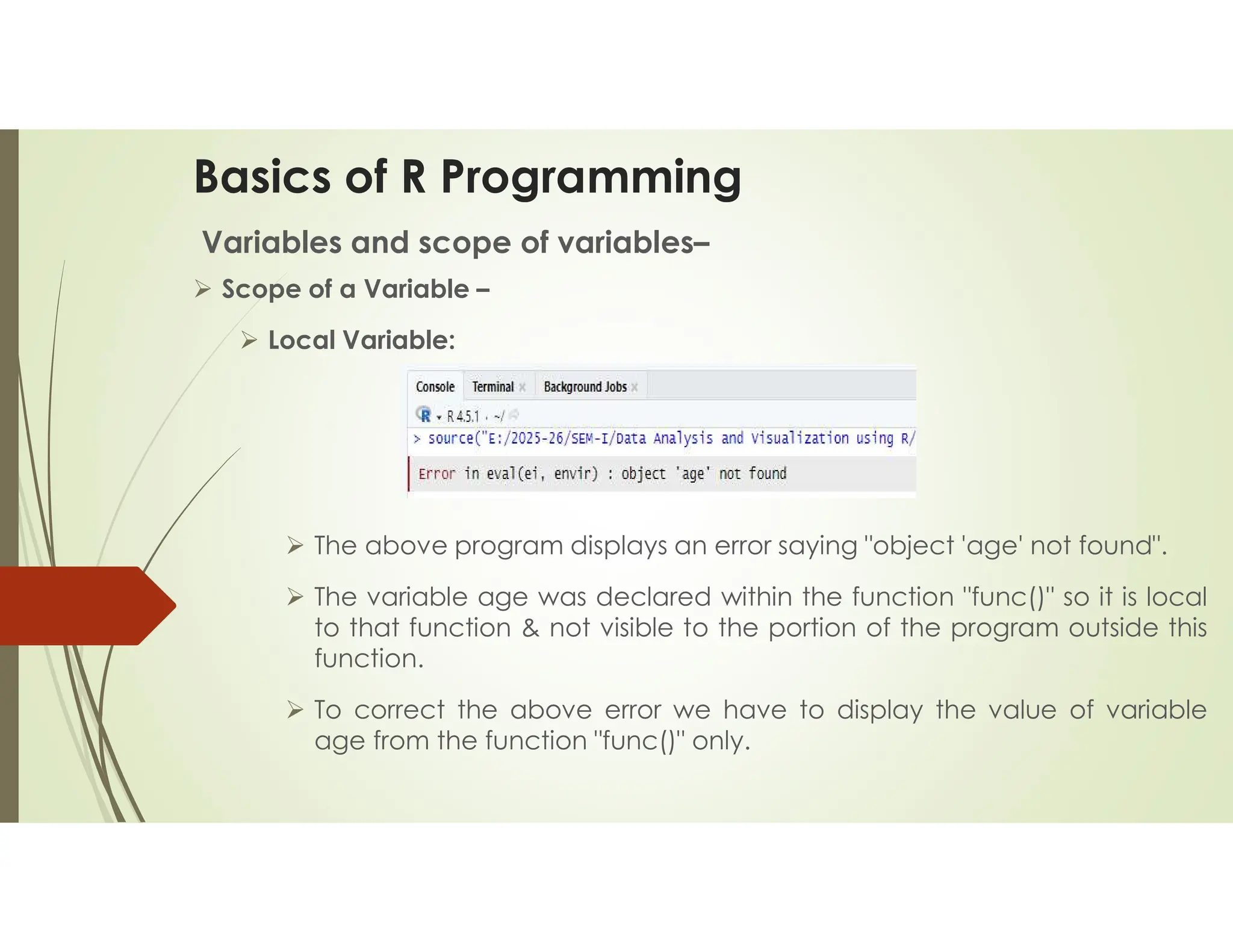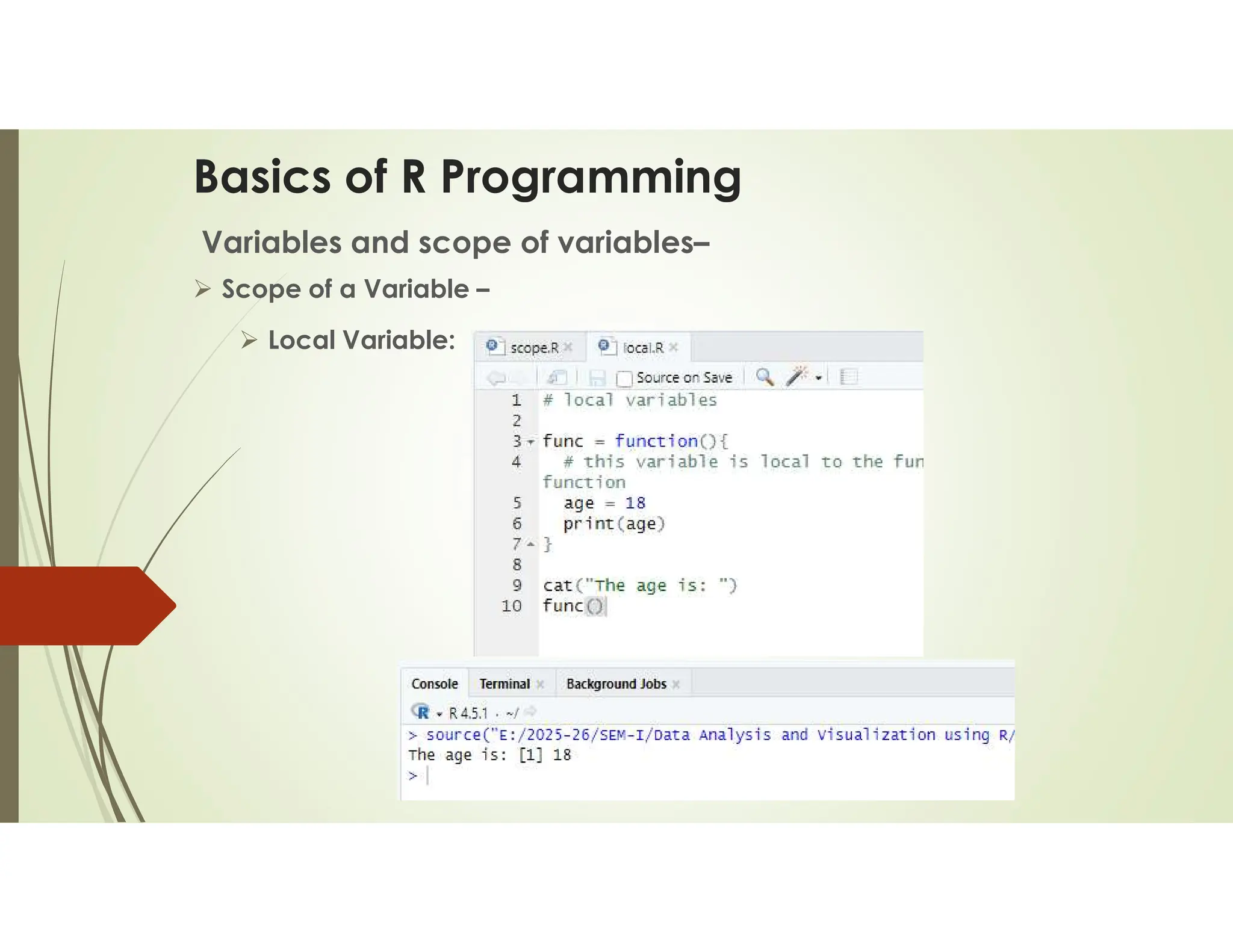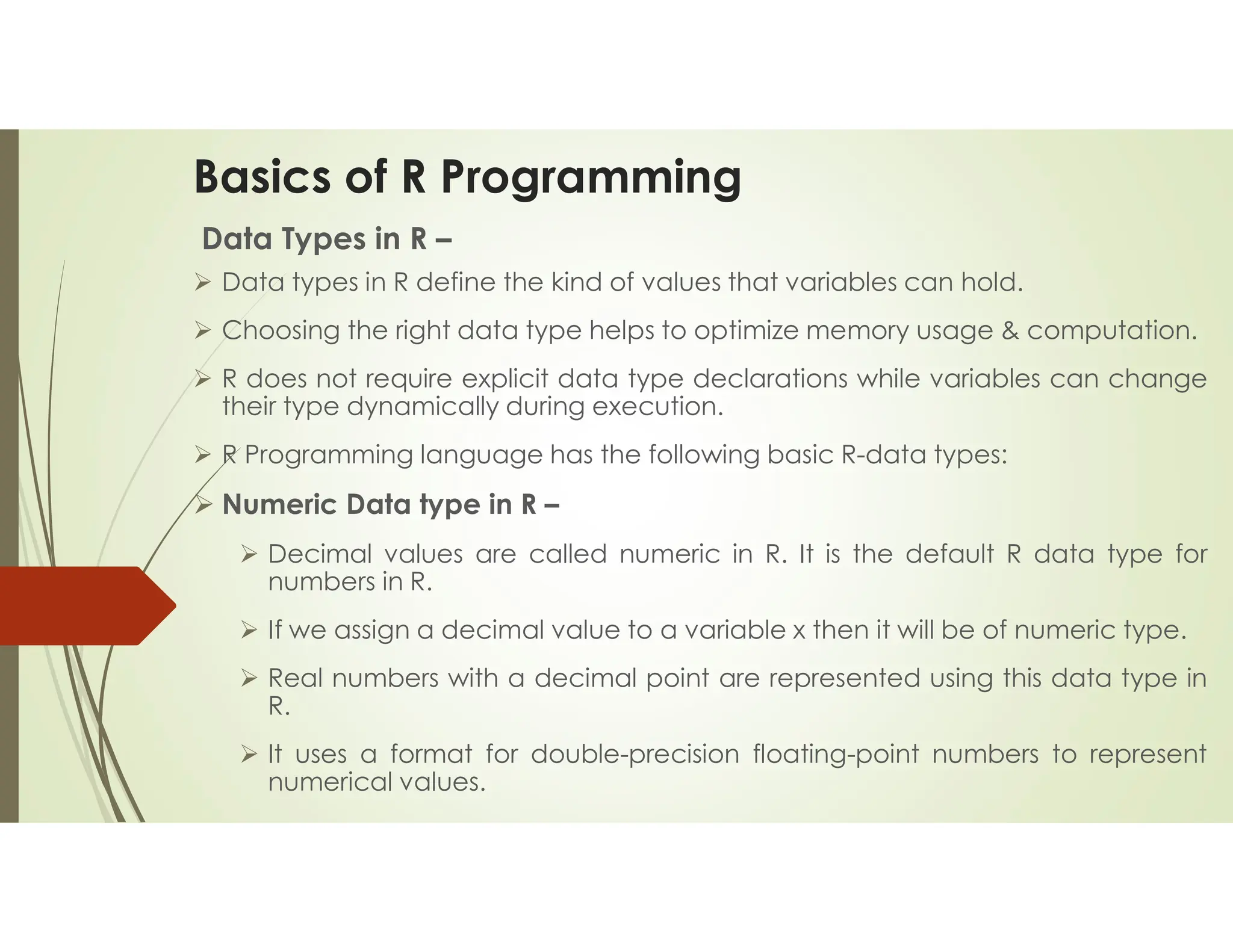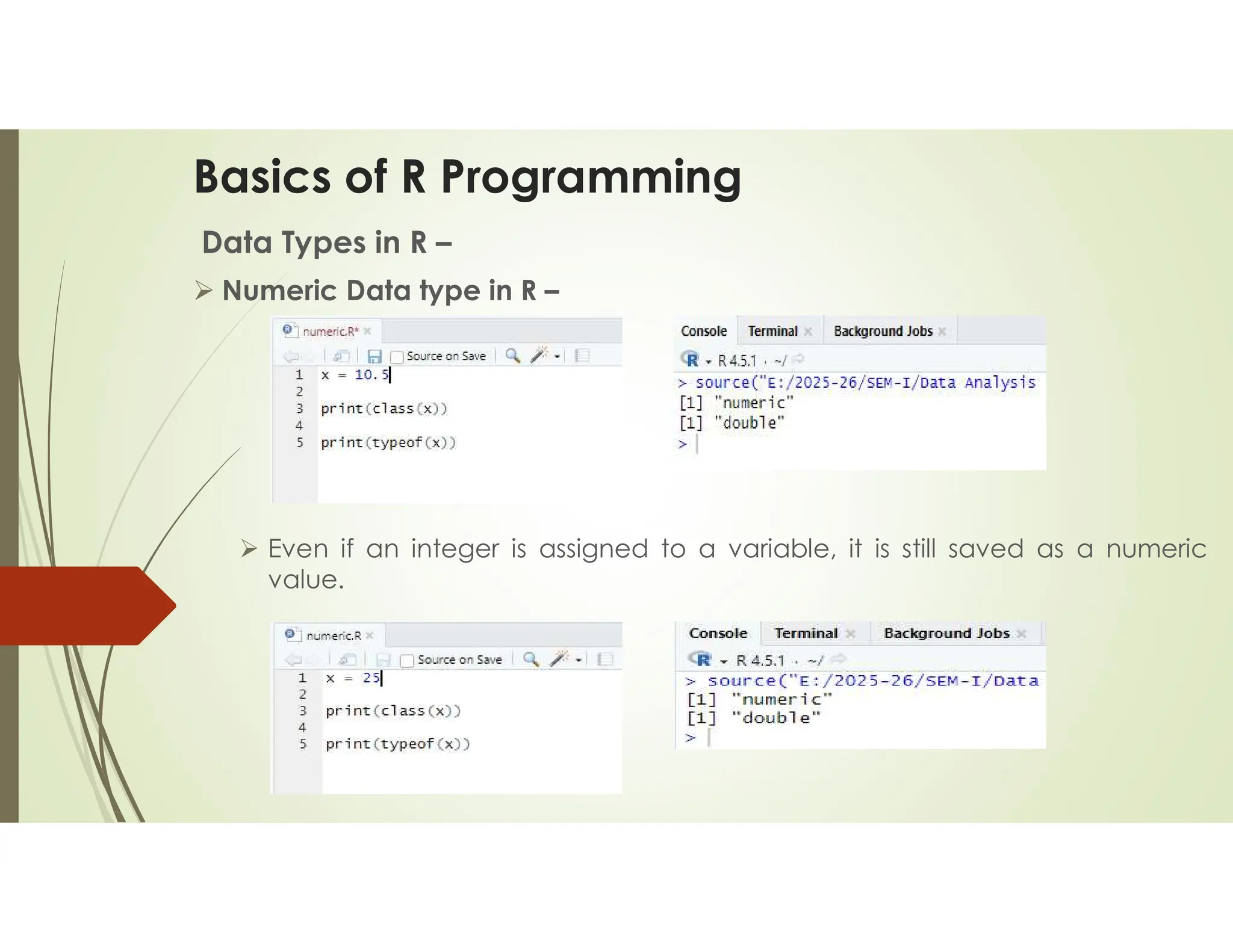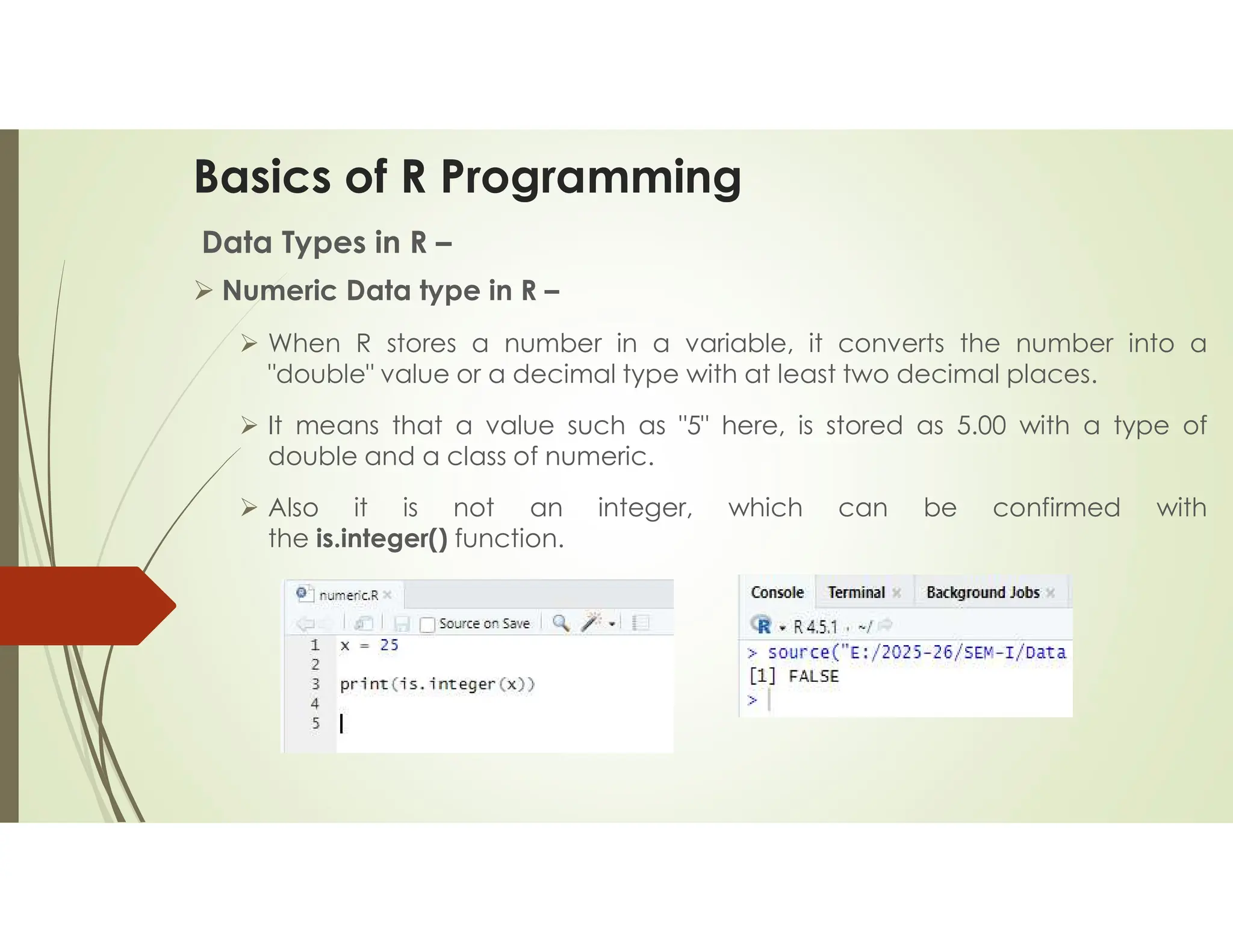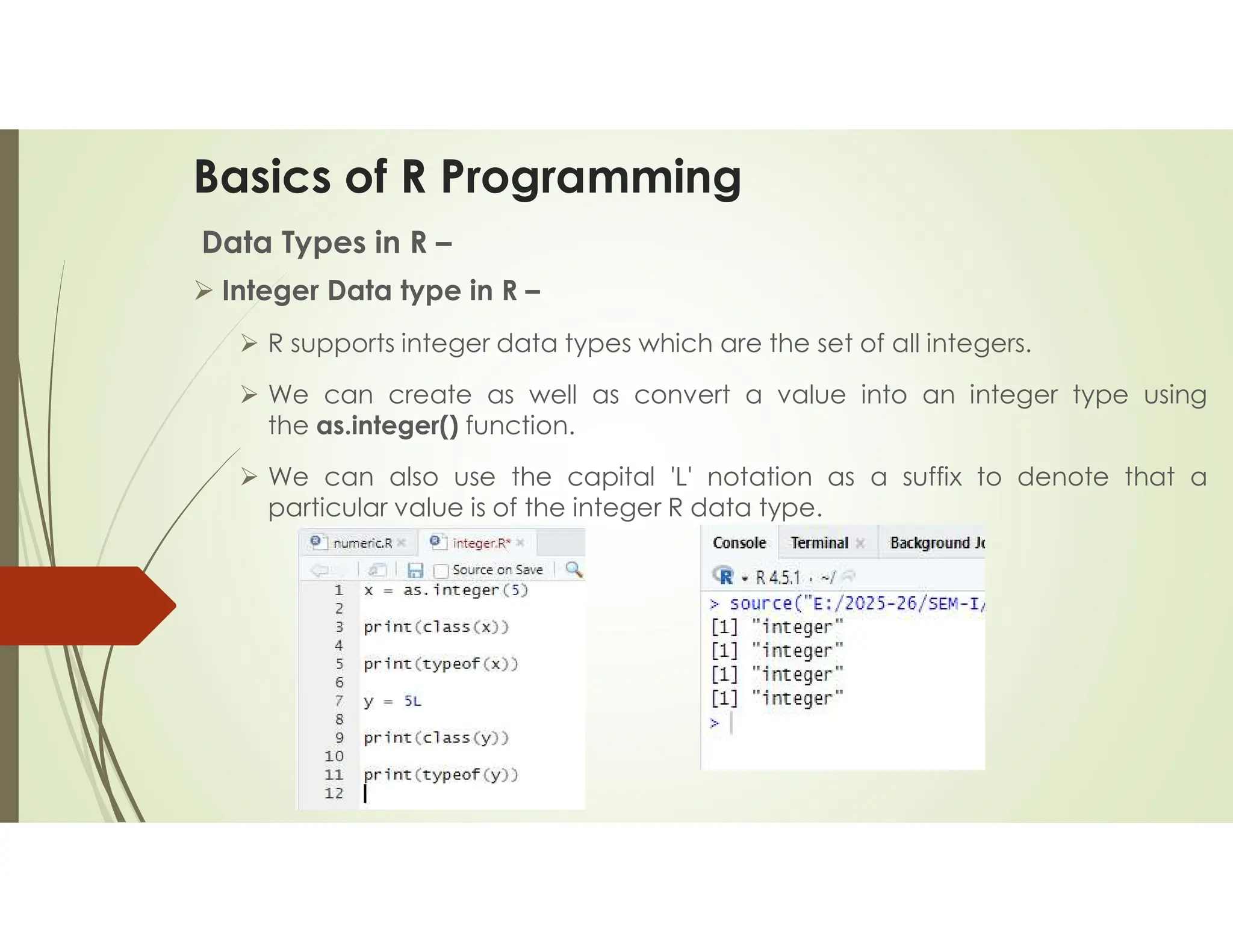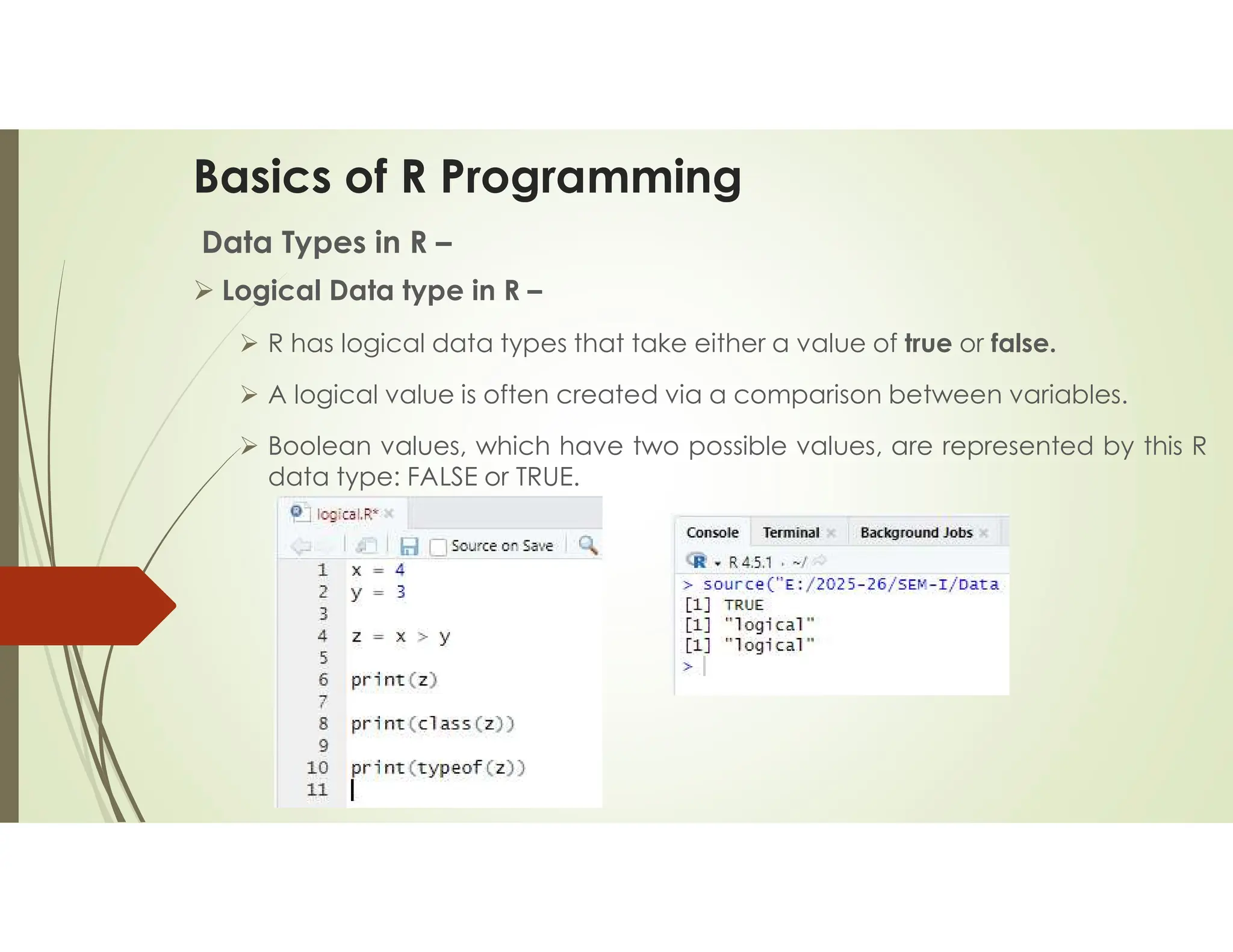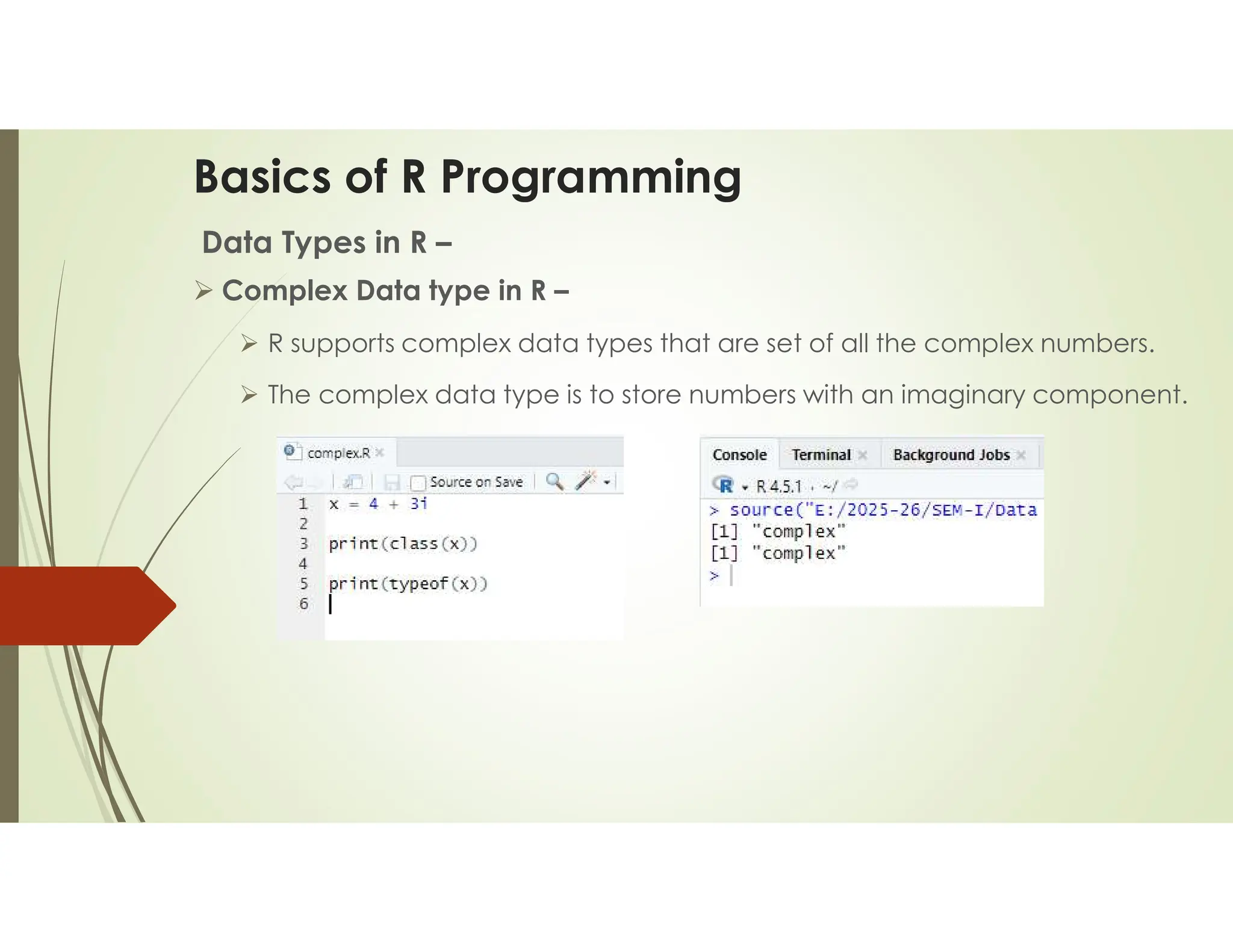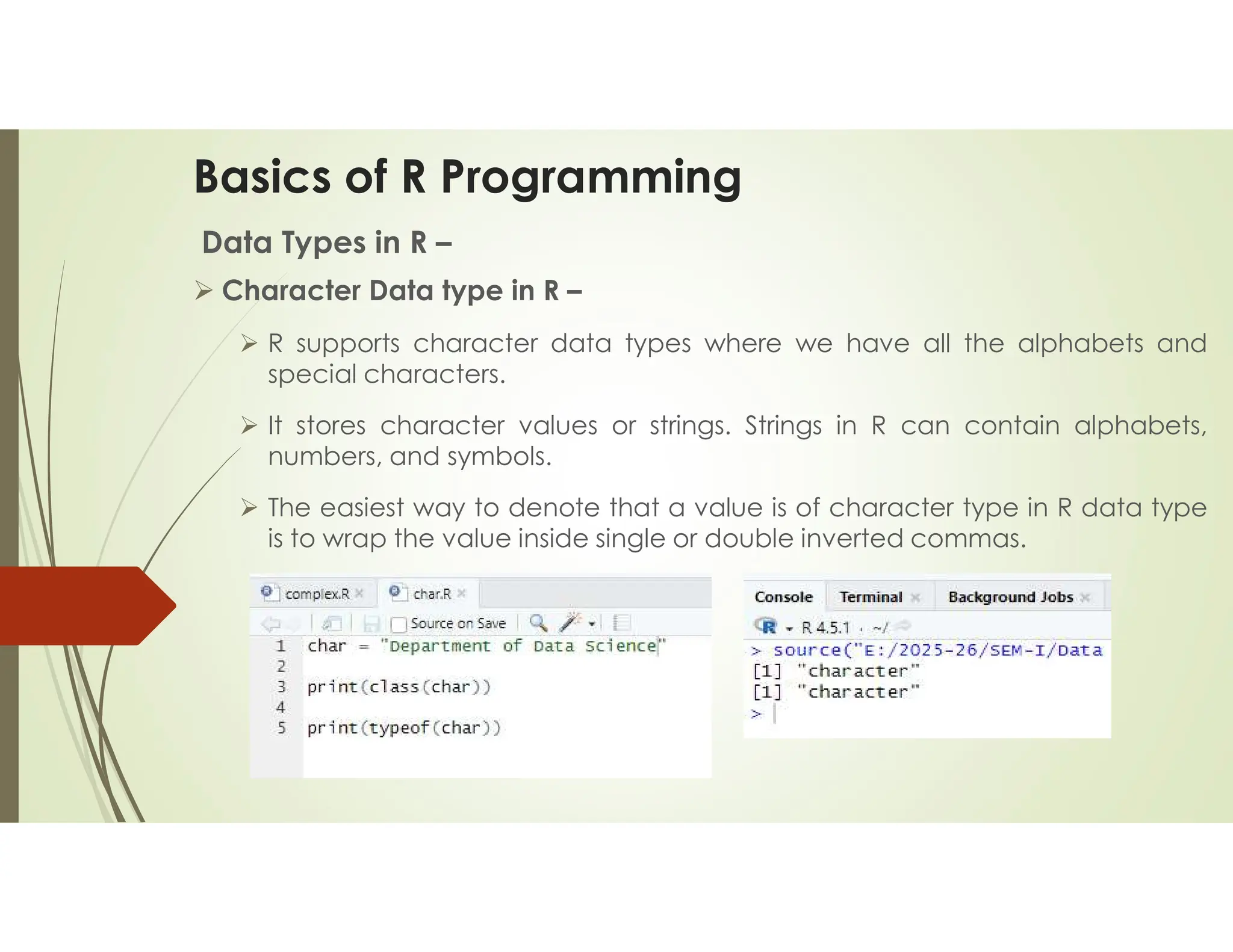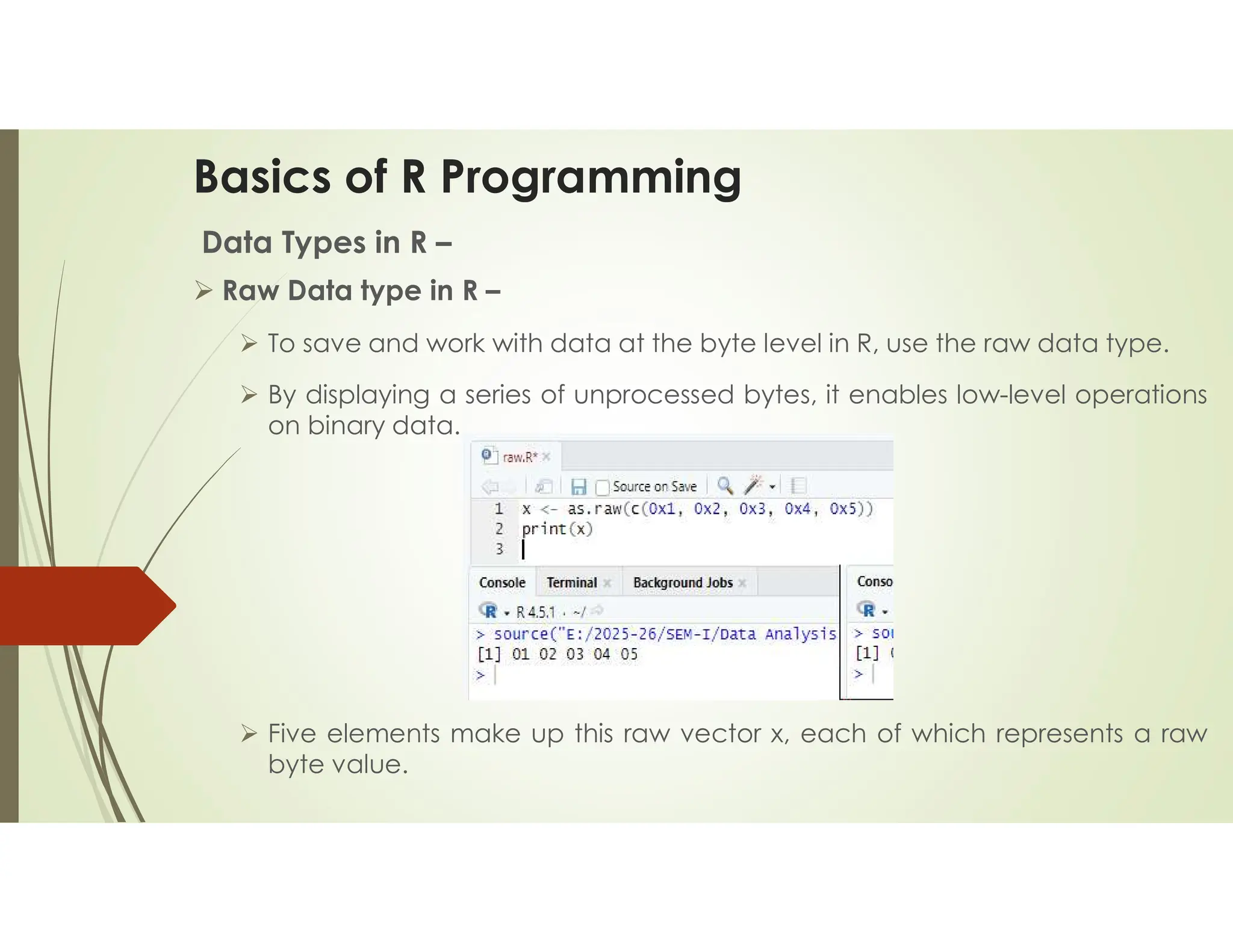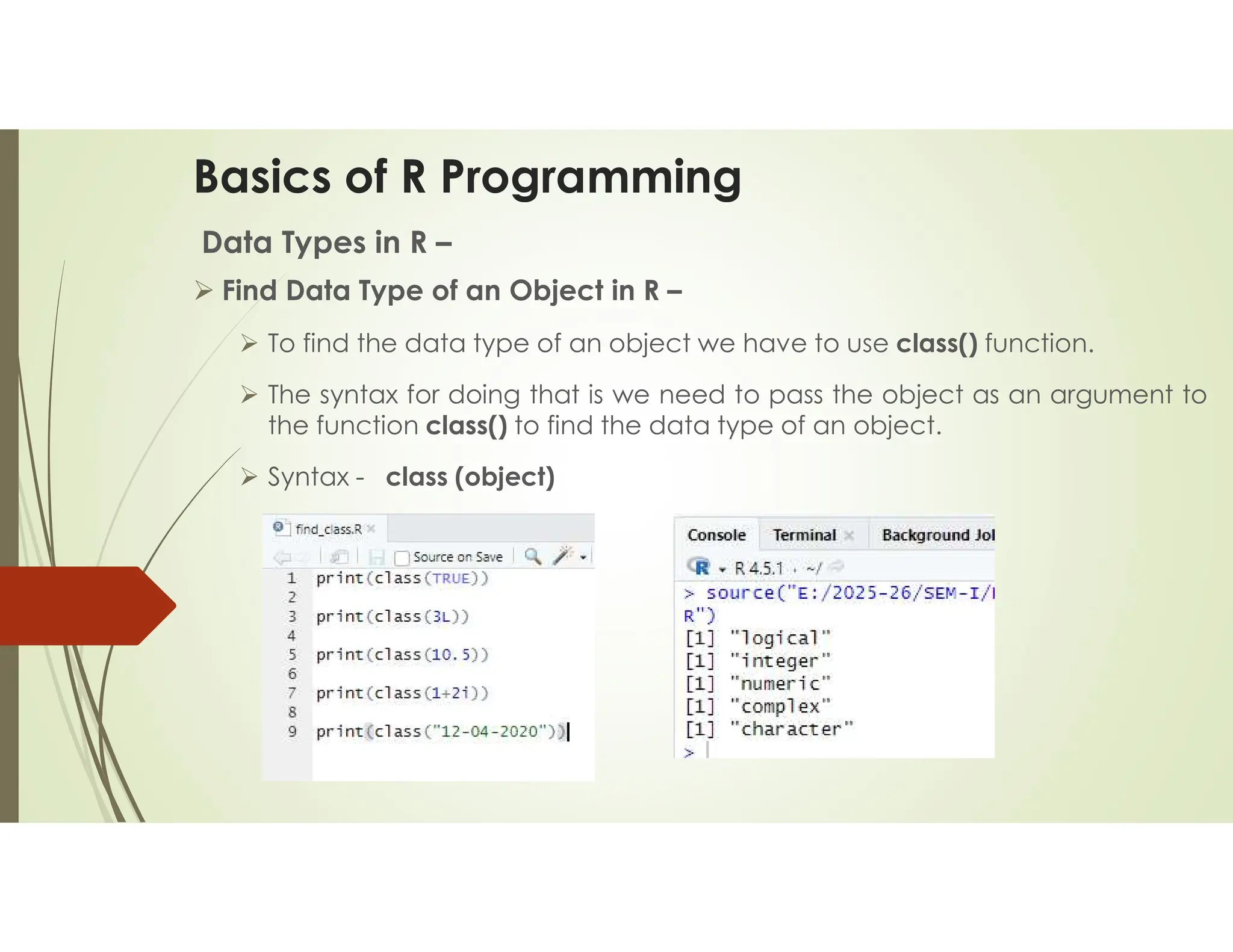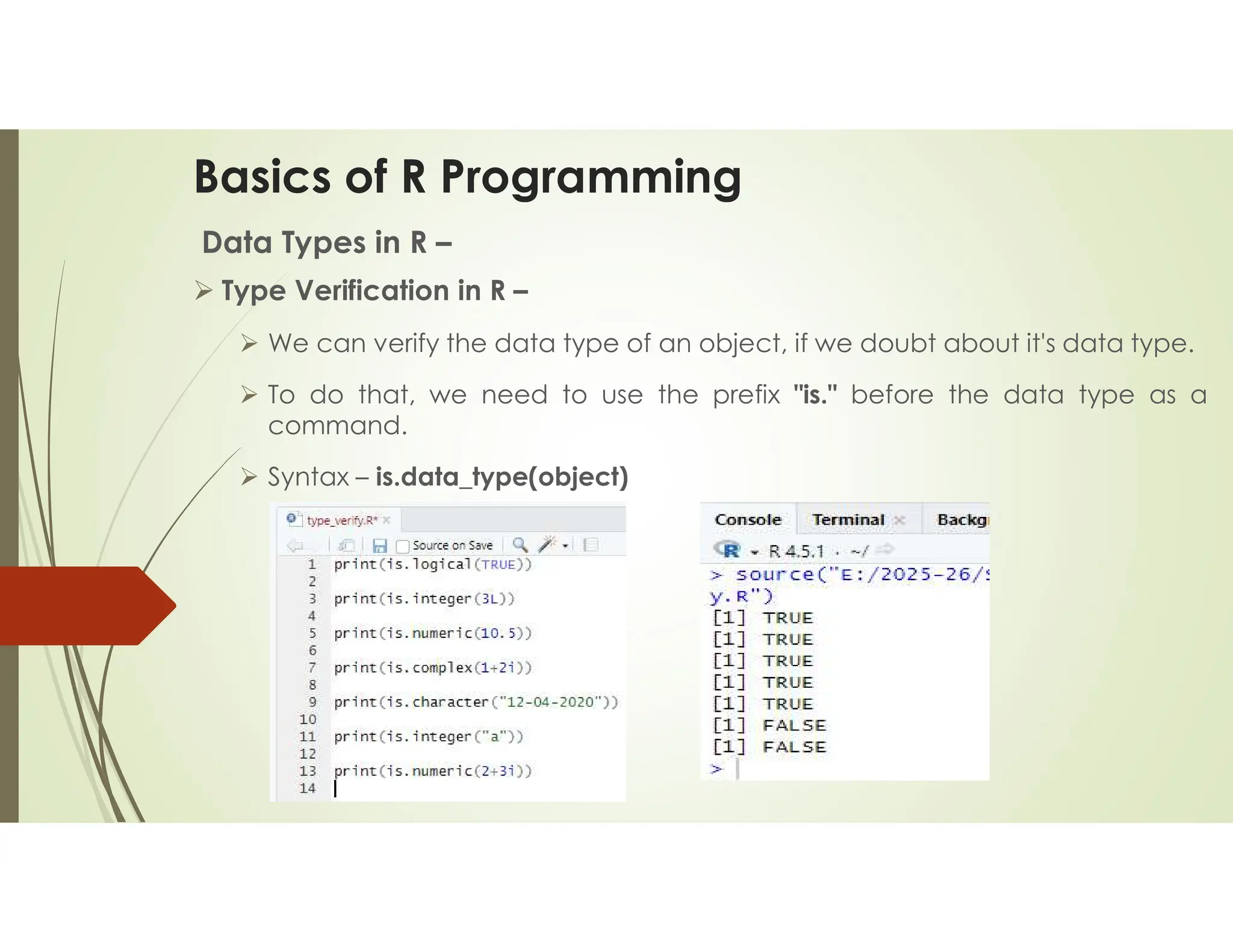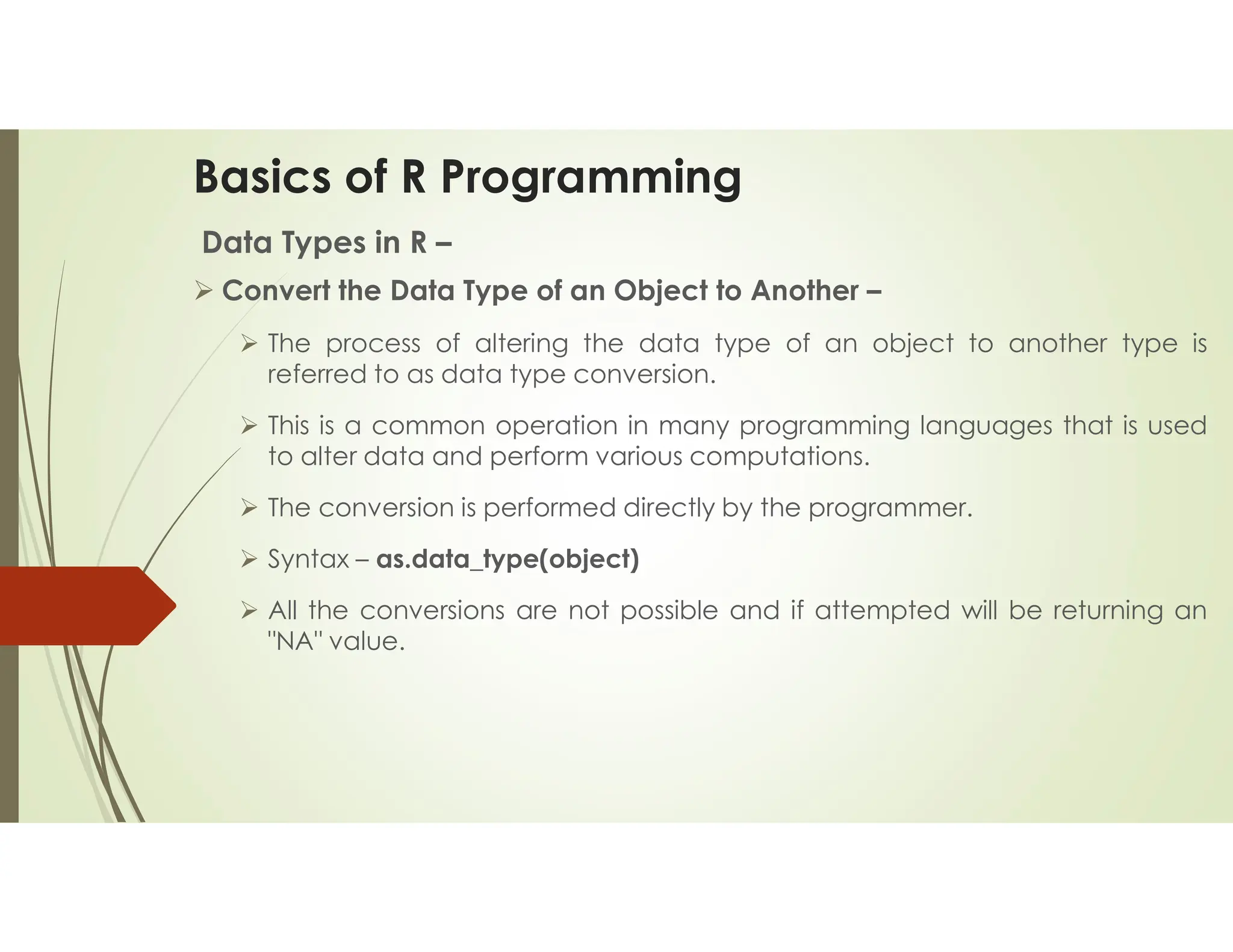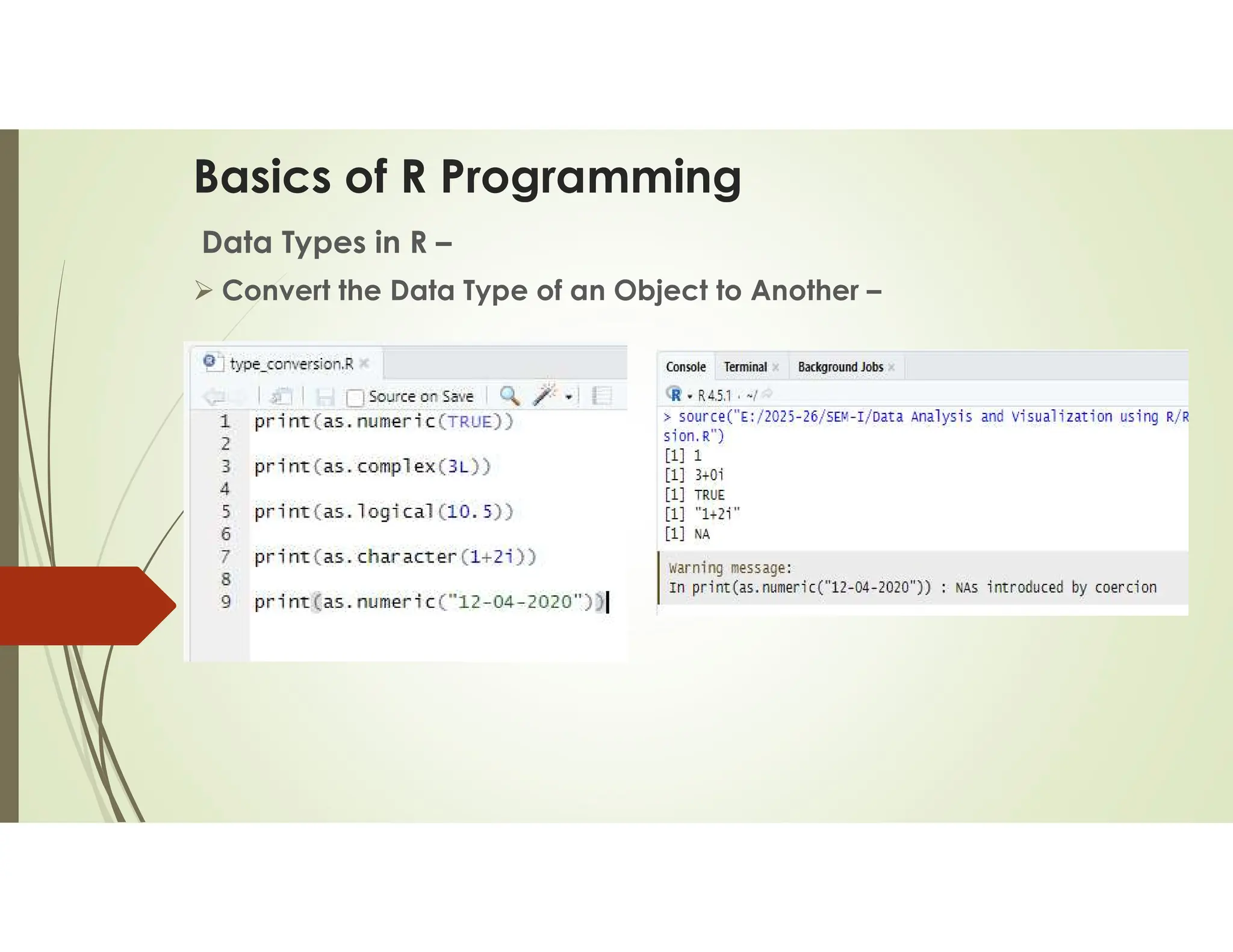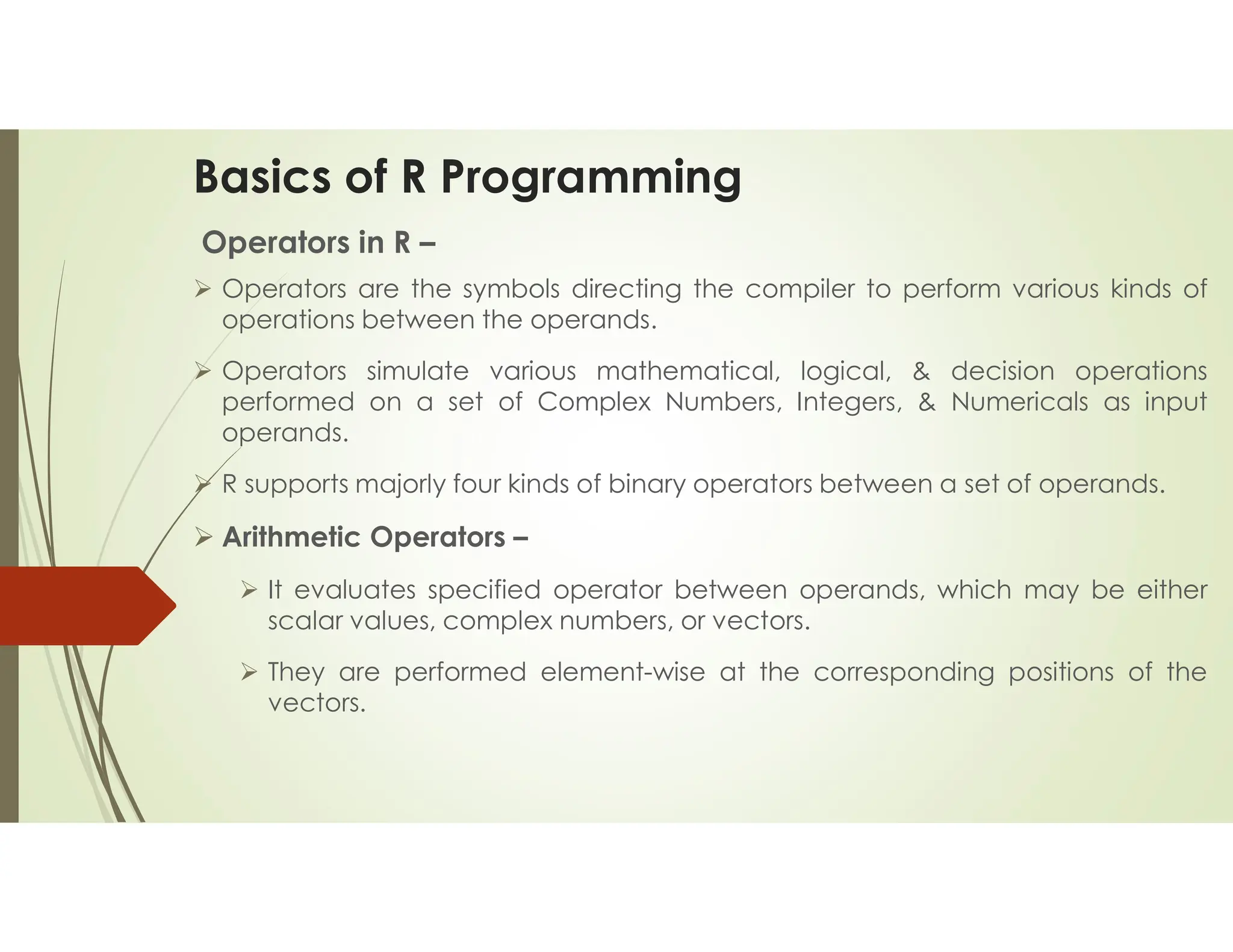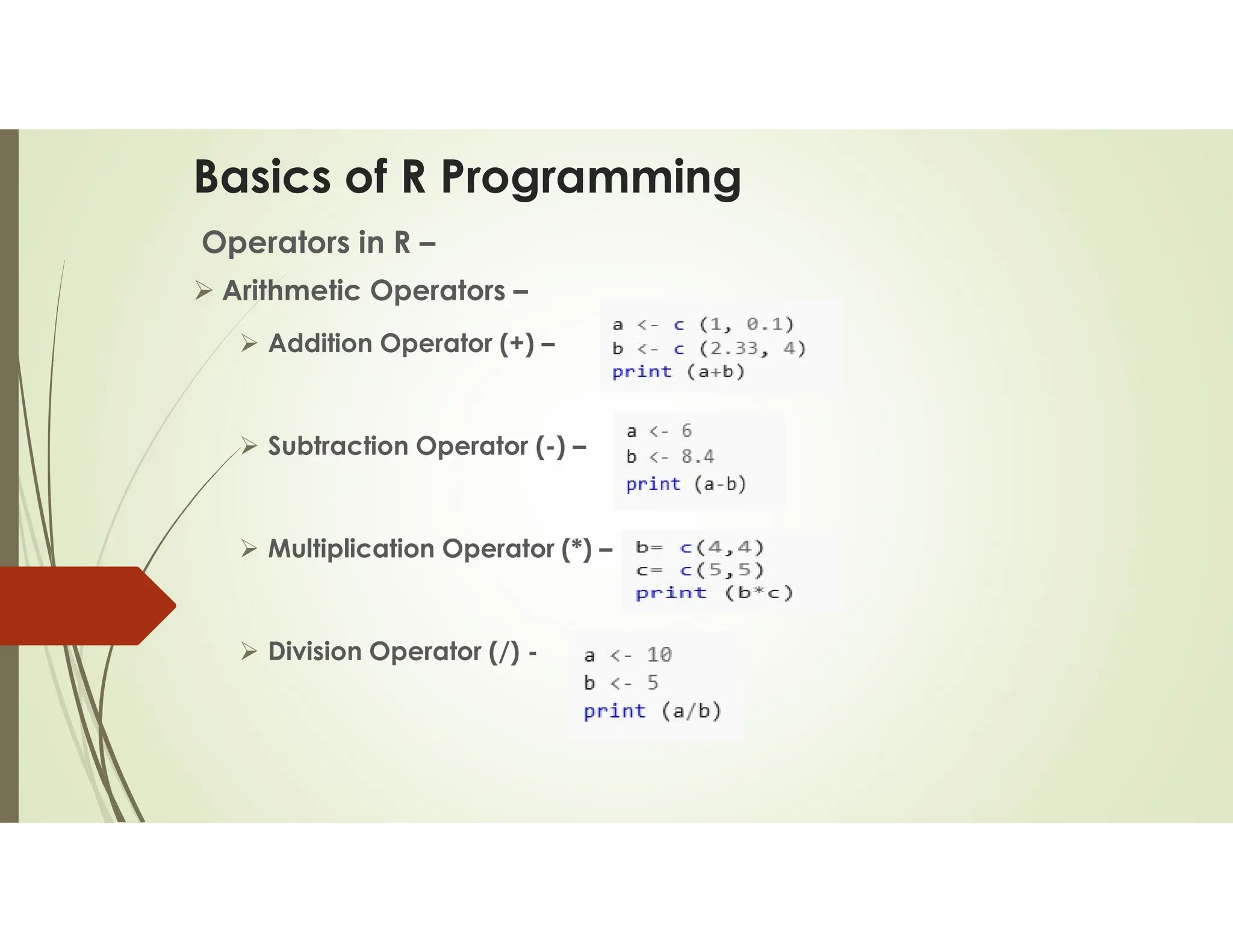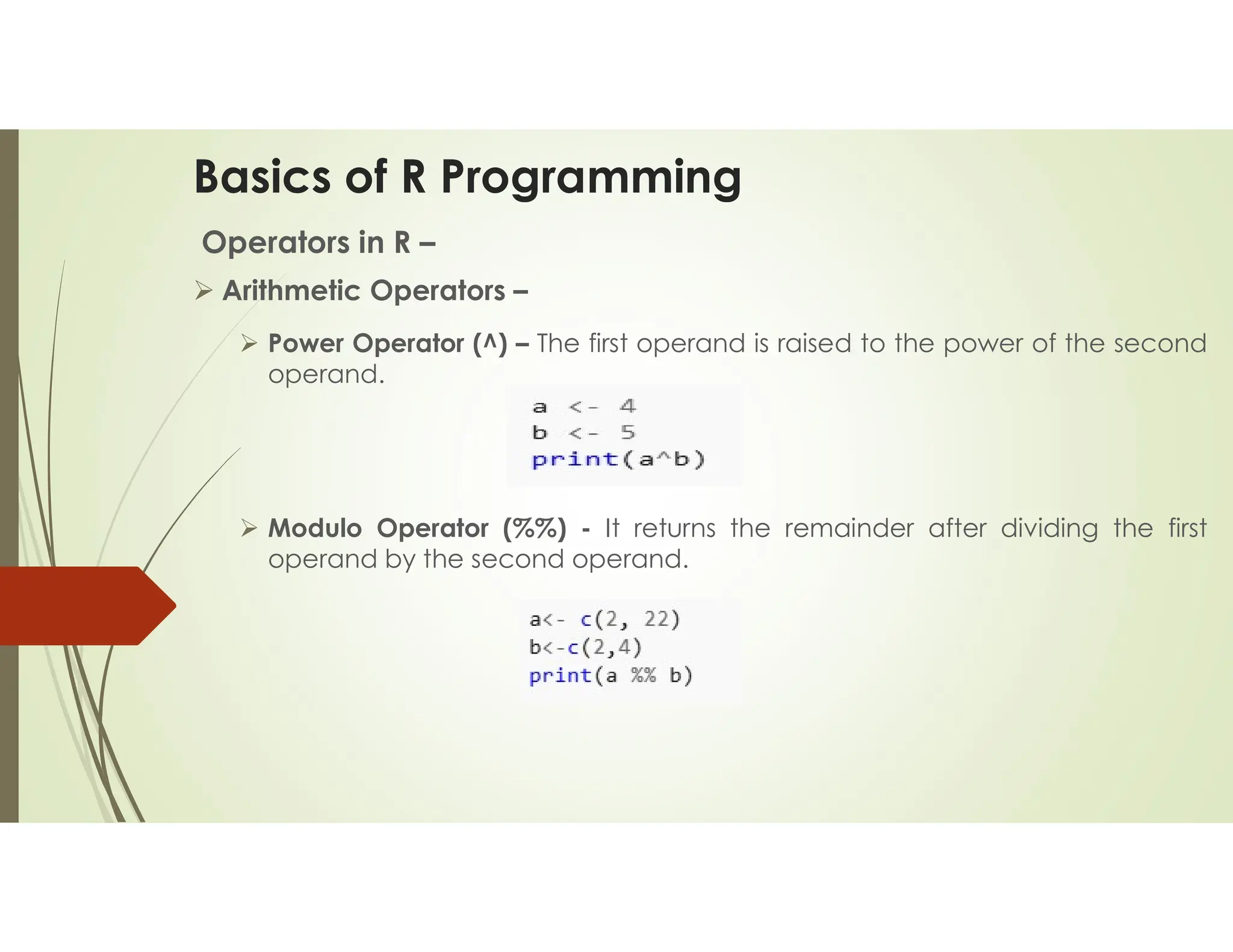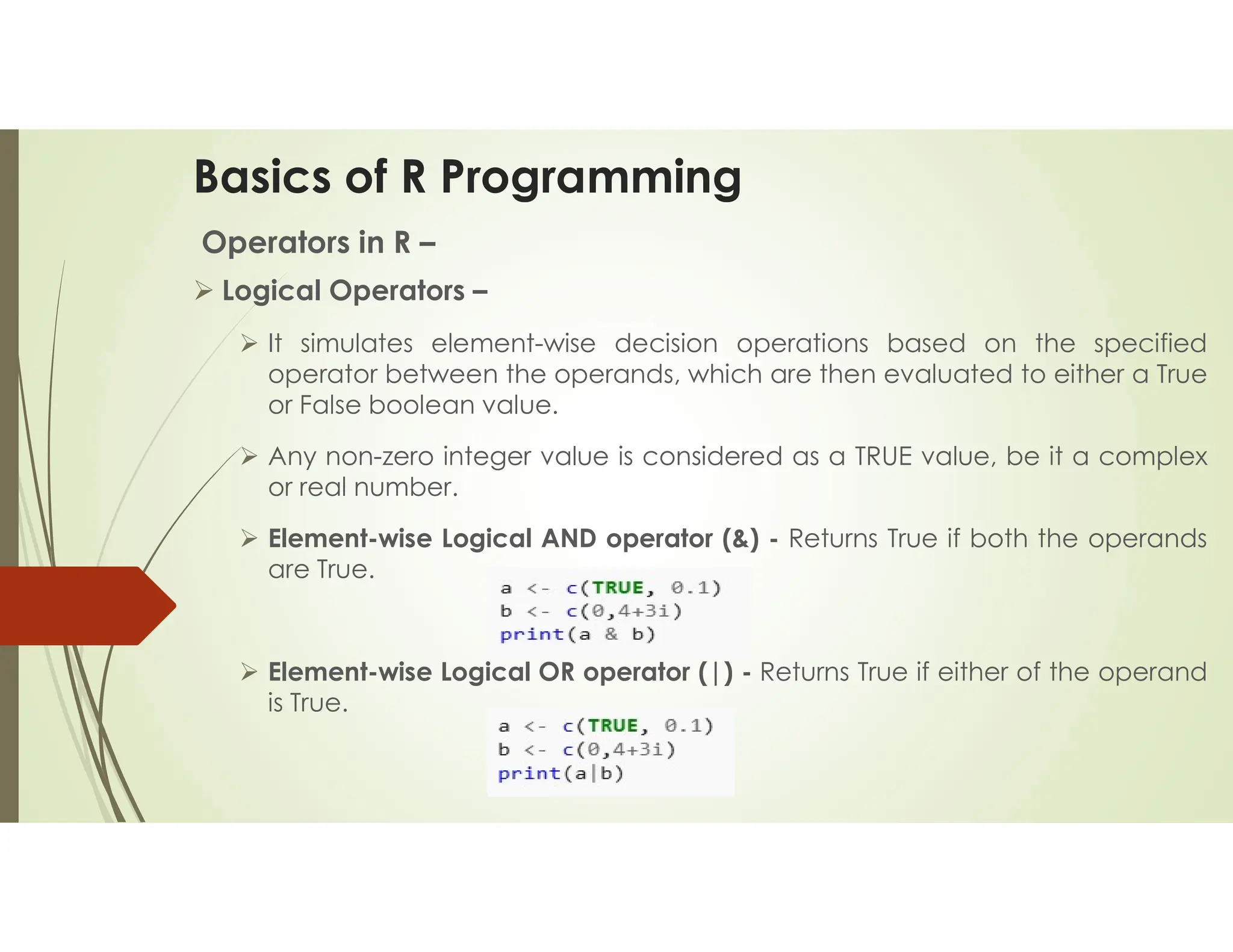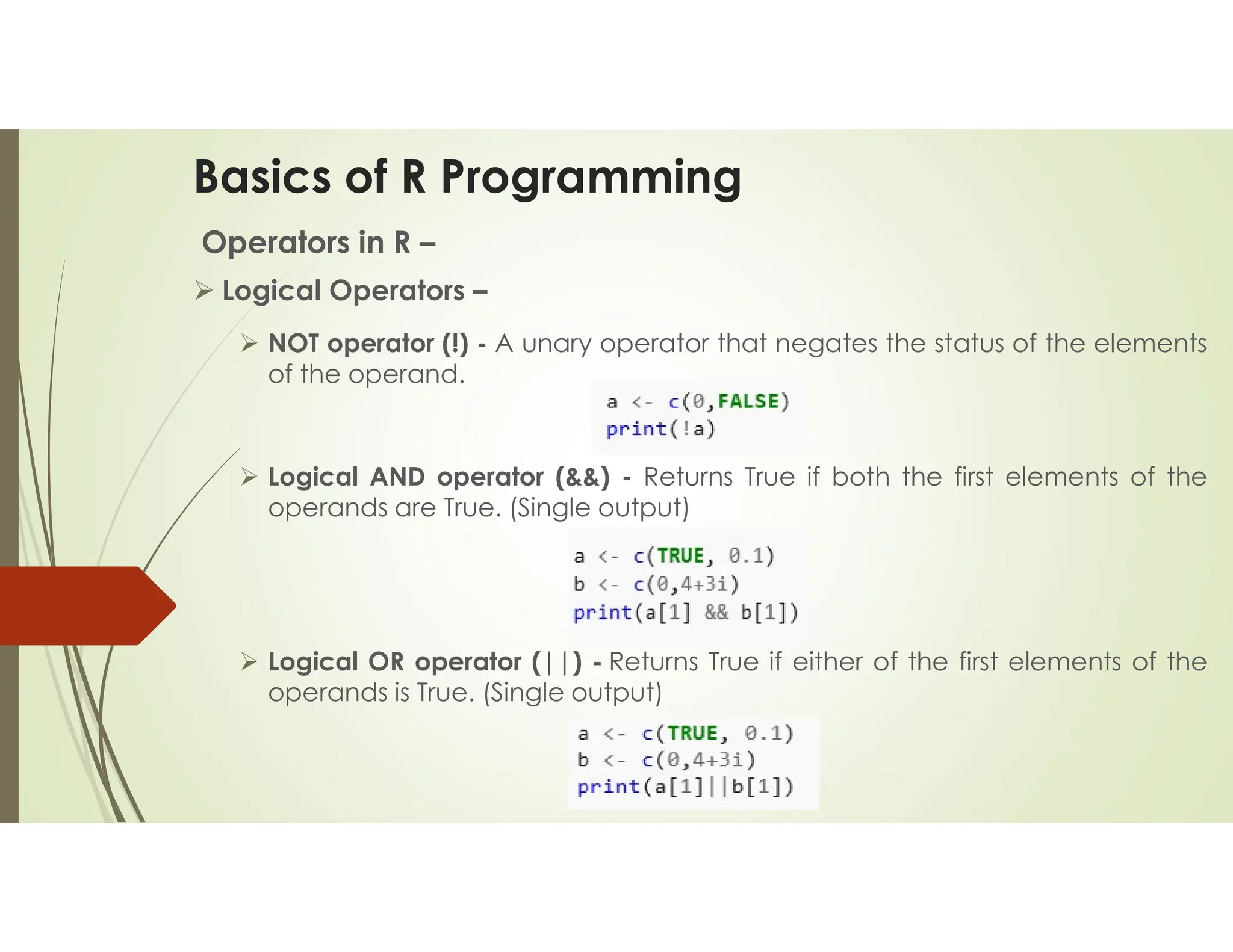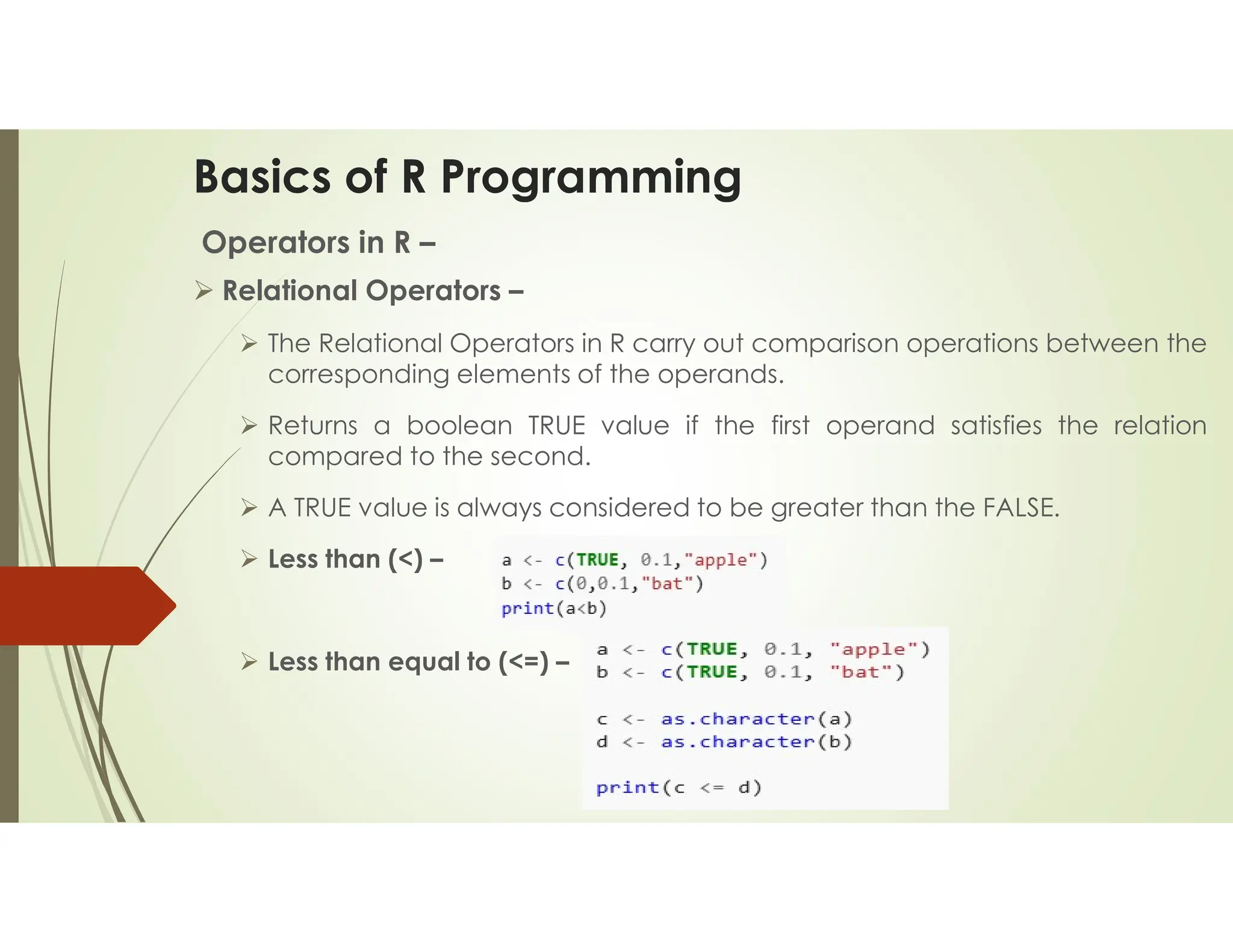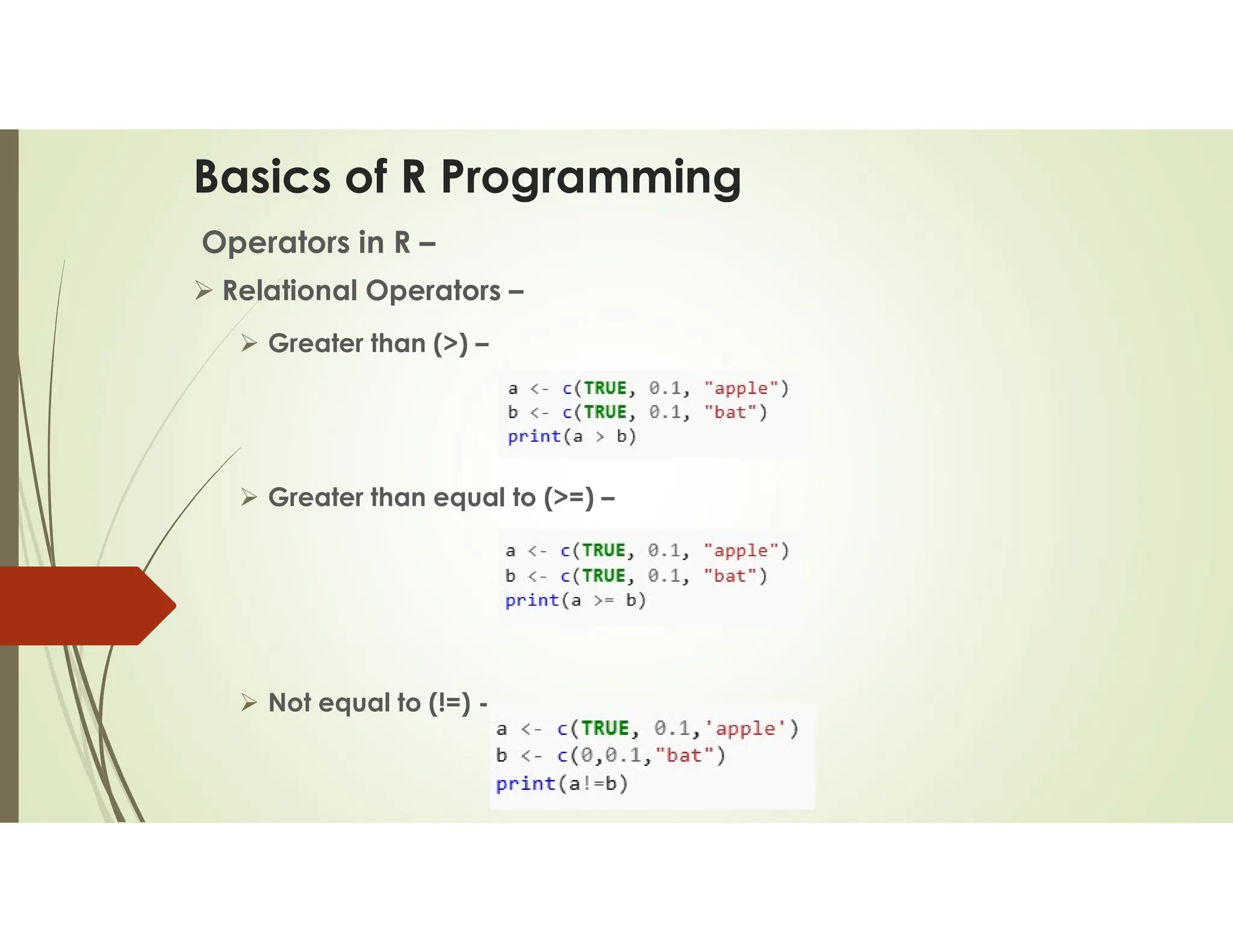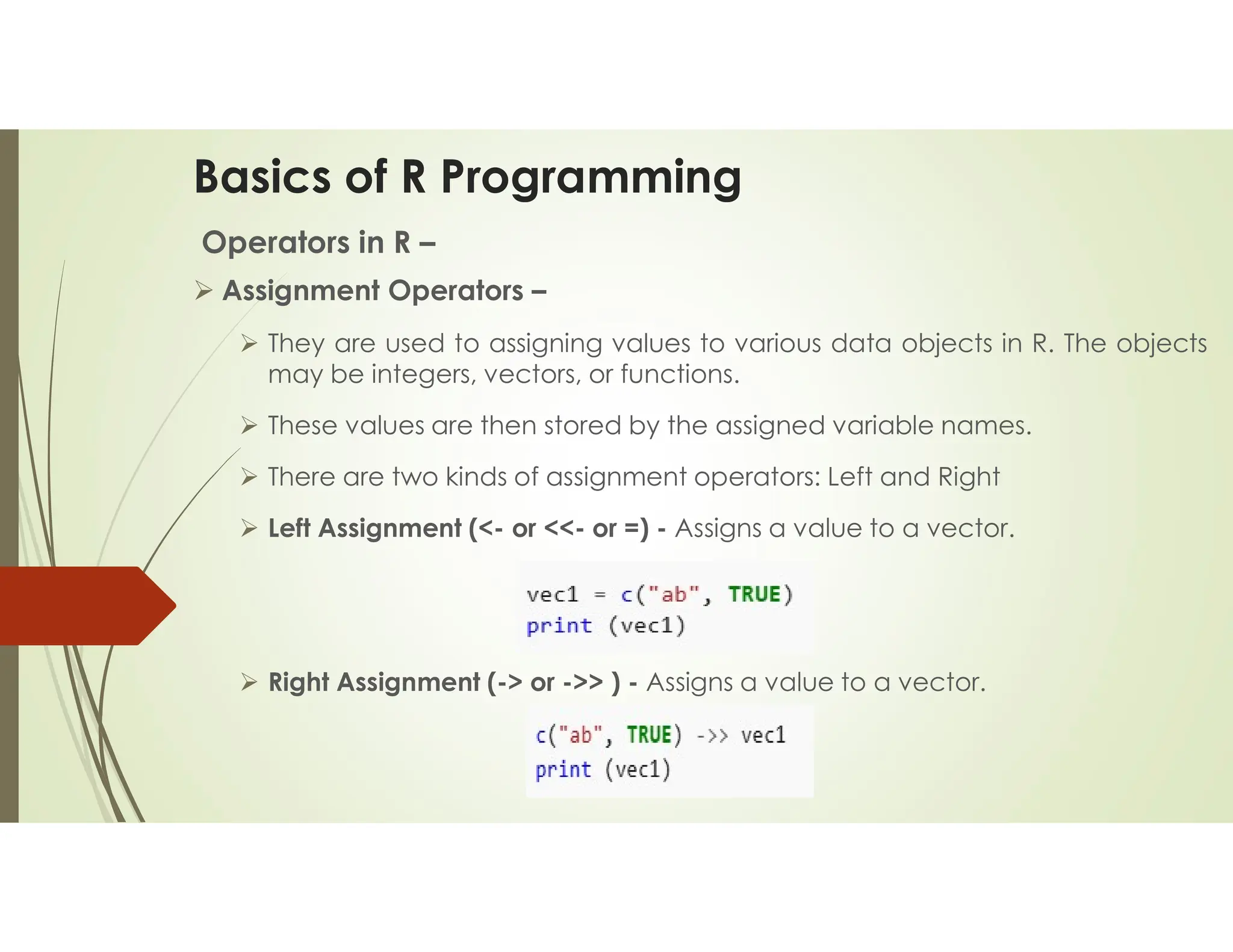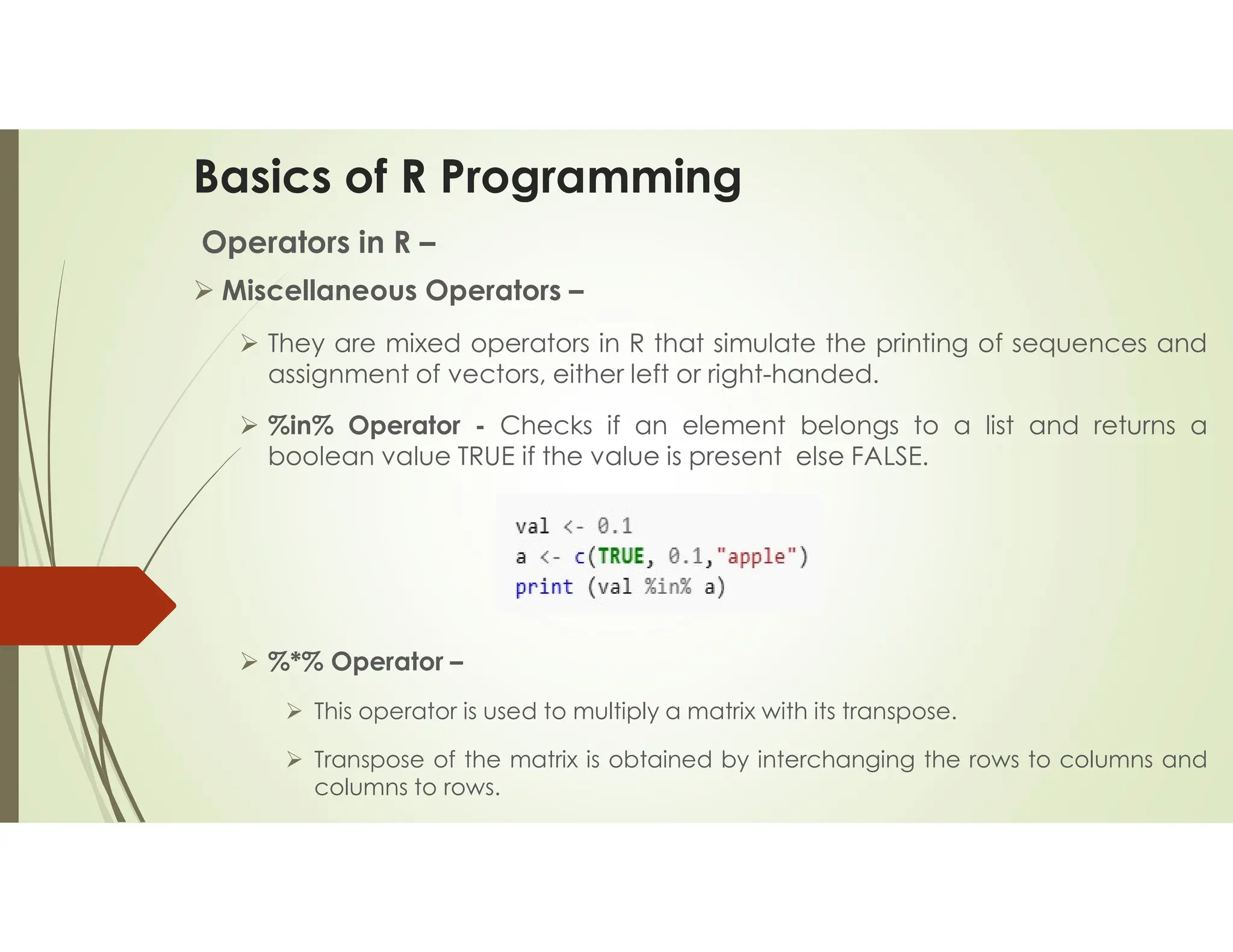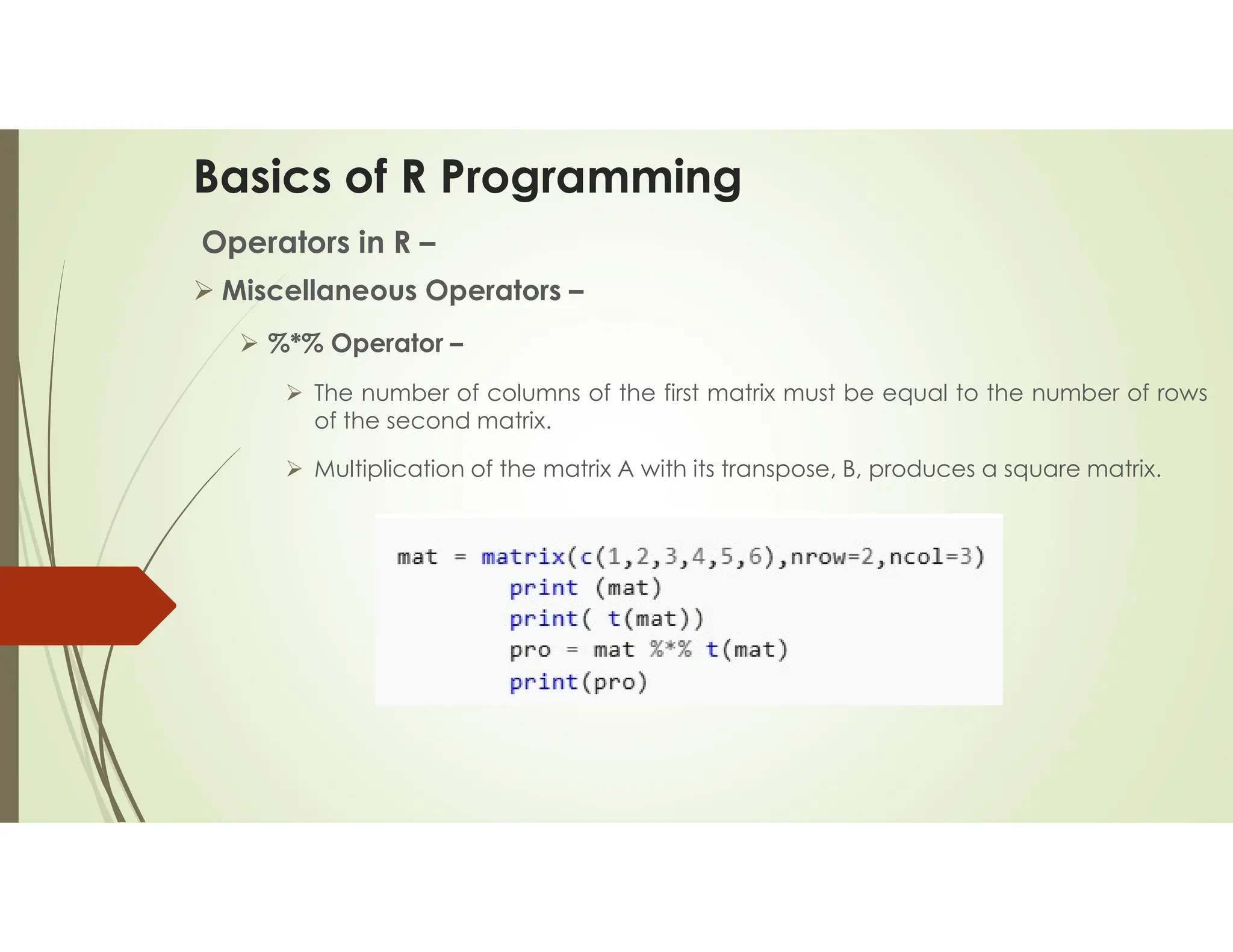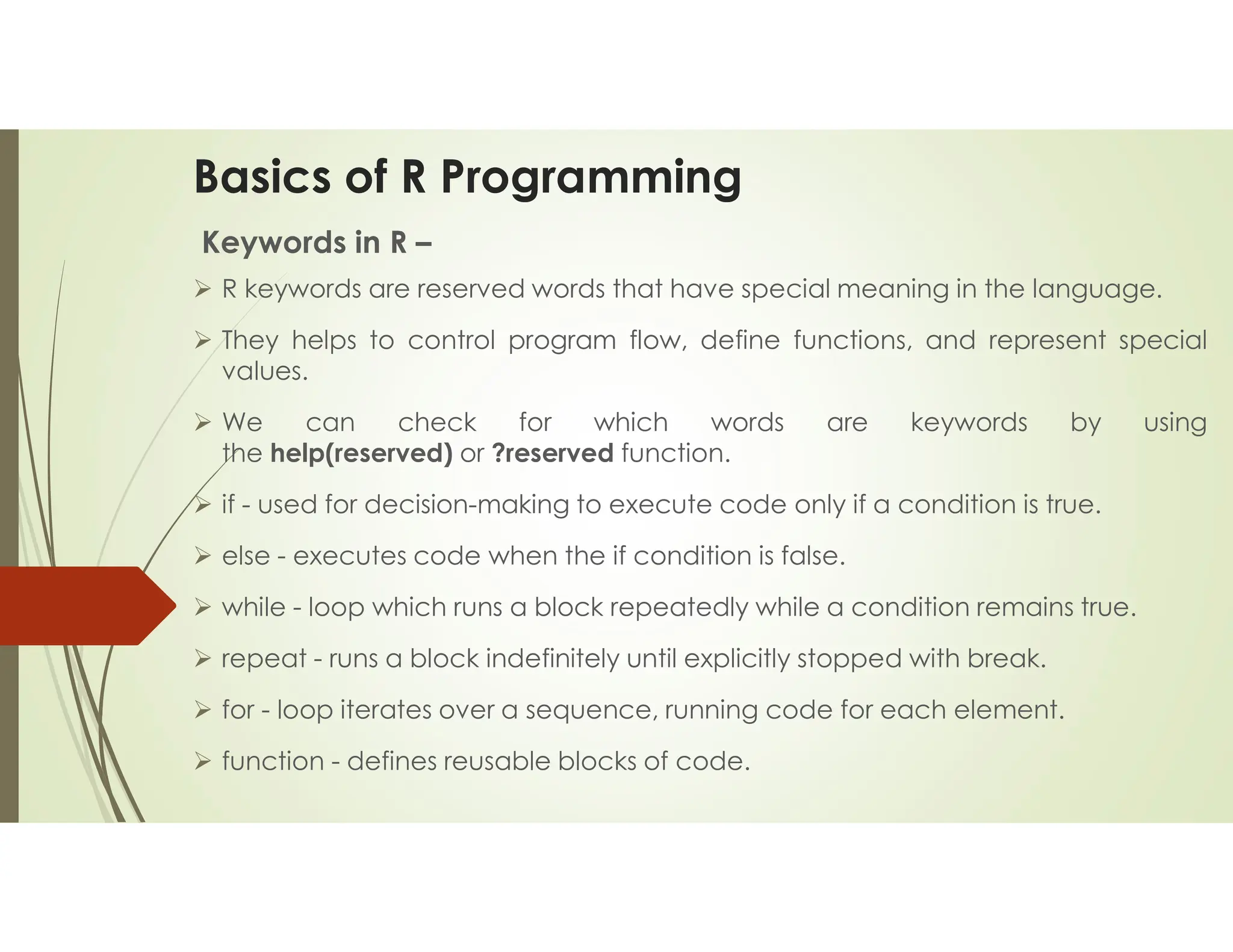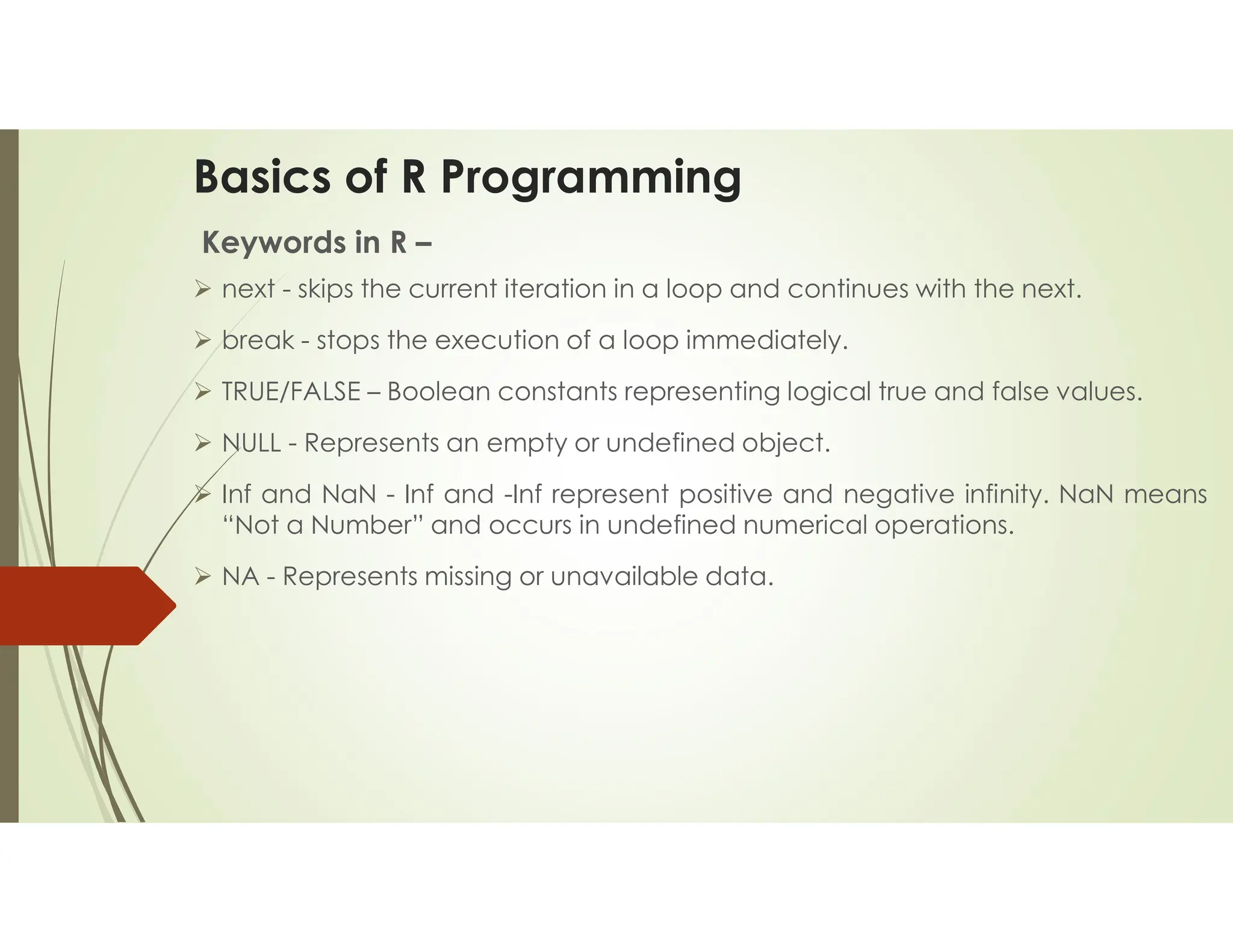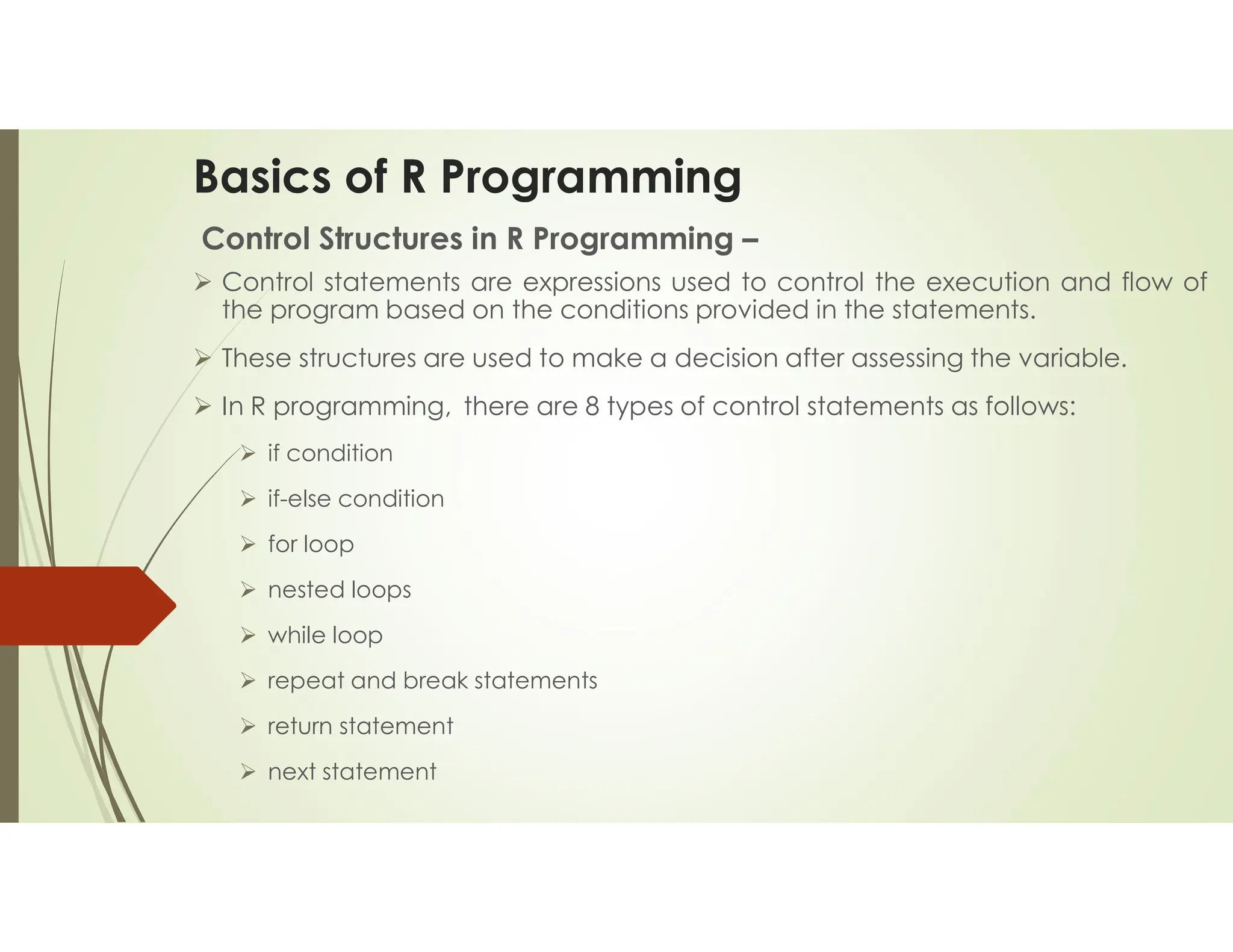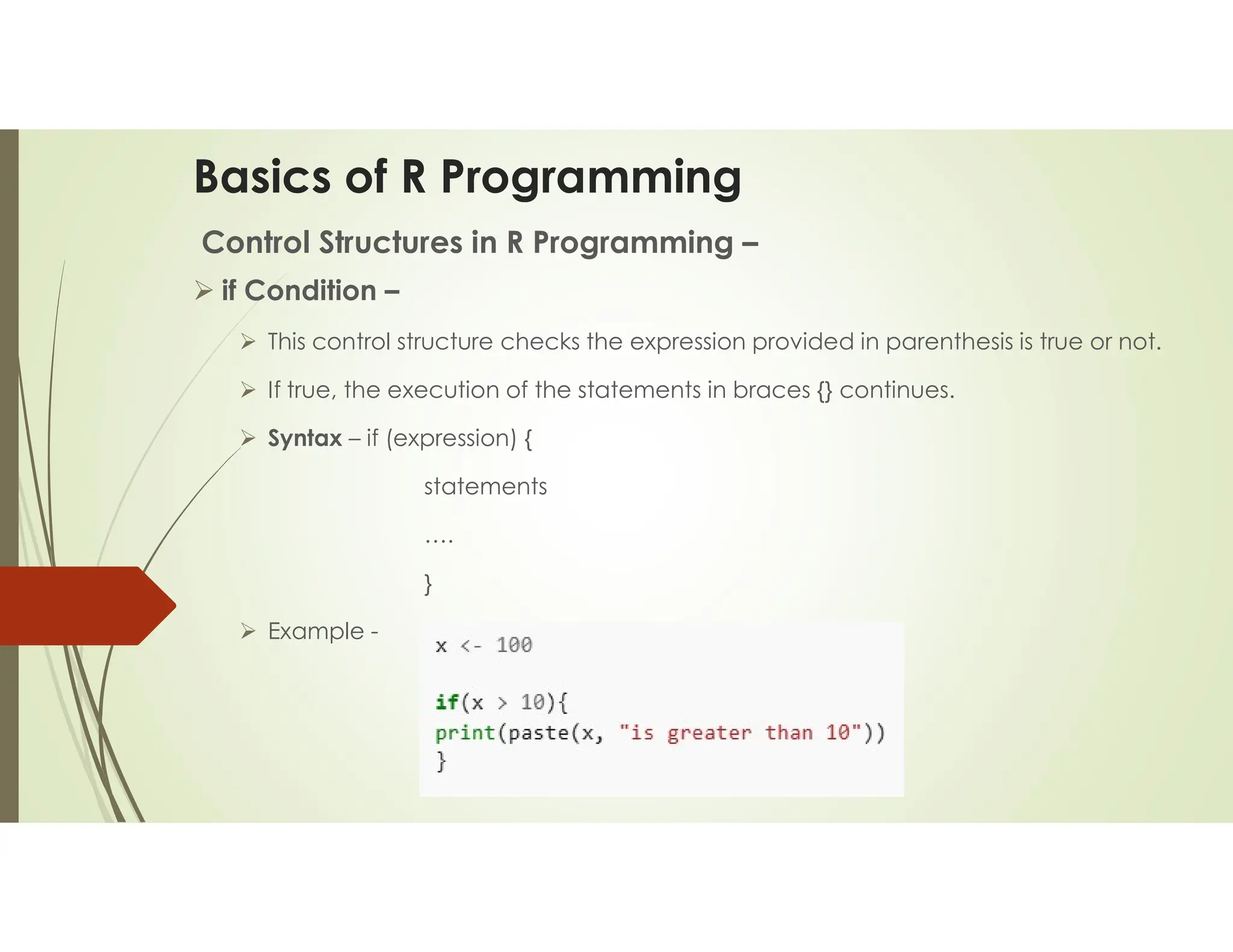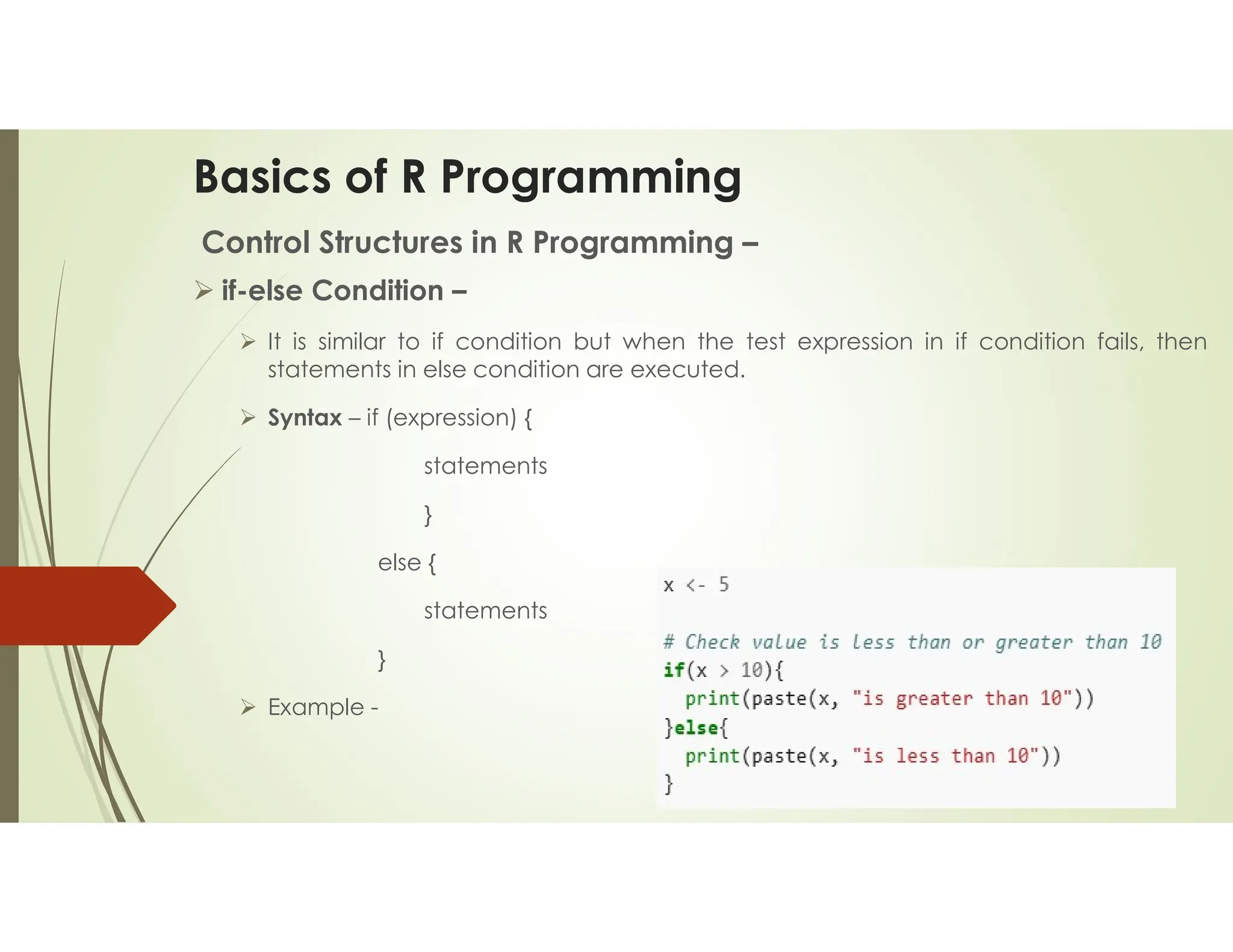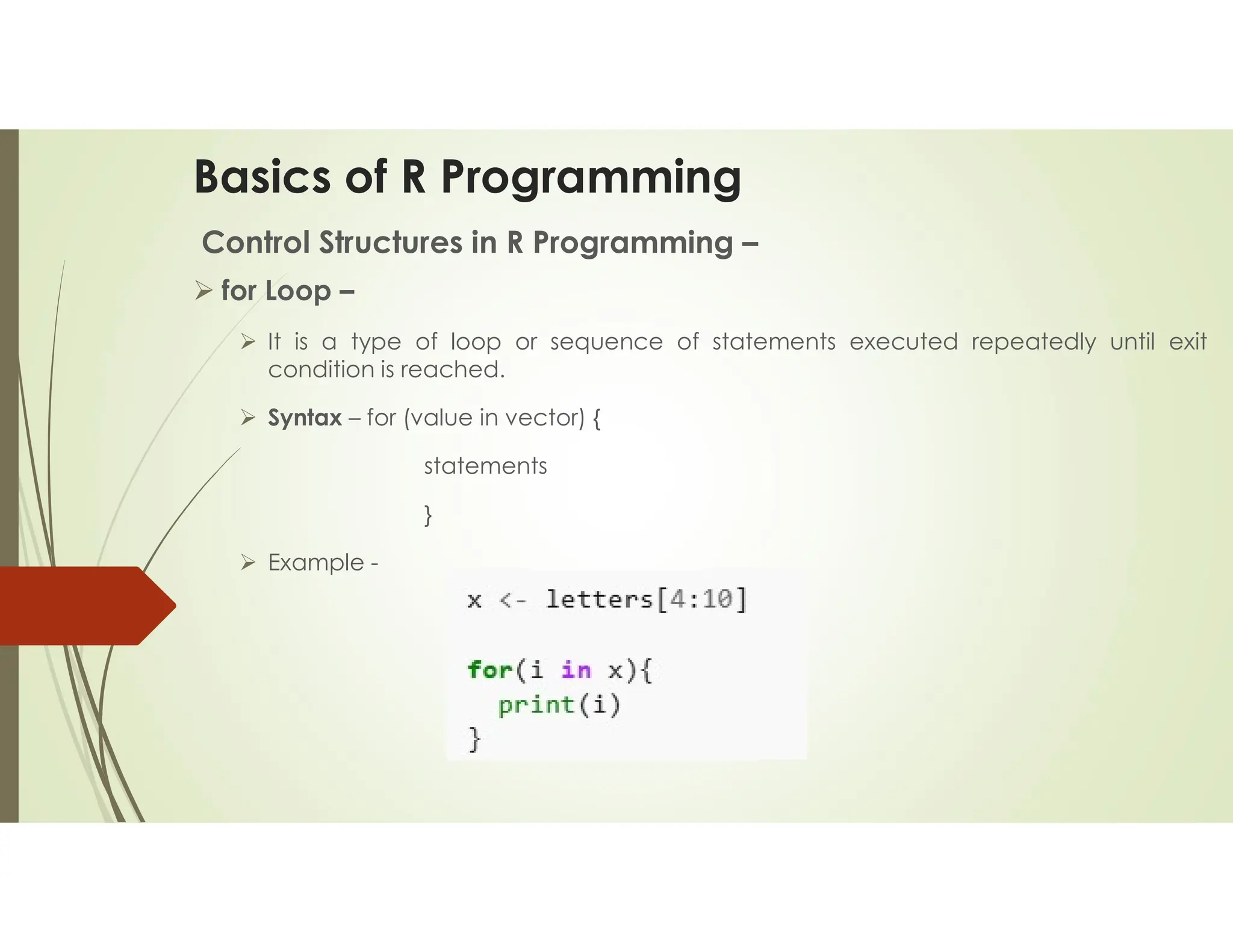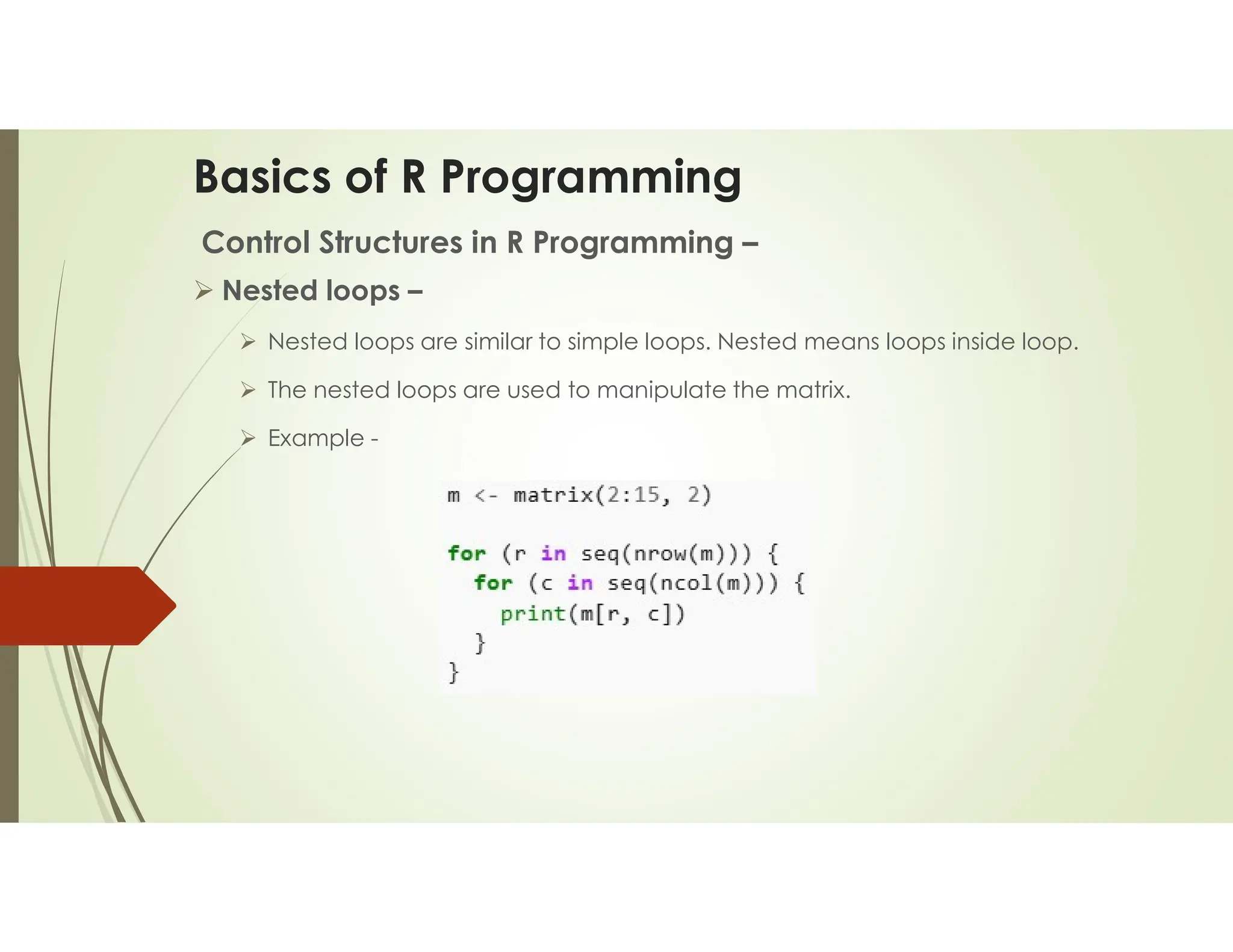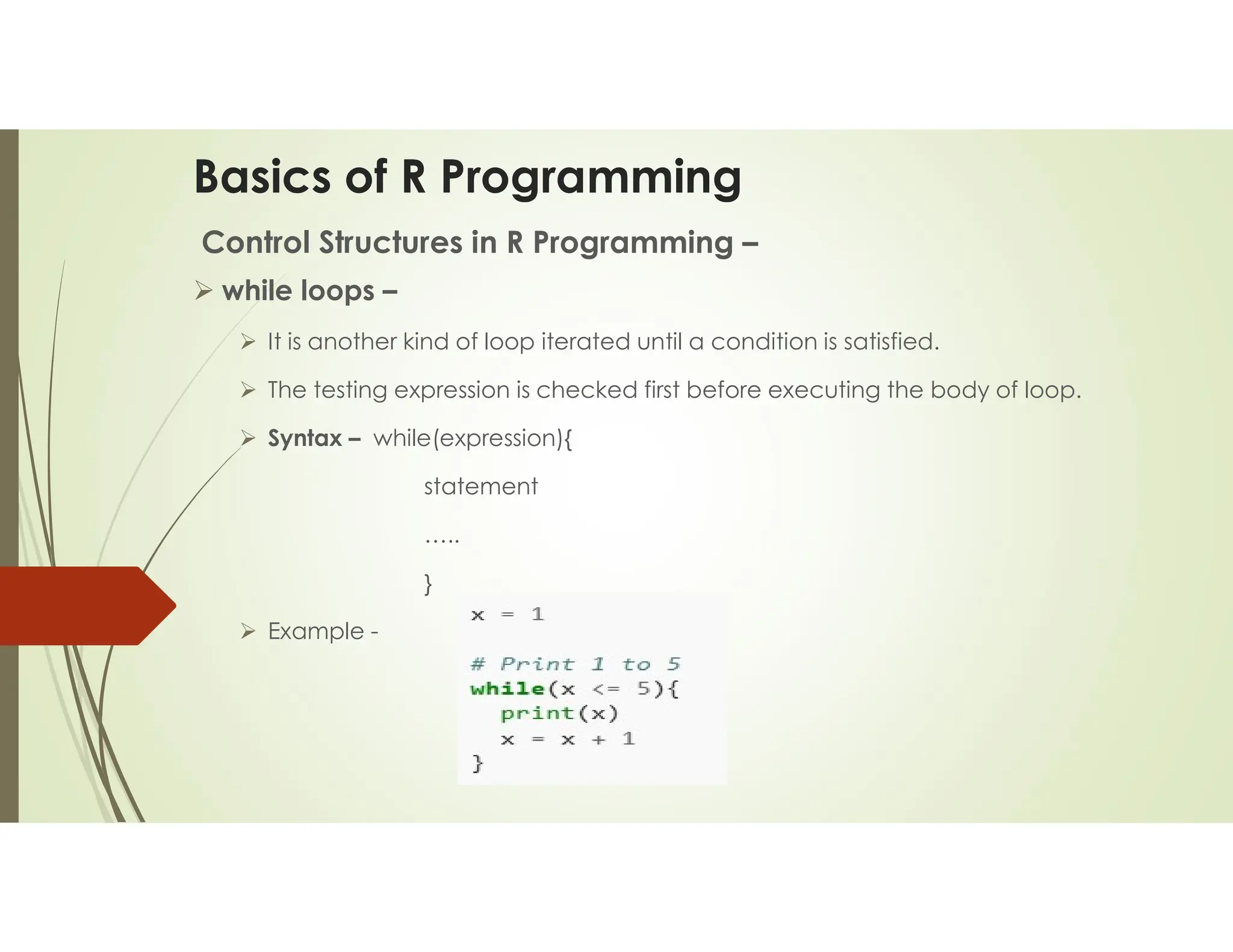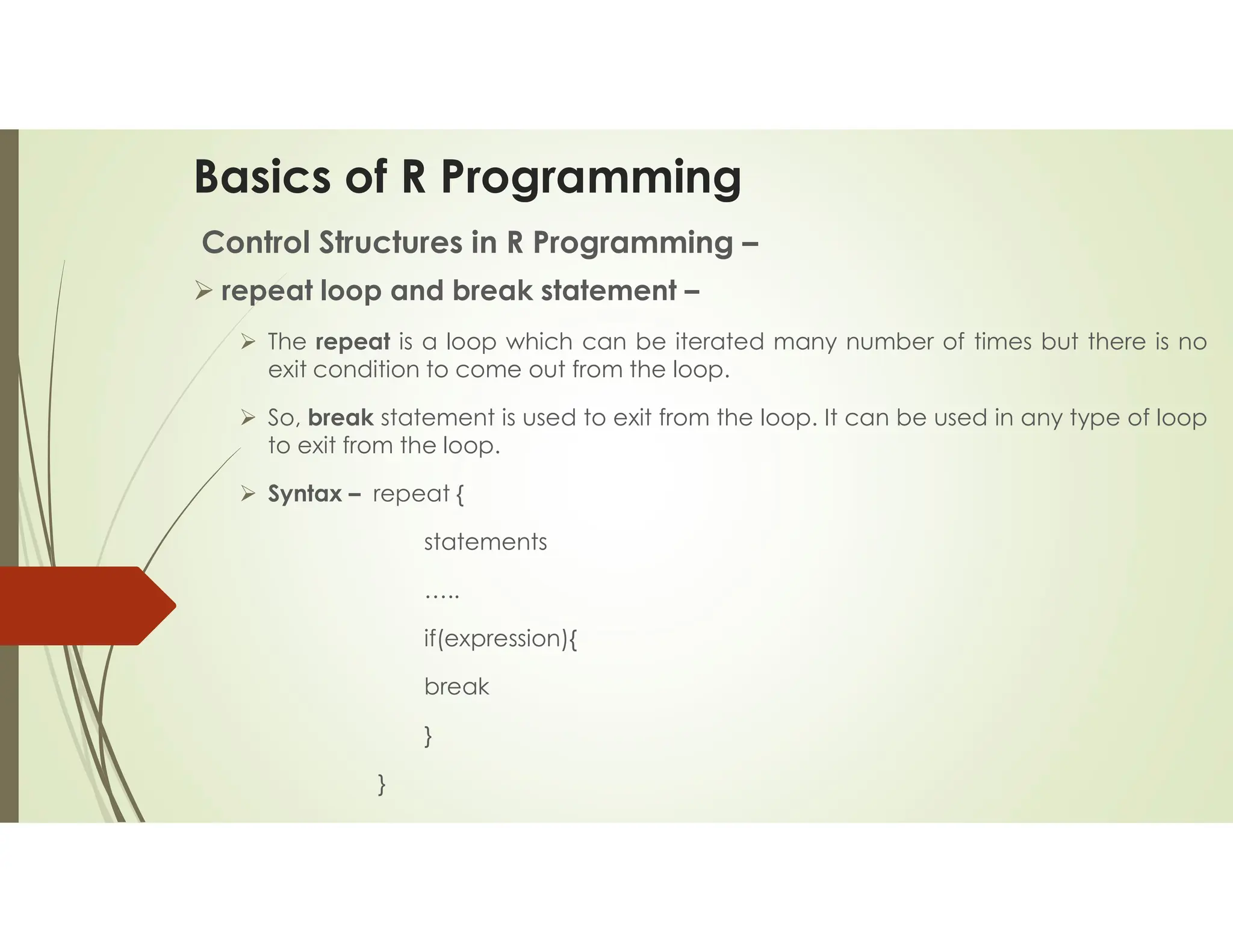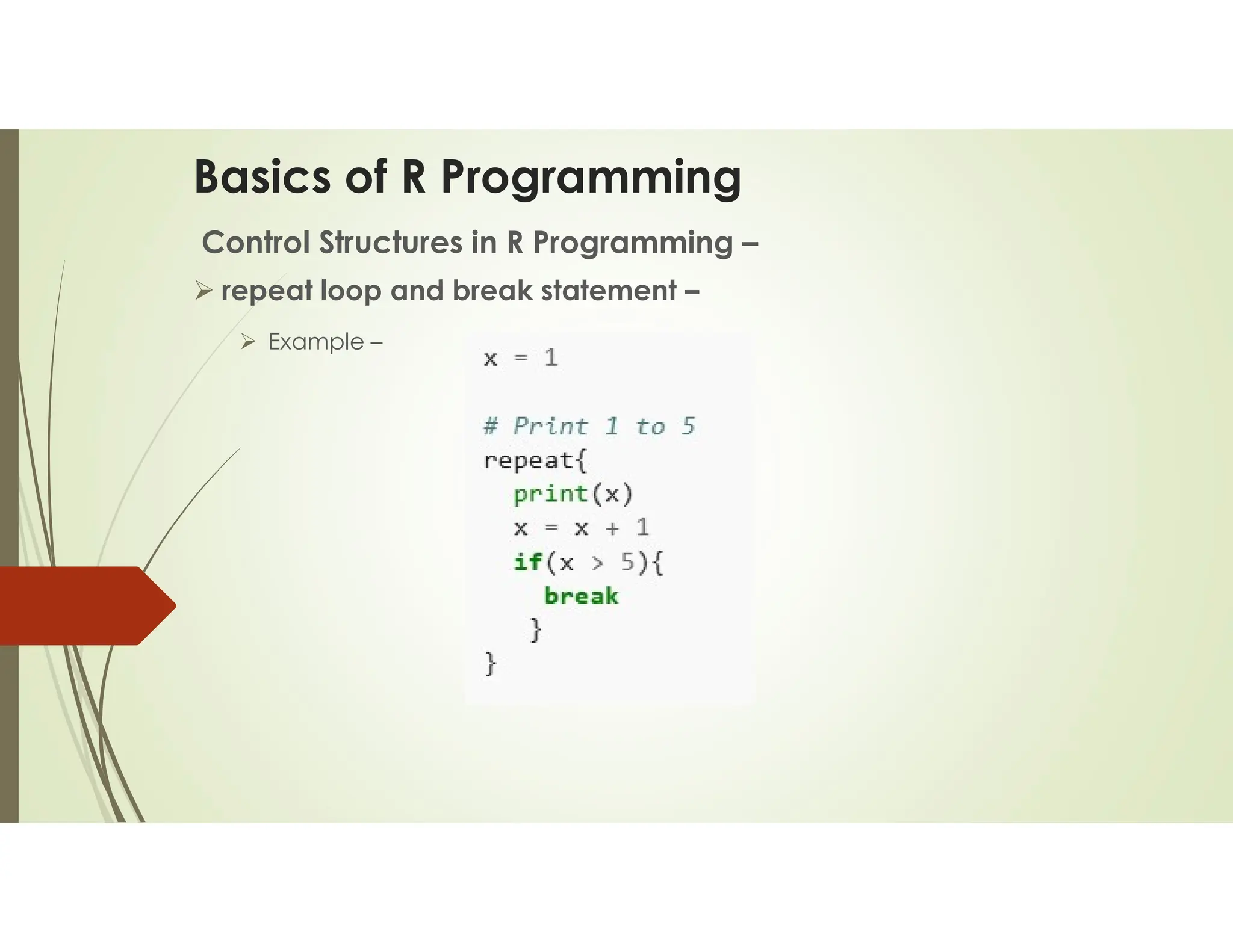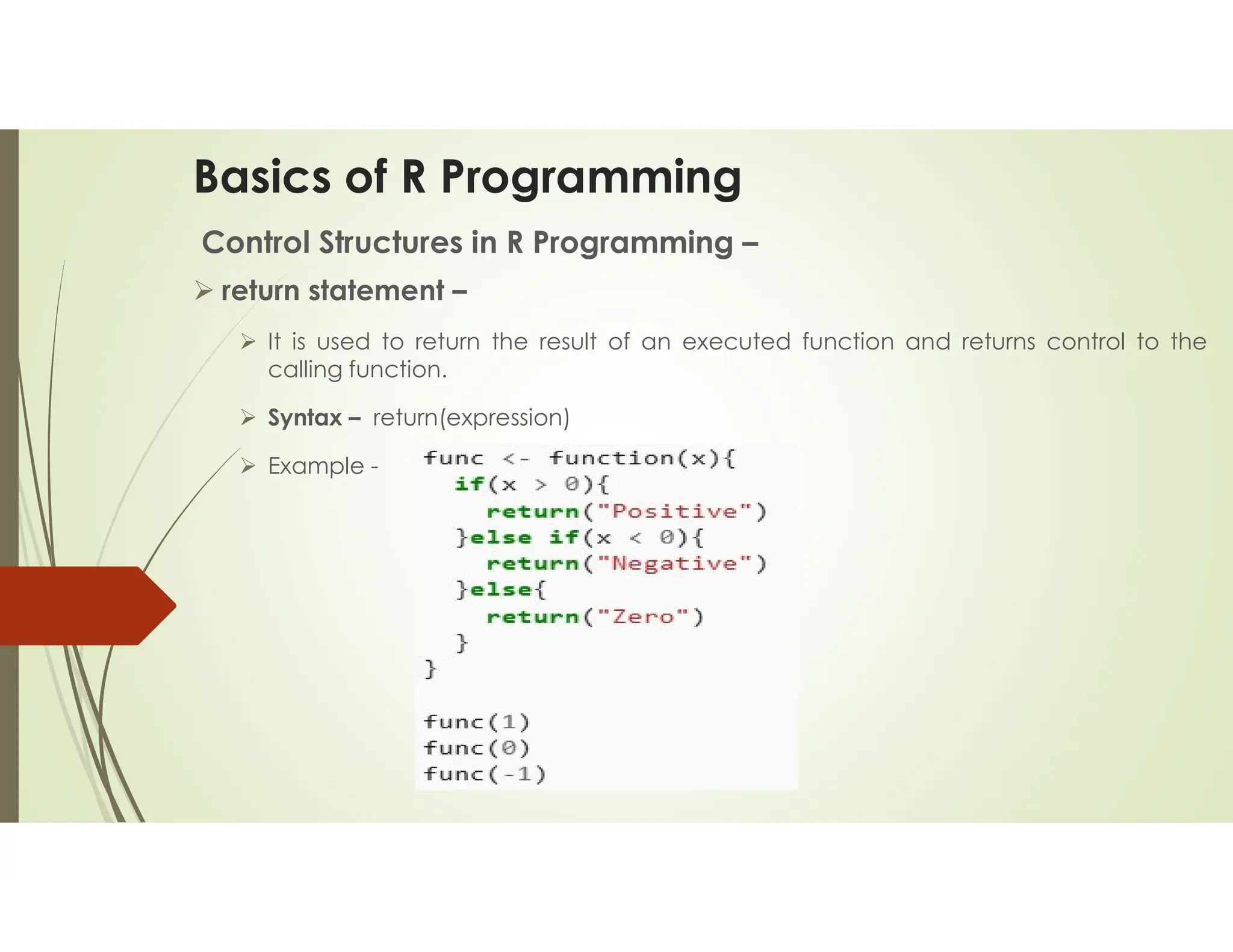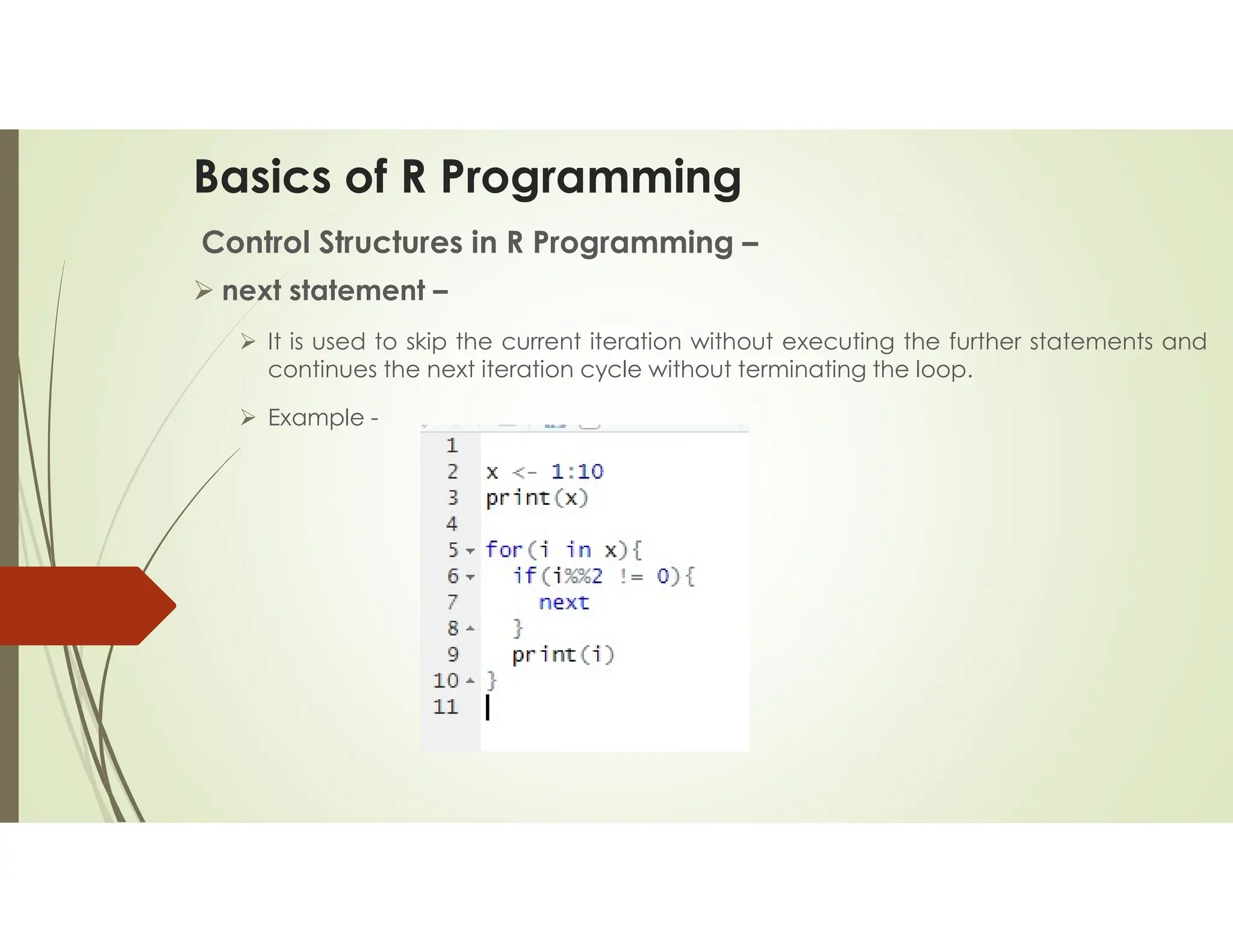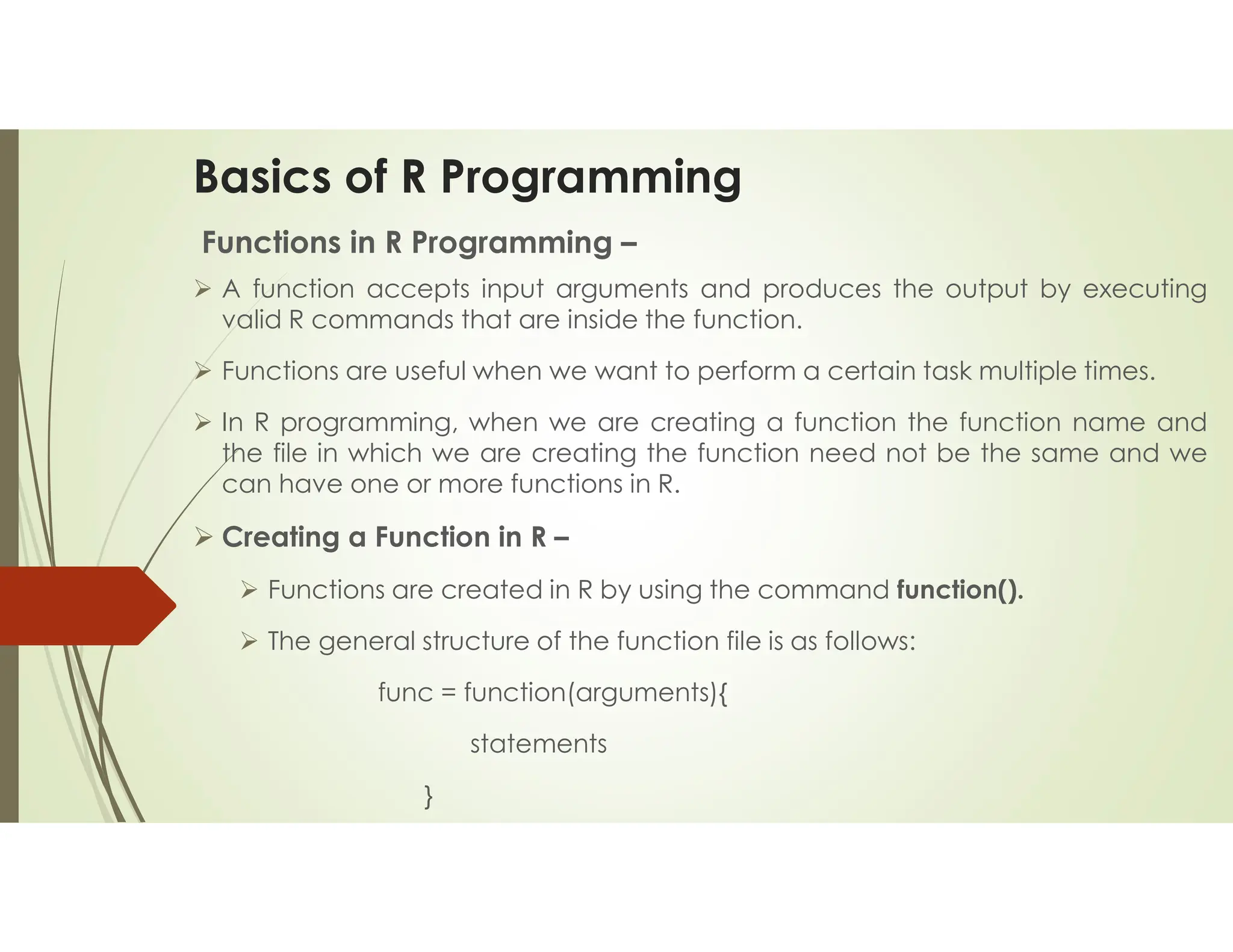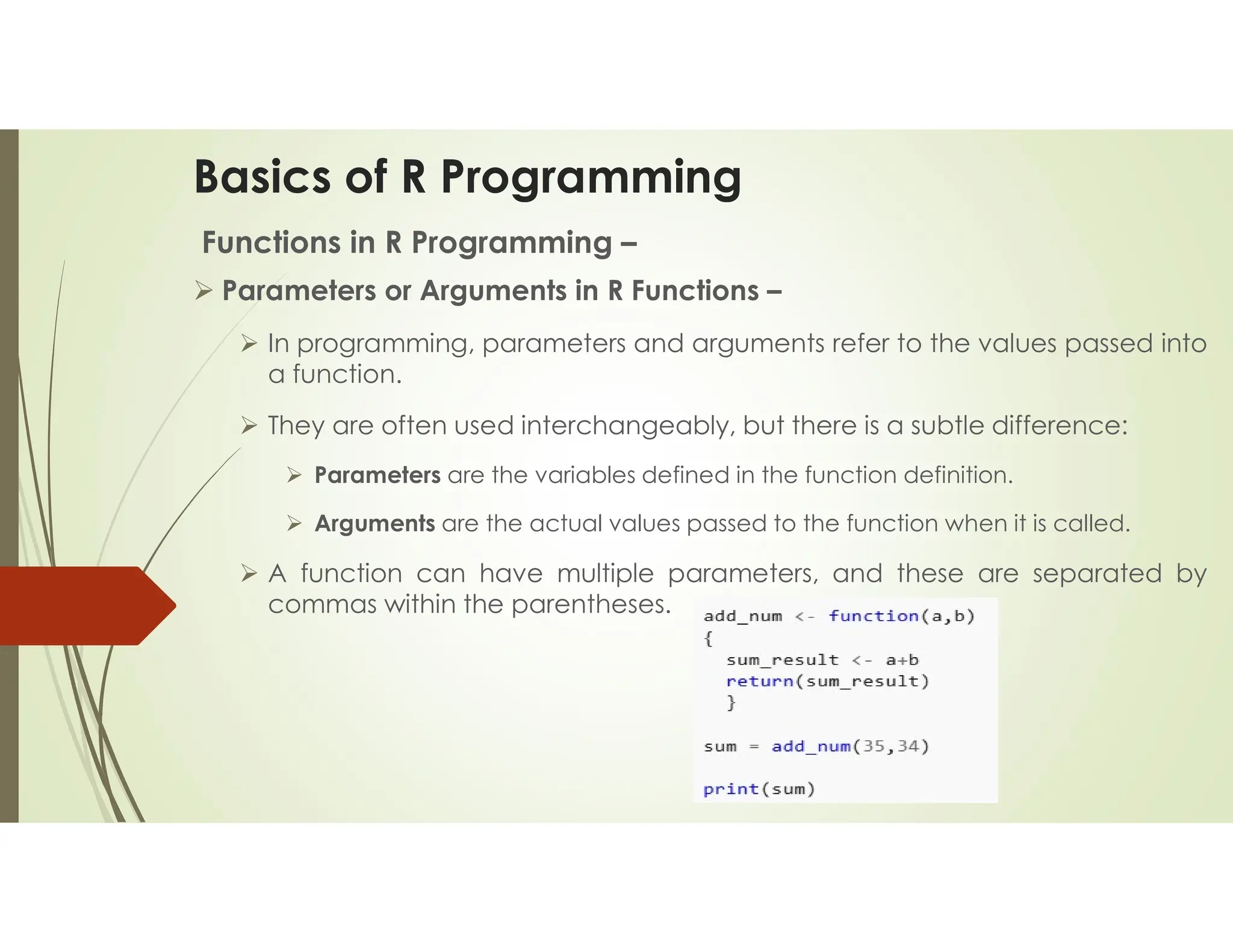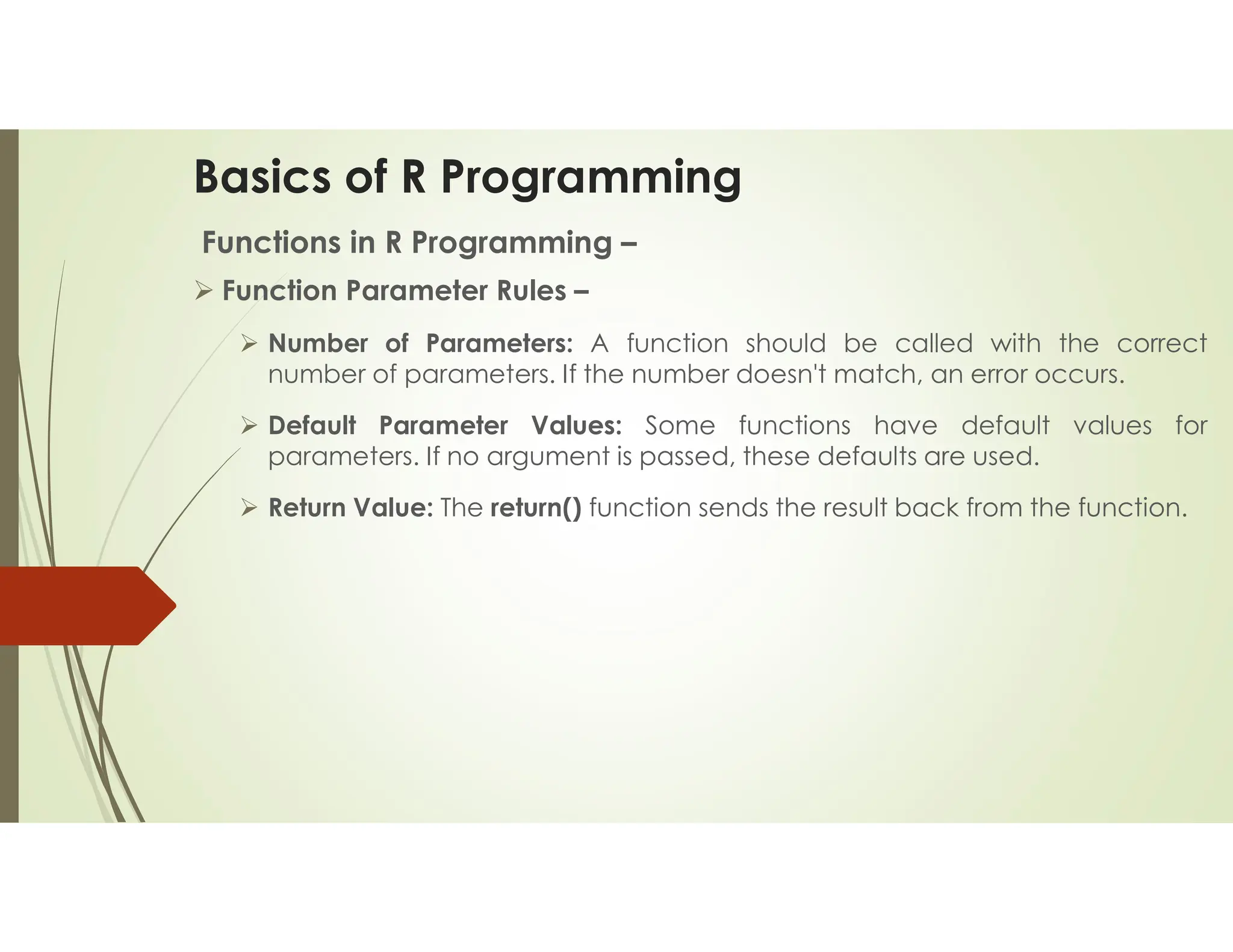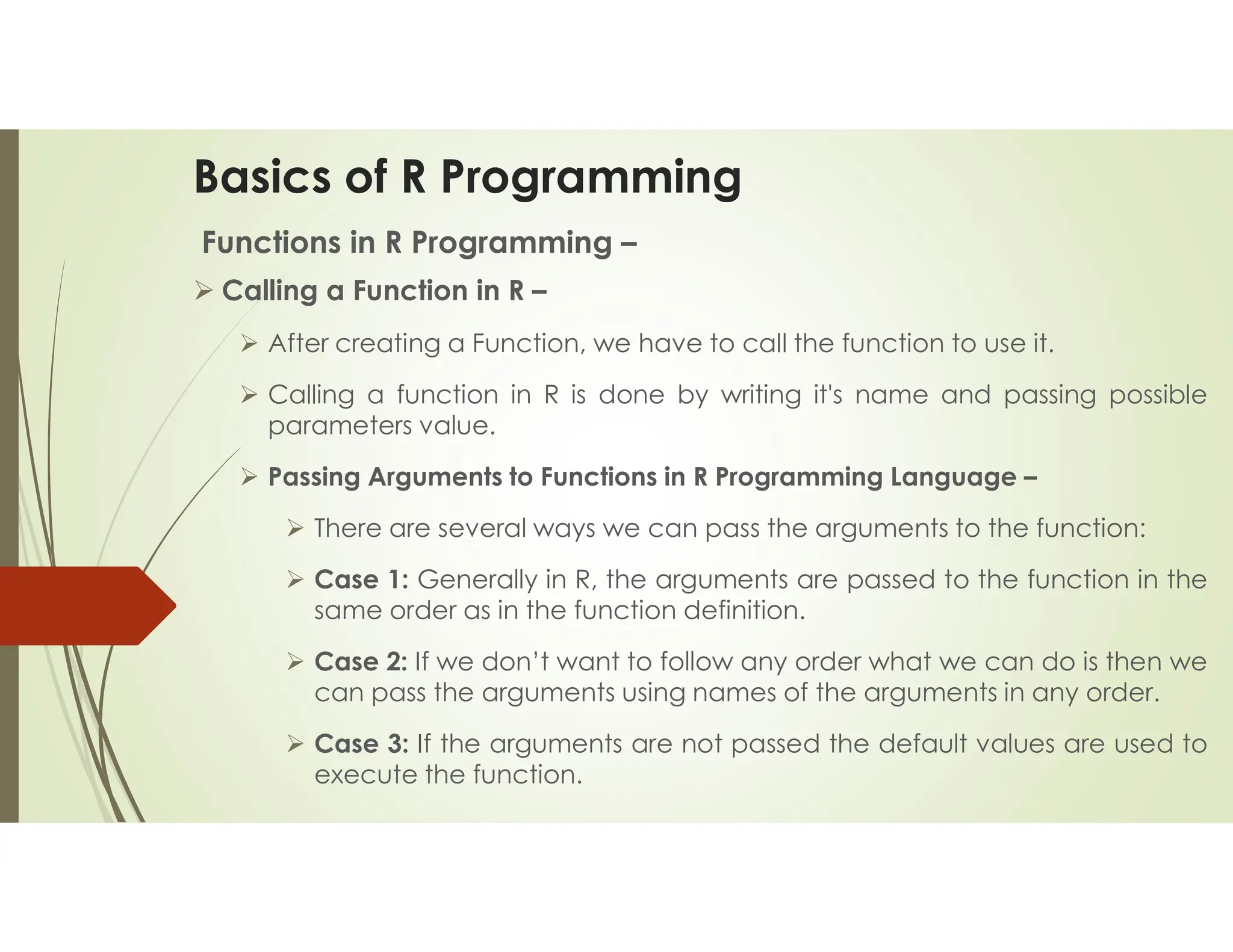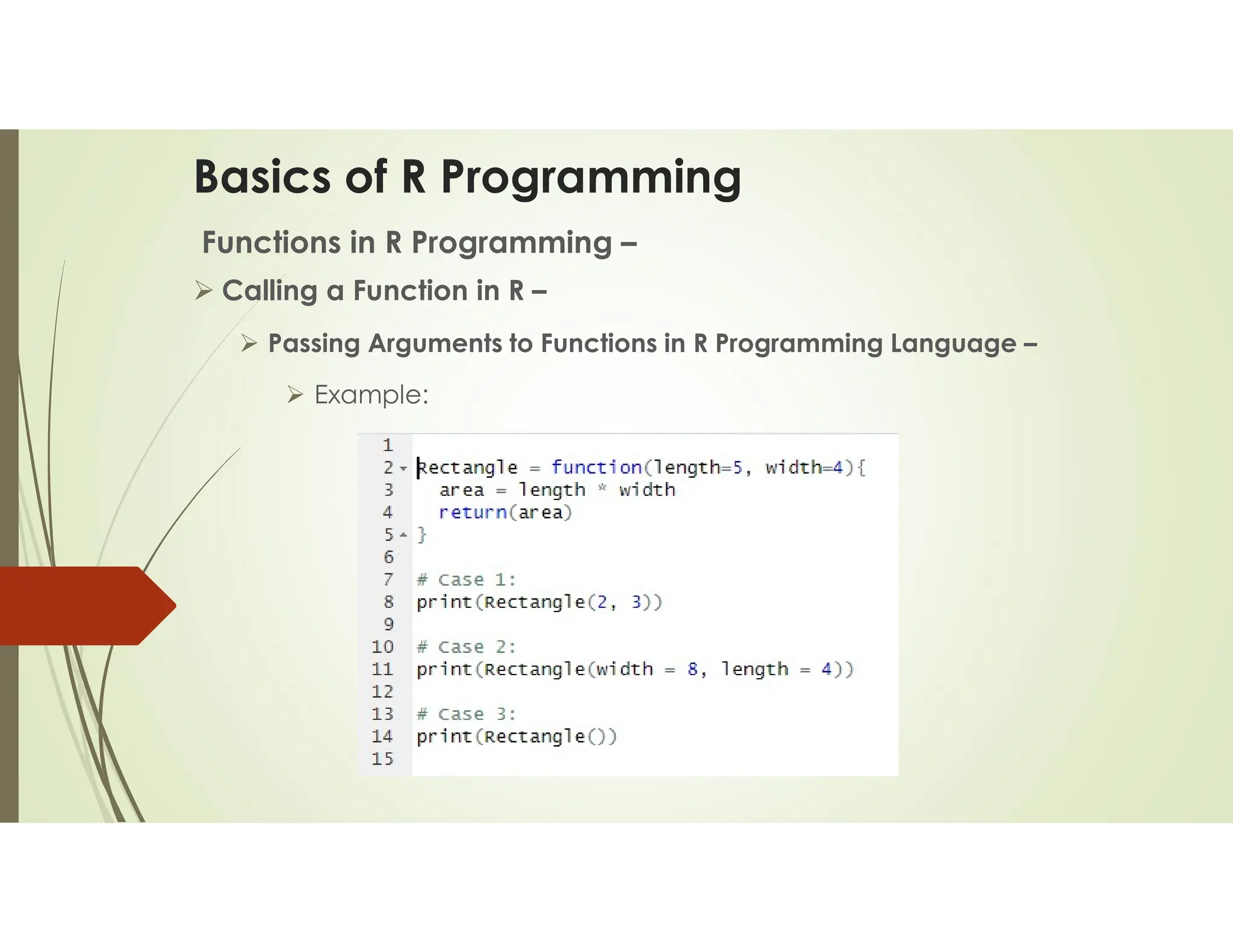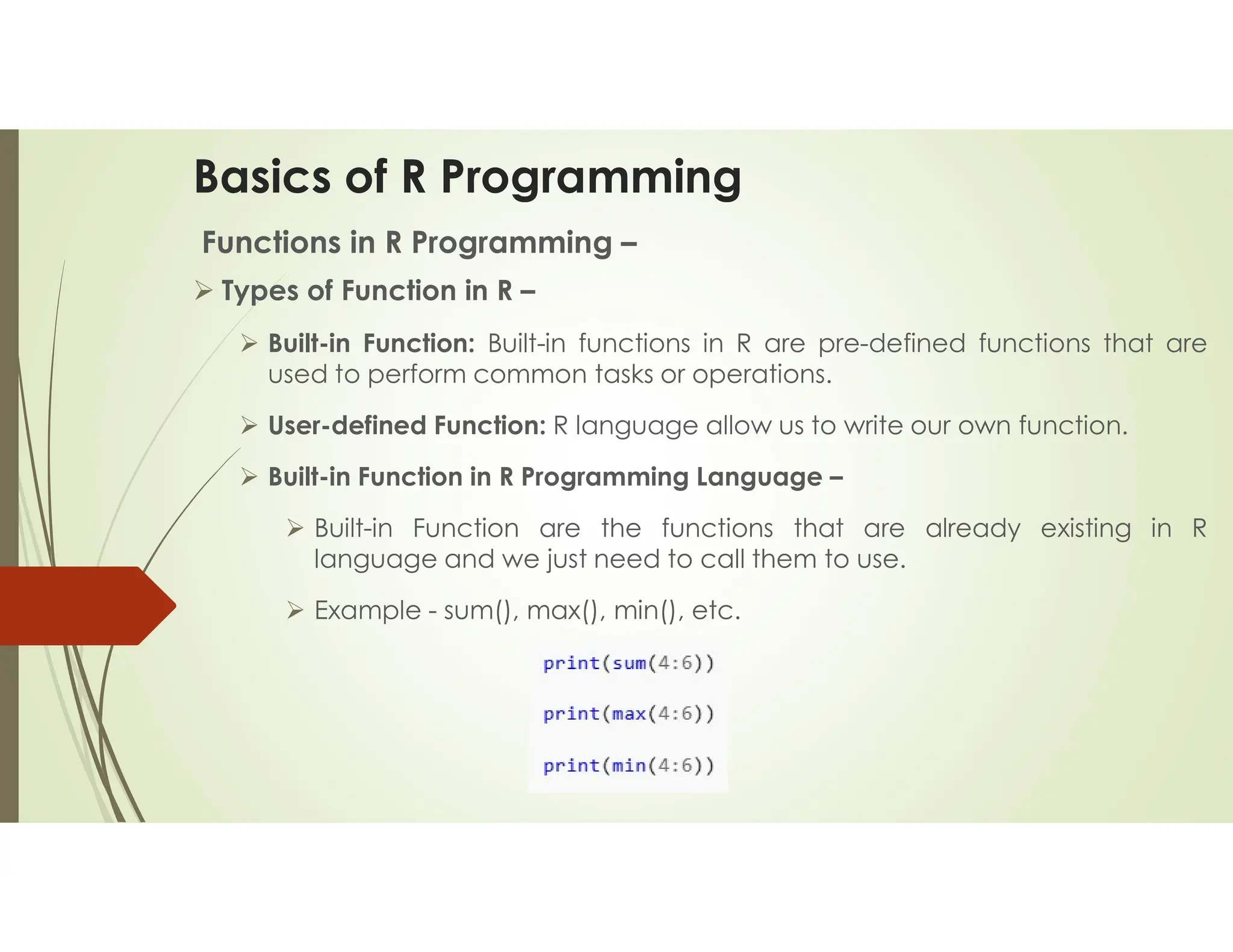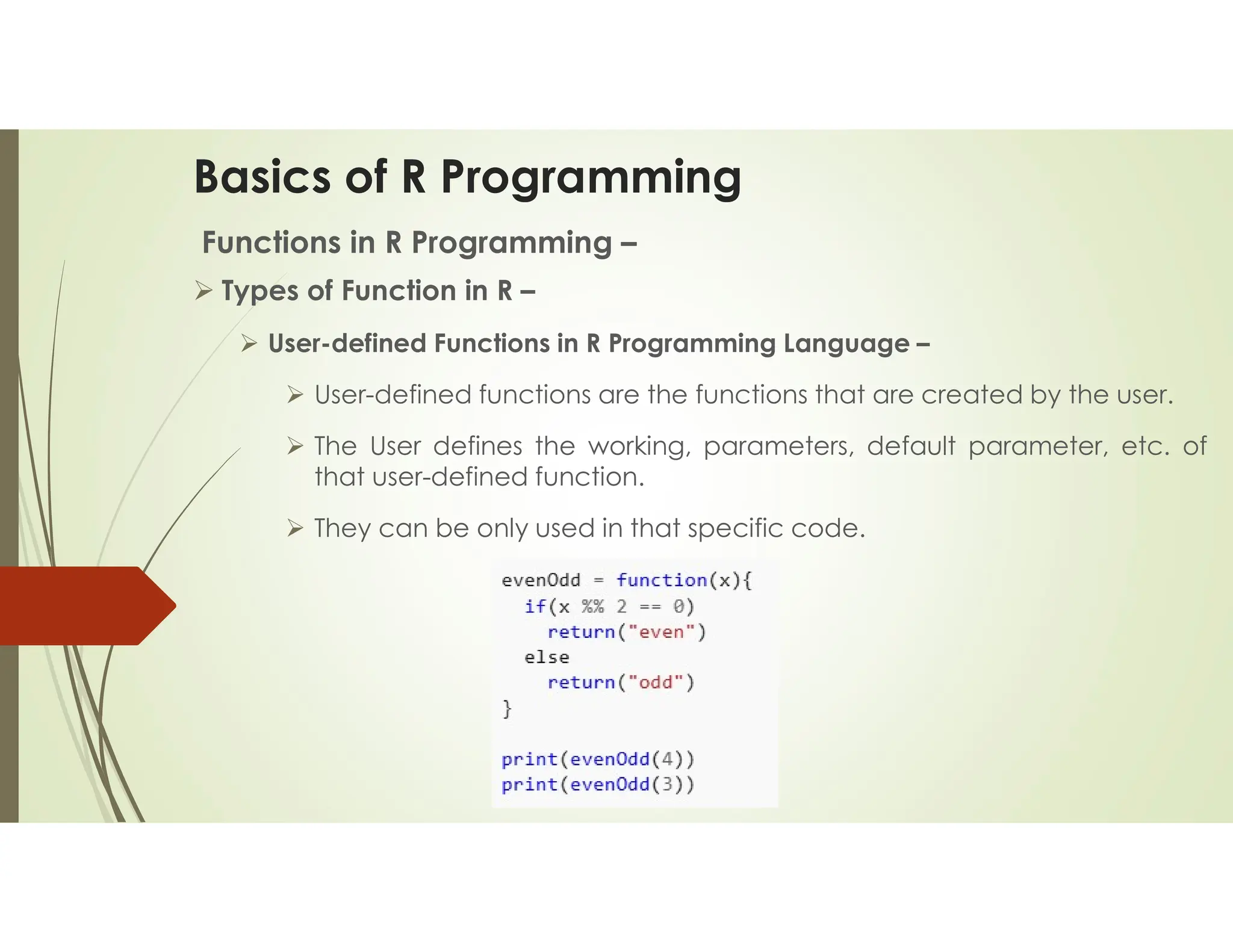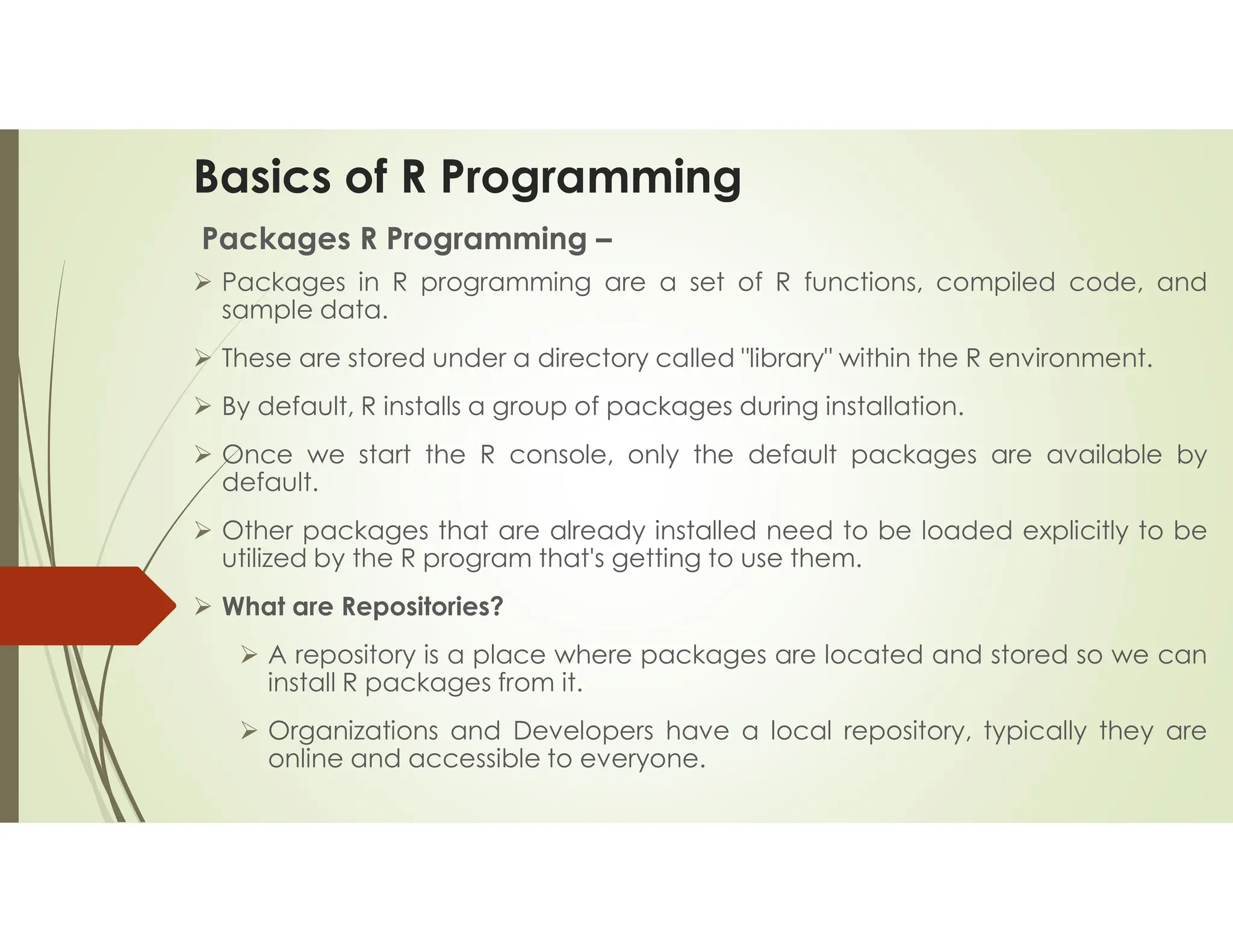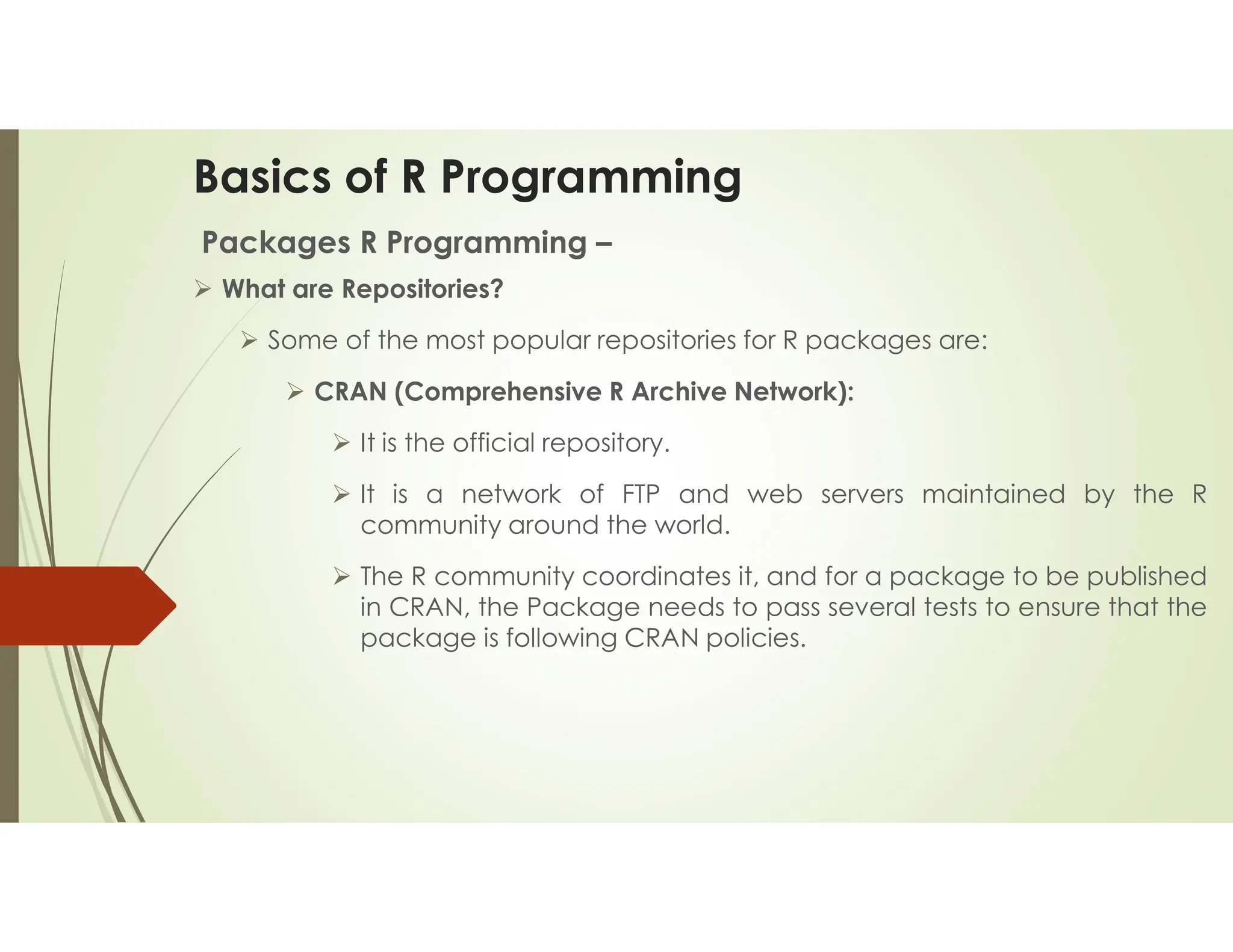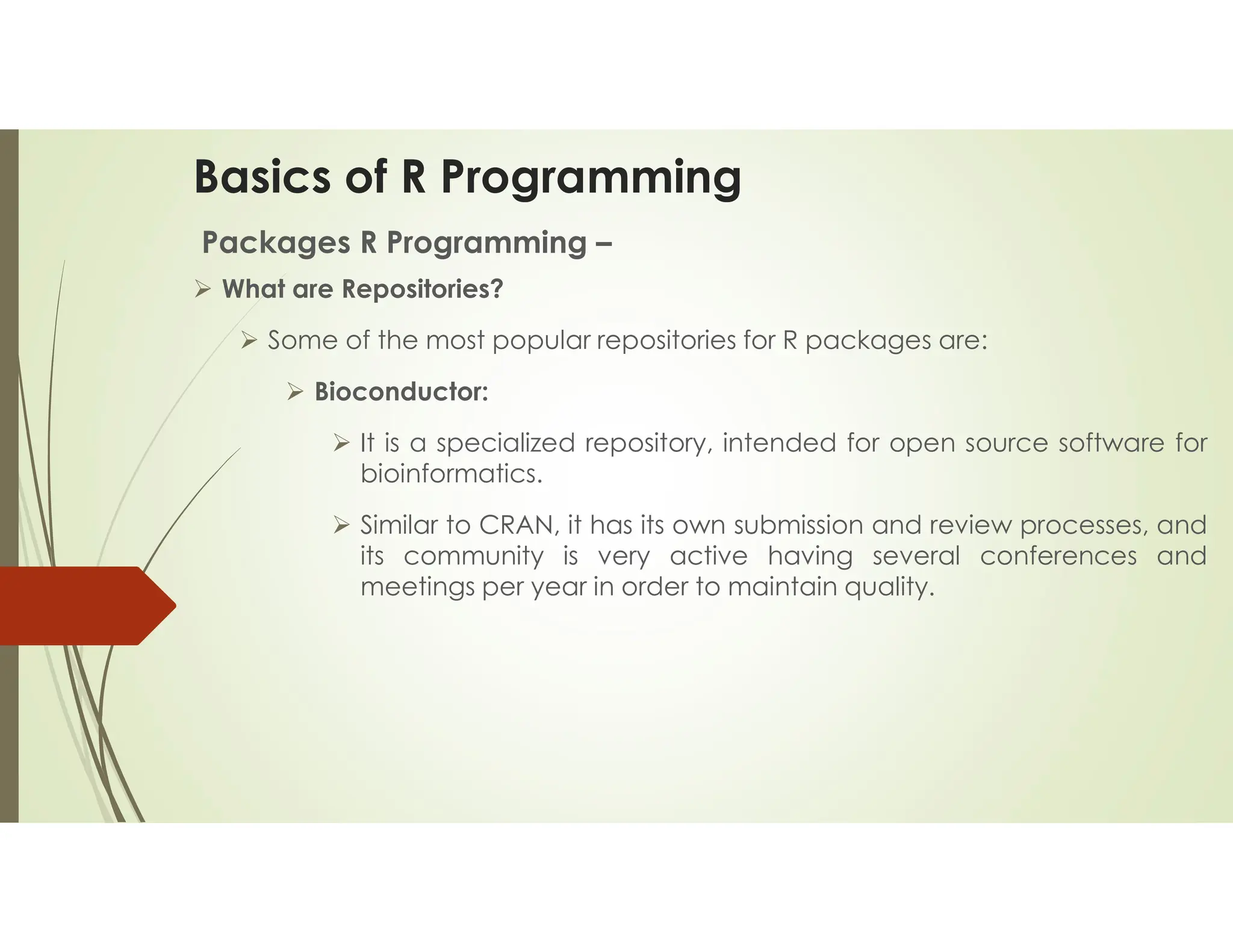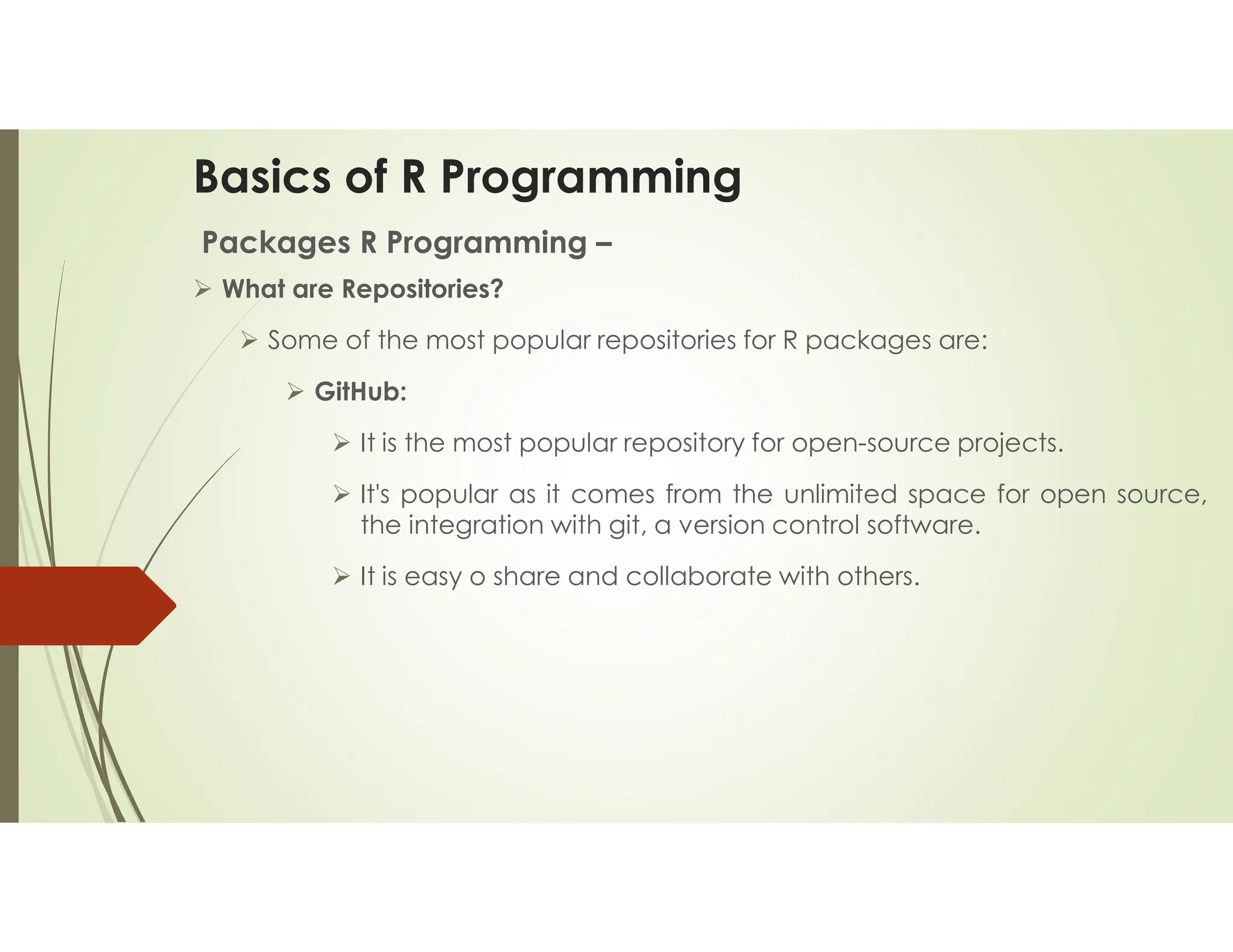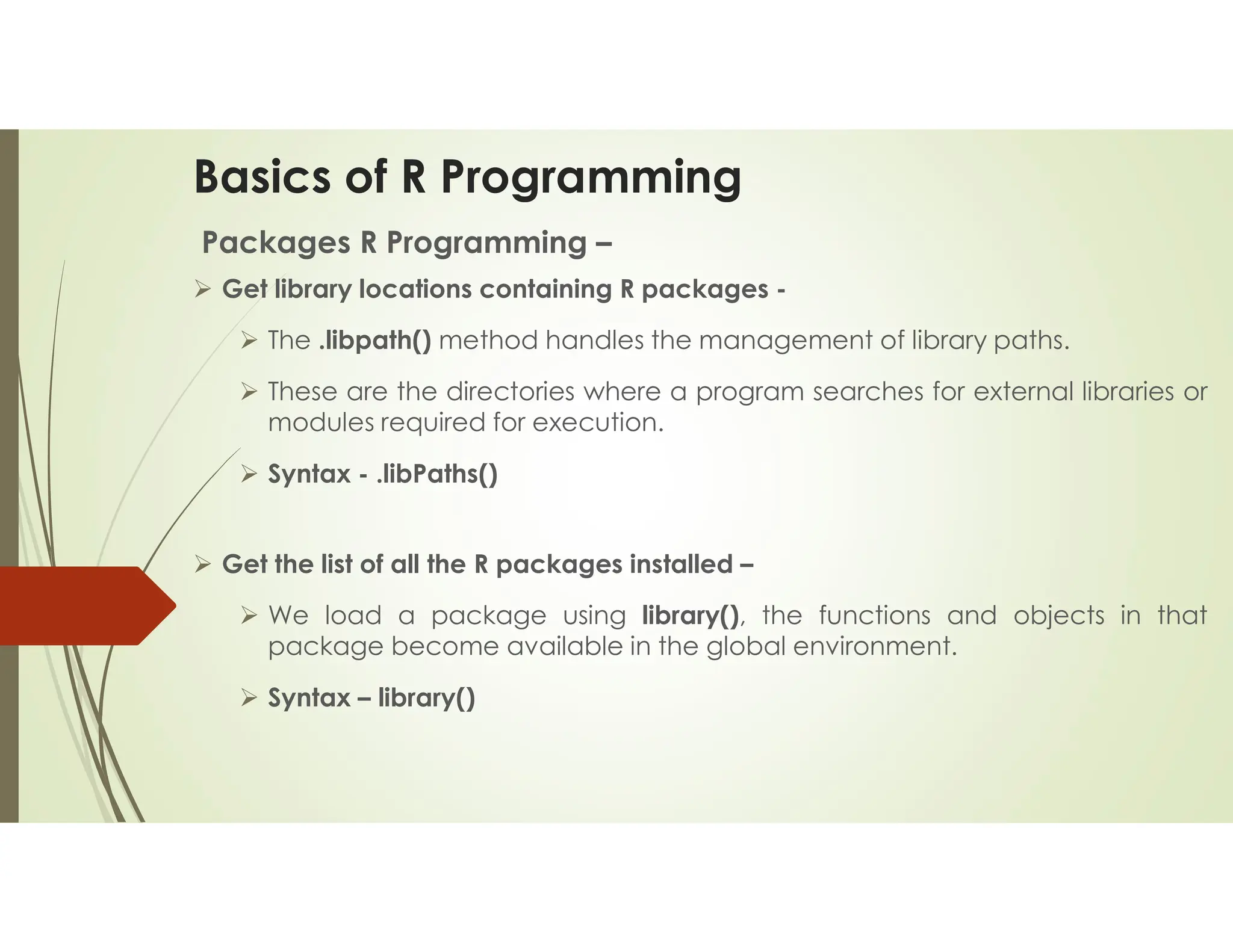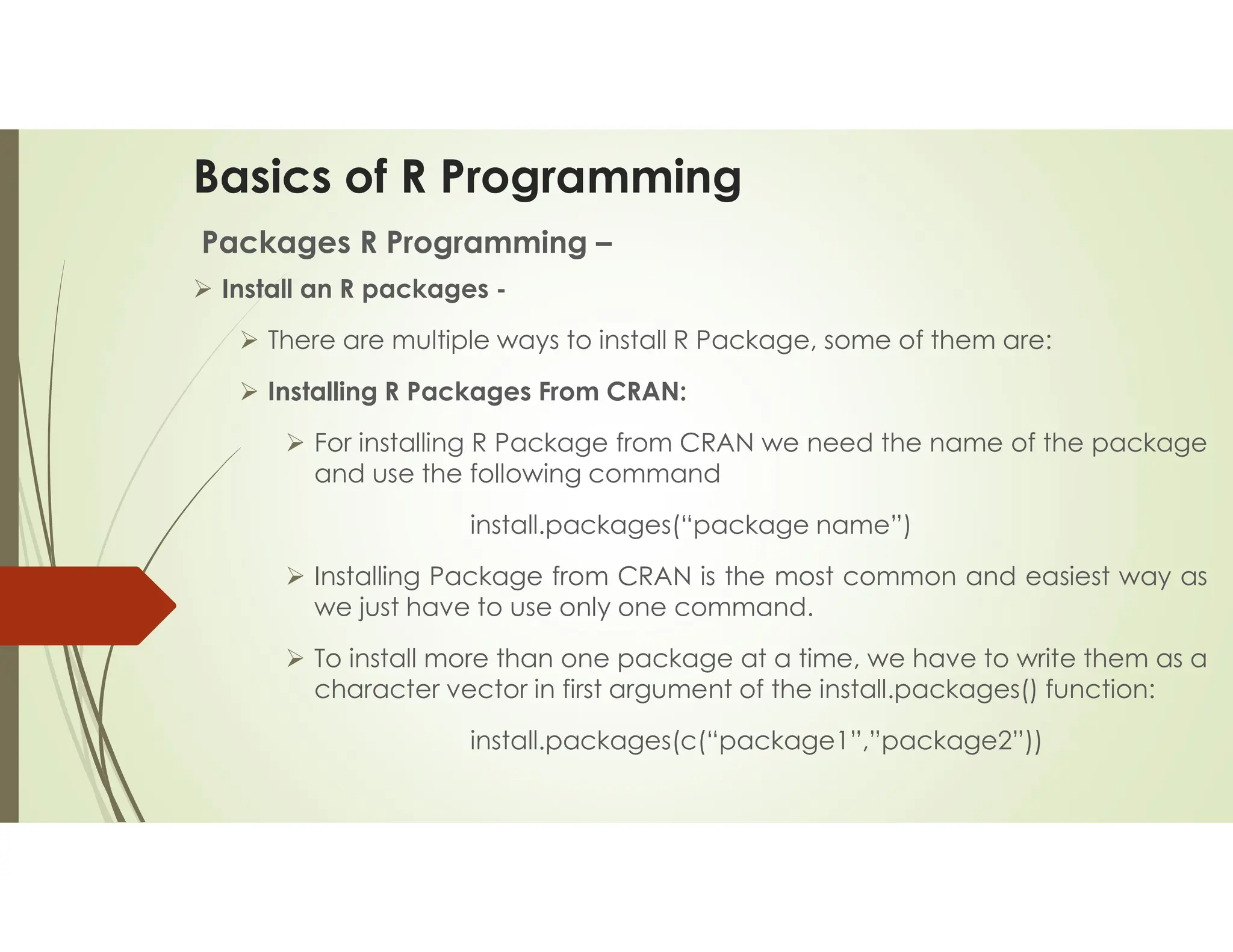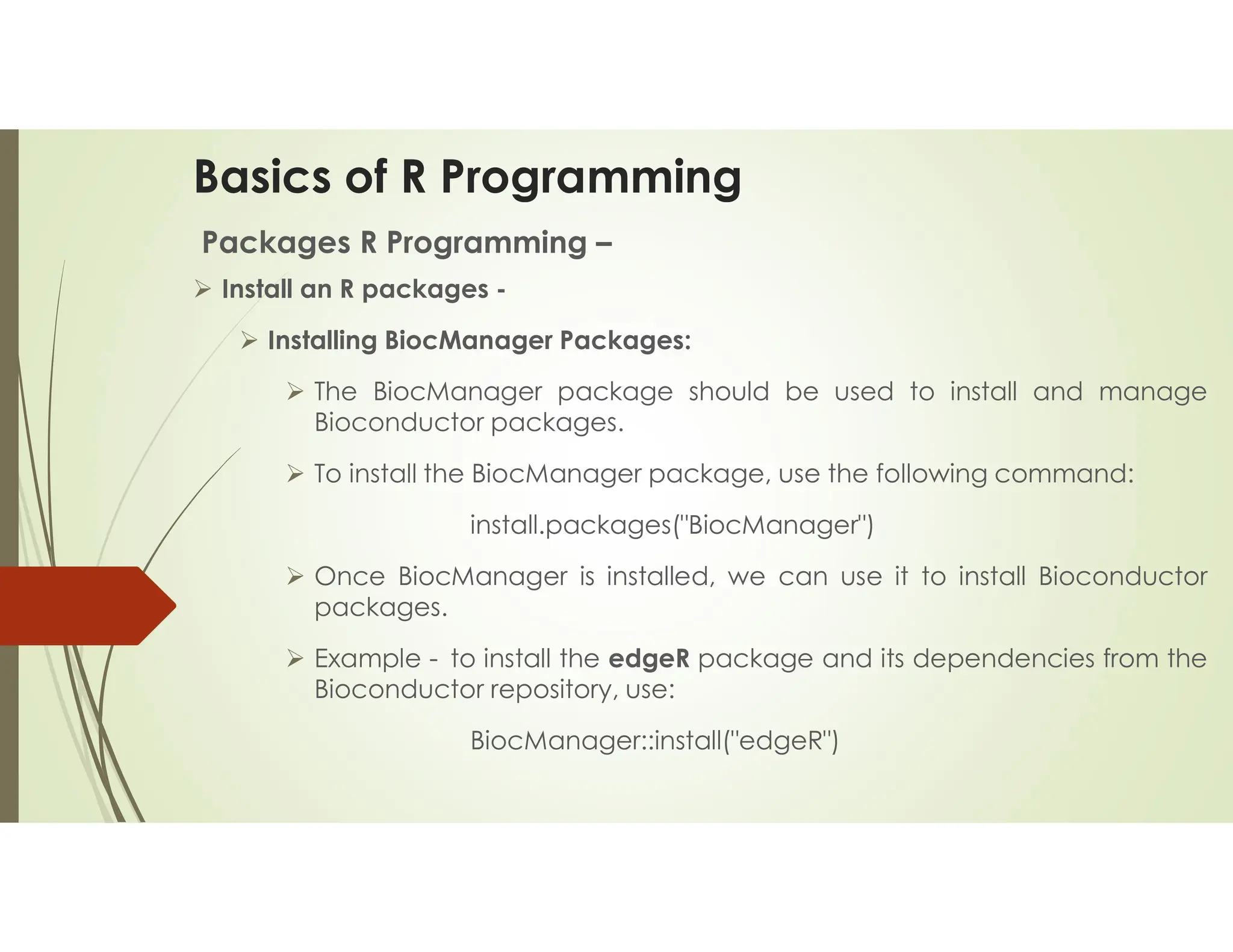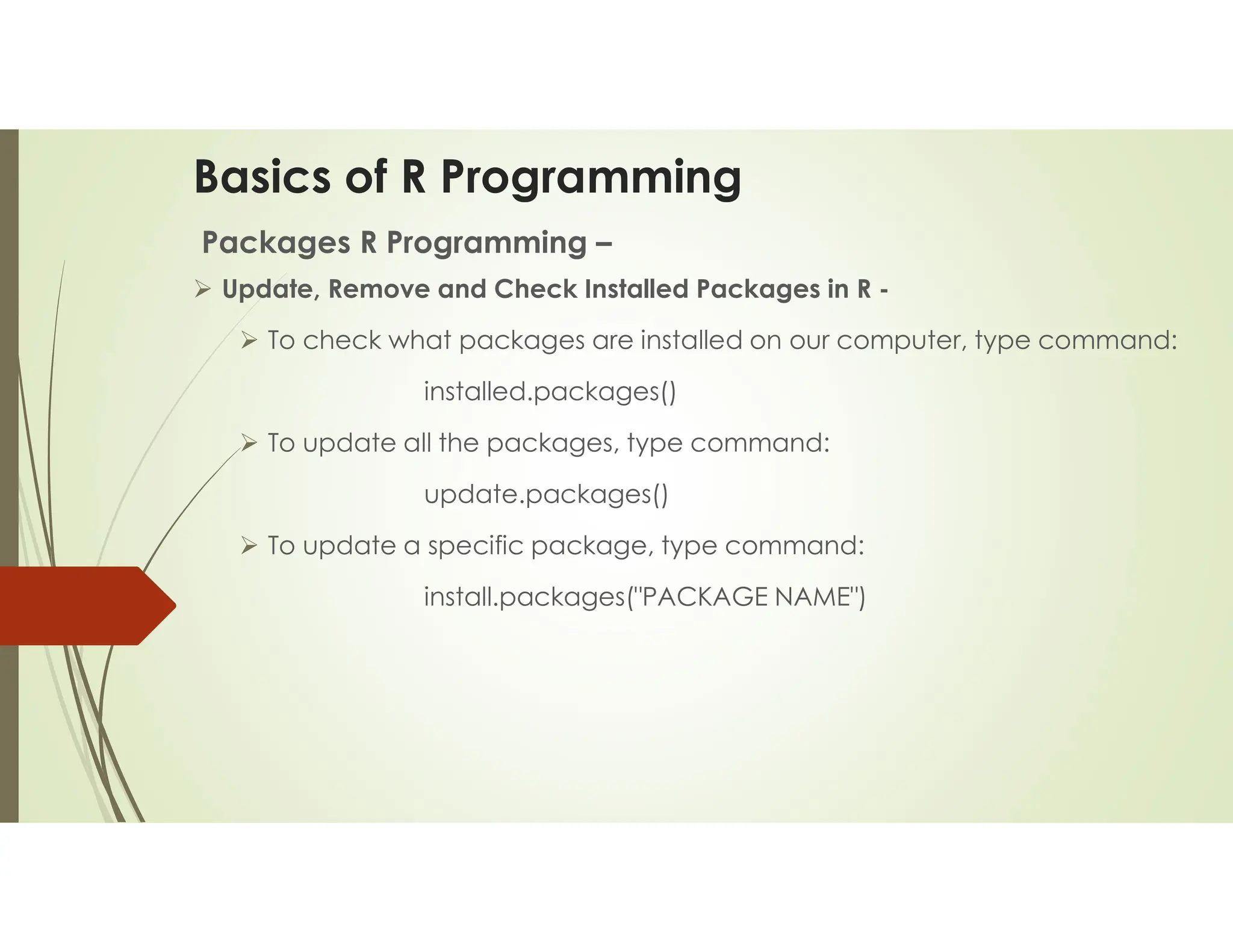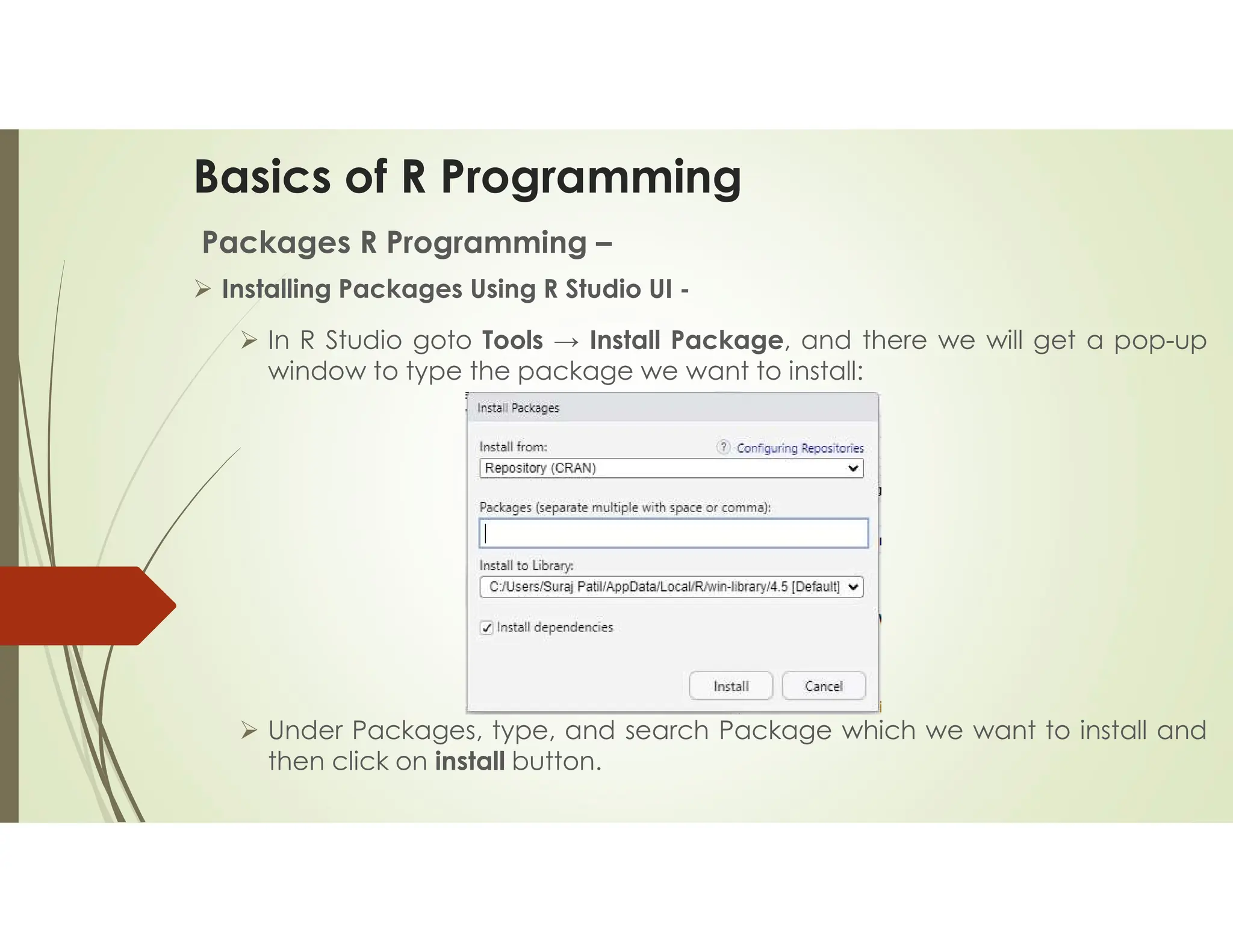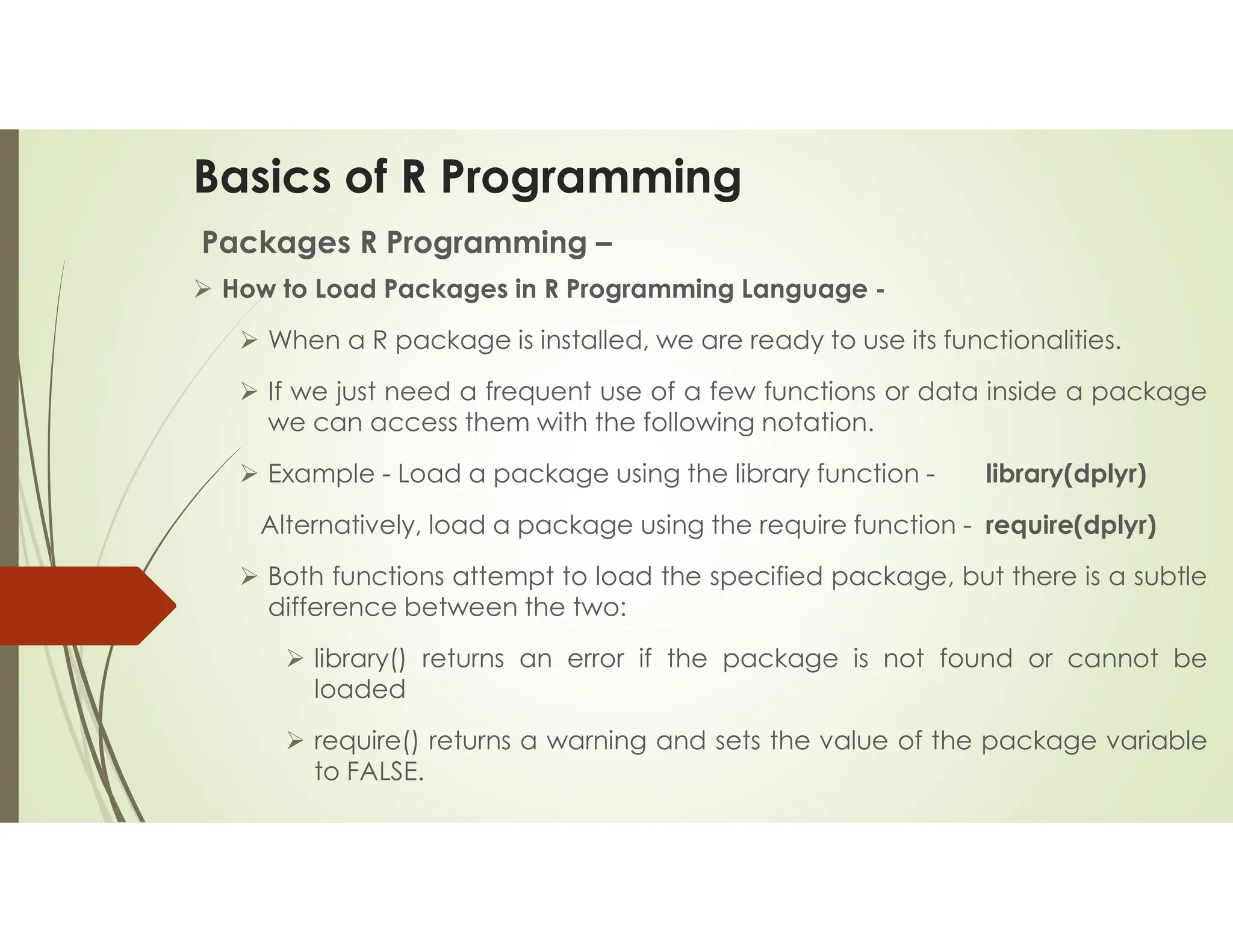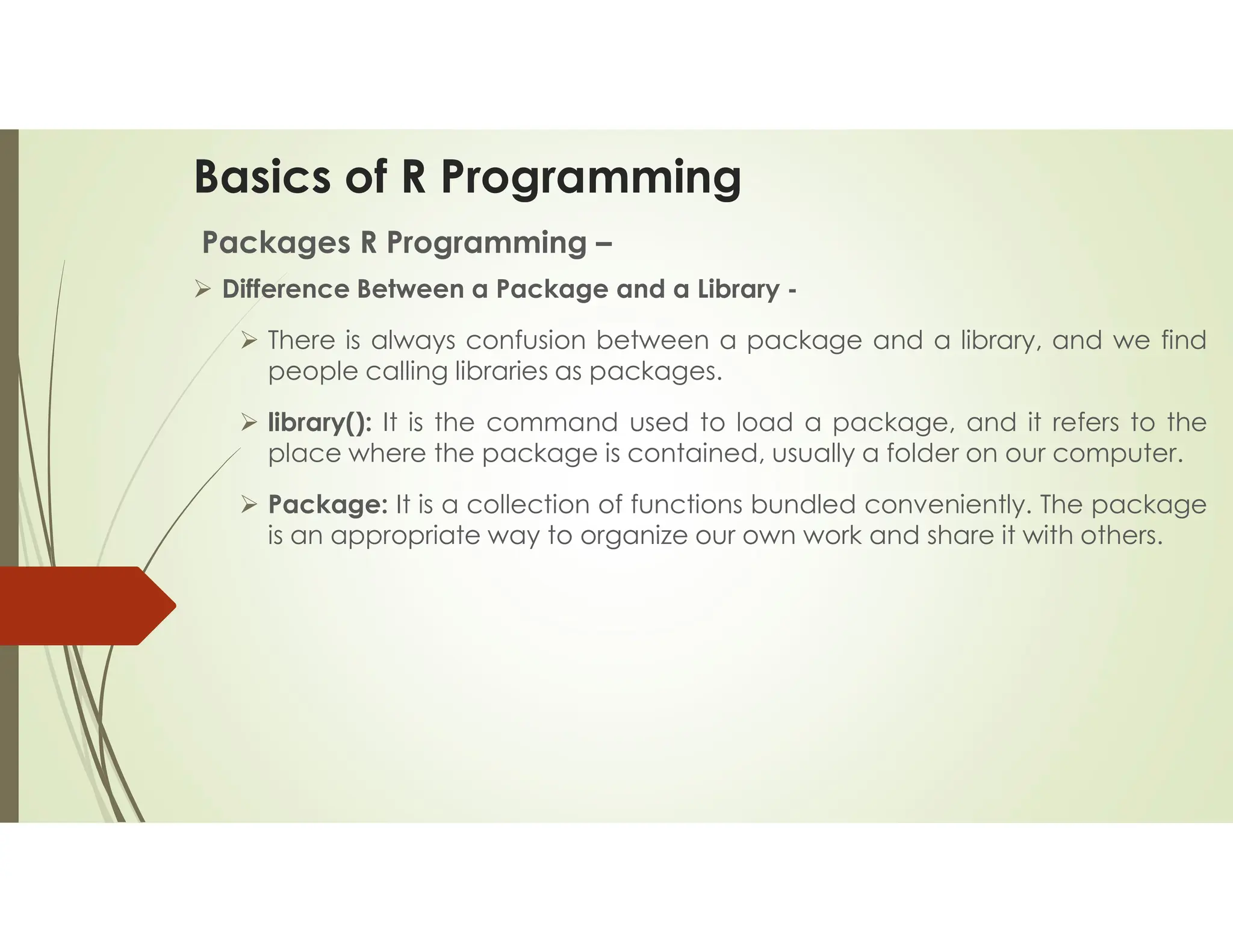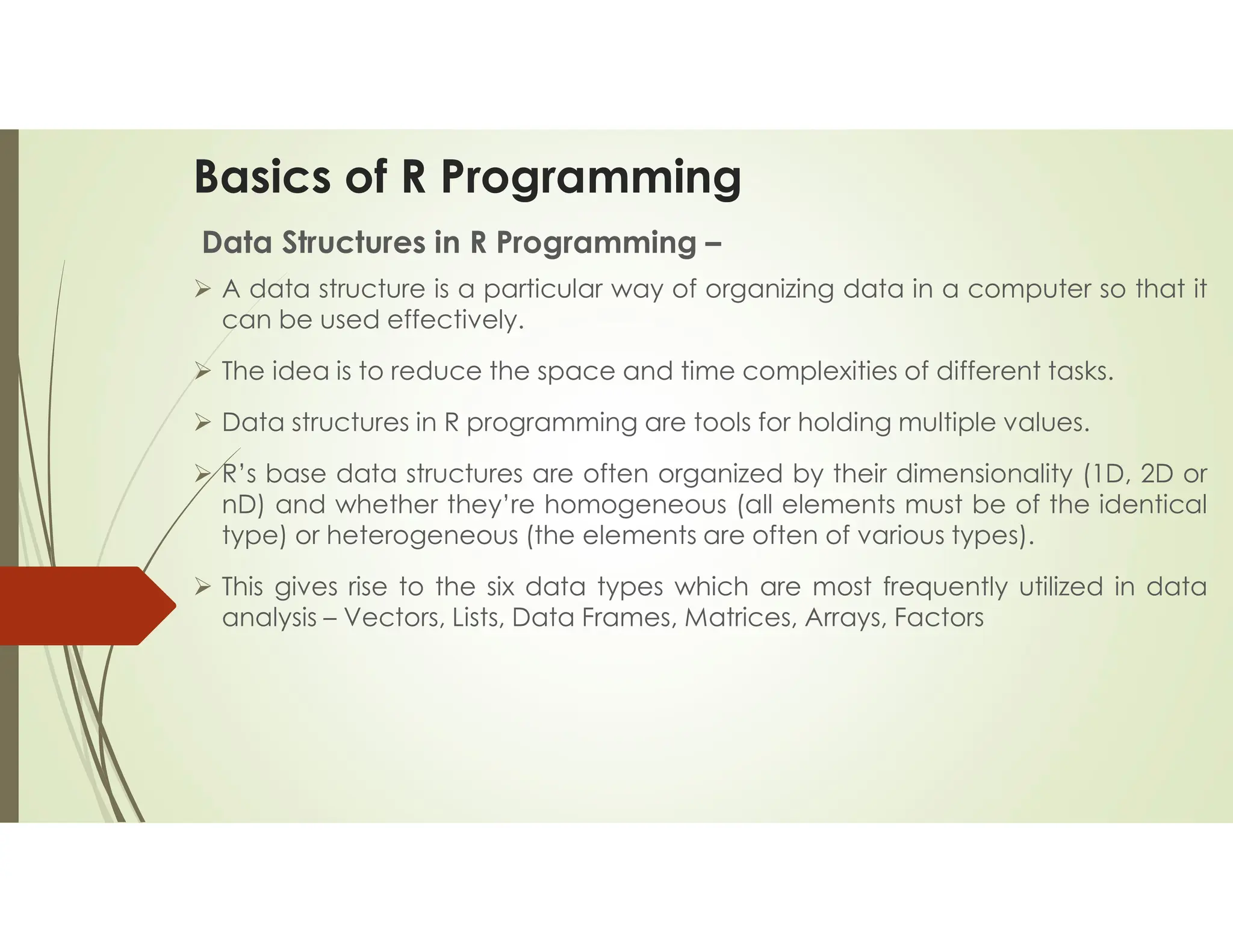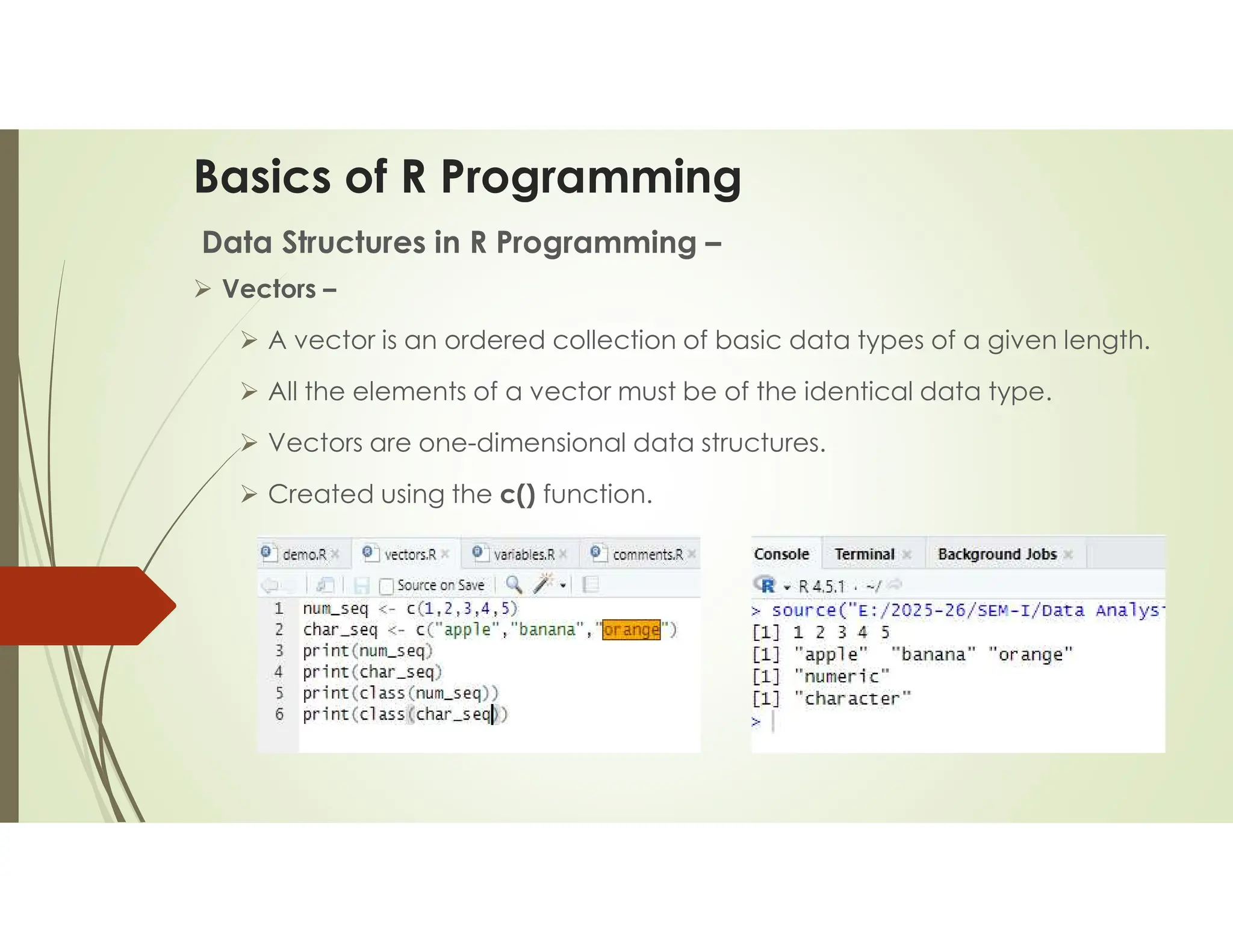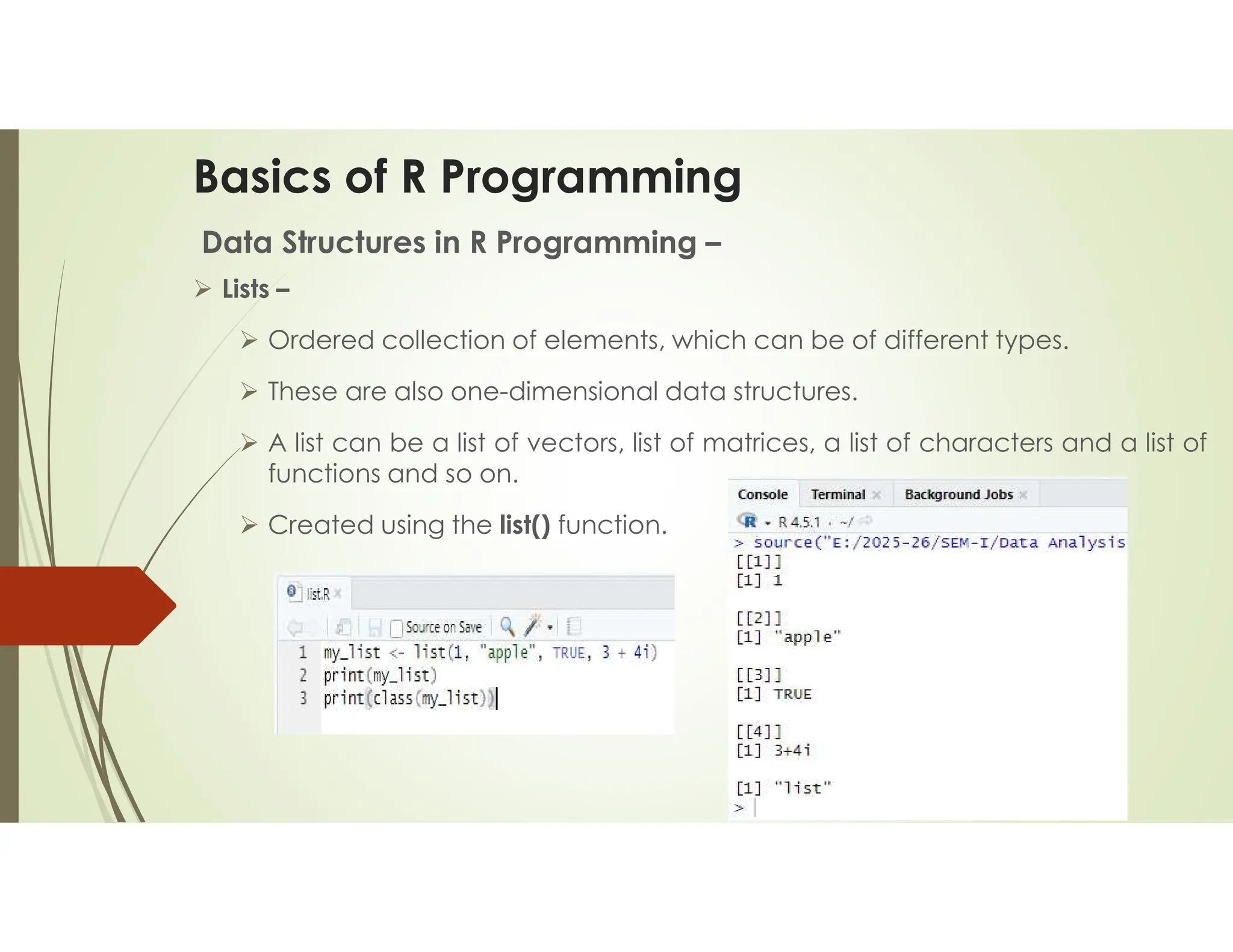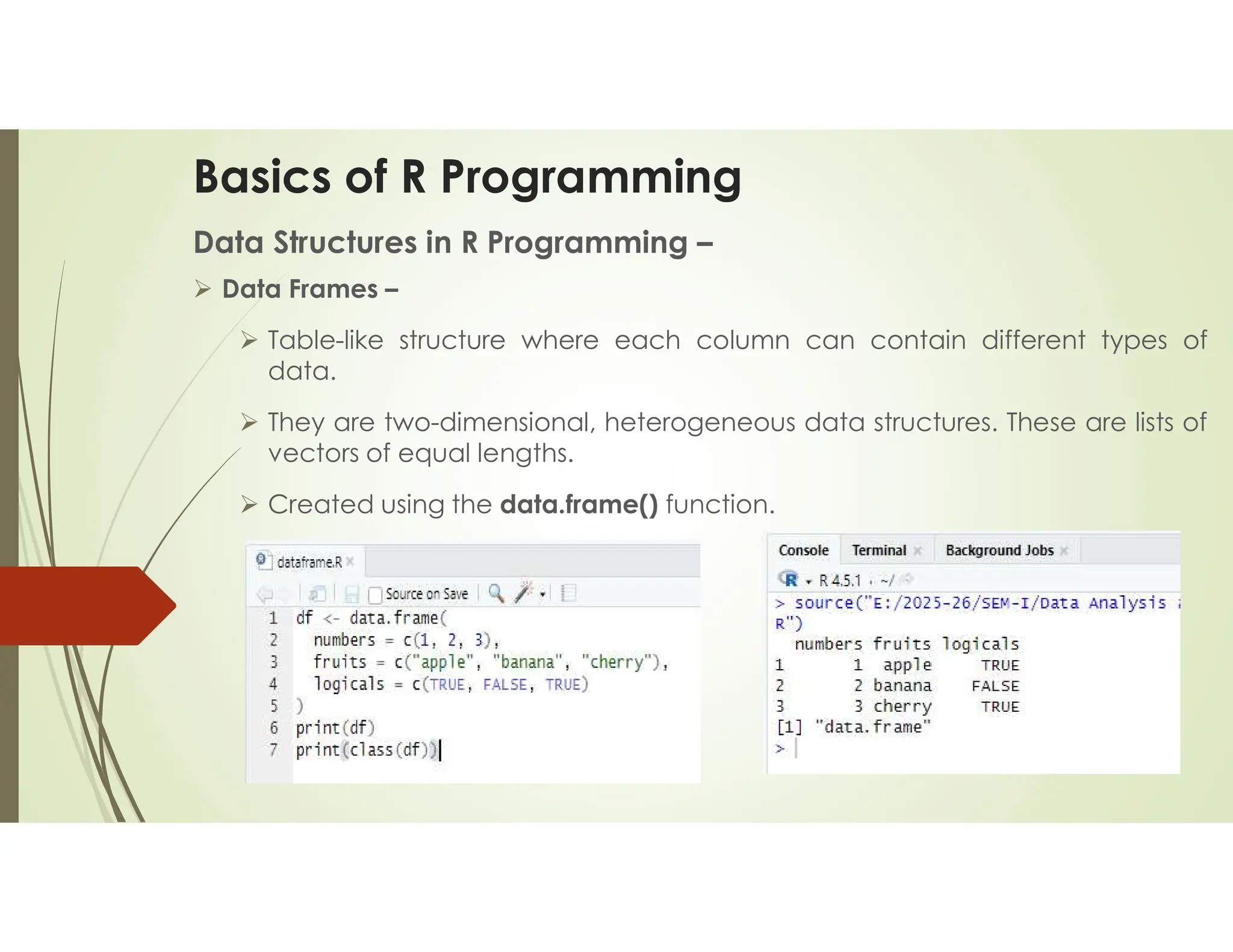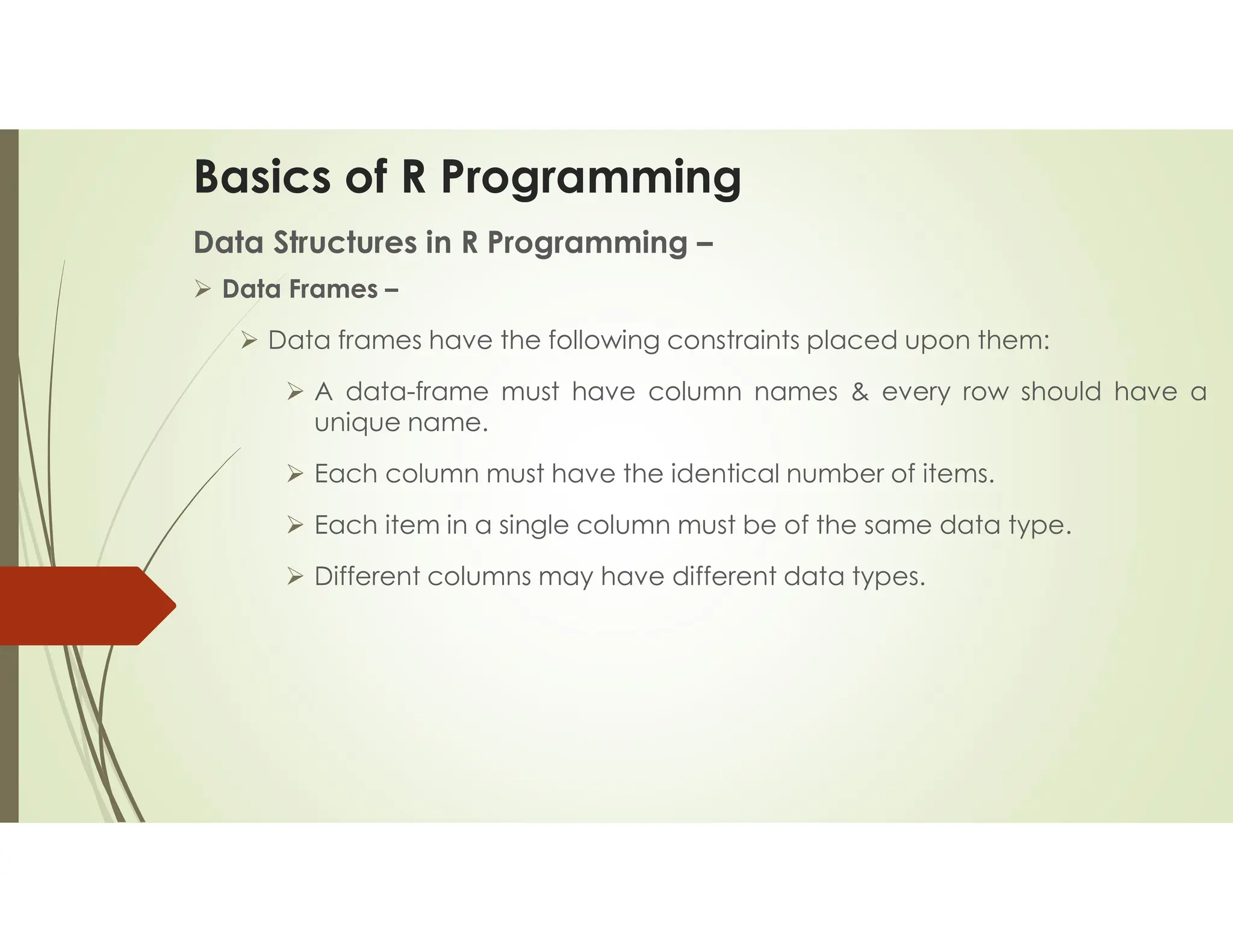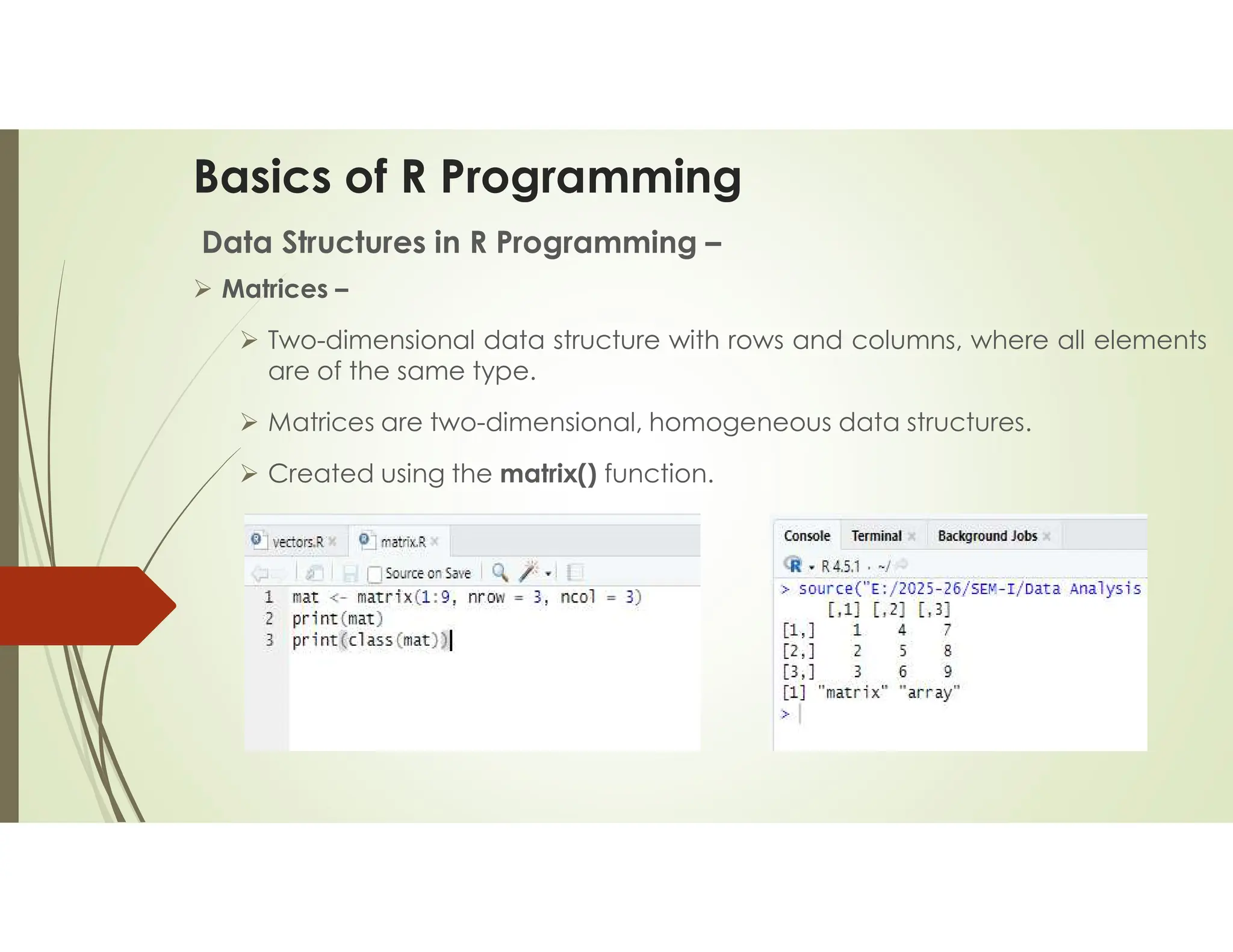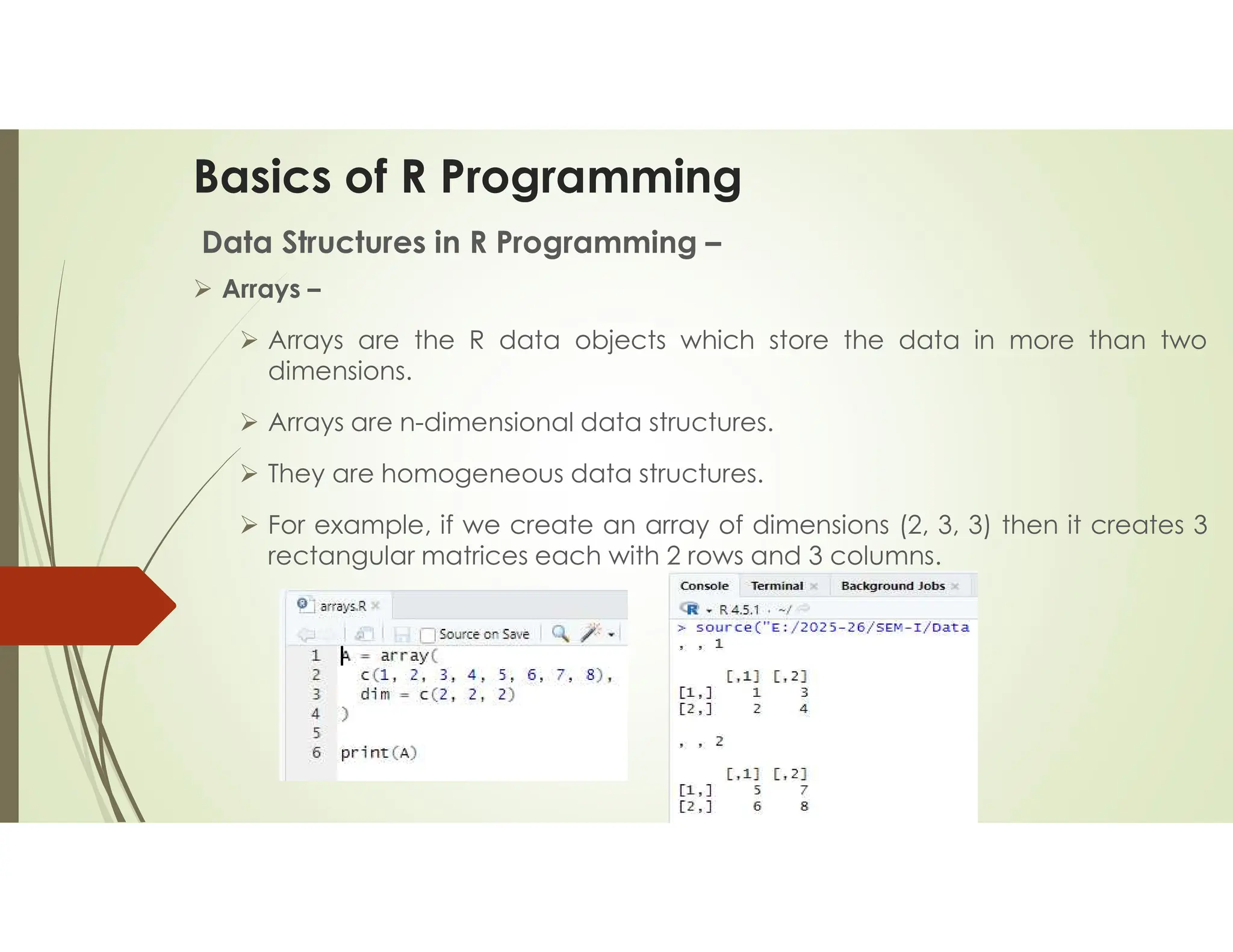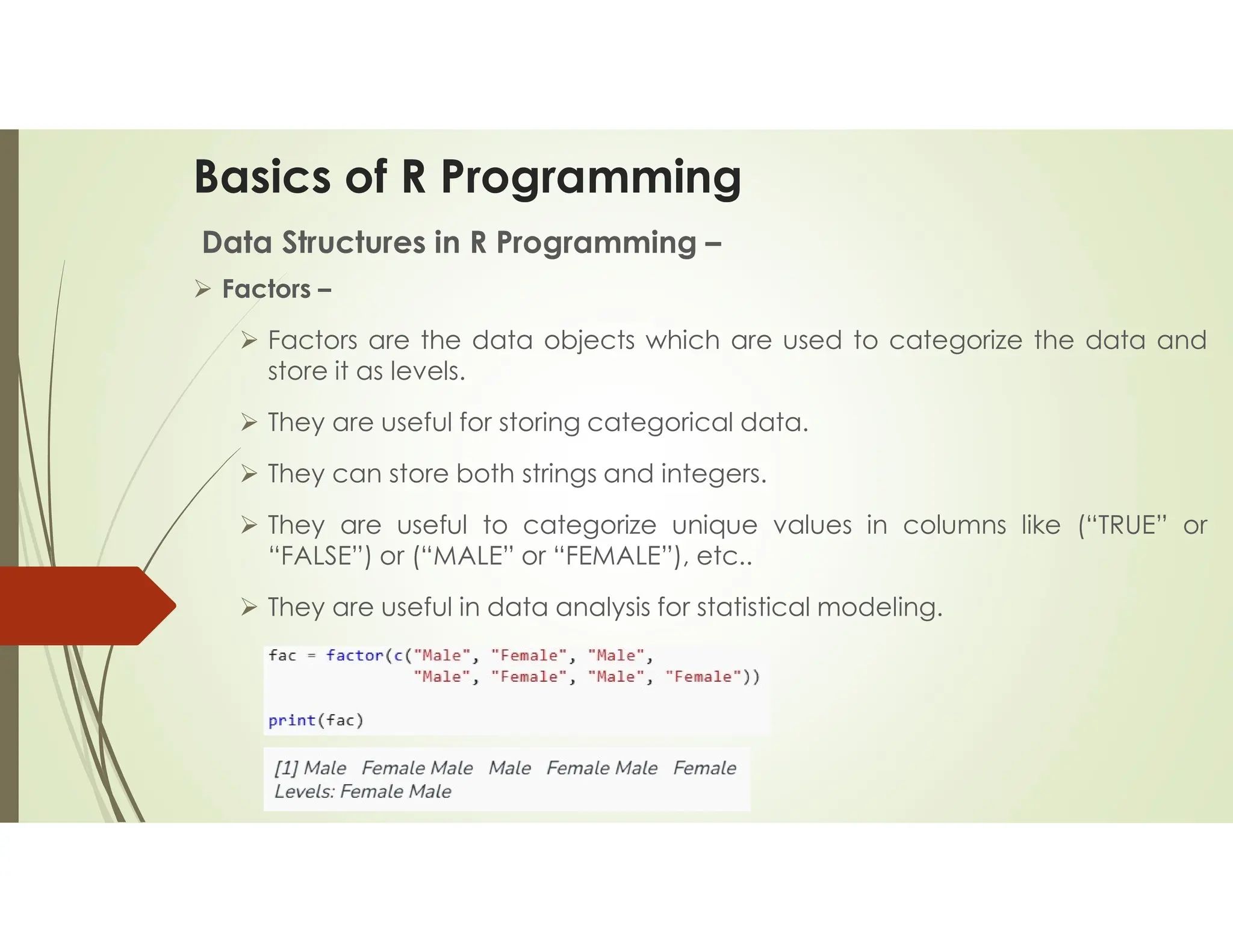The basics of R programming presentation cover the fundamental concepts and functionalities of the R language and environment for statistical computing and graphics. R is an open-source programming language and software environment specifically designed for statistical computing and graphics. It is widely used by statisticians, data scientists, and researchers for data analysis, visualization, and the implementation of machine learning algorithms.