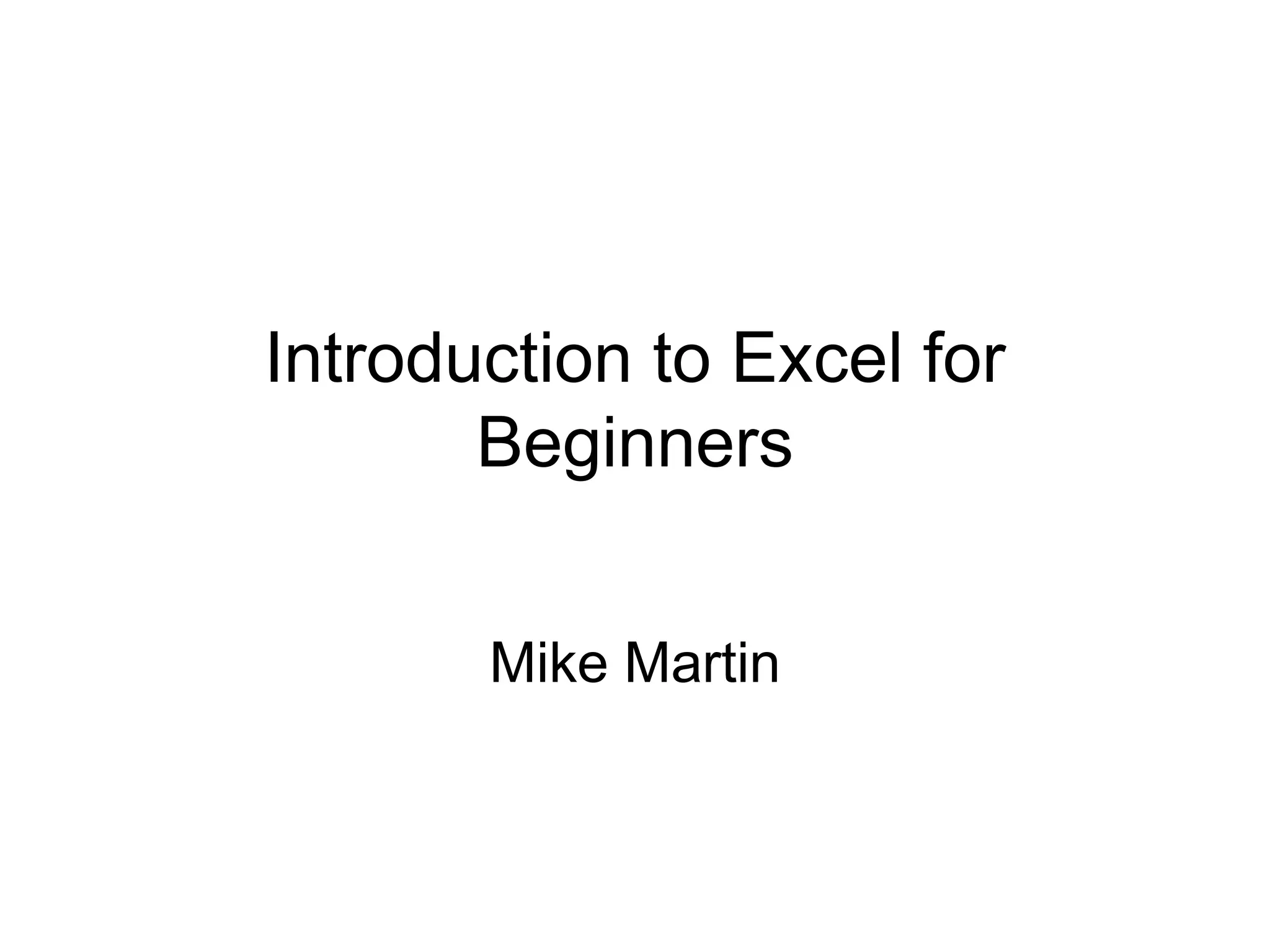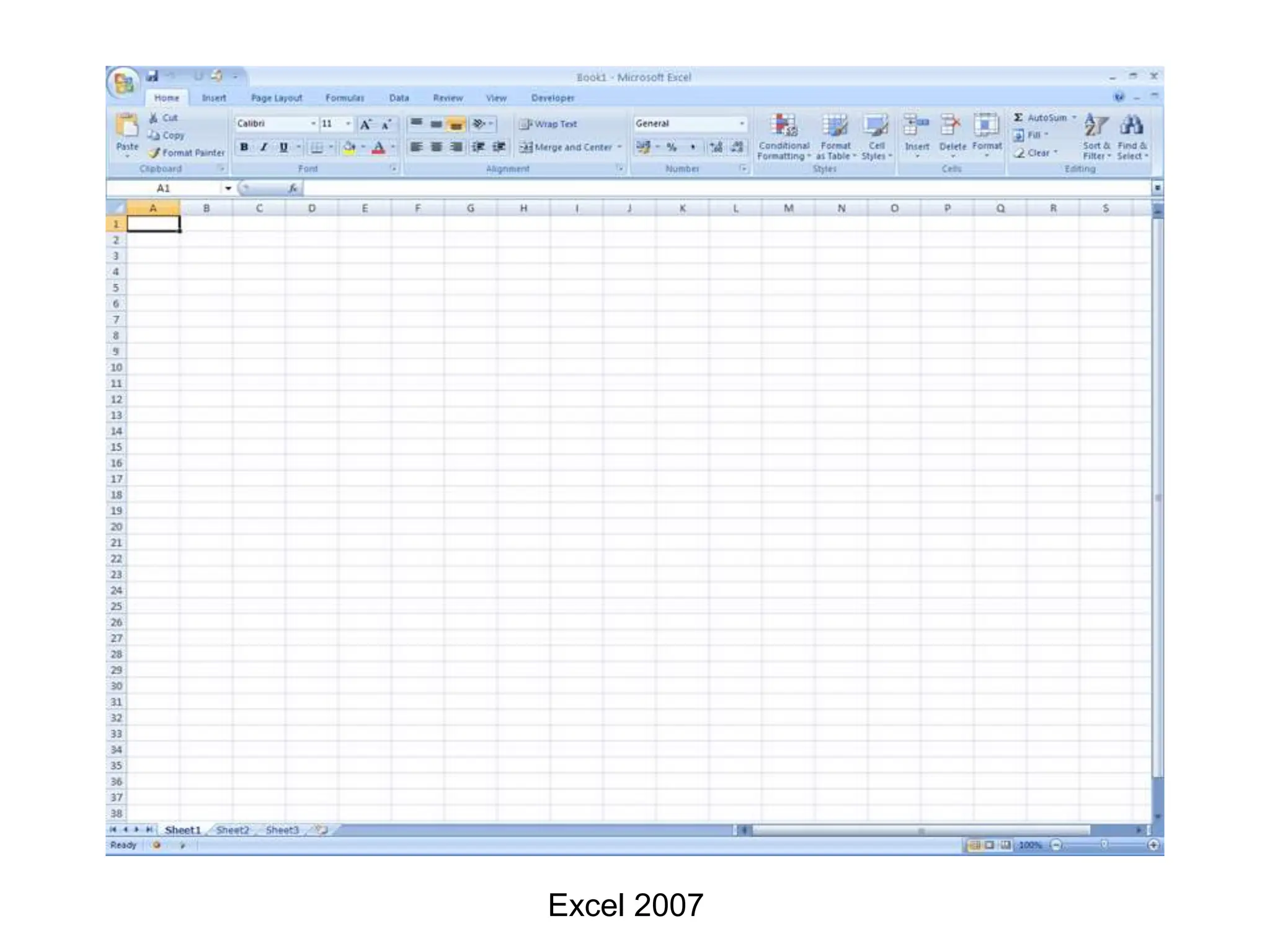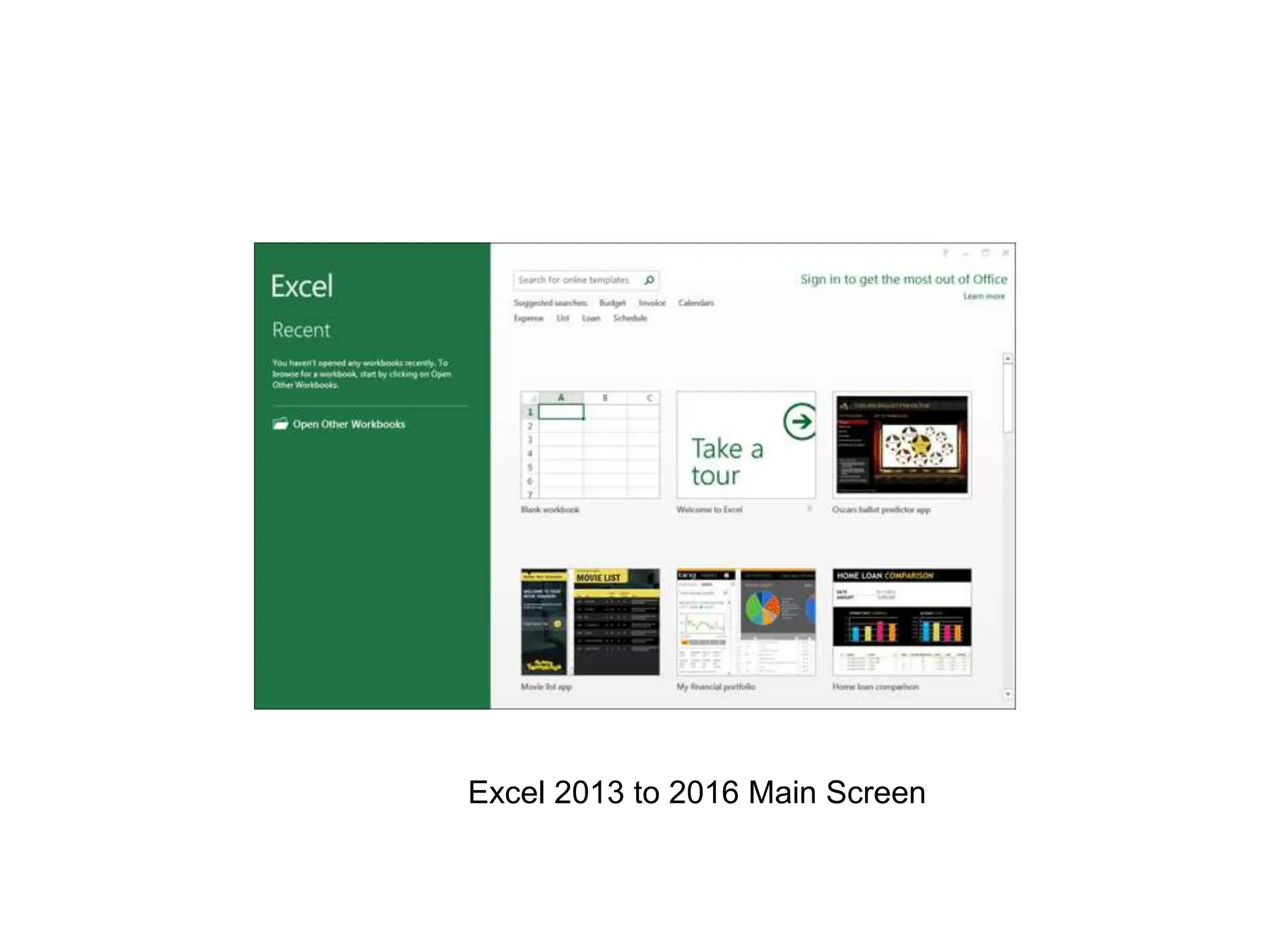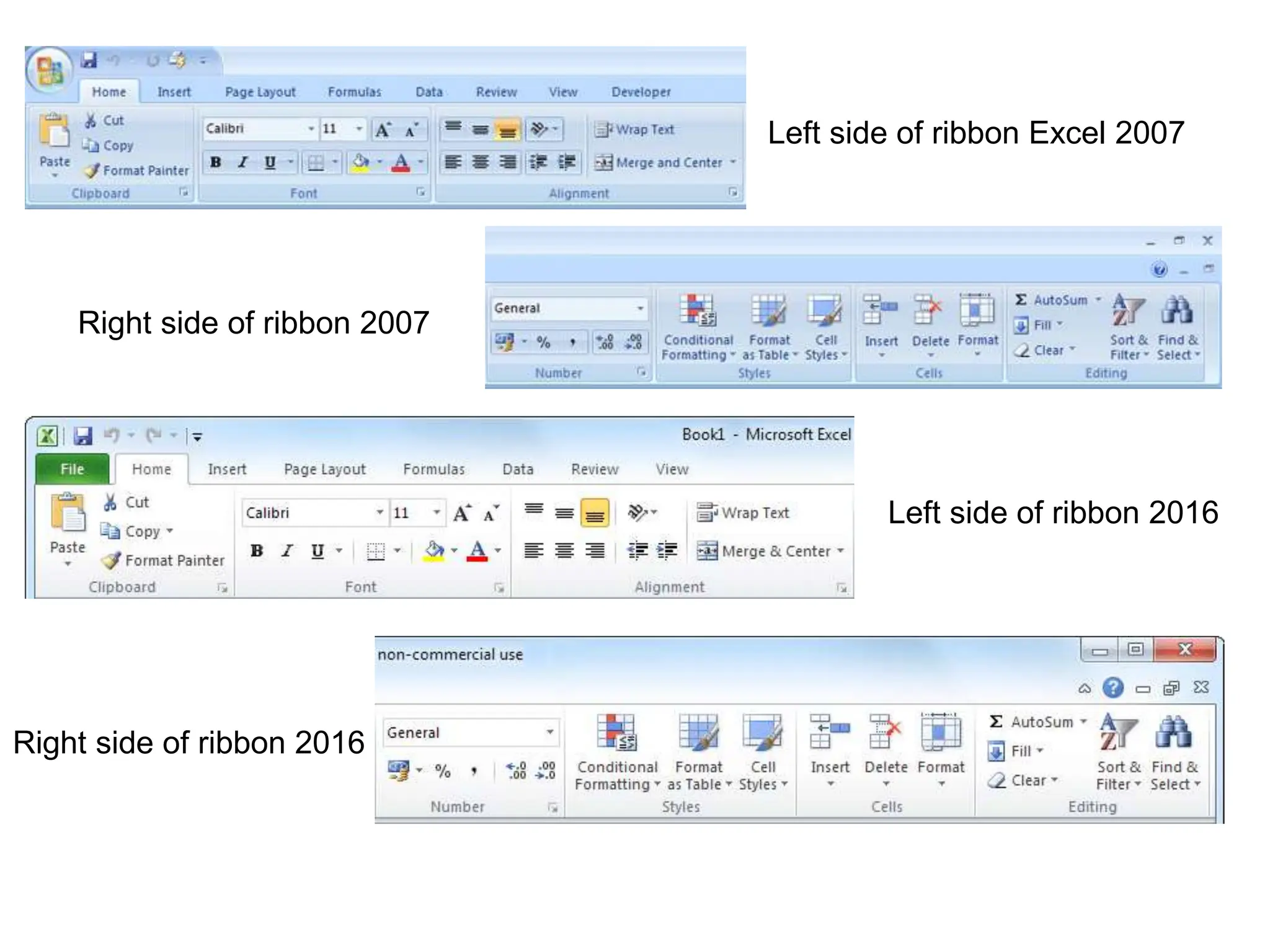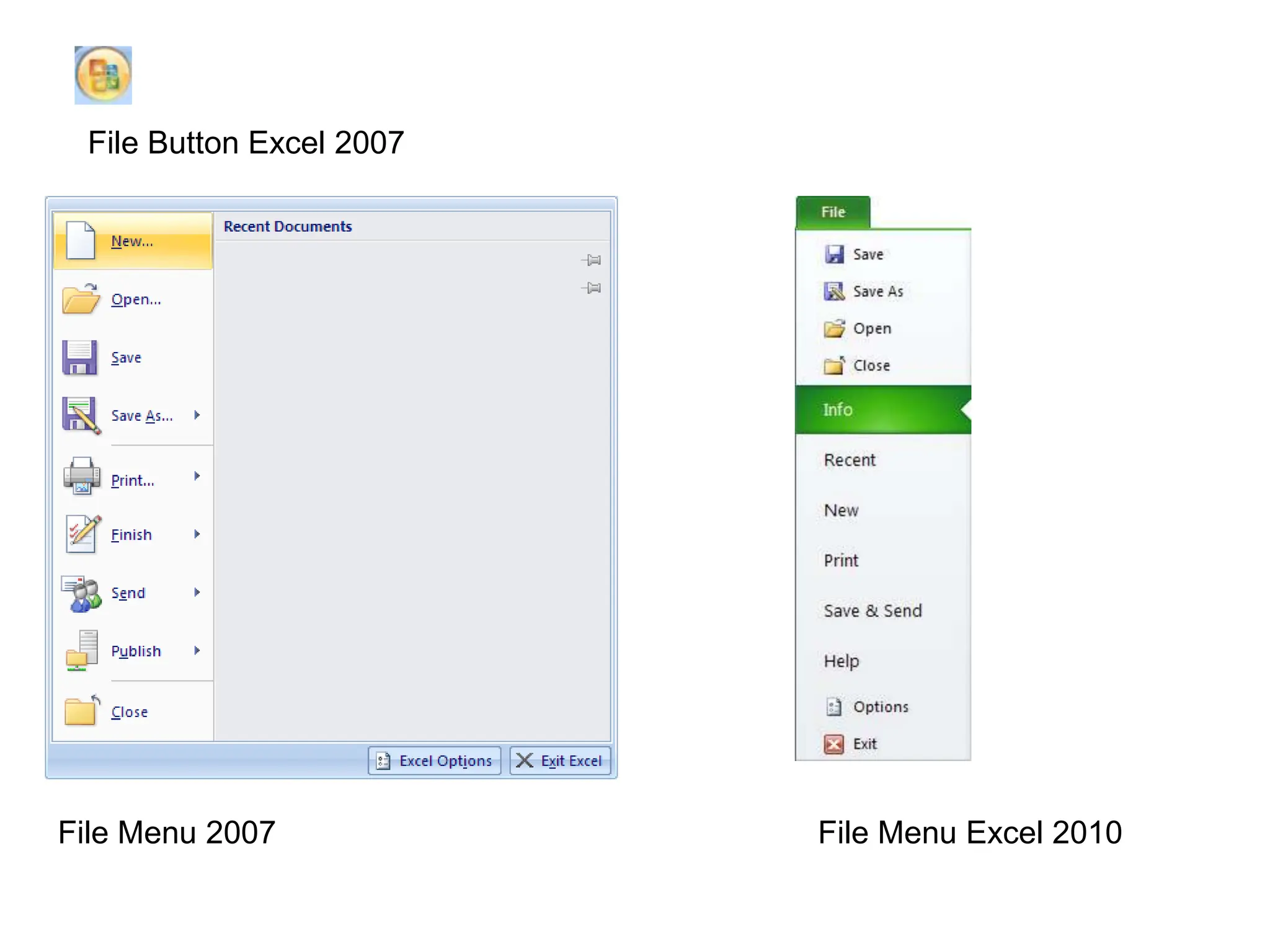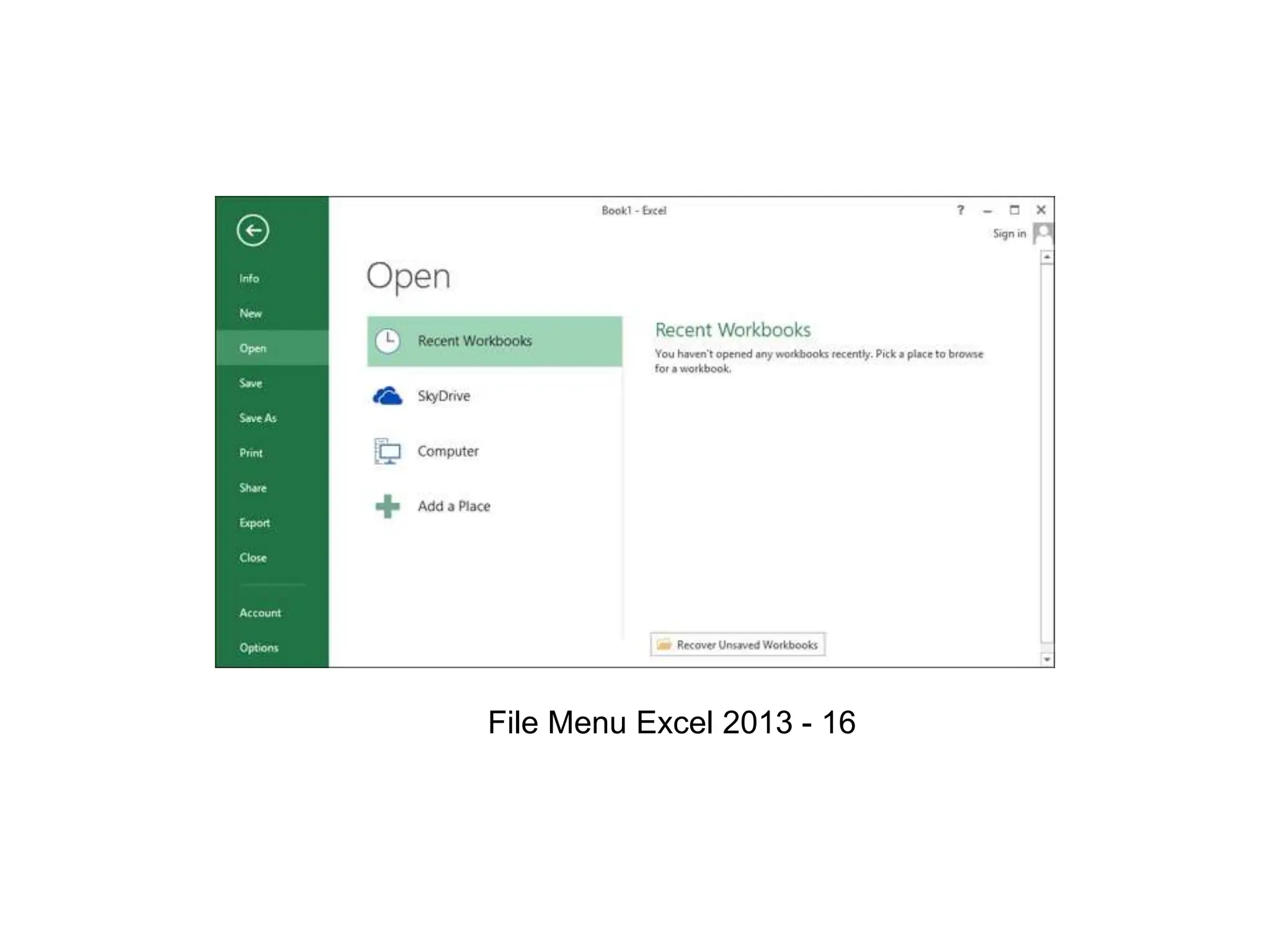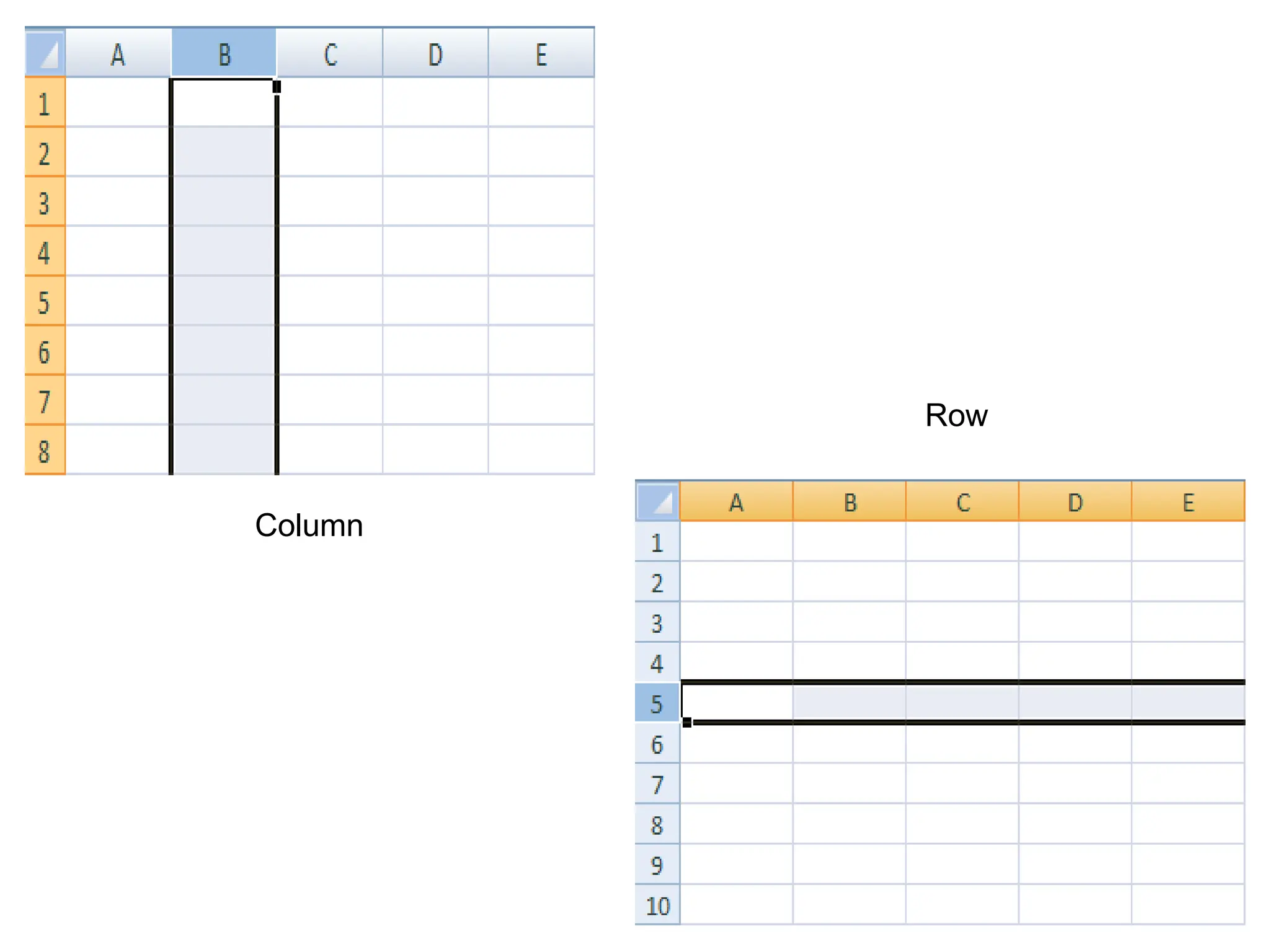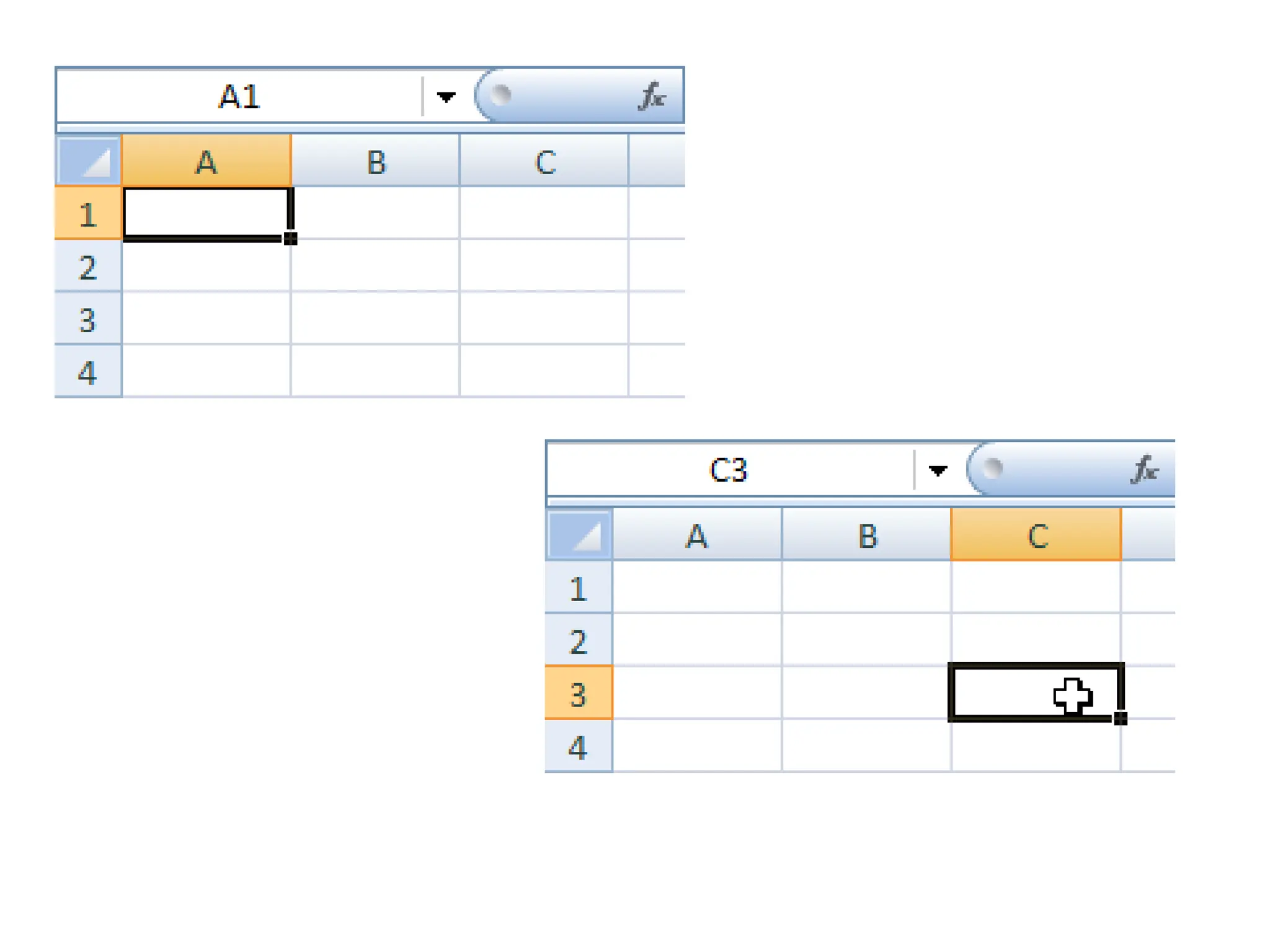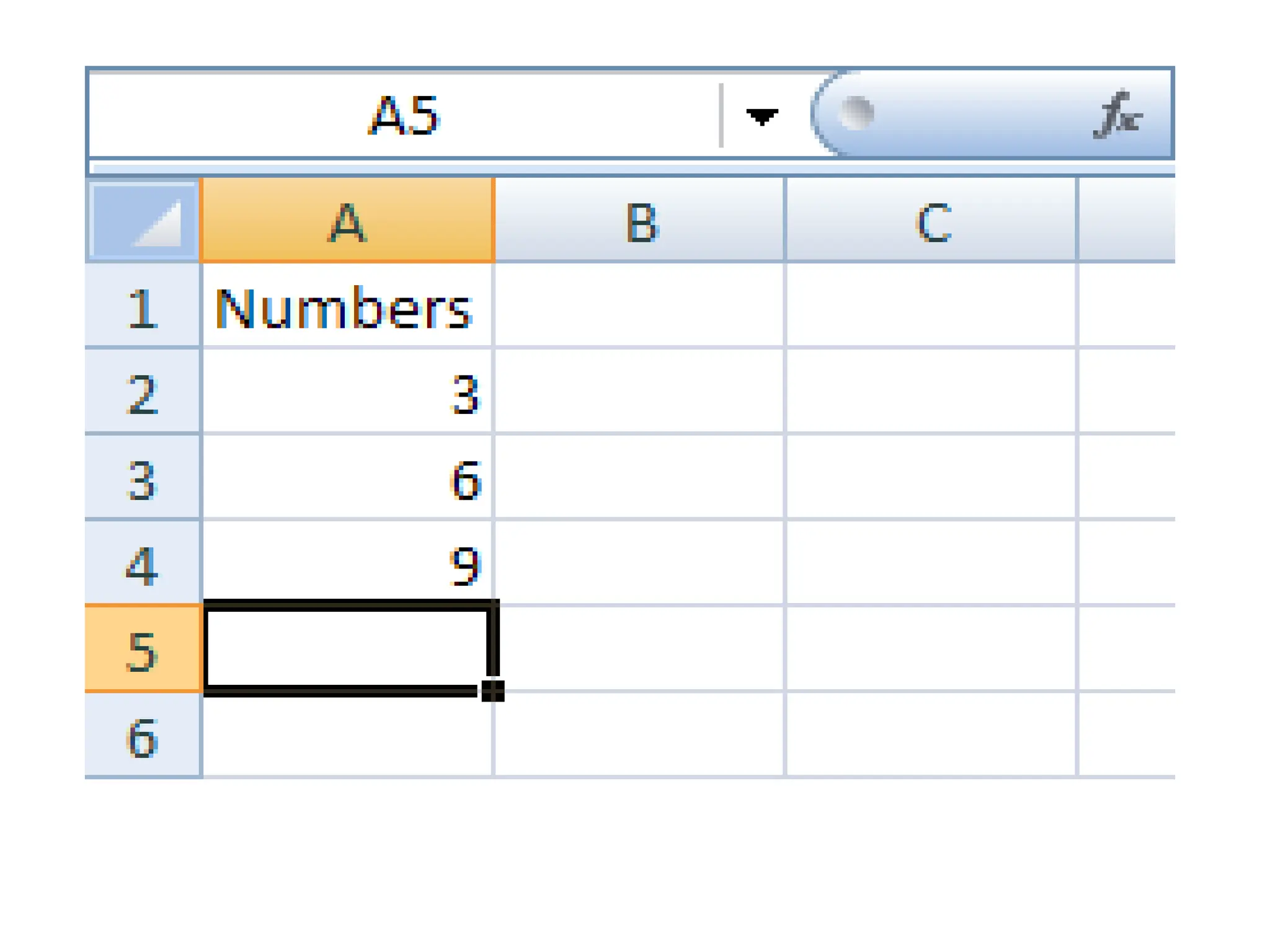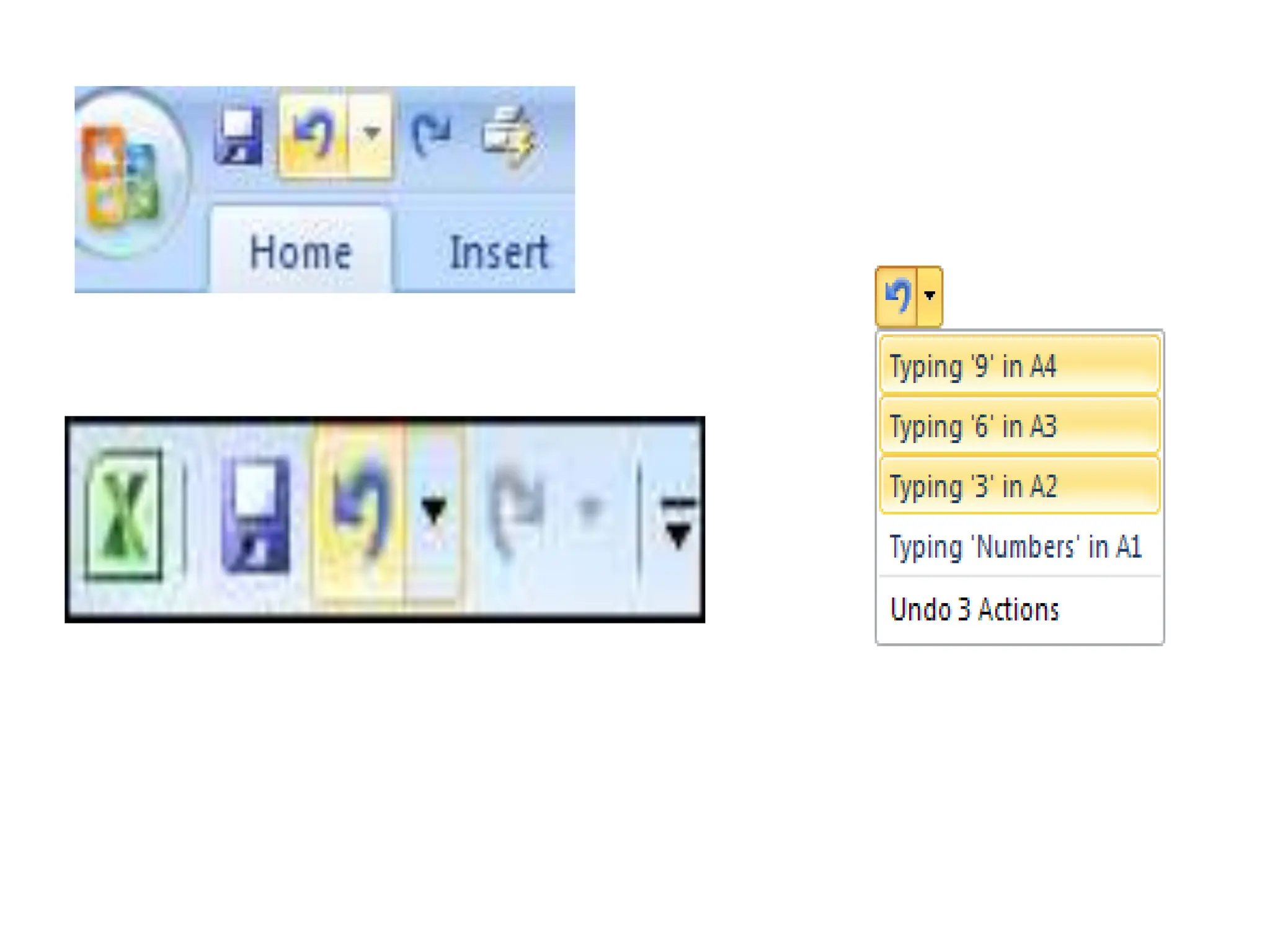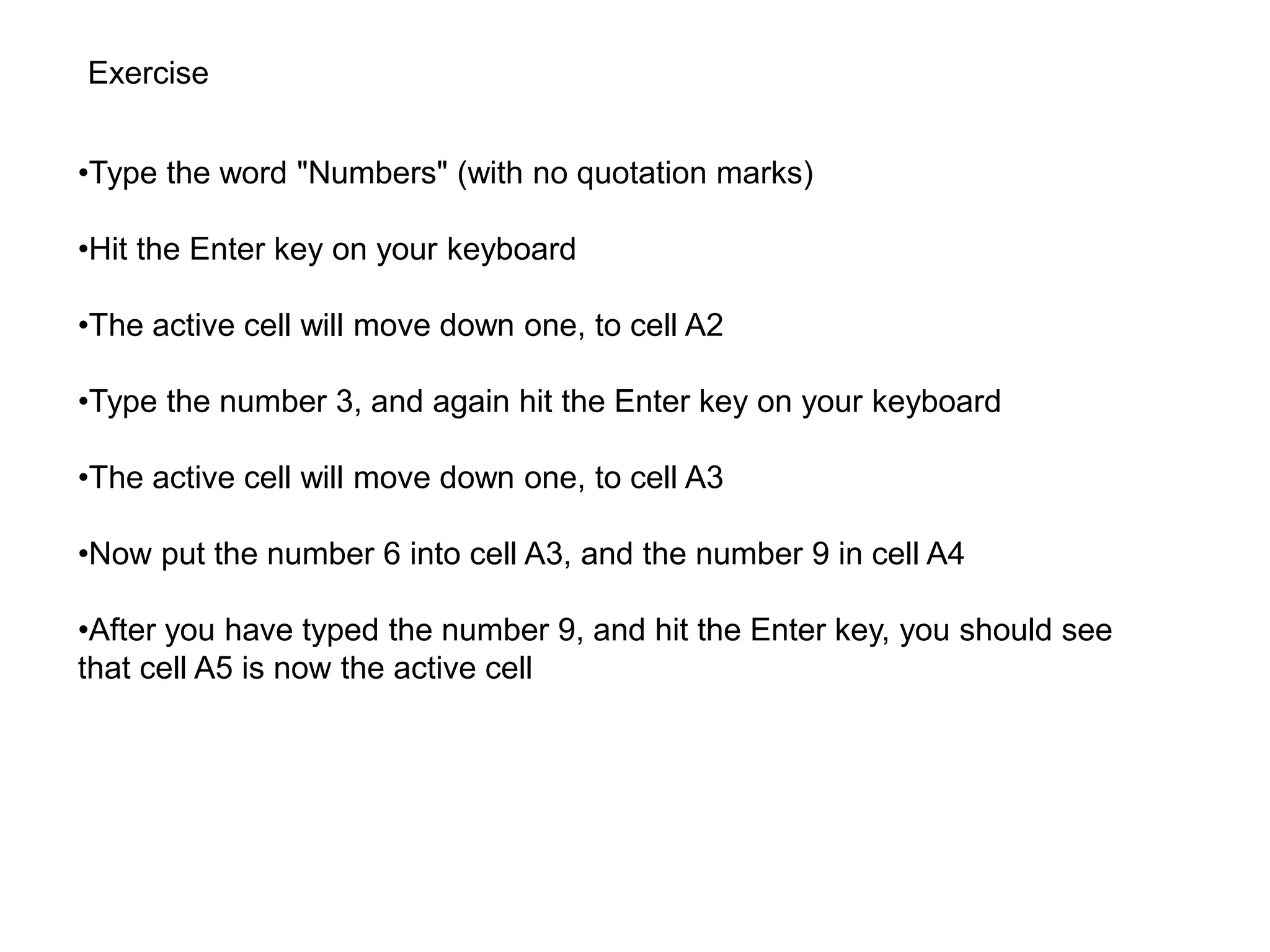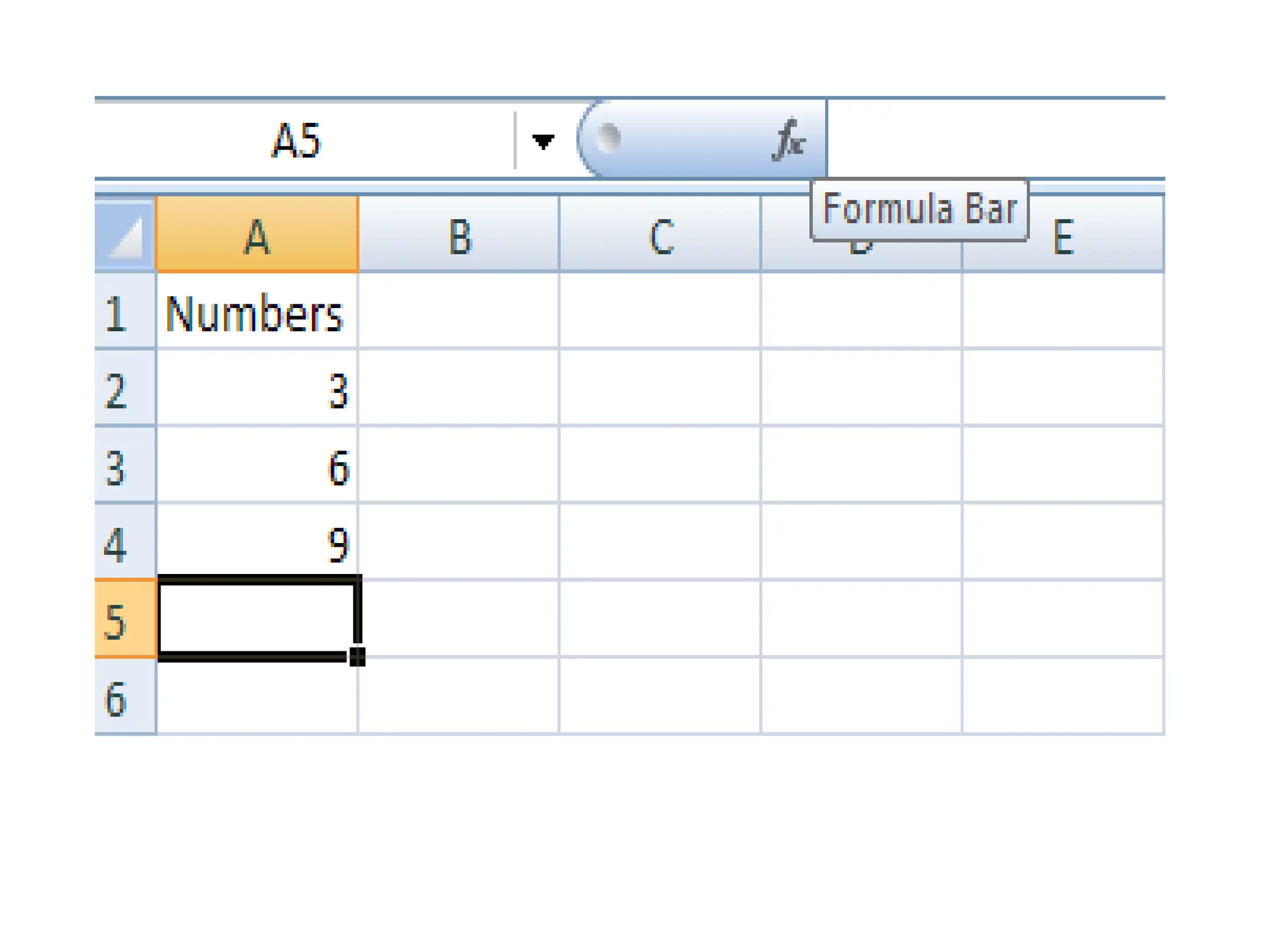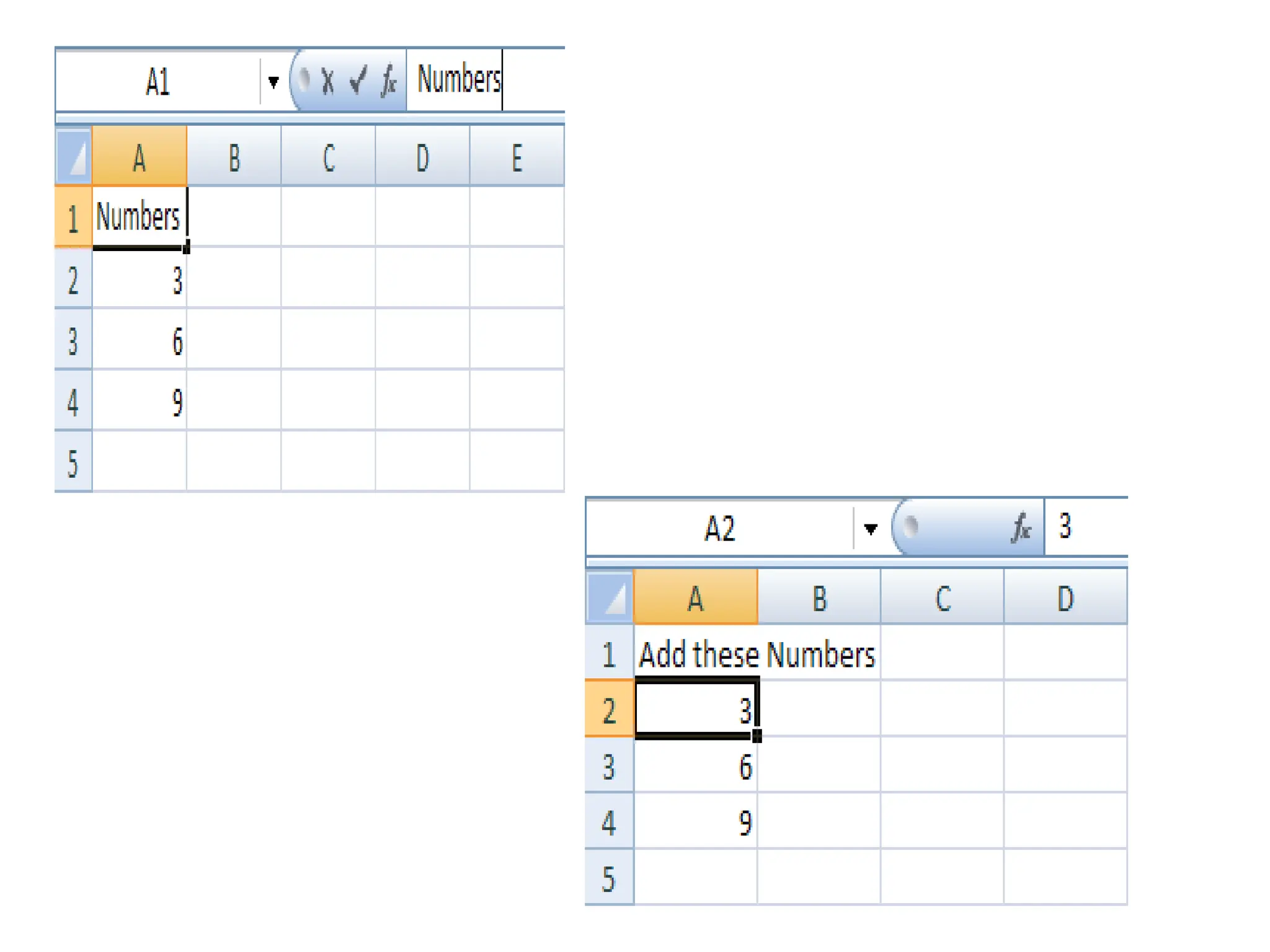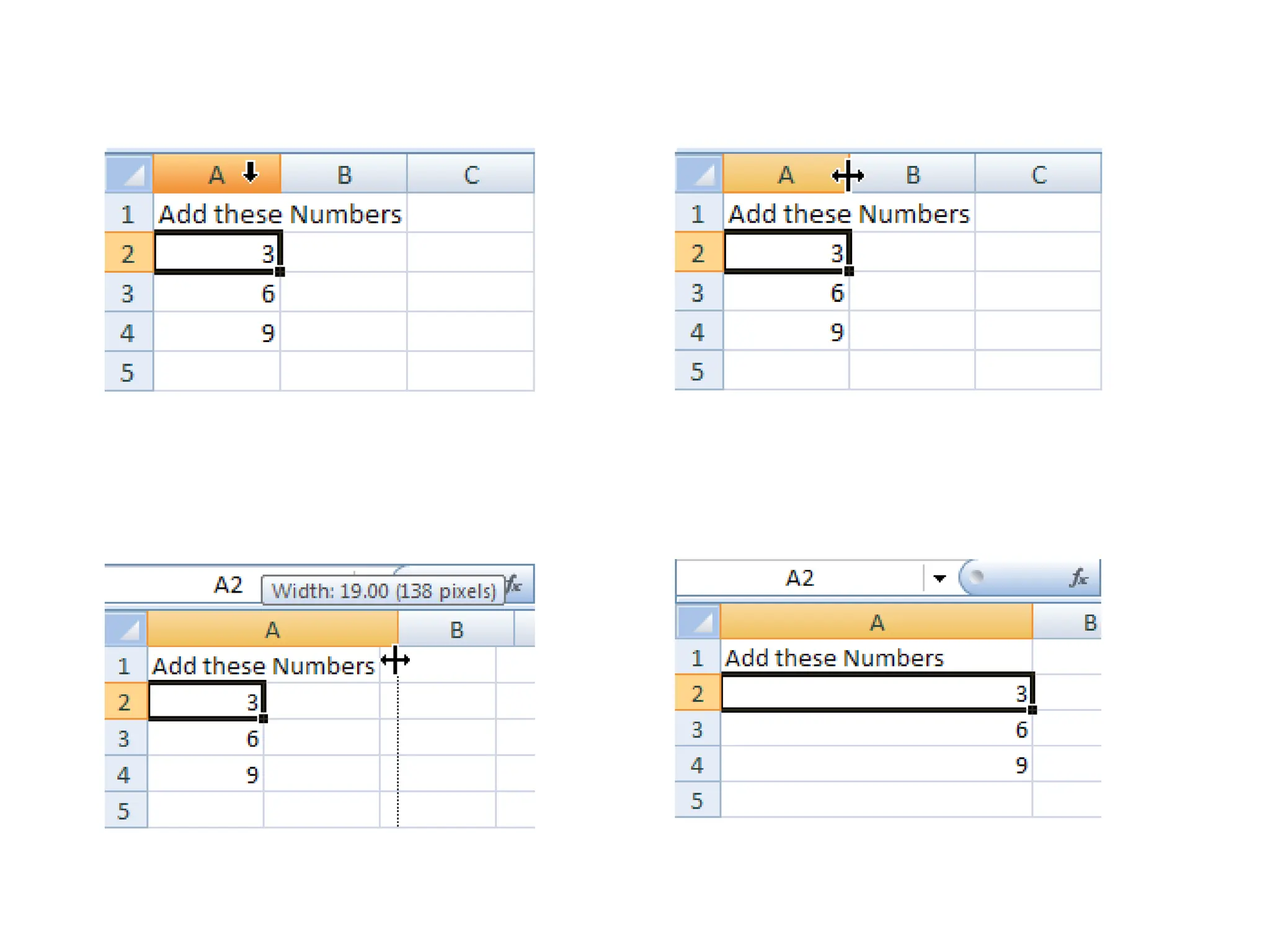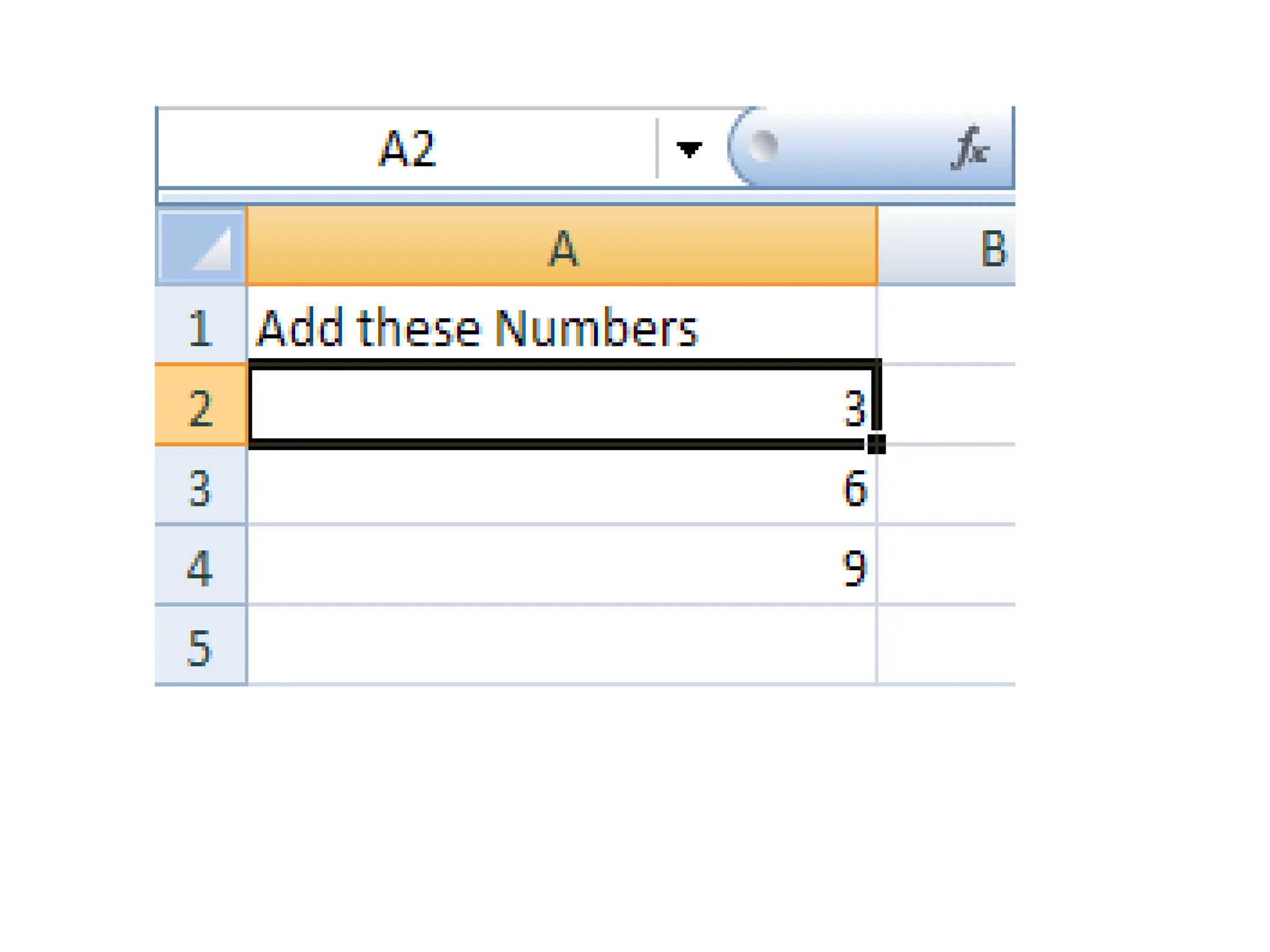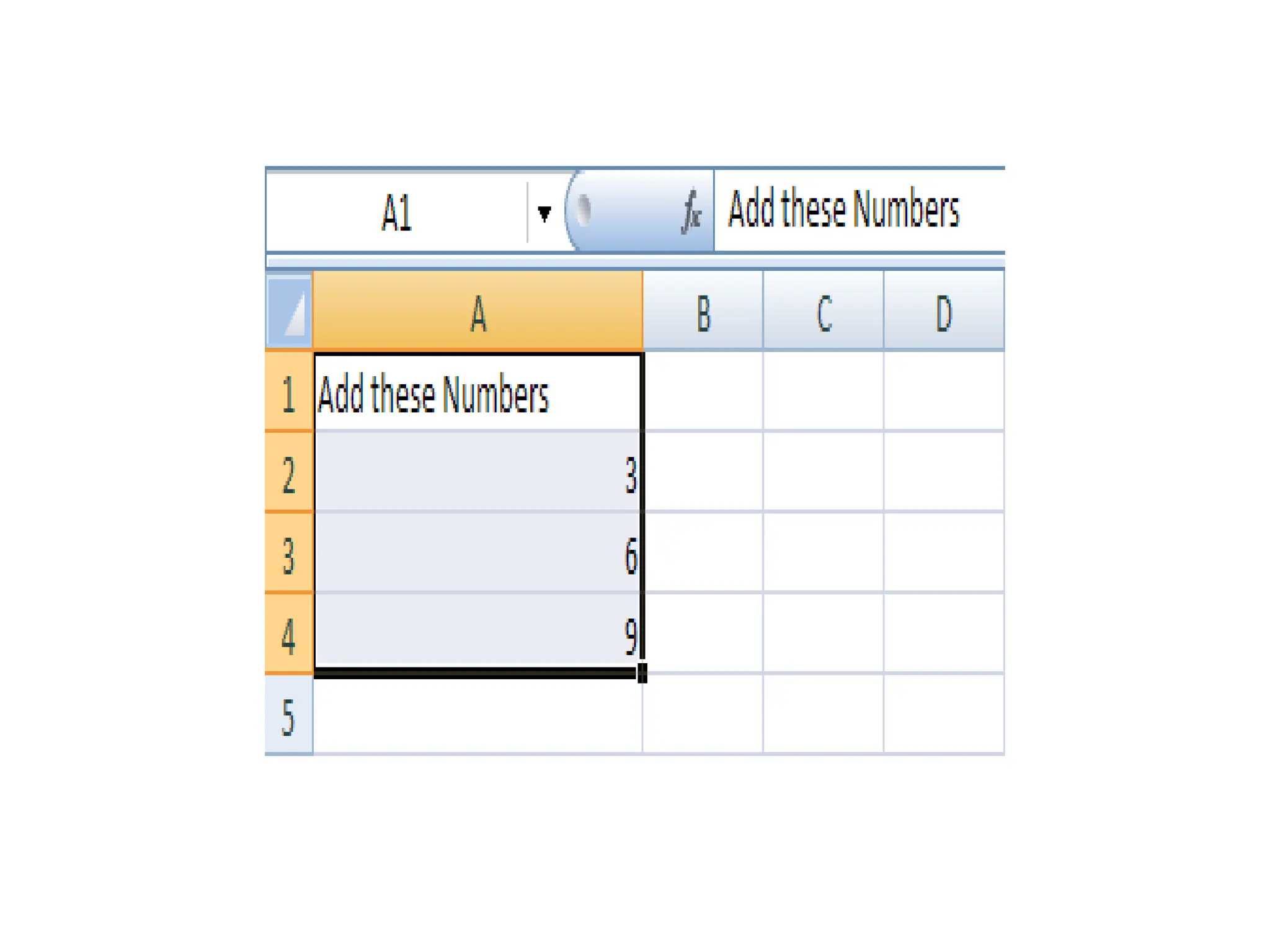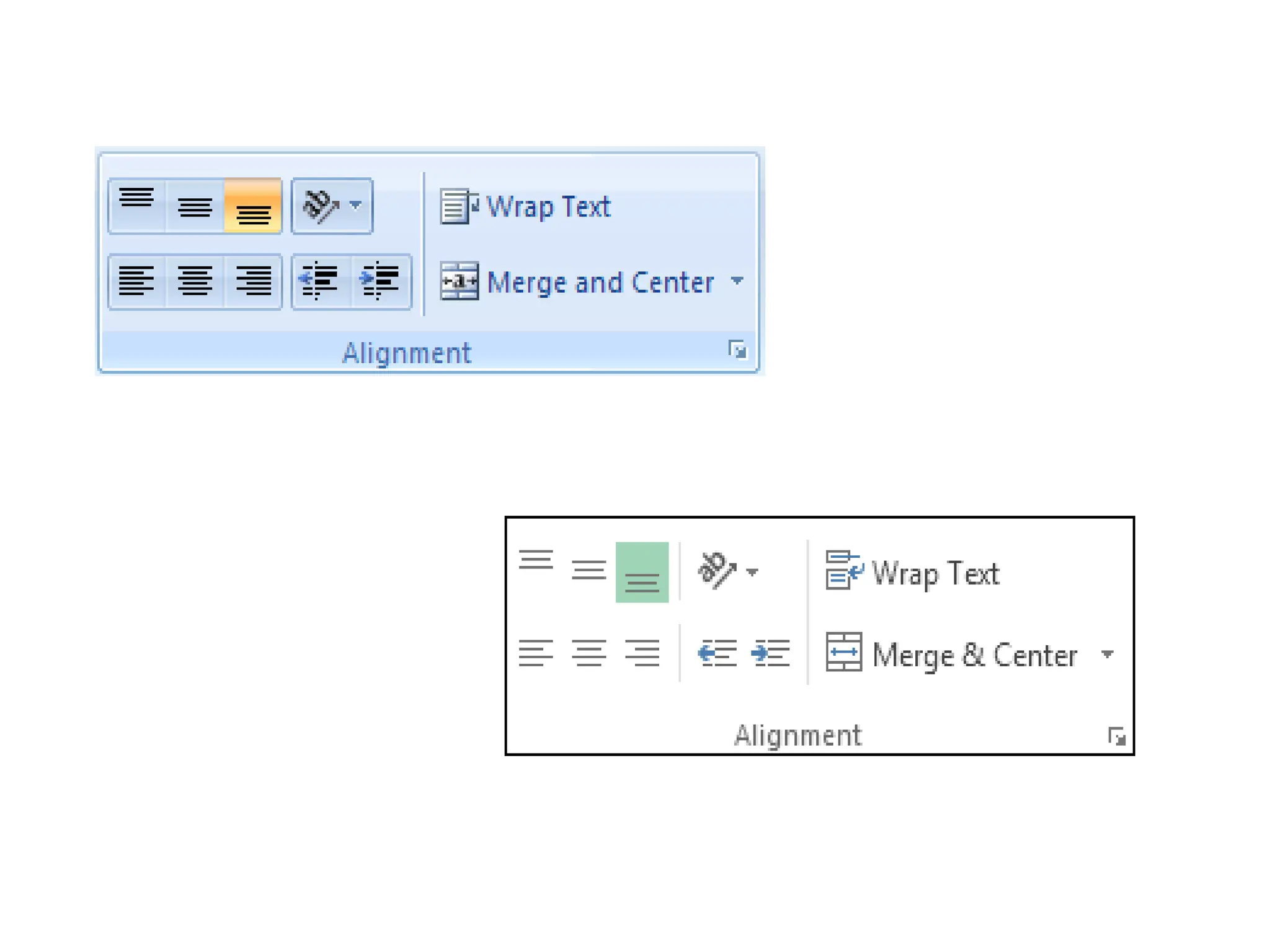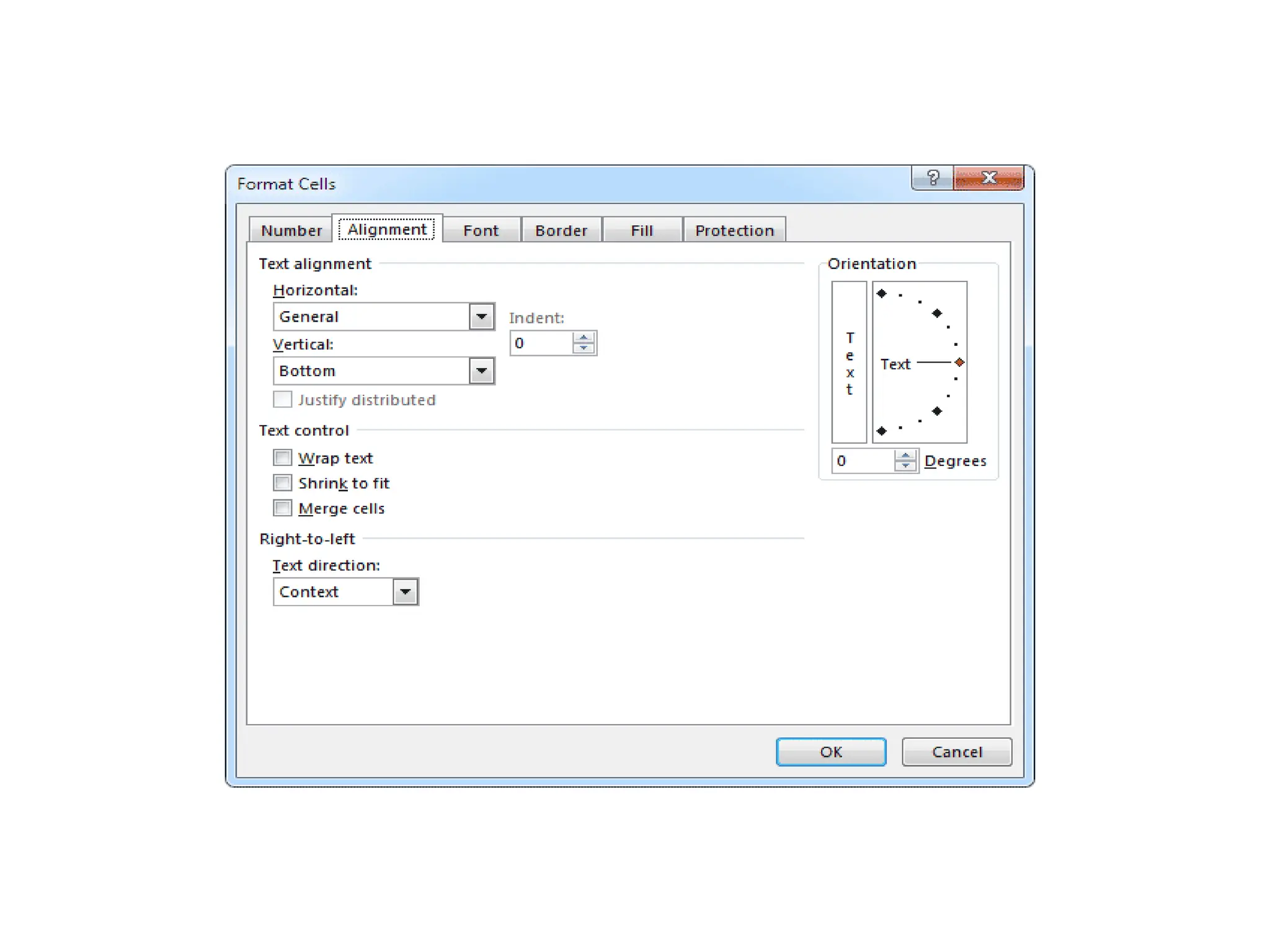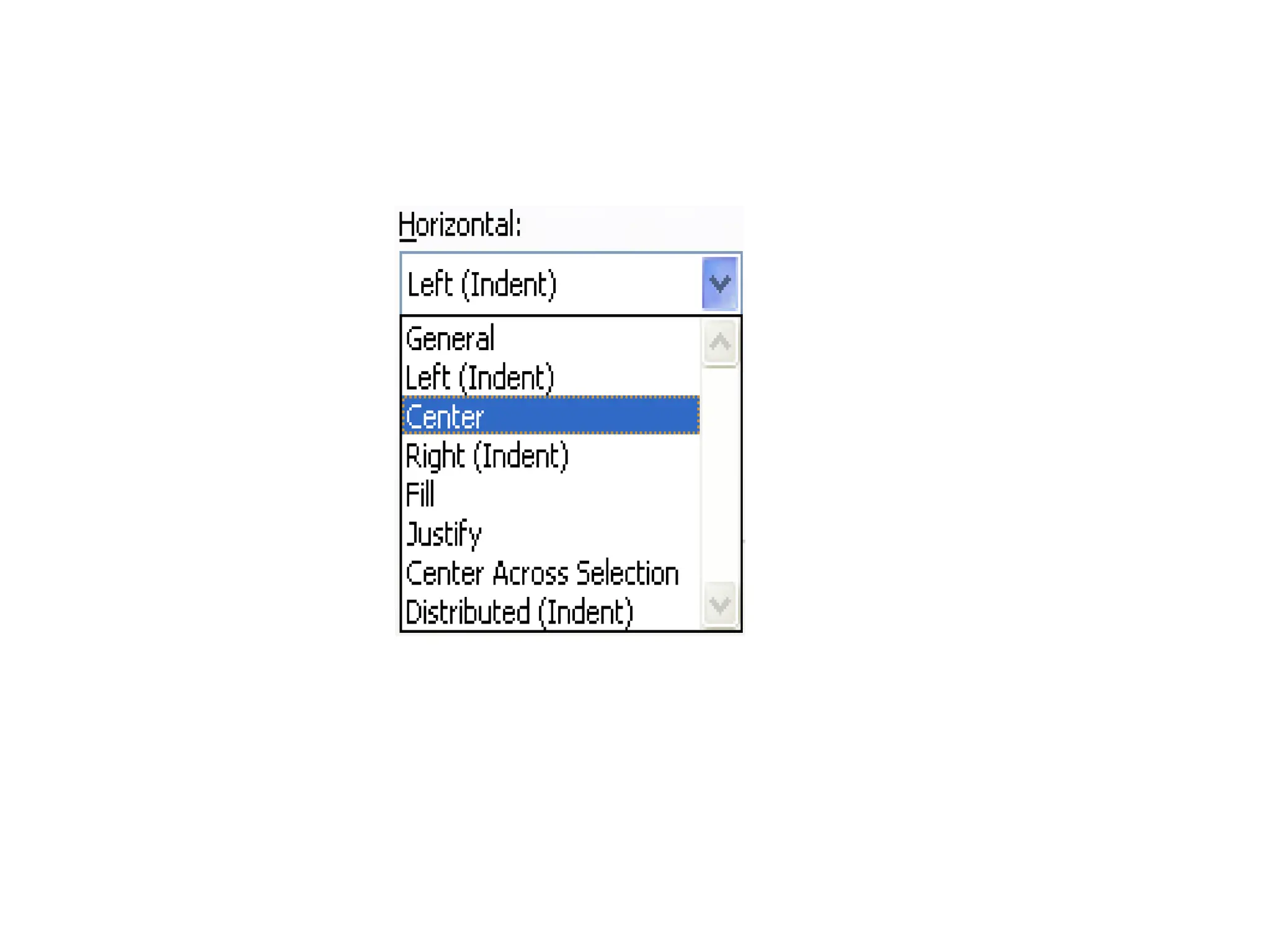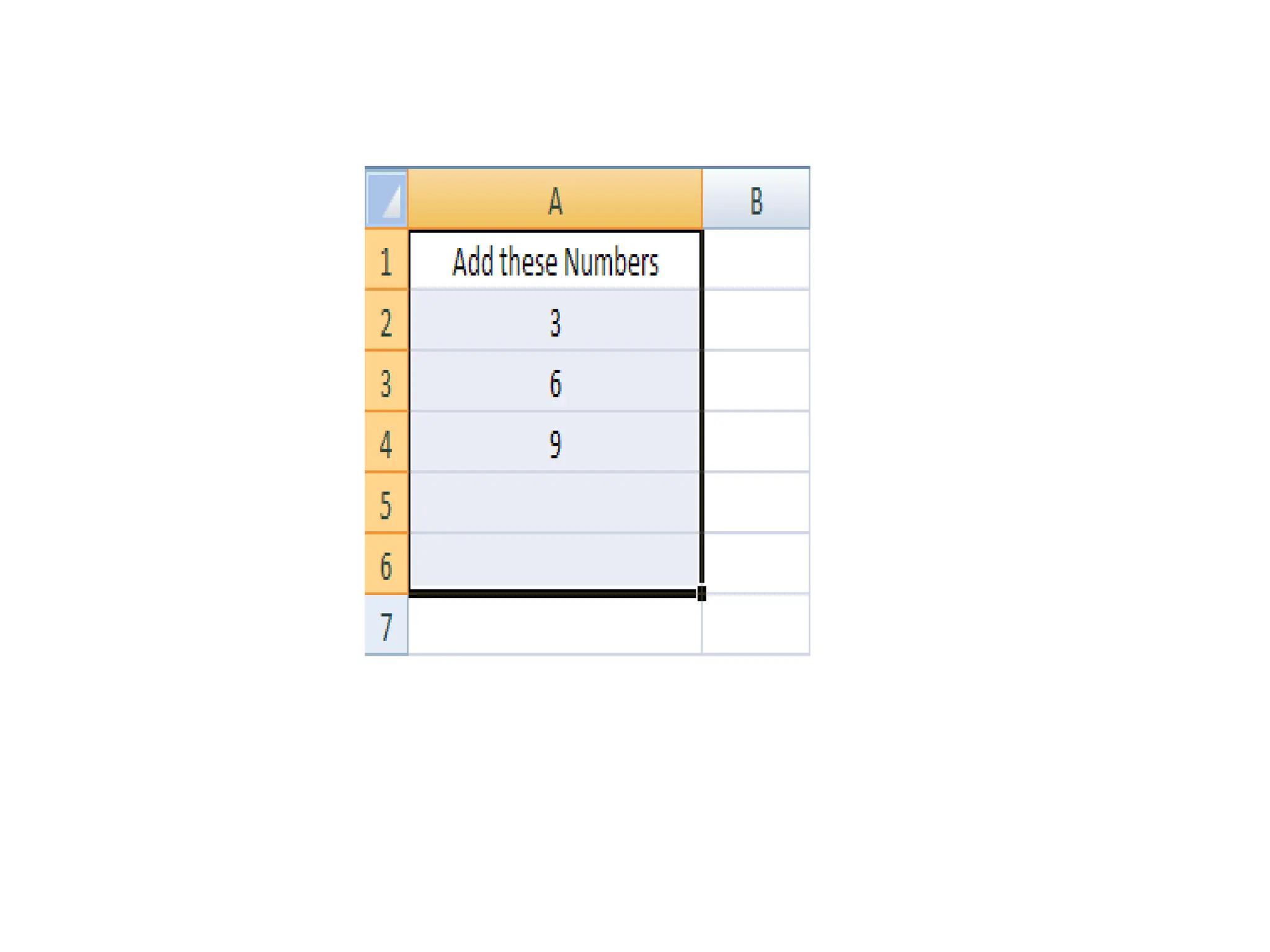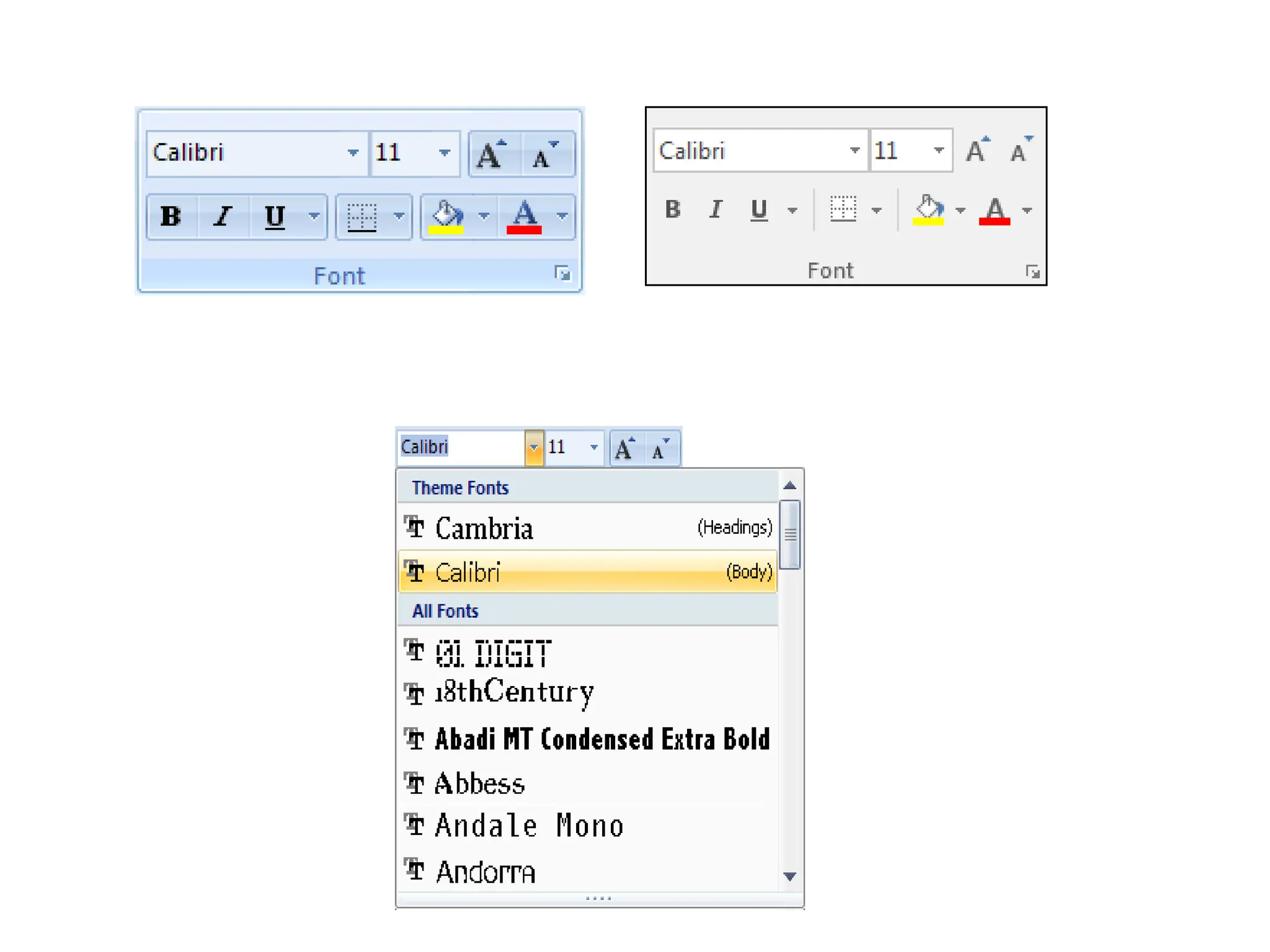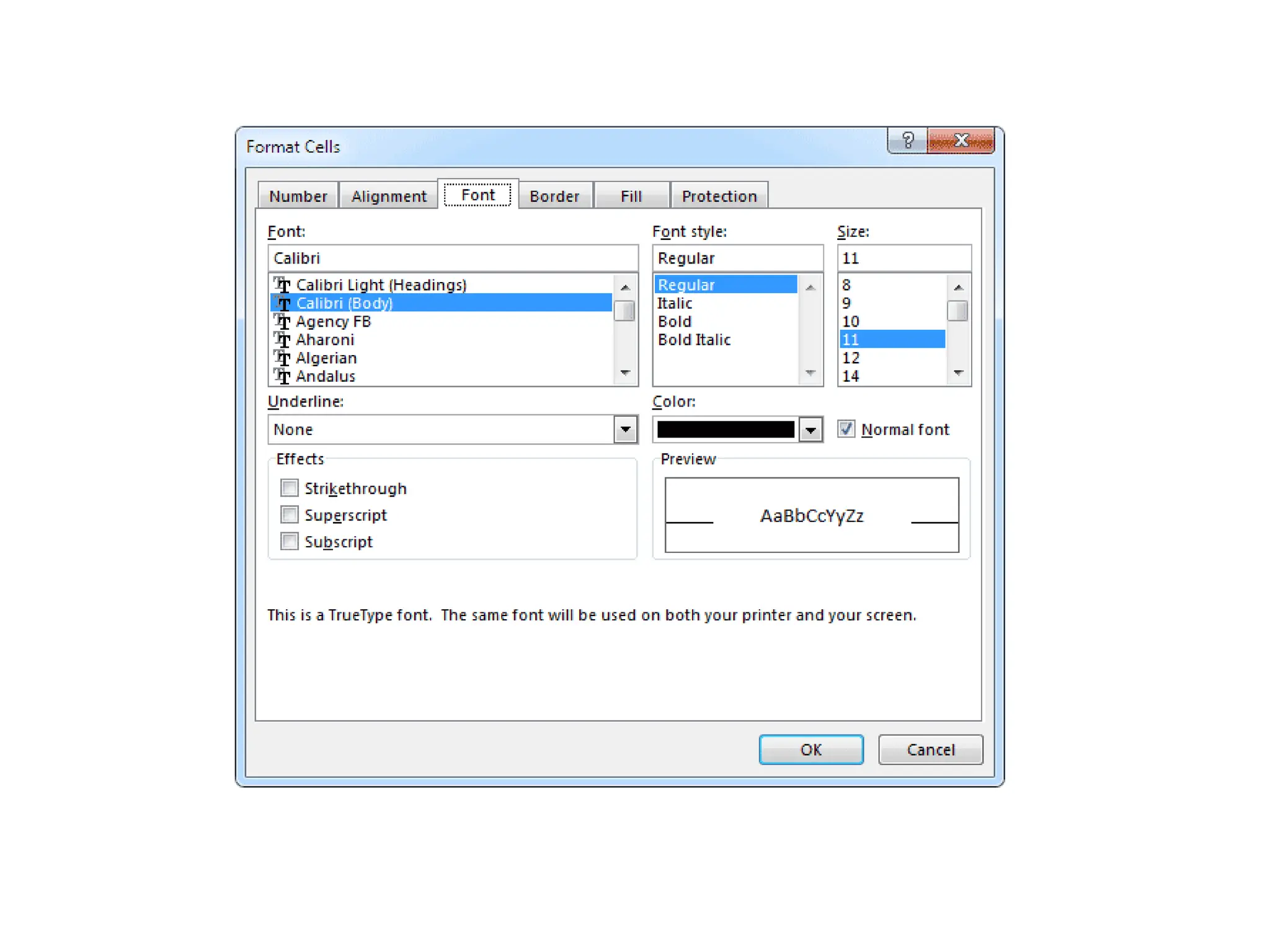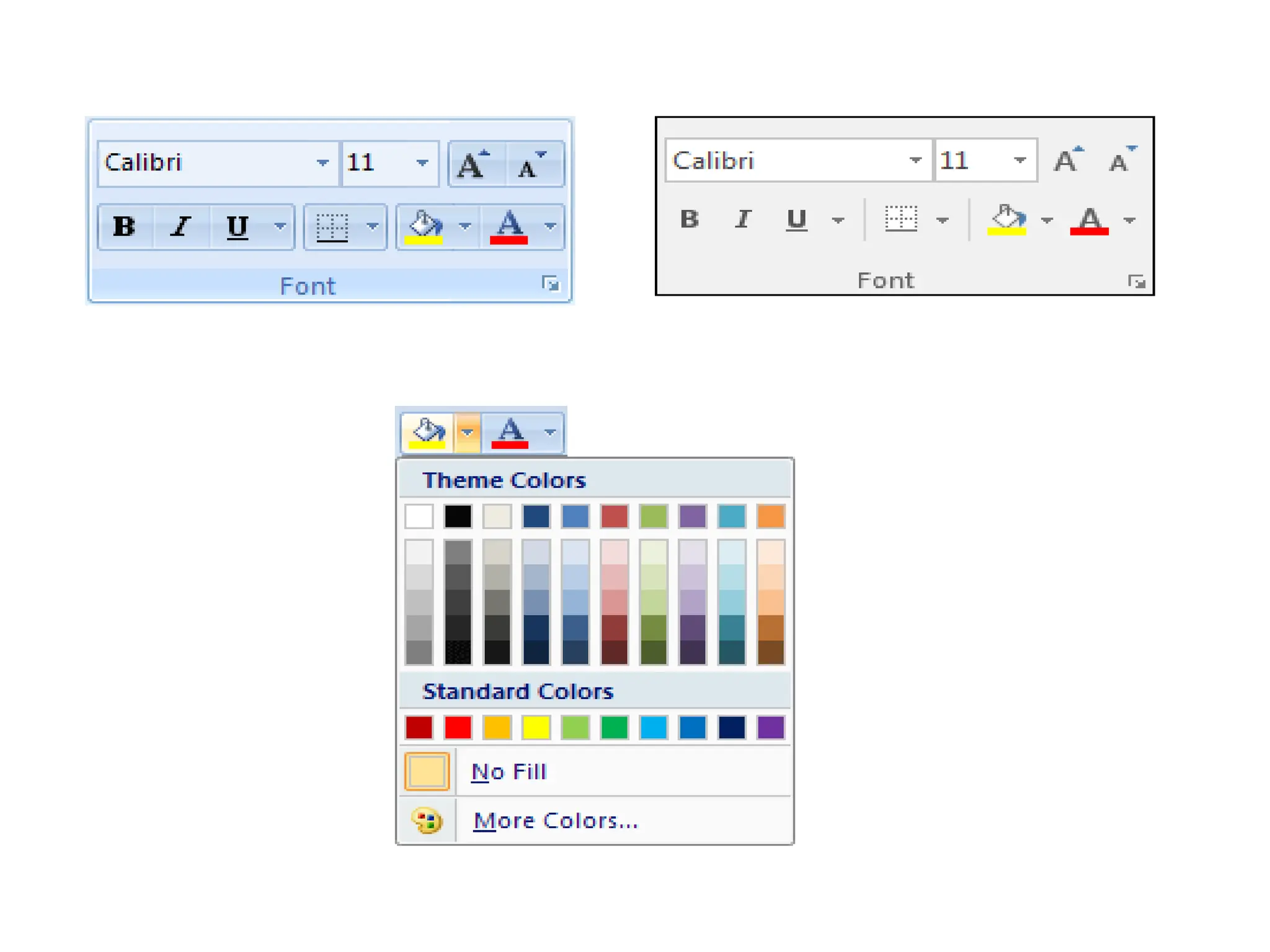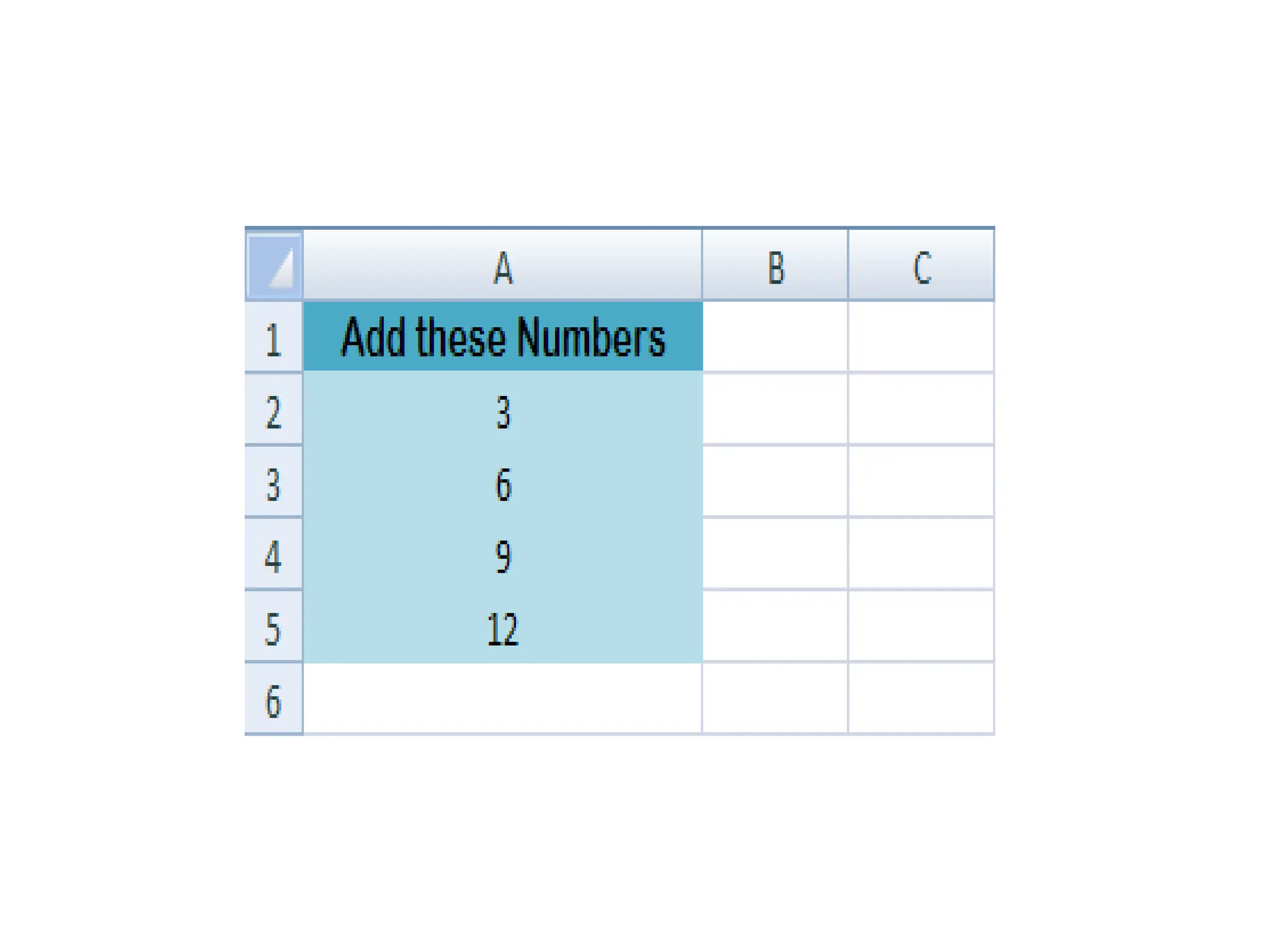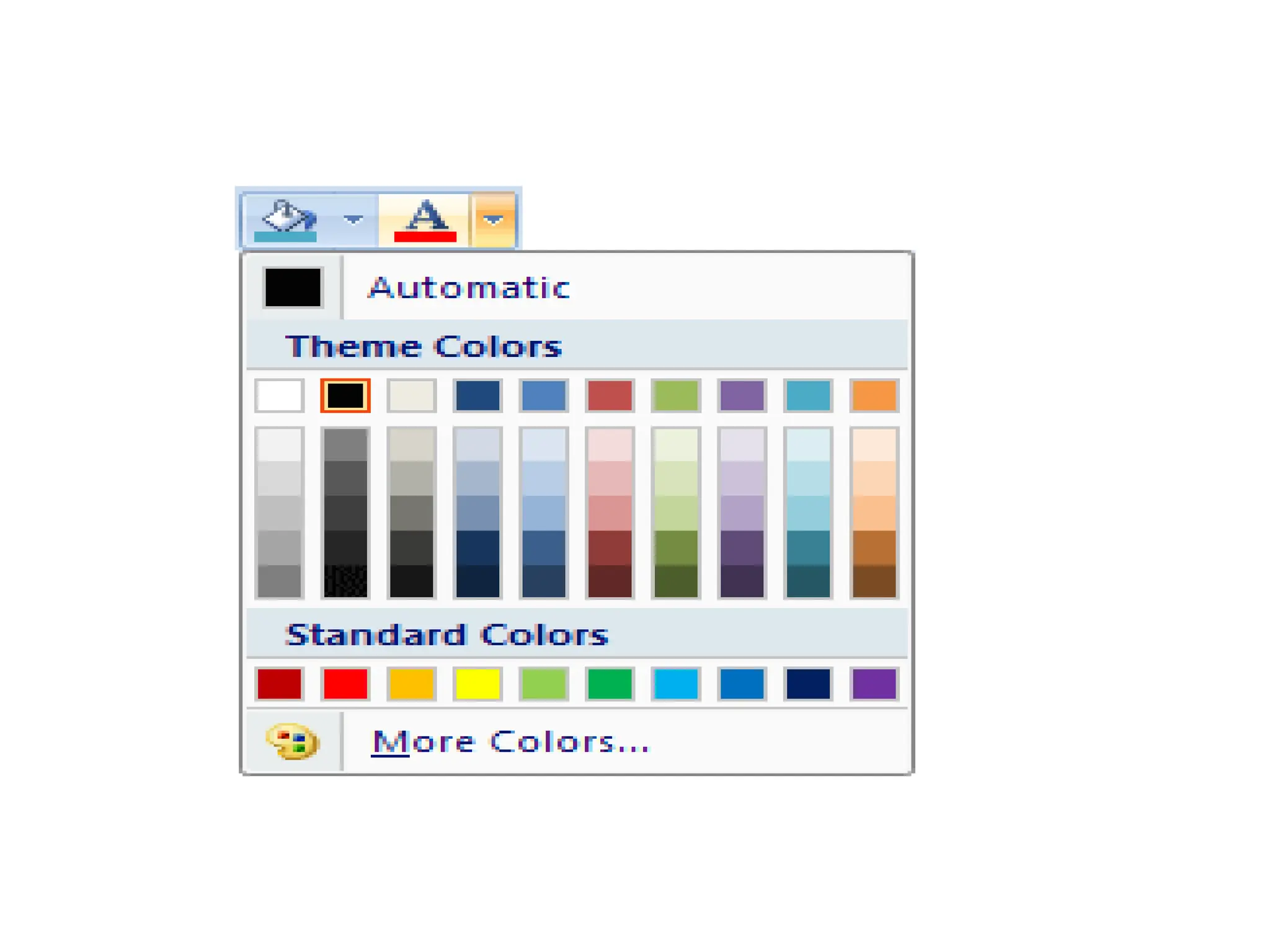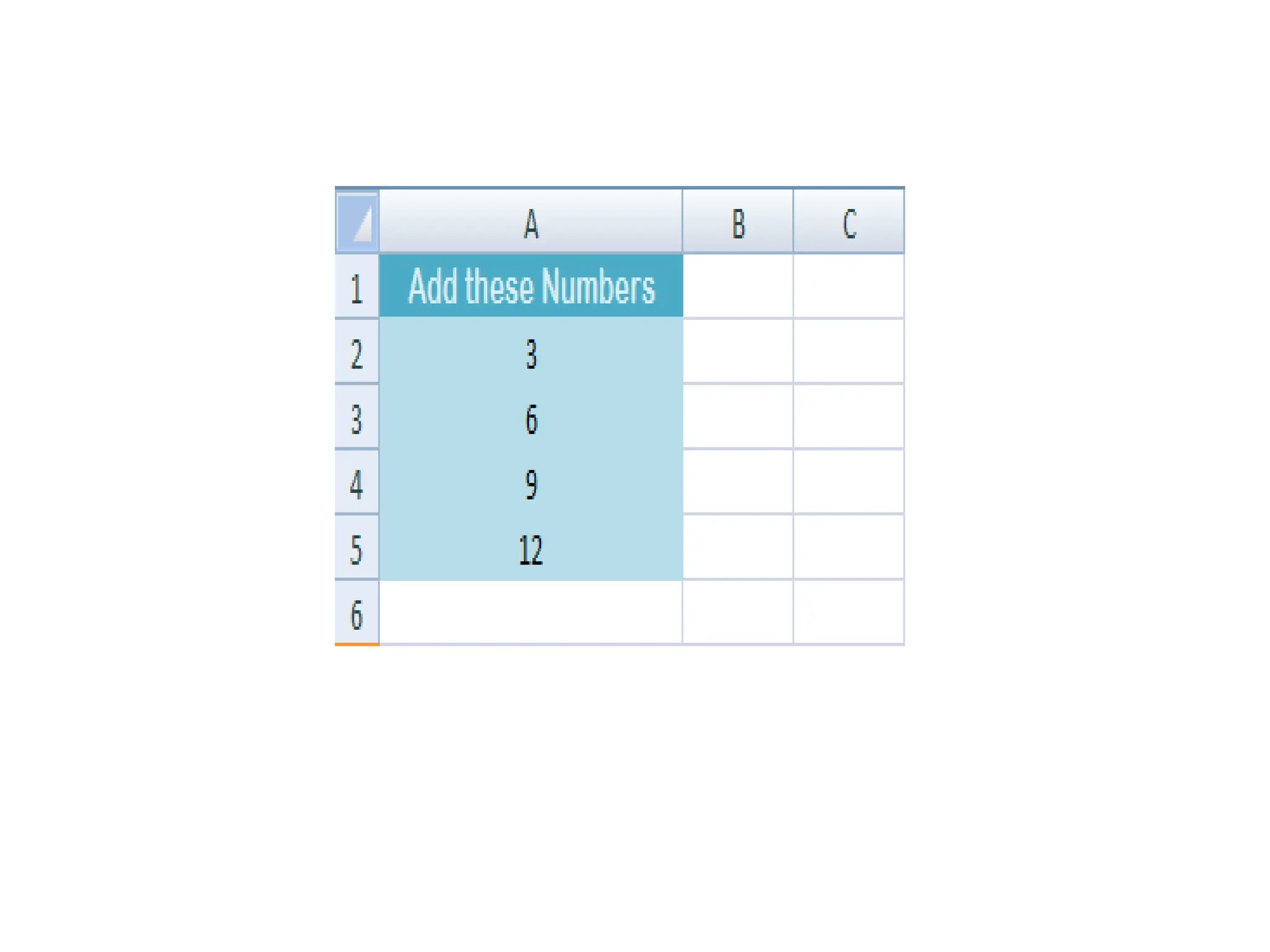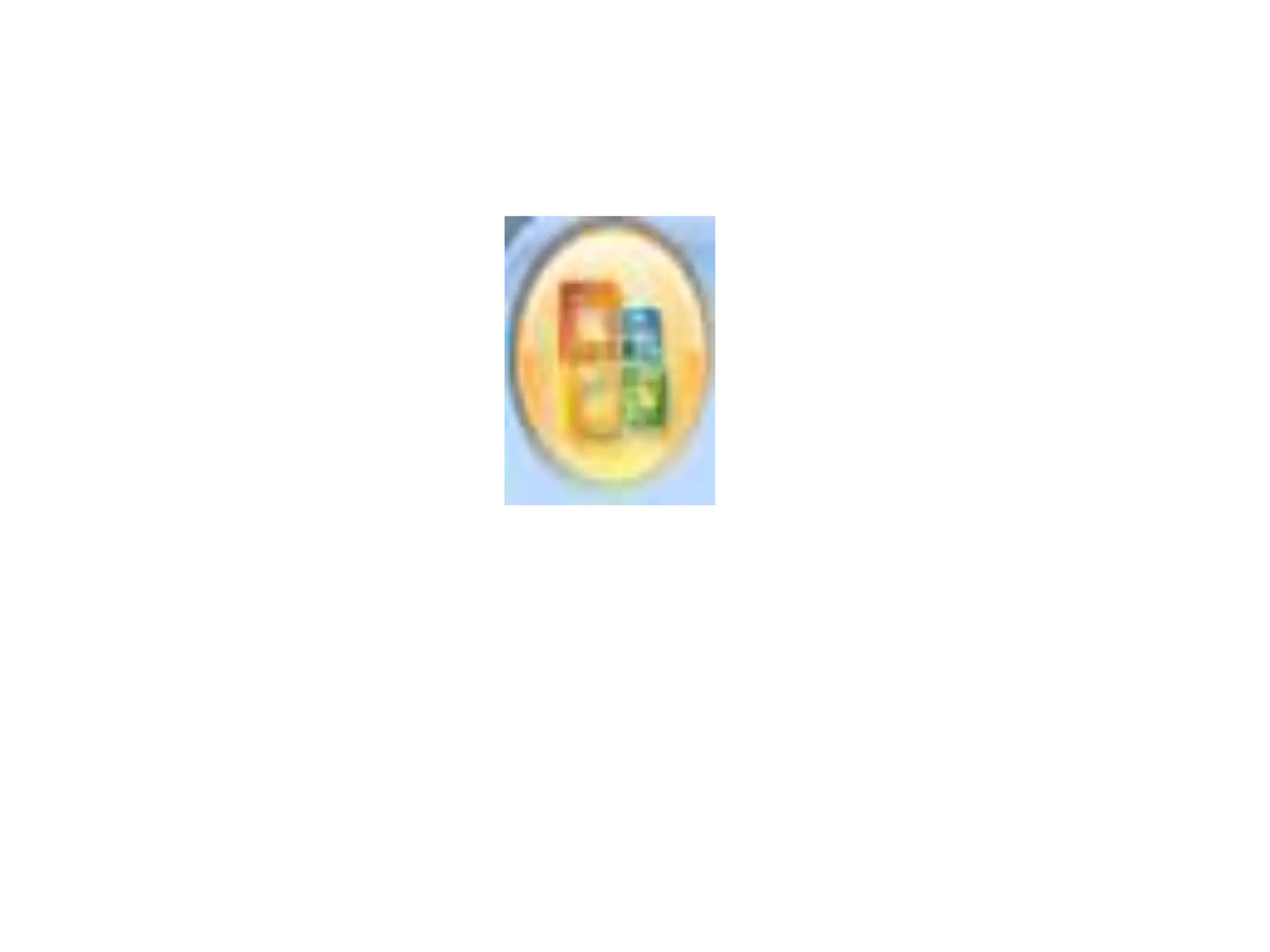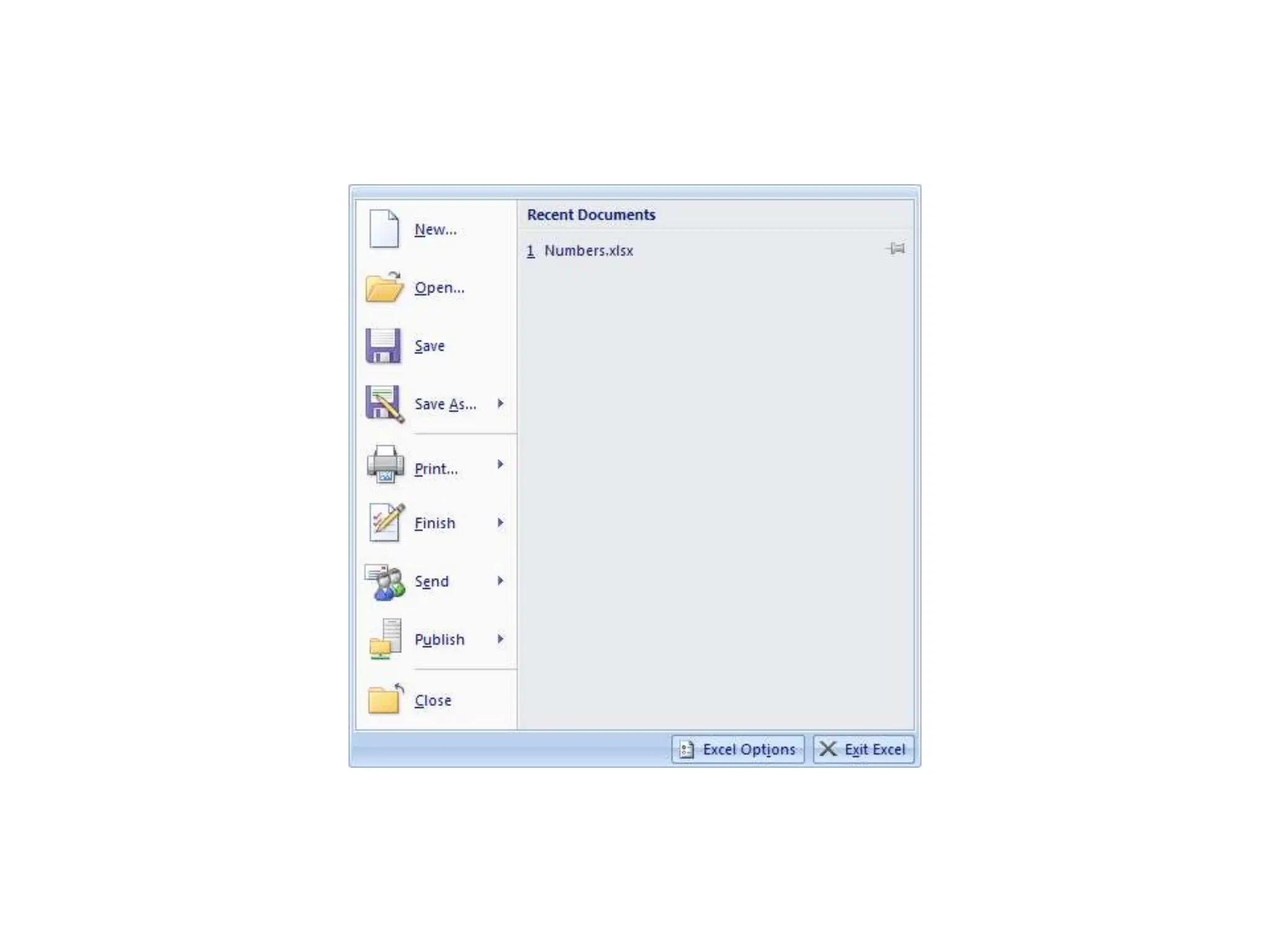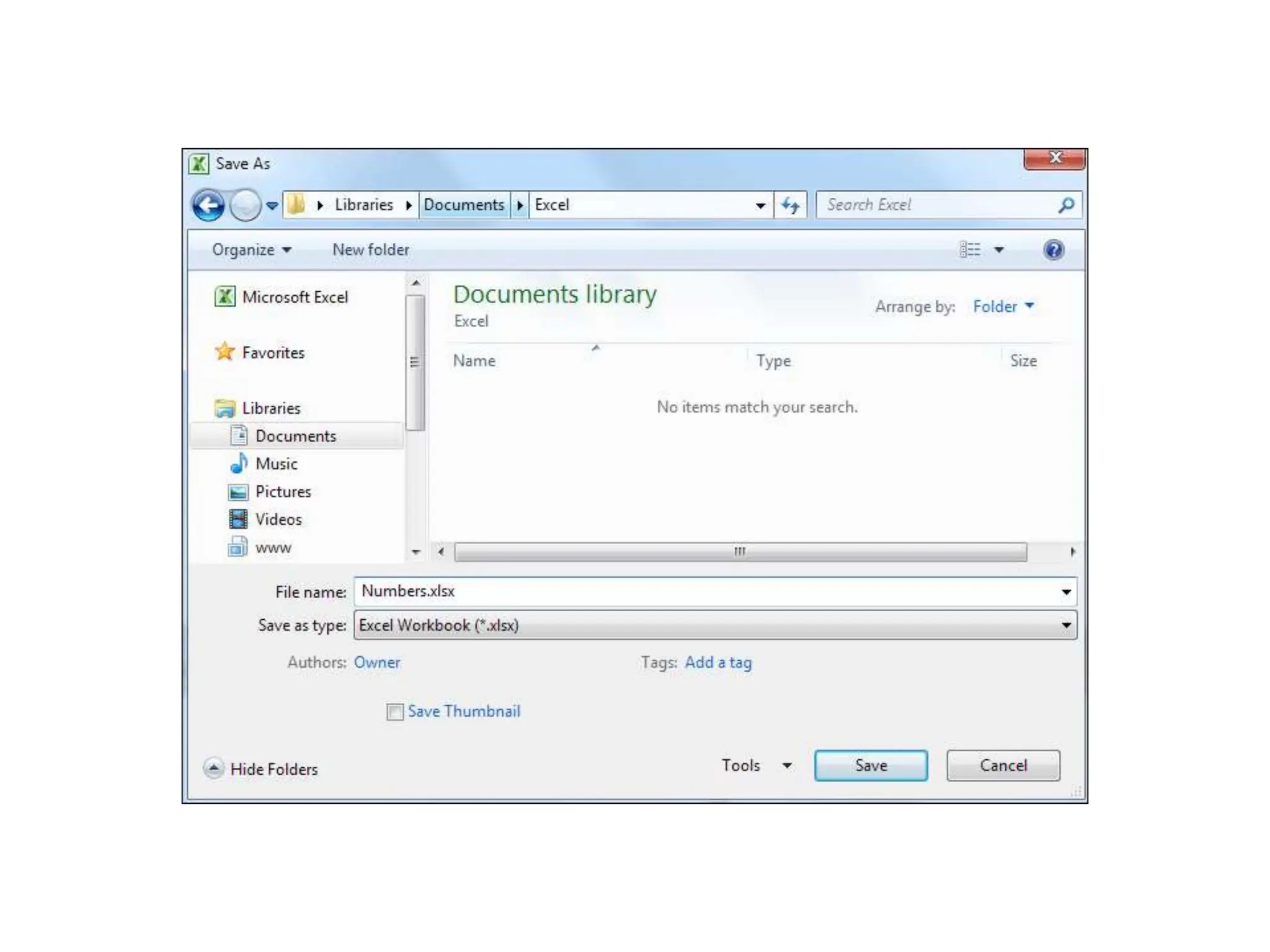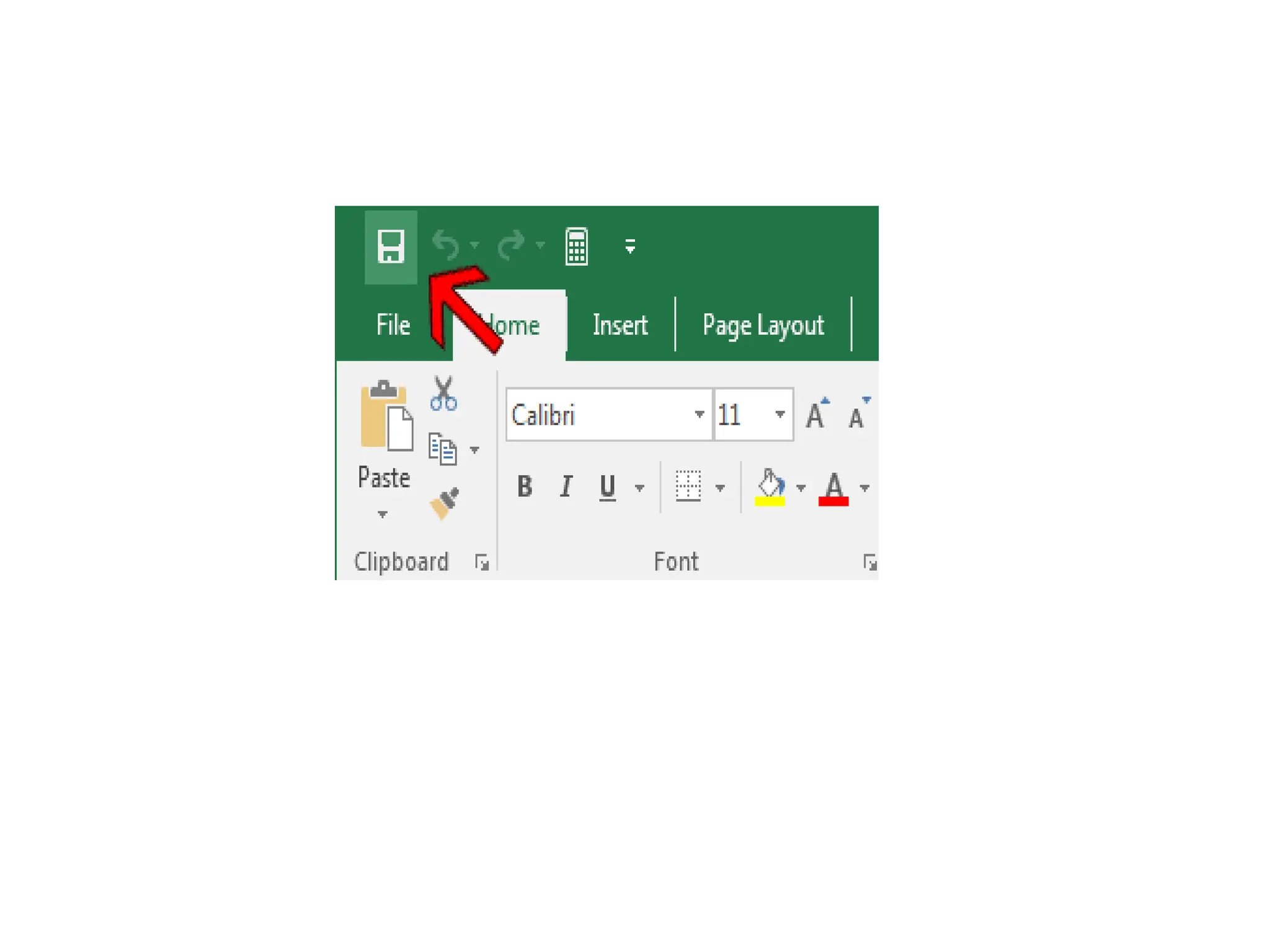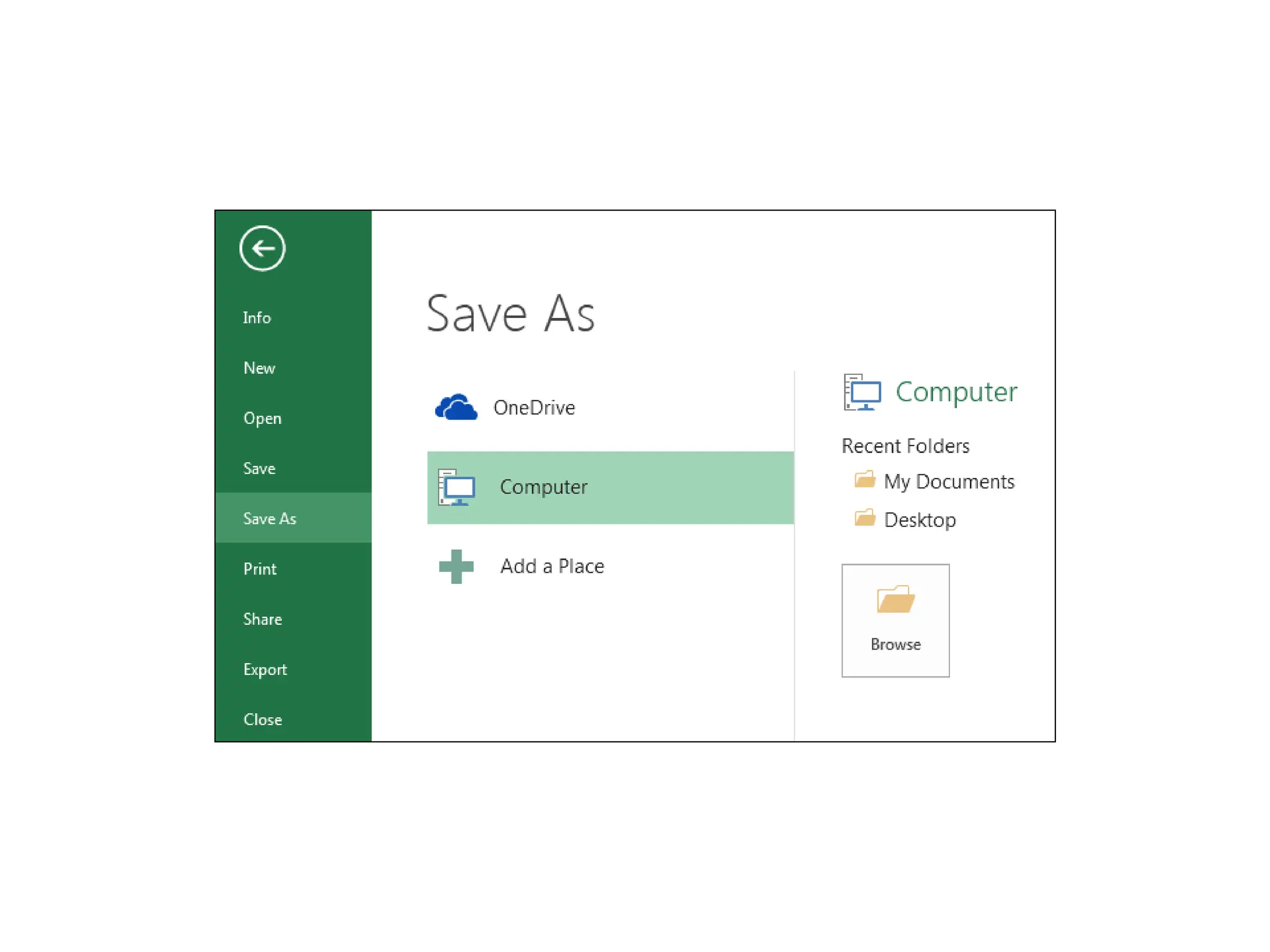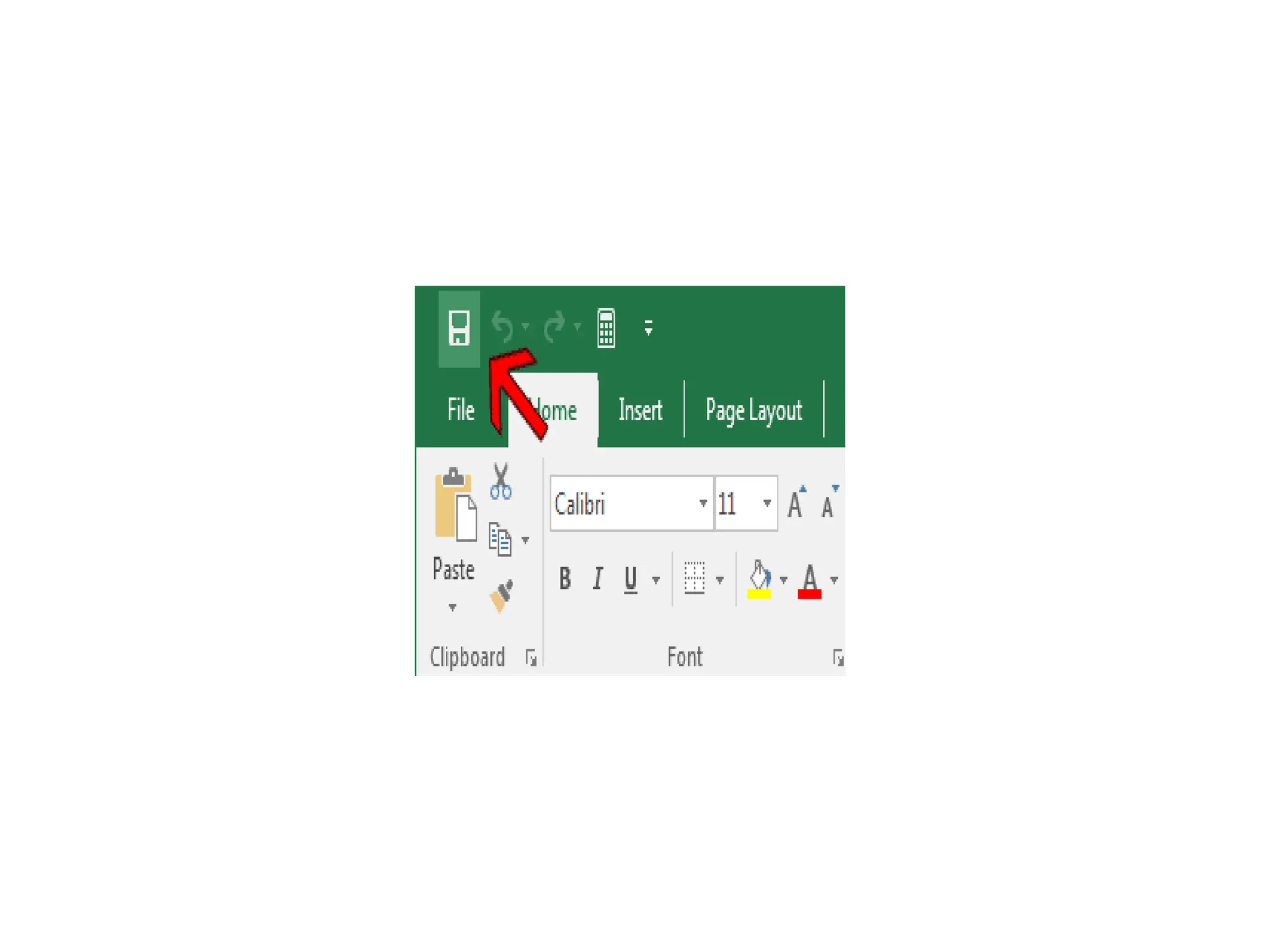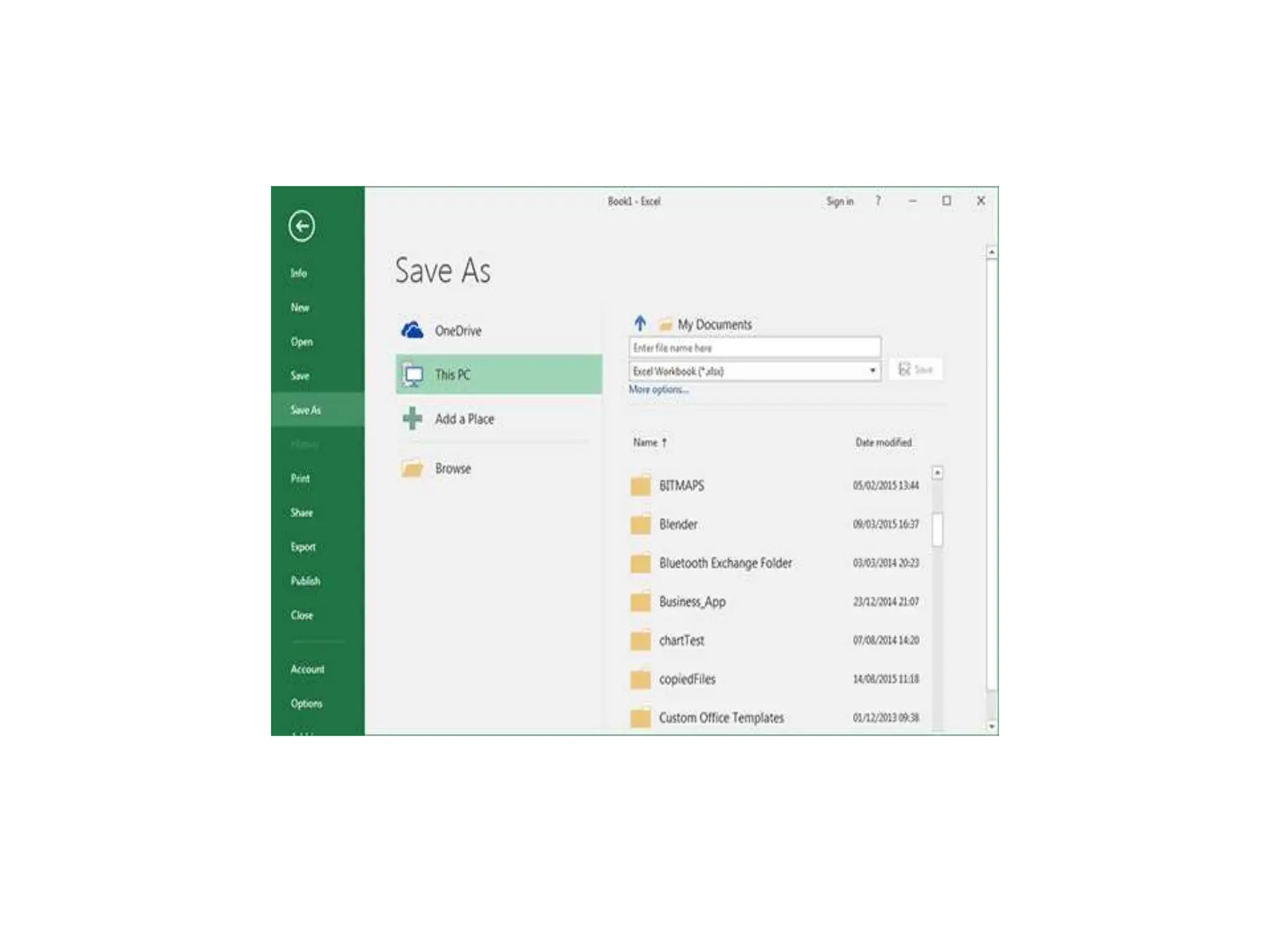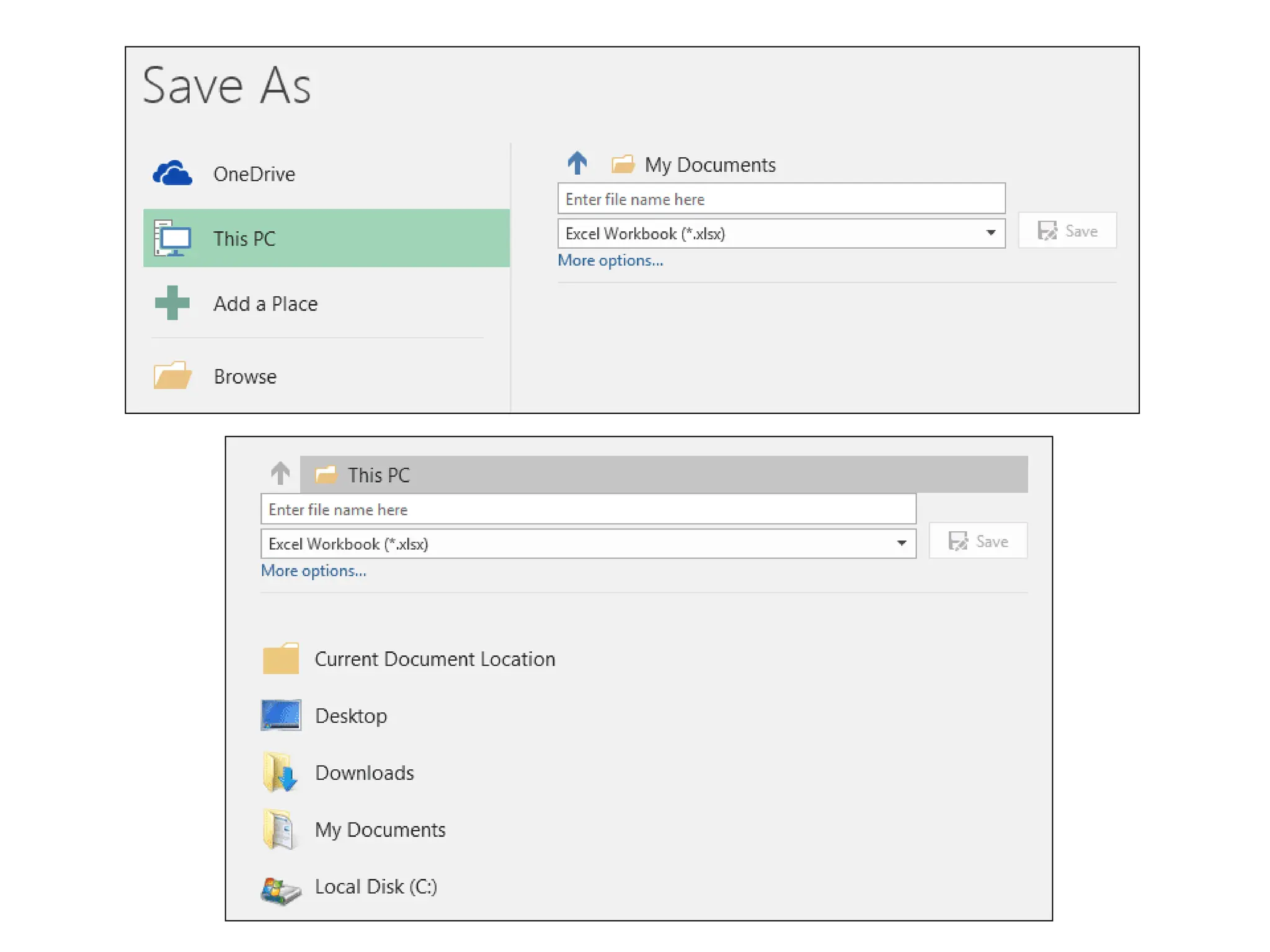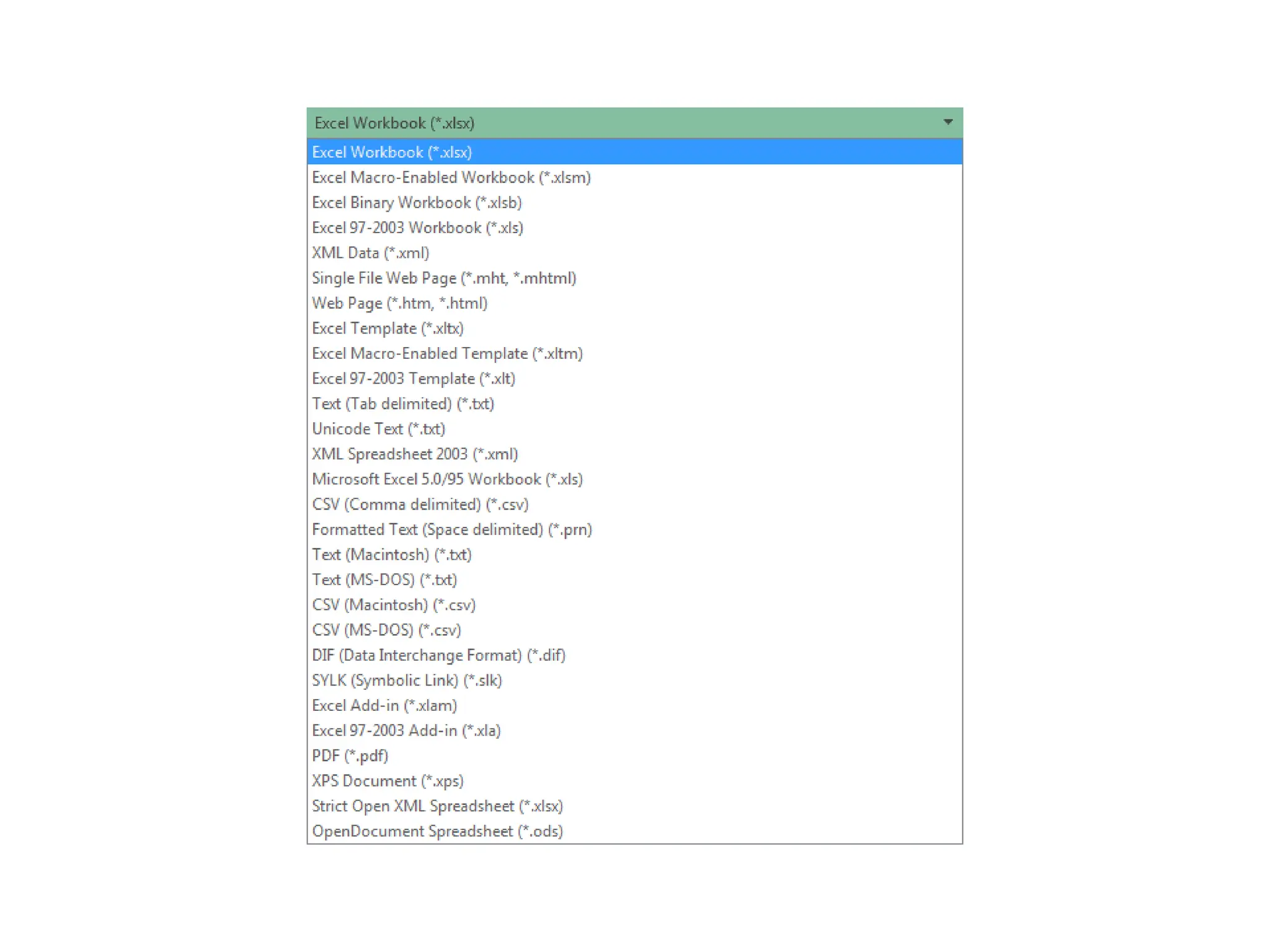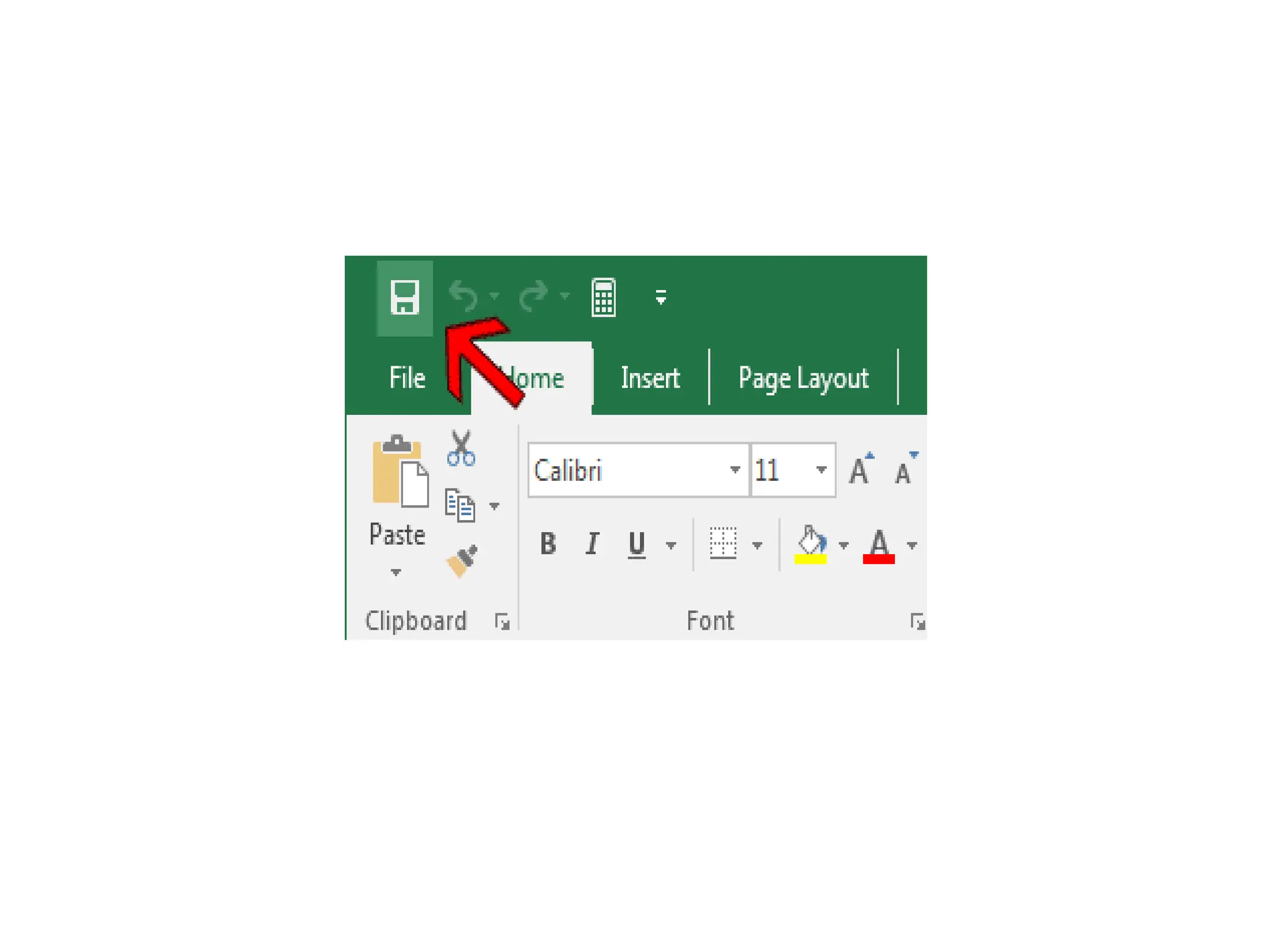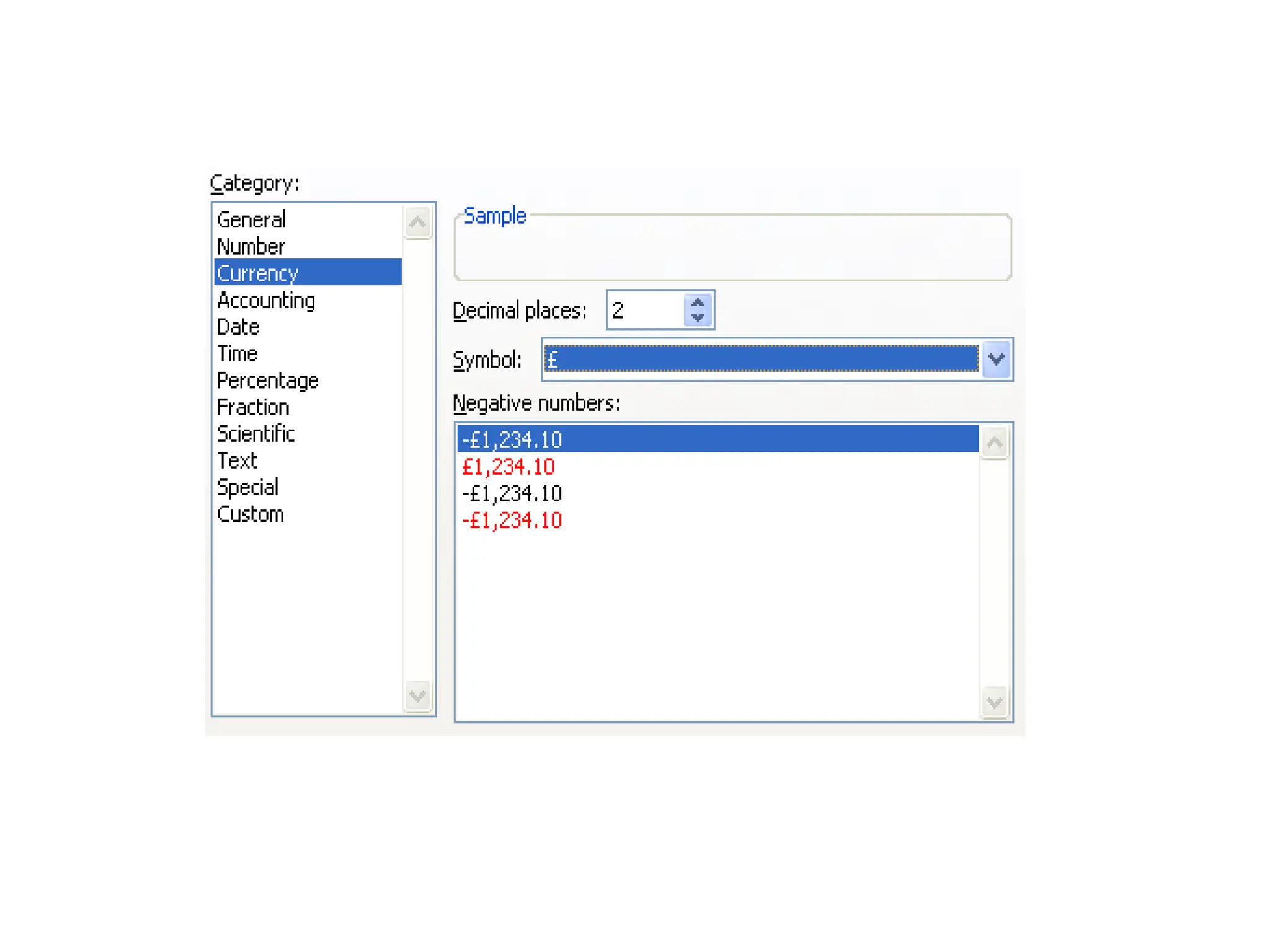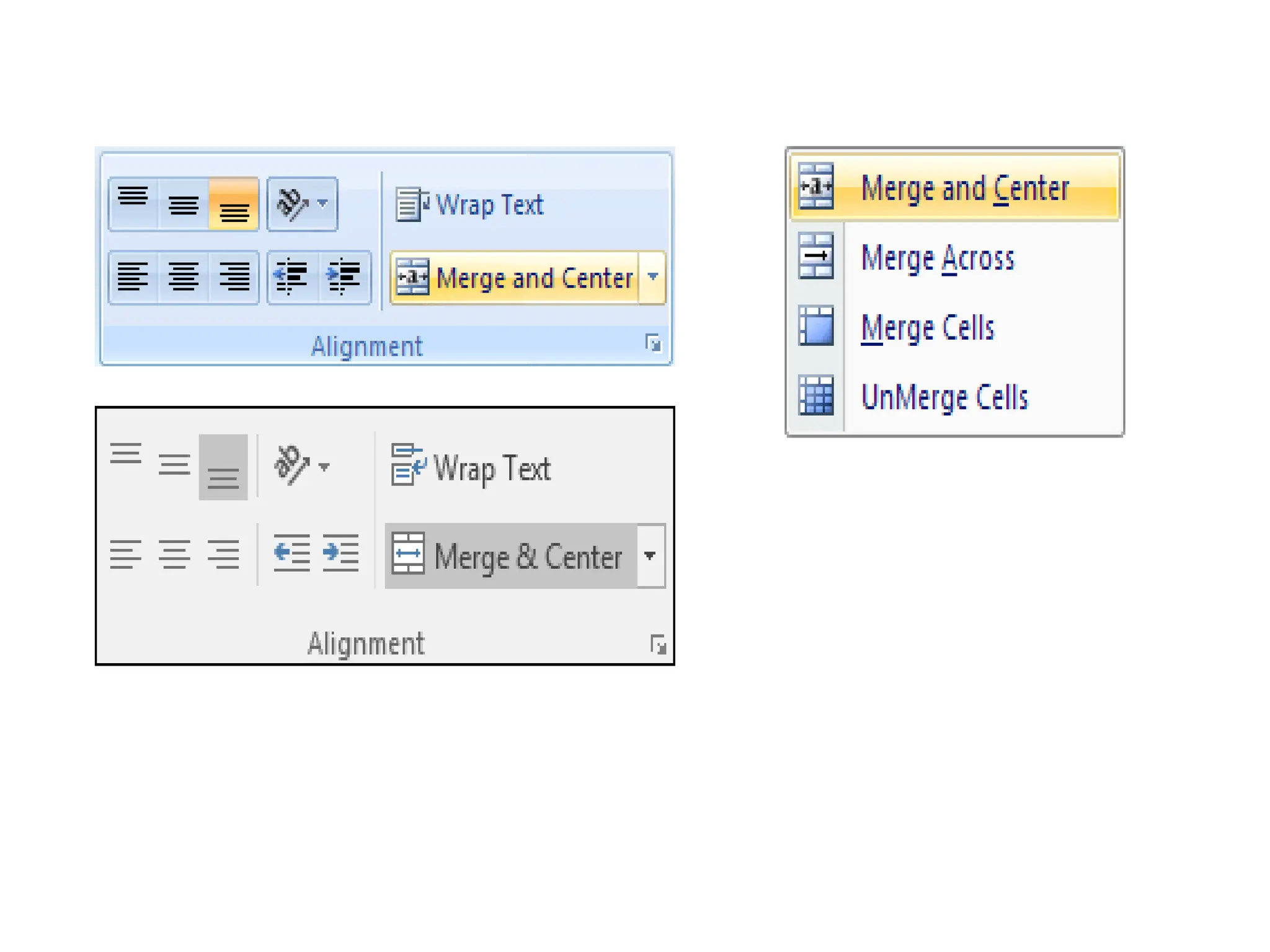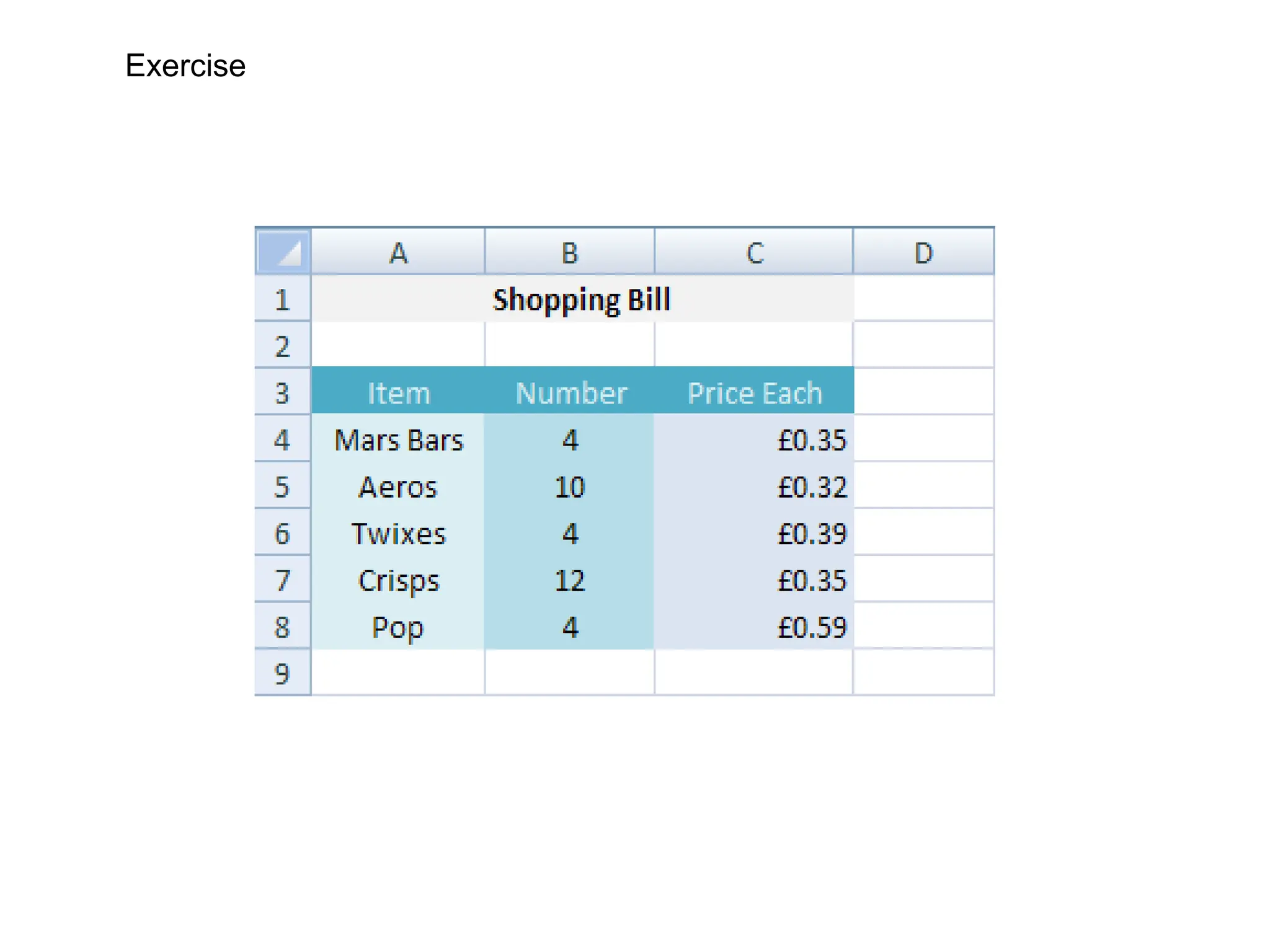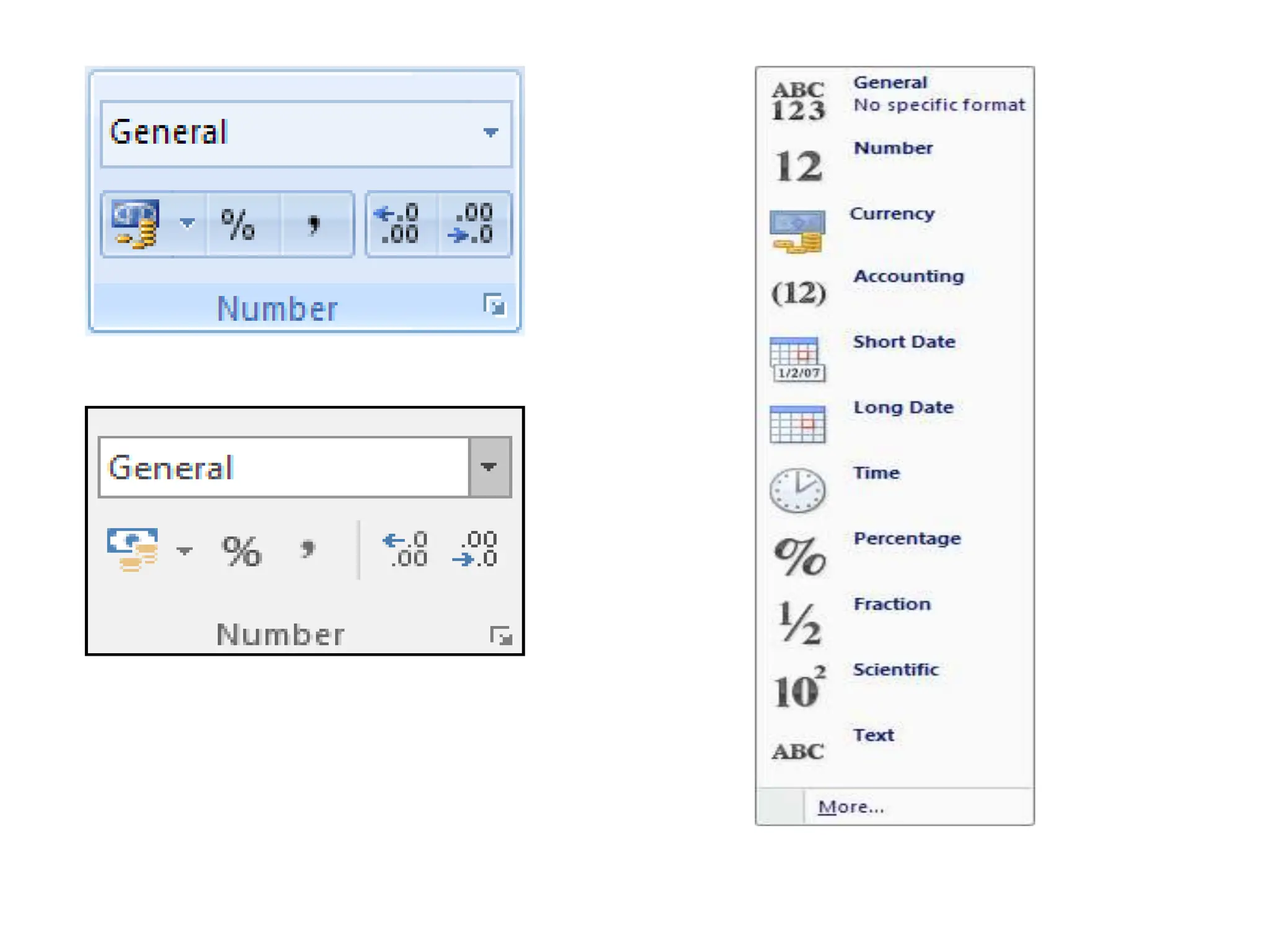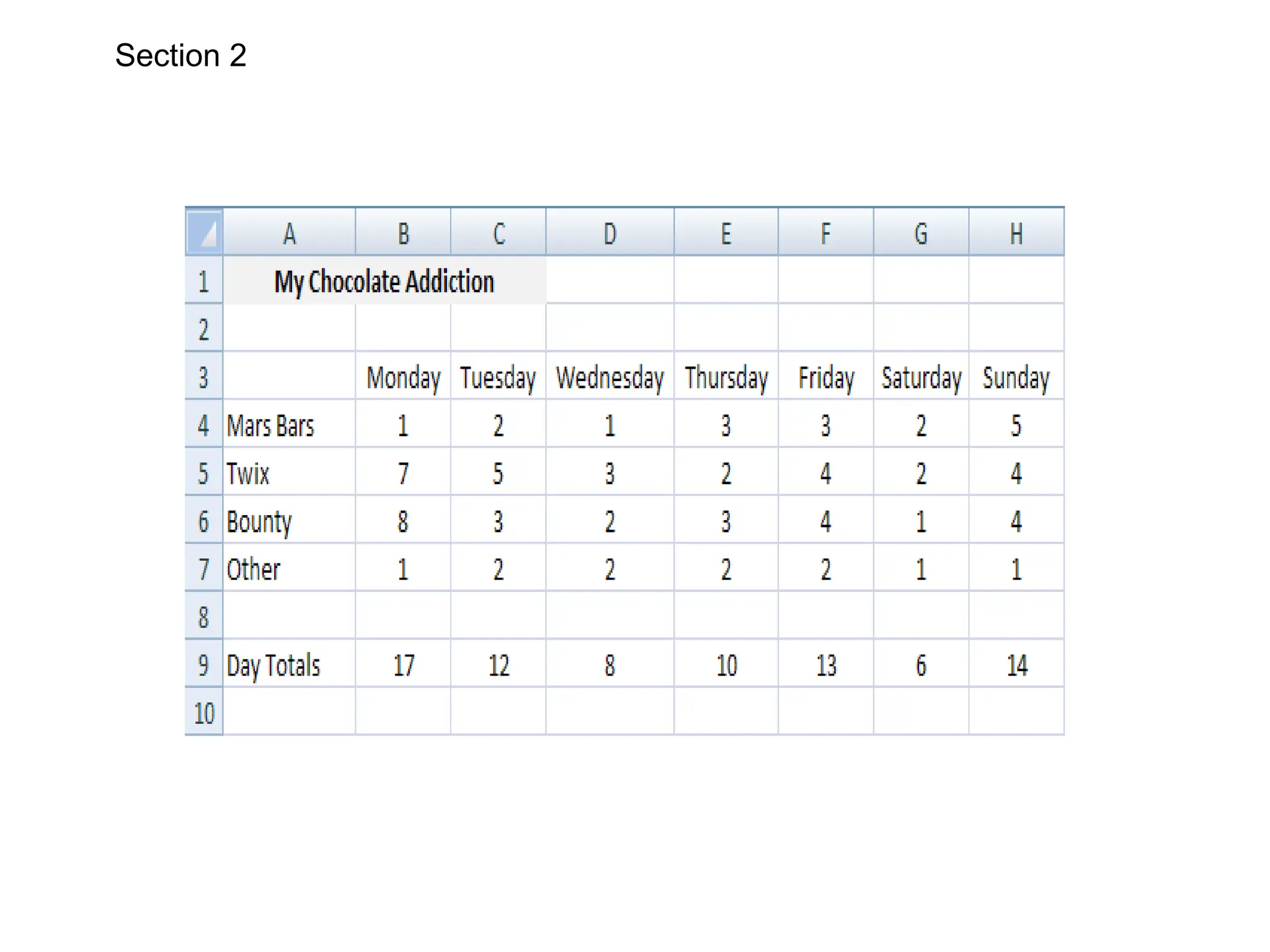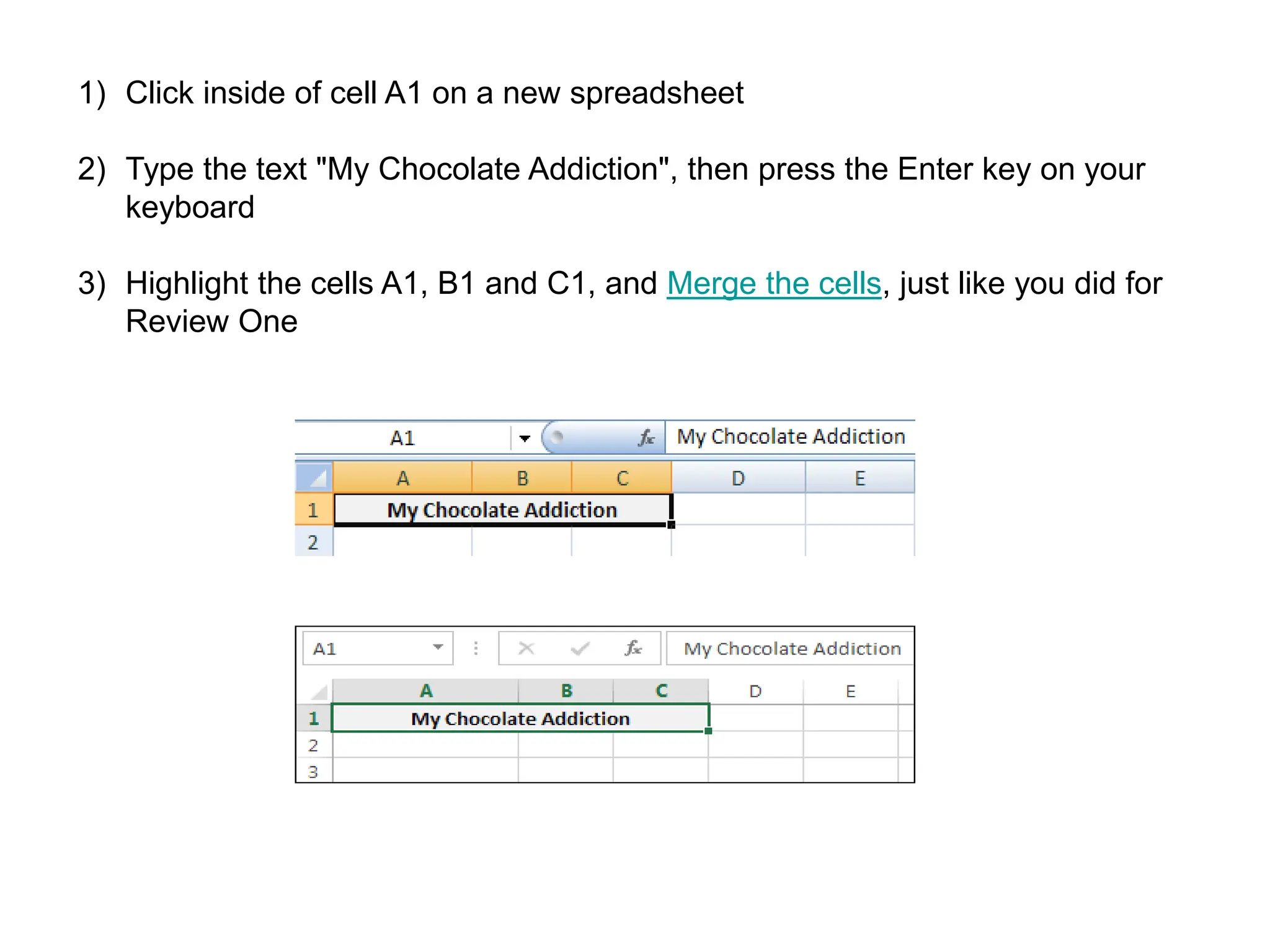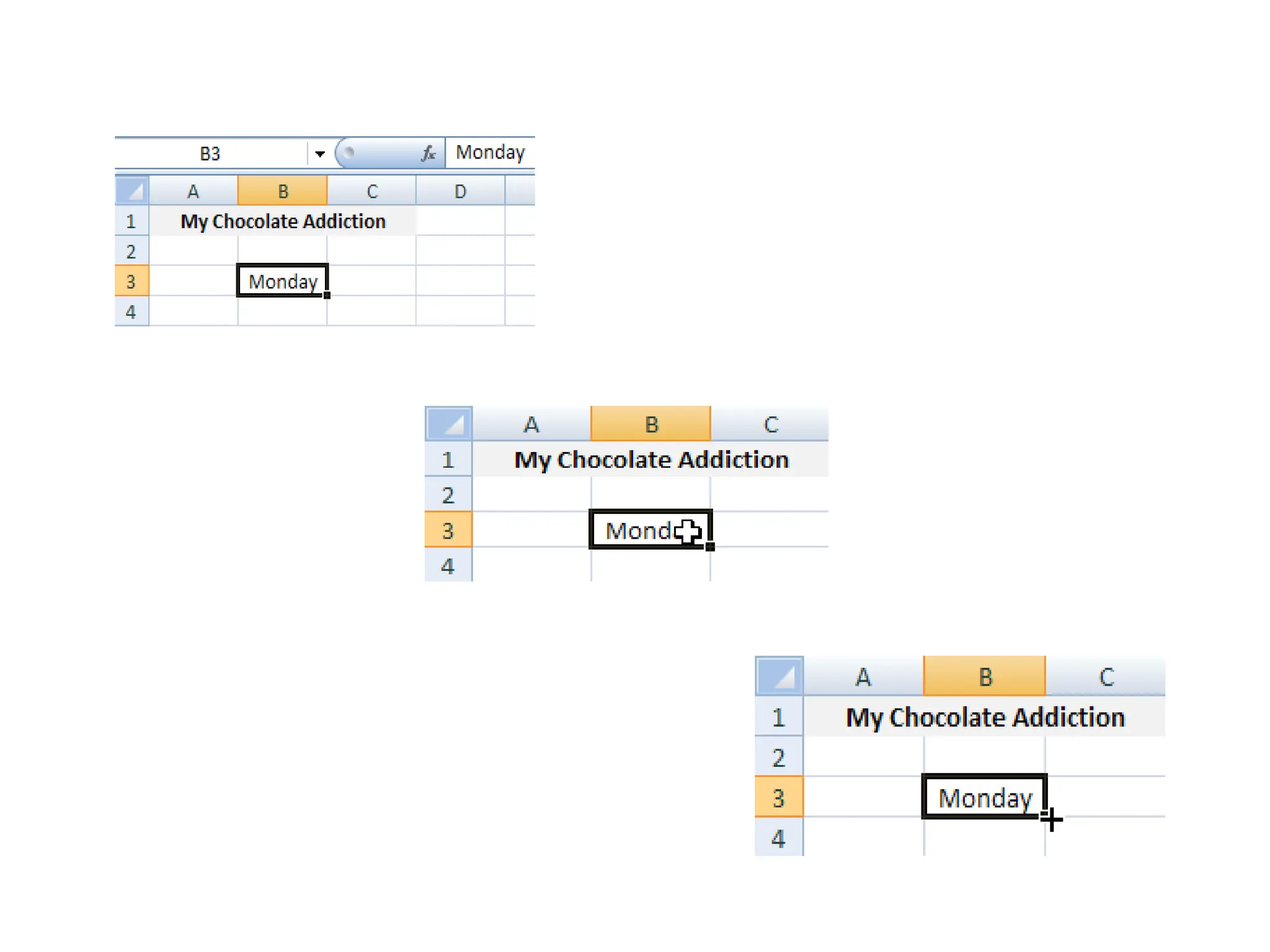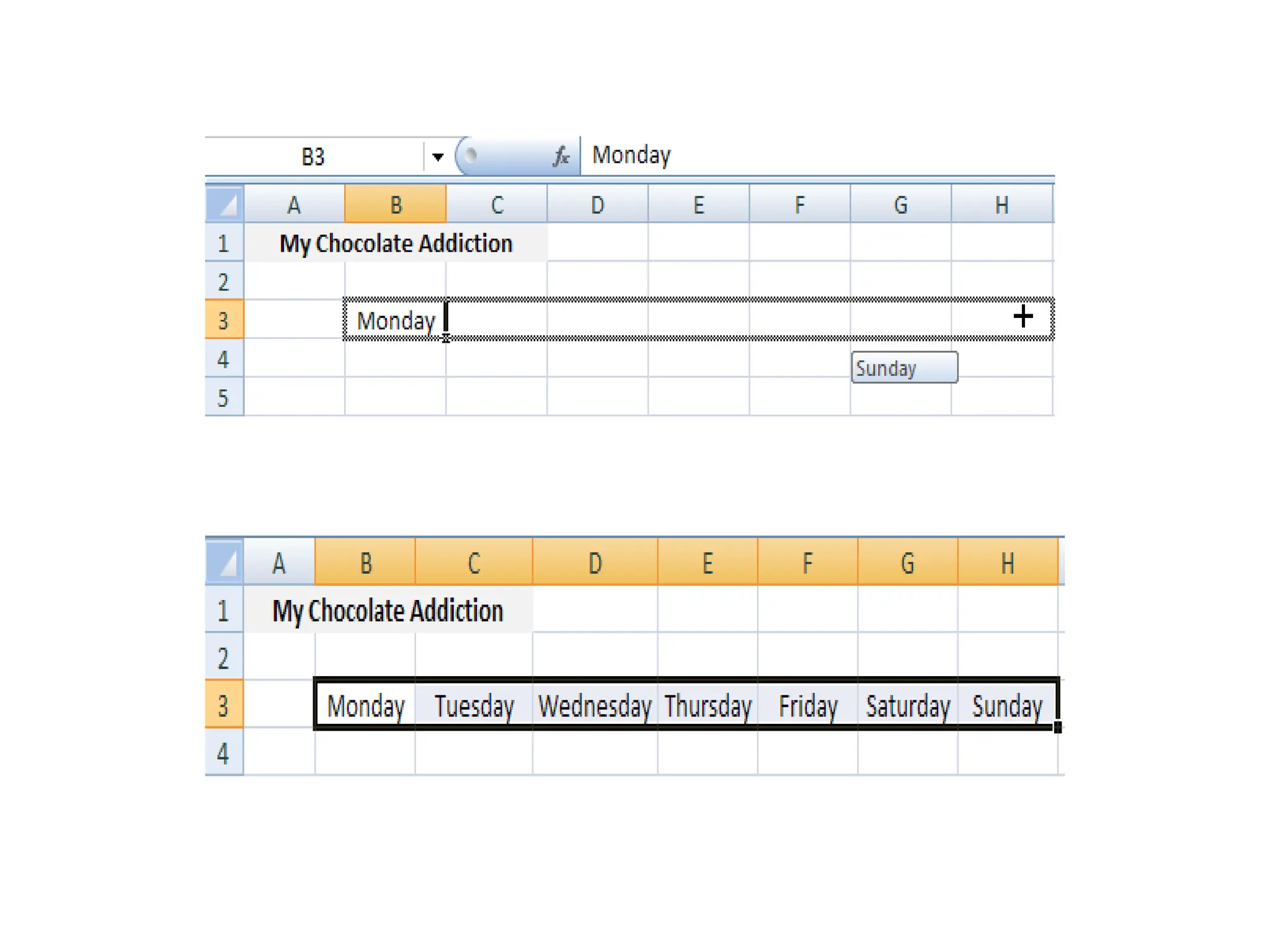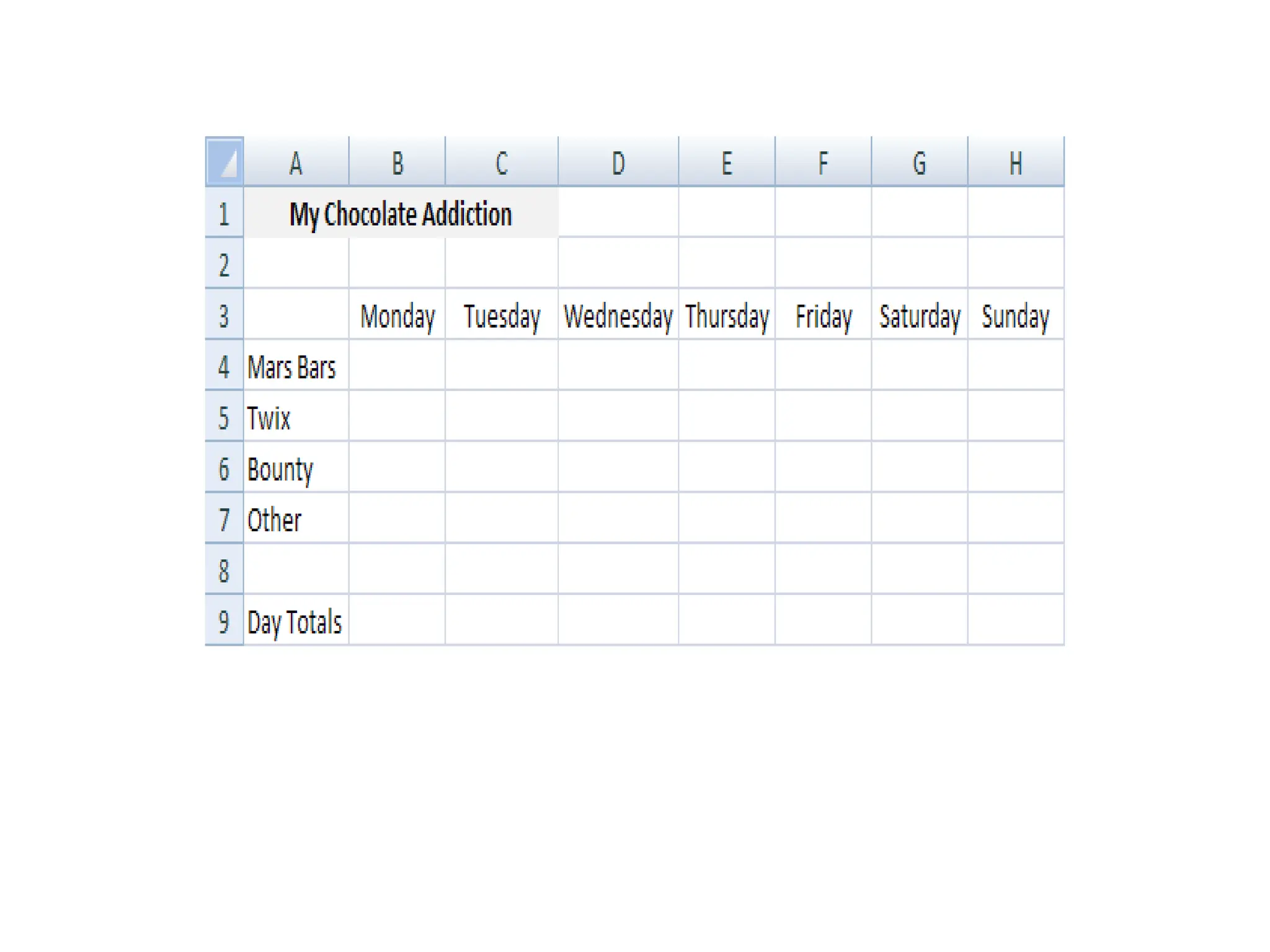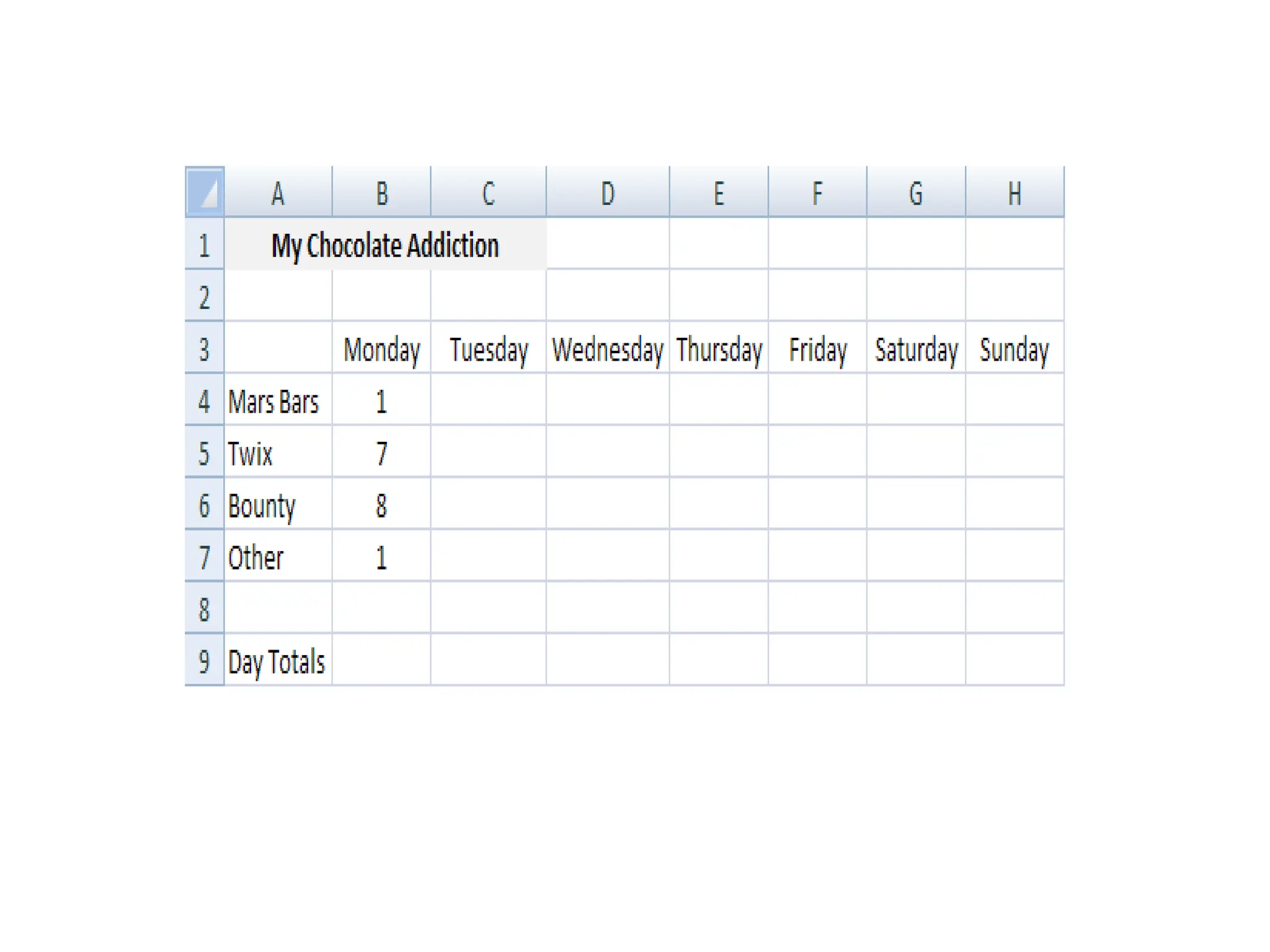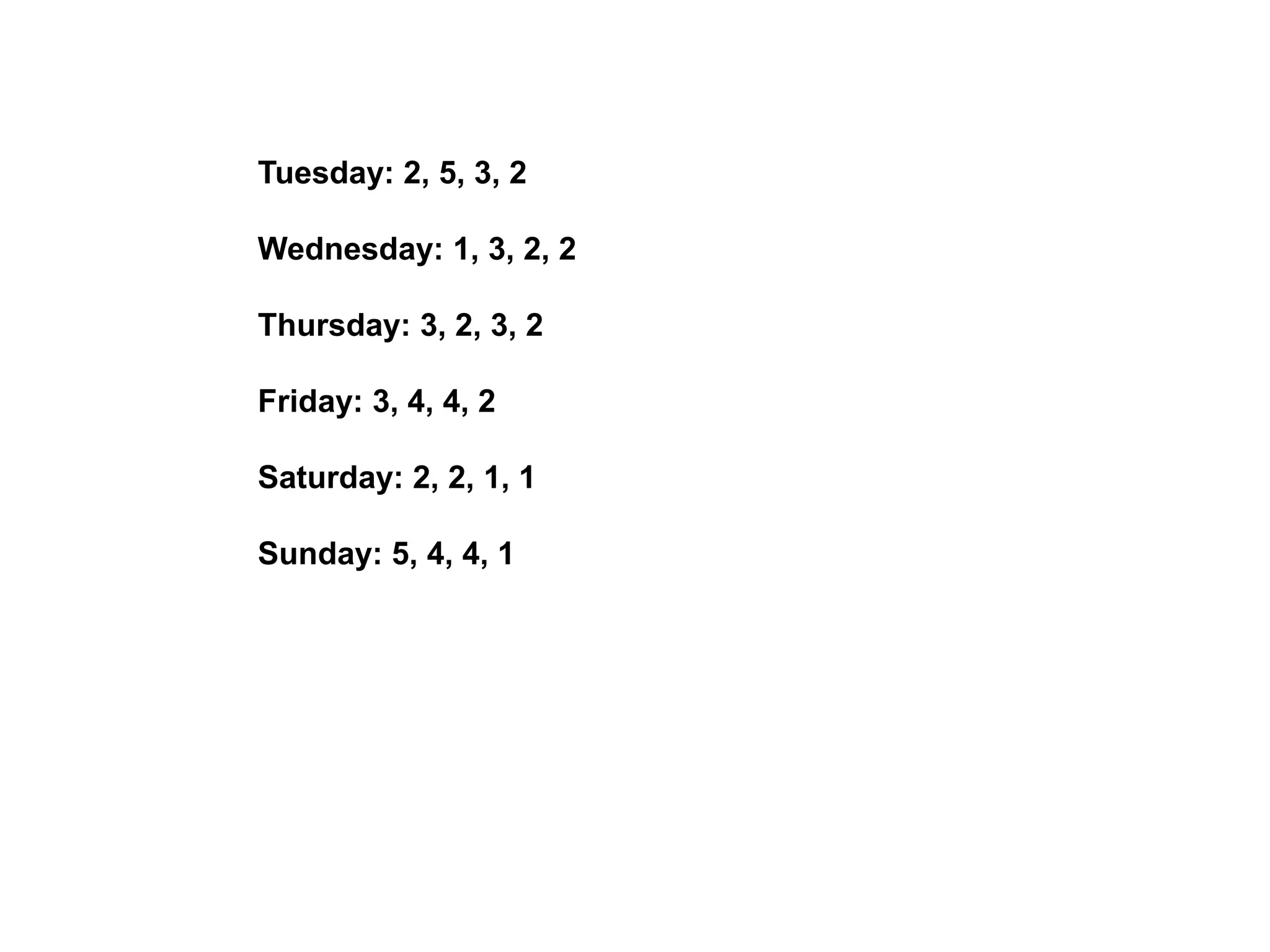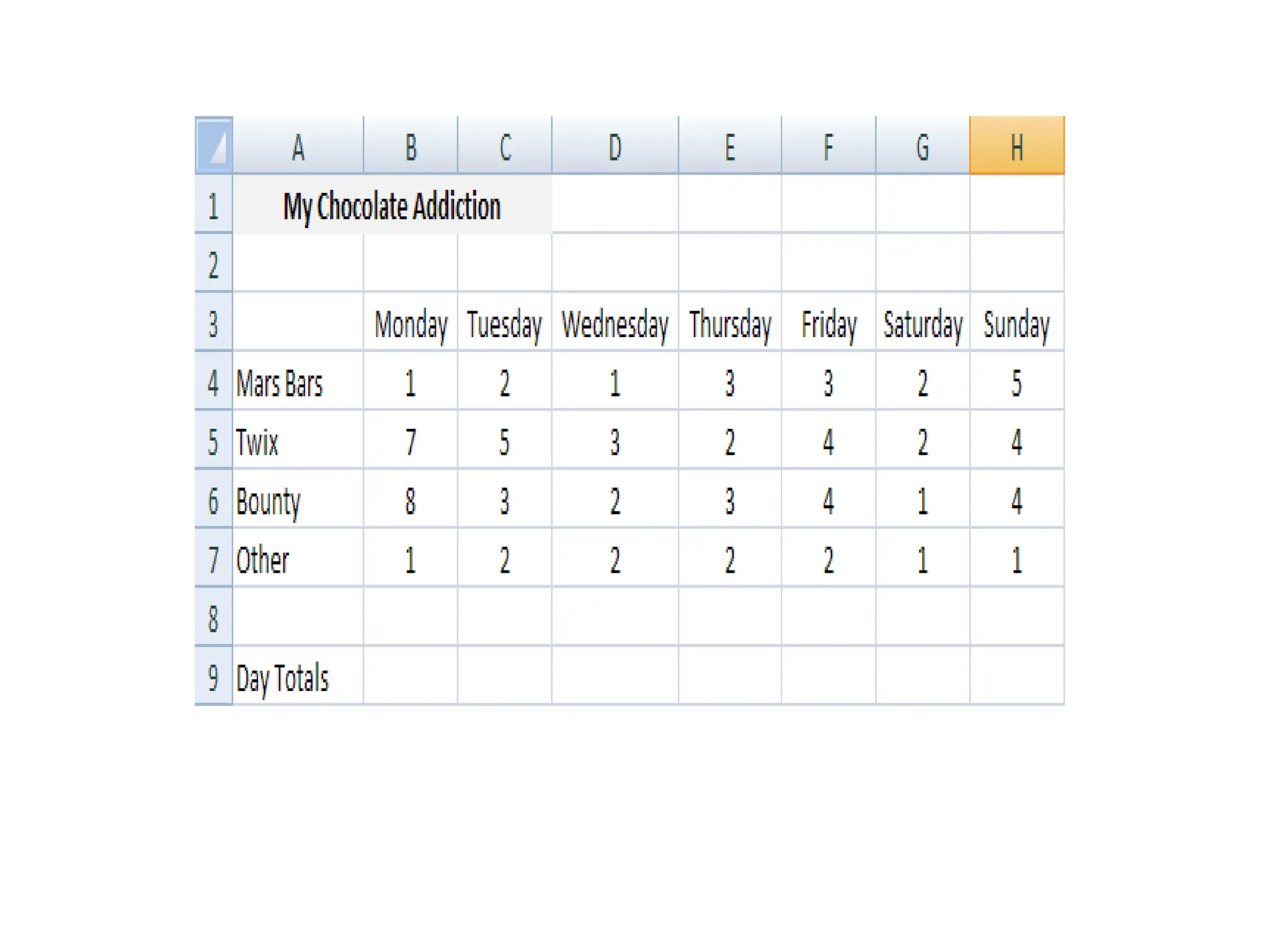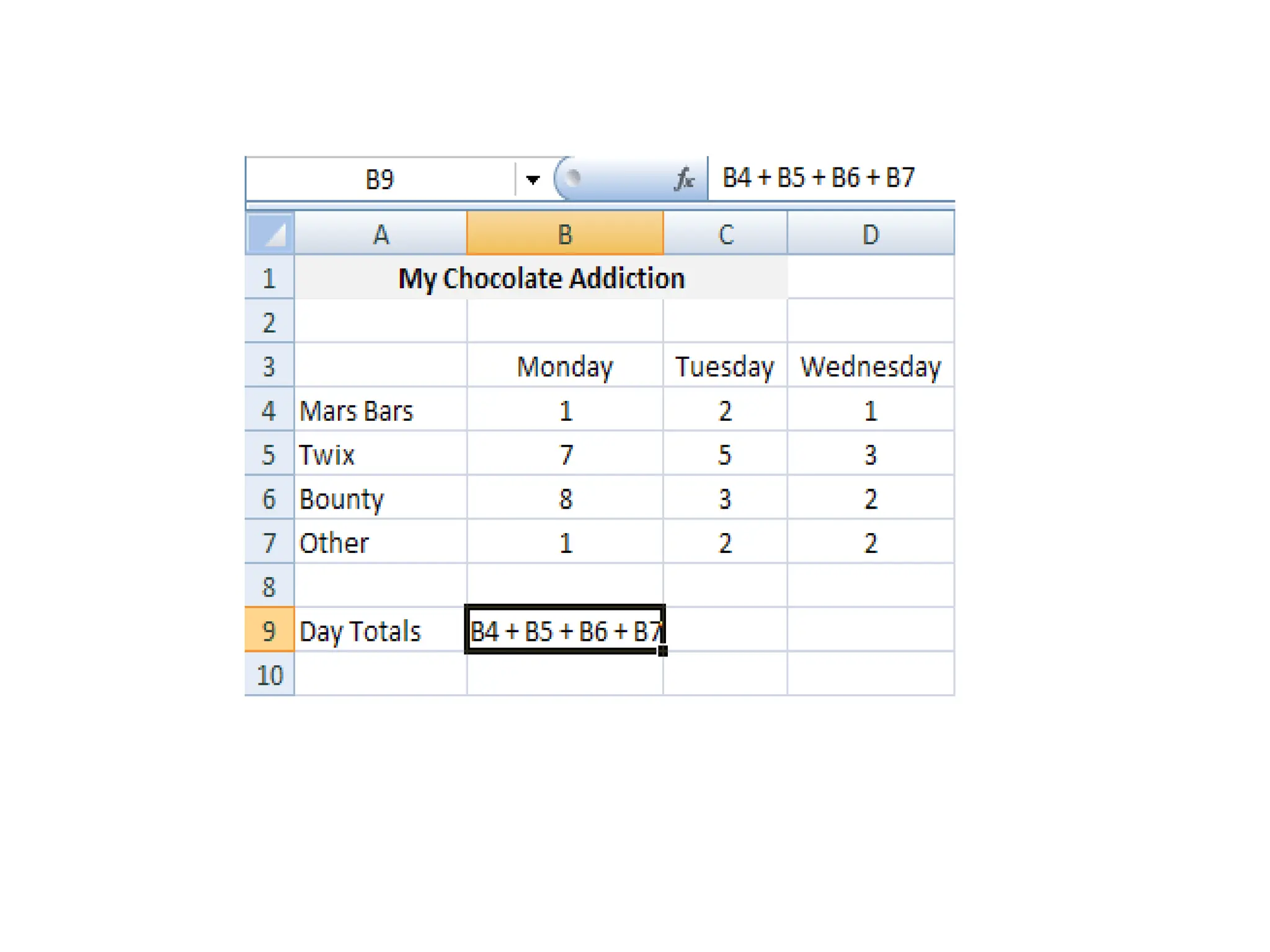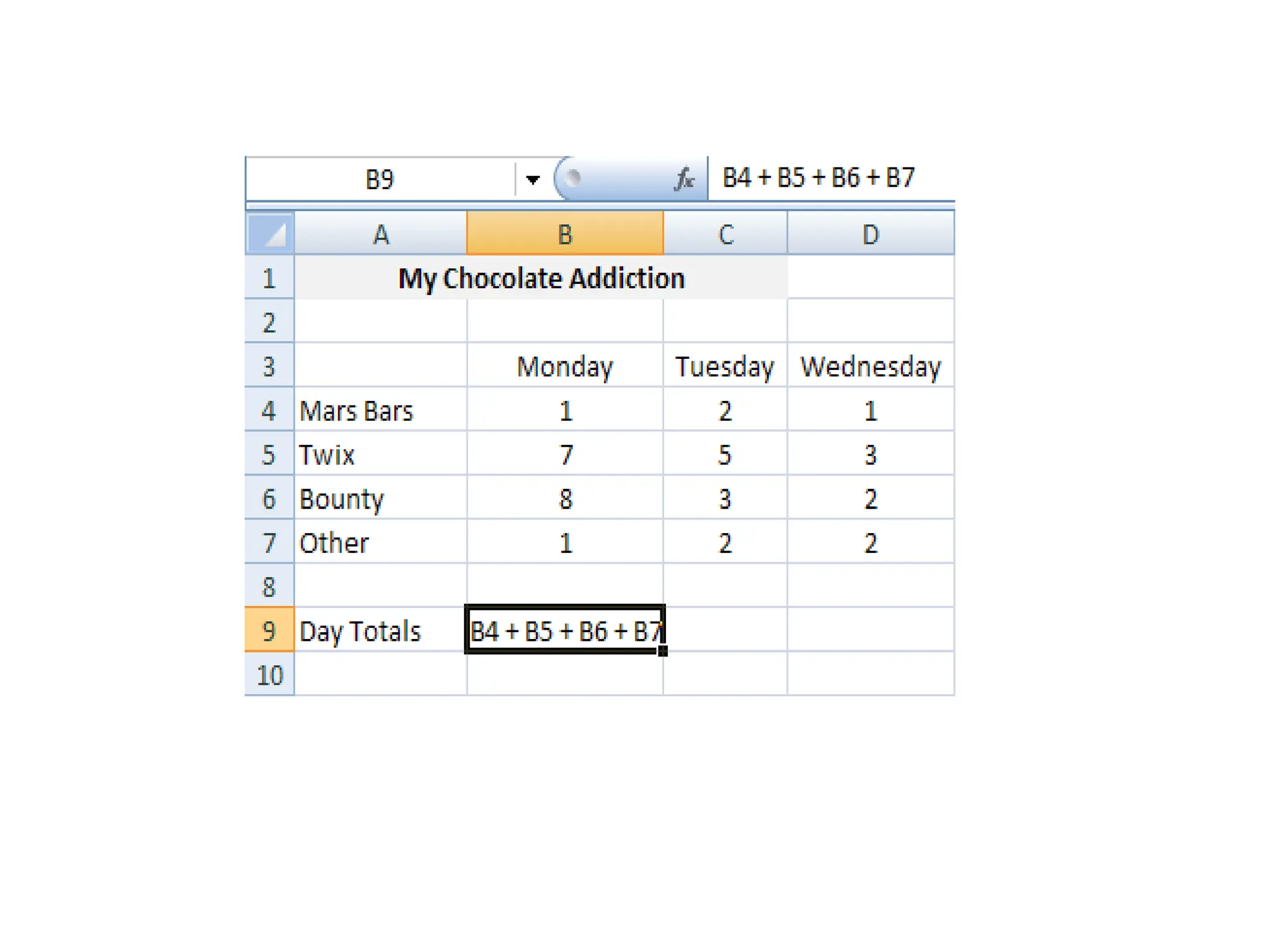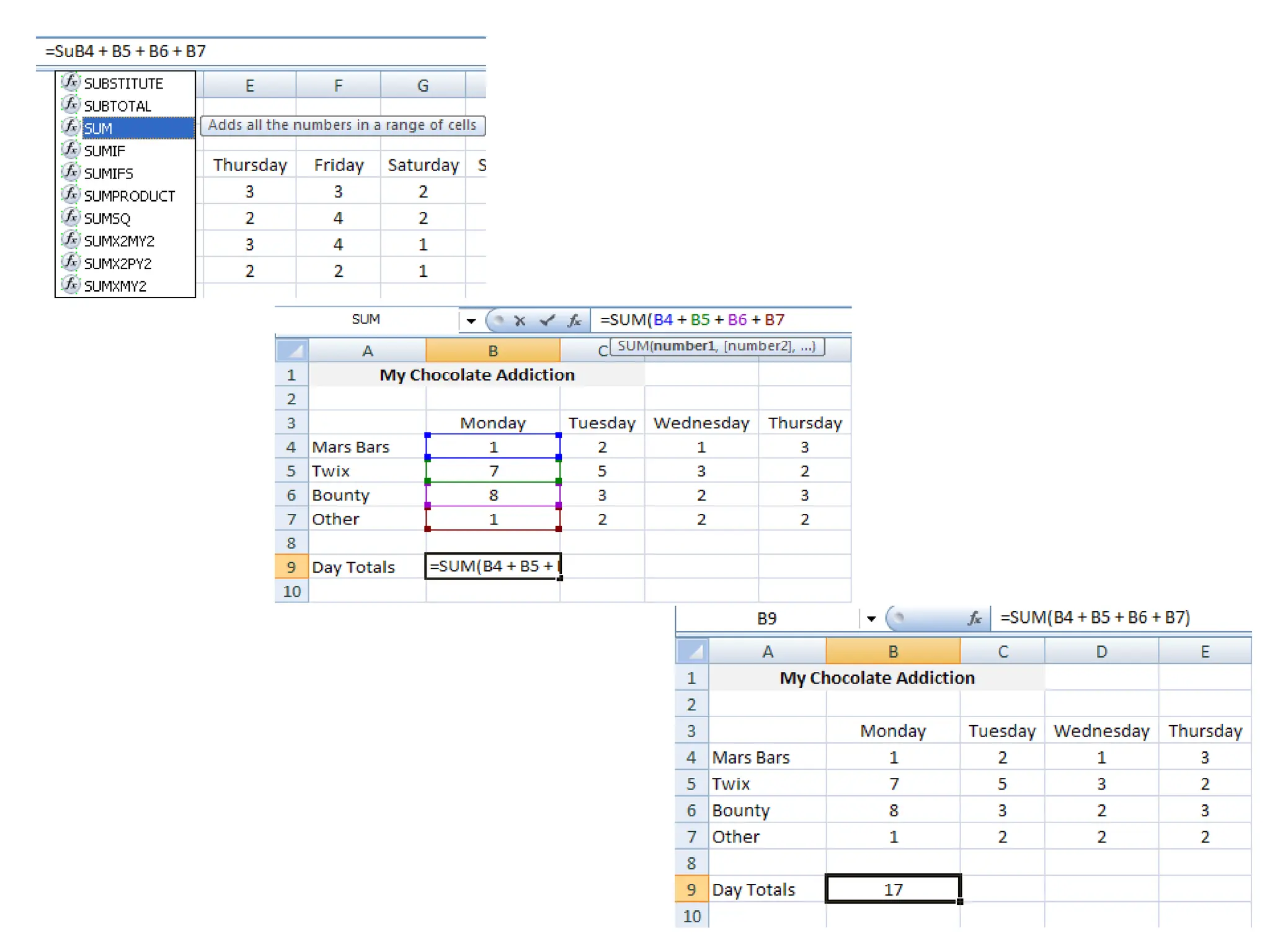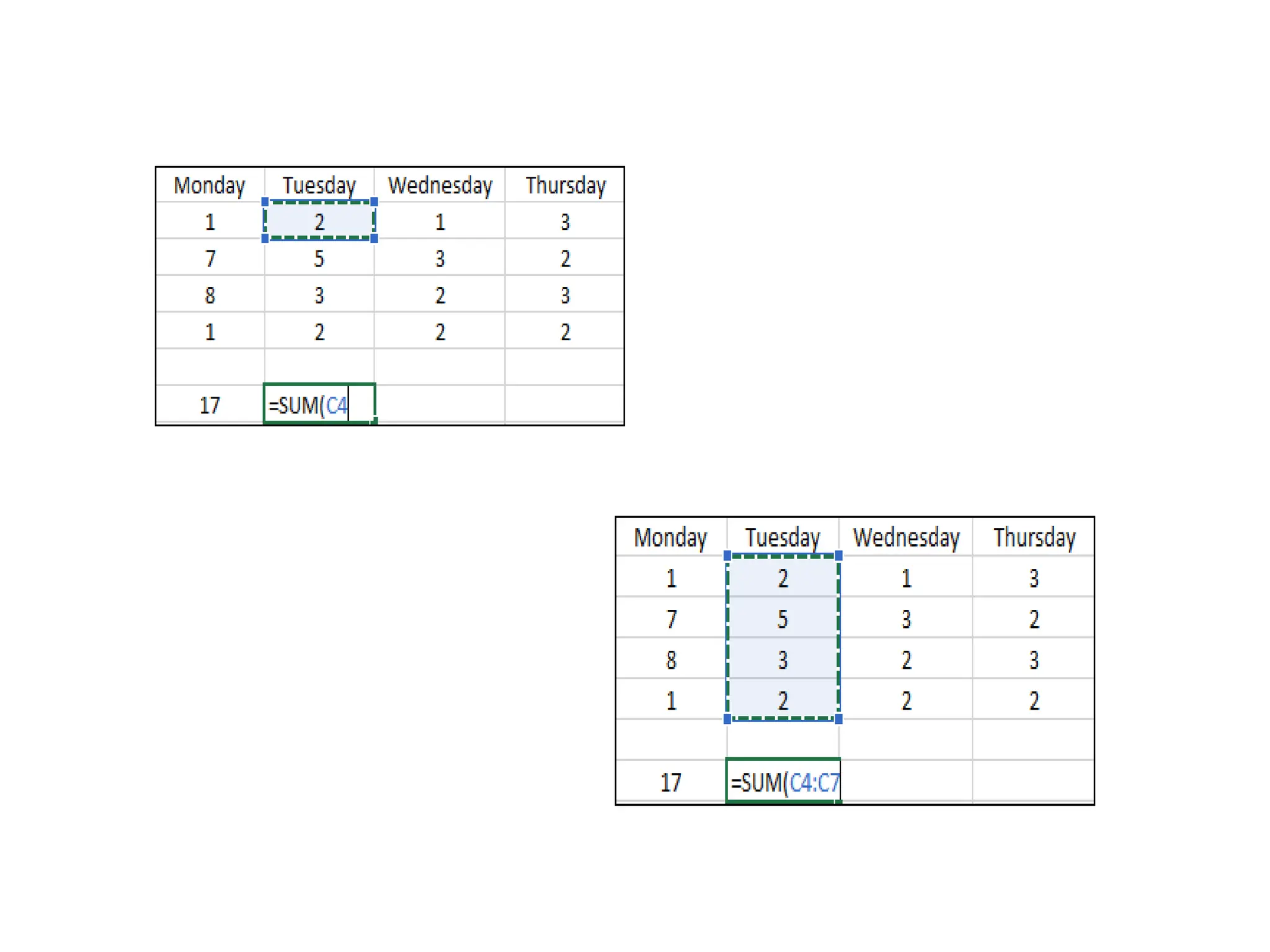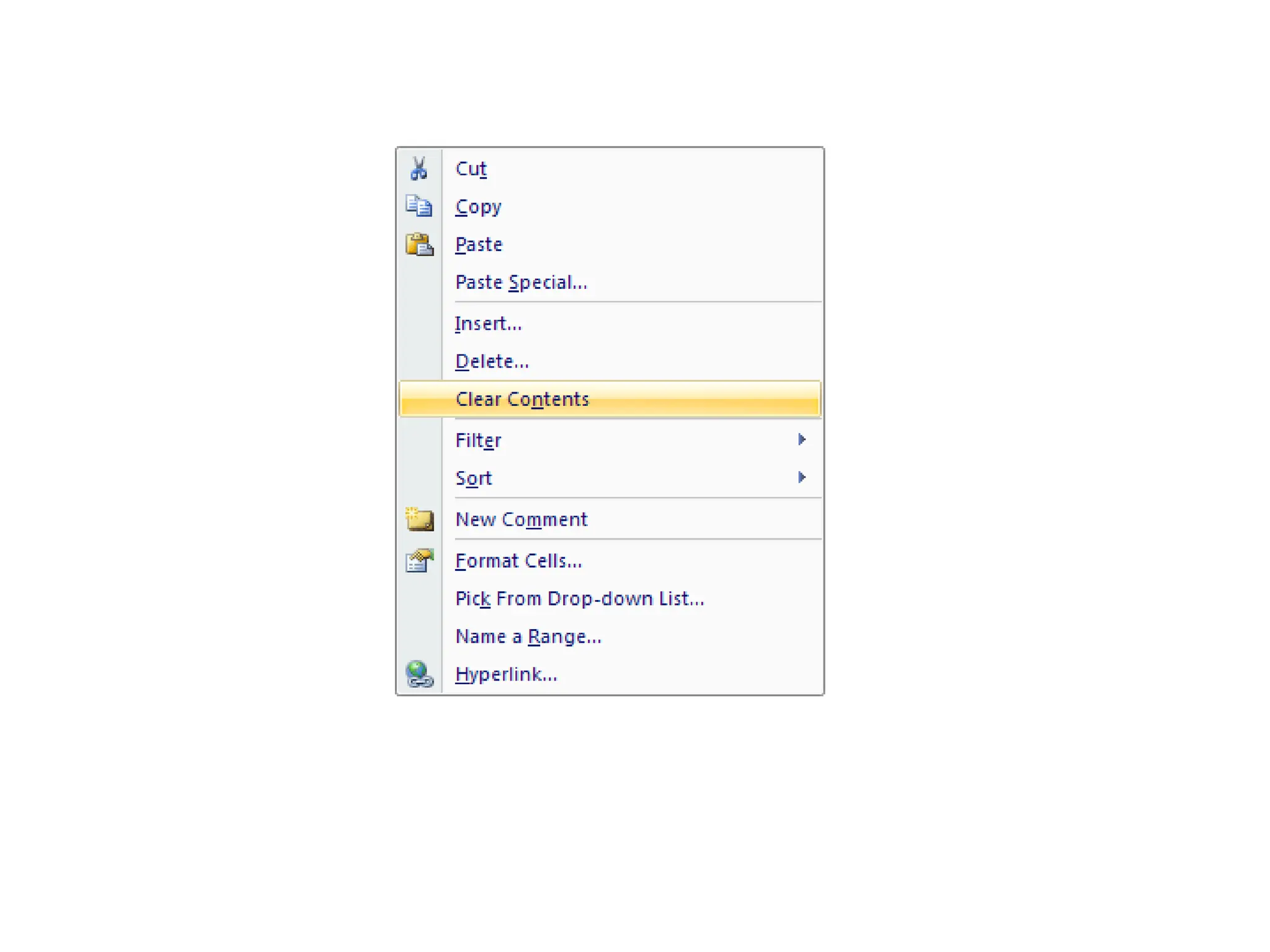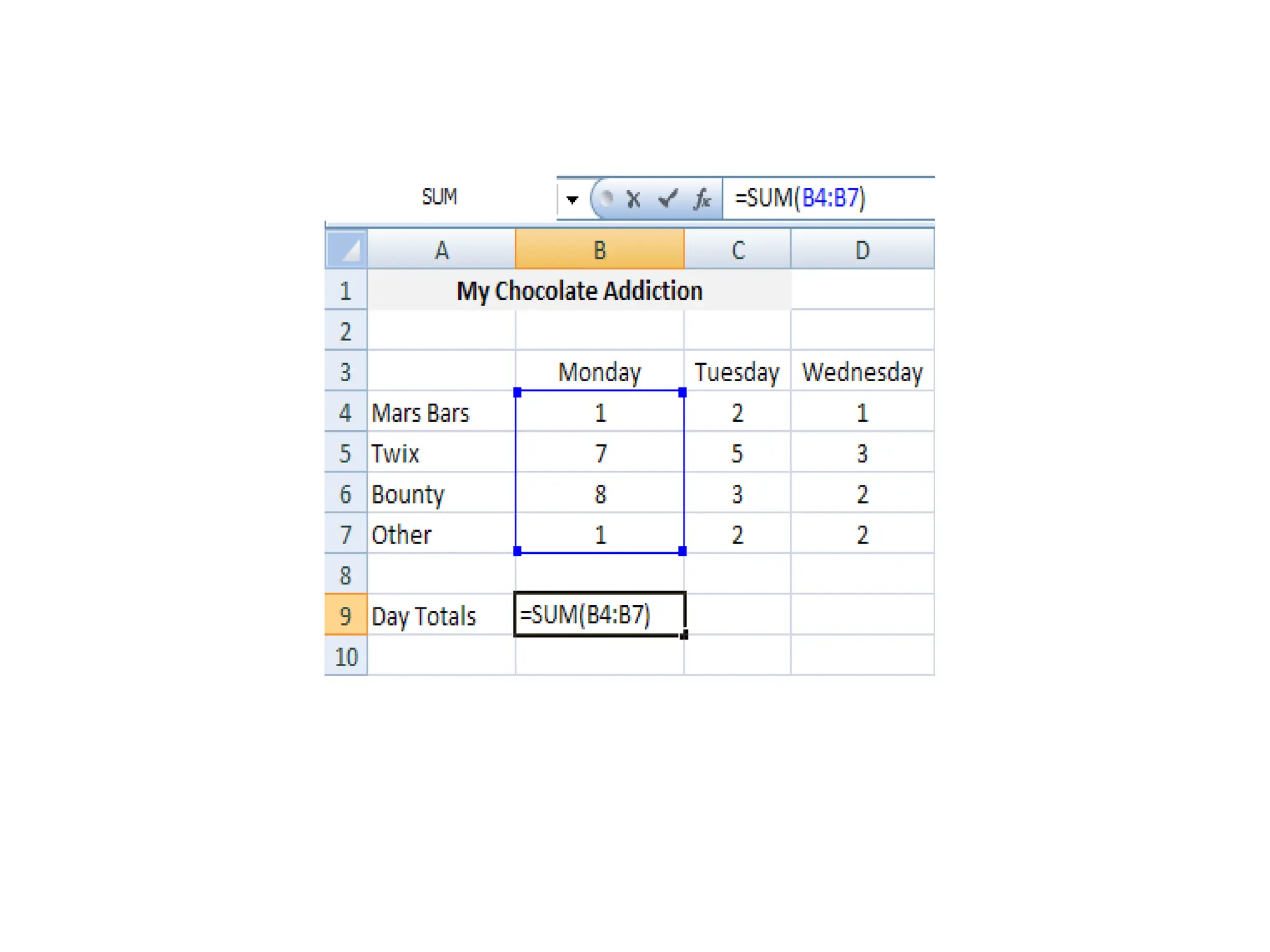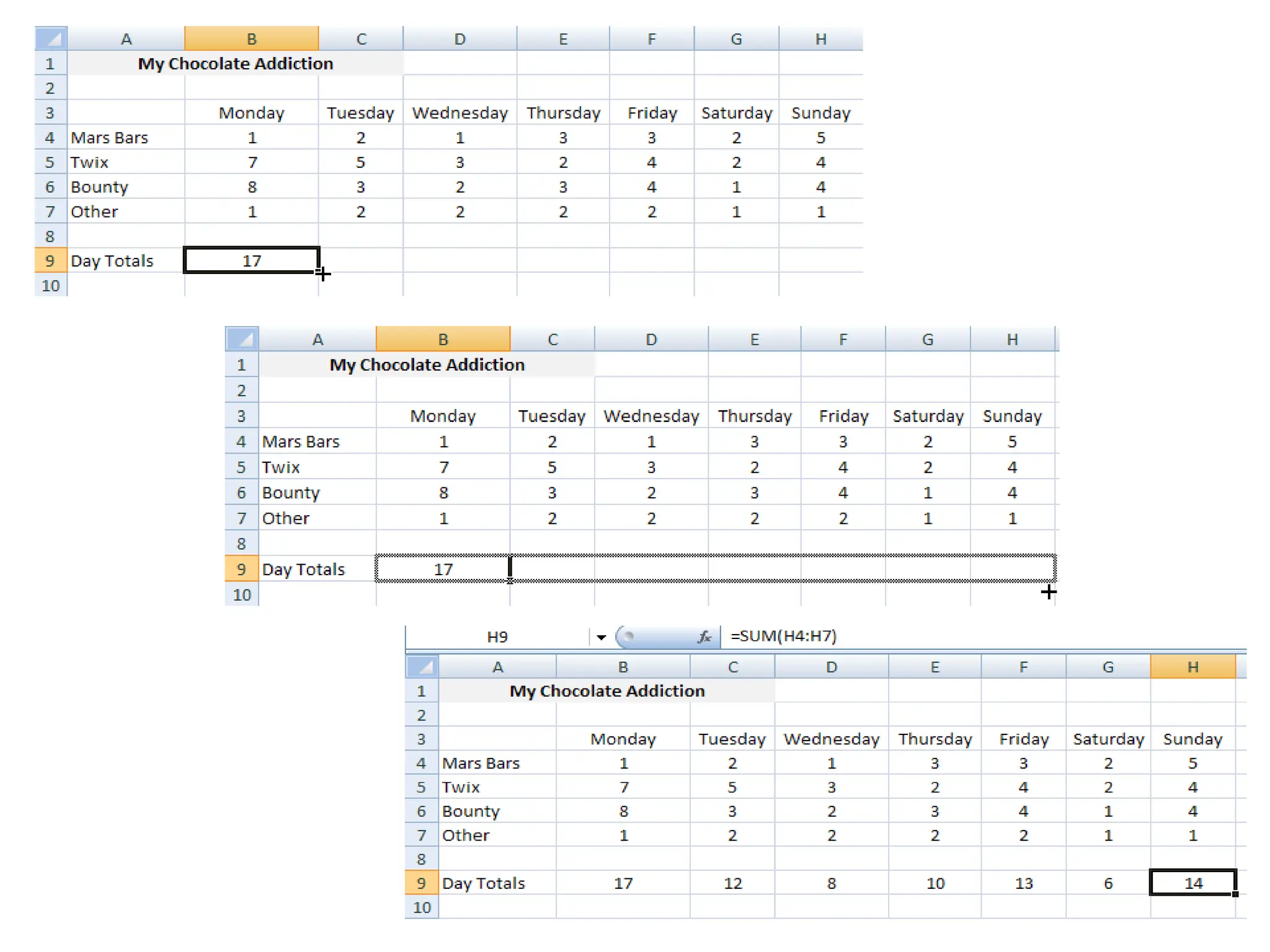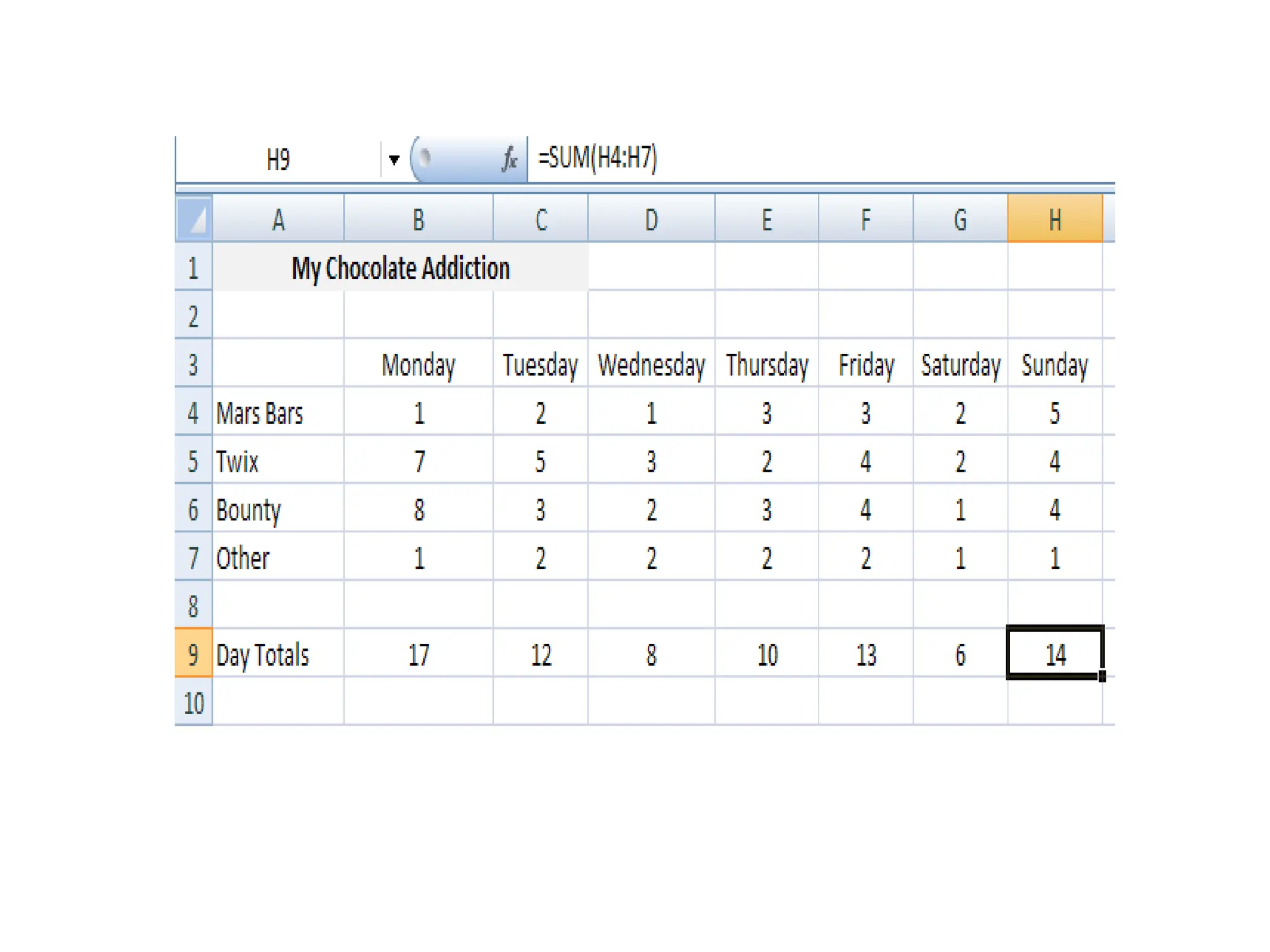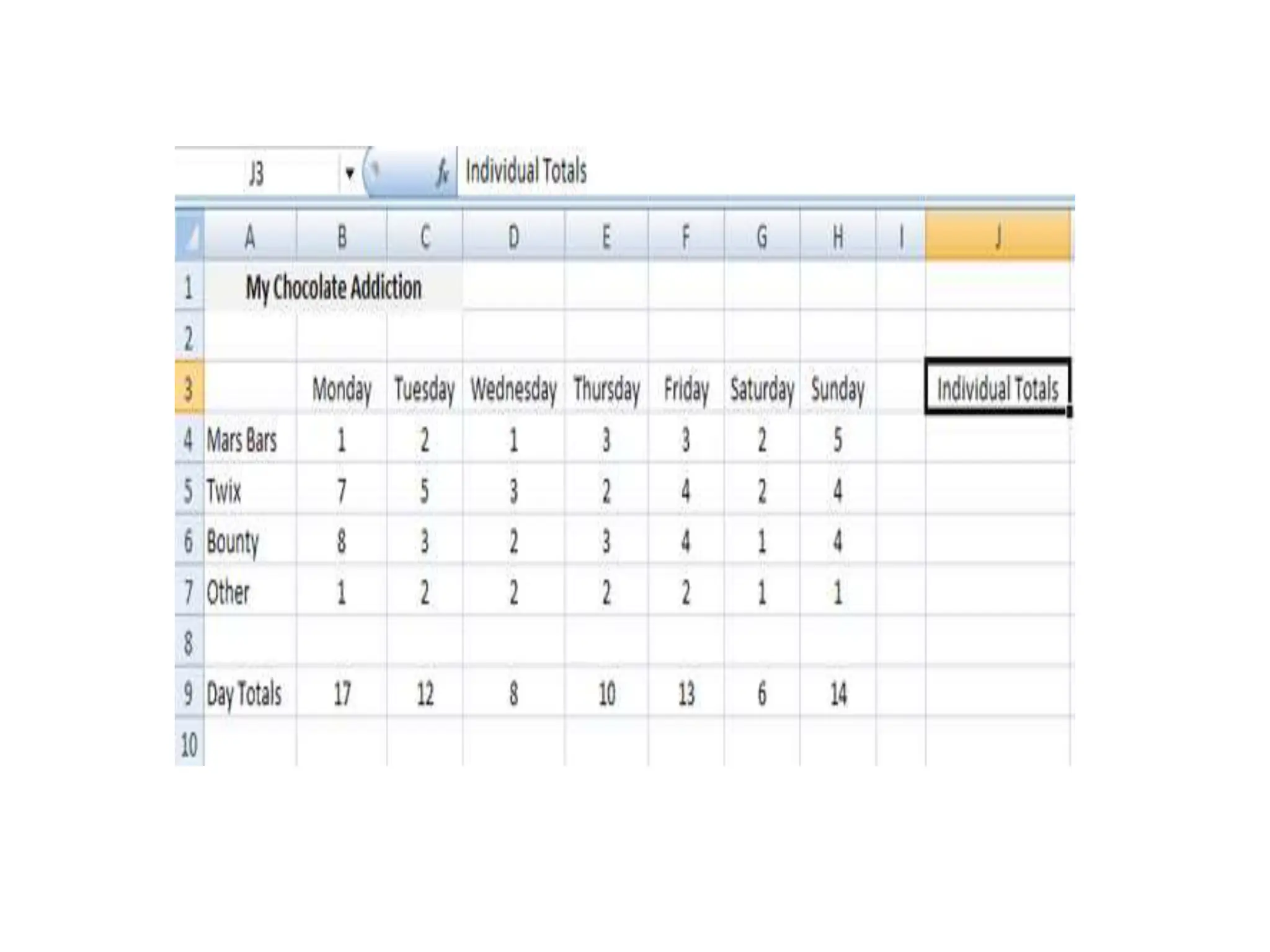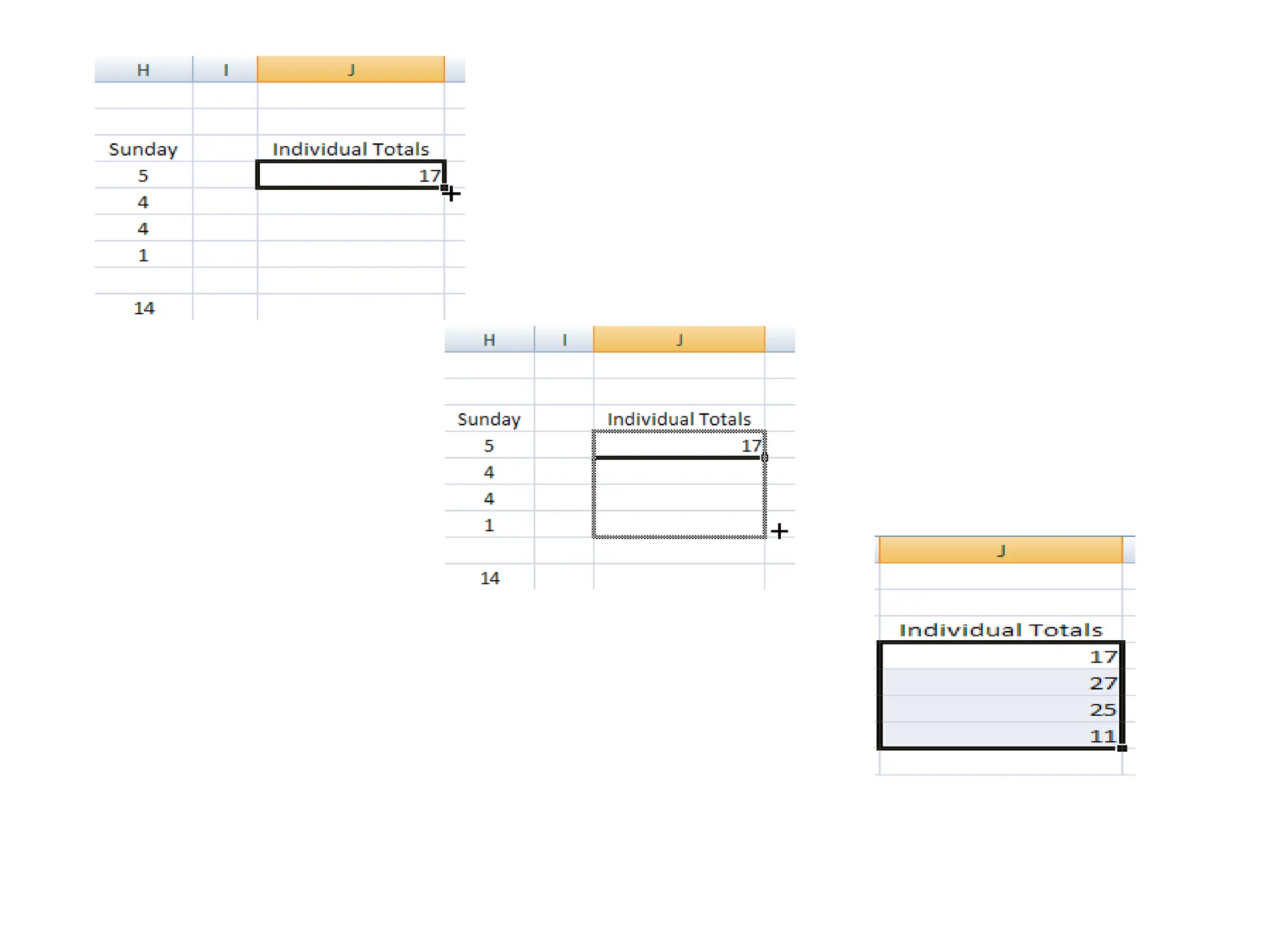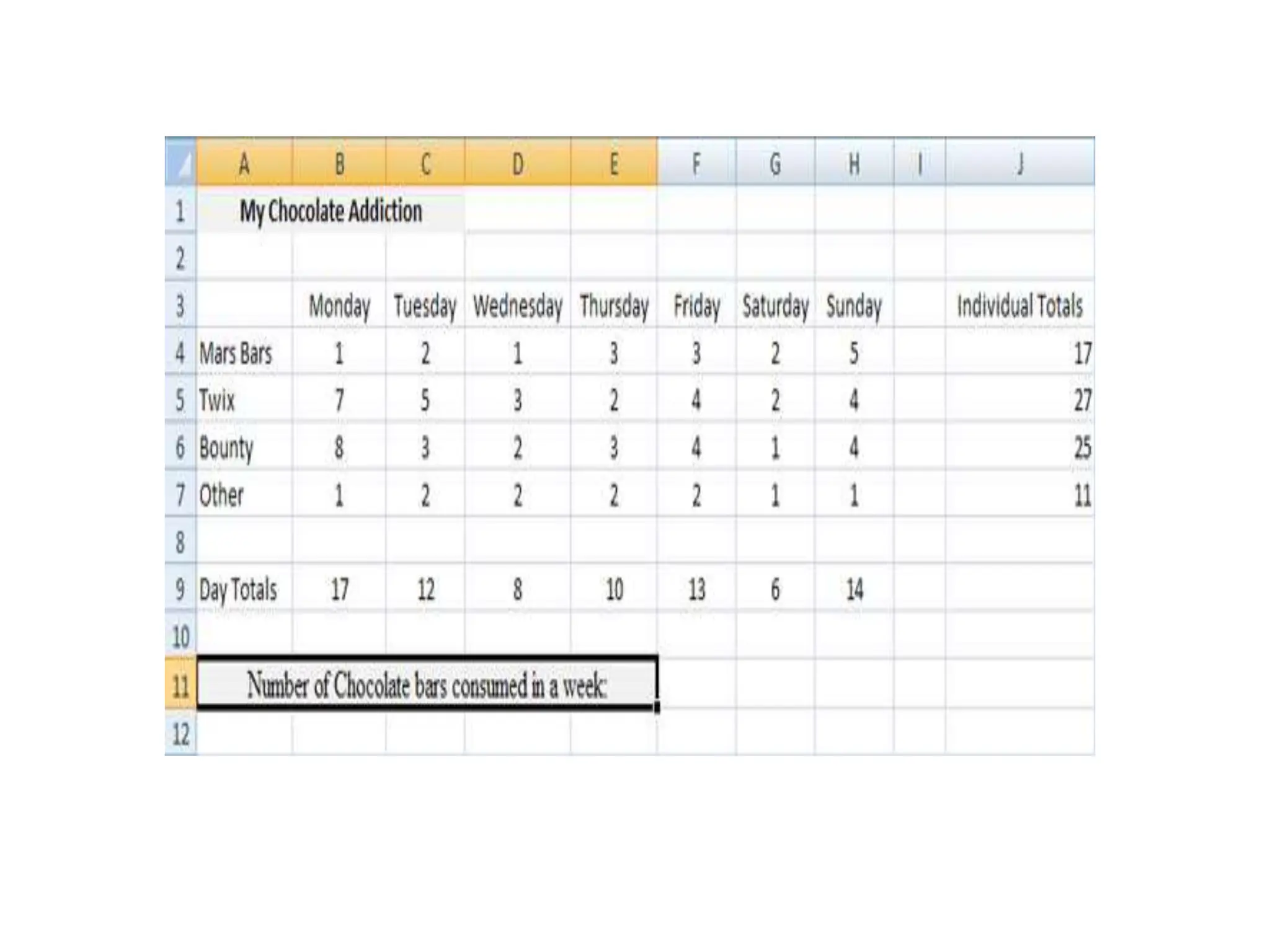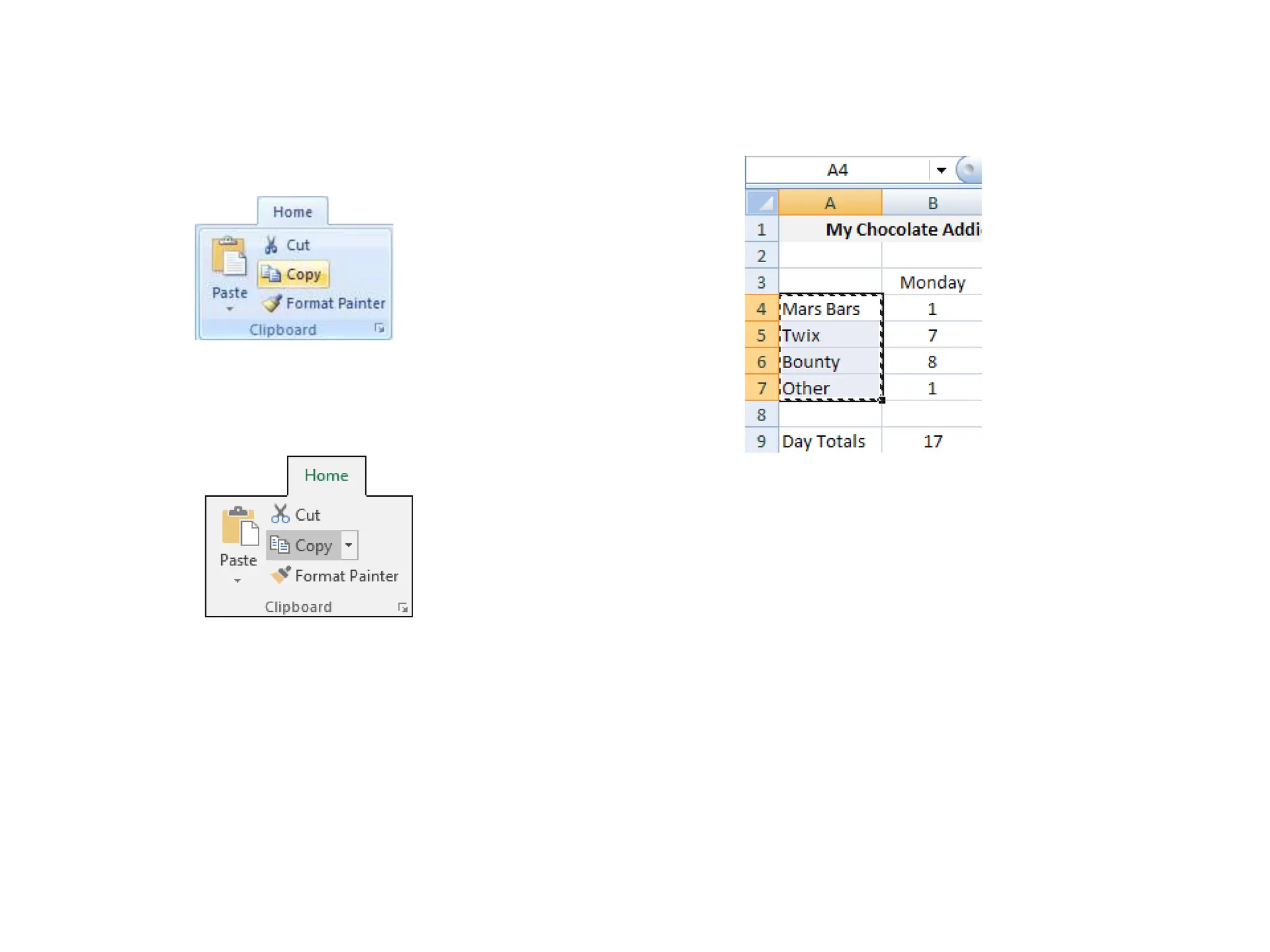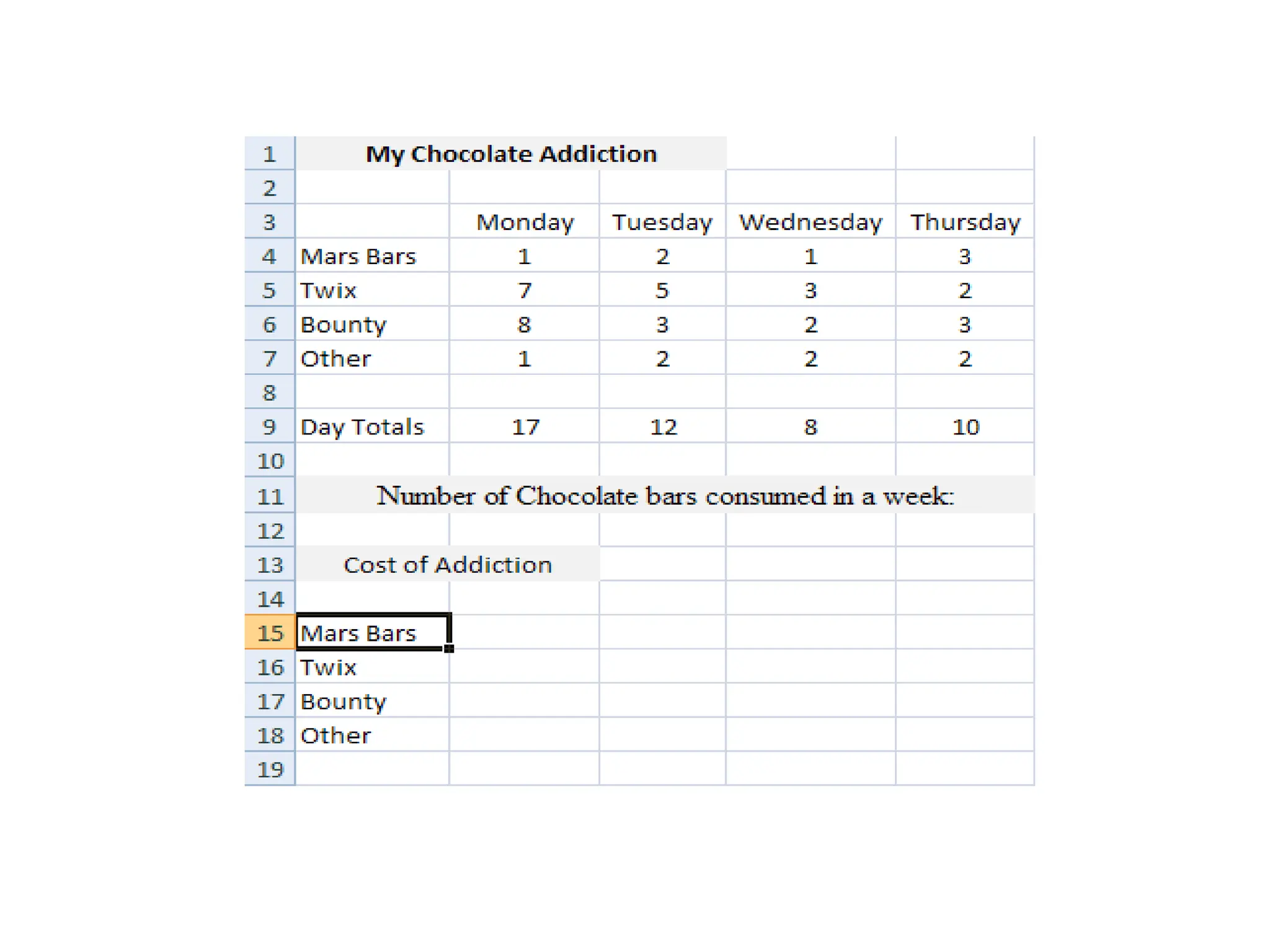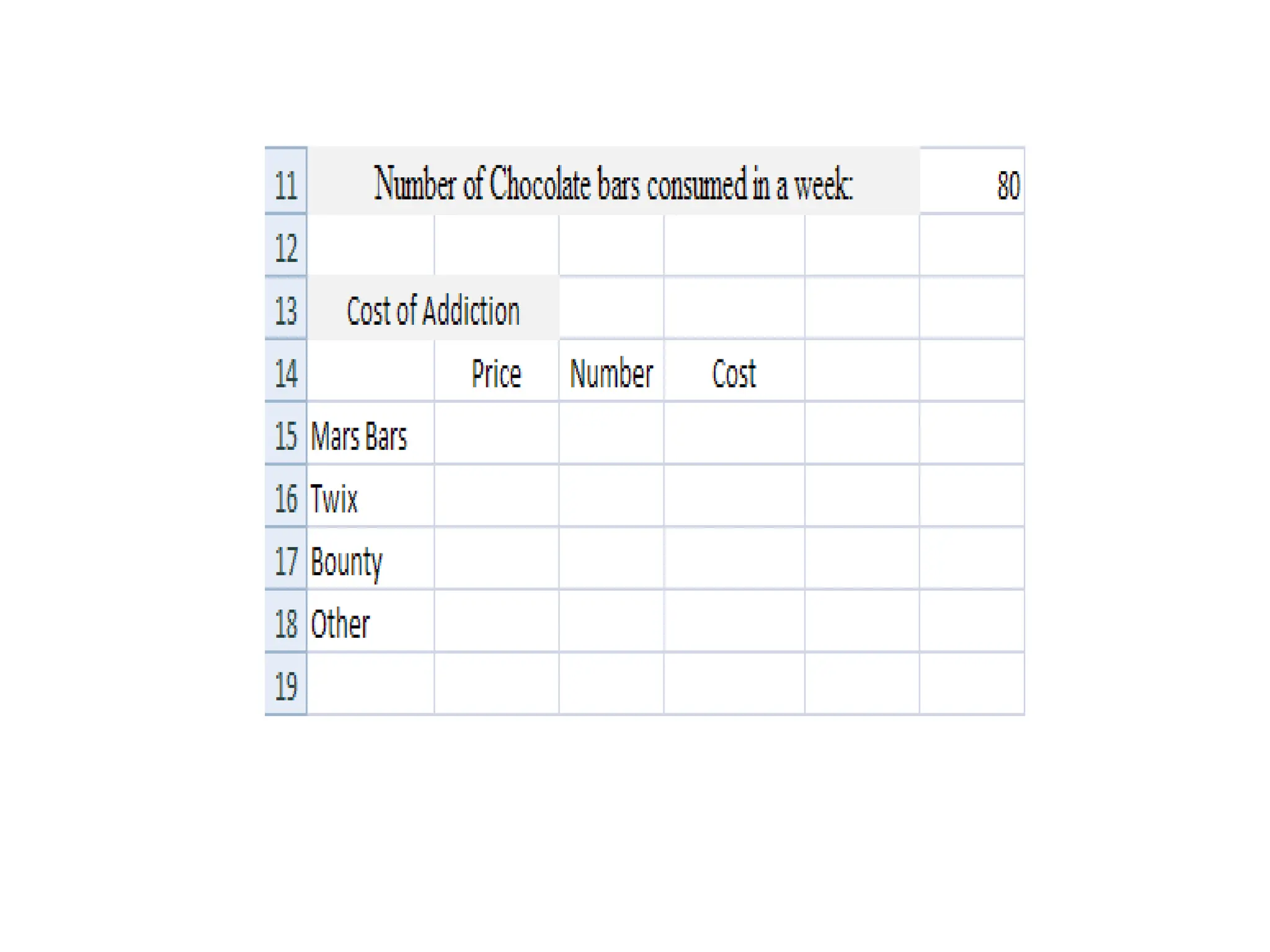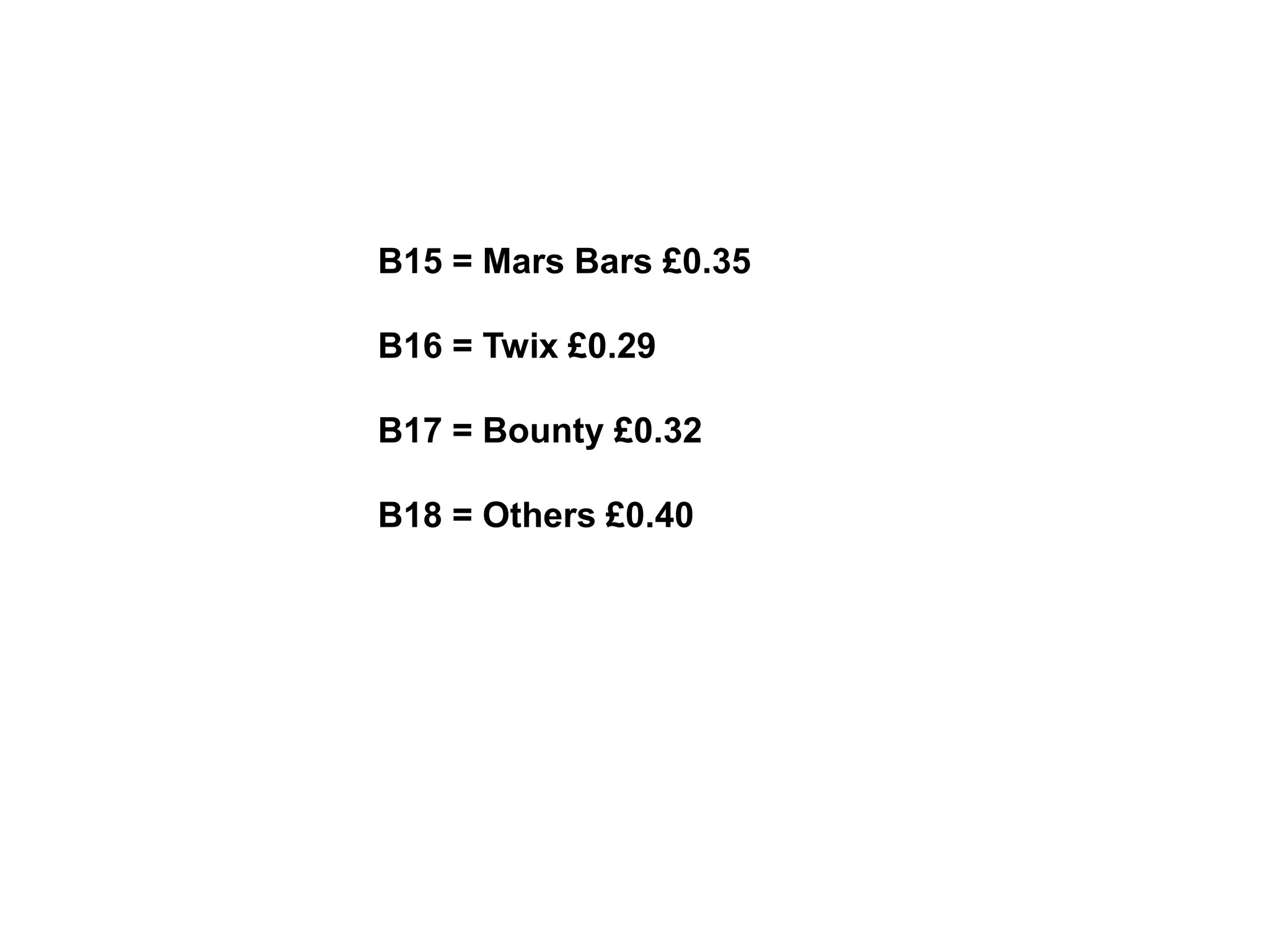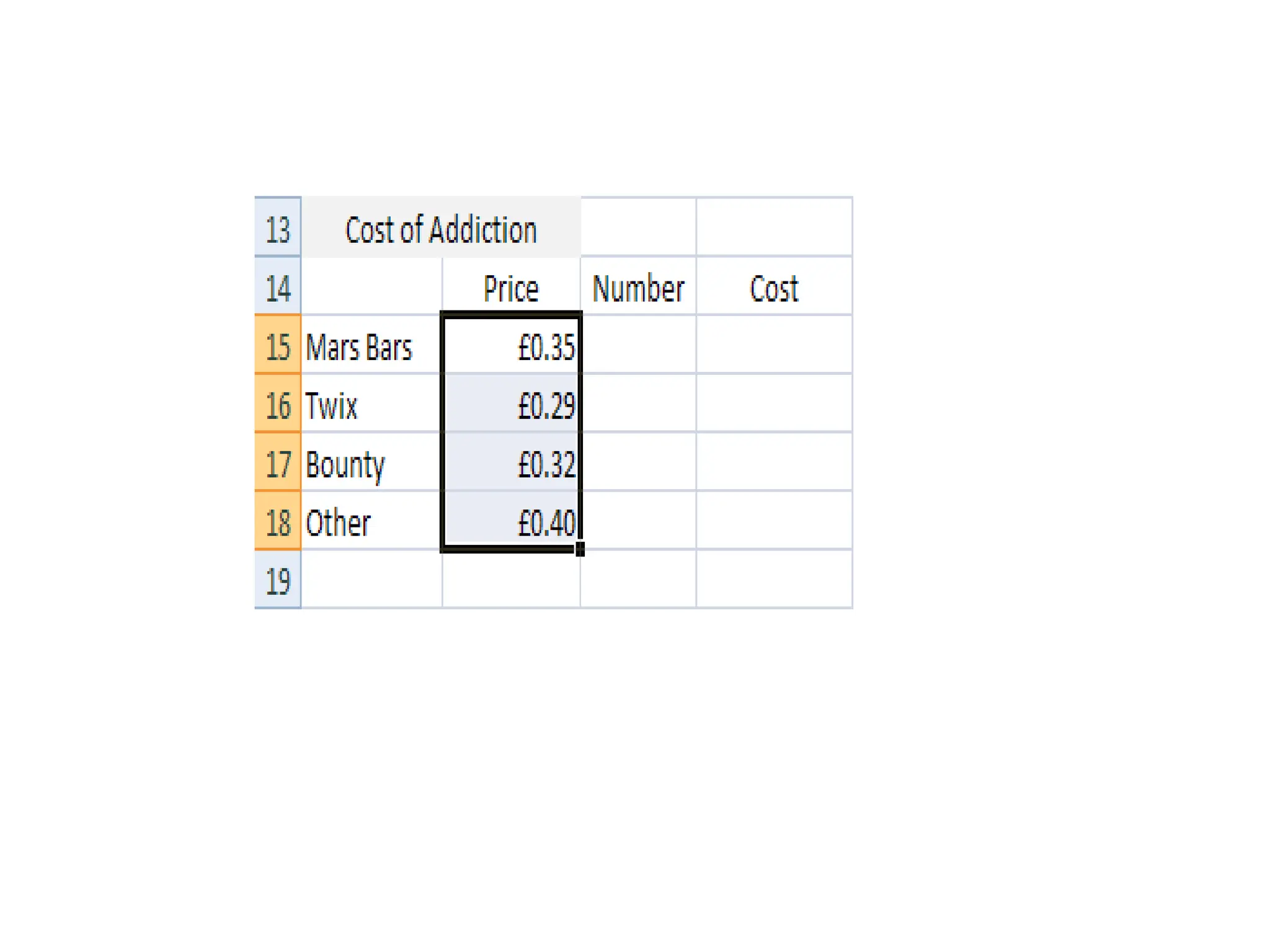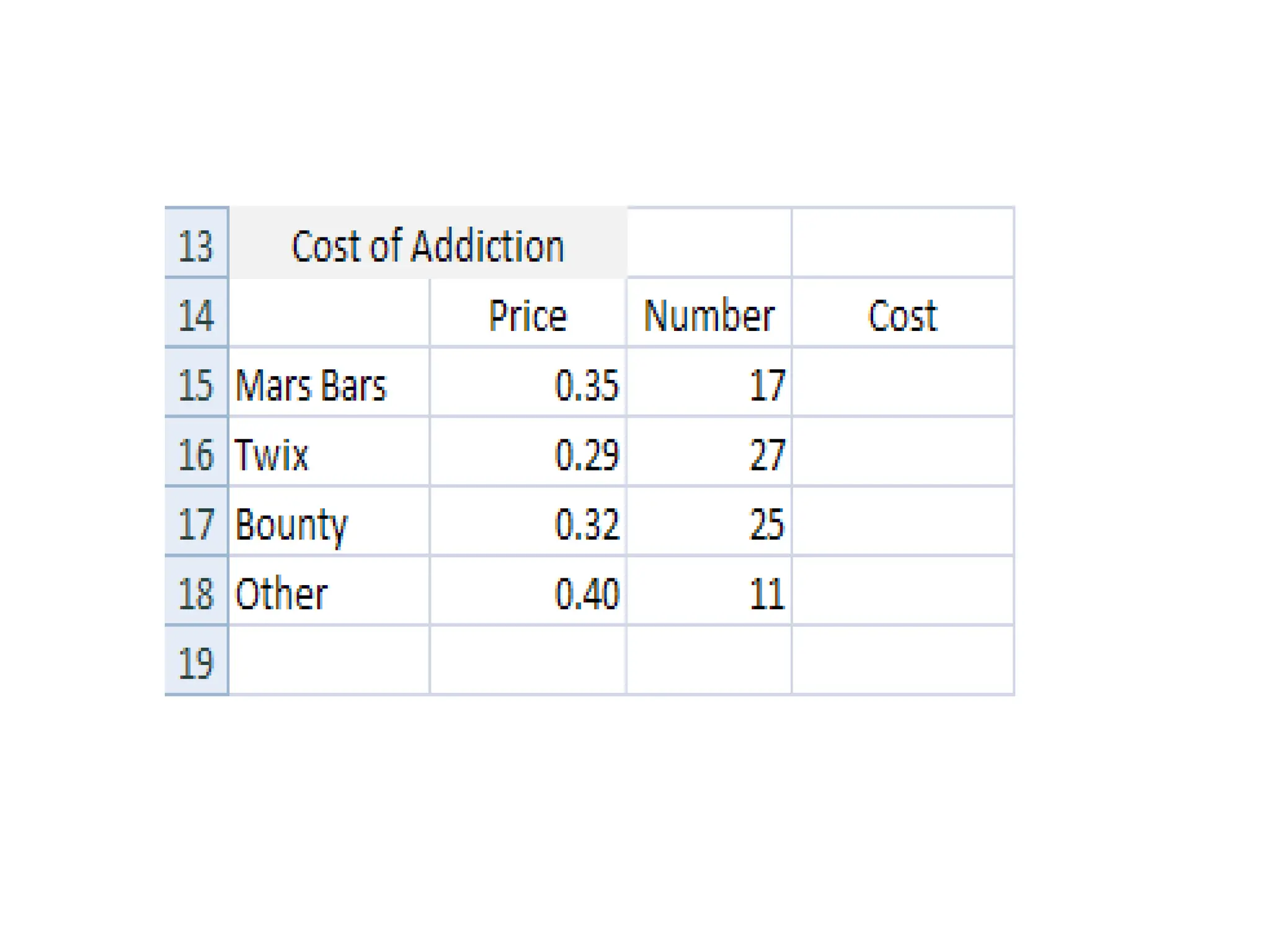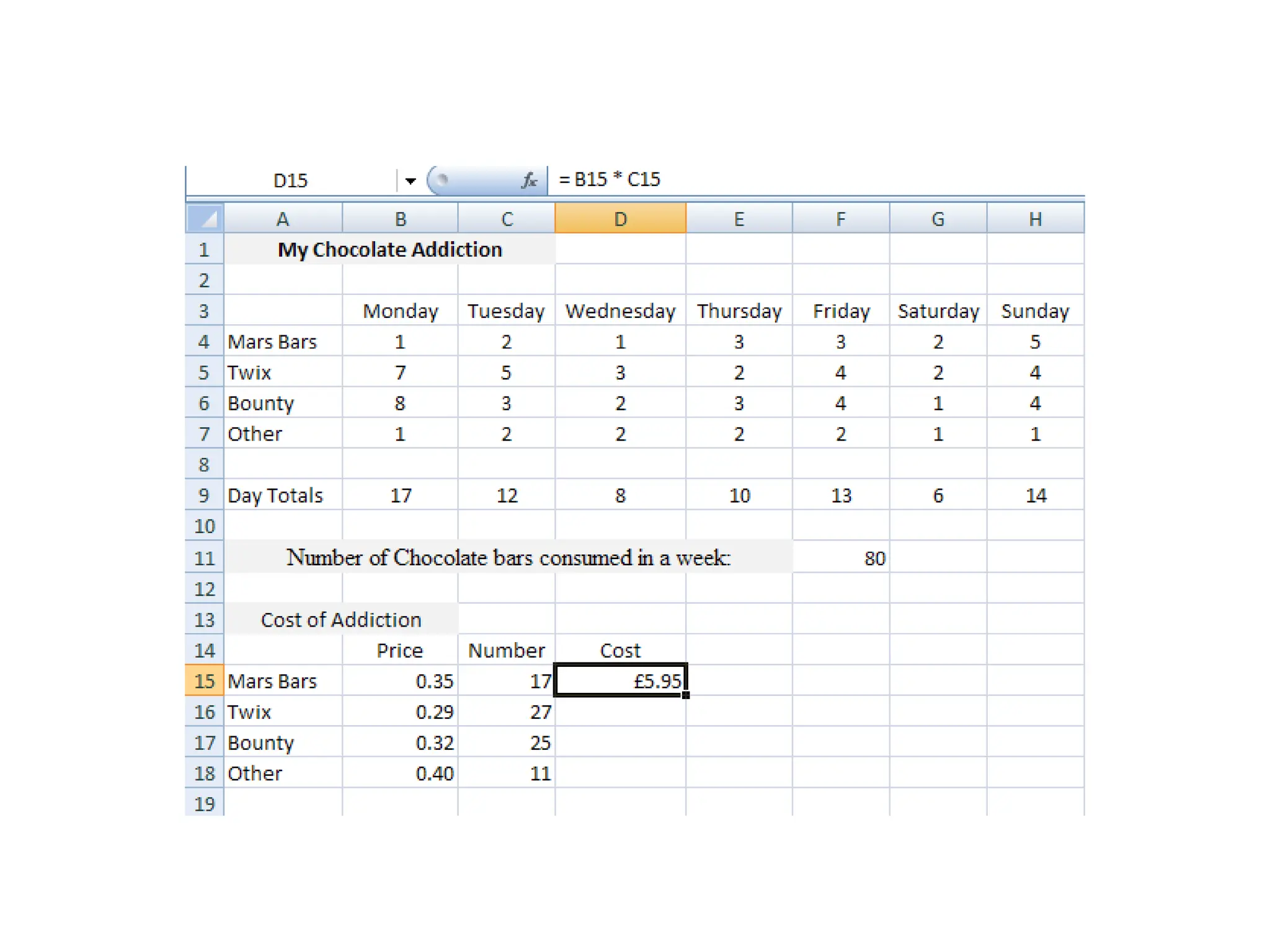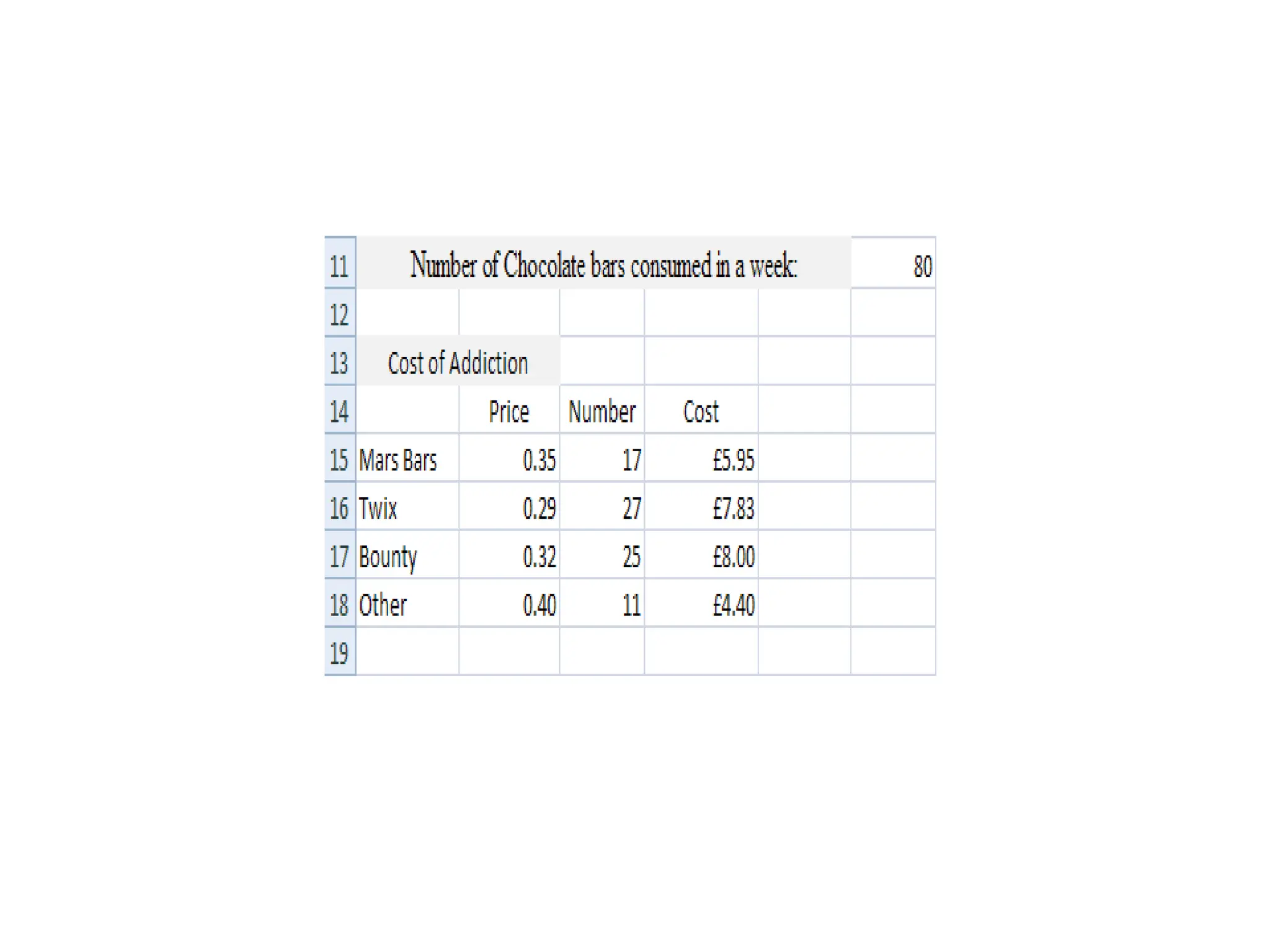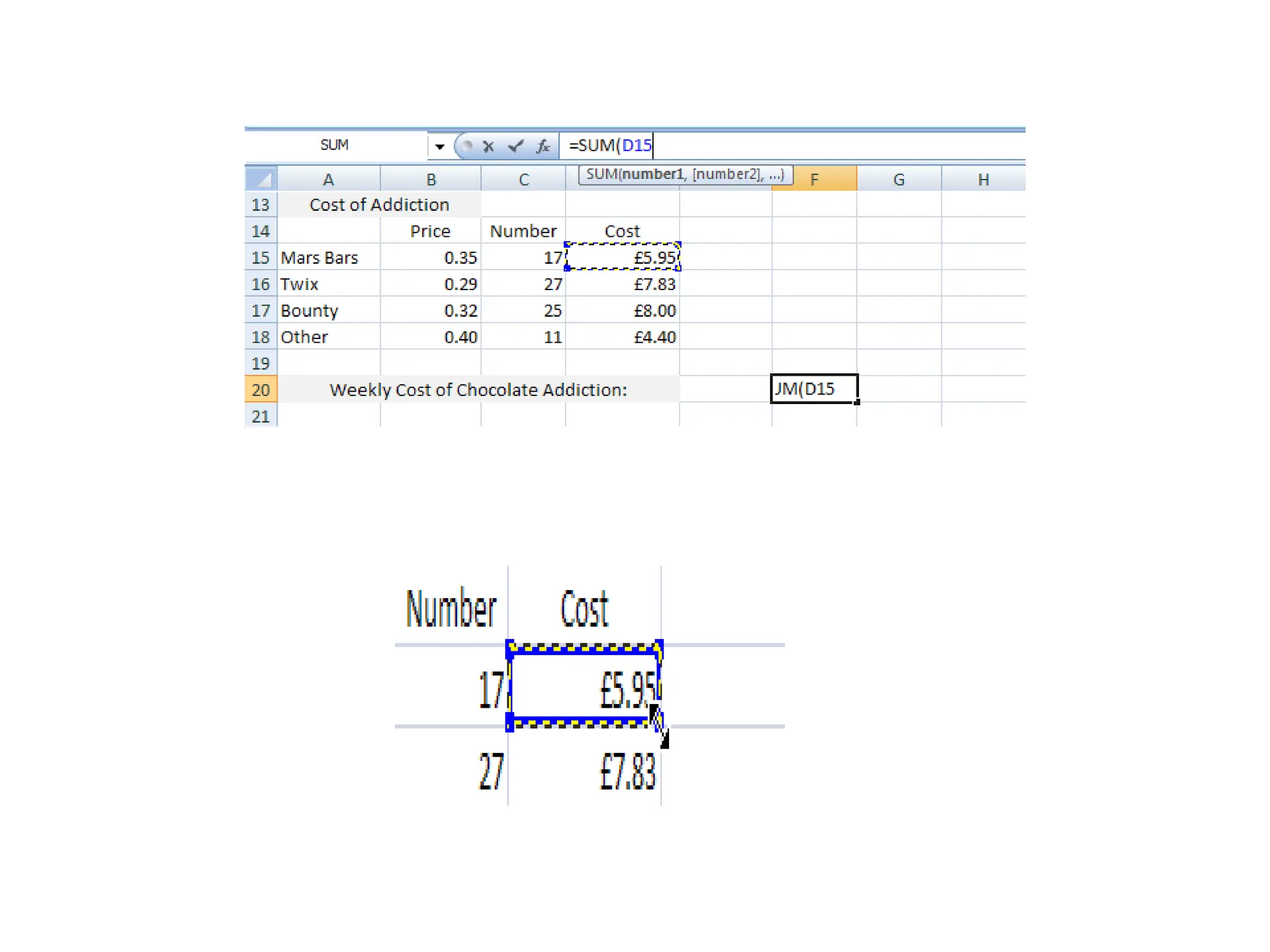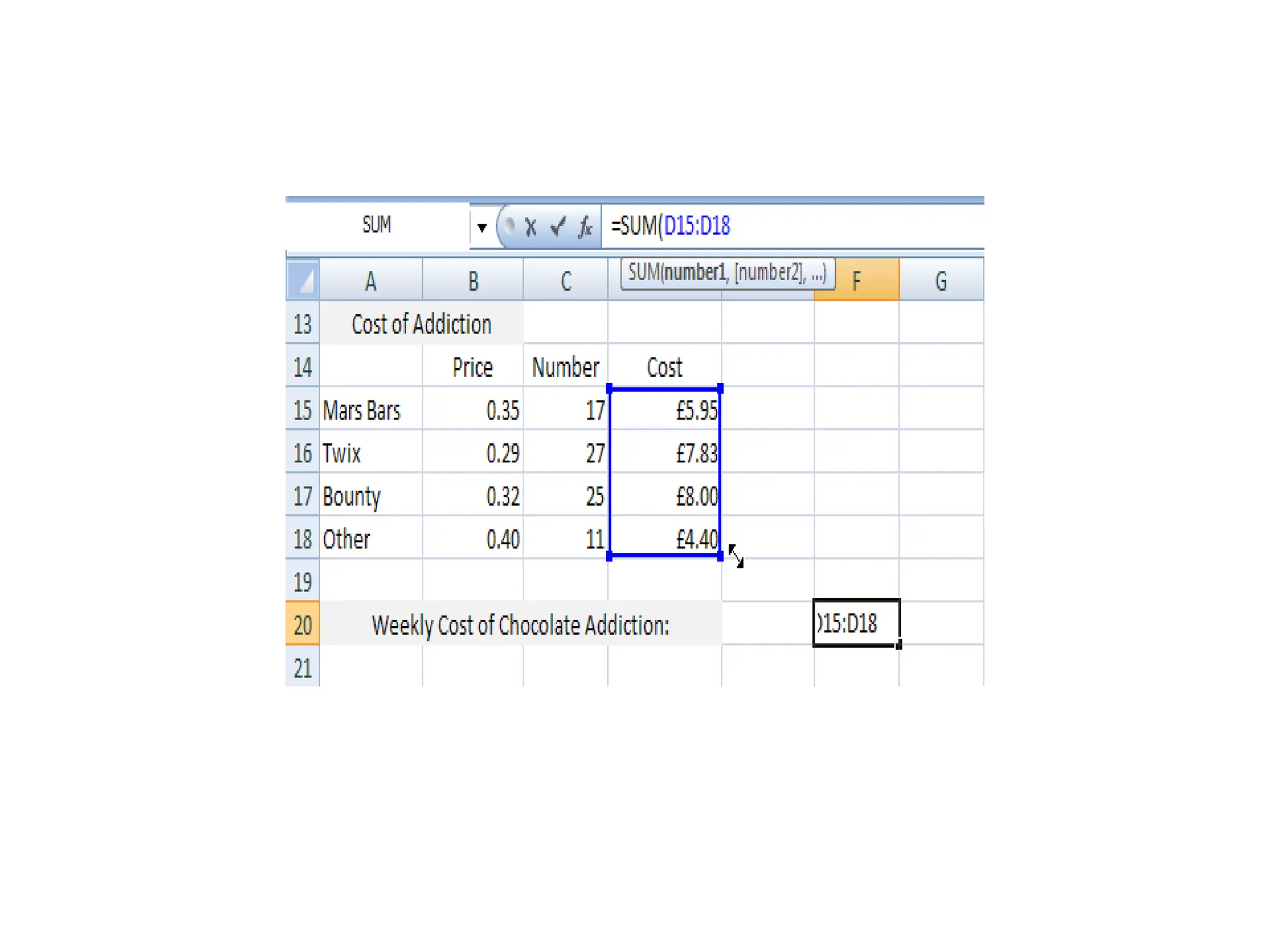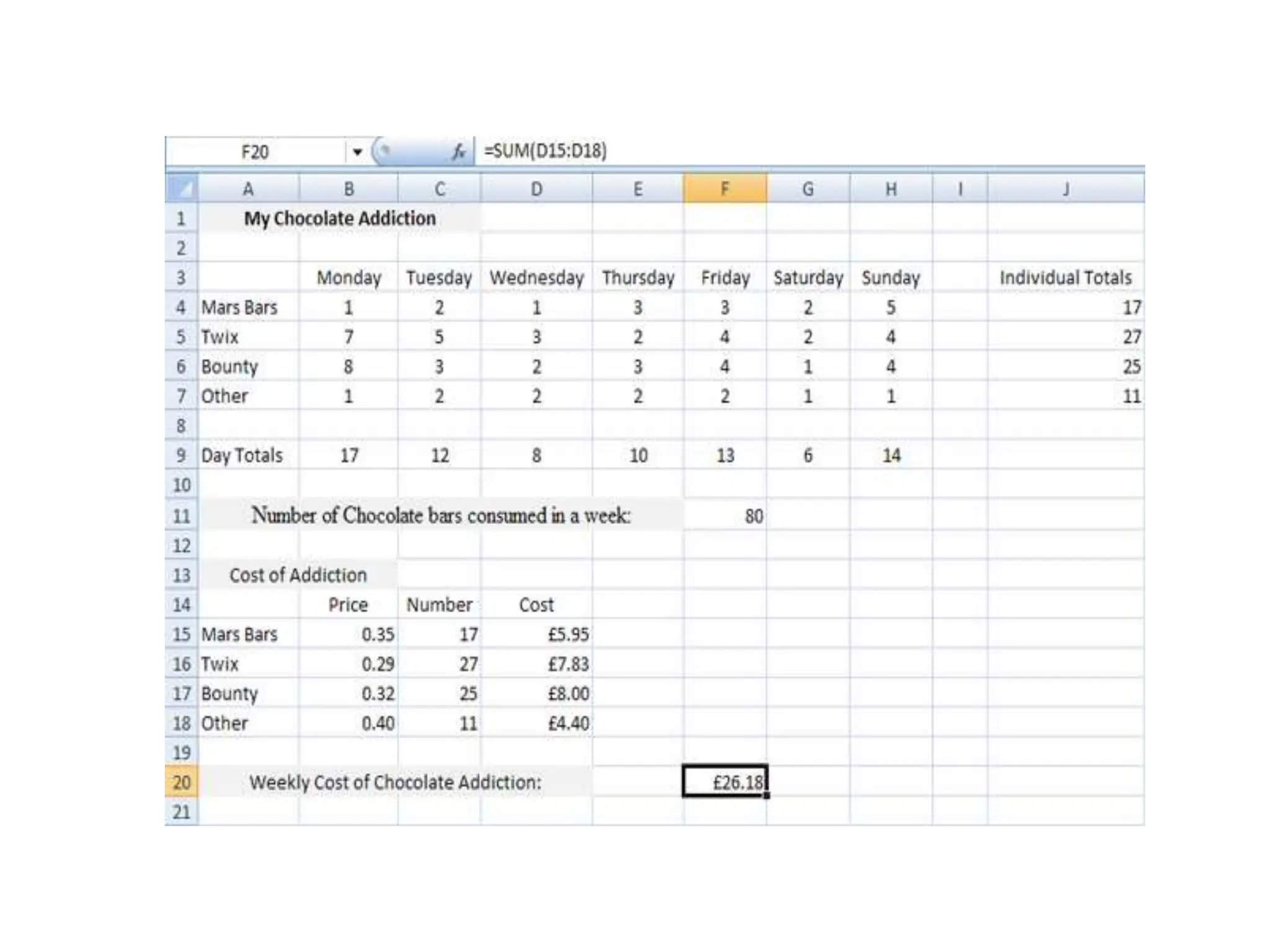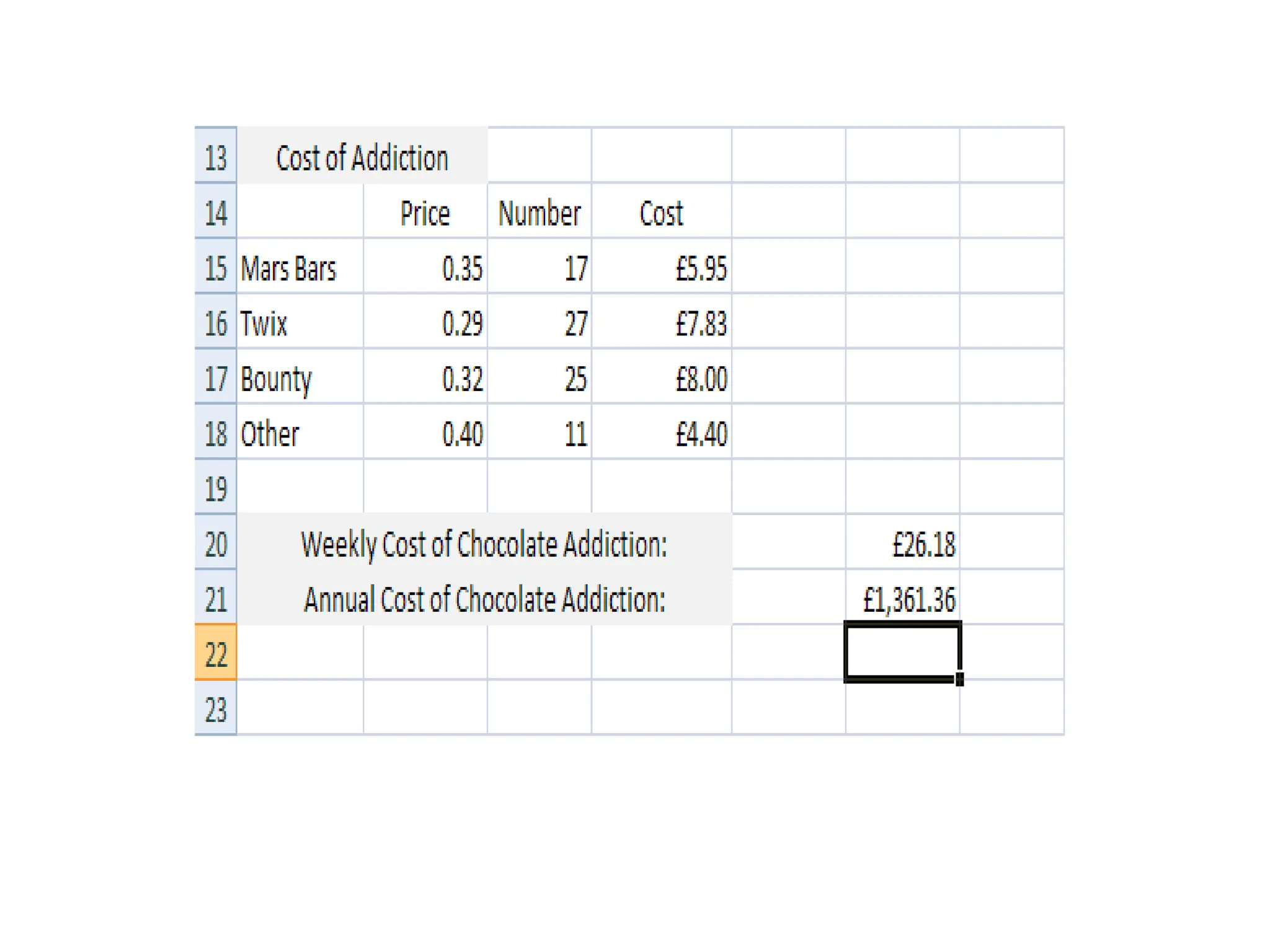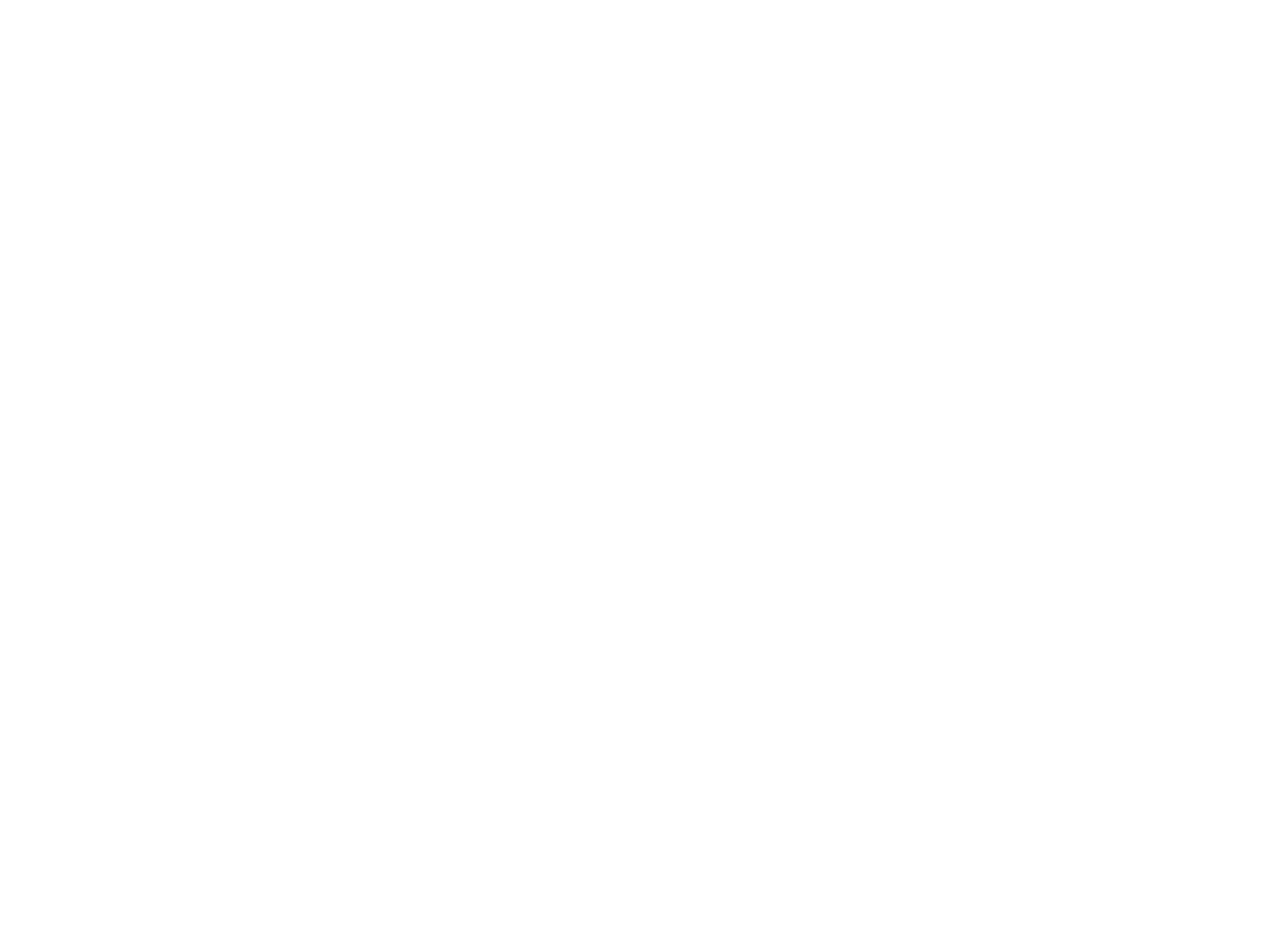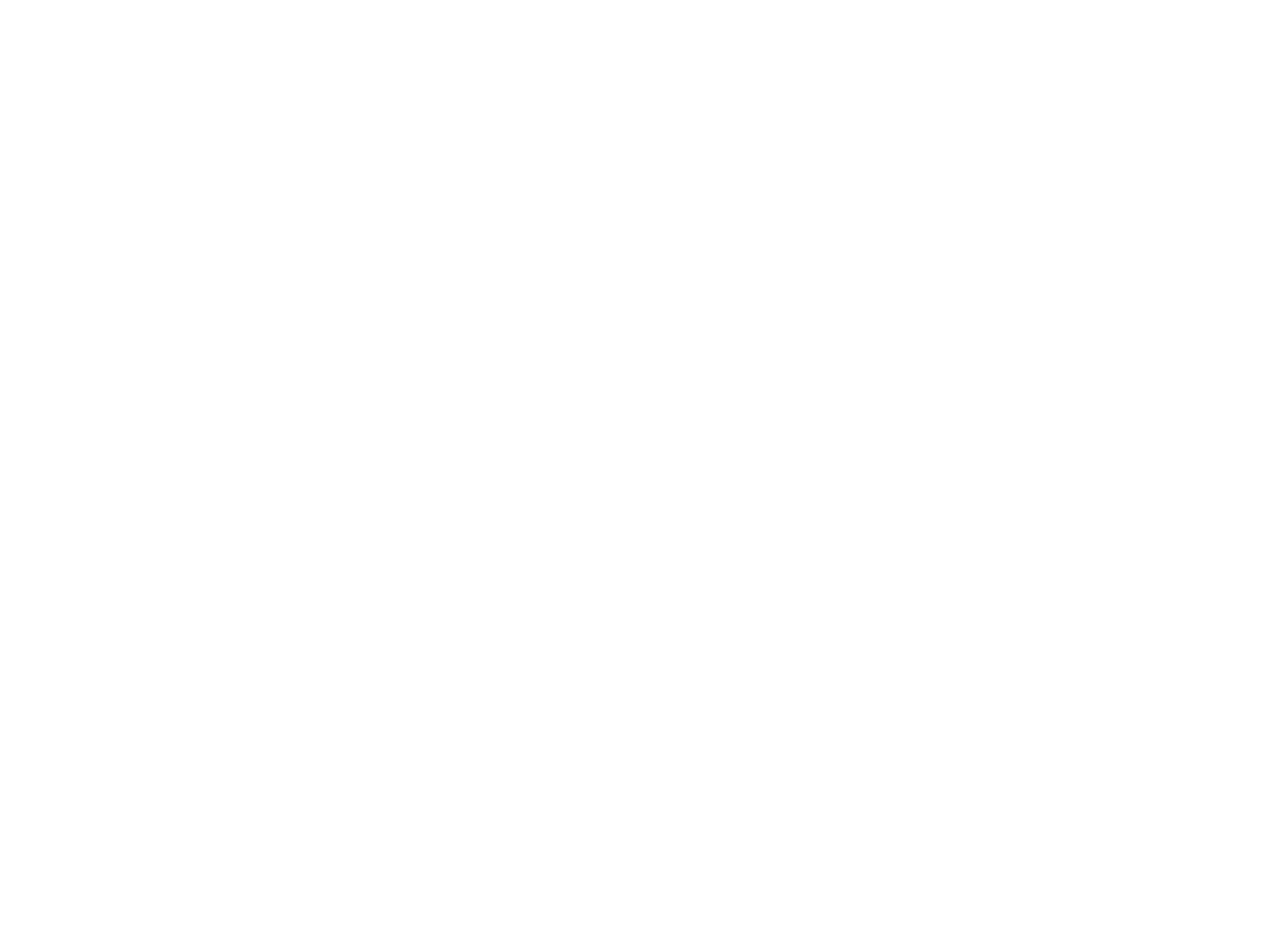Download to read offline
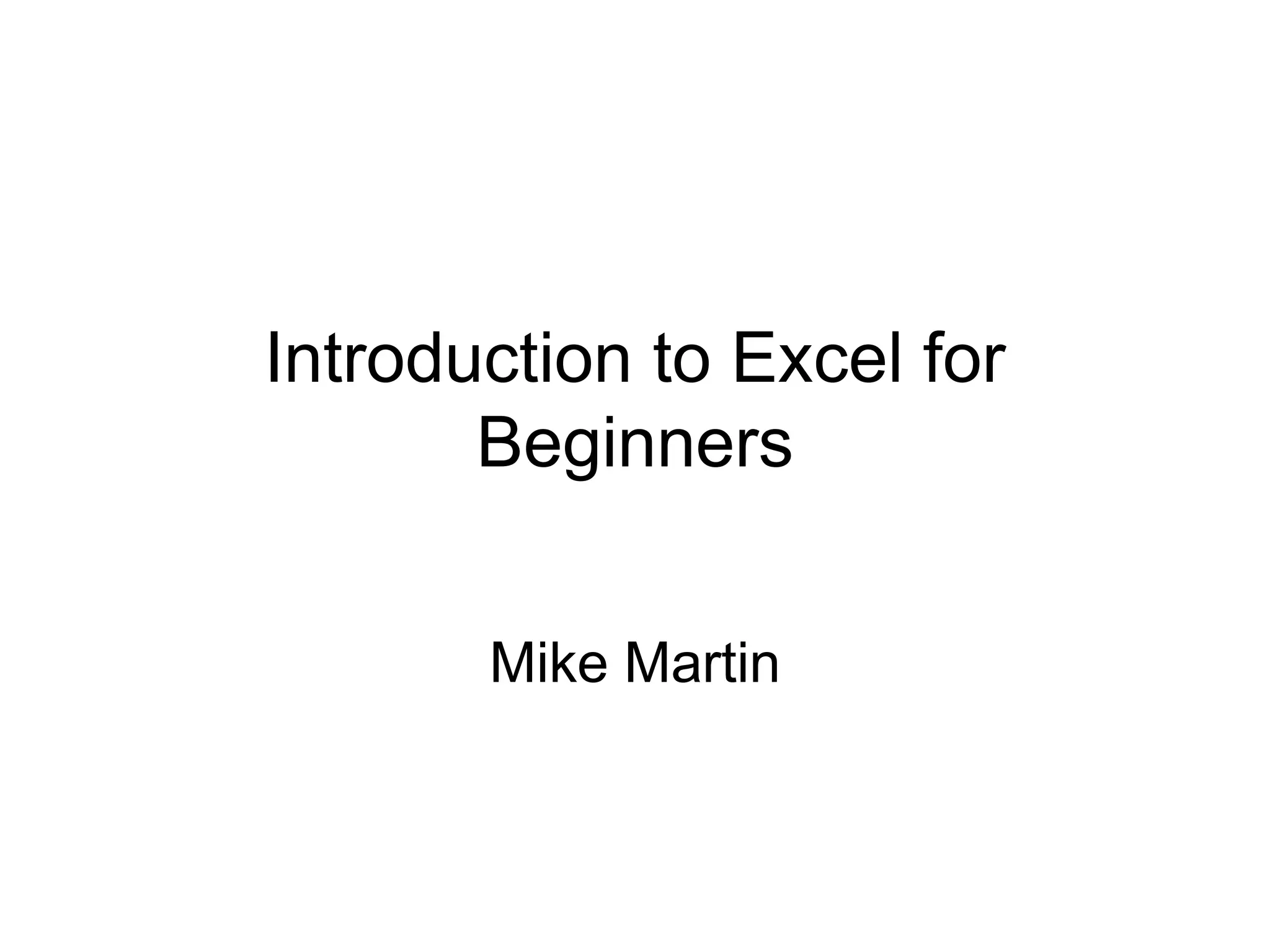
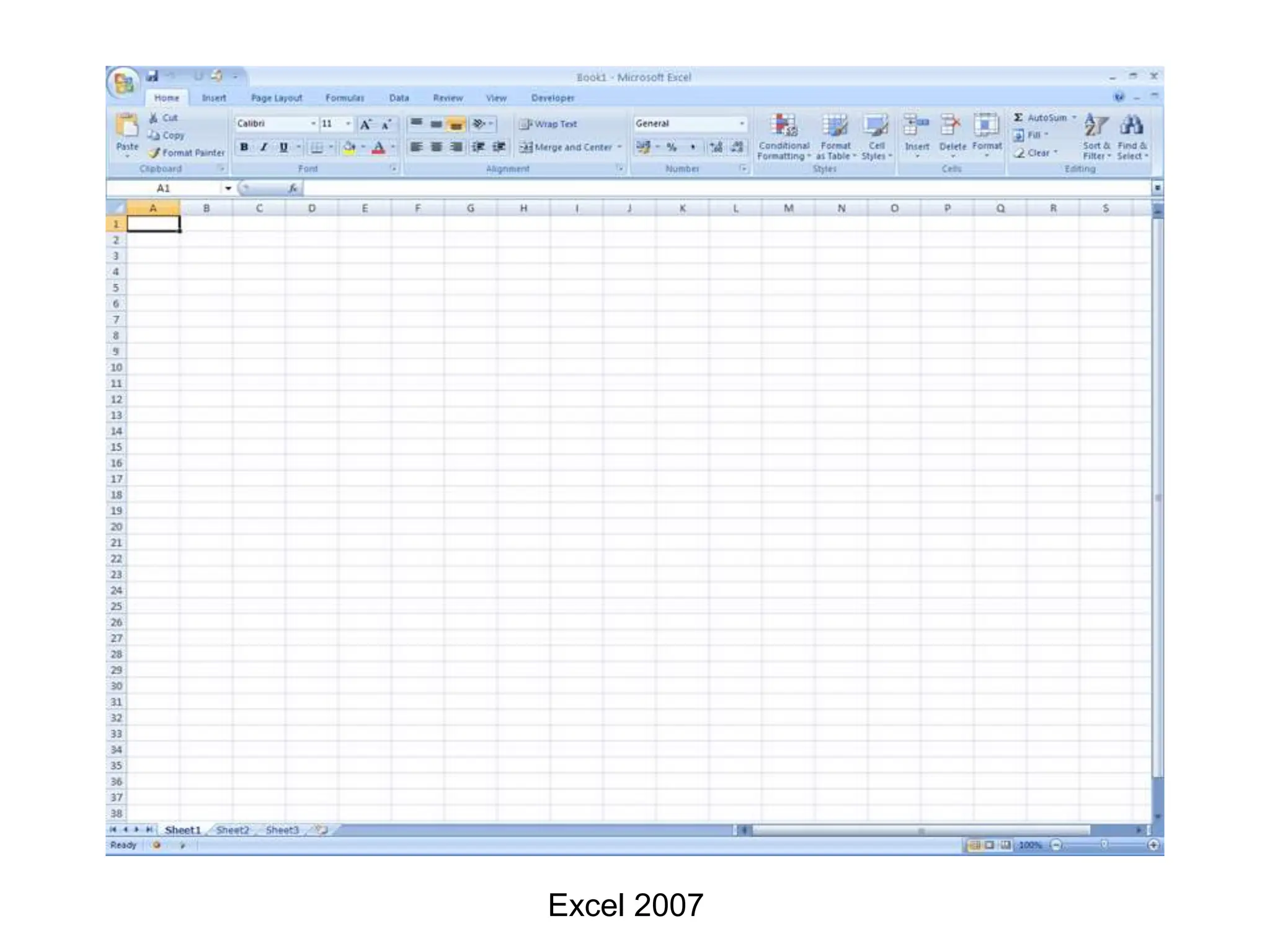
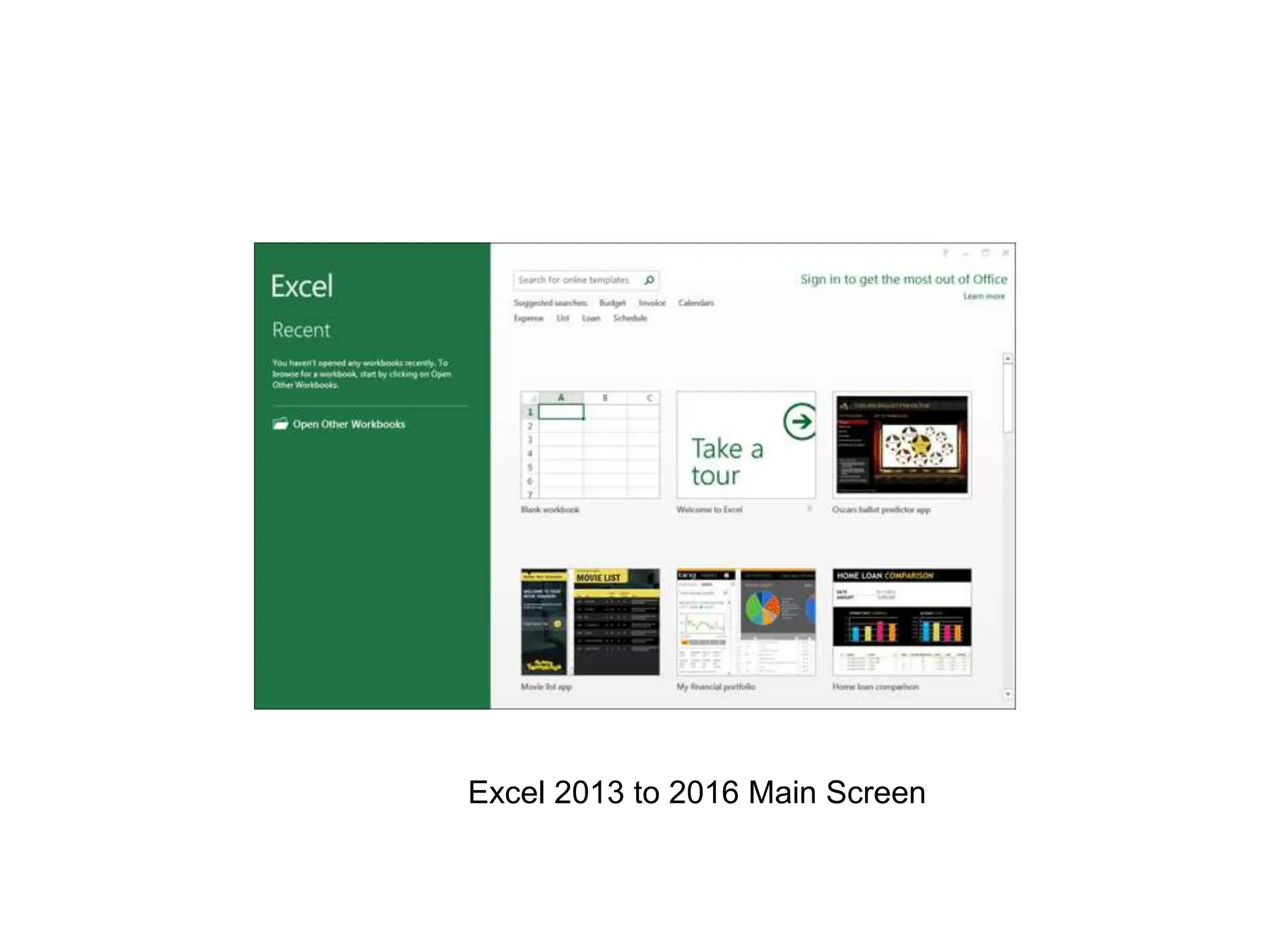
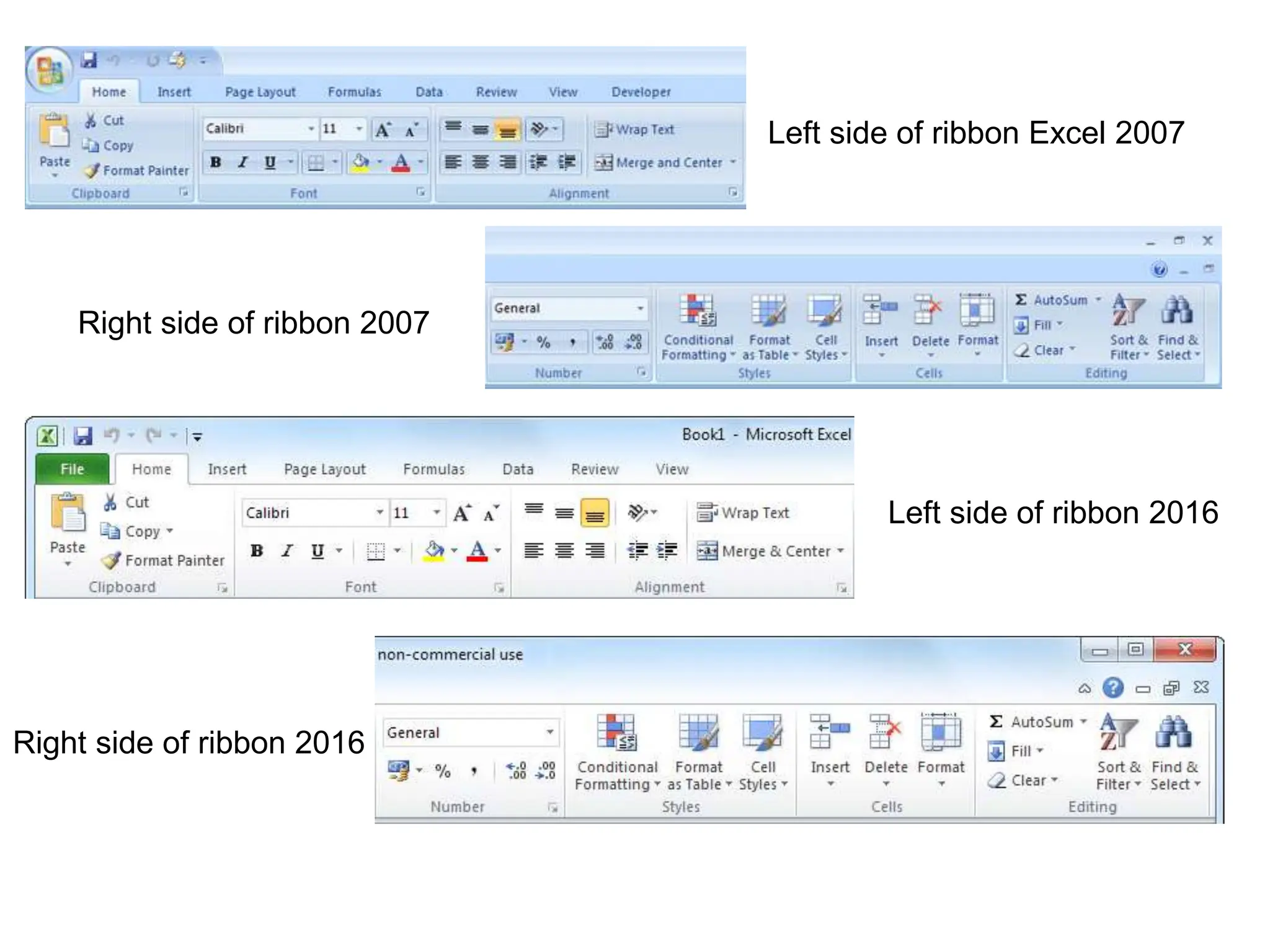
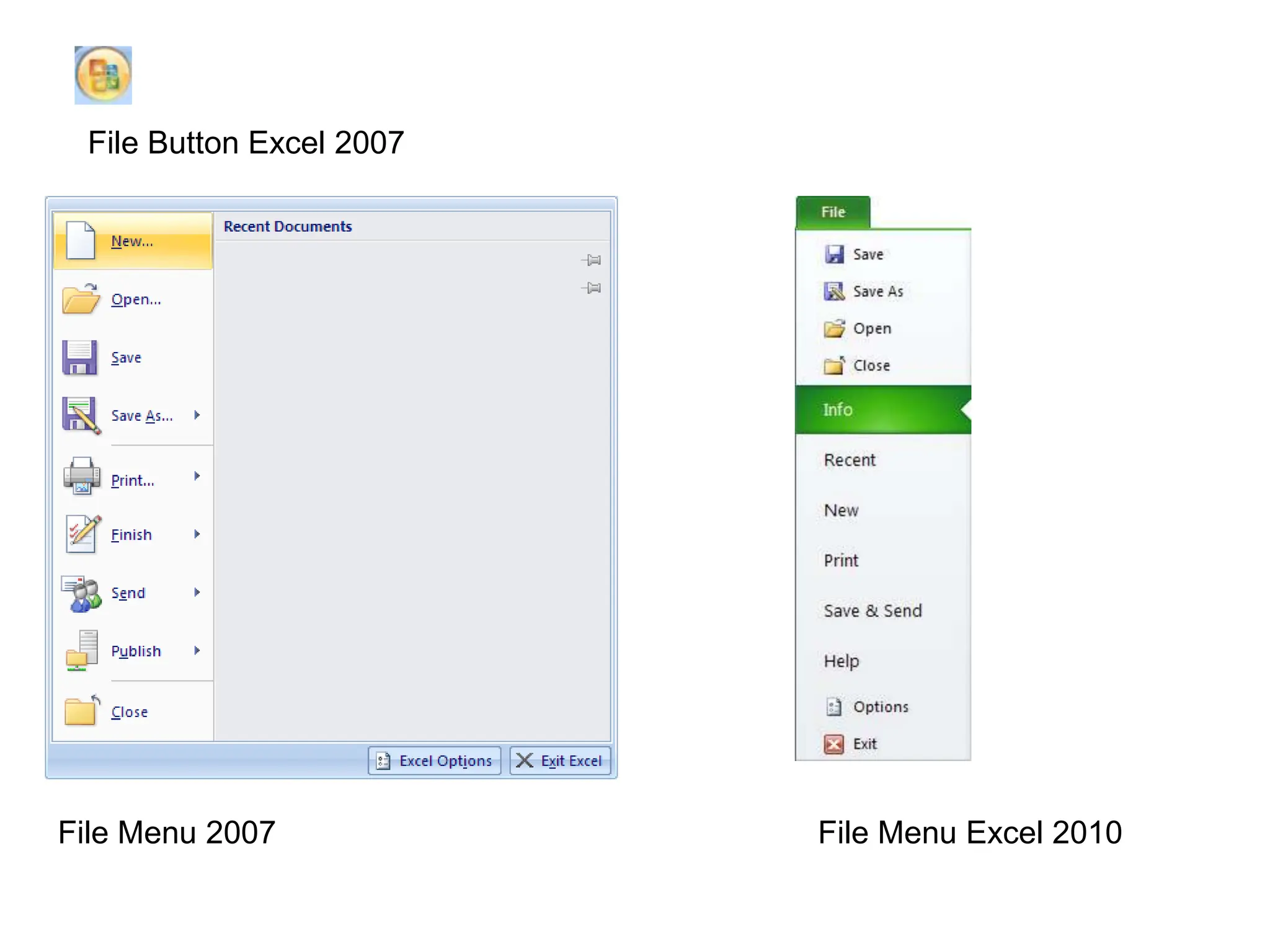
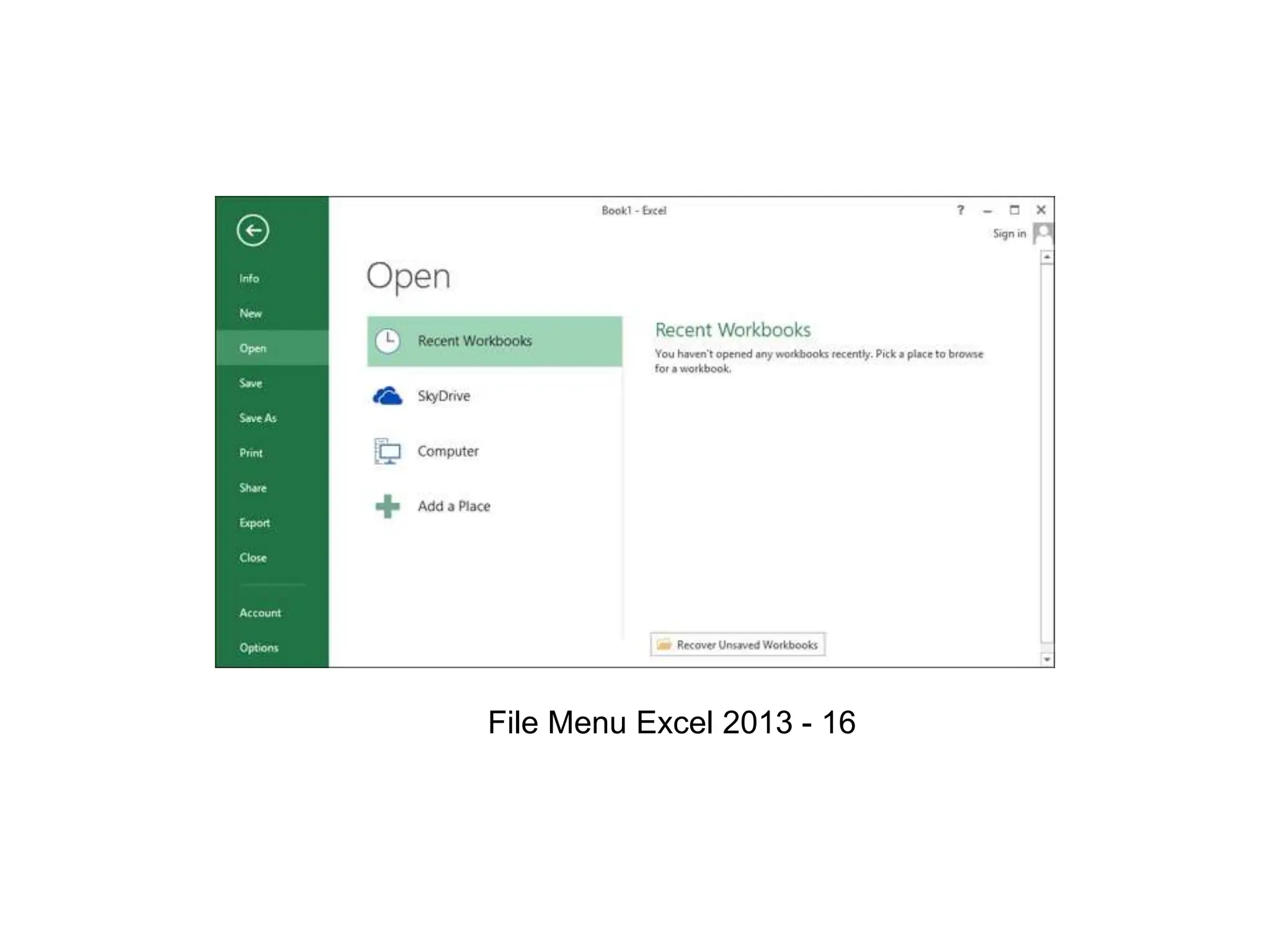
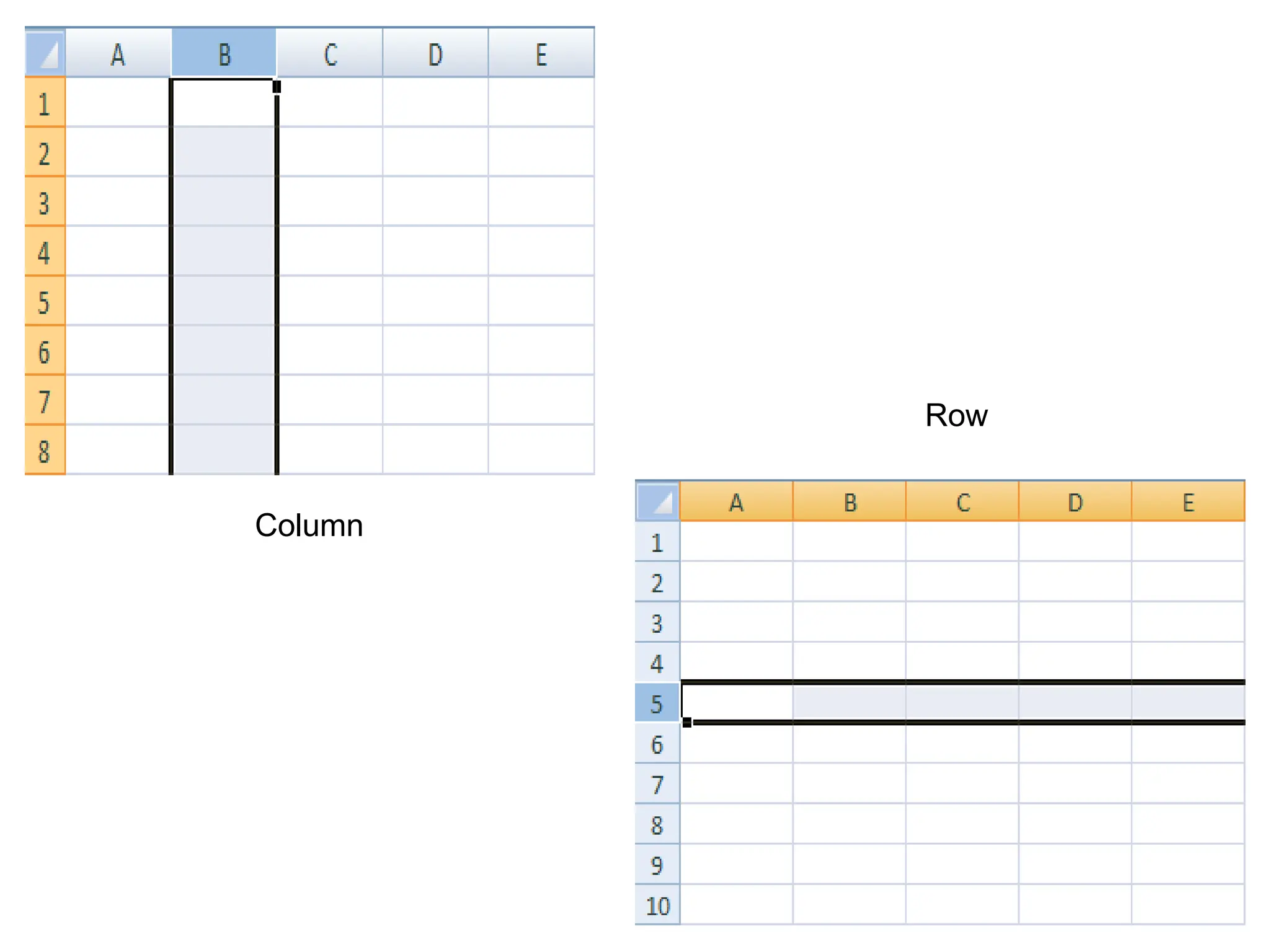
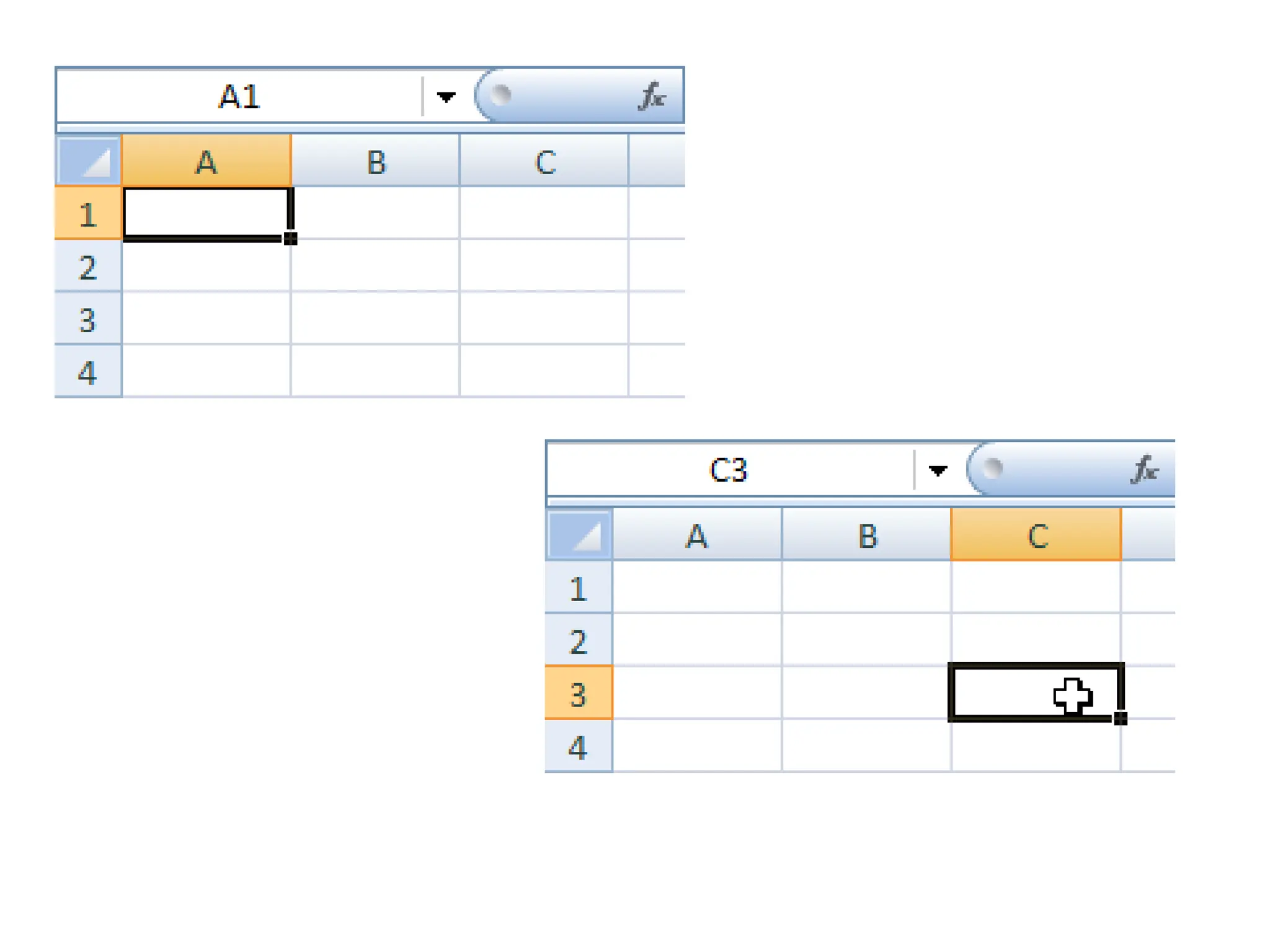
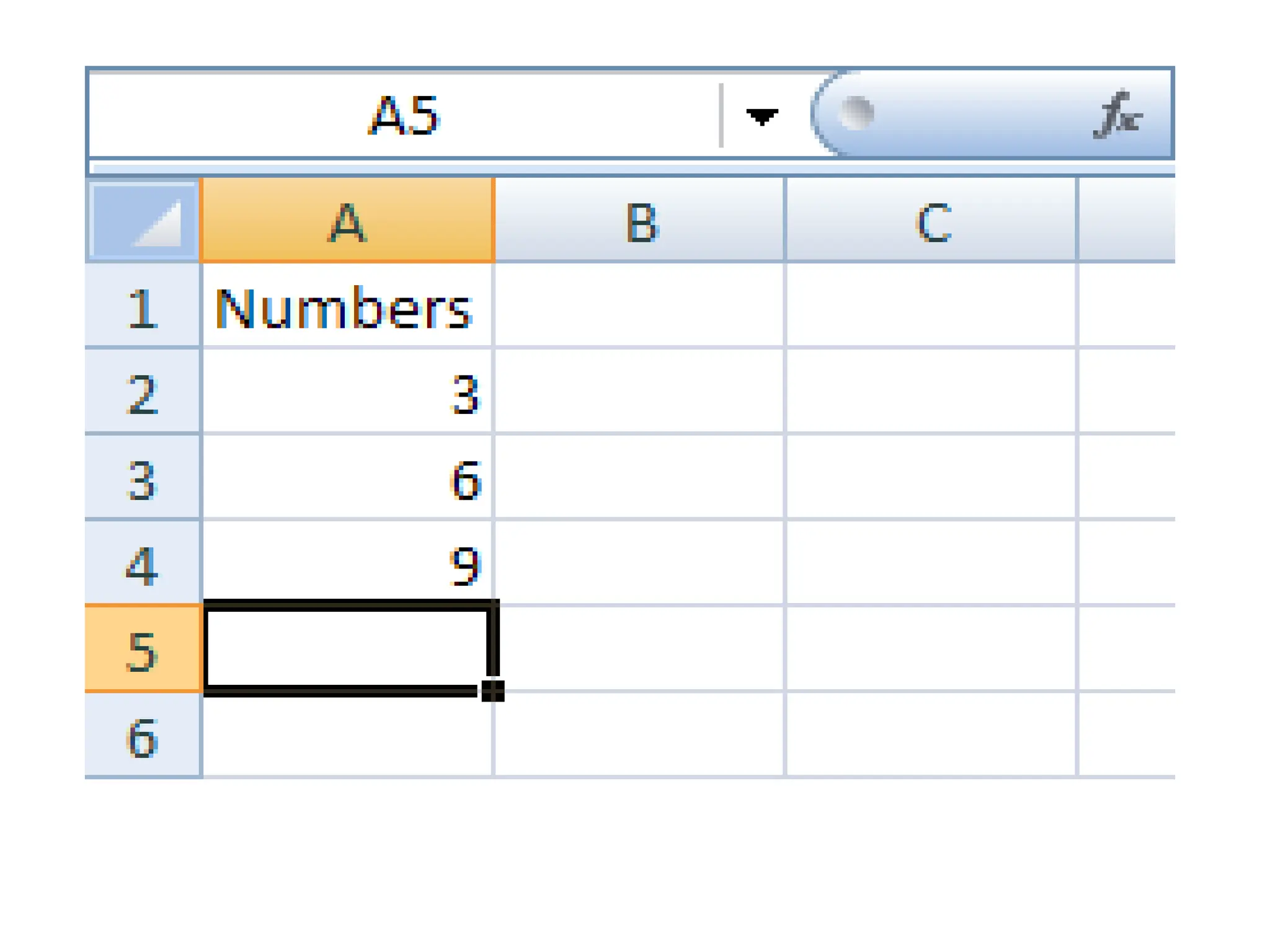
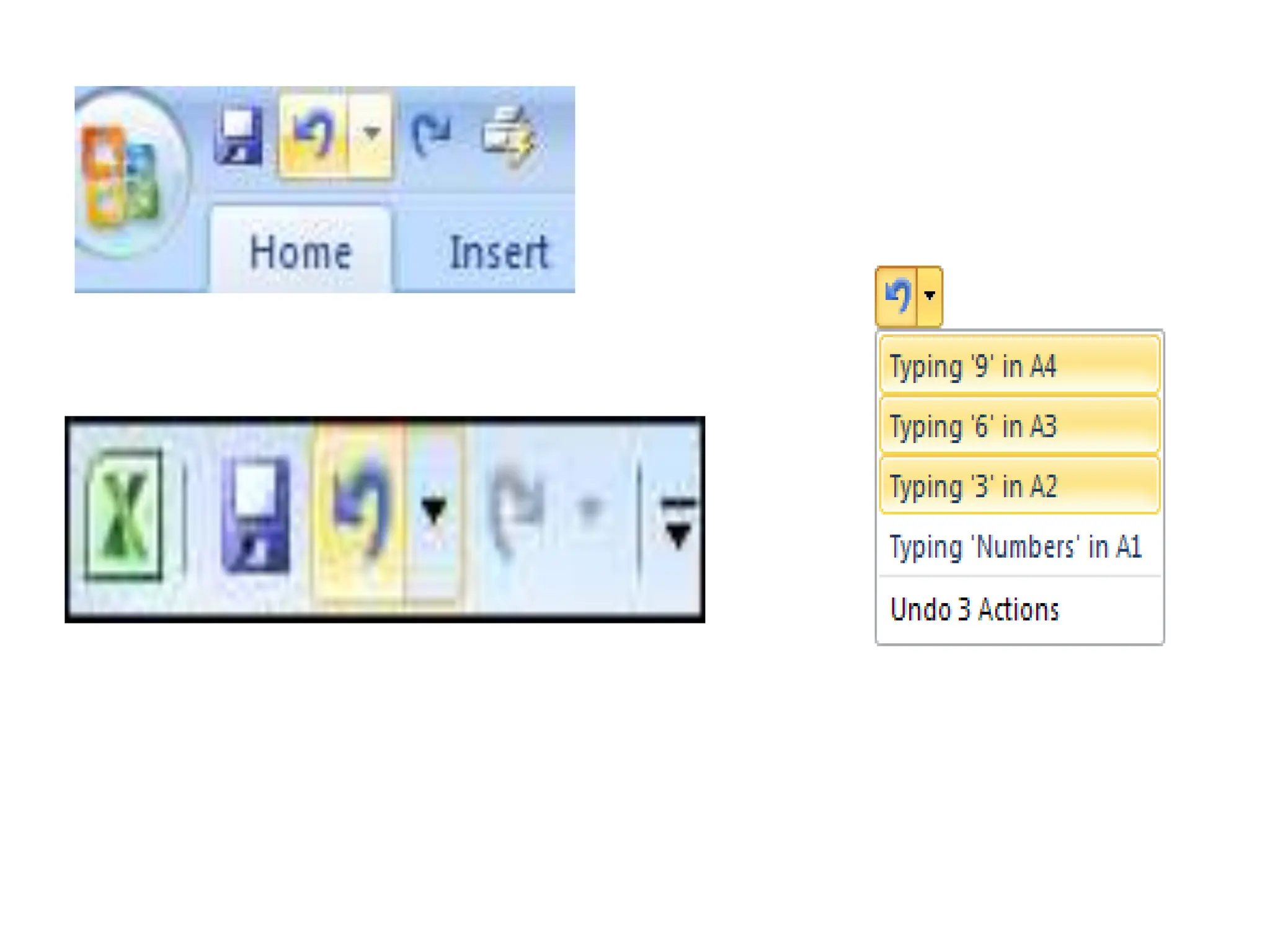
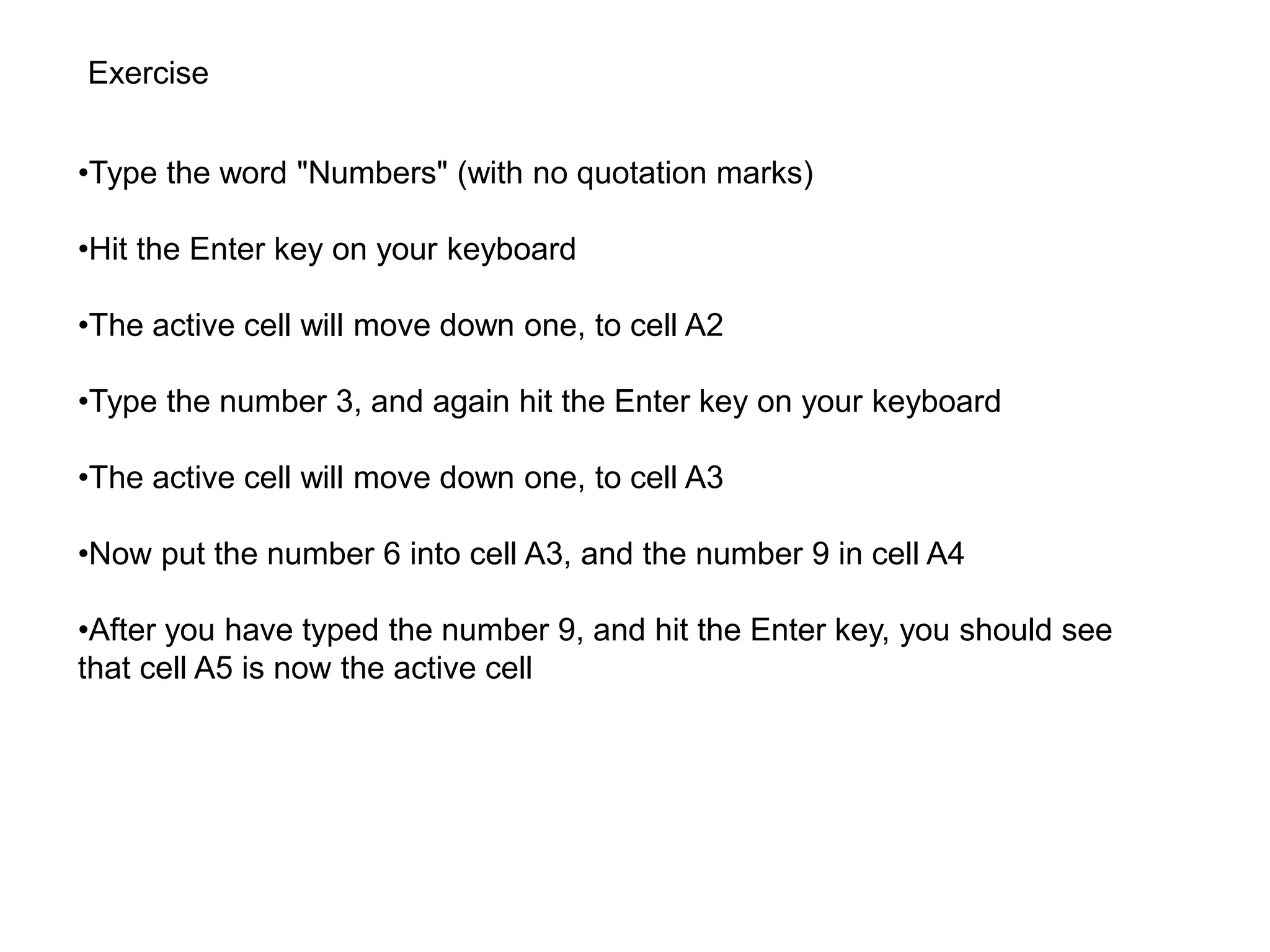
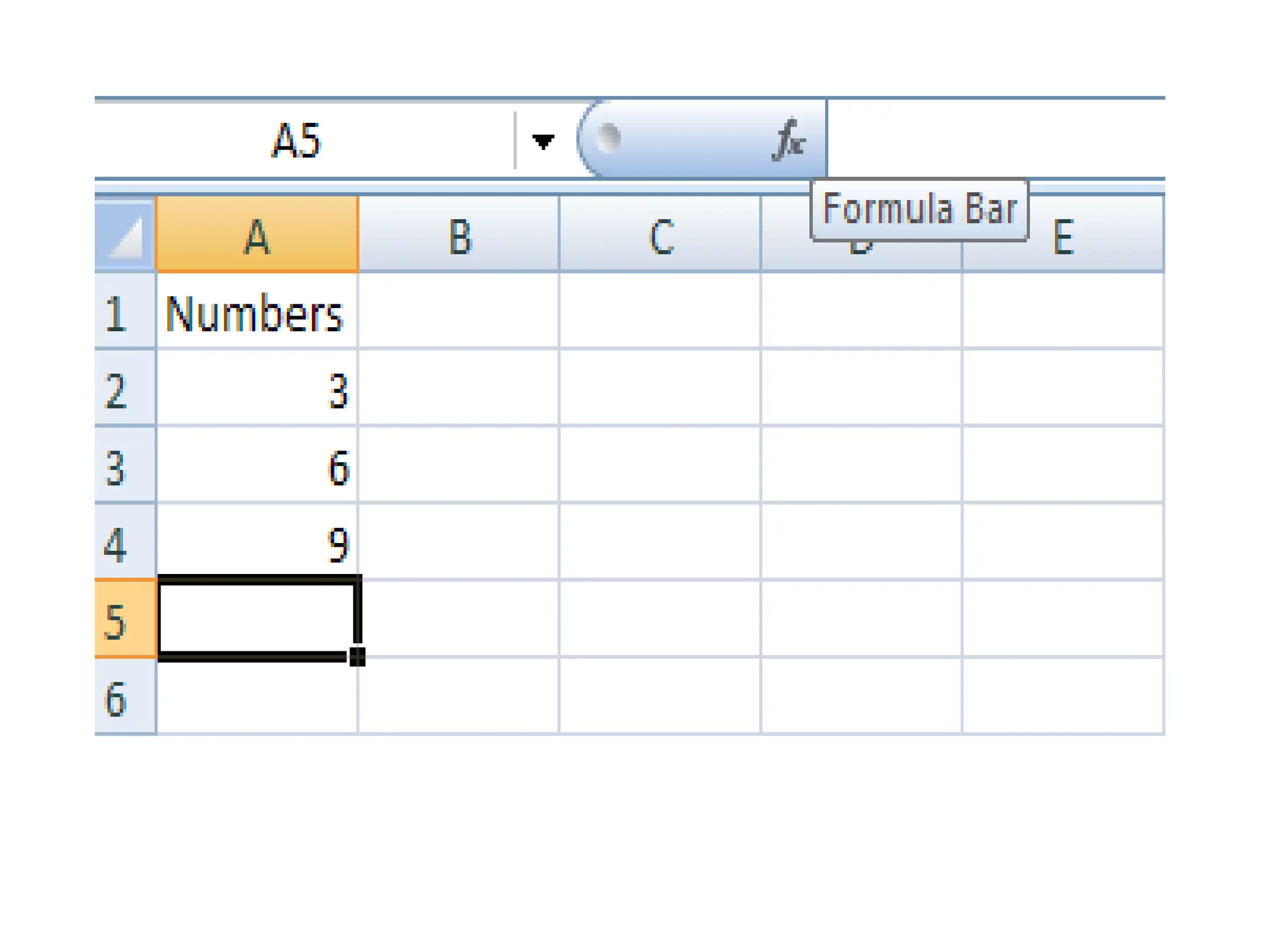
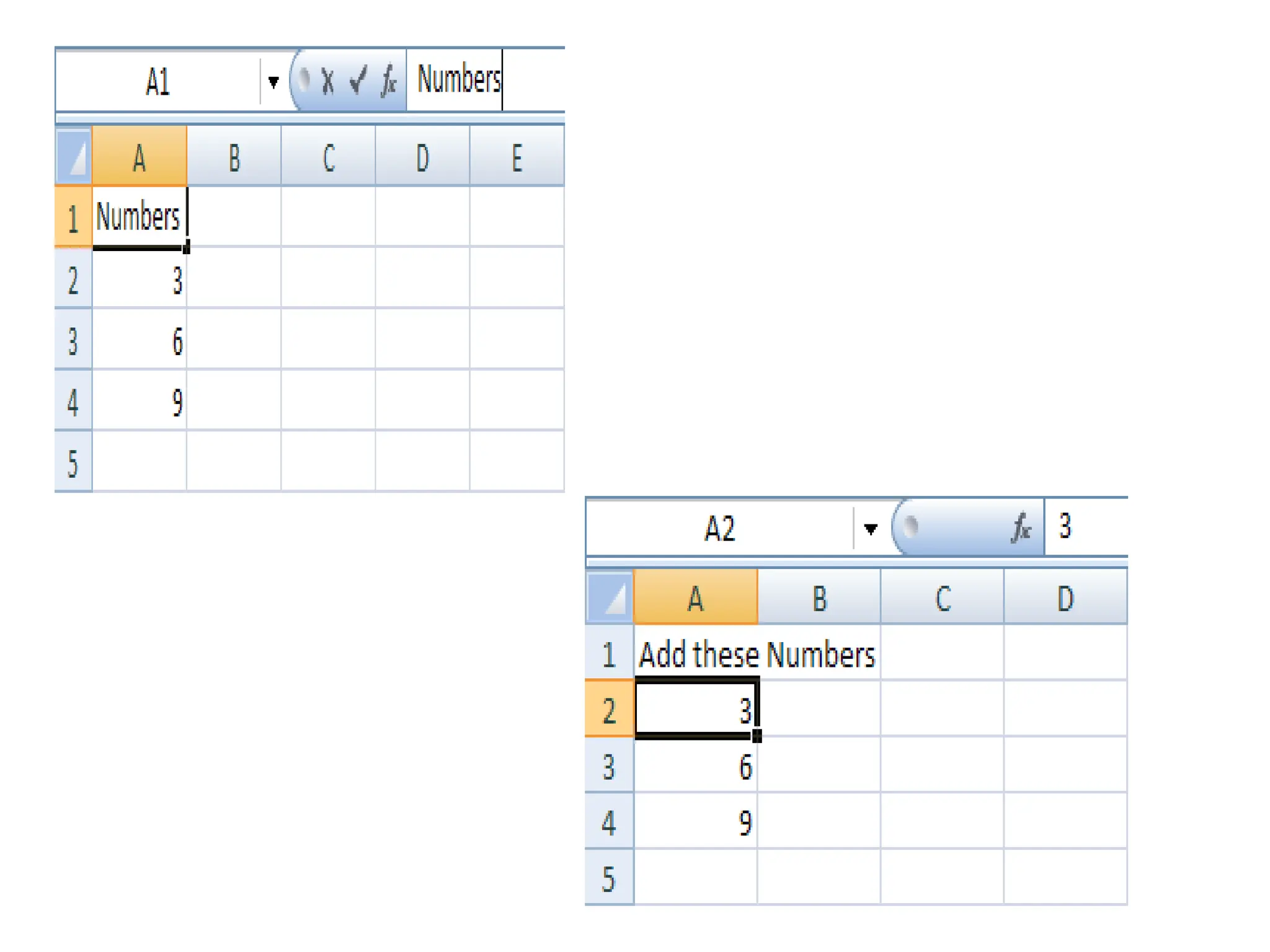
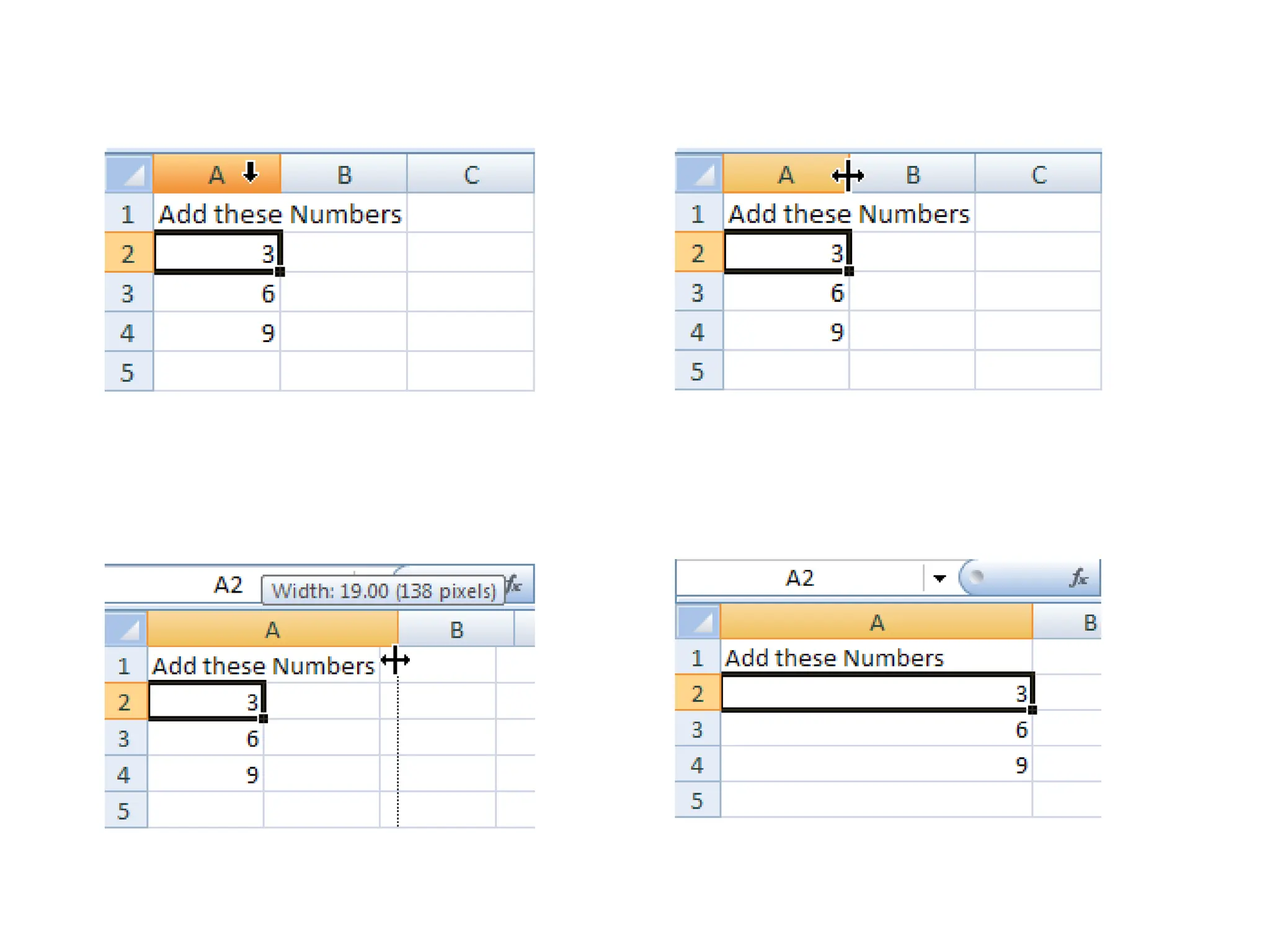
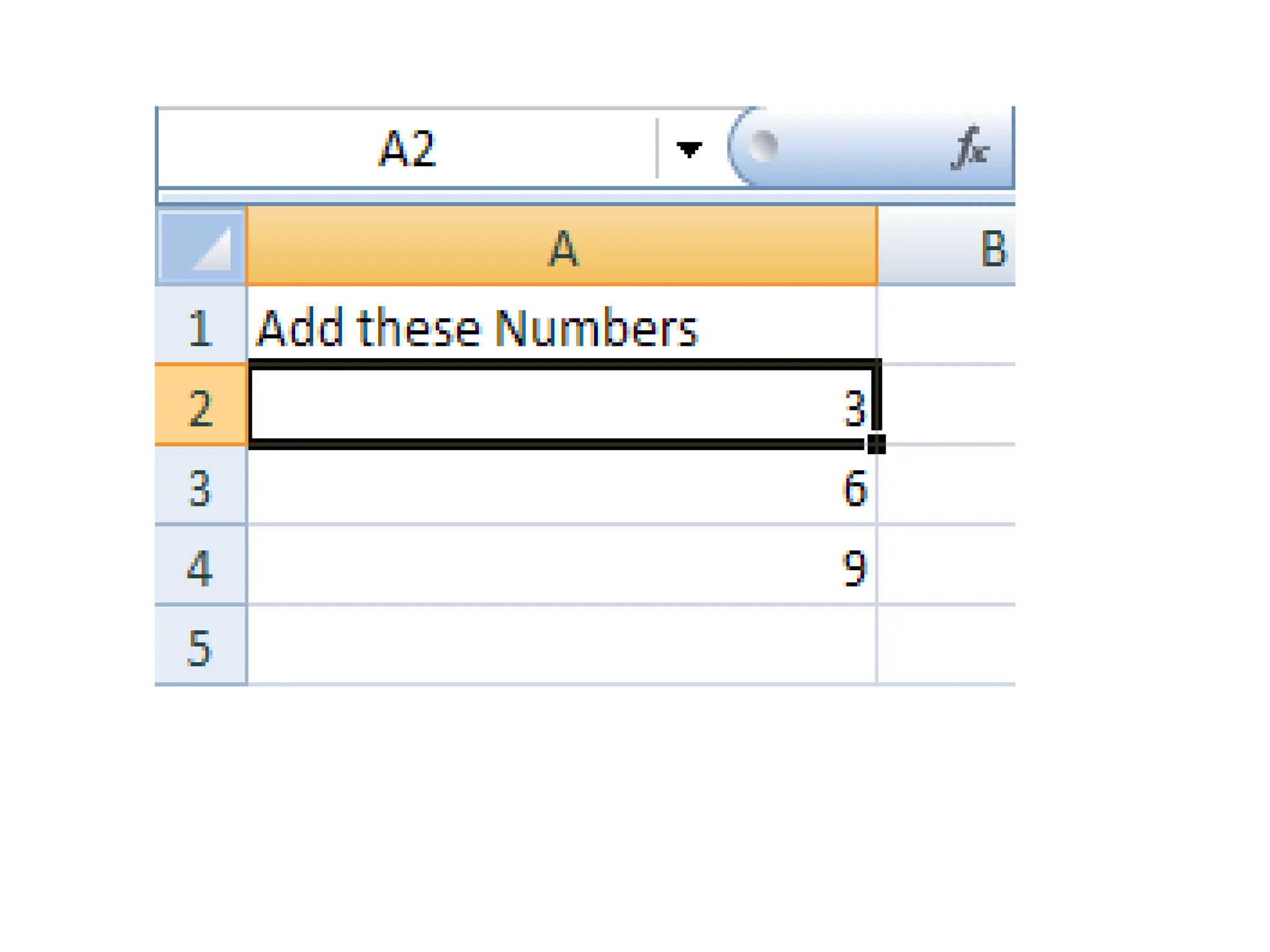
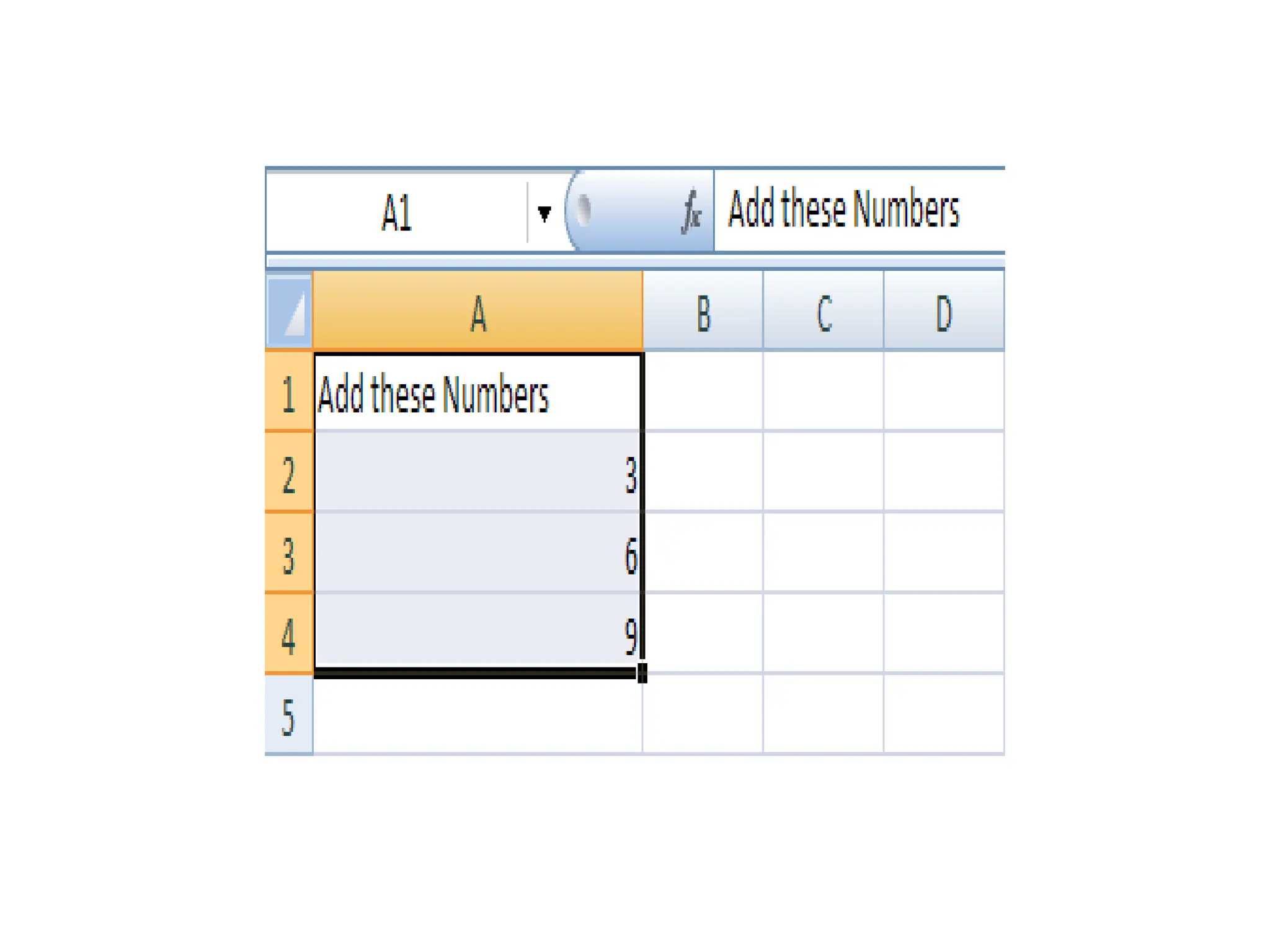
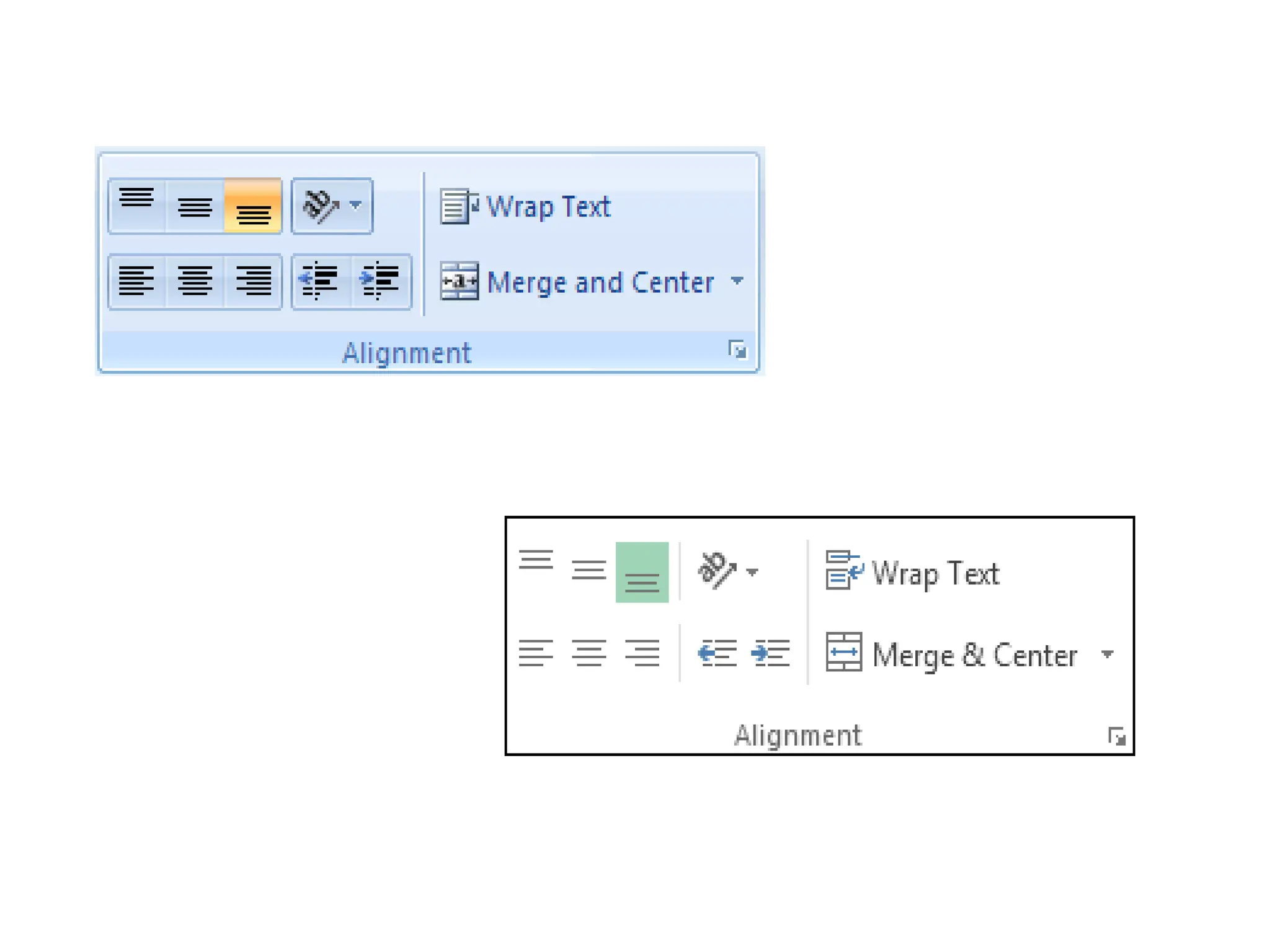
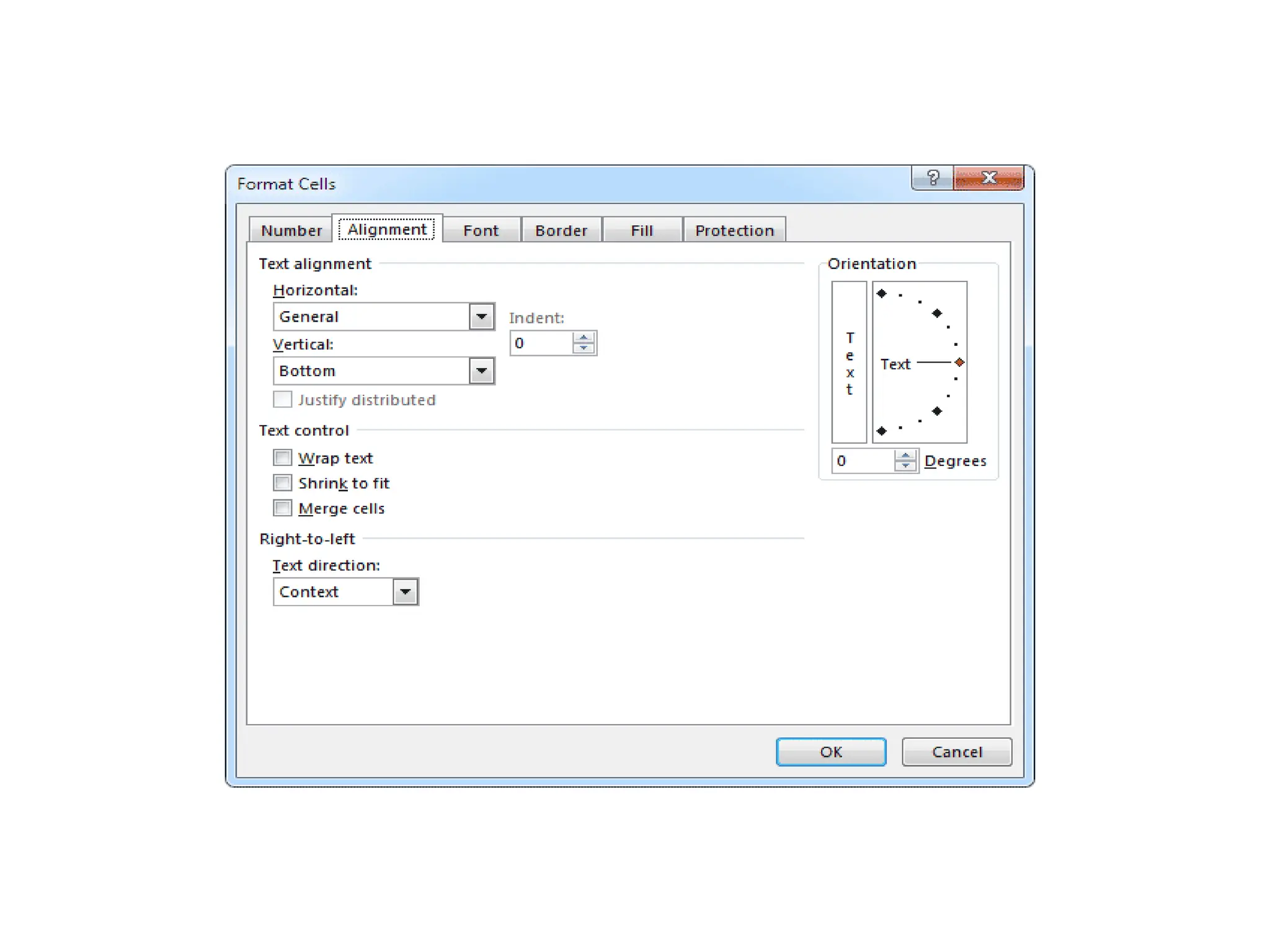
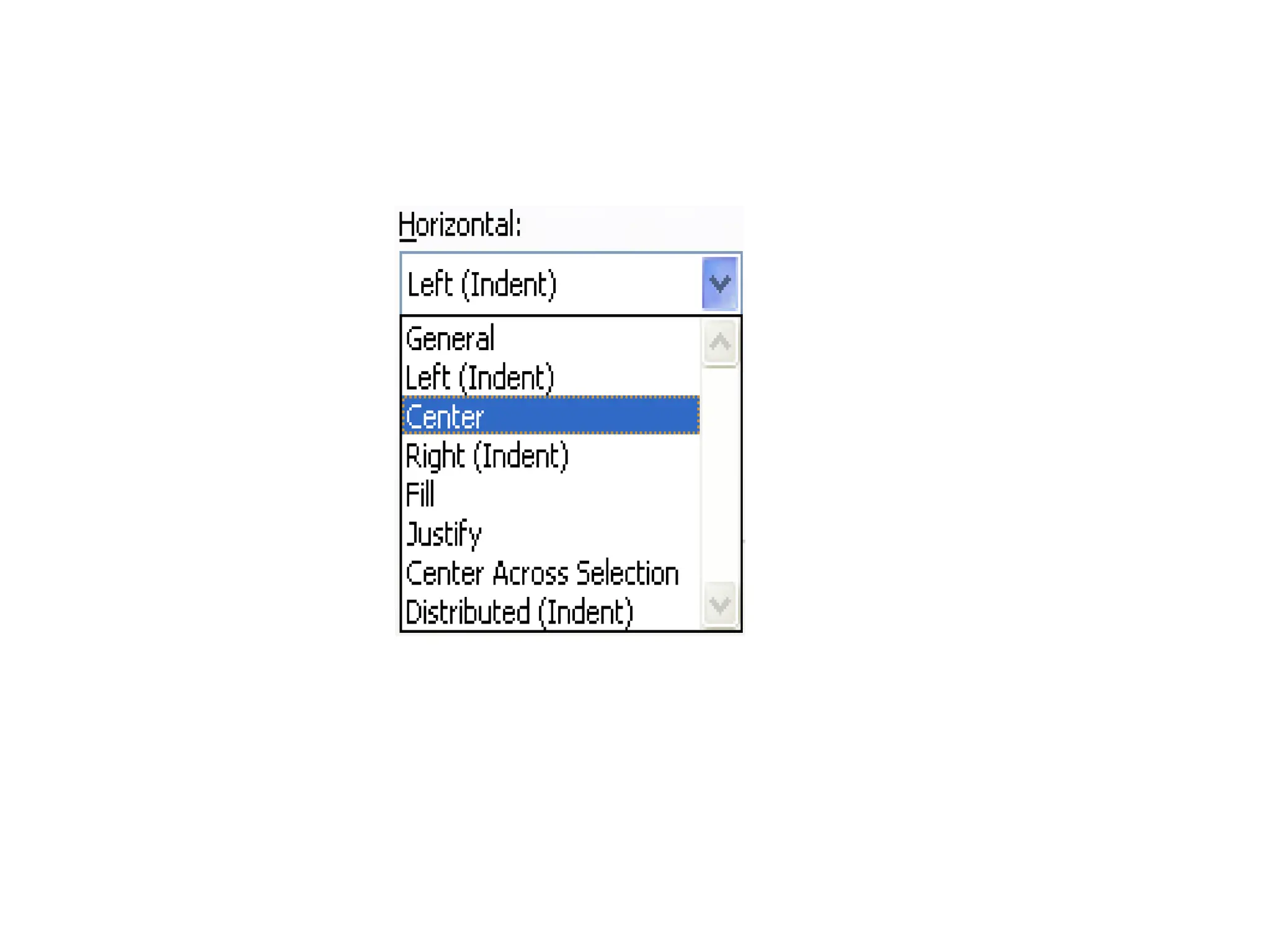
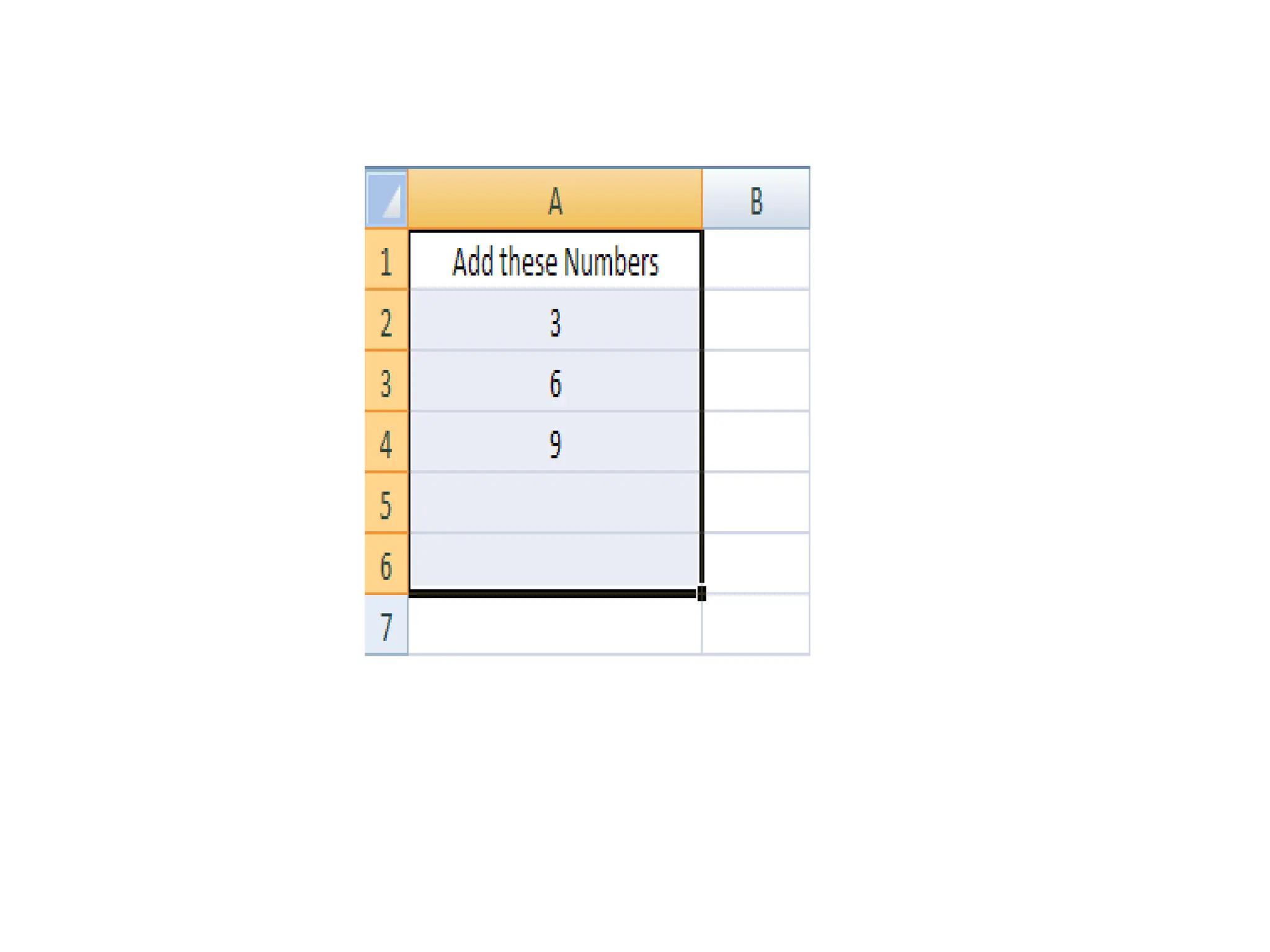
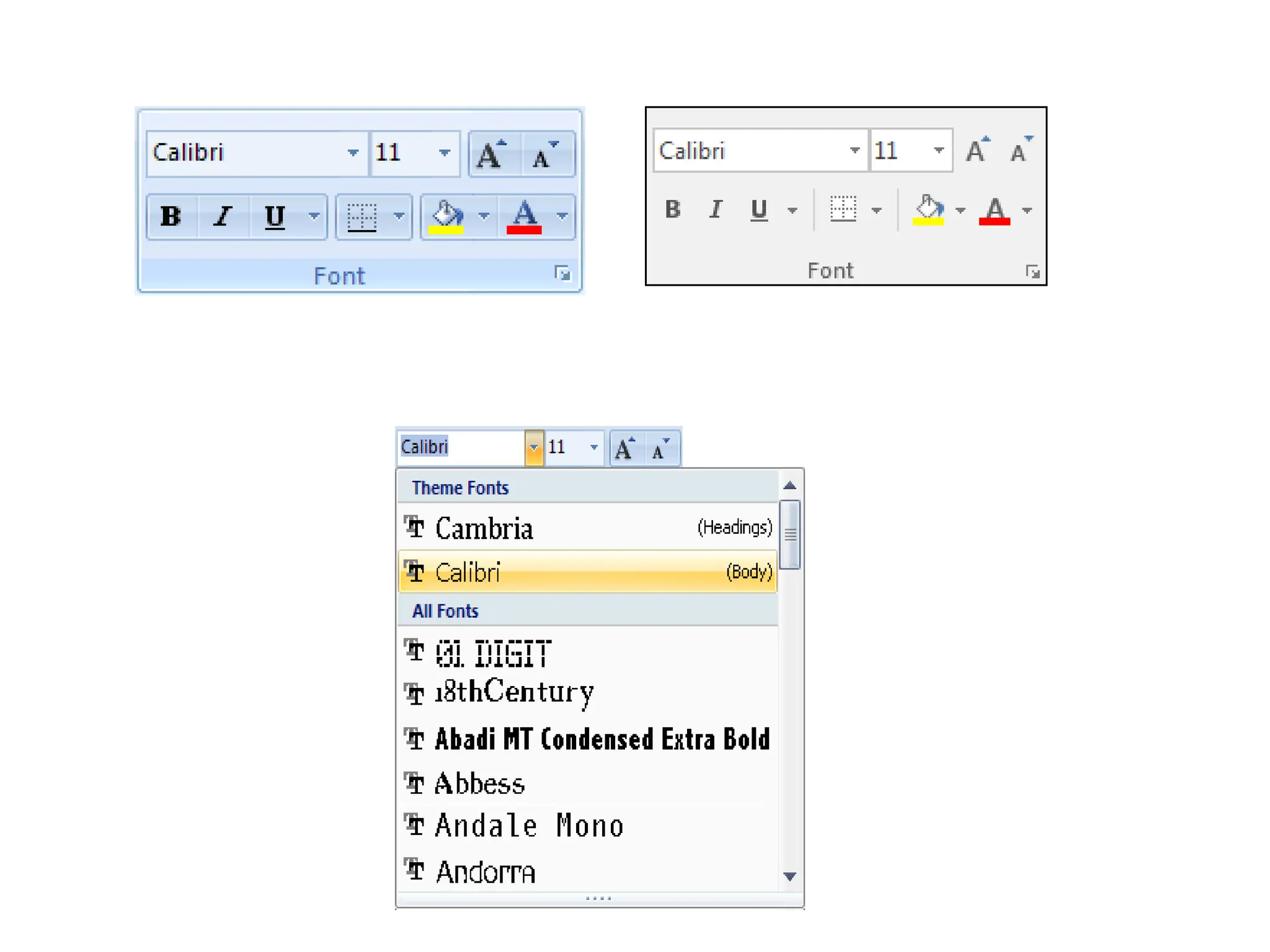
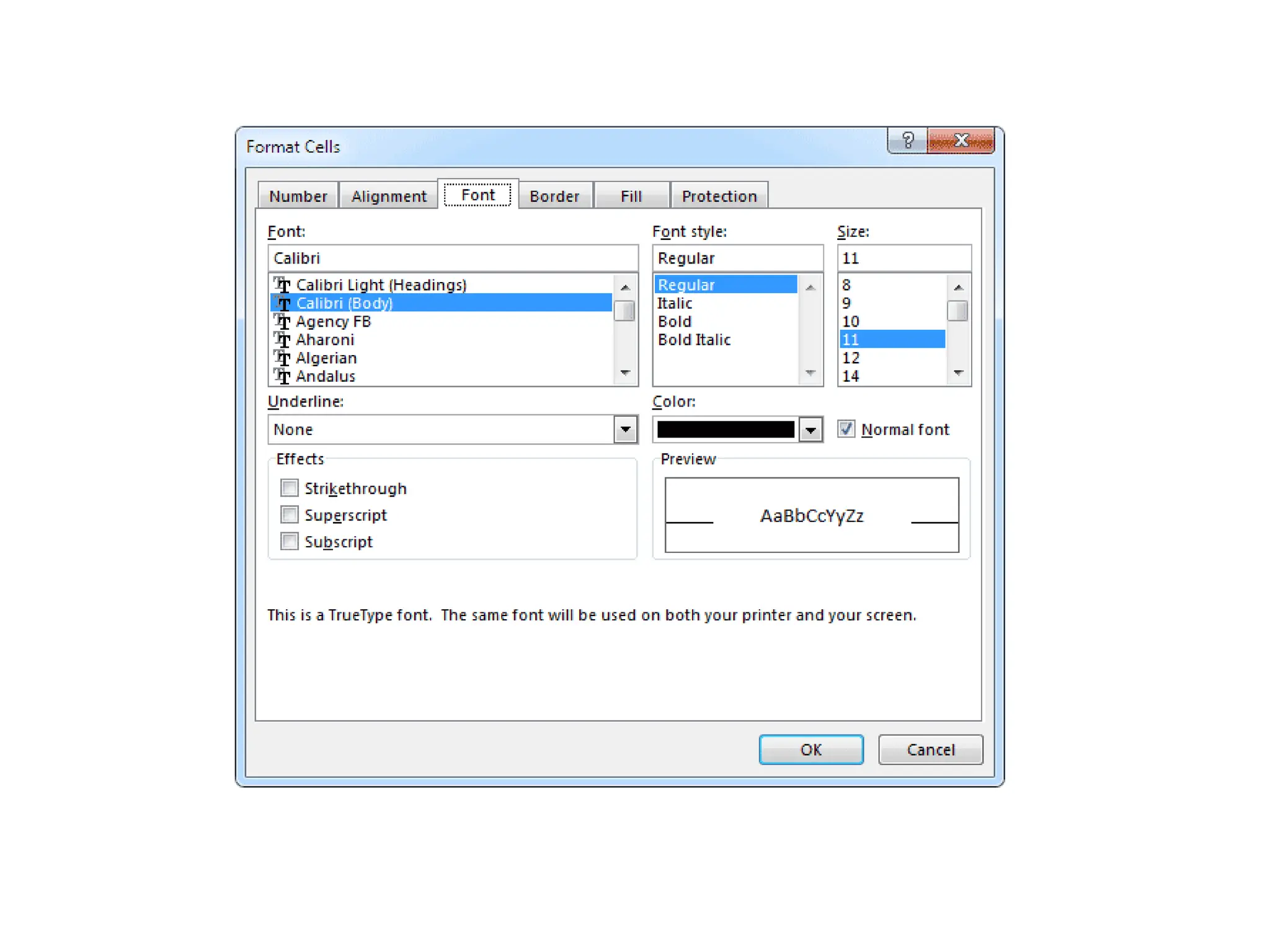
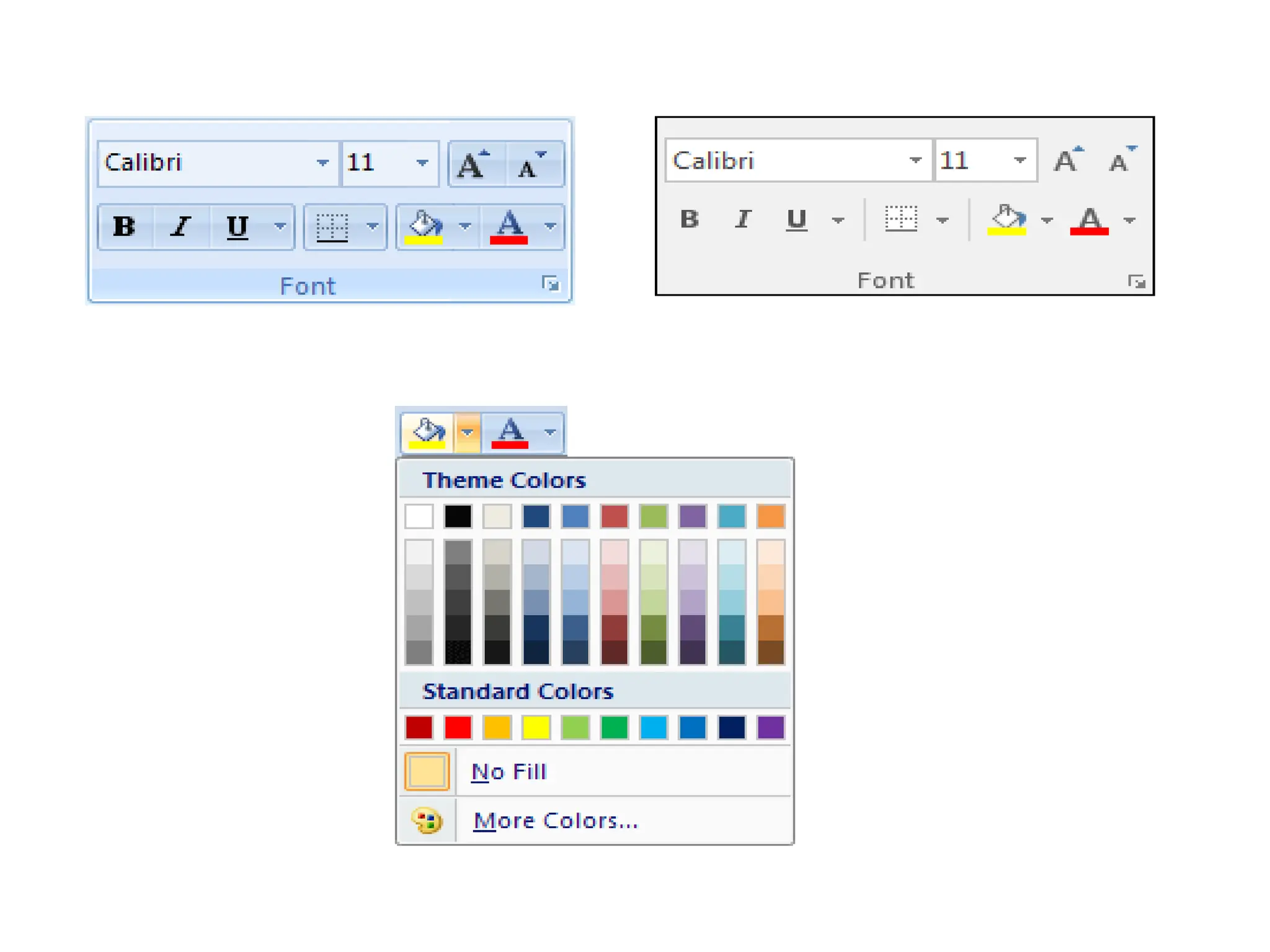
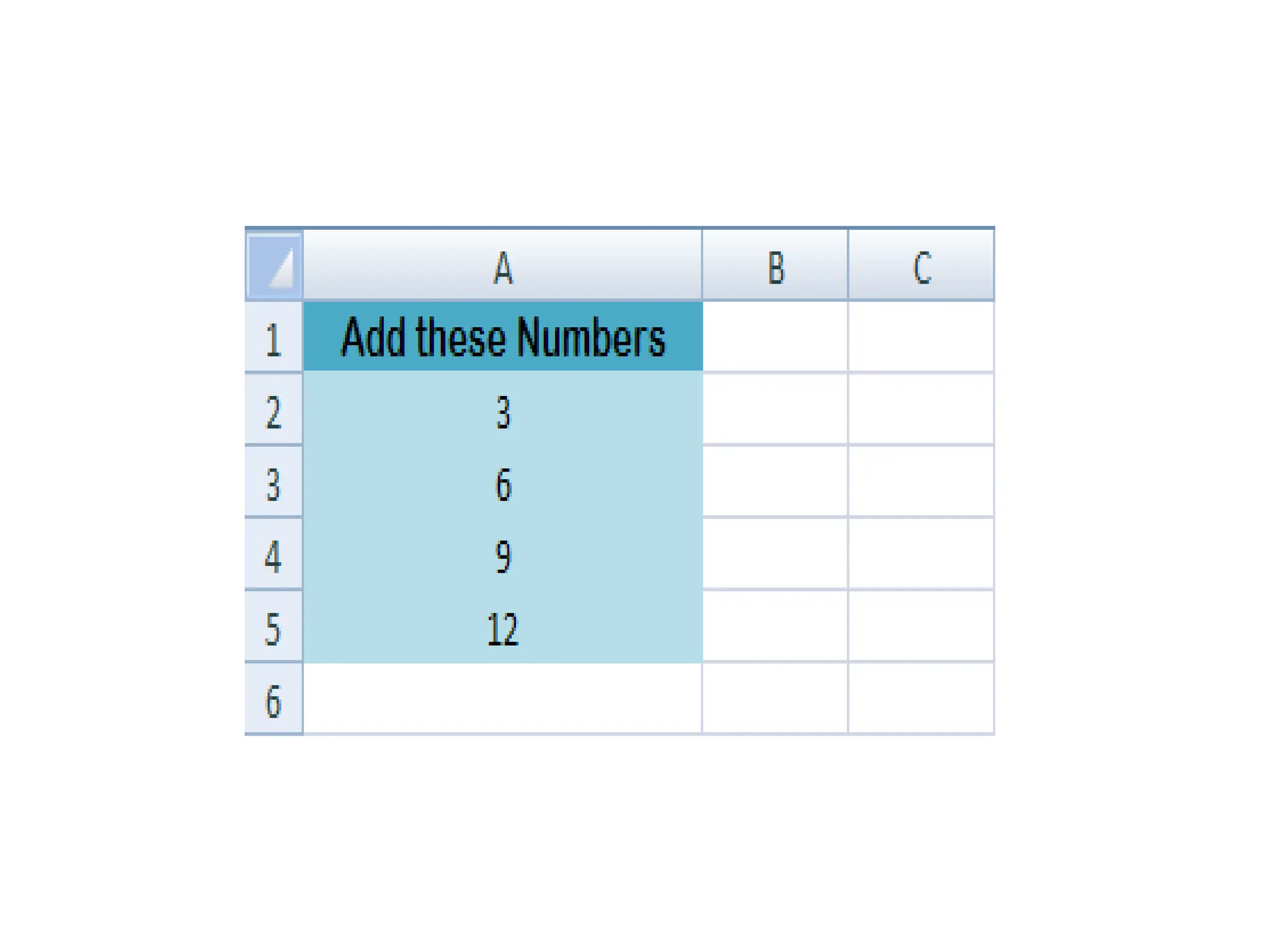
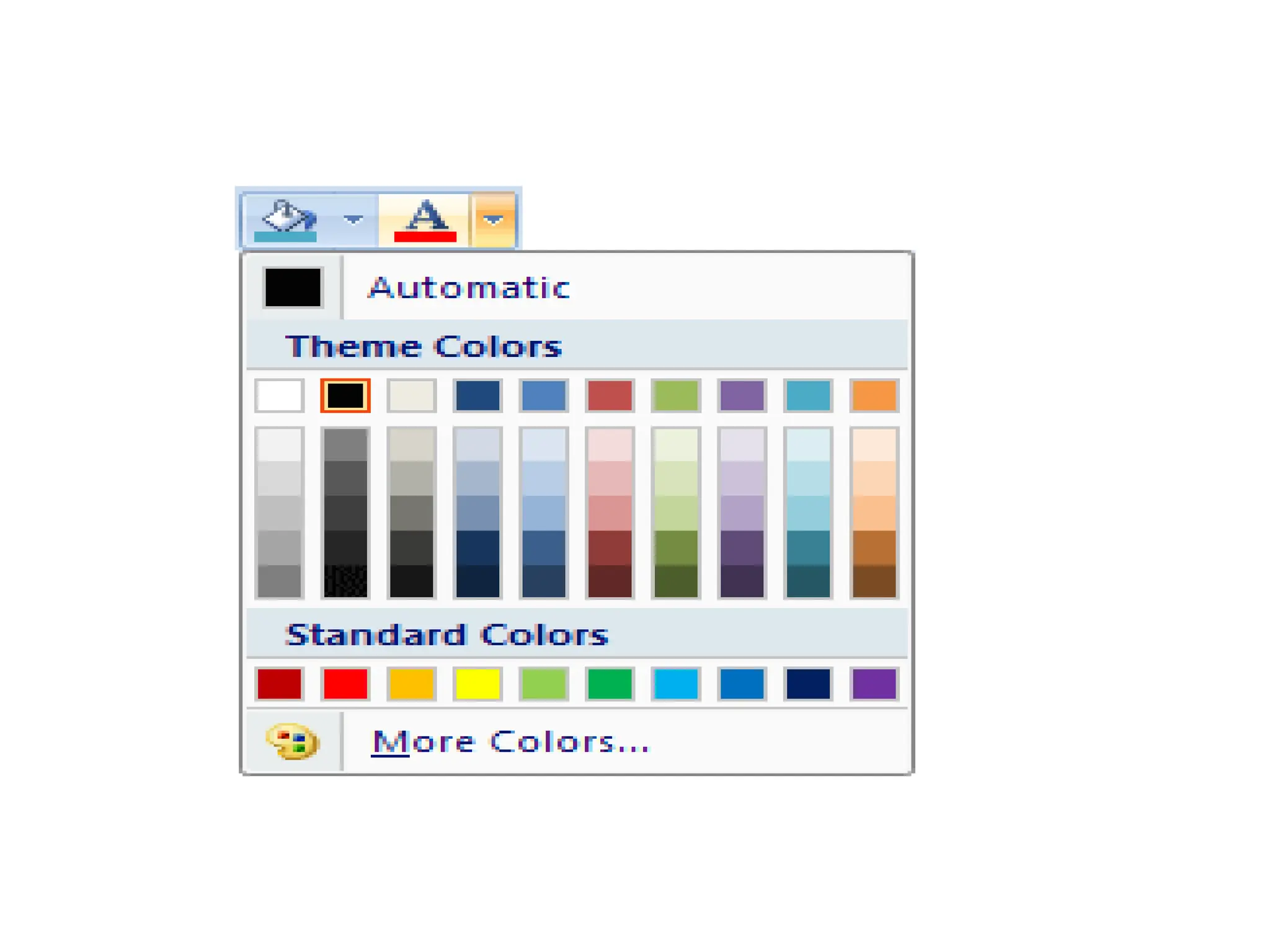
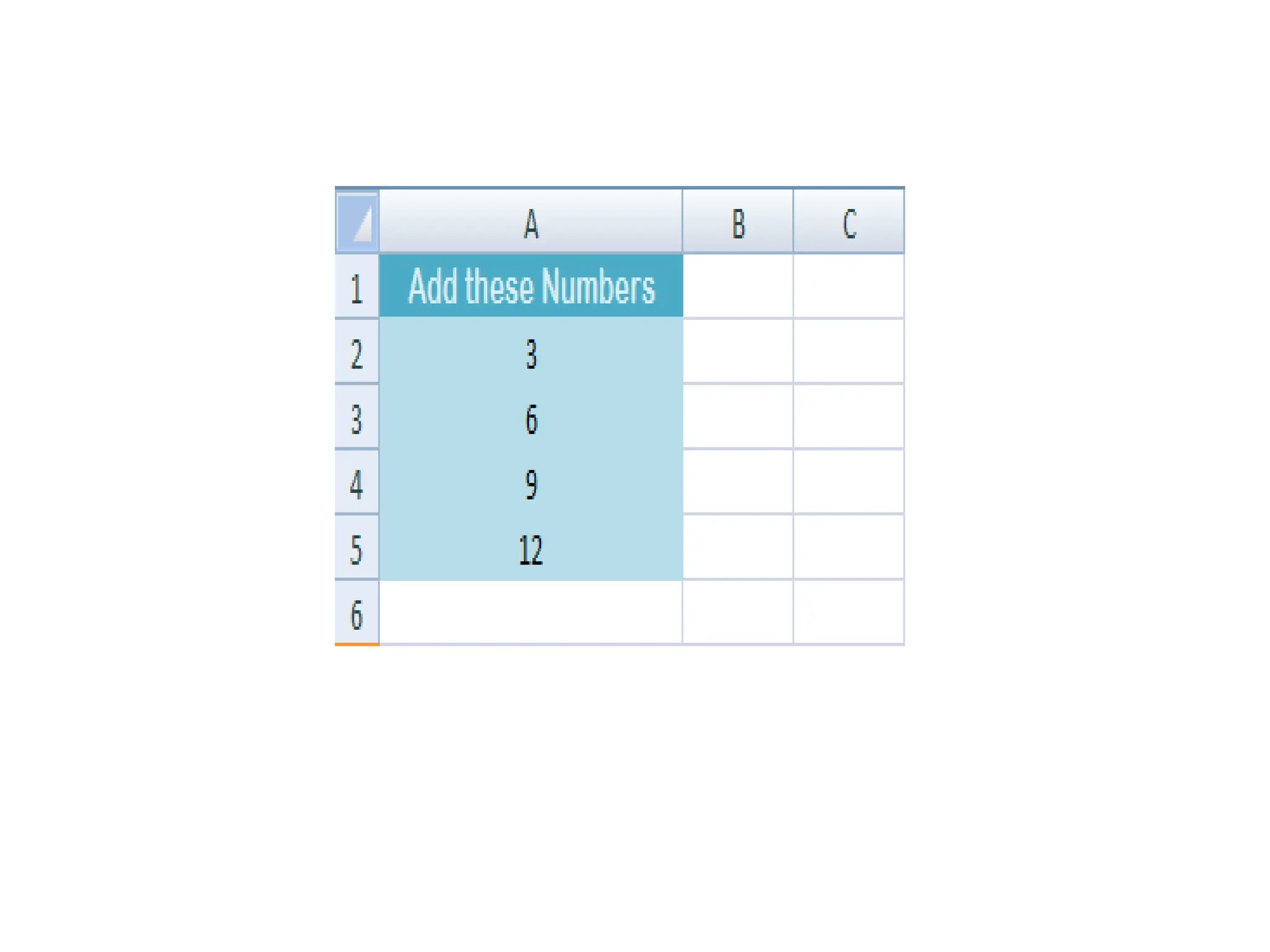
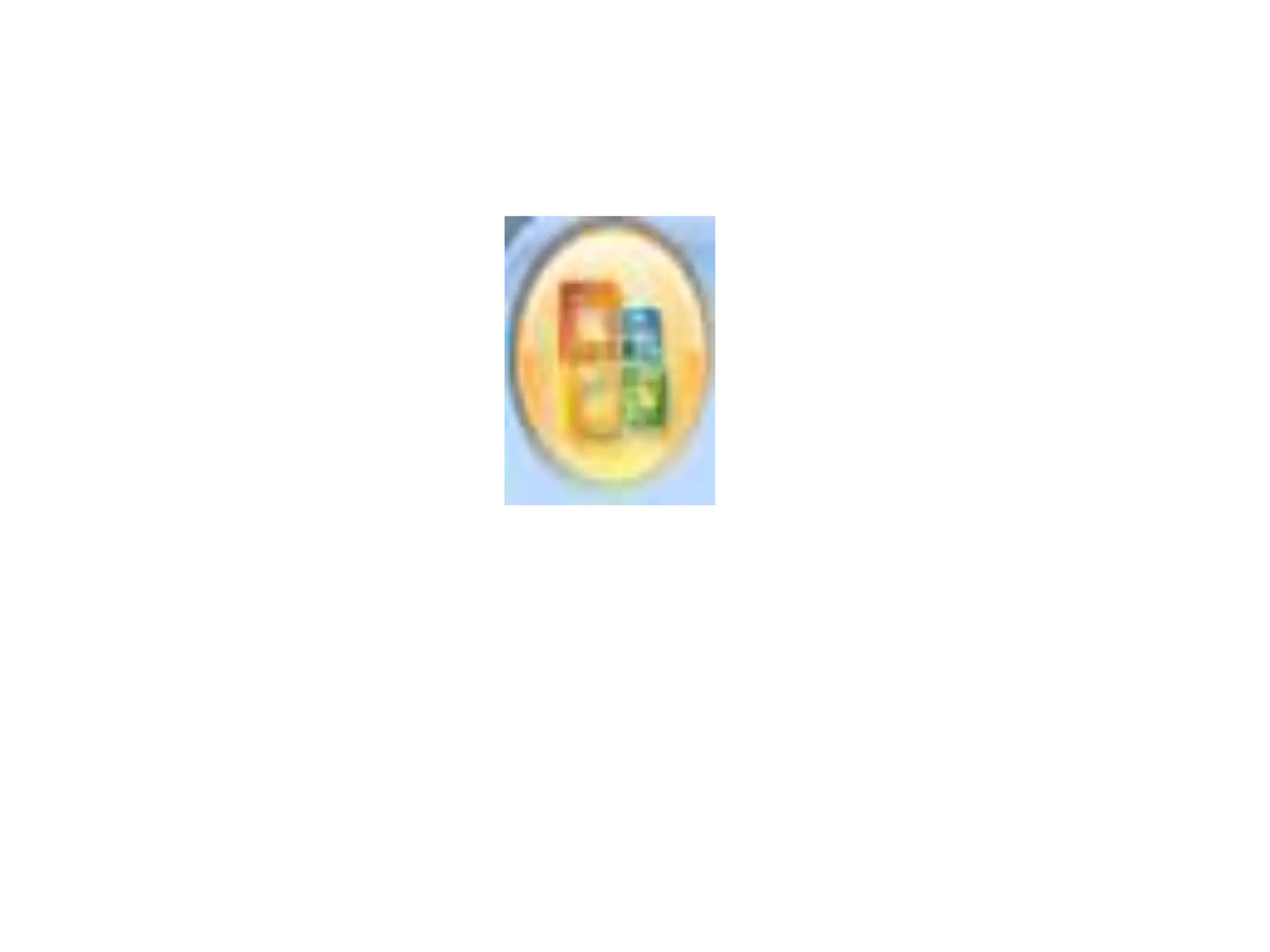
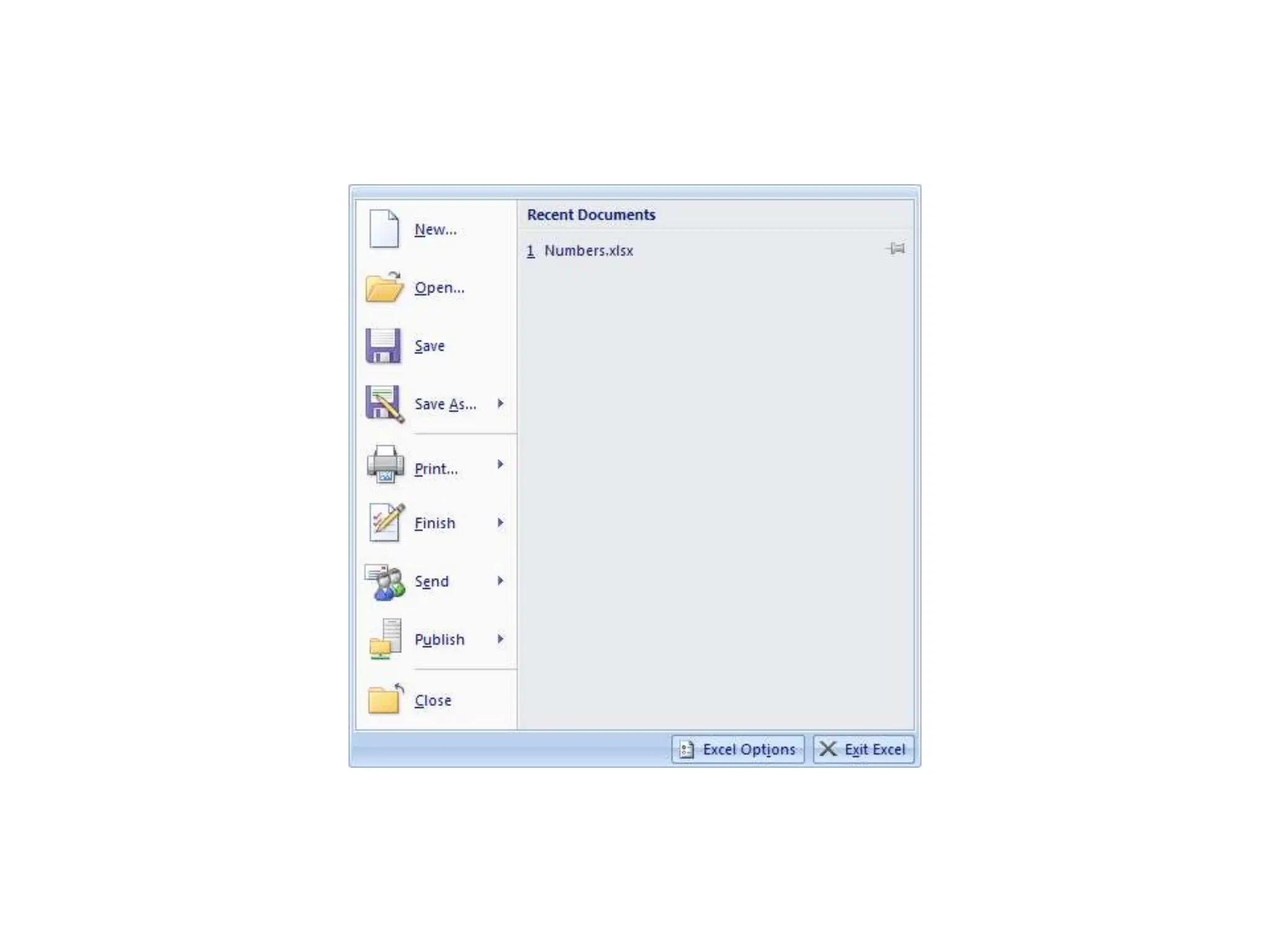
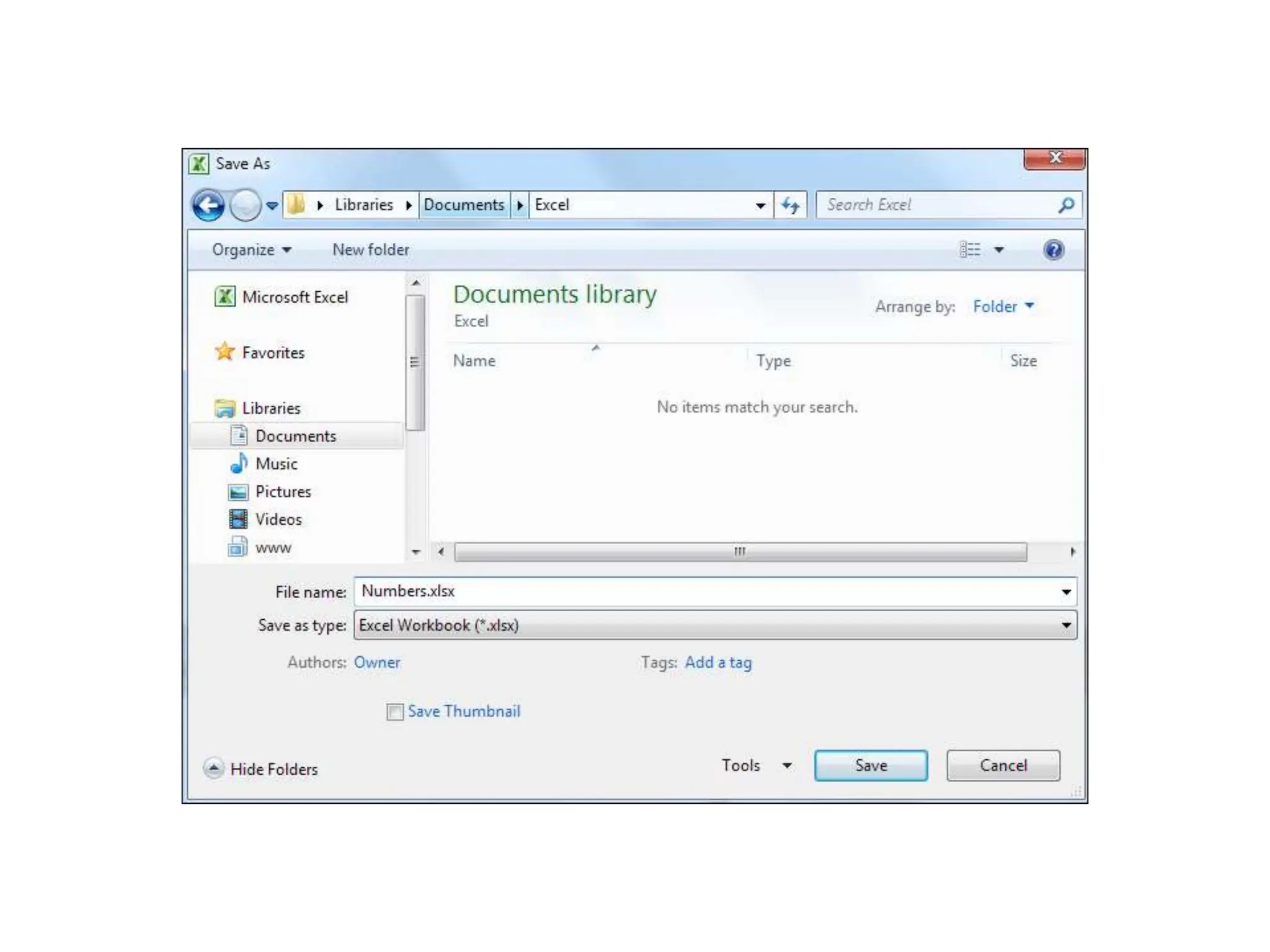
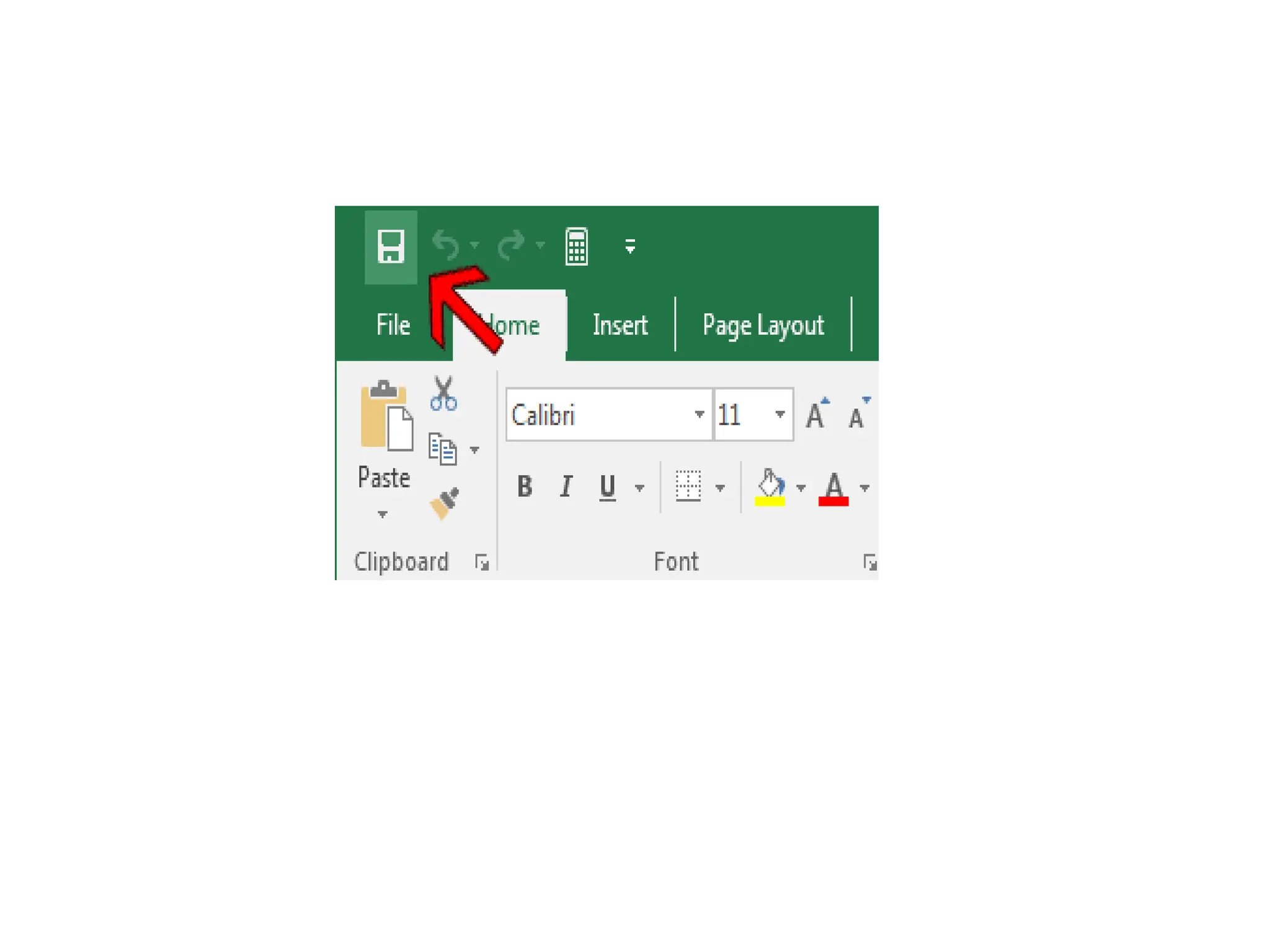
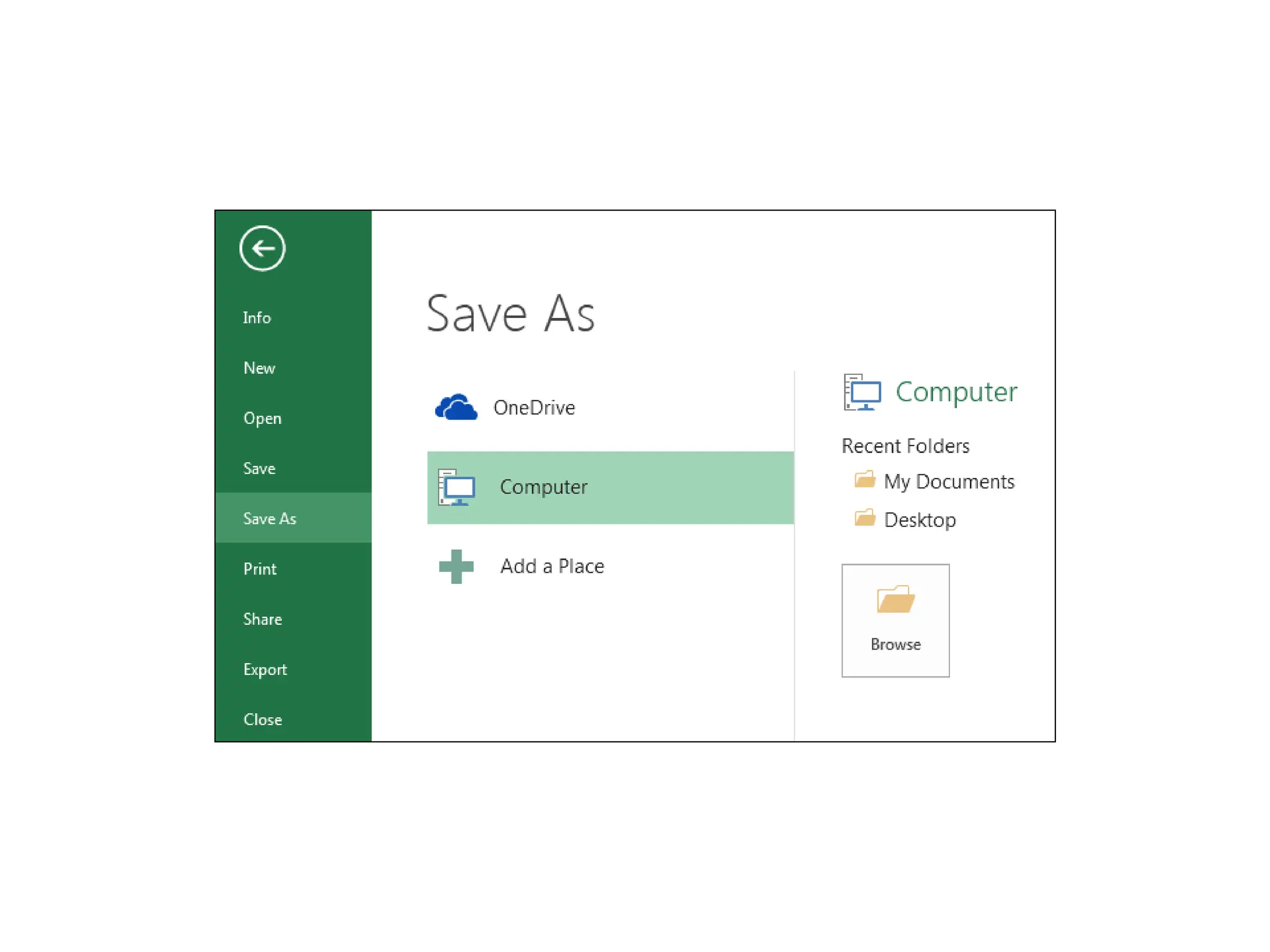
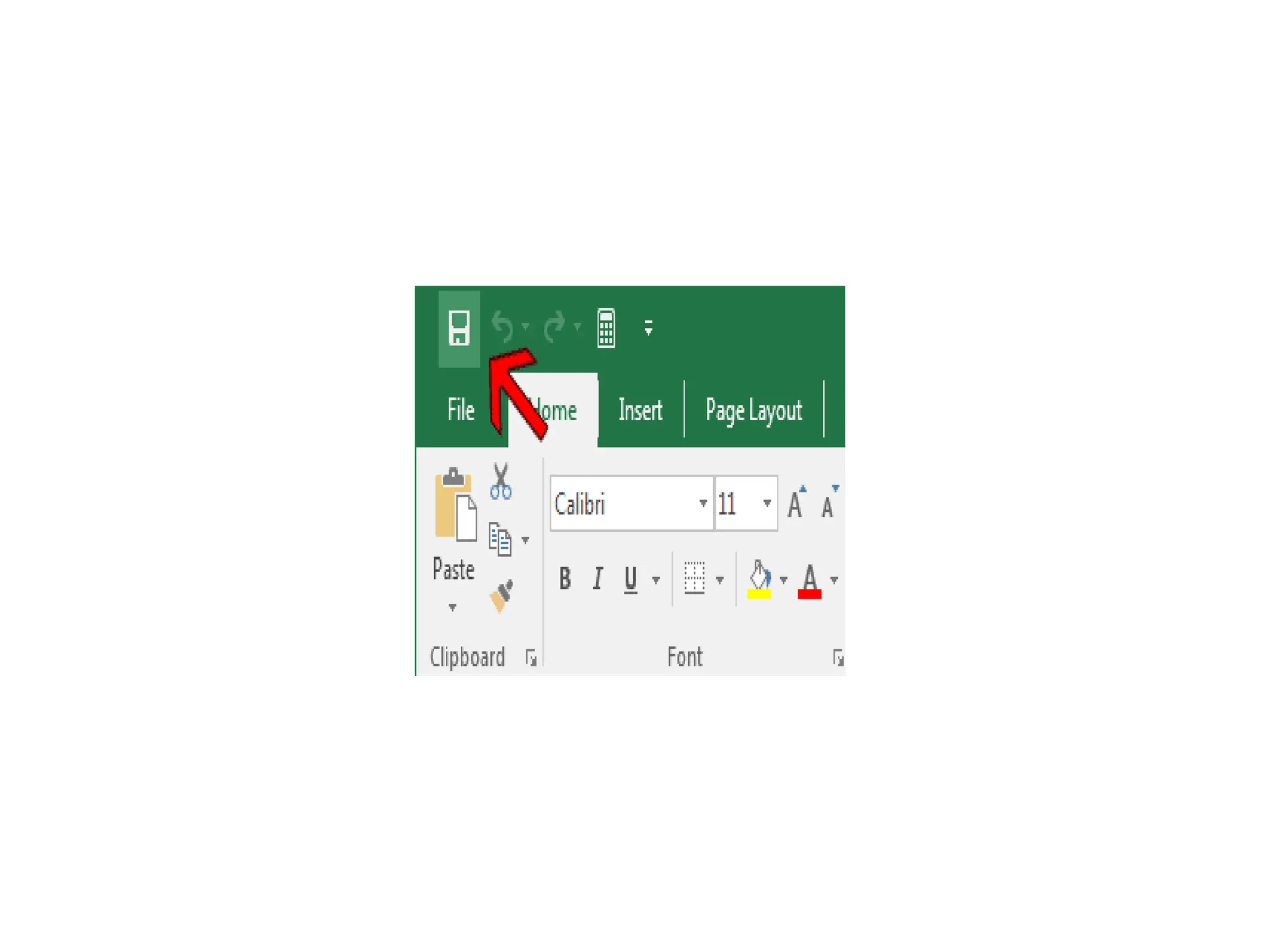
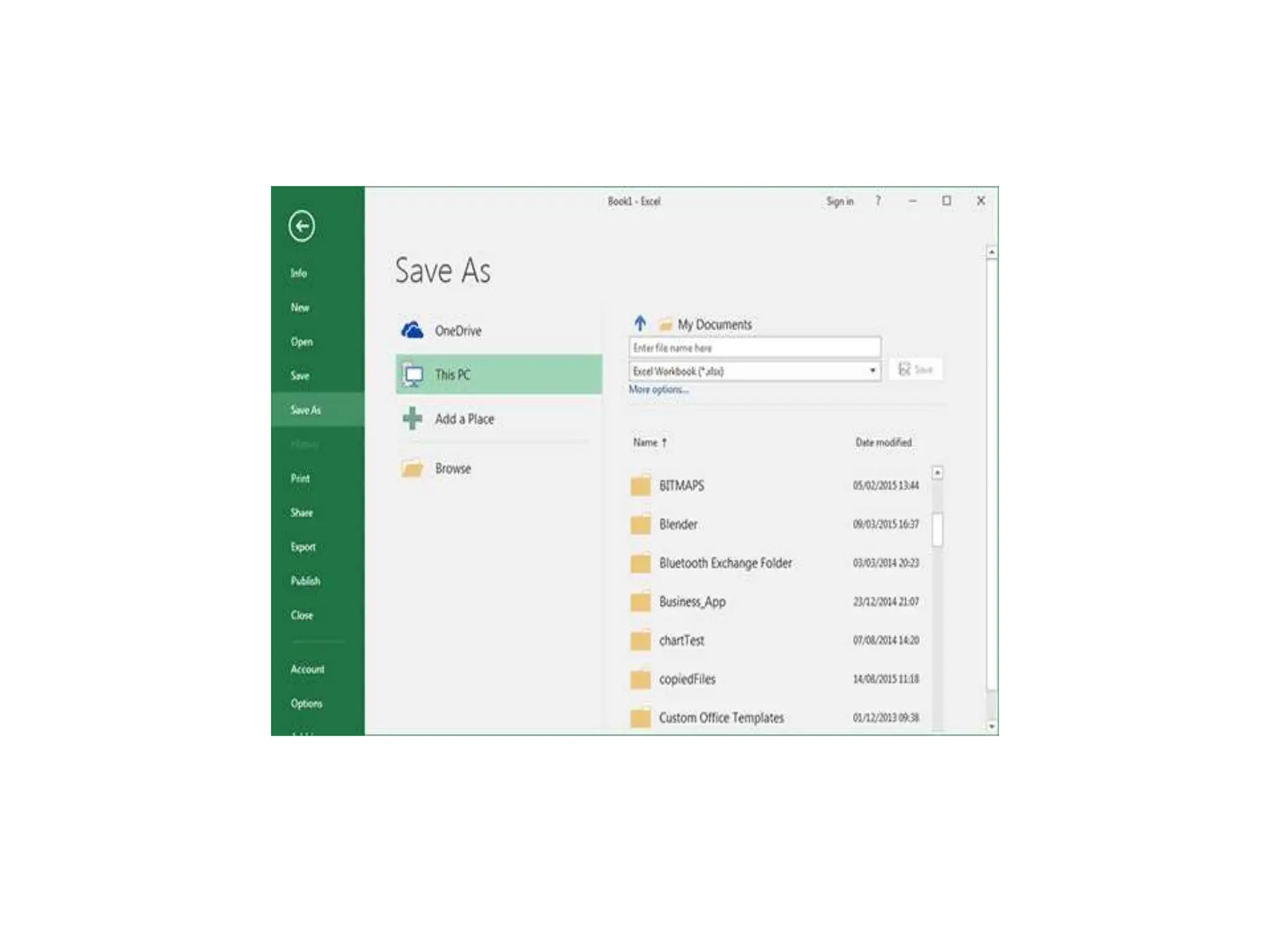
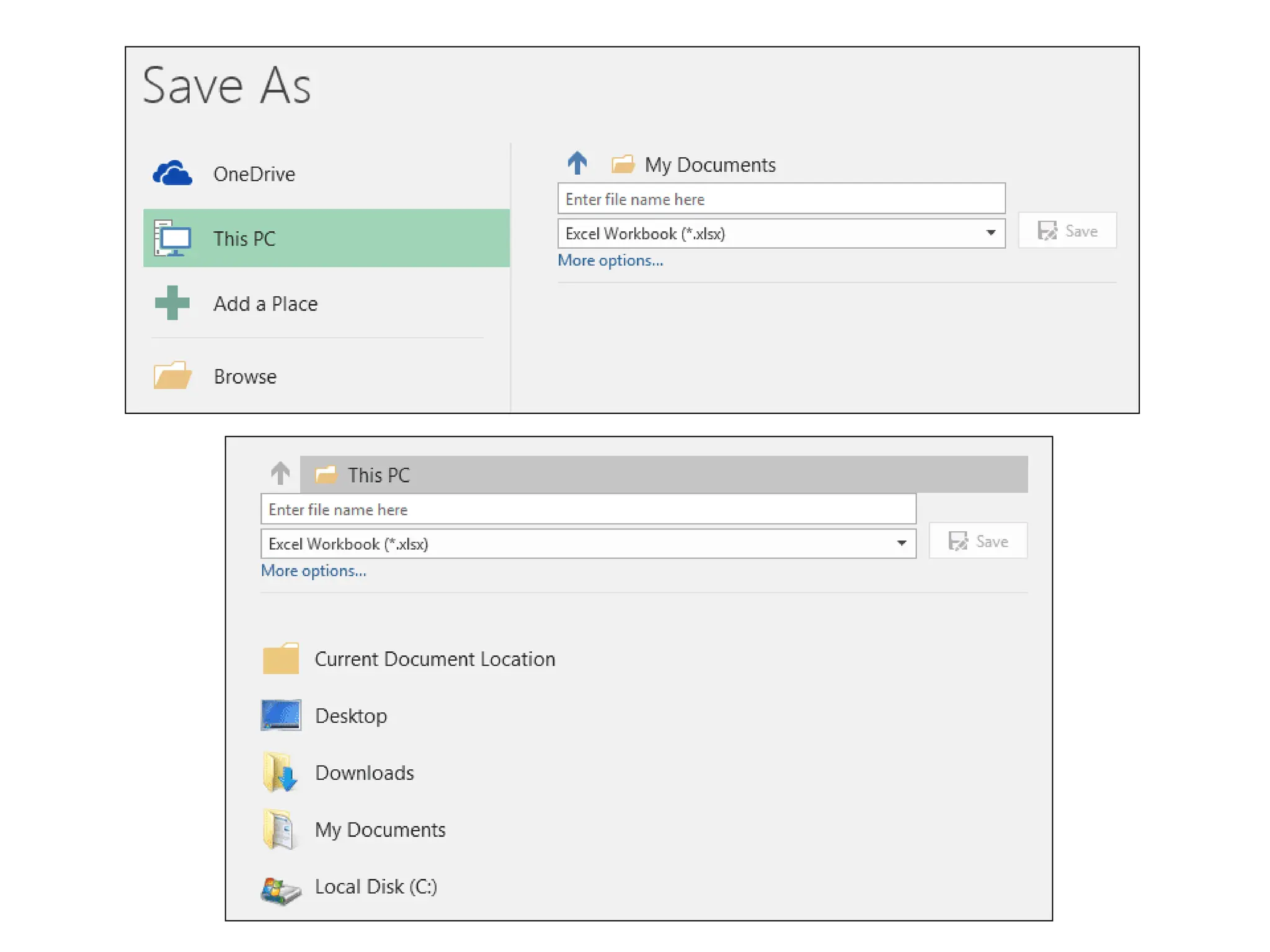
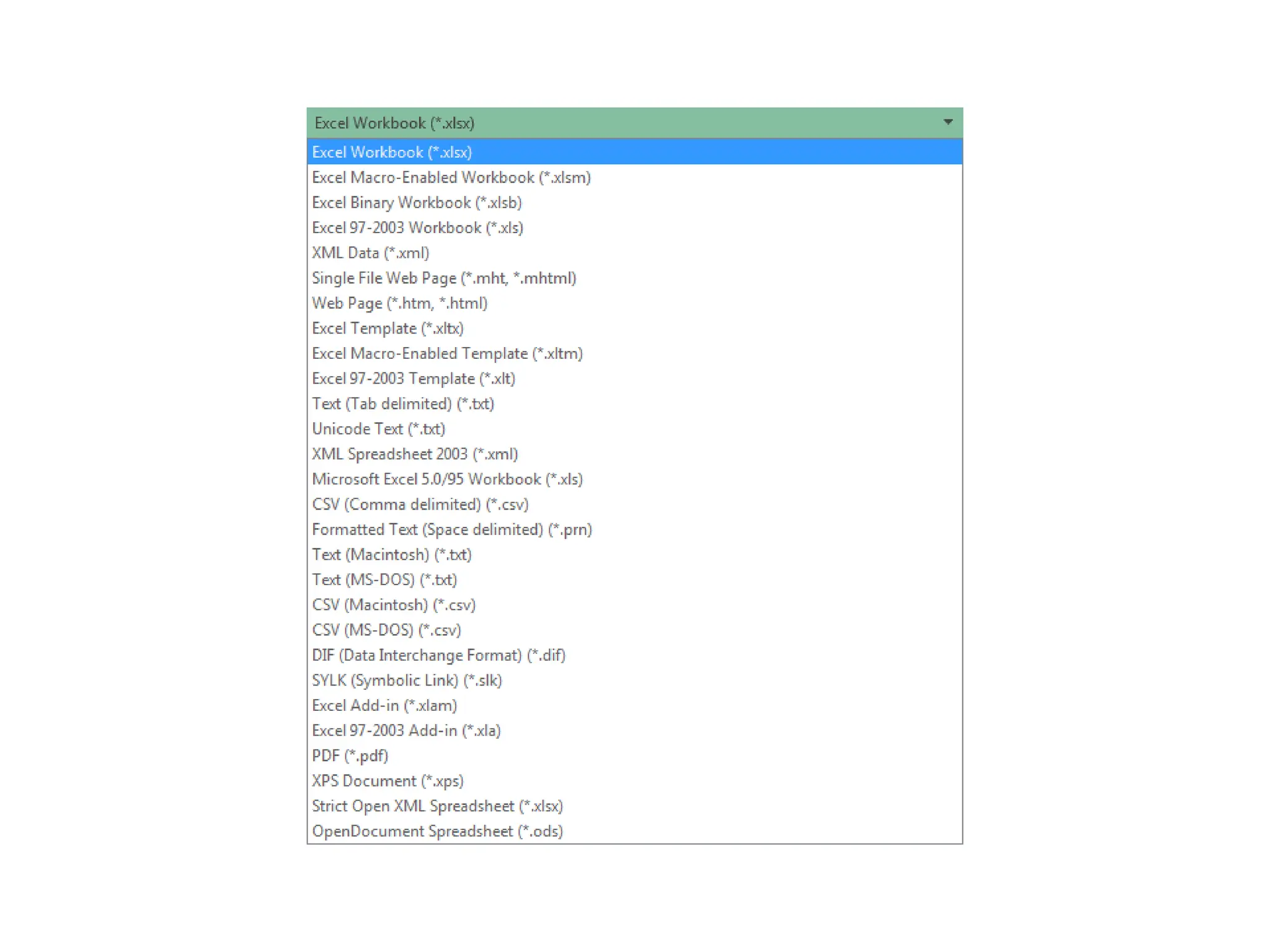
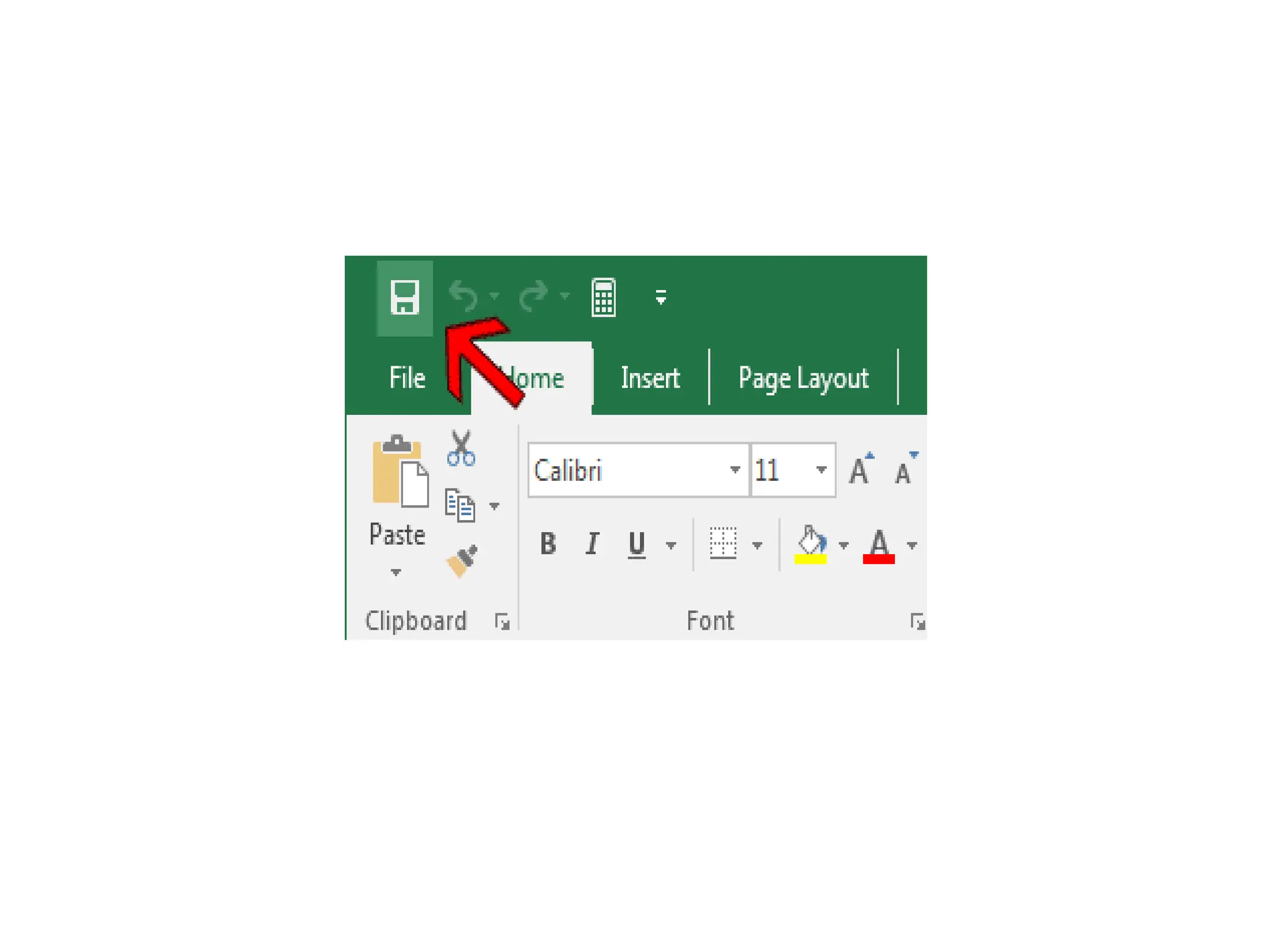
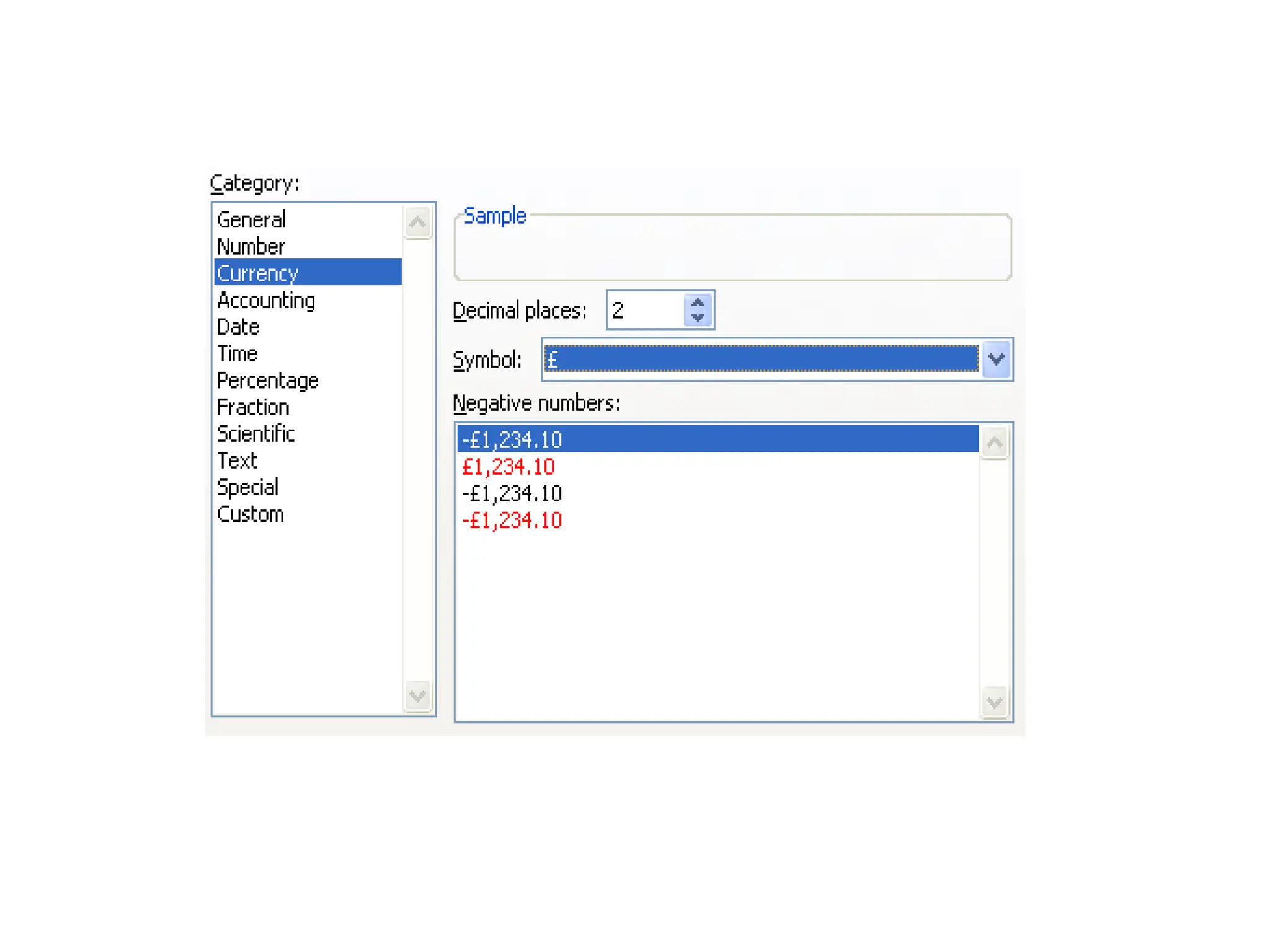

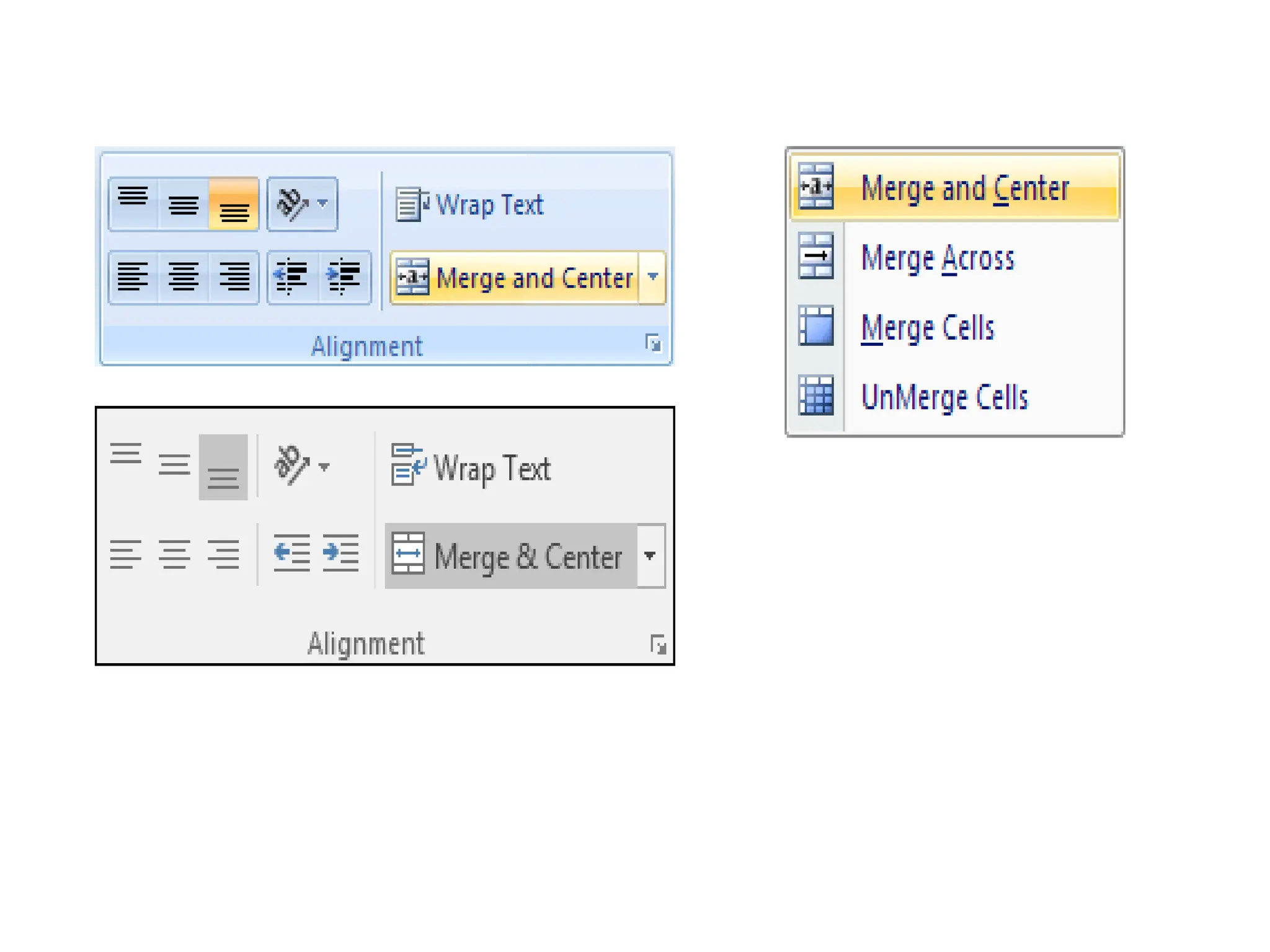
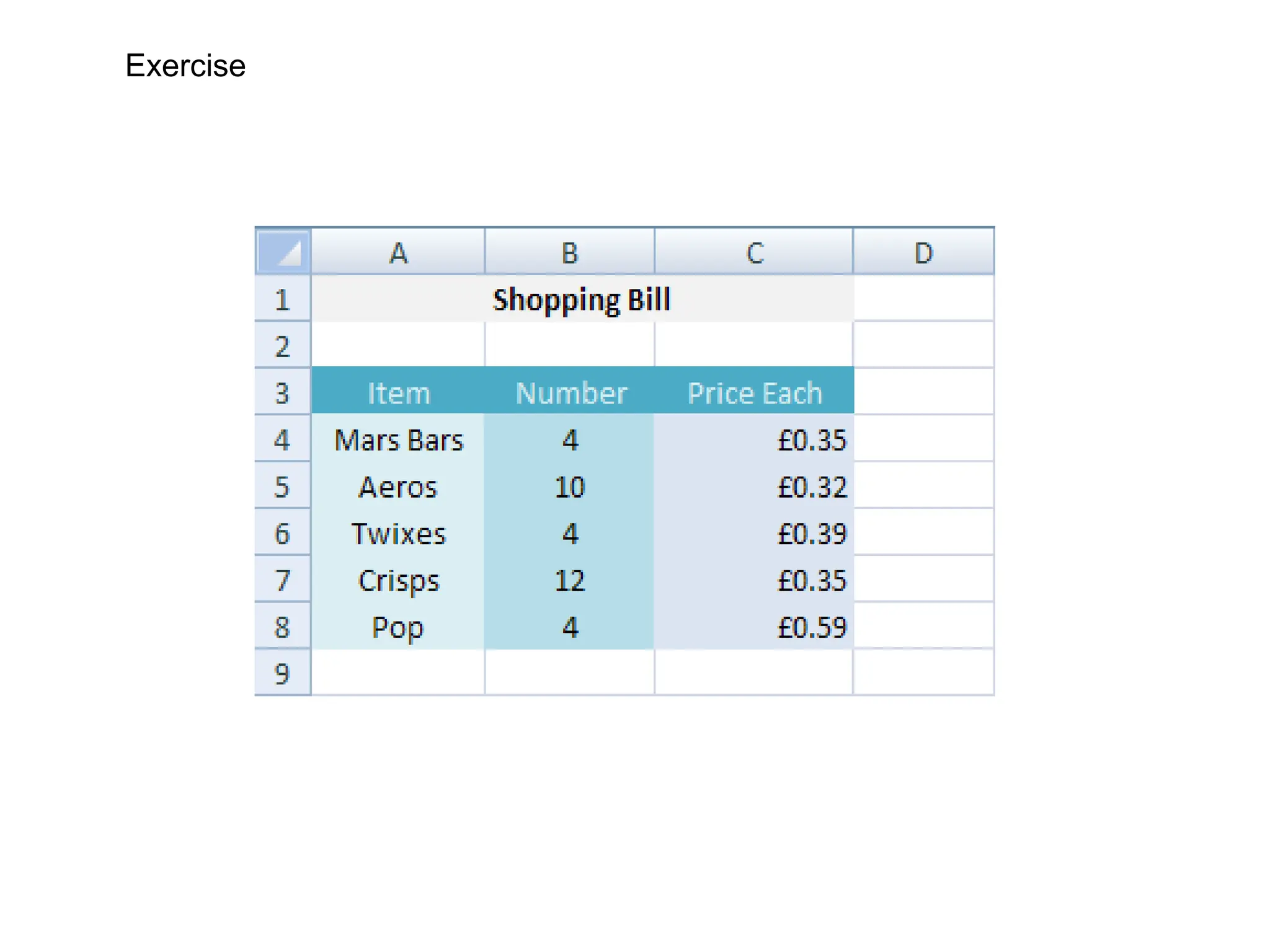
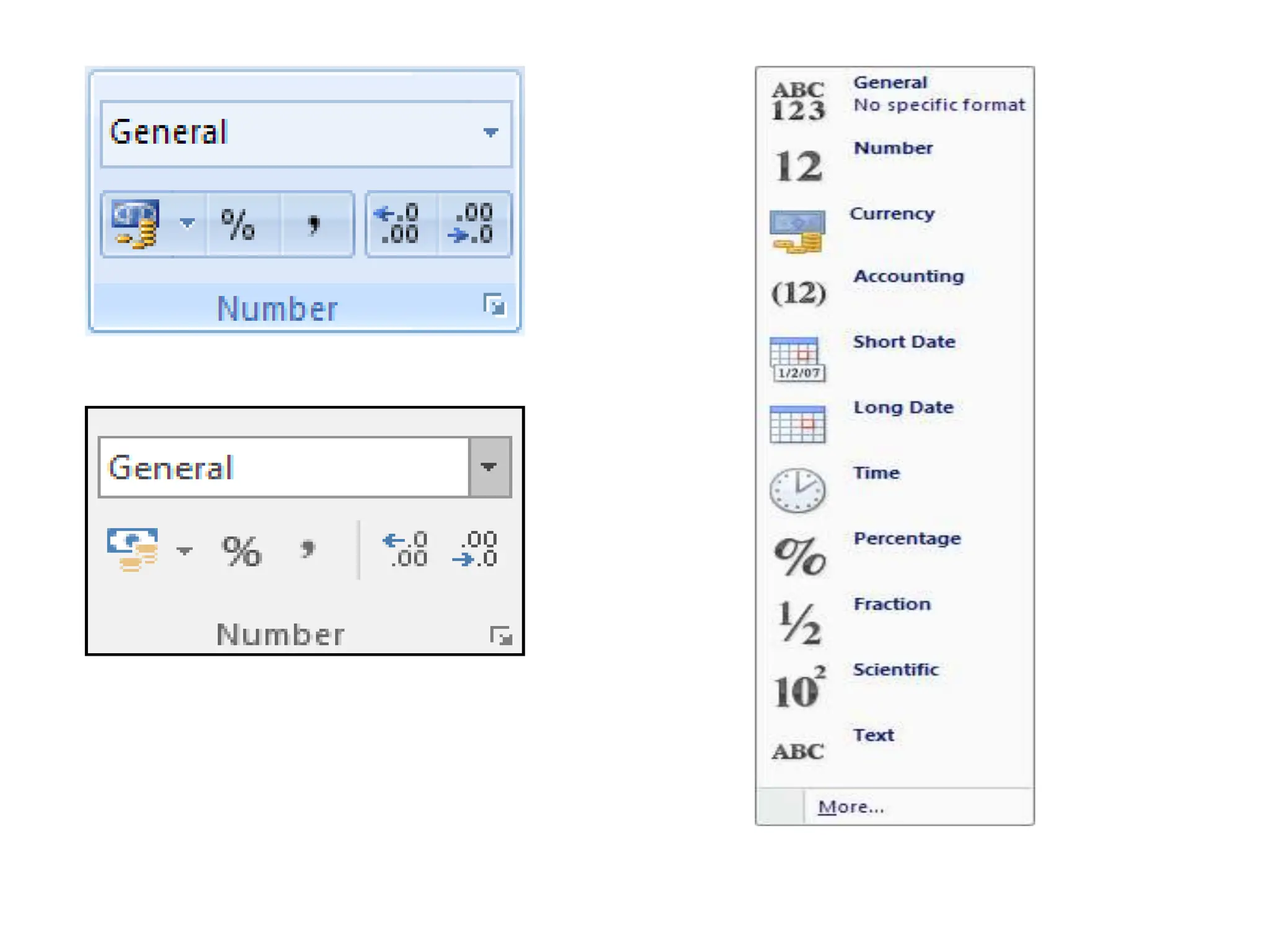
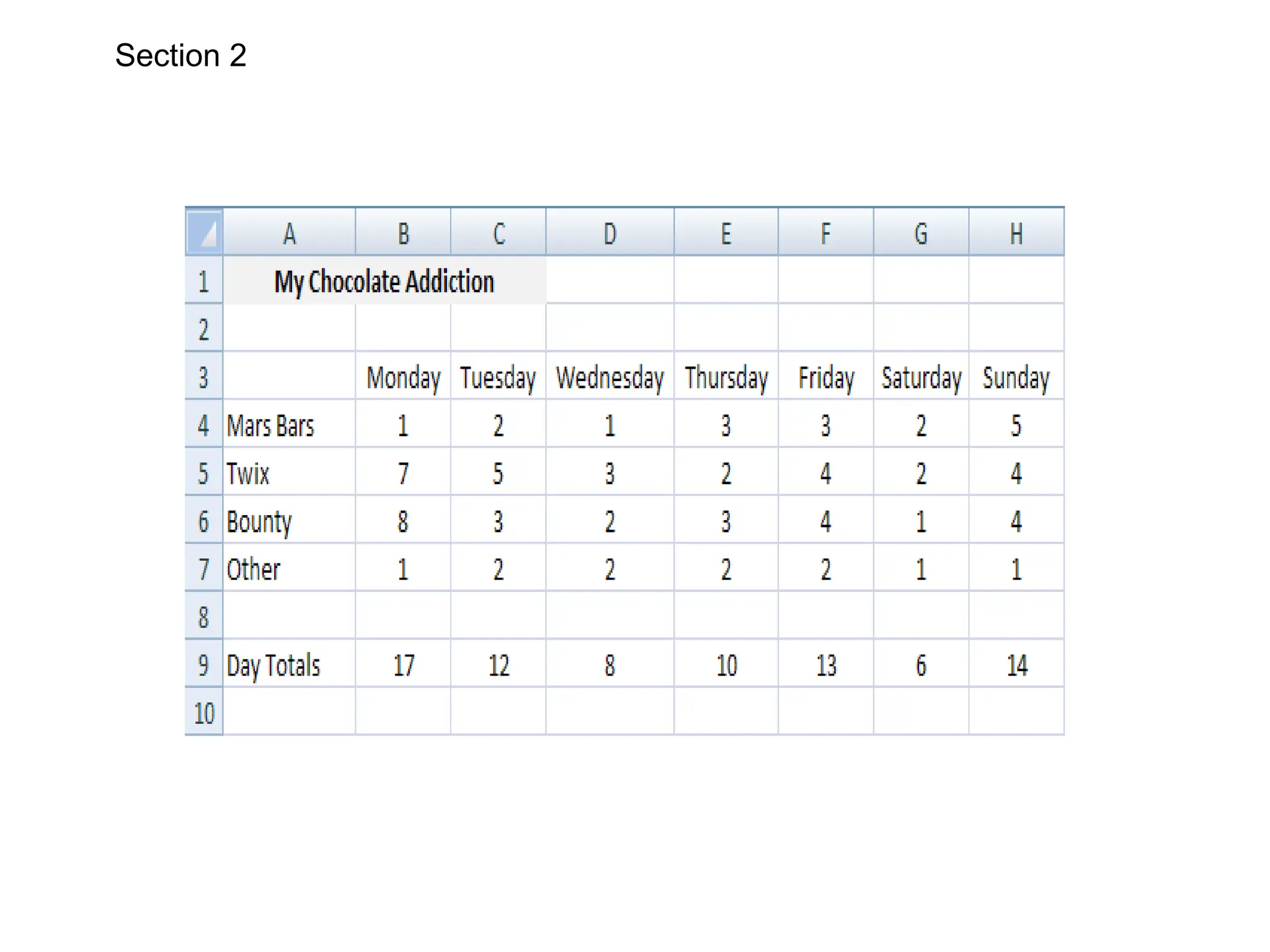
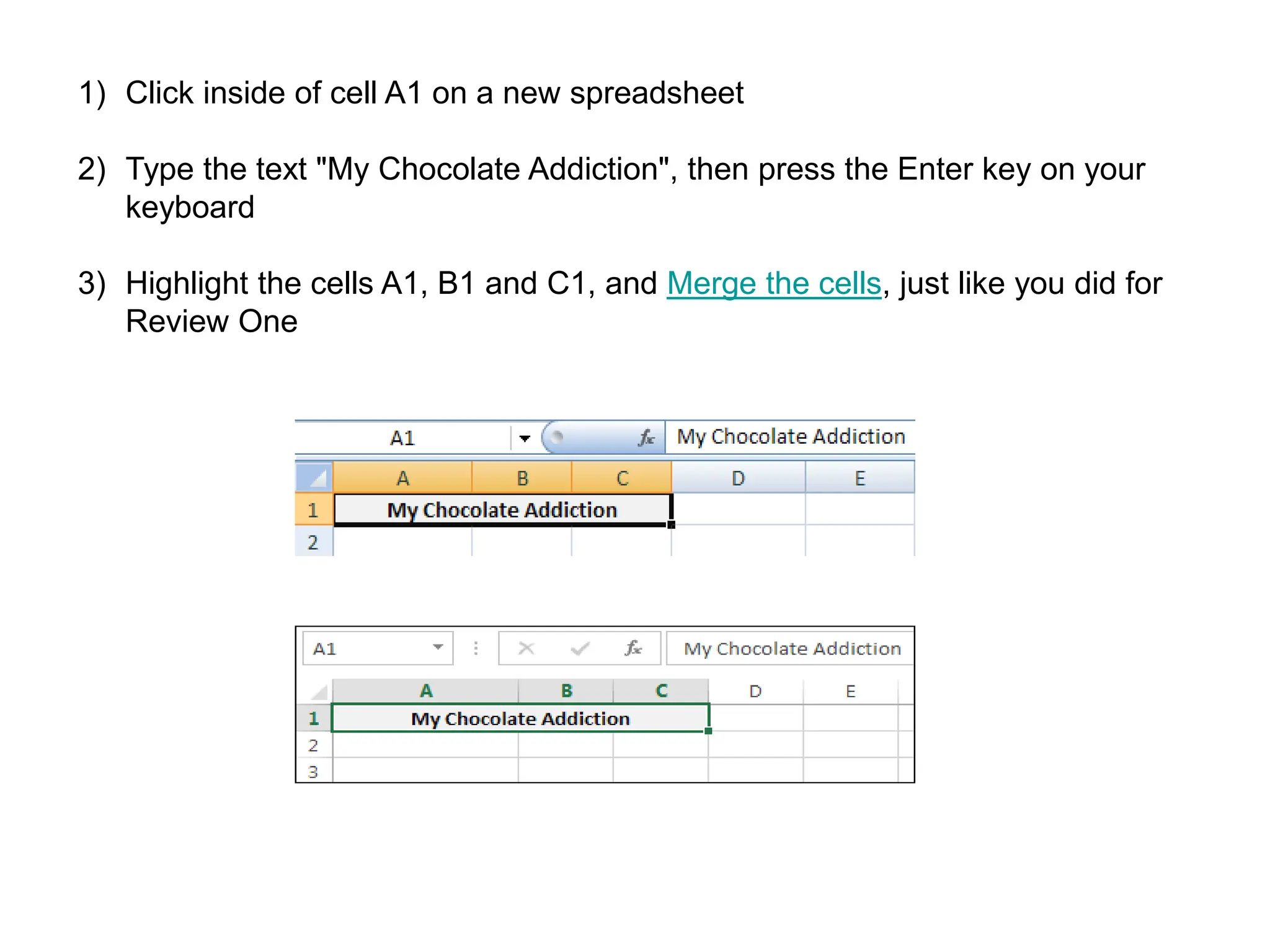
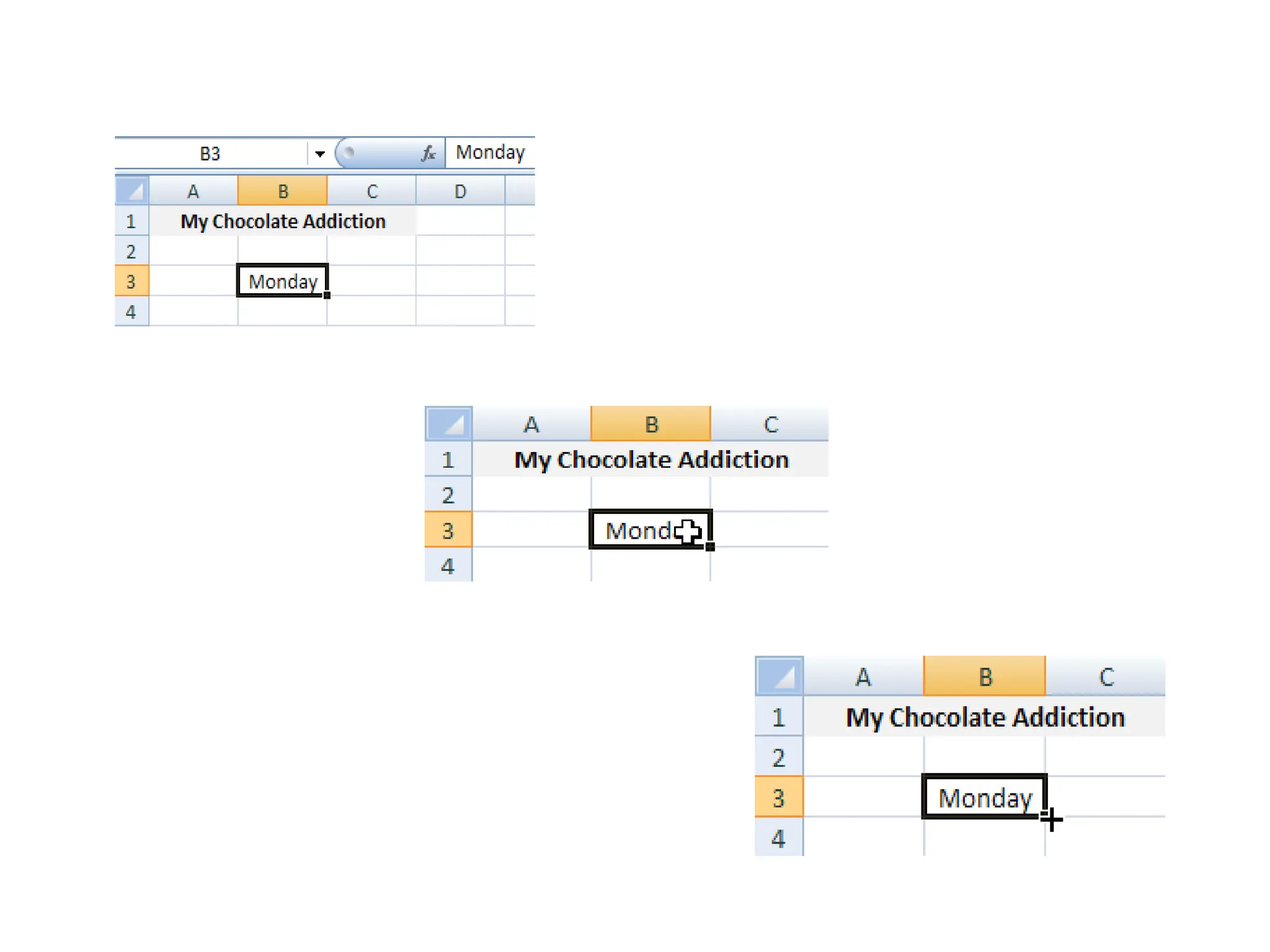
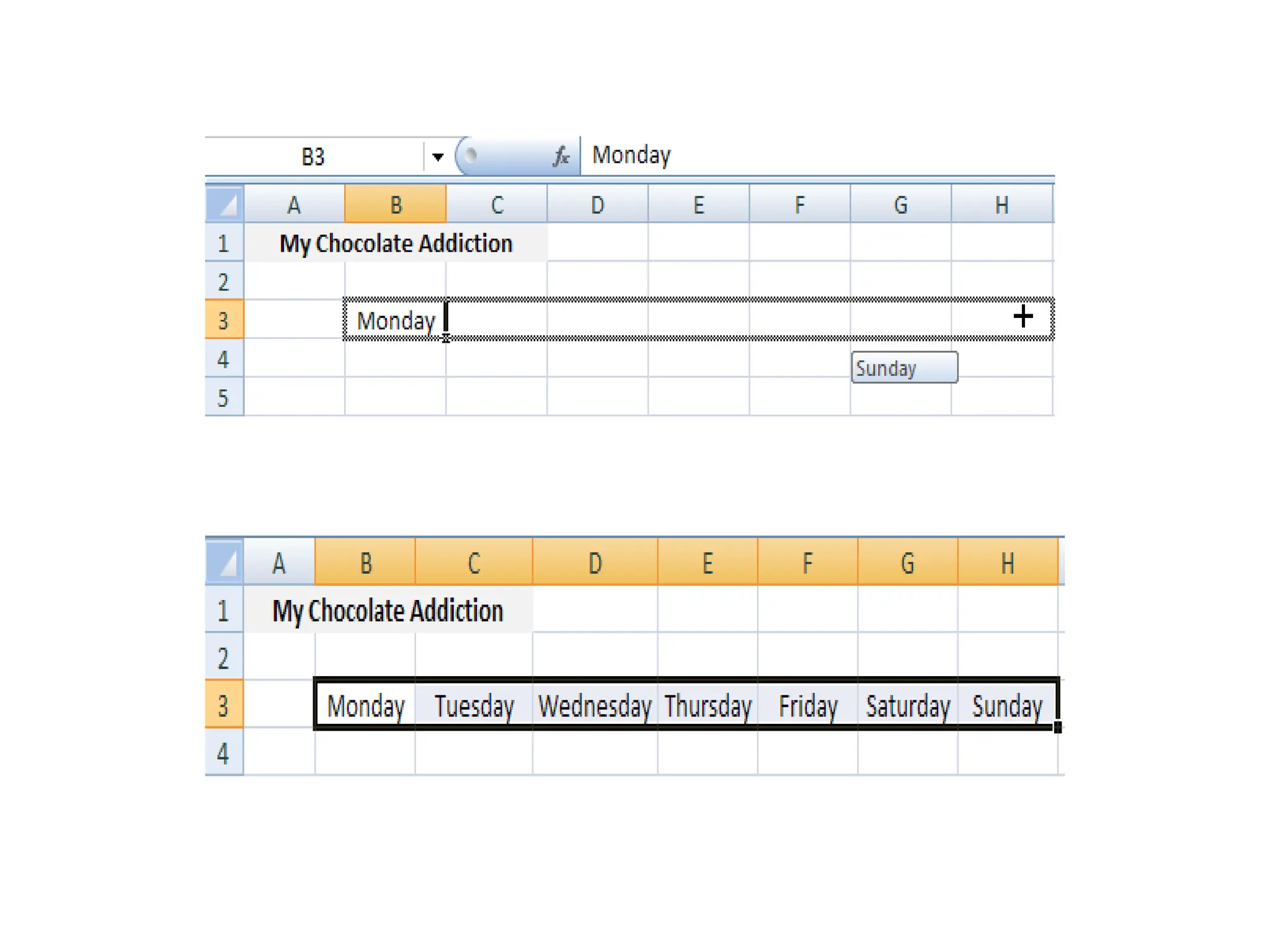
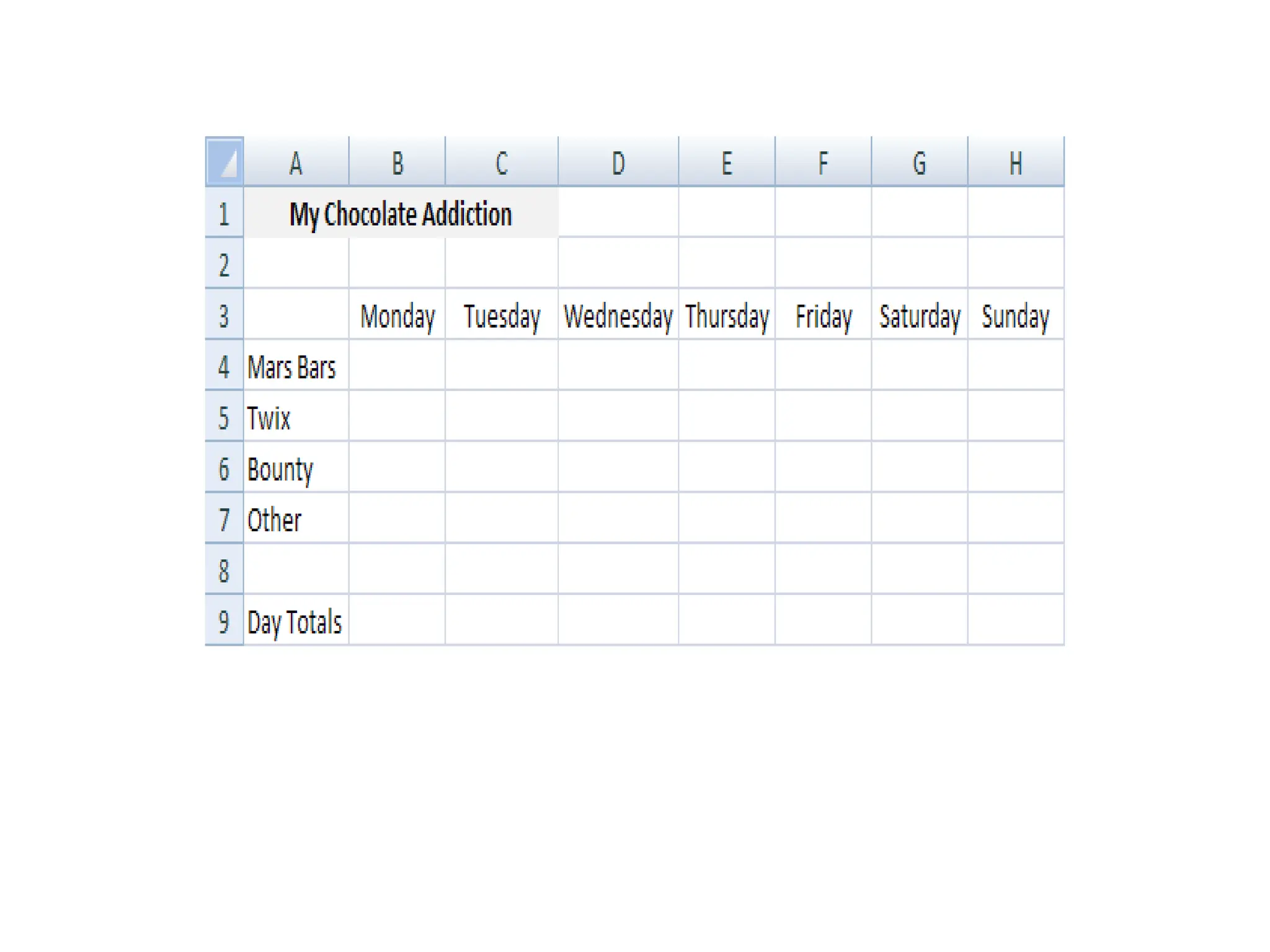
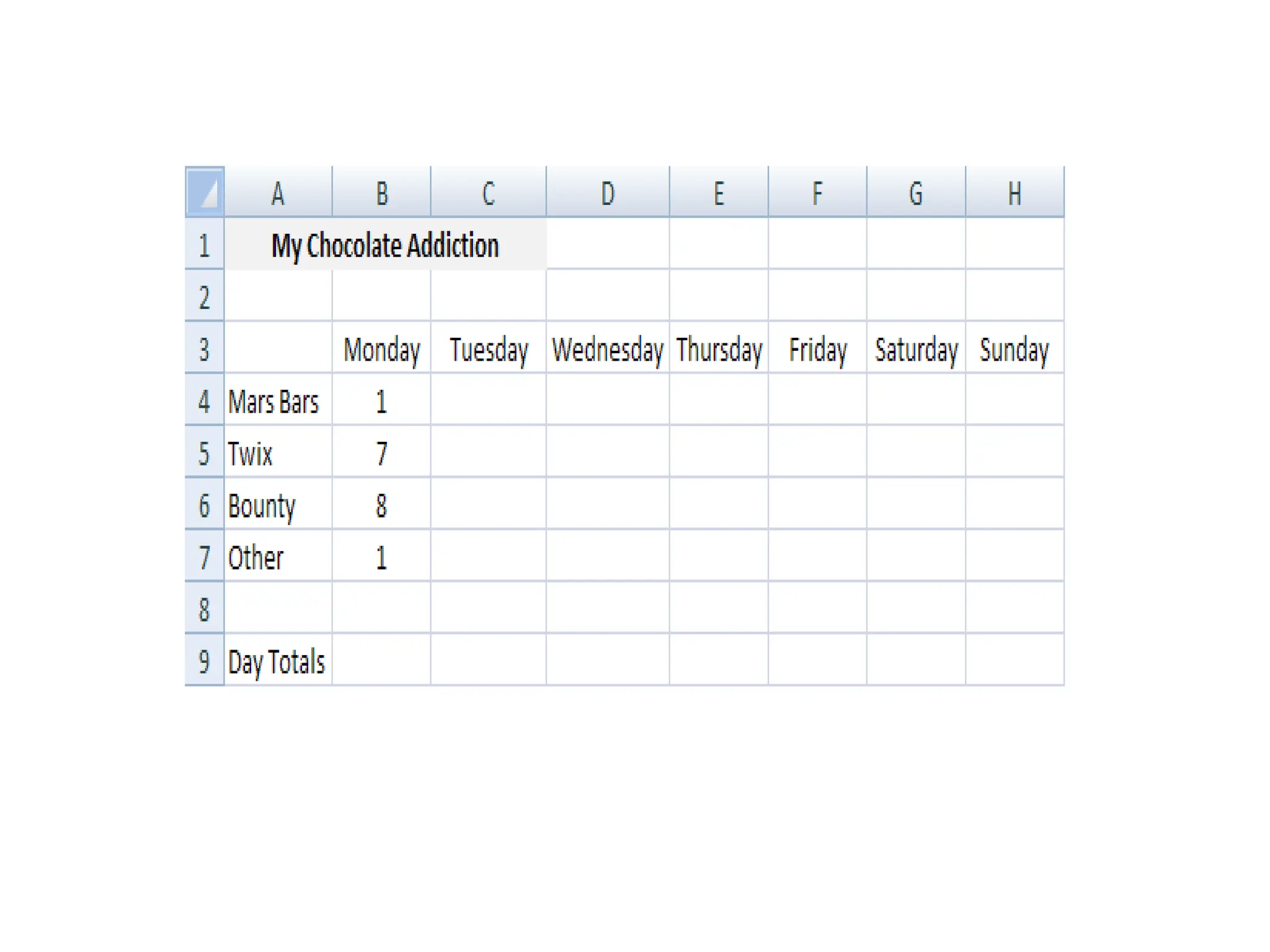
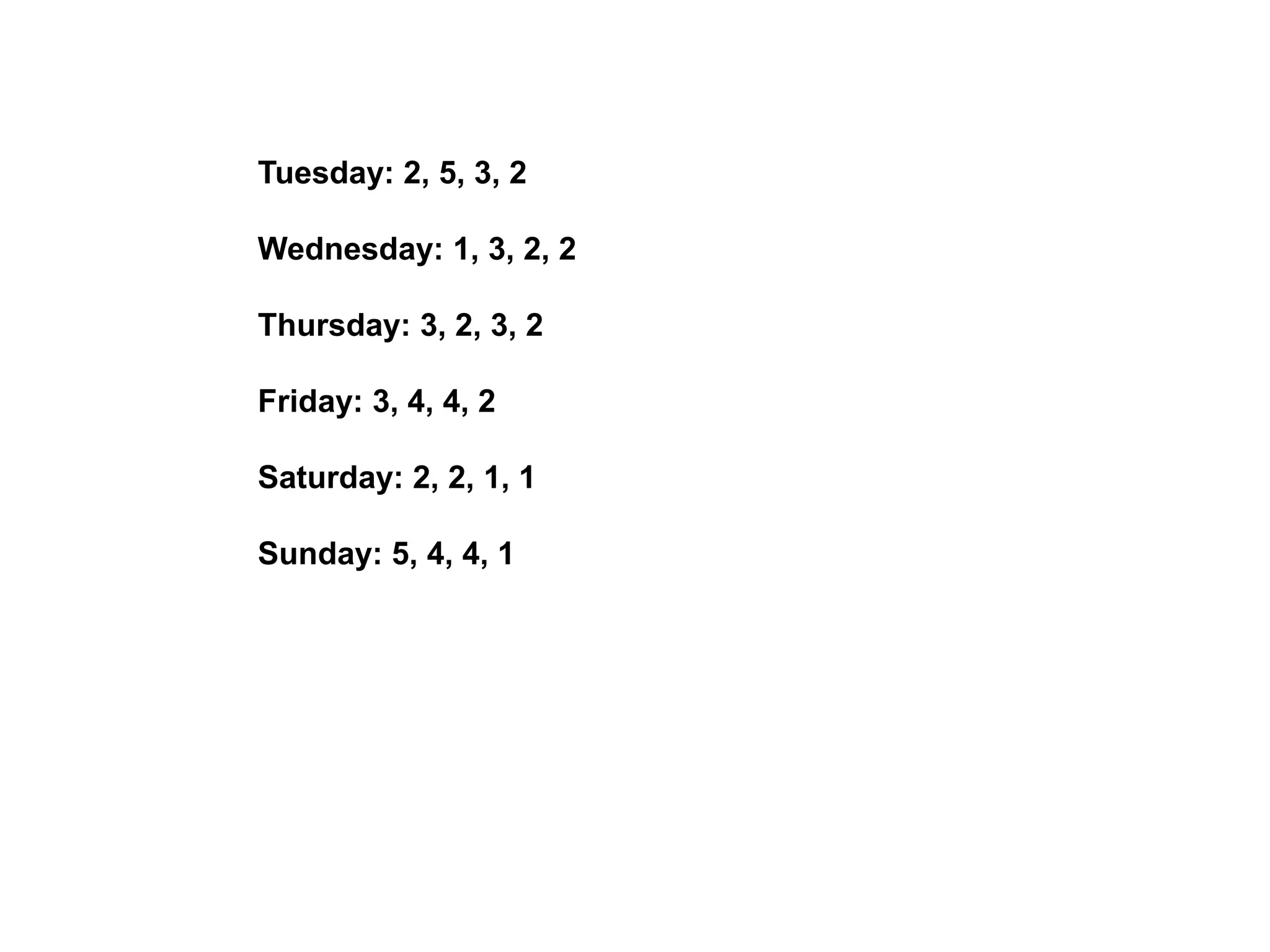
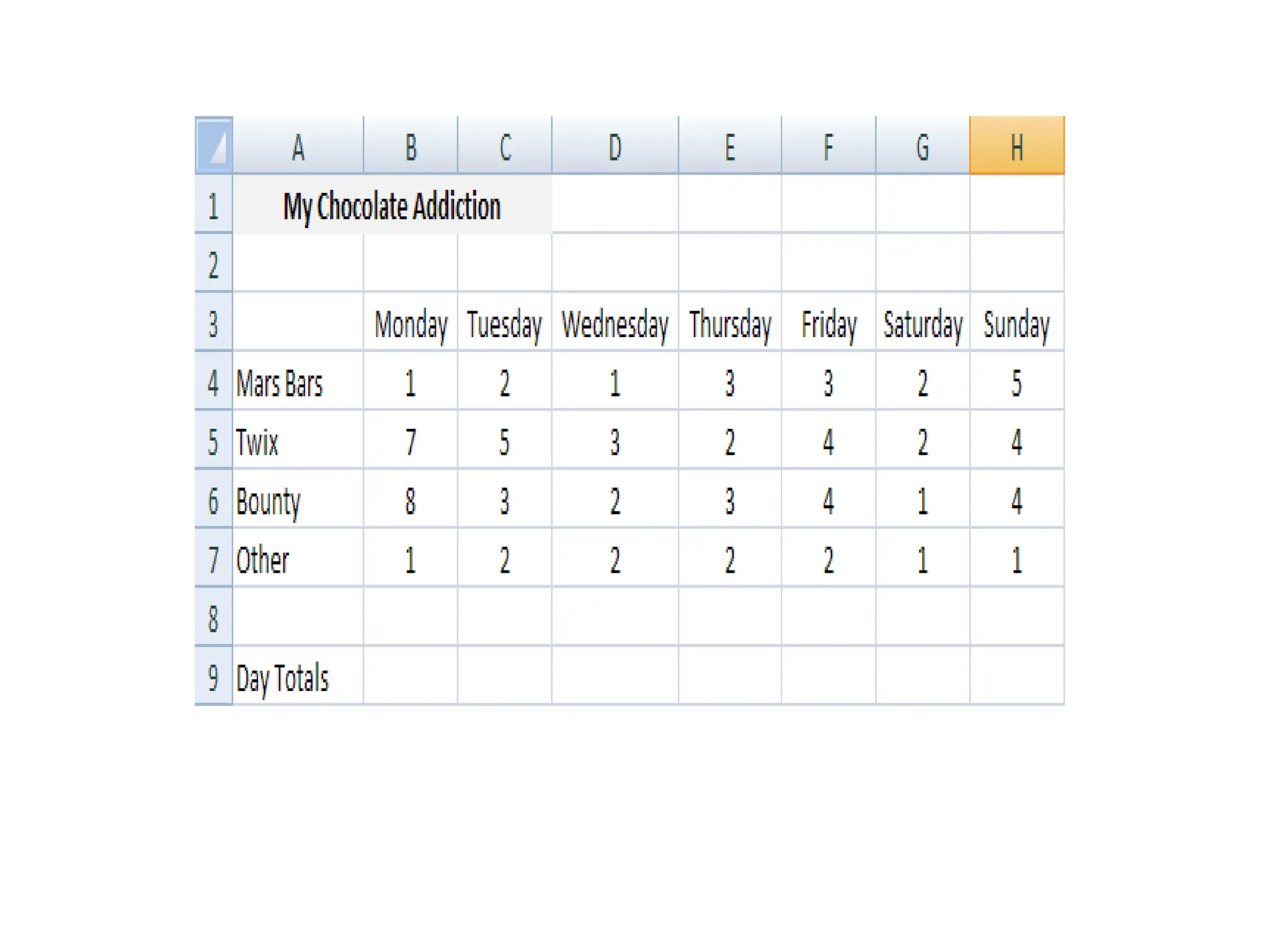
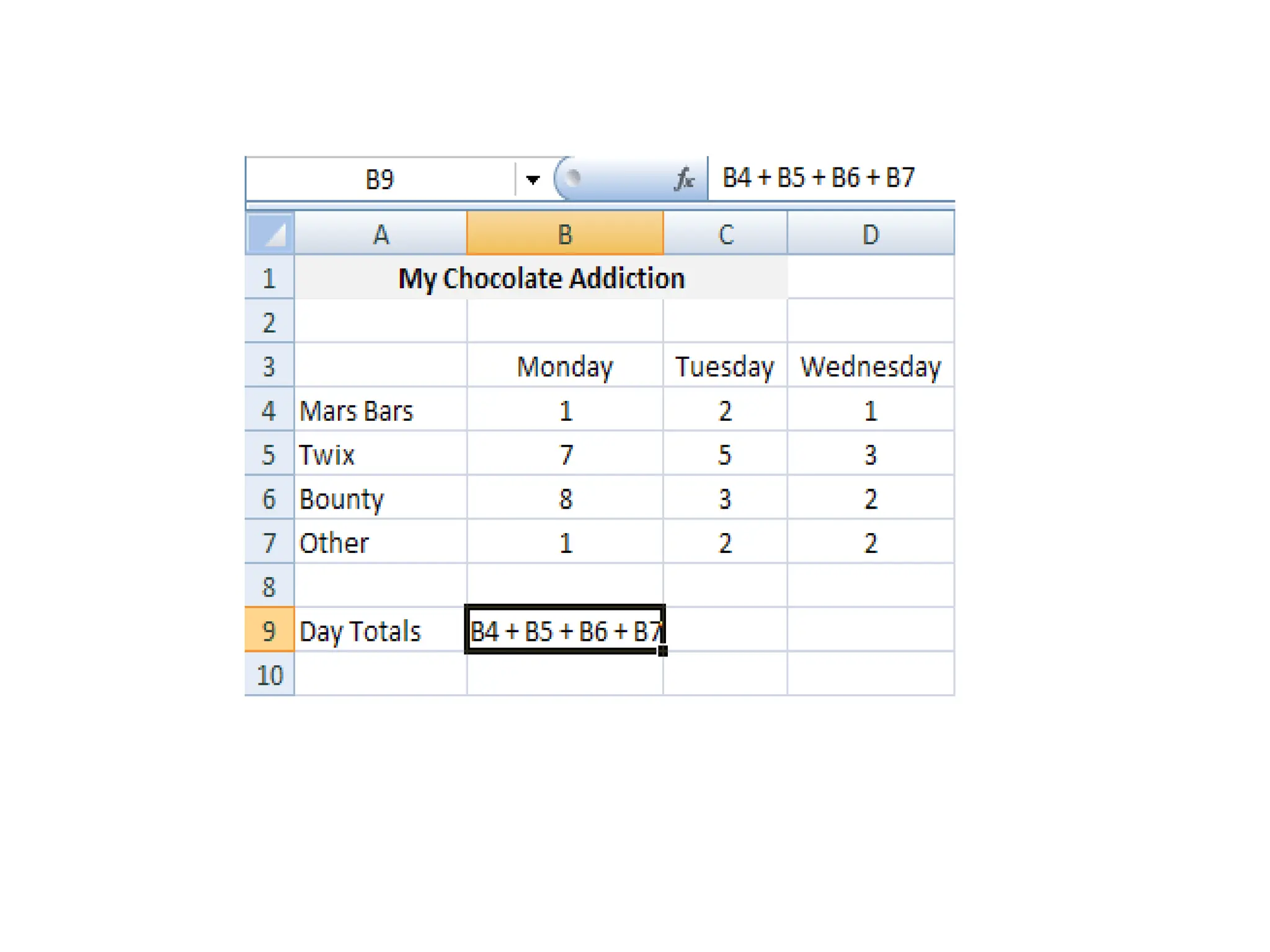

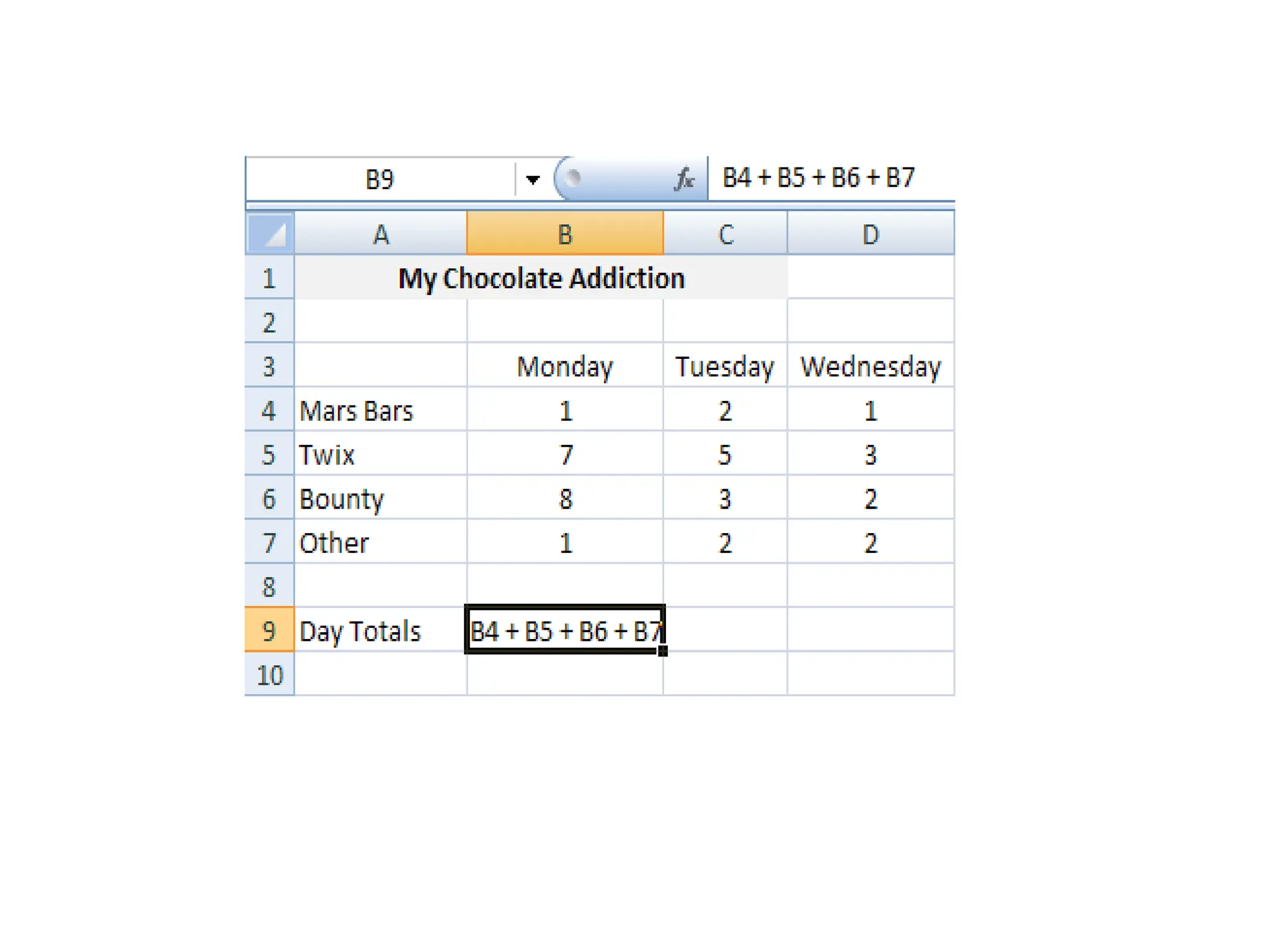
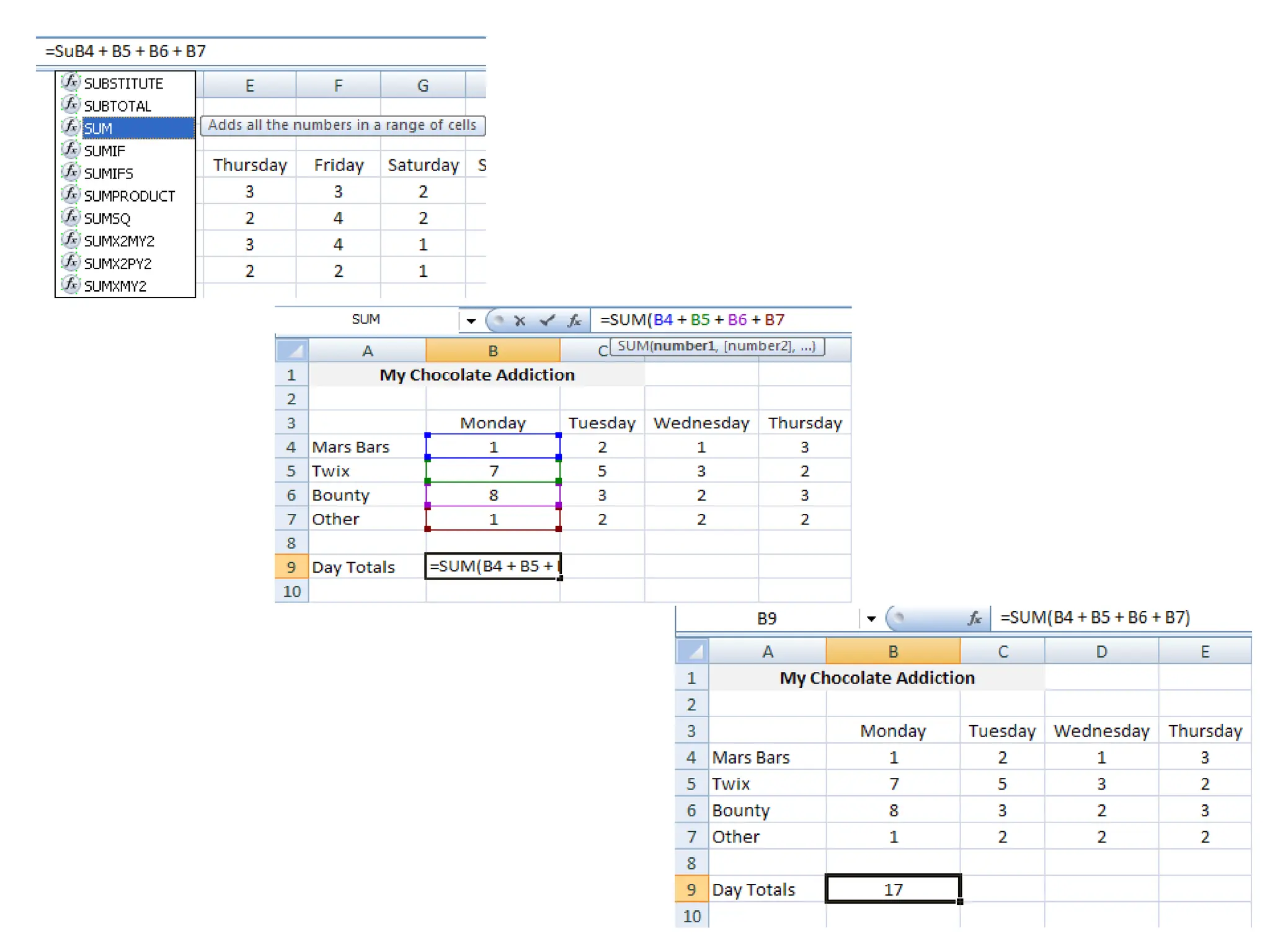
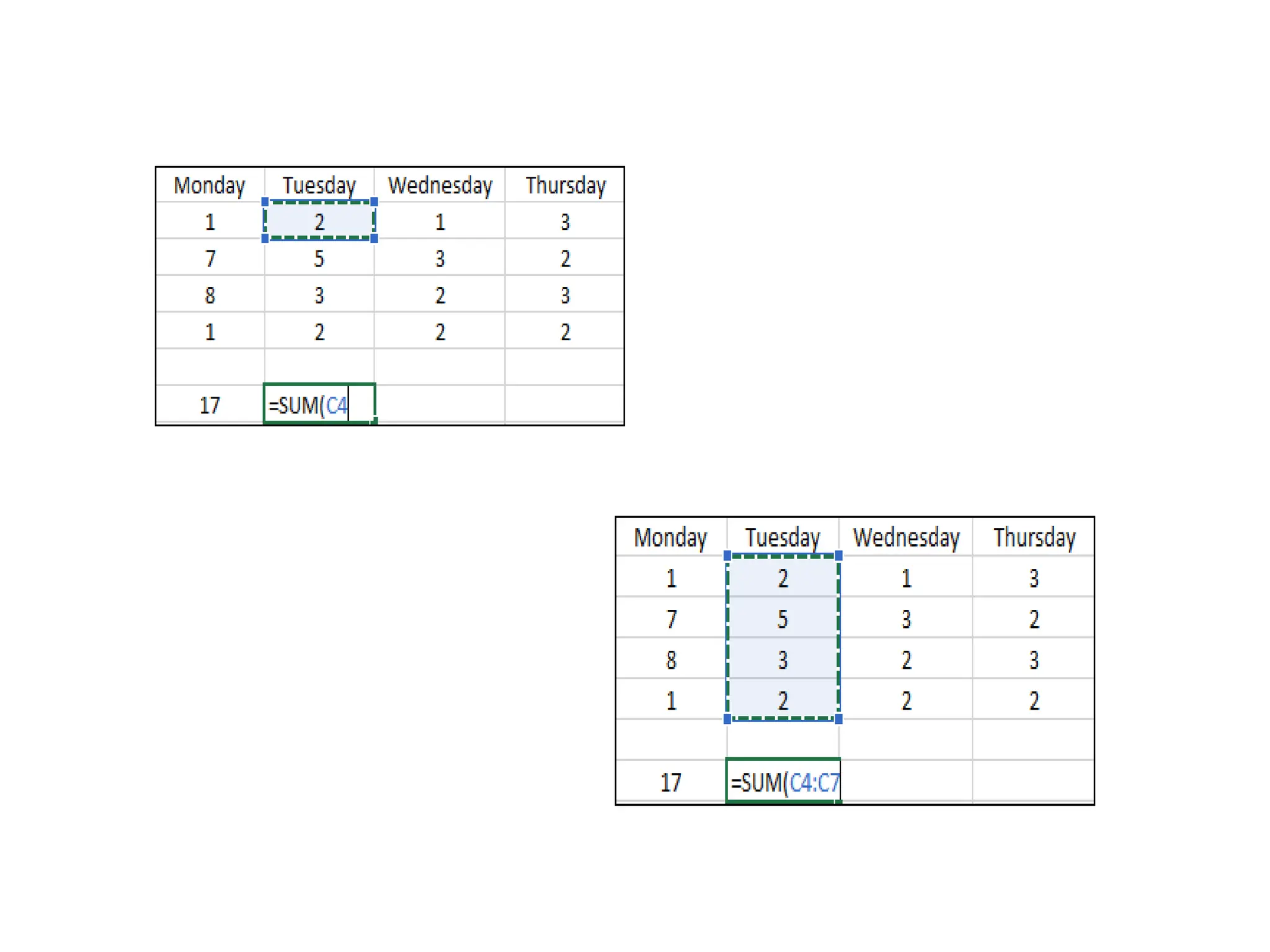
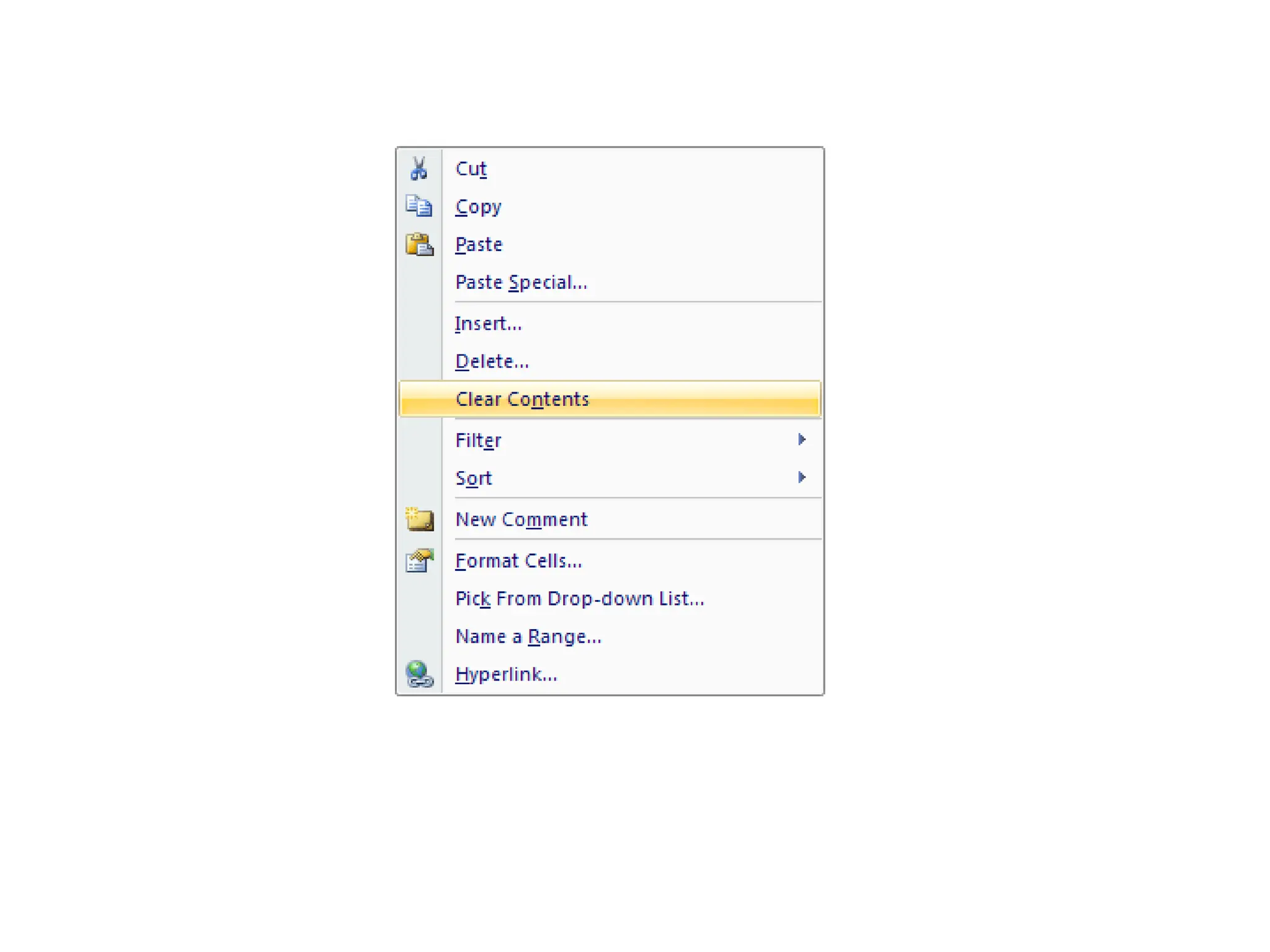
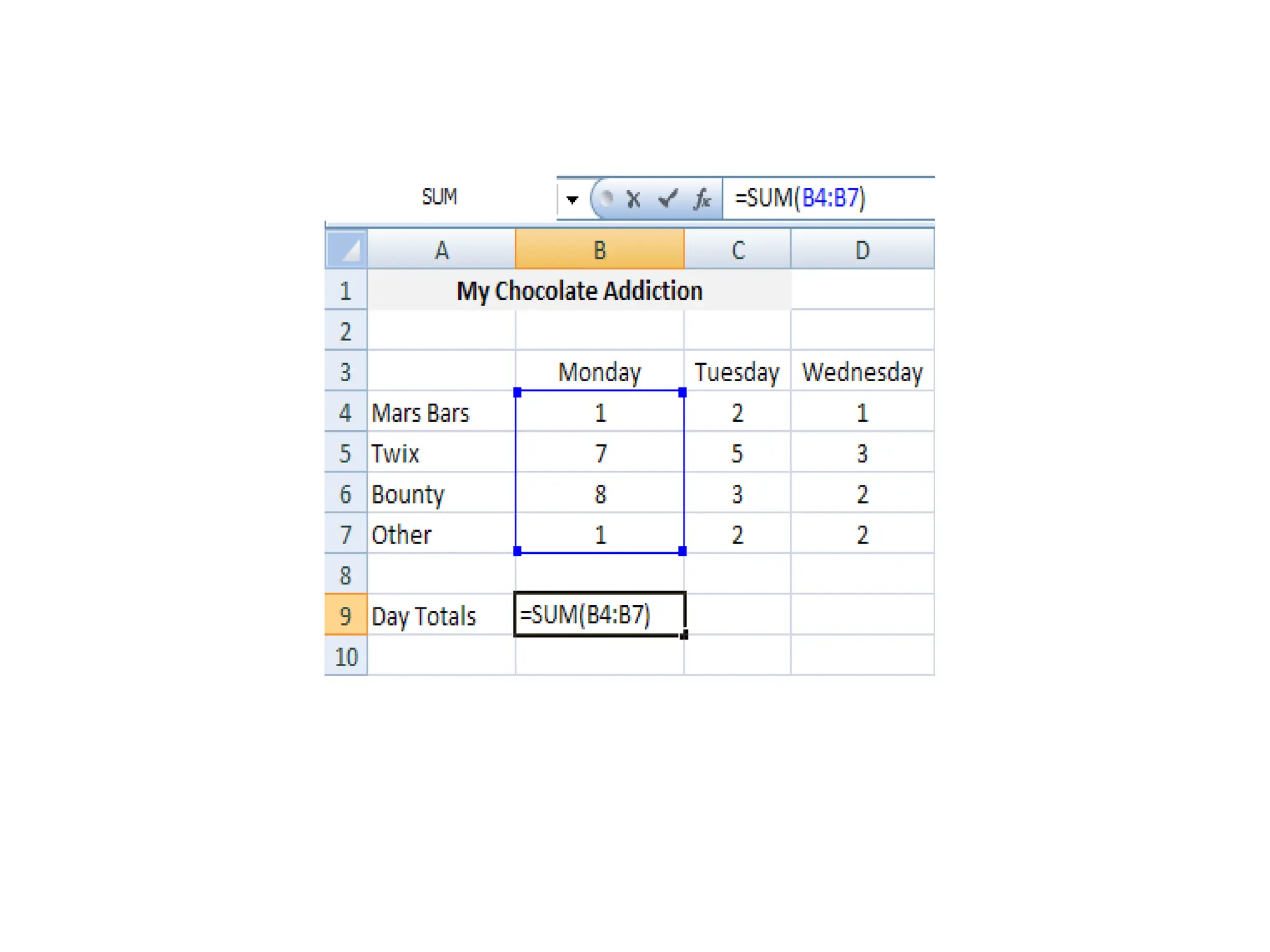
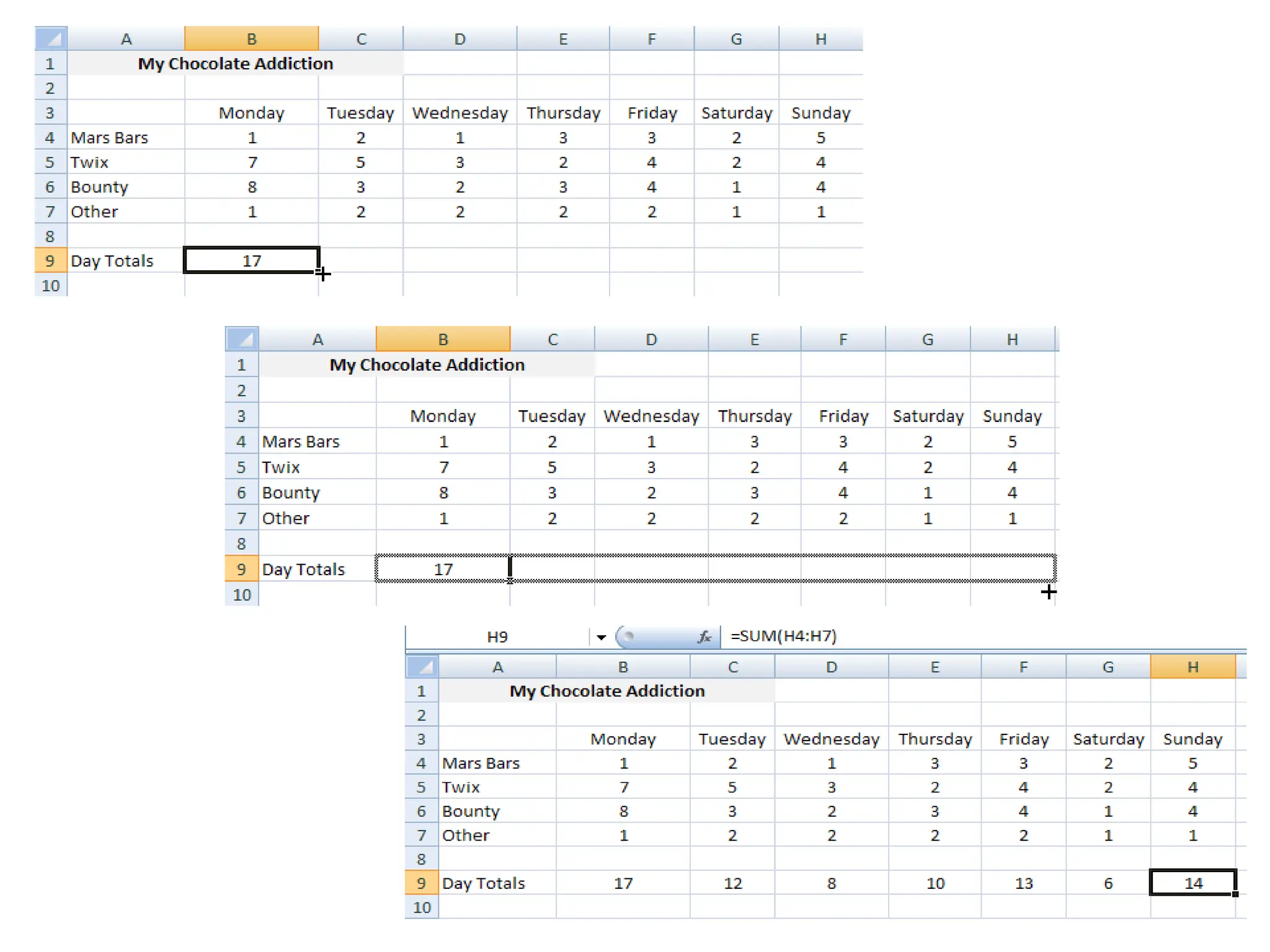
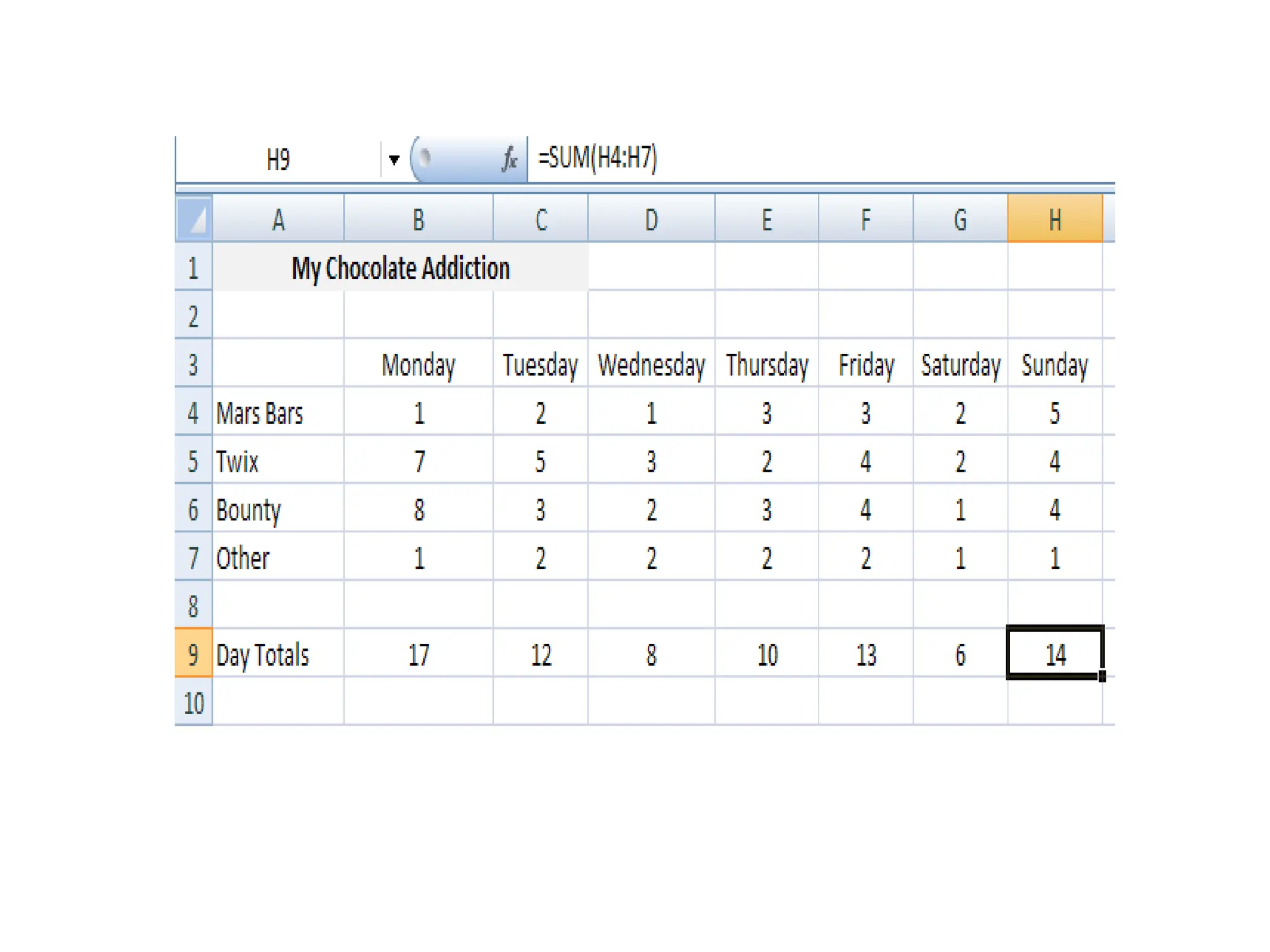
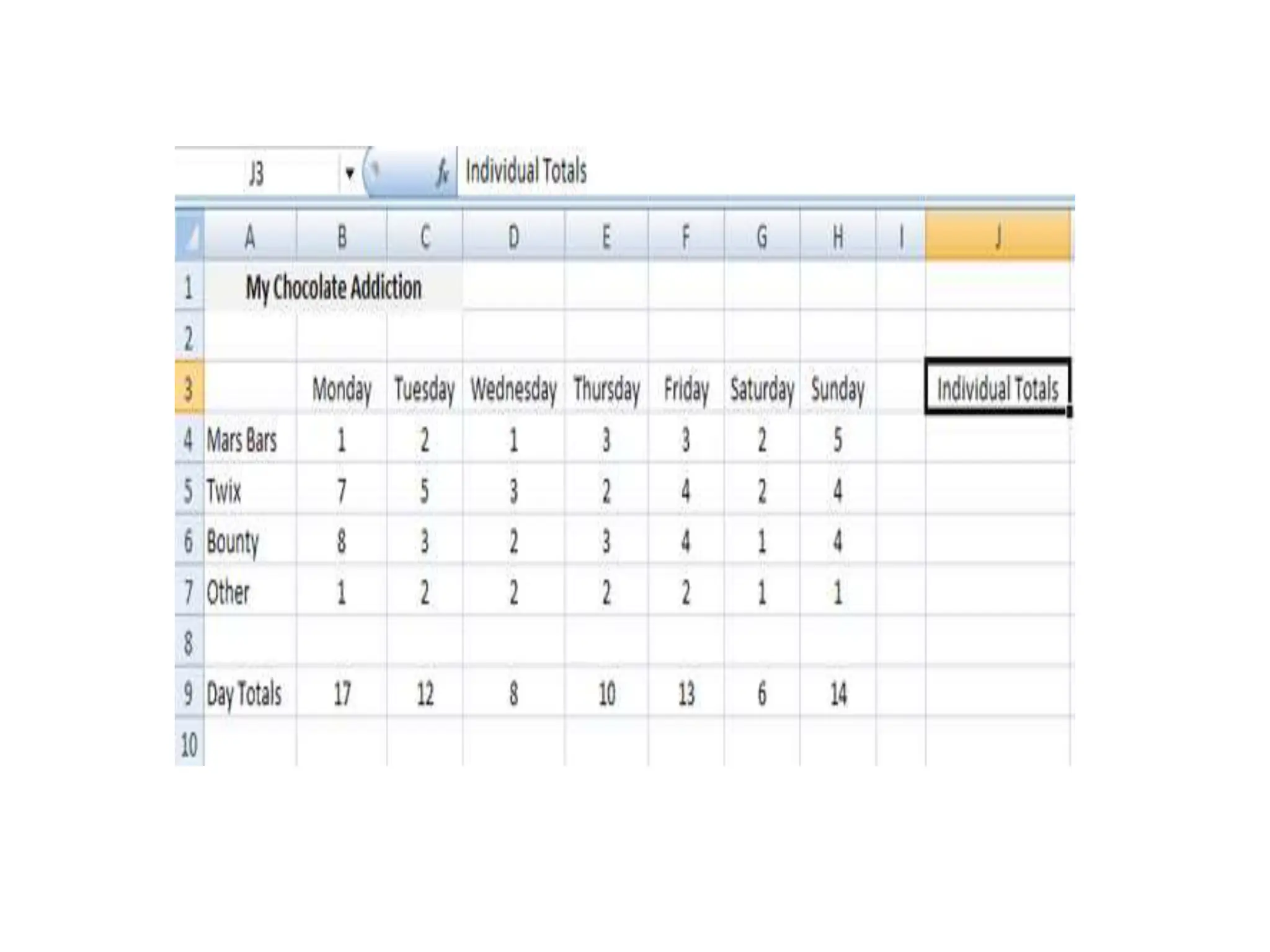
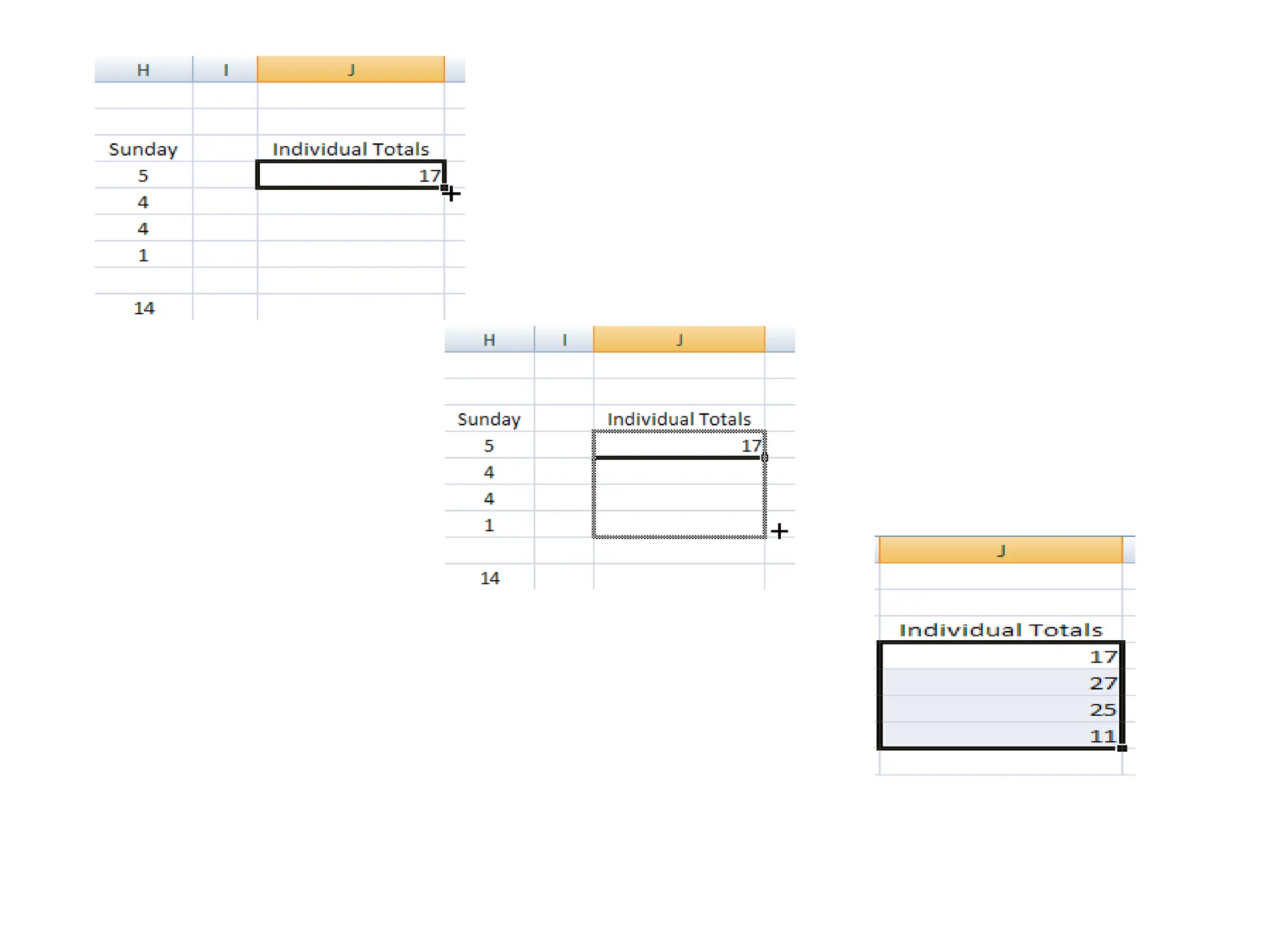
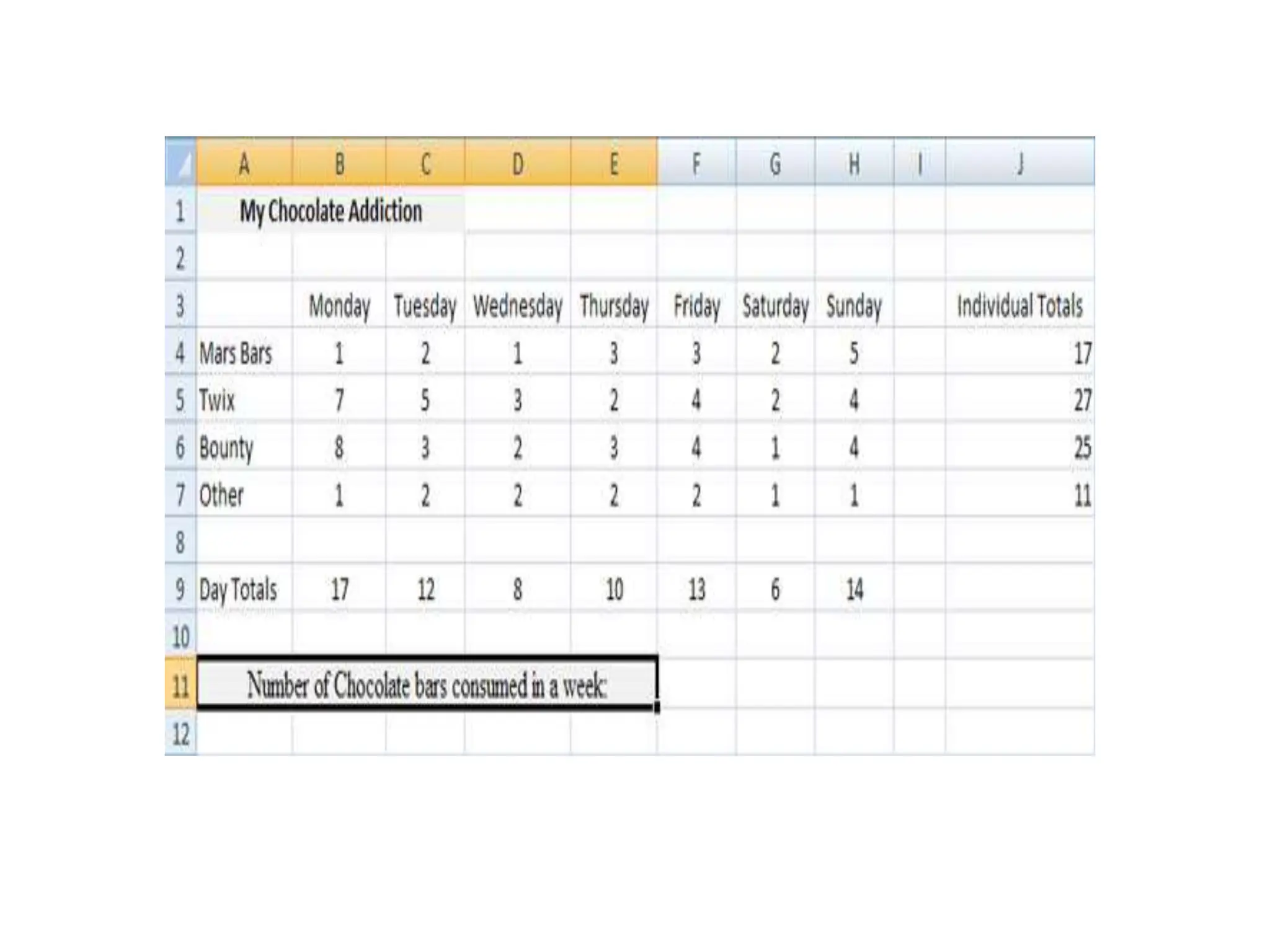
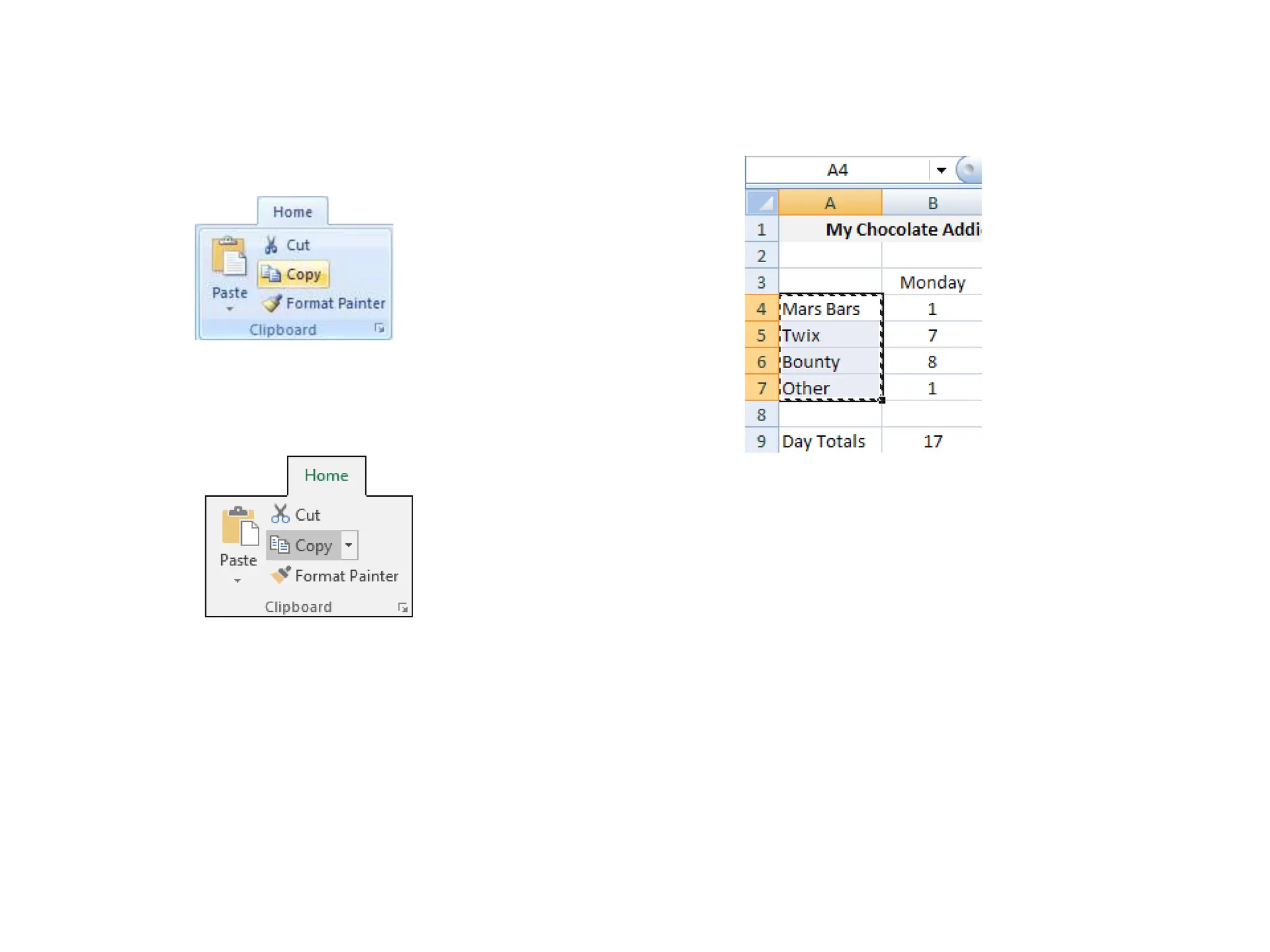
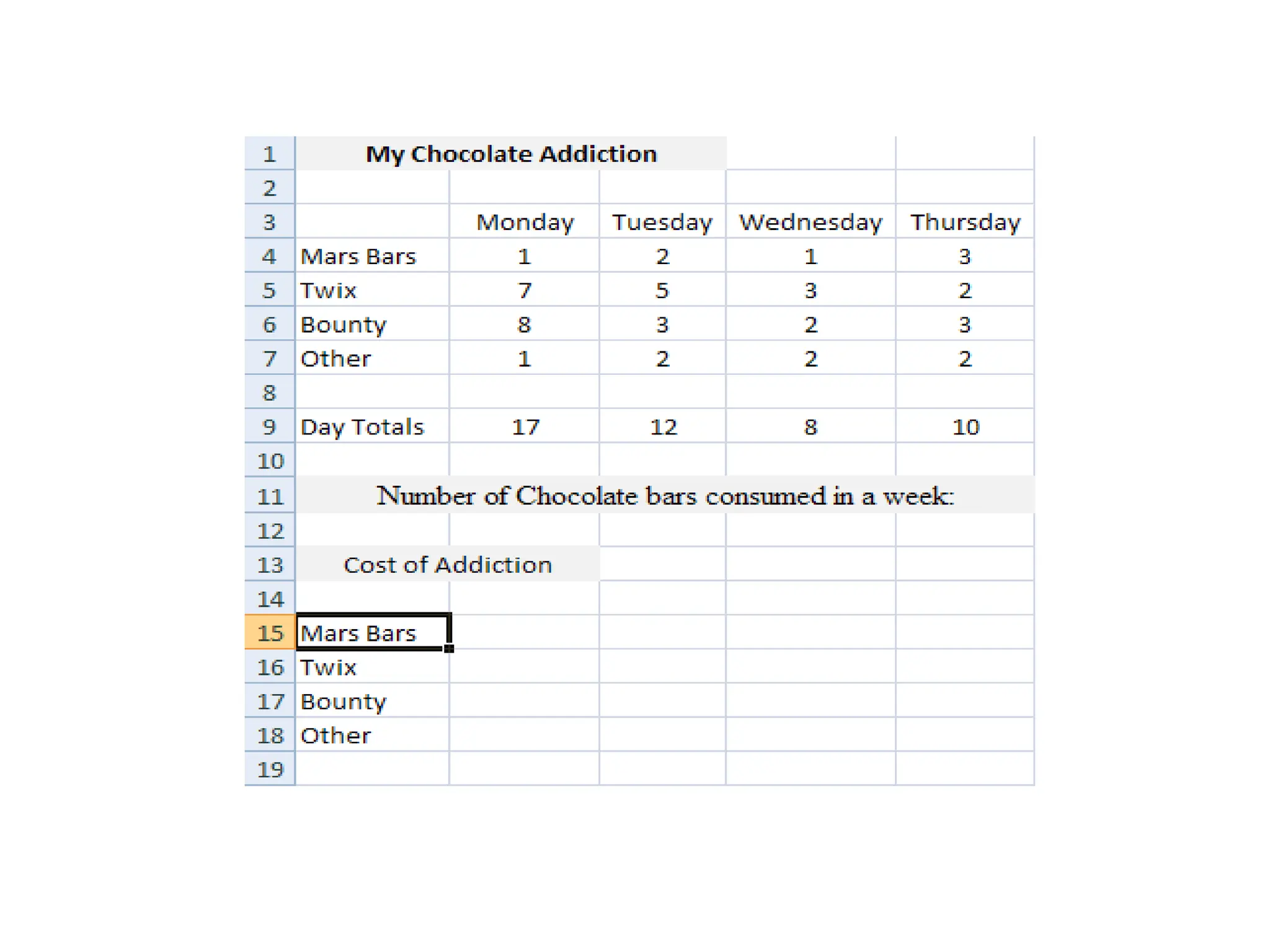
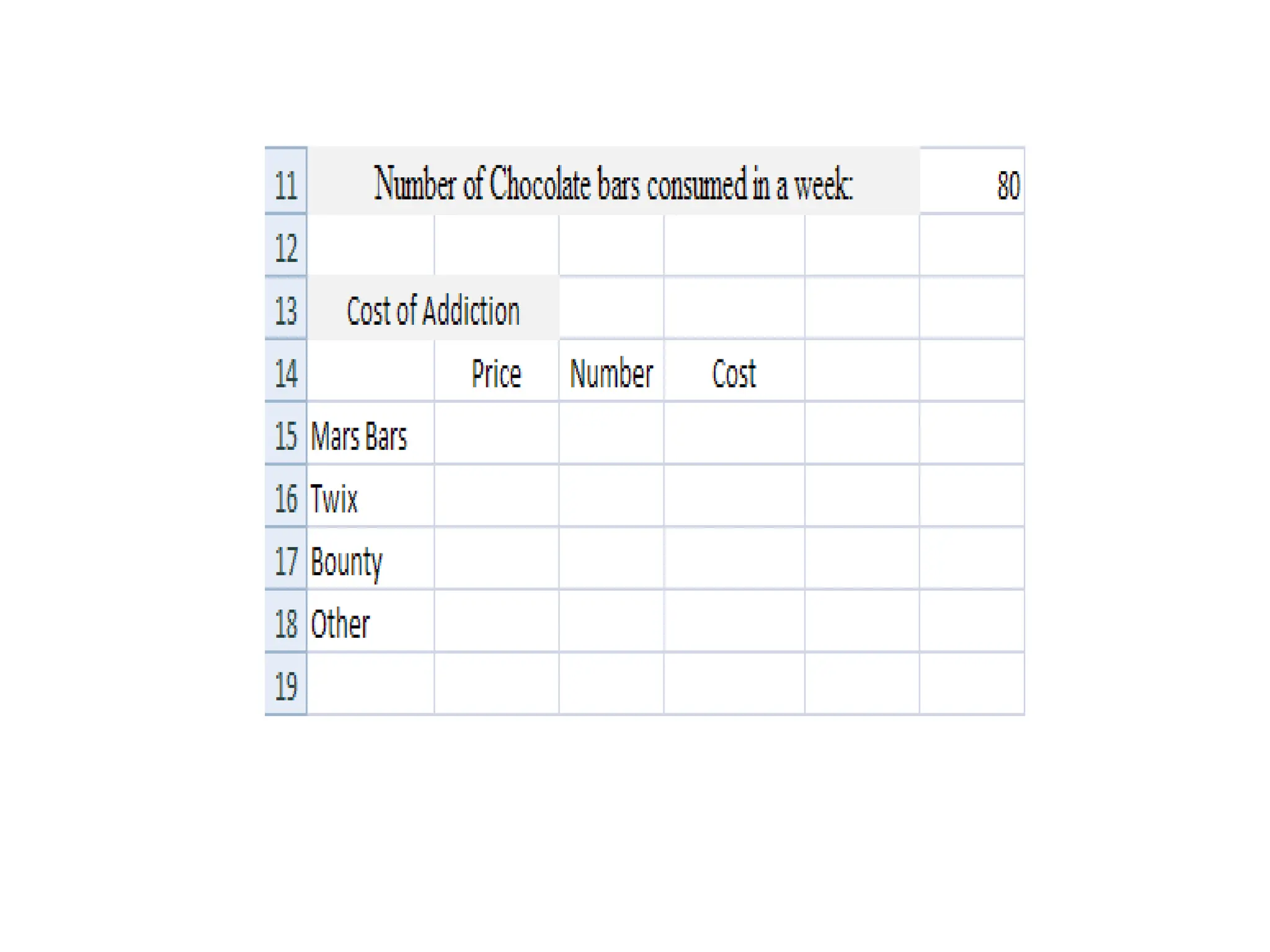
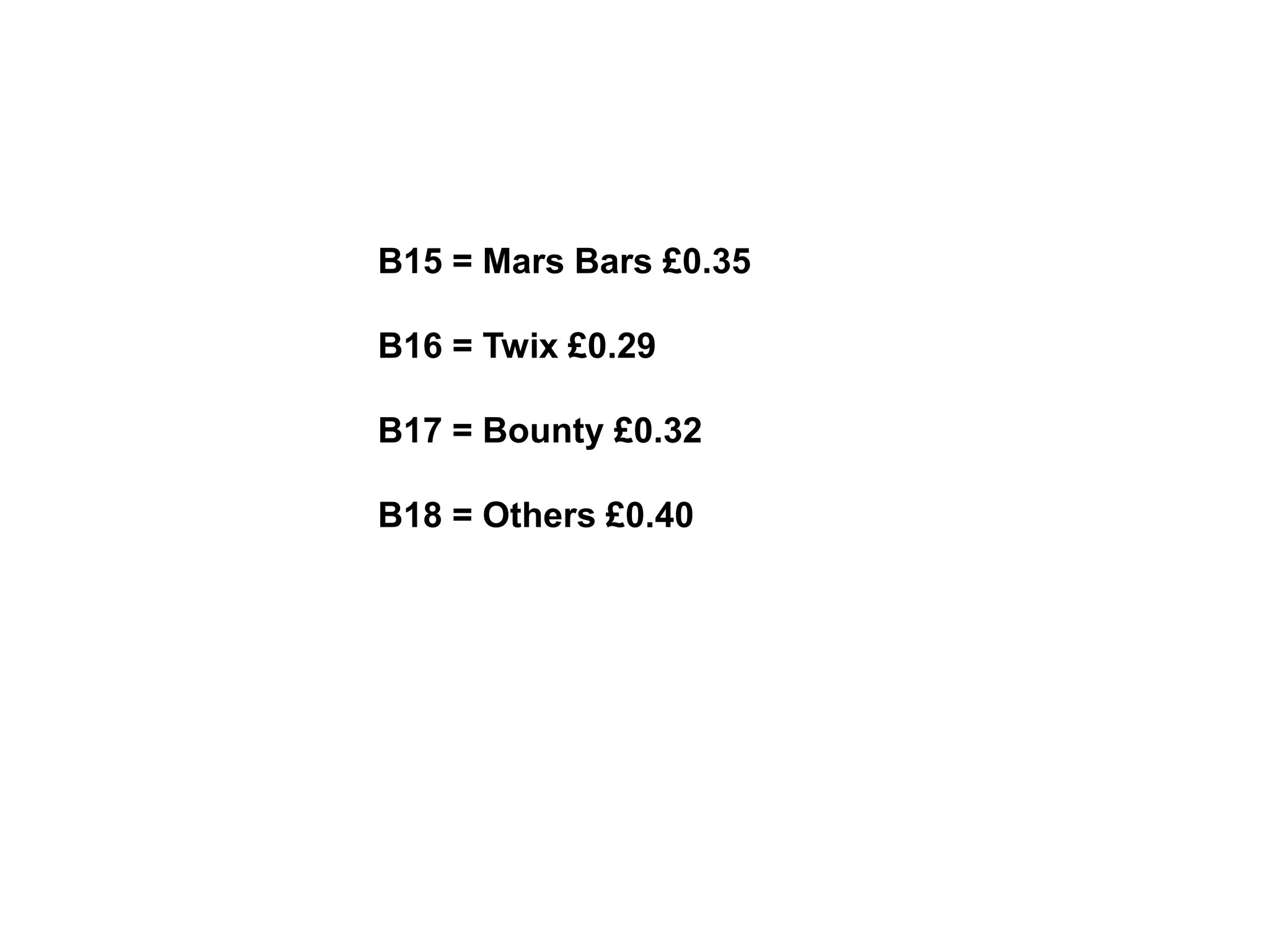
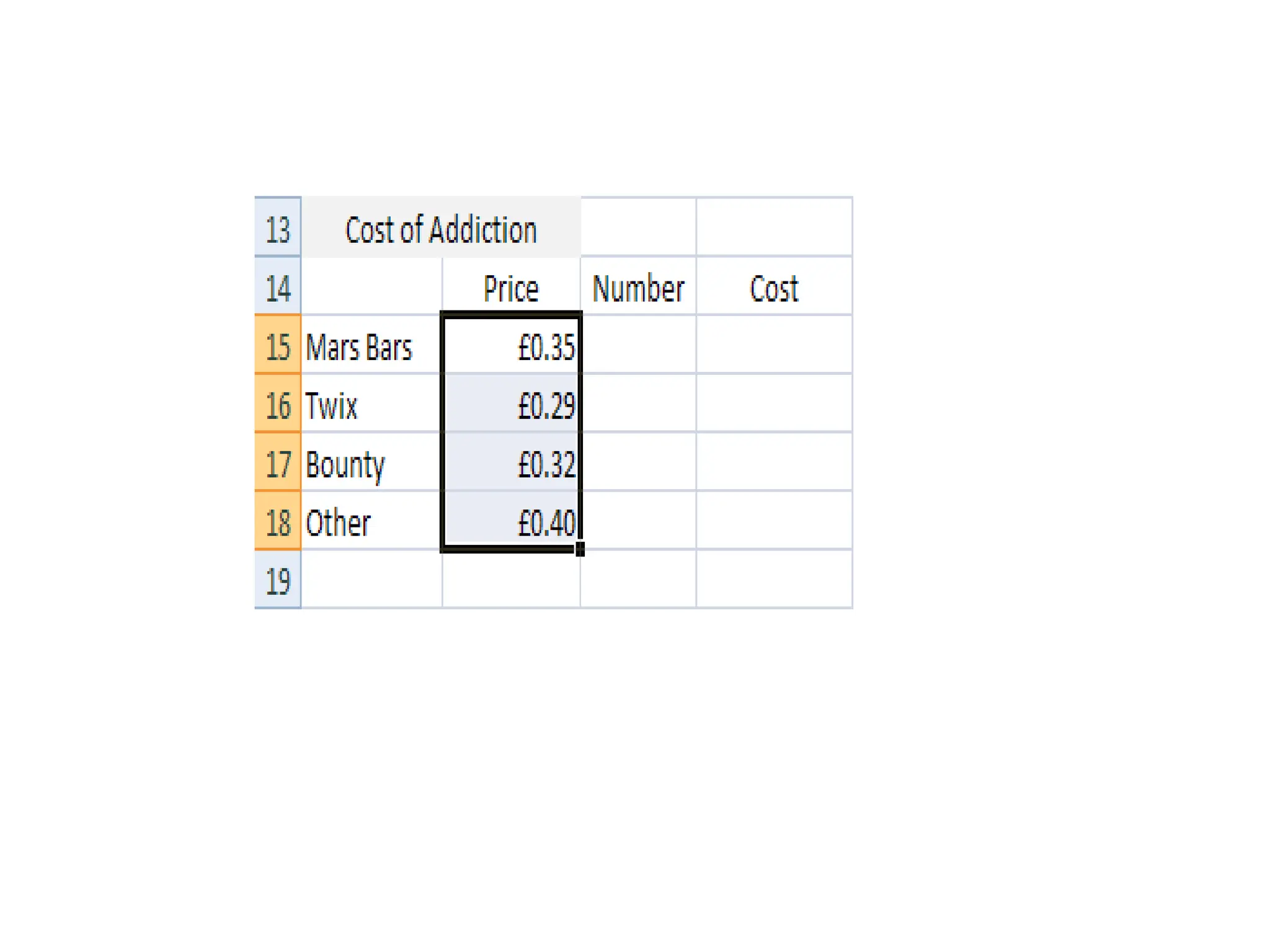
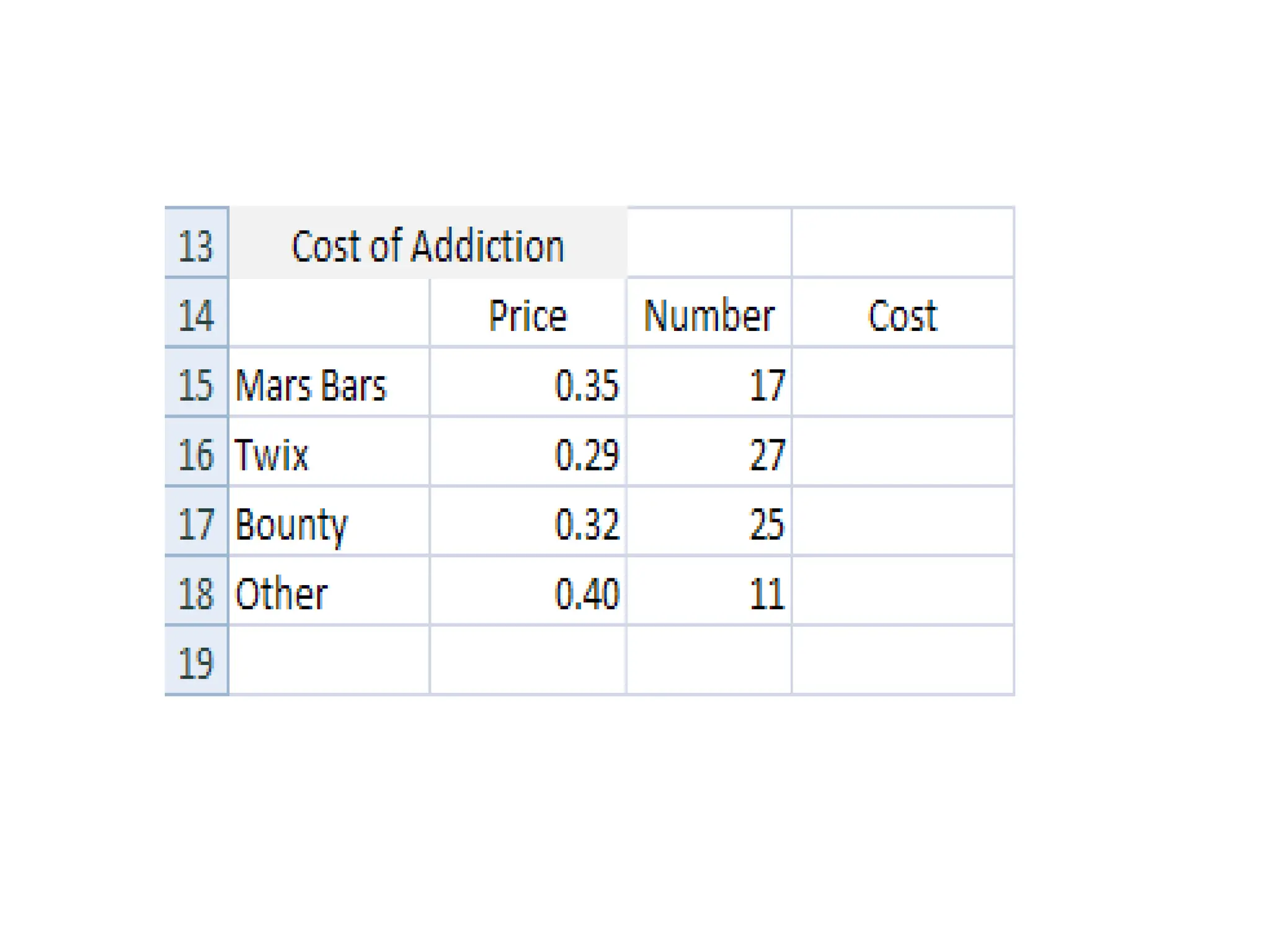
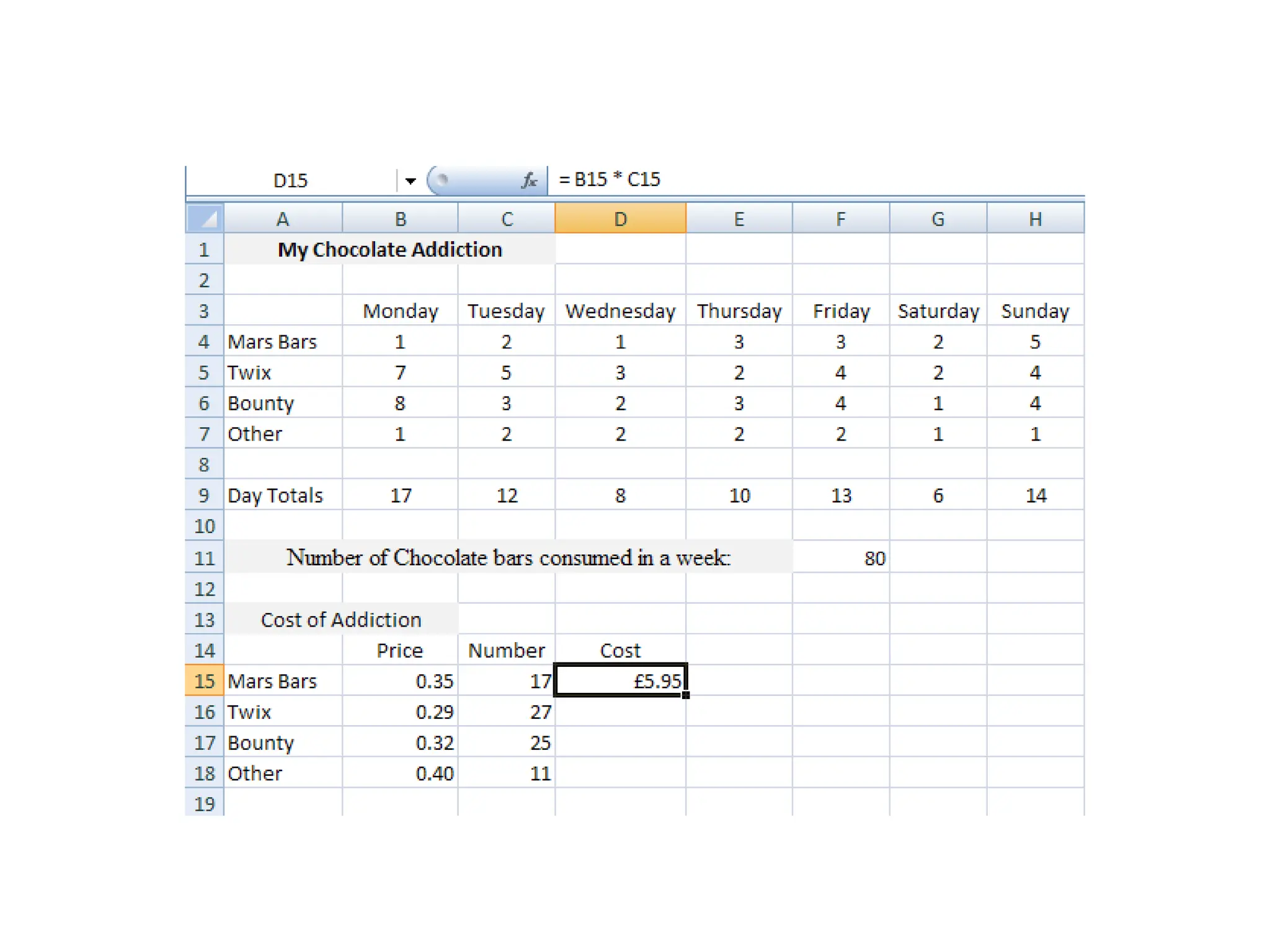
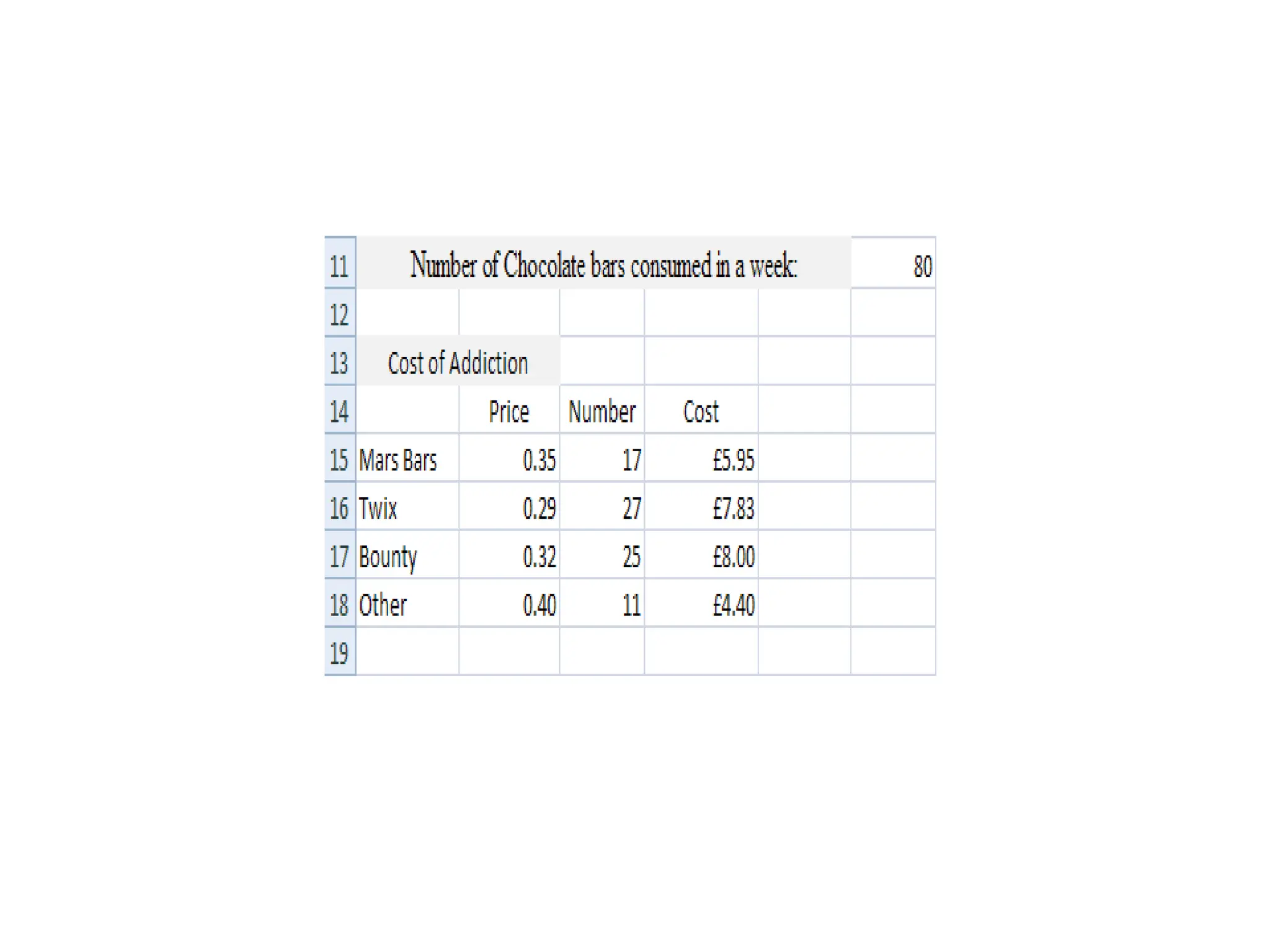
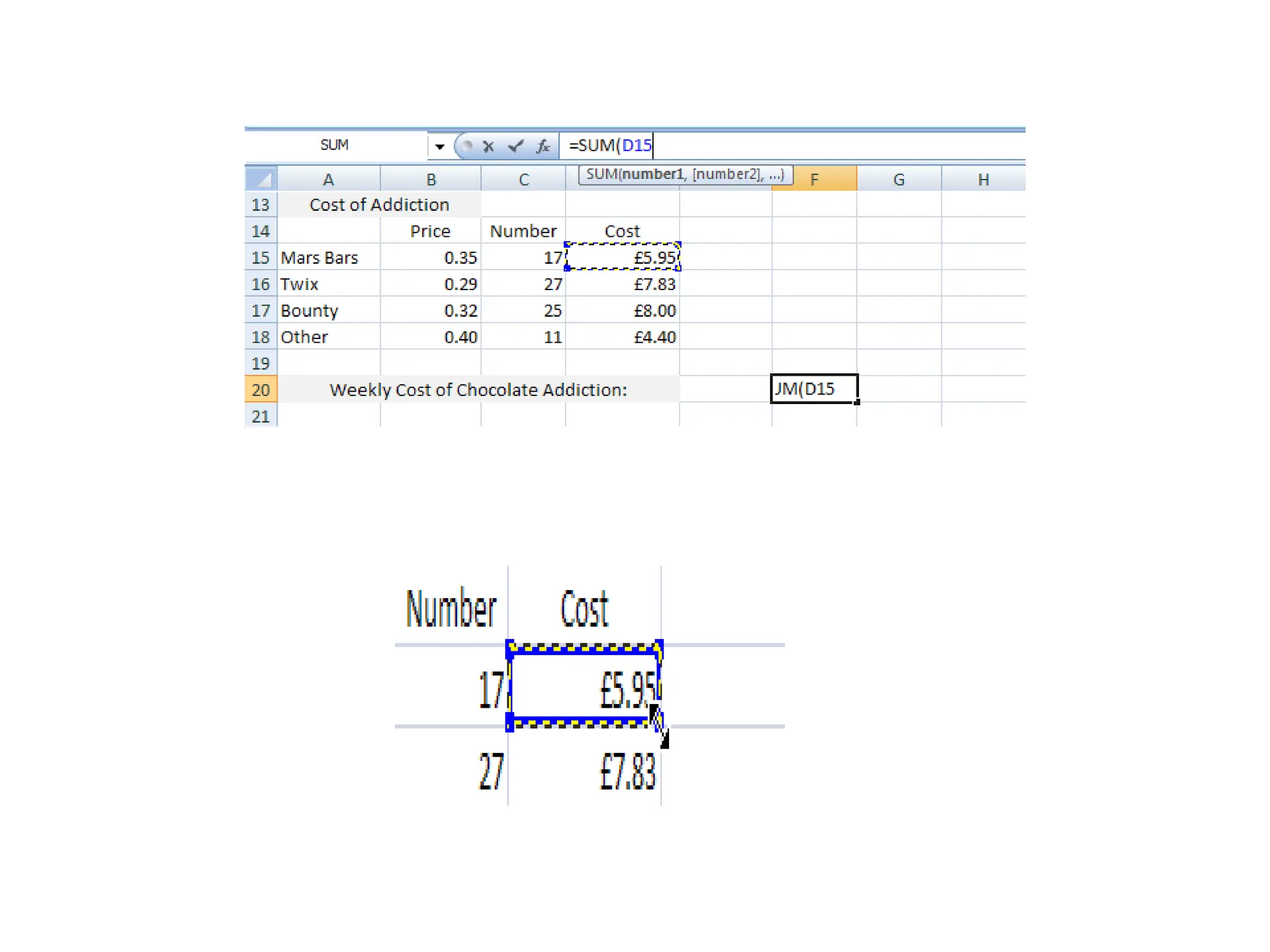
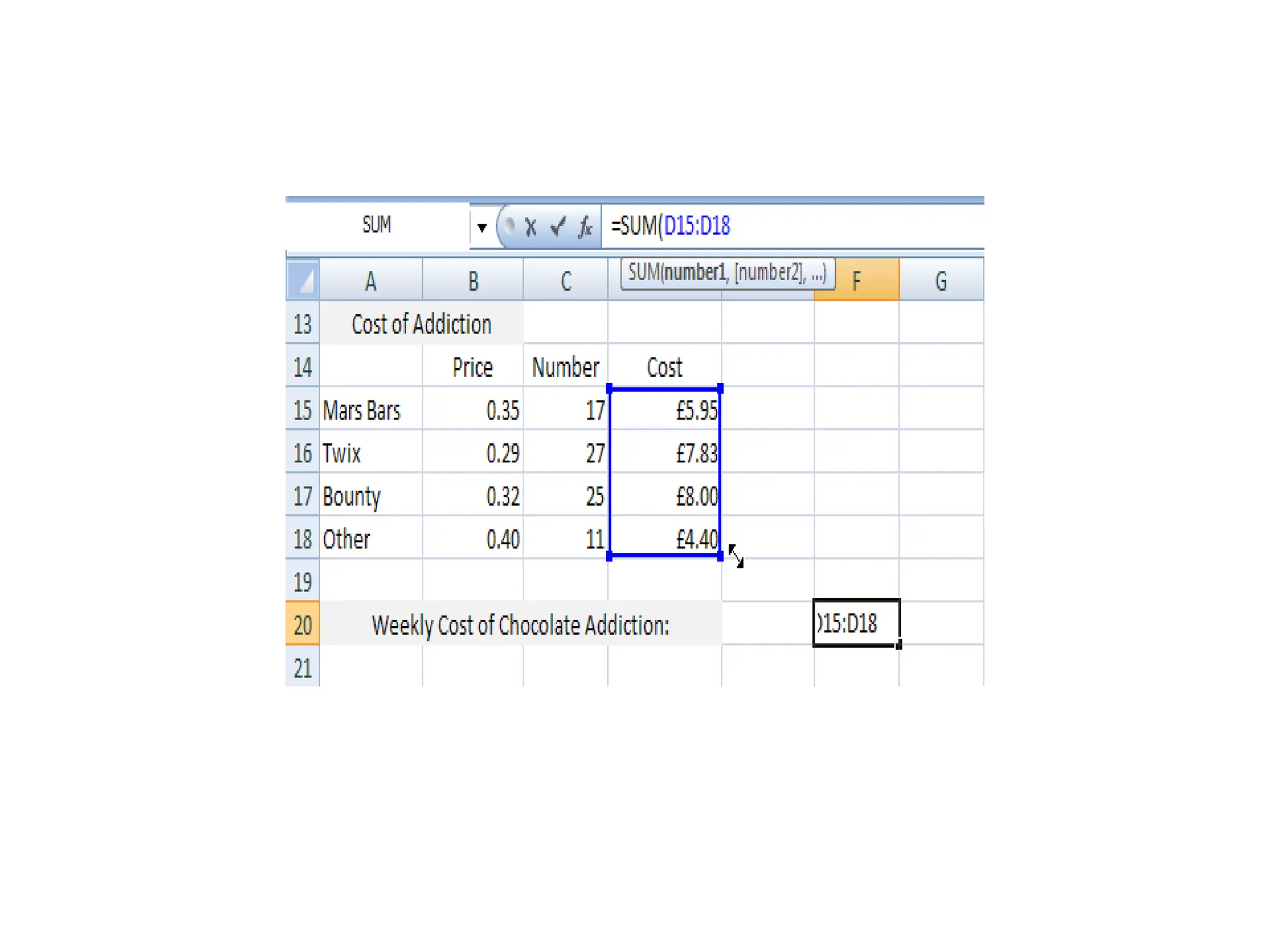
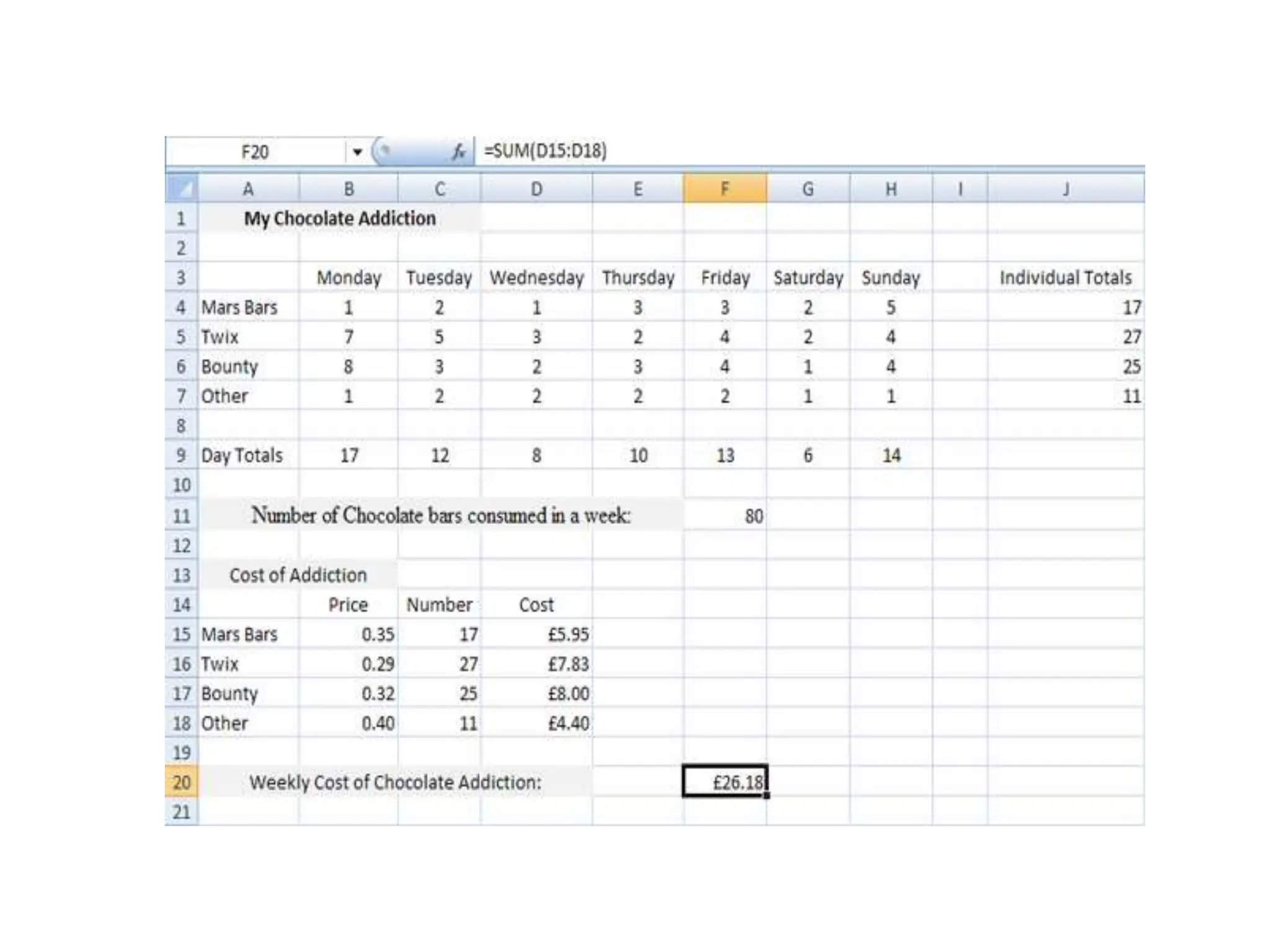
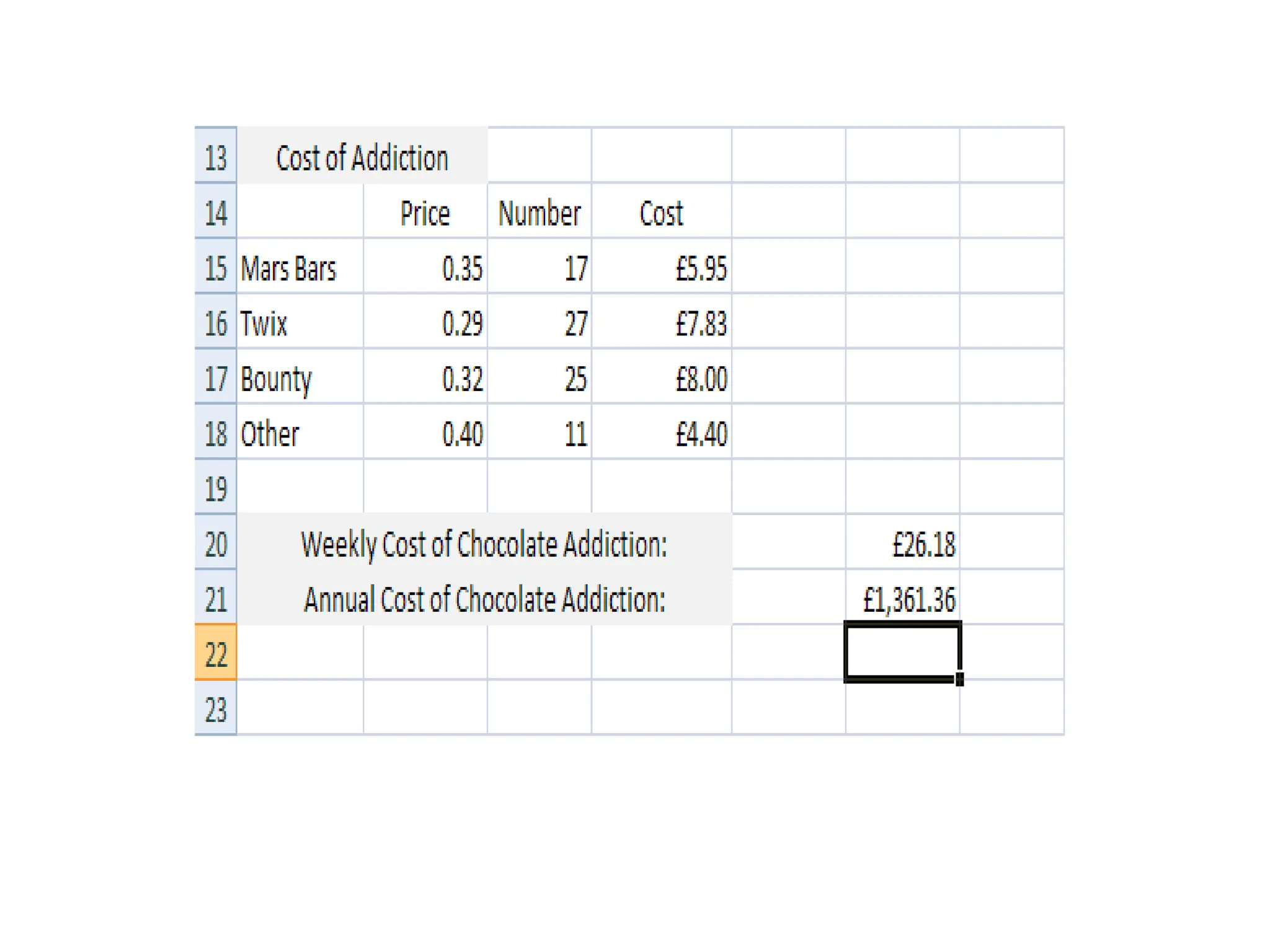
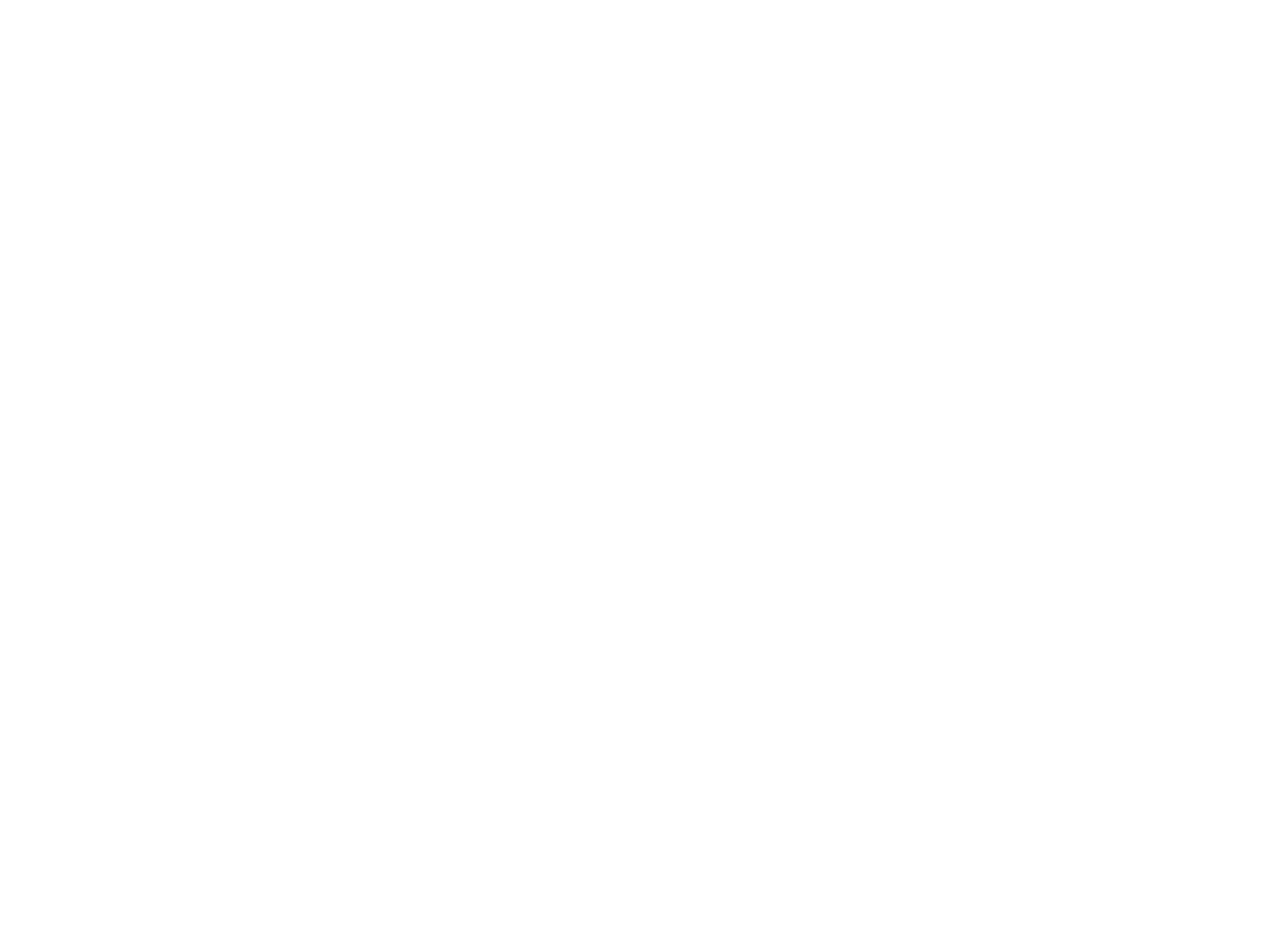
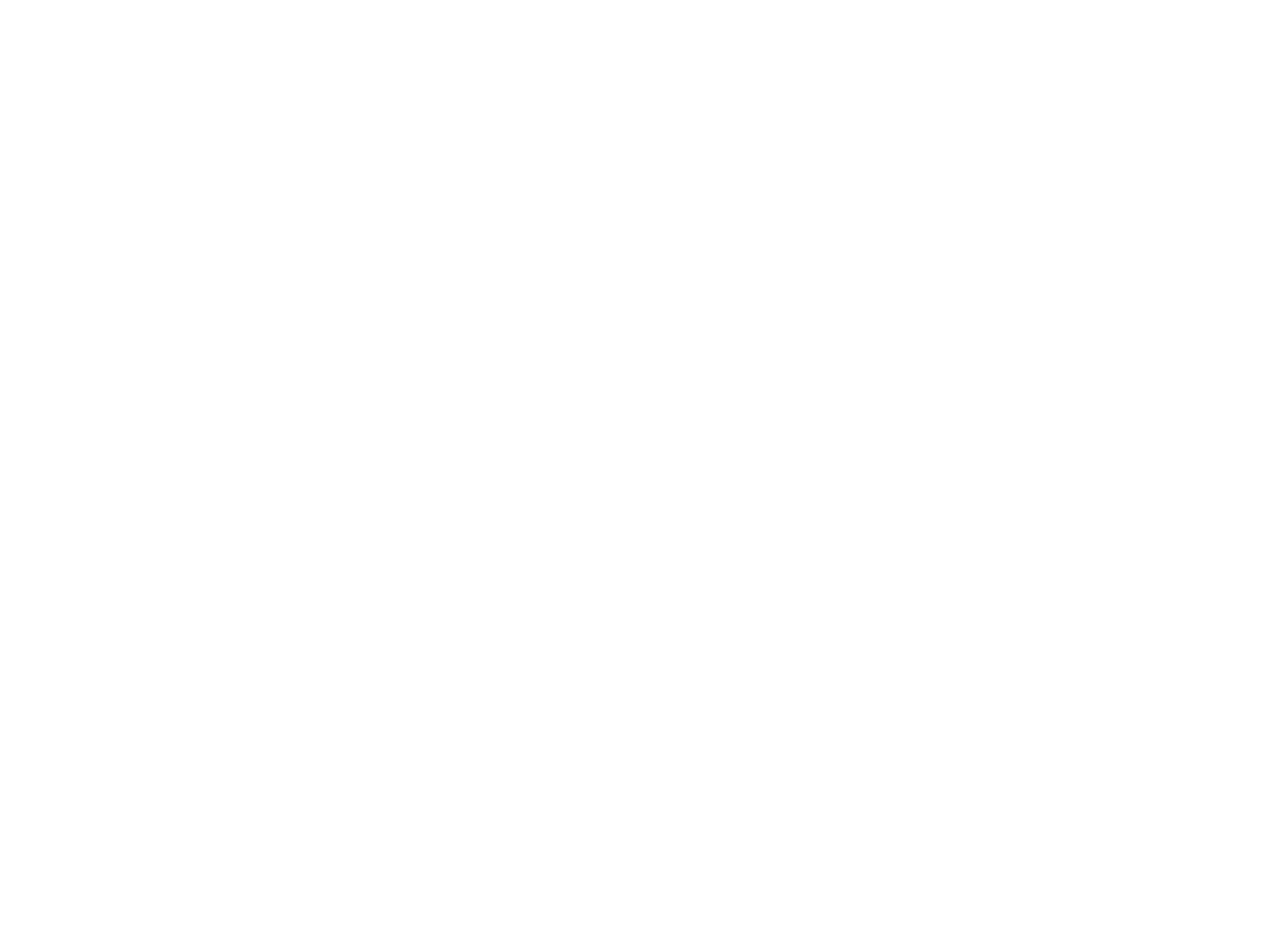
The document serves as an introductory guide to Excel for beginners, covering the layouts of Excel 2007 and 2016, including the ribbon and file menu access. It provides step-by-step exercises on inputting data into cells, merging cells, and includes sample data entries for practice. The content is primarily instructional, aimed at helping users familiarize themselves with basic Excel functionalities.