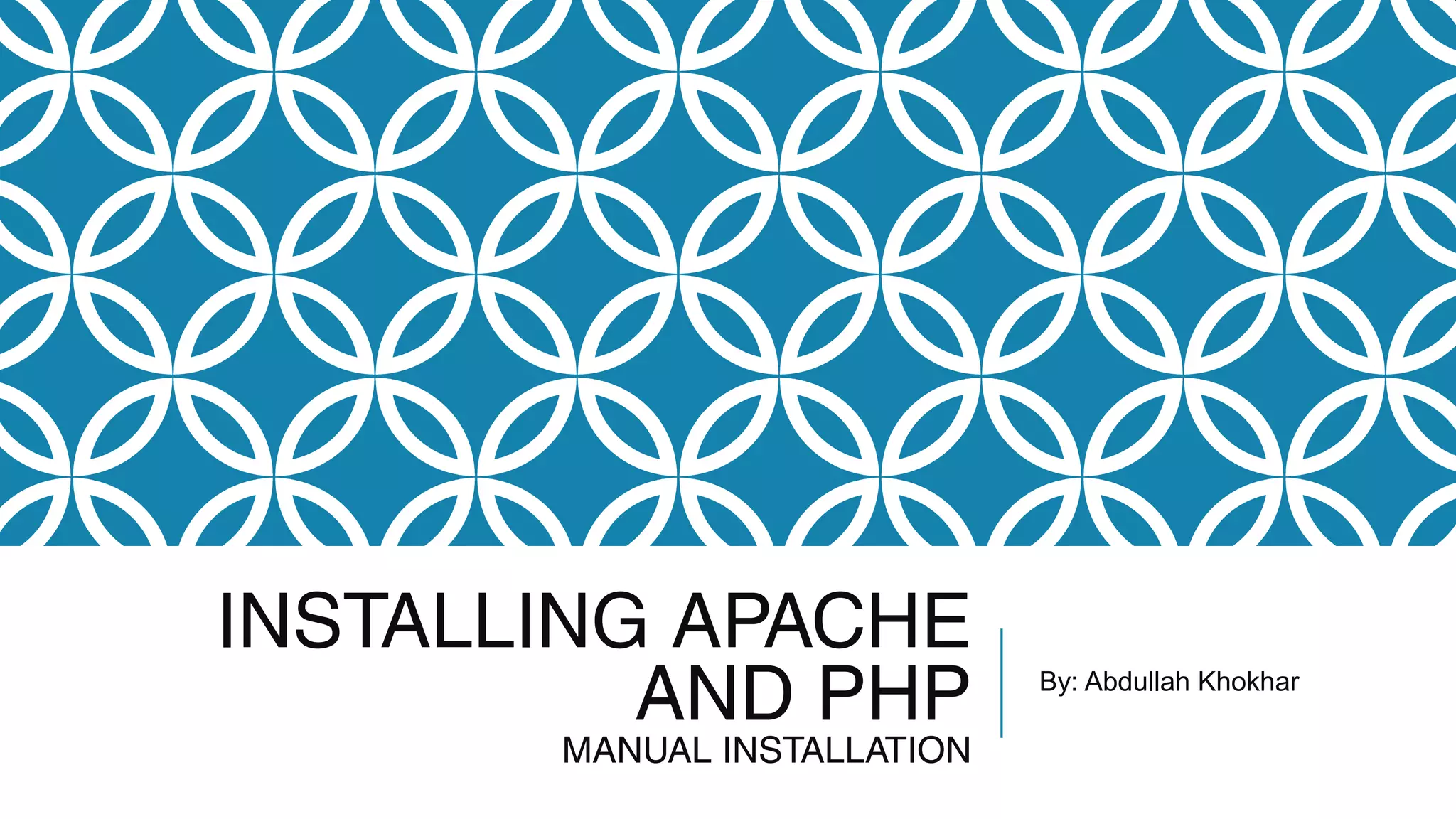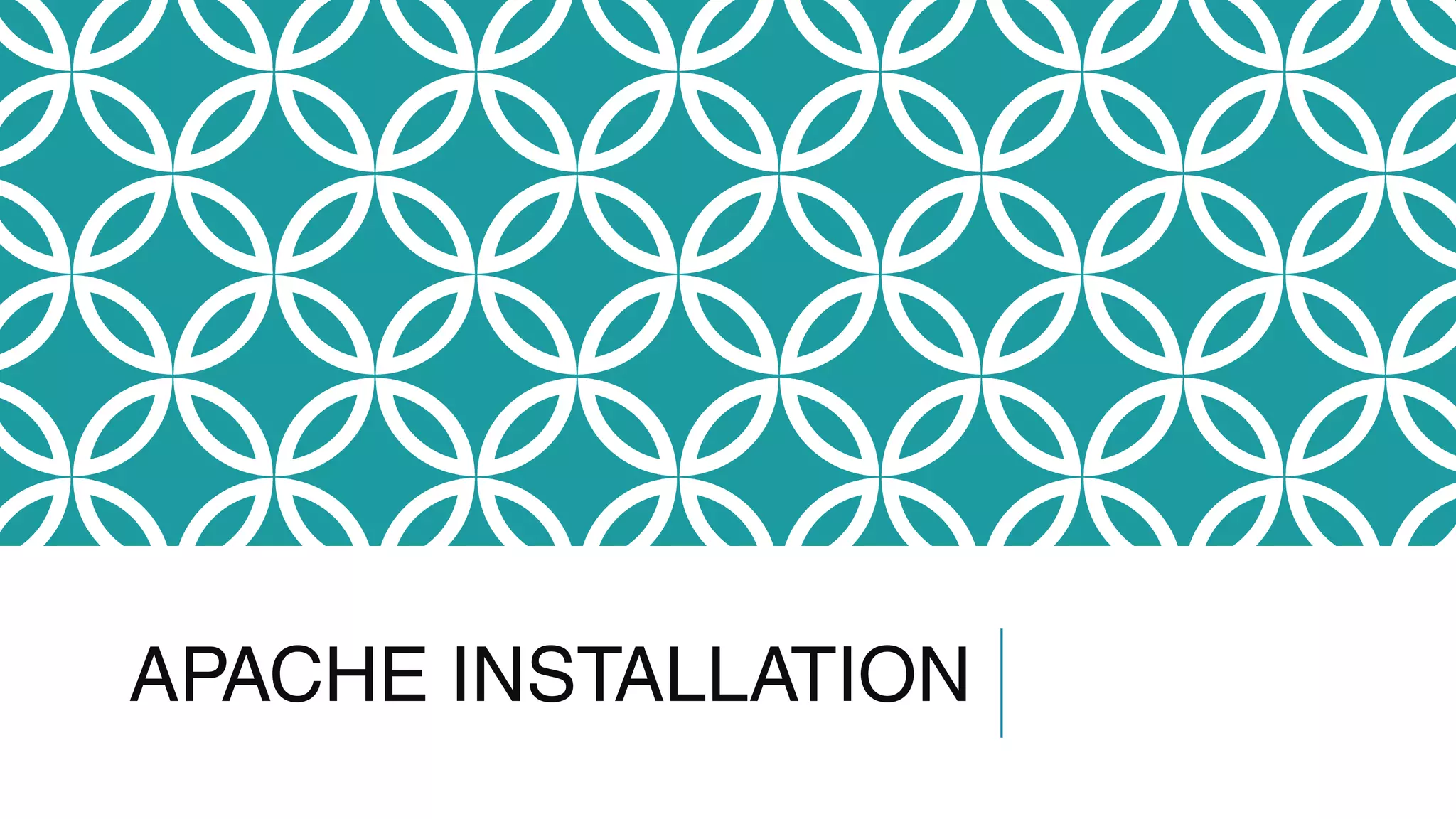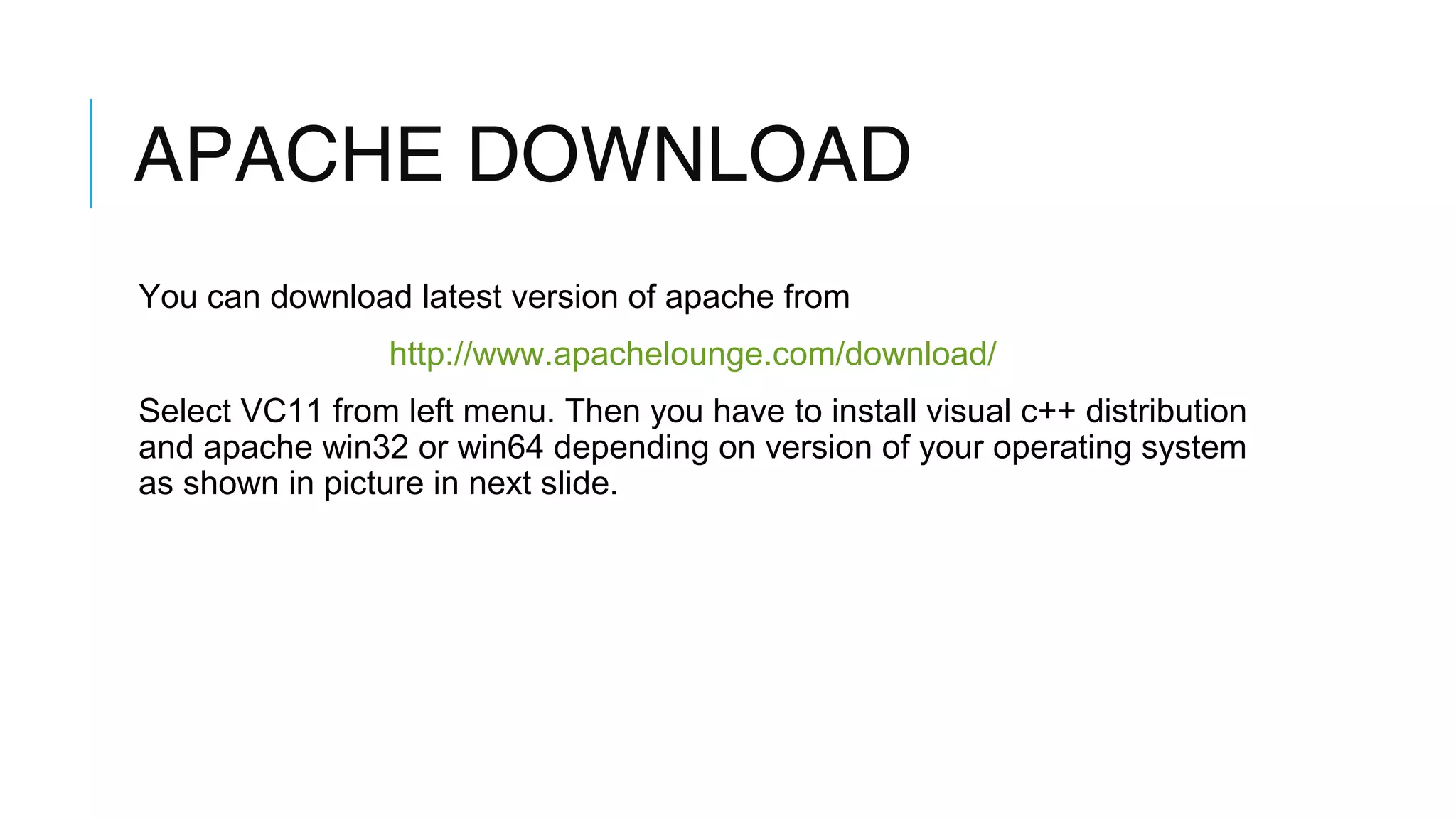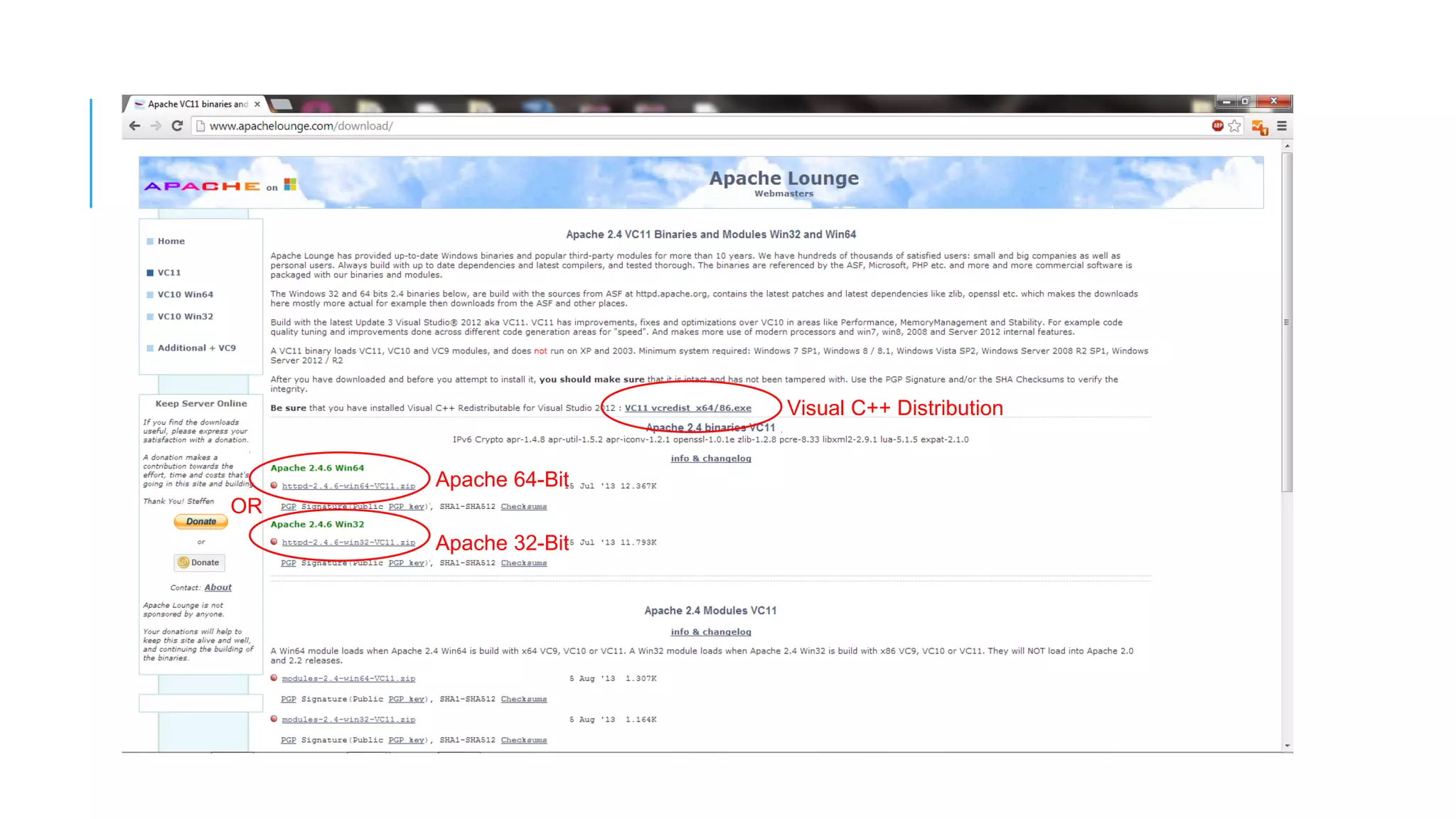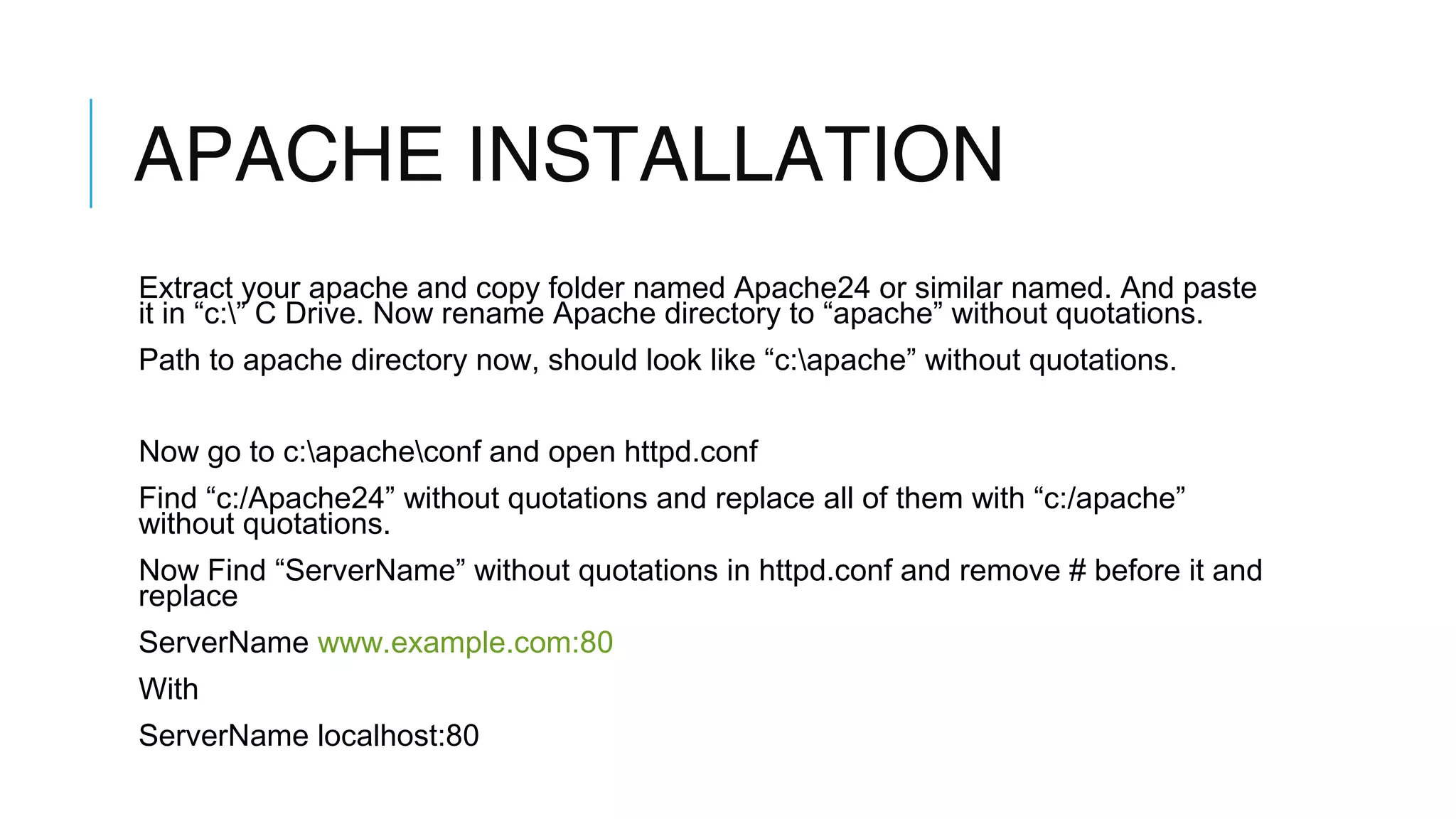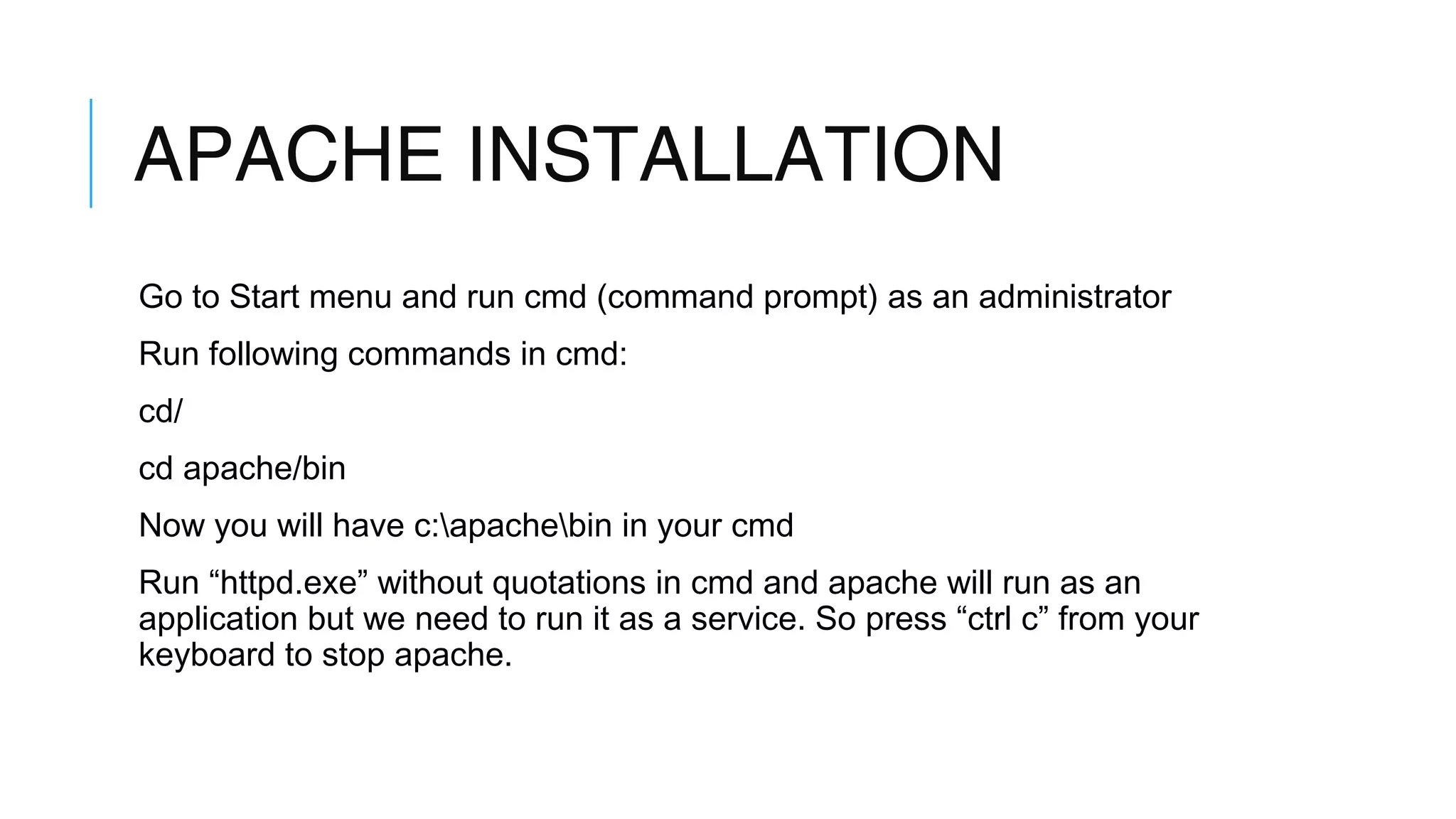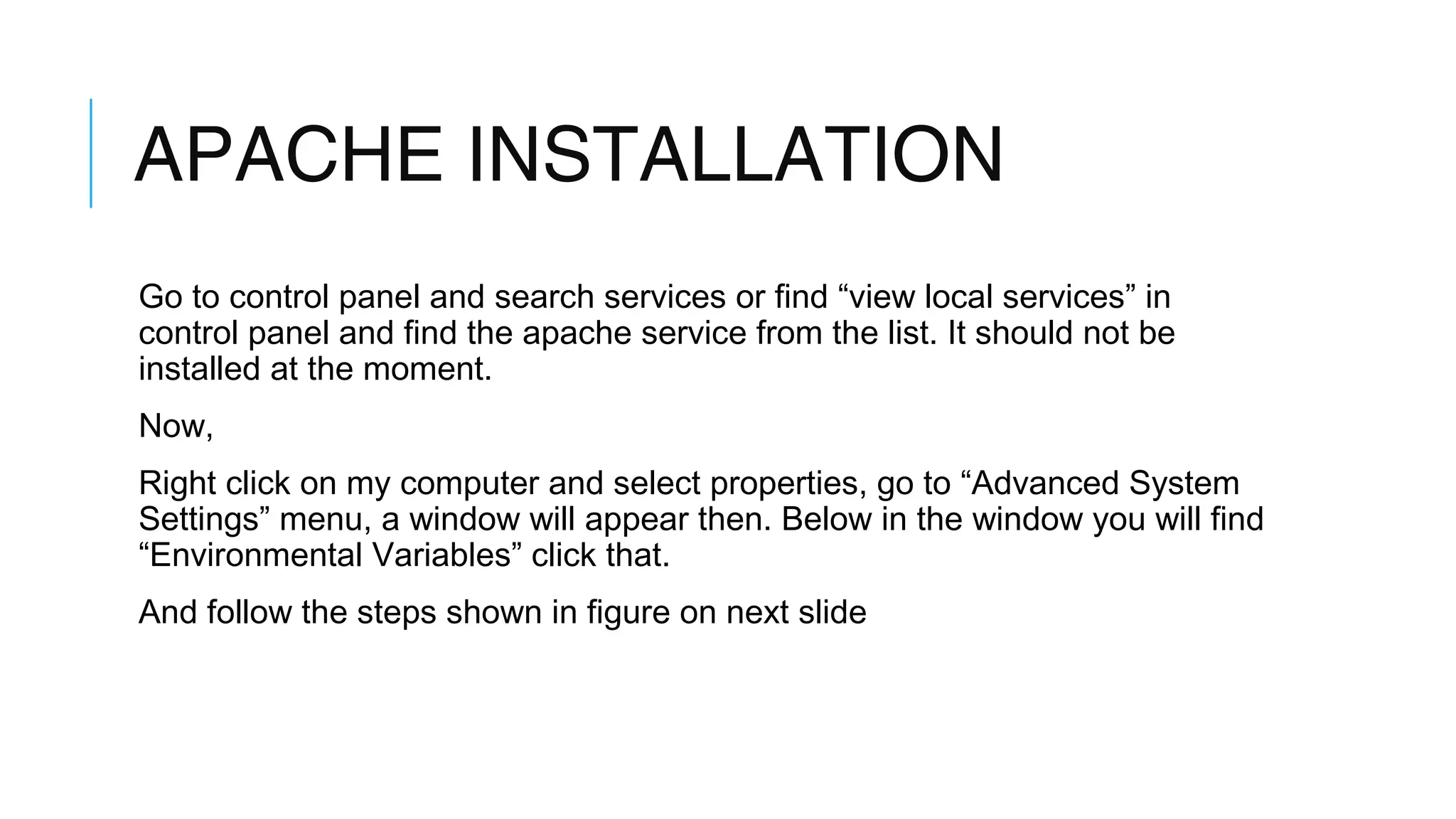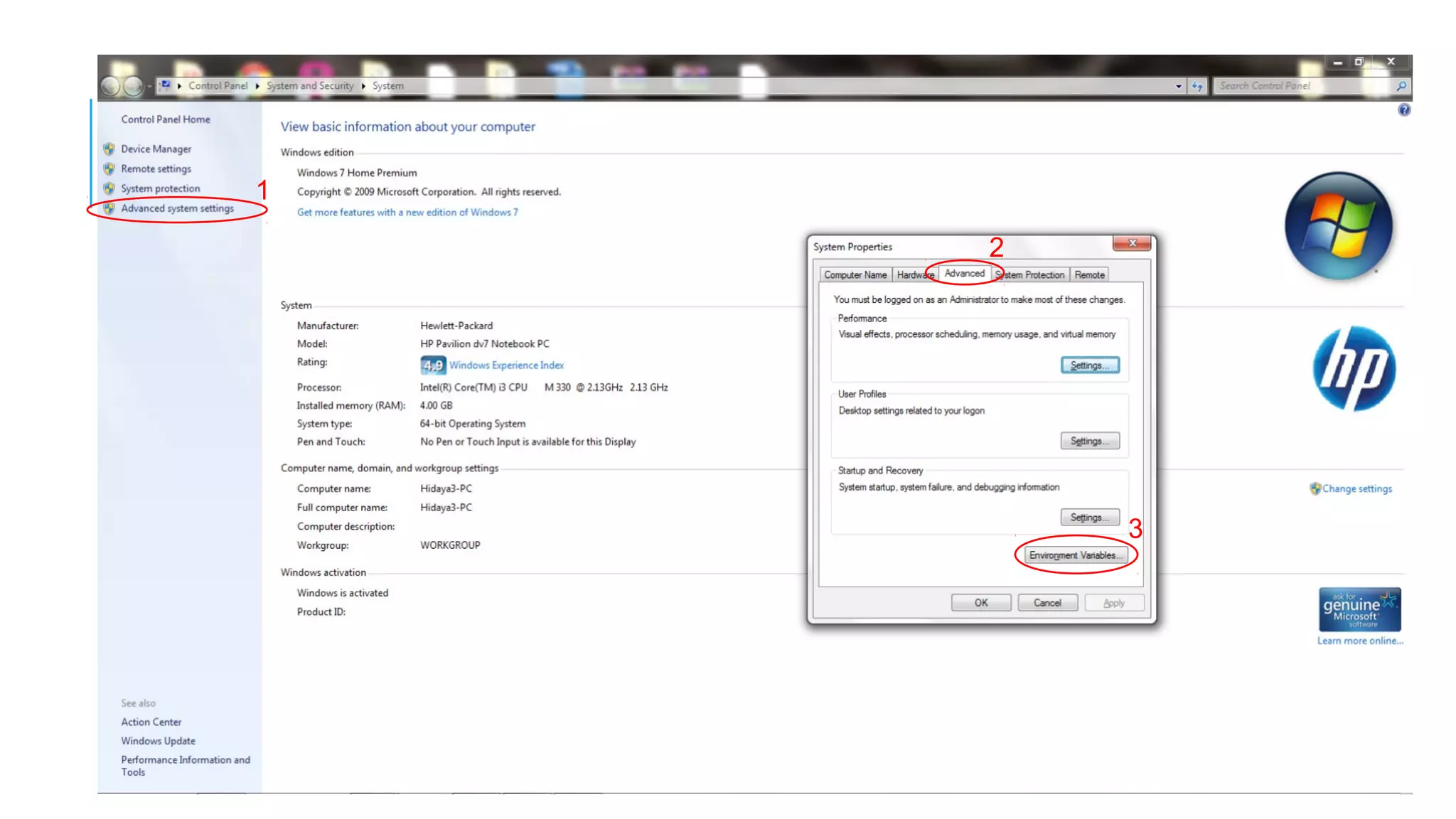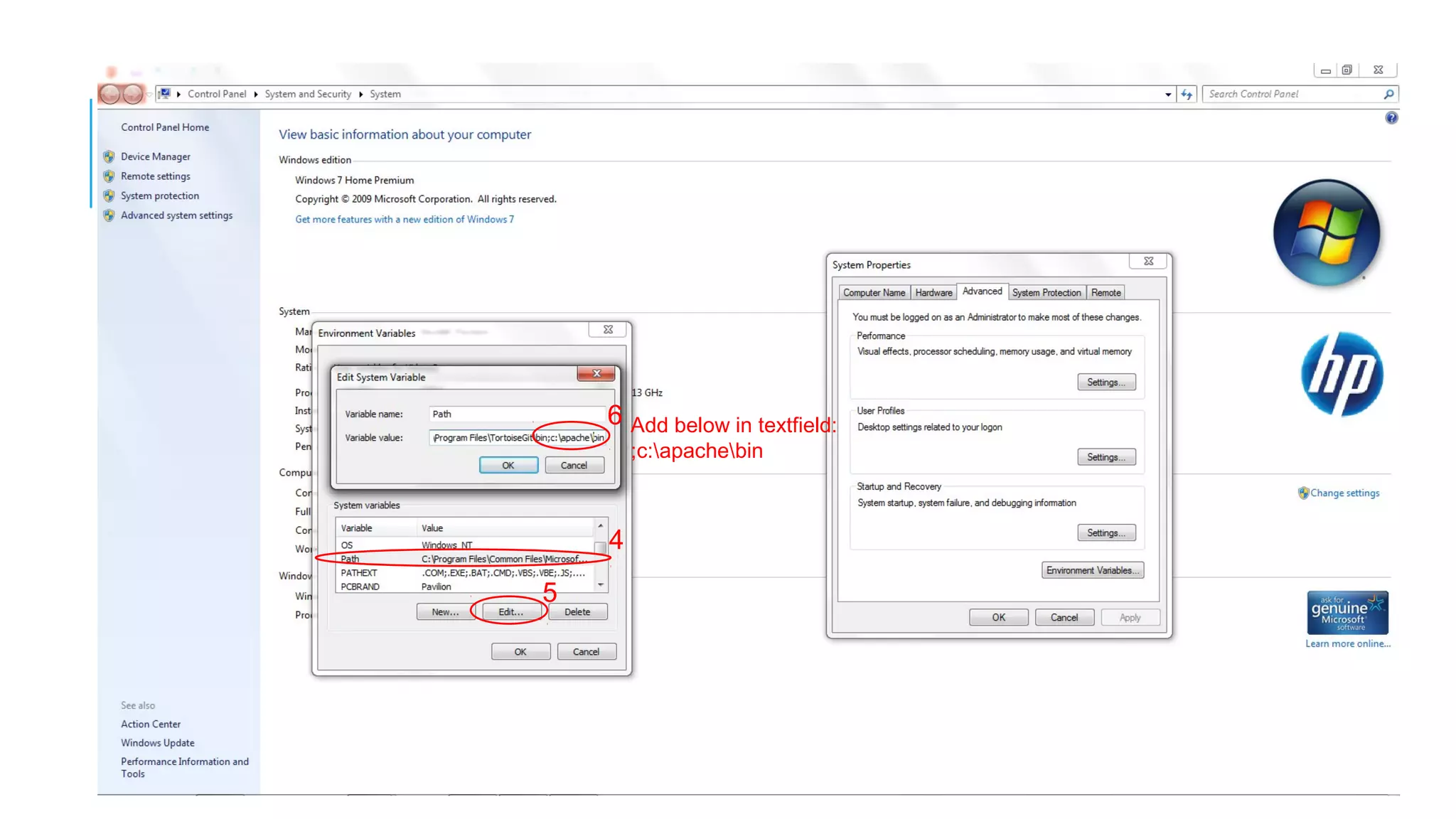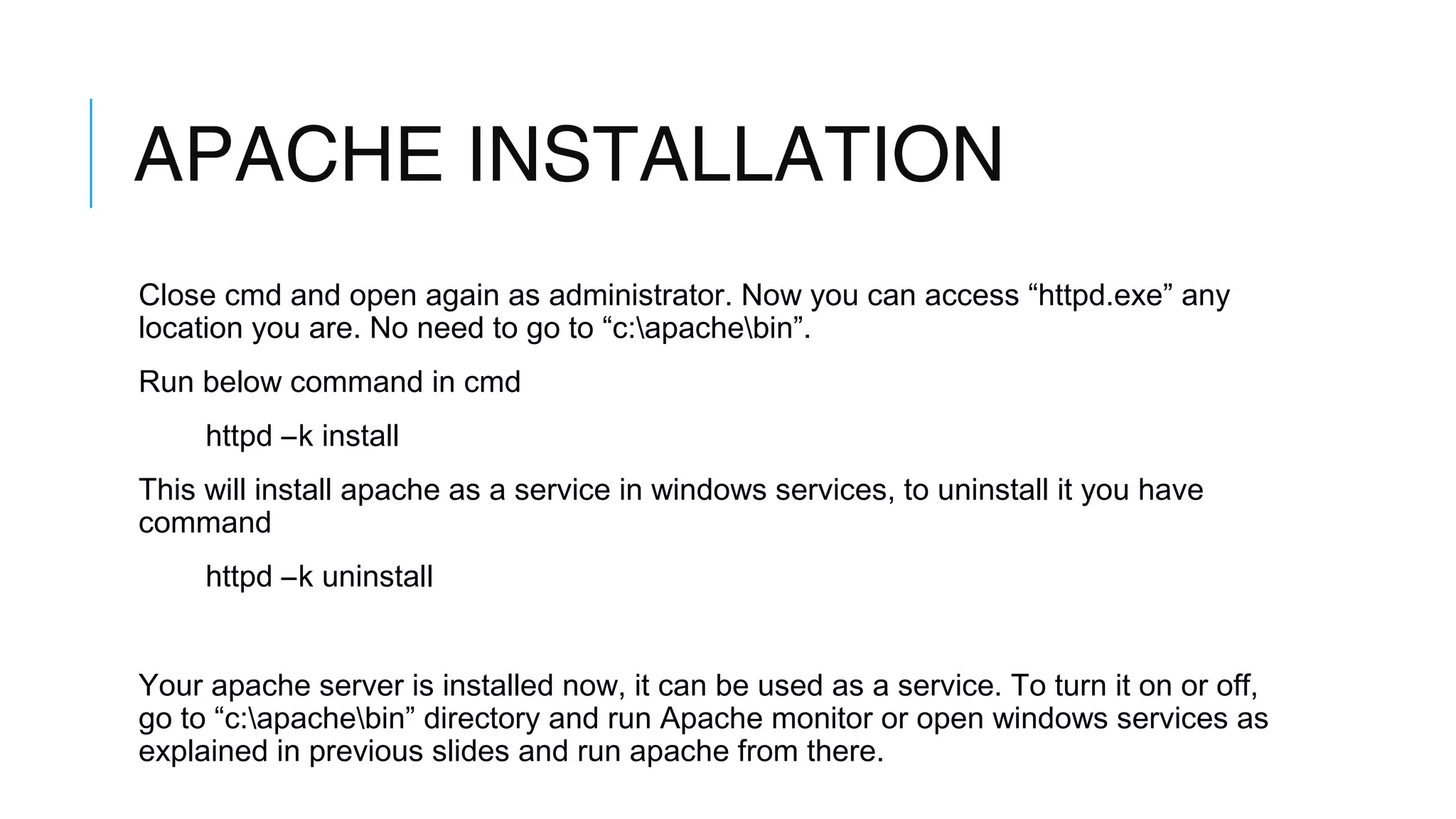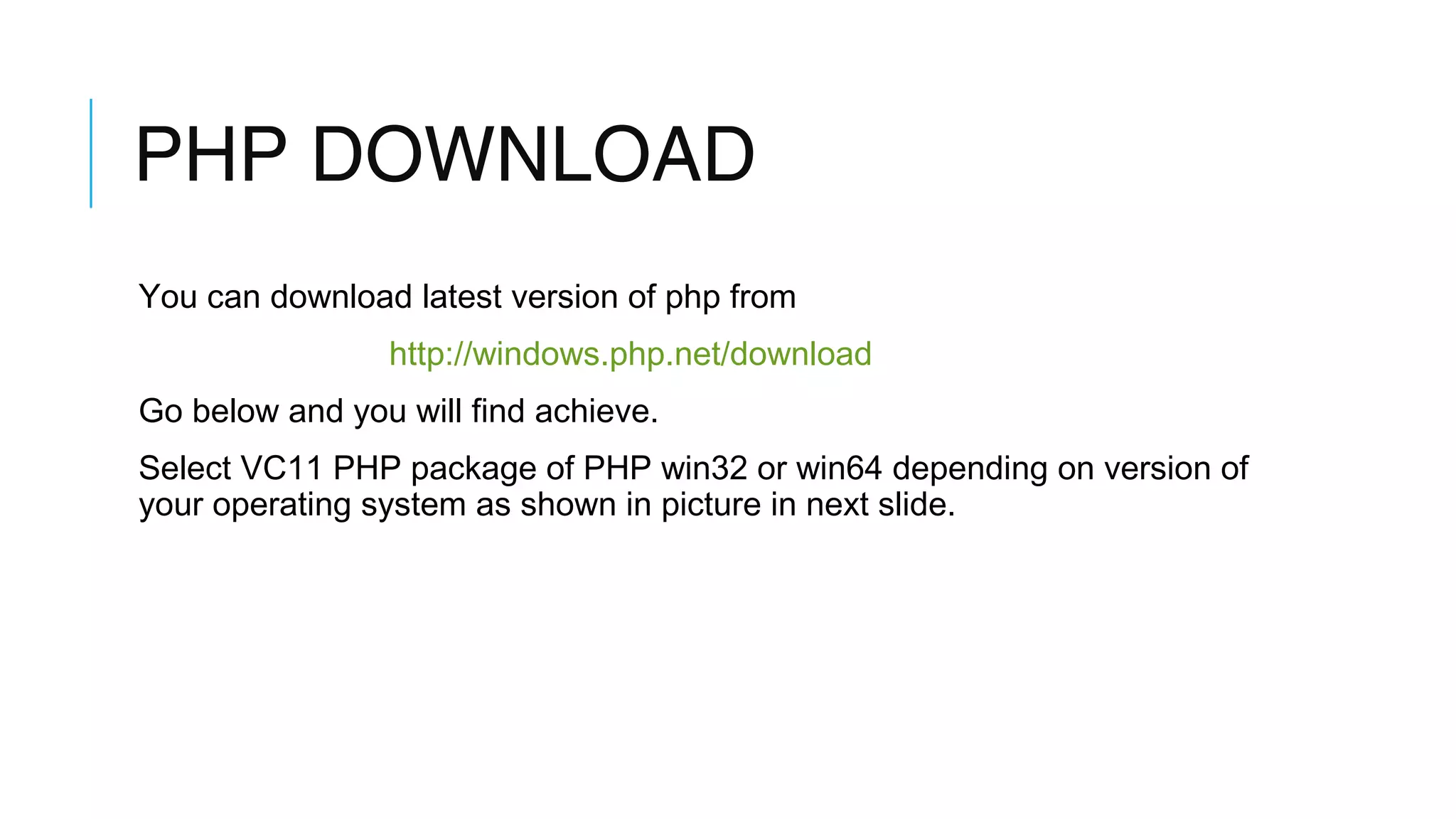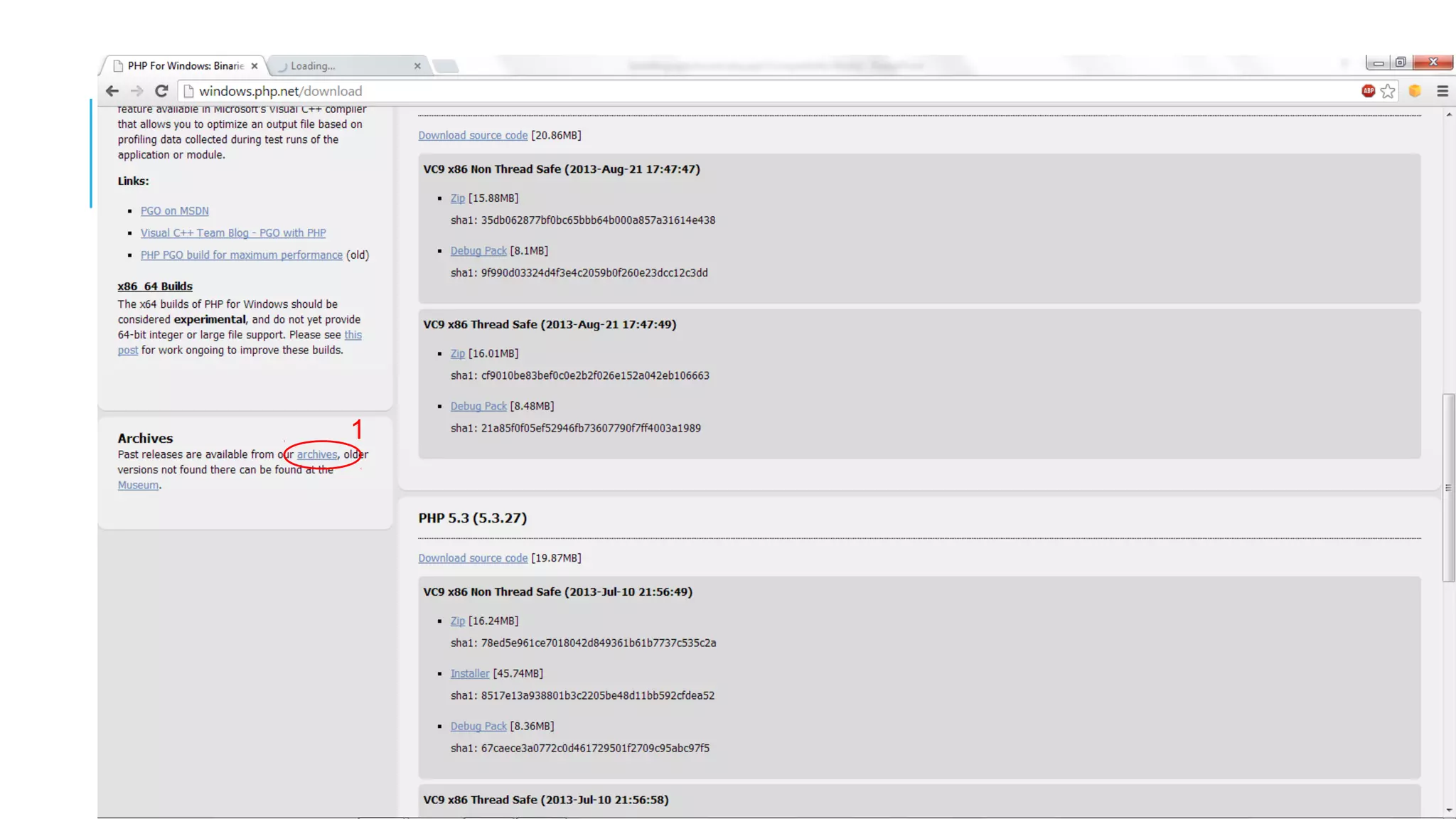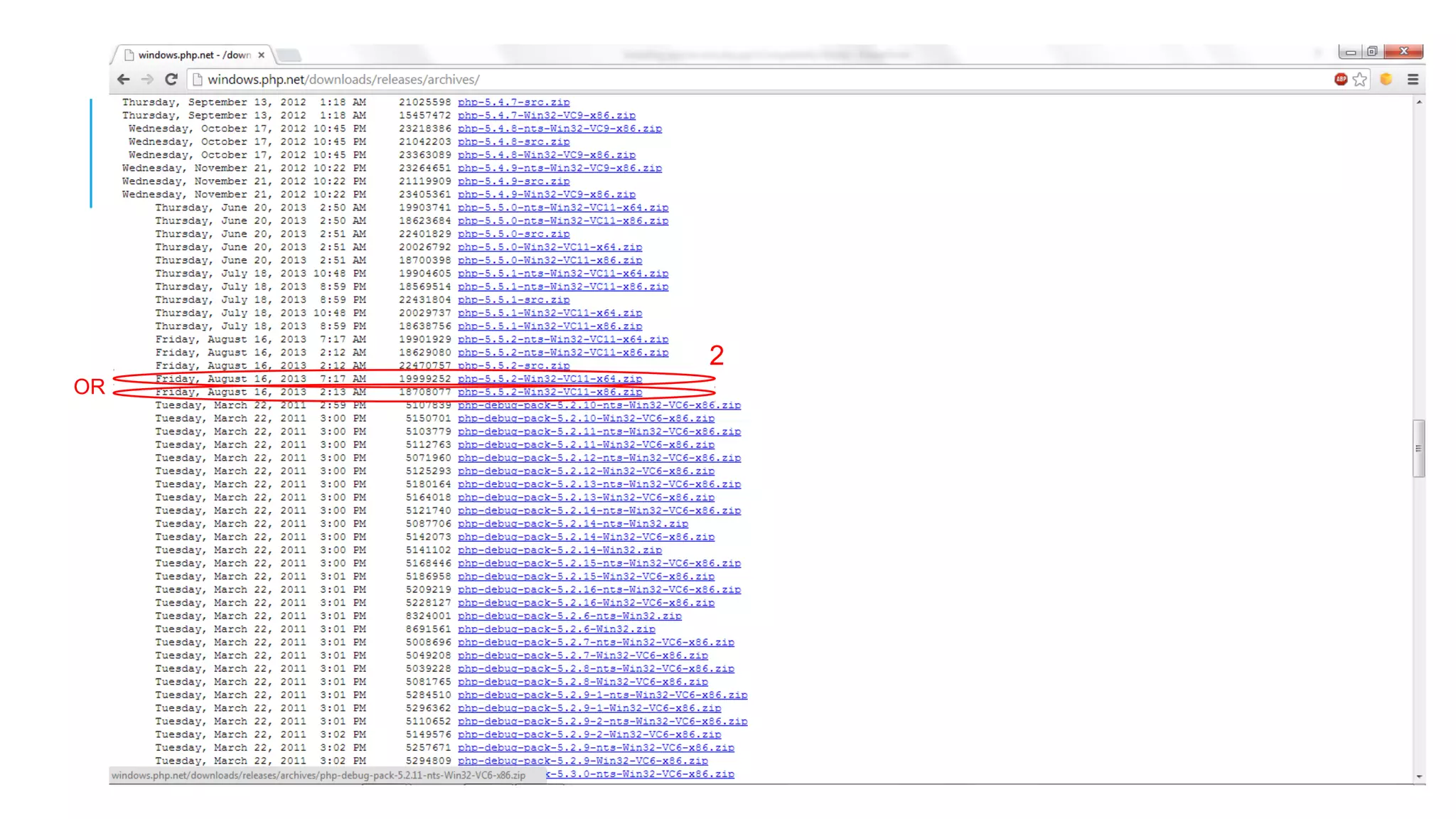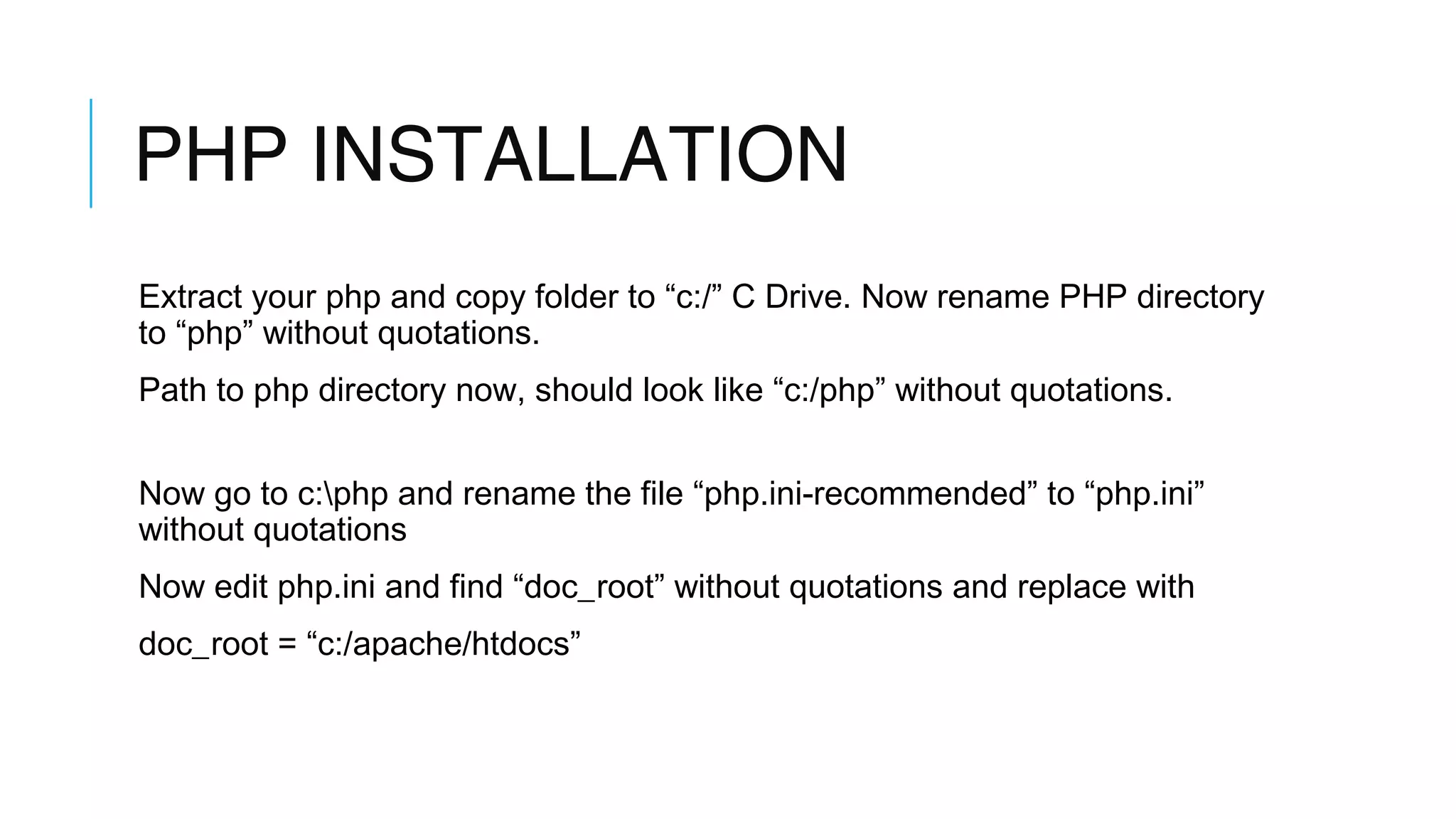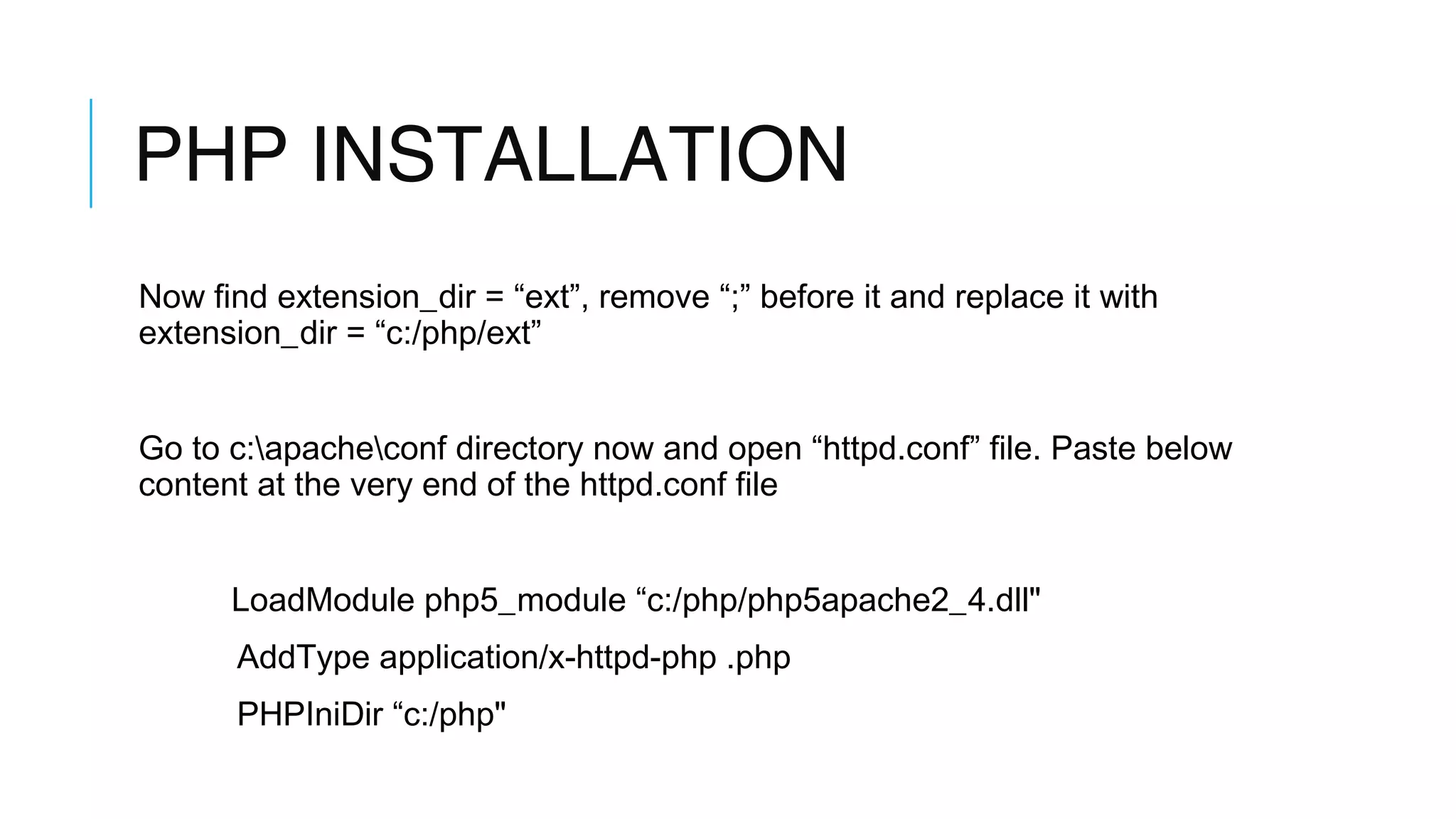This document provides instructions for manually installing Apache and PHP on Windows. It describes downloading and extracting the latest versions of Apache and PHP, configuring files like httpd.conf and php.ini, and setting environment variables to run Apache as a service and enable PHP functionality. Key steps include renaming directories, editing configuration files to point to the correct paths, installing Apache as a service, and restarting Apache to test the PHP installation.