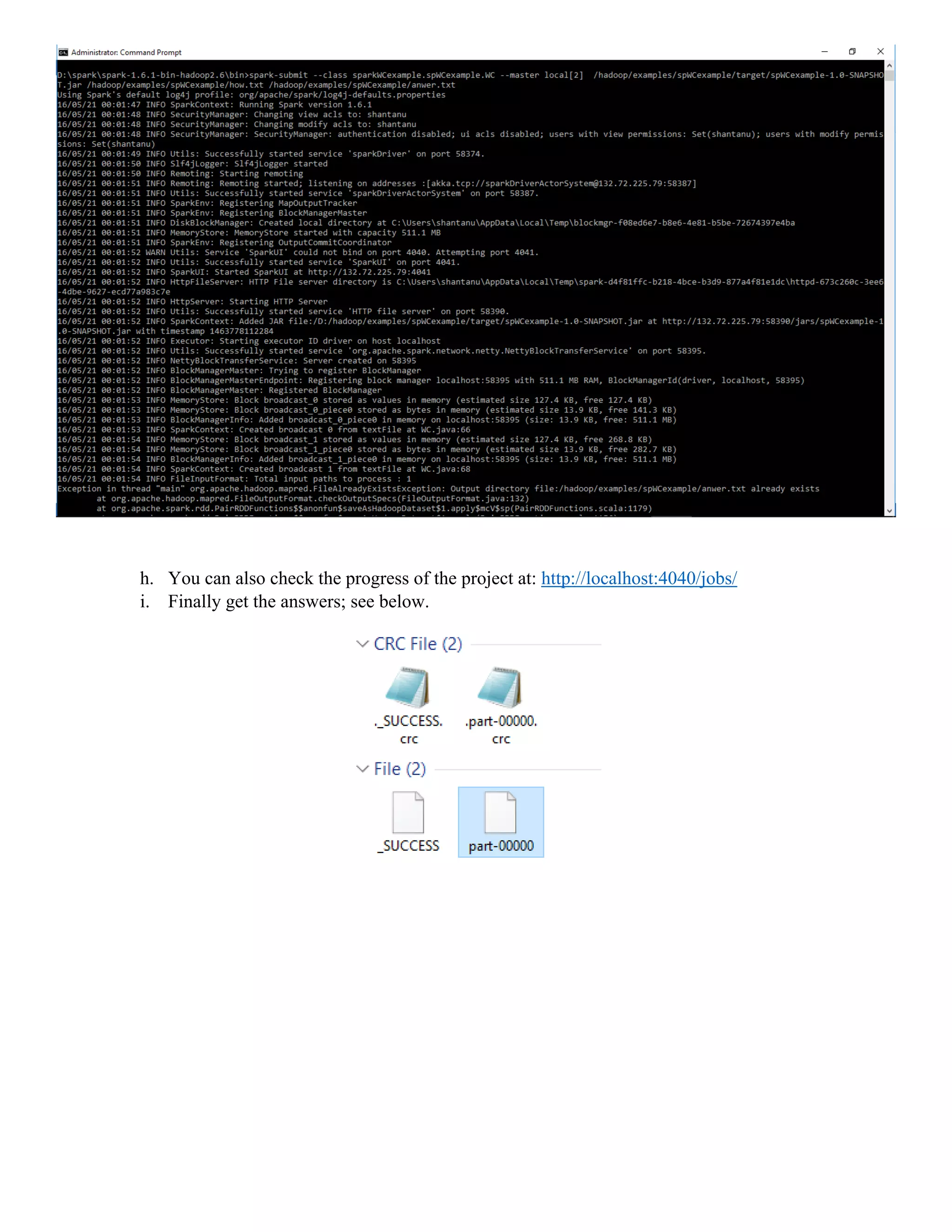This document provides instructions for installing Spark on Windows 10 by: 1. Installing Java 8, Scala, Eclipse Mars, Maven 3.3, and Spark 1.6.1 2. Setting environment variables for each installation 3. Creating a sample WordCount project in Eclipse using Maven, adding Spark dependencies, and compiling and running the project using spark-submit.
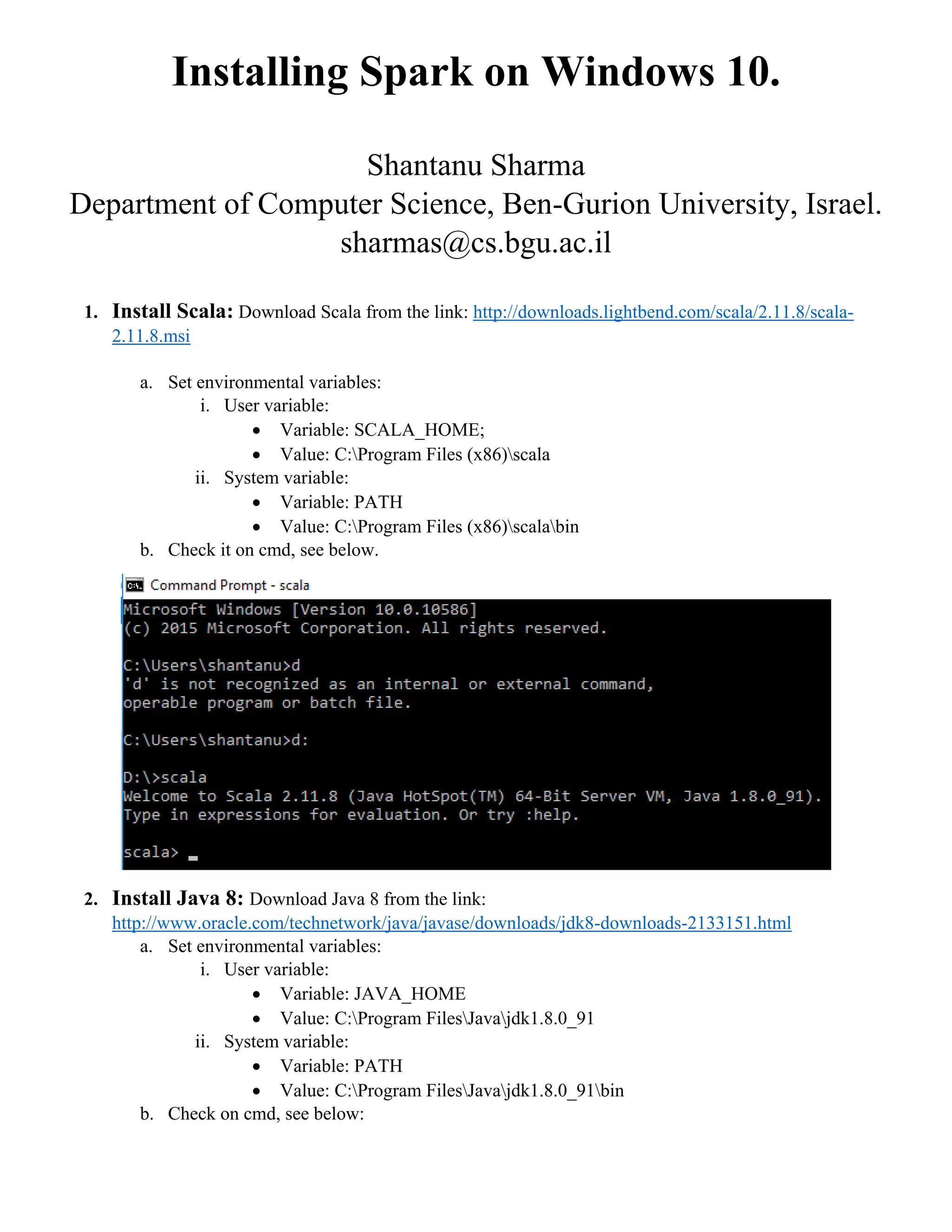
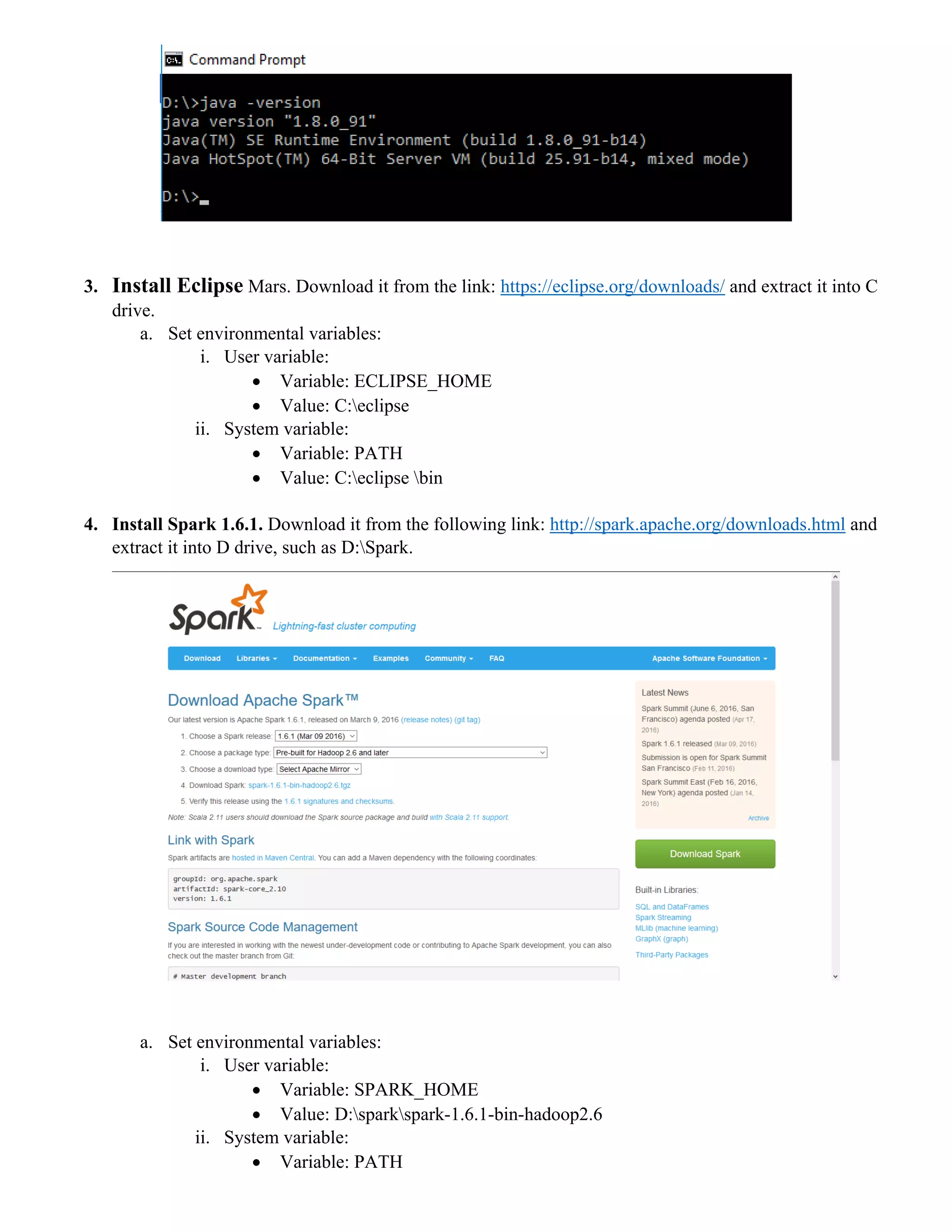
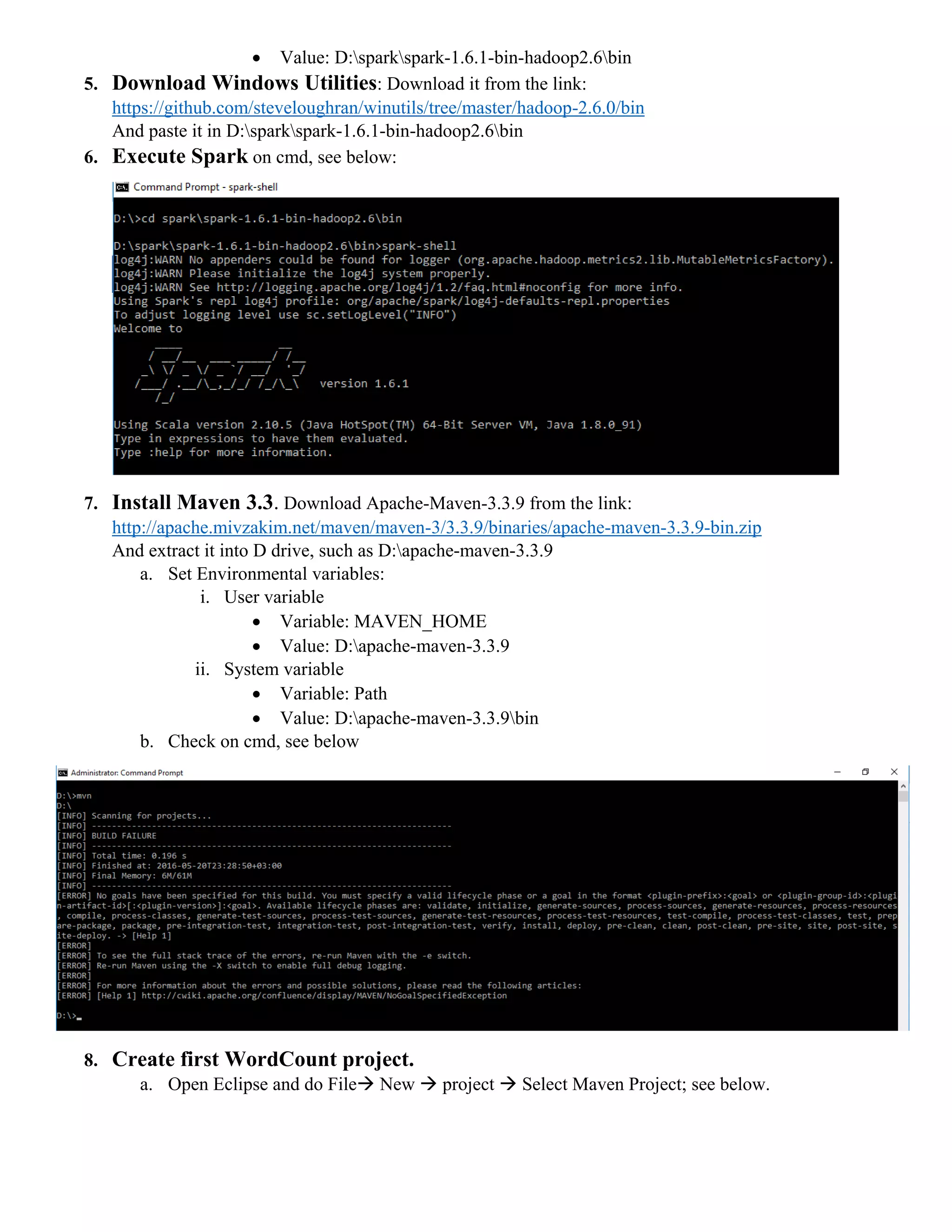
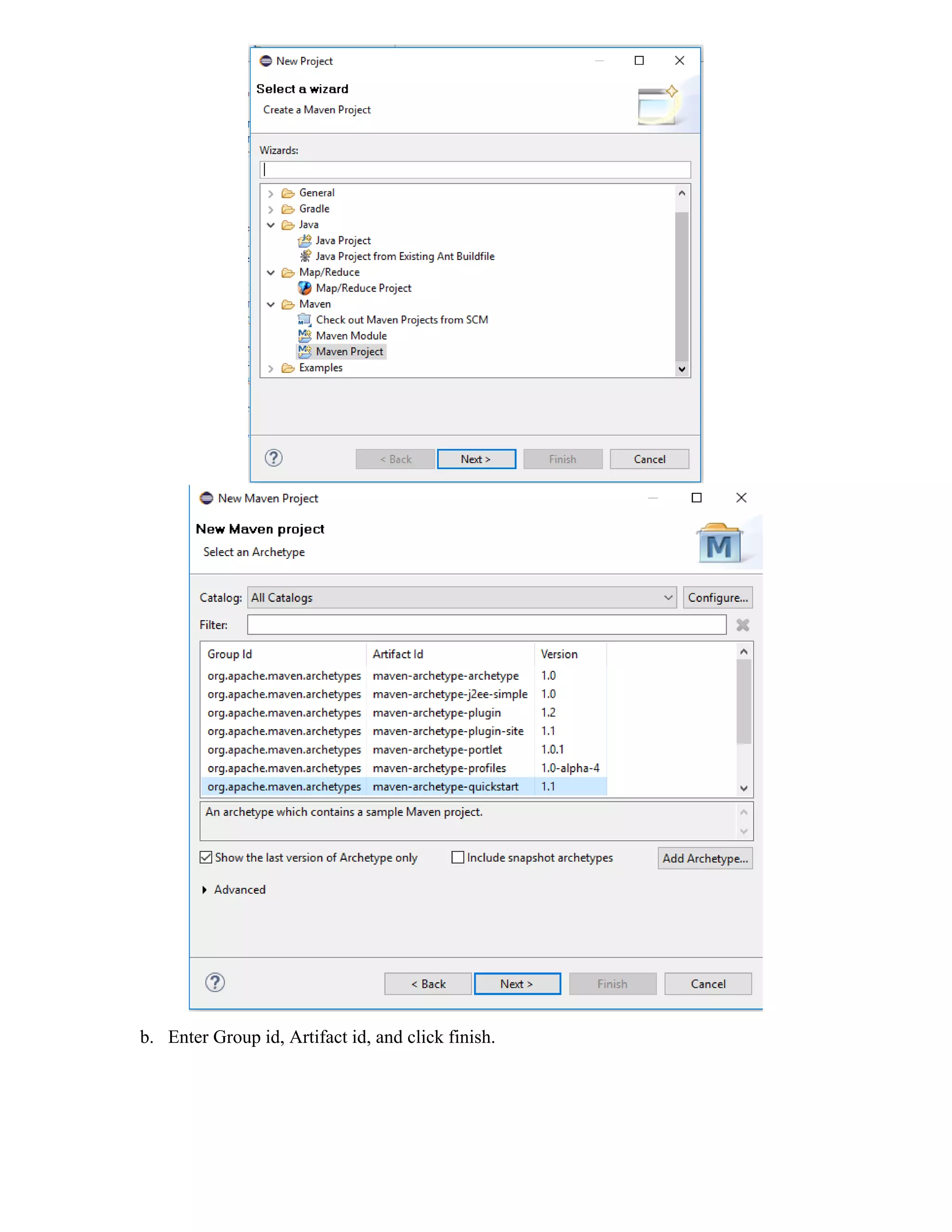
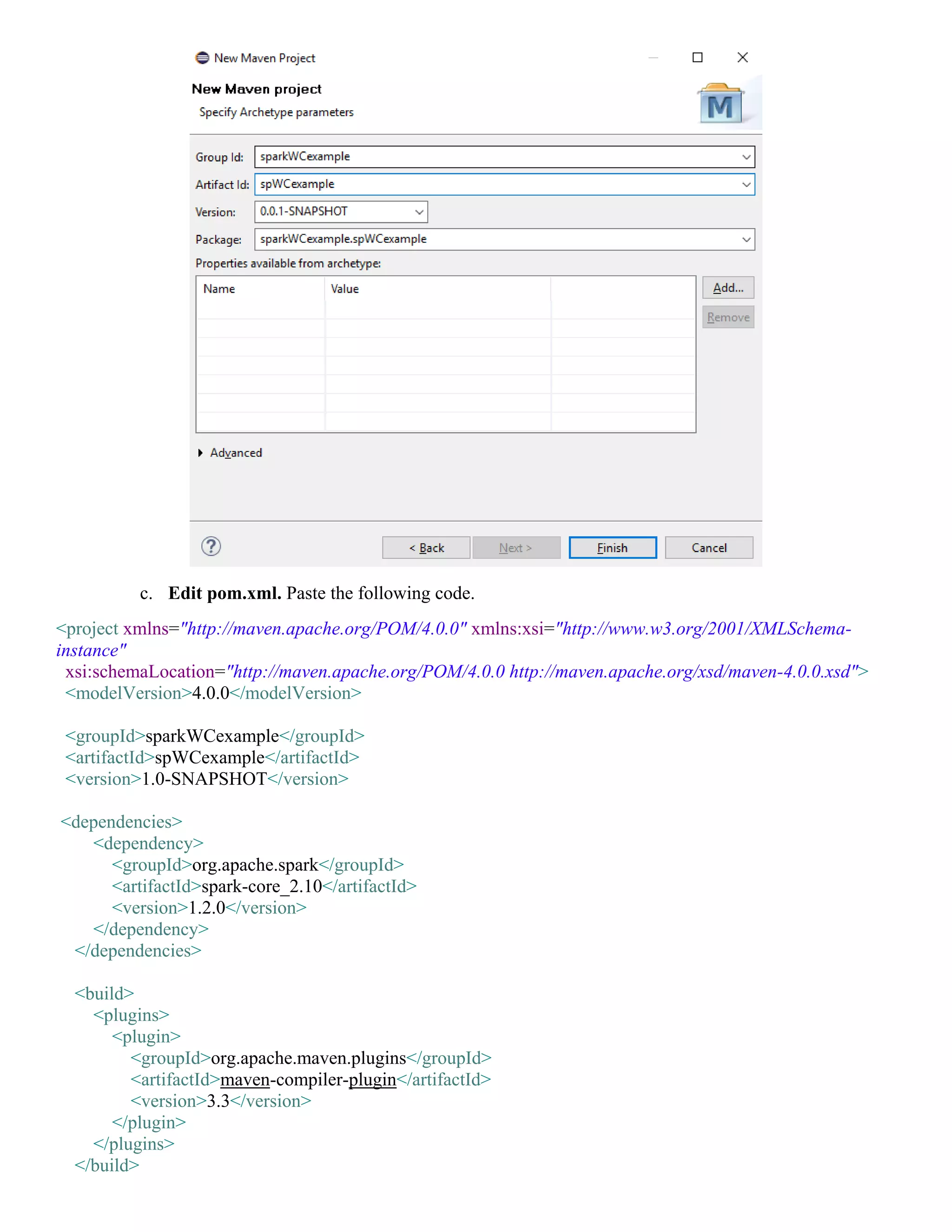
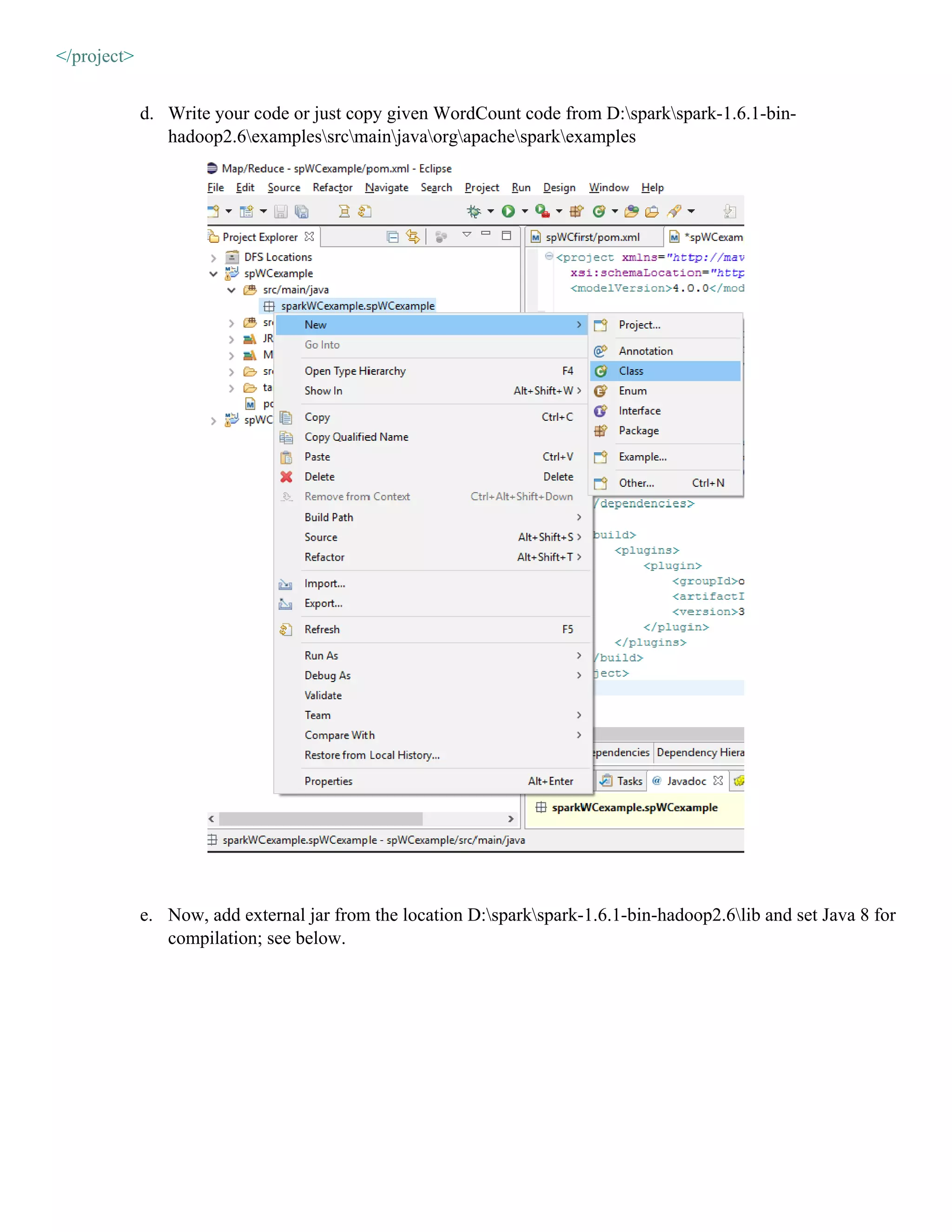
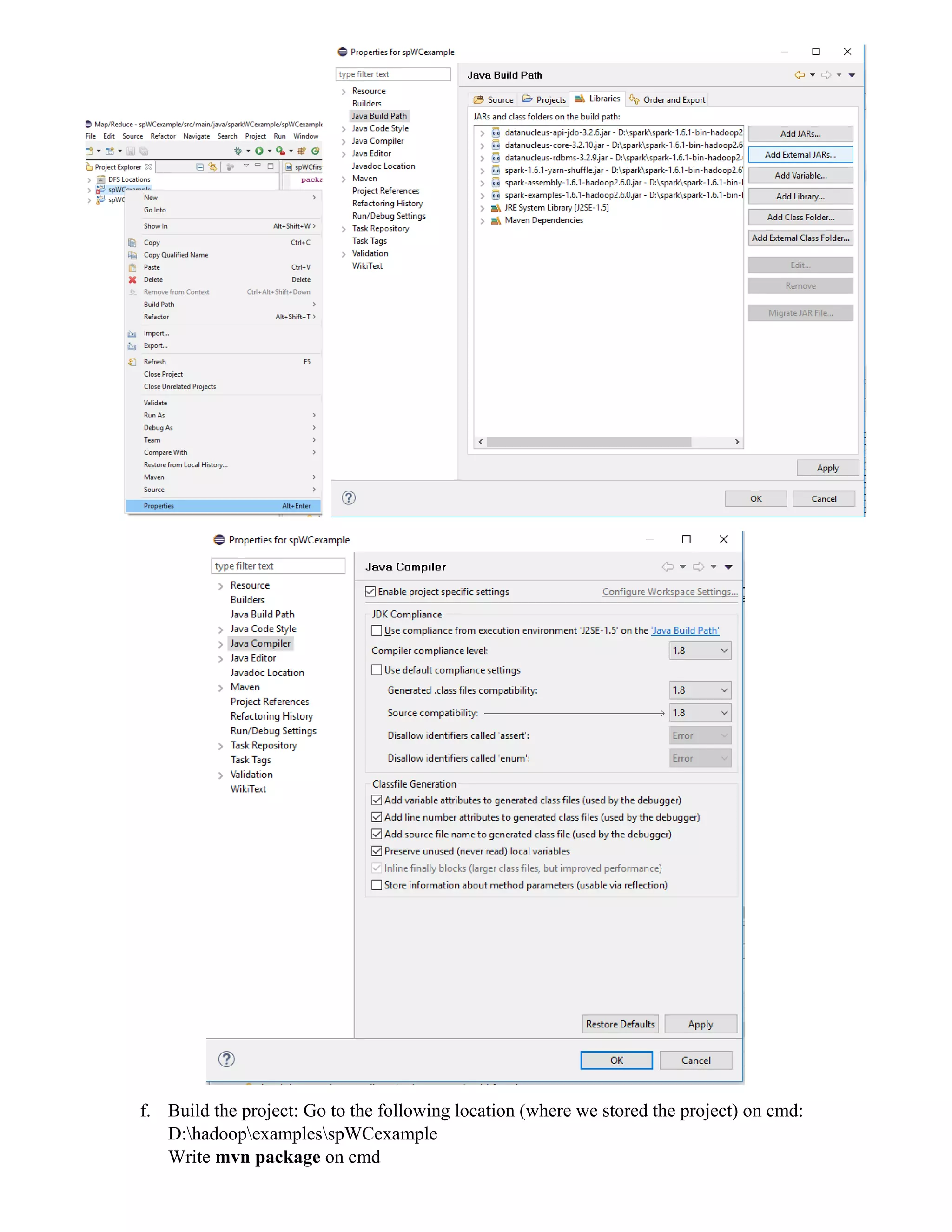
![g. Execute the project: Go to the following location on cmd: D:sparkspark-1.6.1-bin- hadoop2.6bin Write the following command spark-submit --class groupid.artifactid.classname --master local[2] /path to the jar file created using maven /path to a demo test file /path to output directory spark-submit --class sparkWCexample.spWCexample.WC --master local[2] /hadoop/examples/spWCexample/target/spWCexample-1.0-SNAPSHOT.jar /hadoop/examples/spWCexample/how.txt /hadoop/examples/spWCexample/anwer.txt](https://image.slidesharecdn.com/installsparkonwindows10-170904024713/75/Install-spark-on_windows10-8-2048.jpg)