The document provides an overview of a two-day training course on C# scripting for an iX HMI solution. Day 1 covers basic C# concepts like variables, data types, flow control, methods, exceptions, arrays, and debugging. Day 2 focuses on scripting specifically for the iX platform, including accessing tags, screens, services, and more. Specific topics covered include script modules, events, file access, timers, serial ports, and referencing external assemblies.




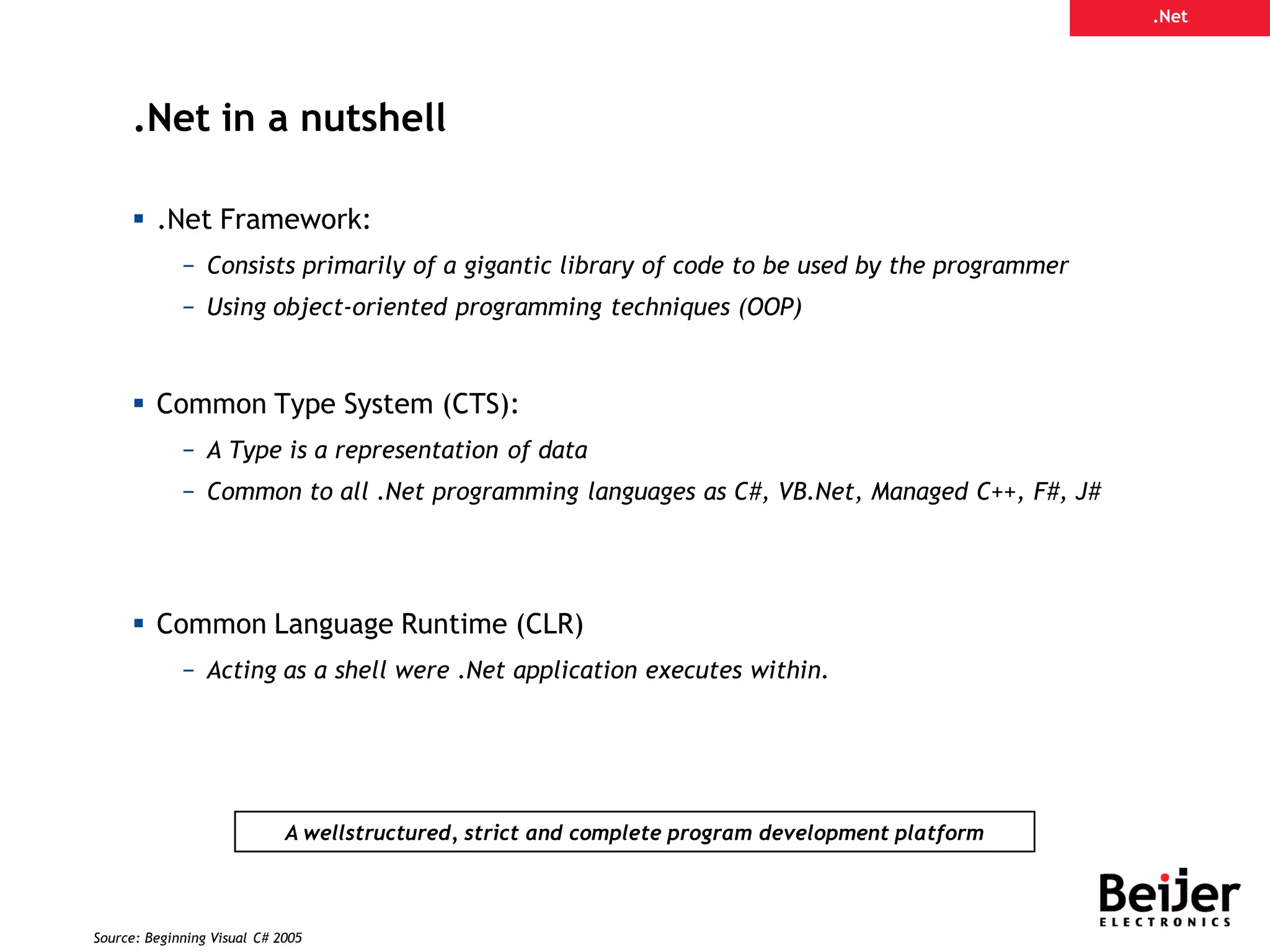
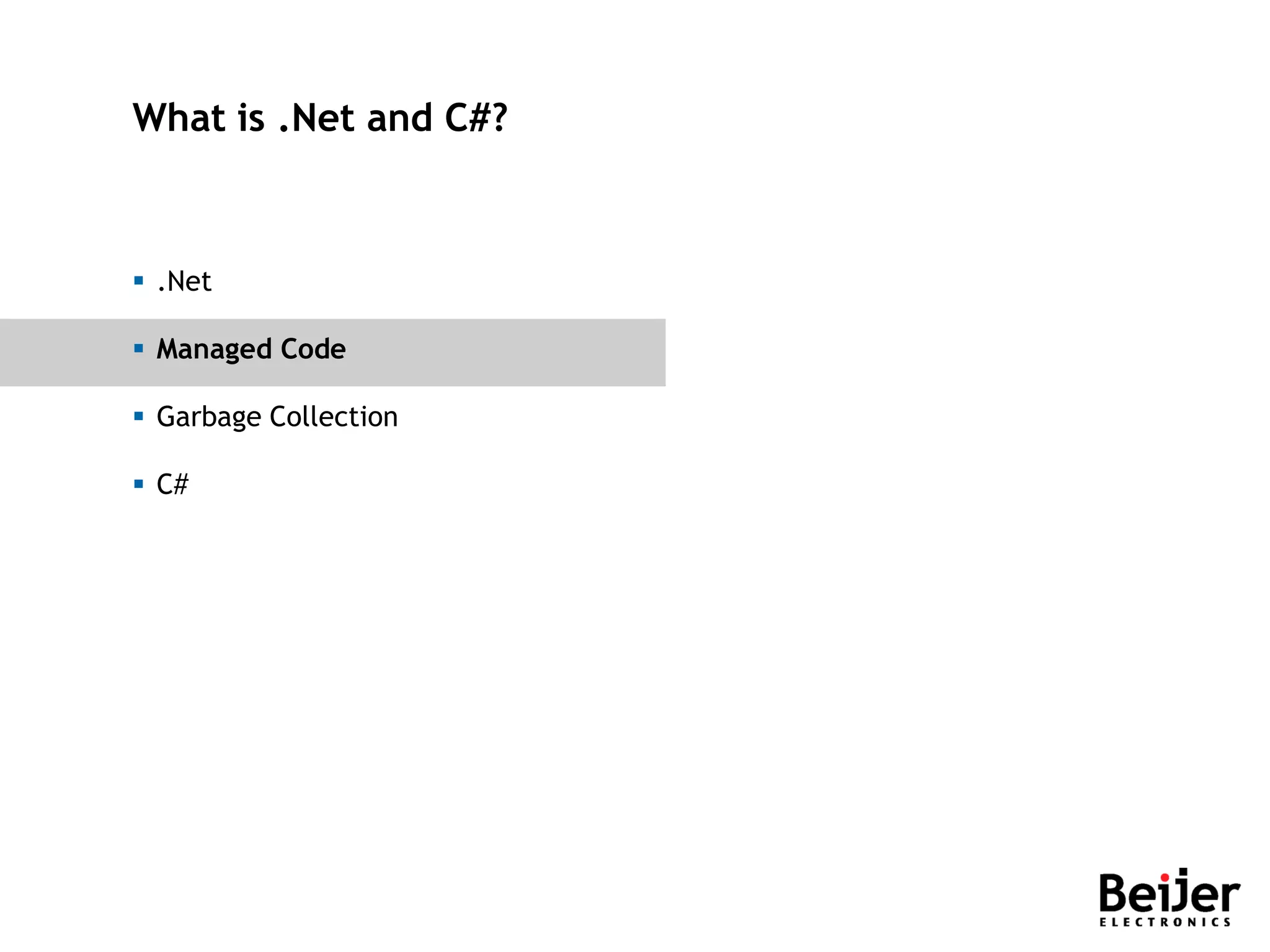

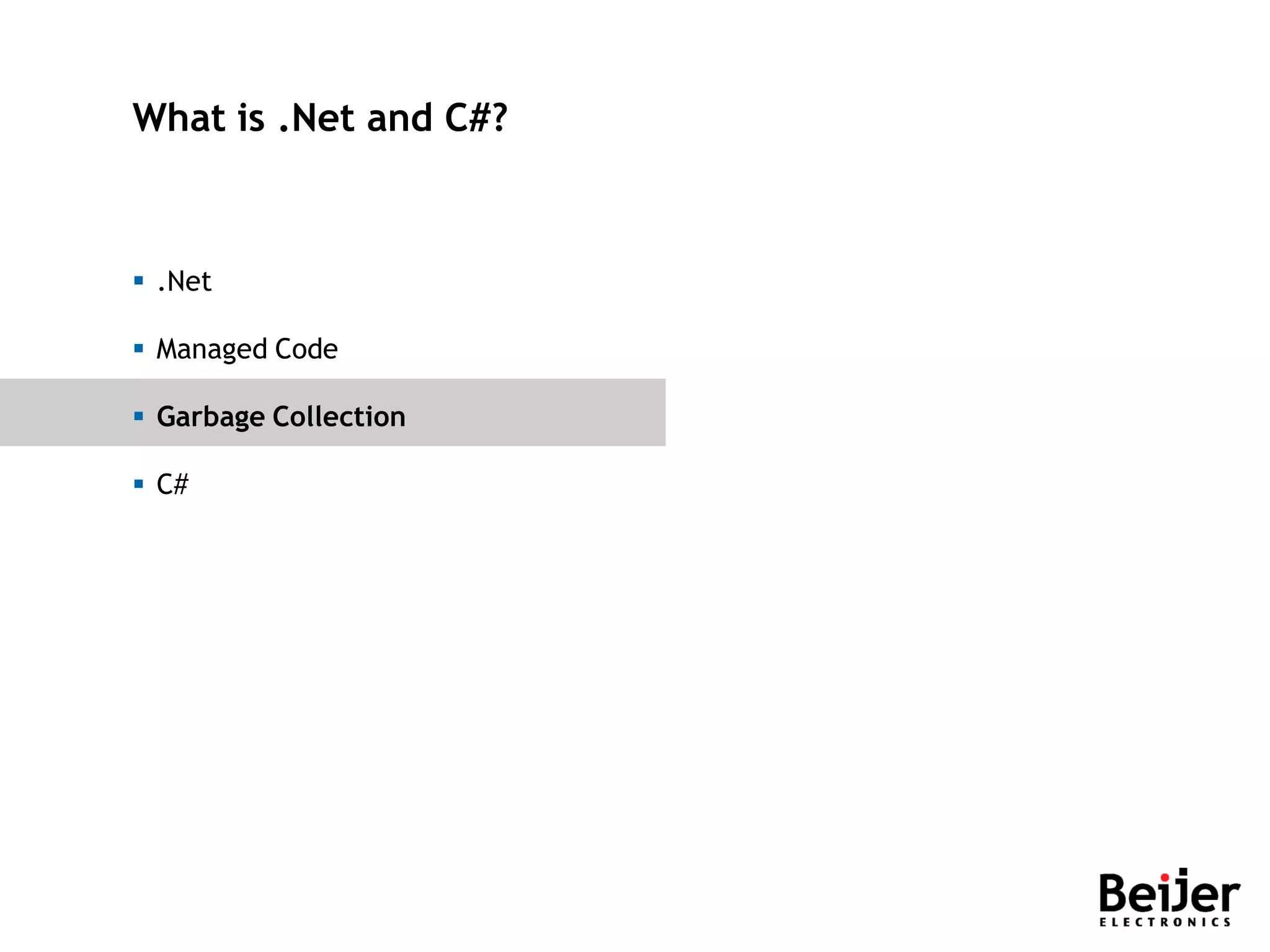
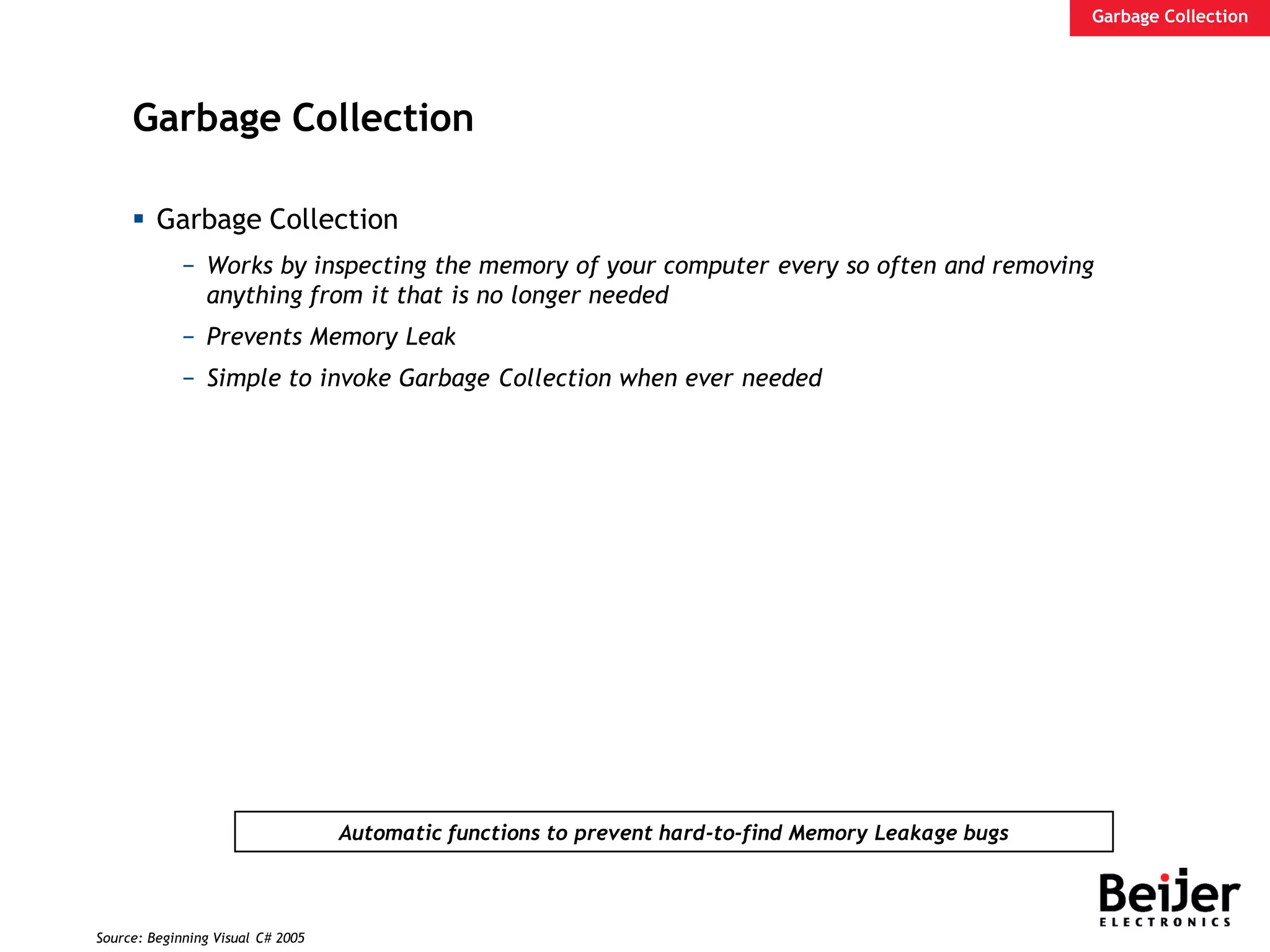
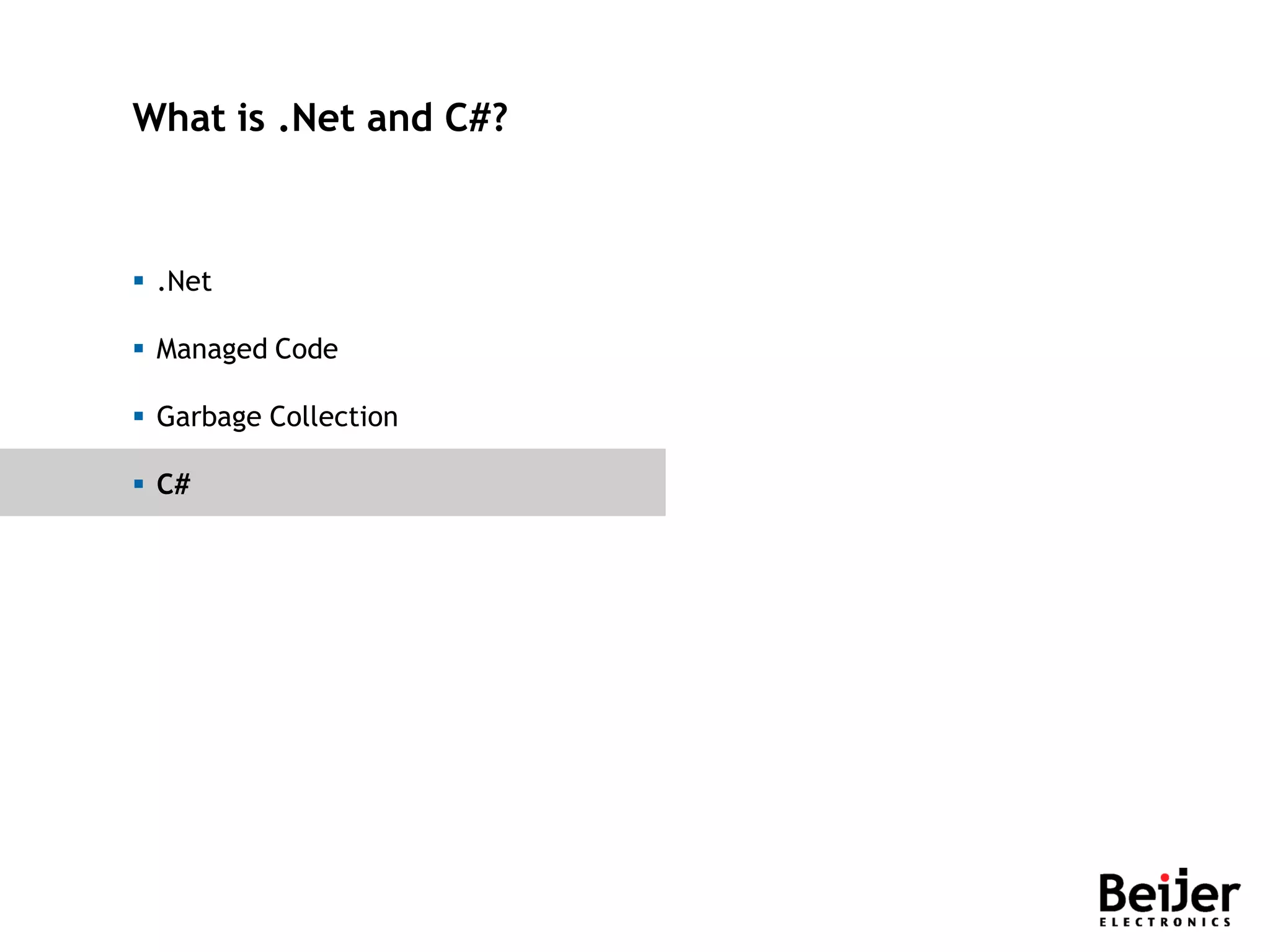
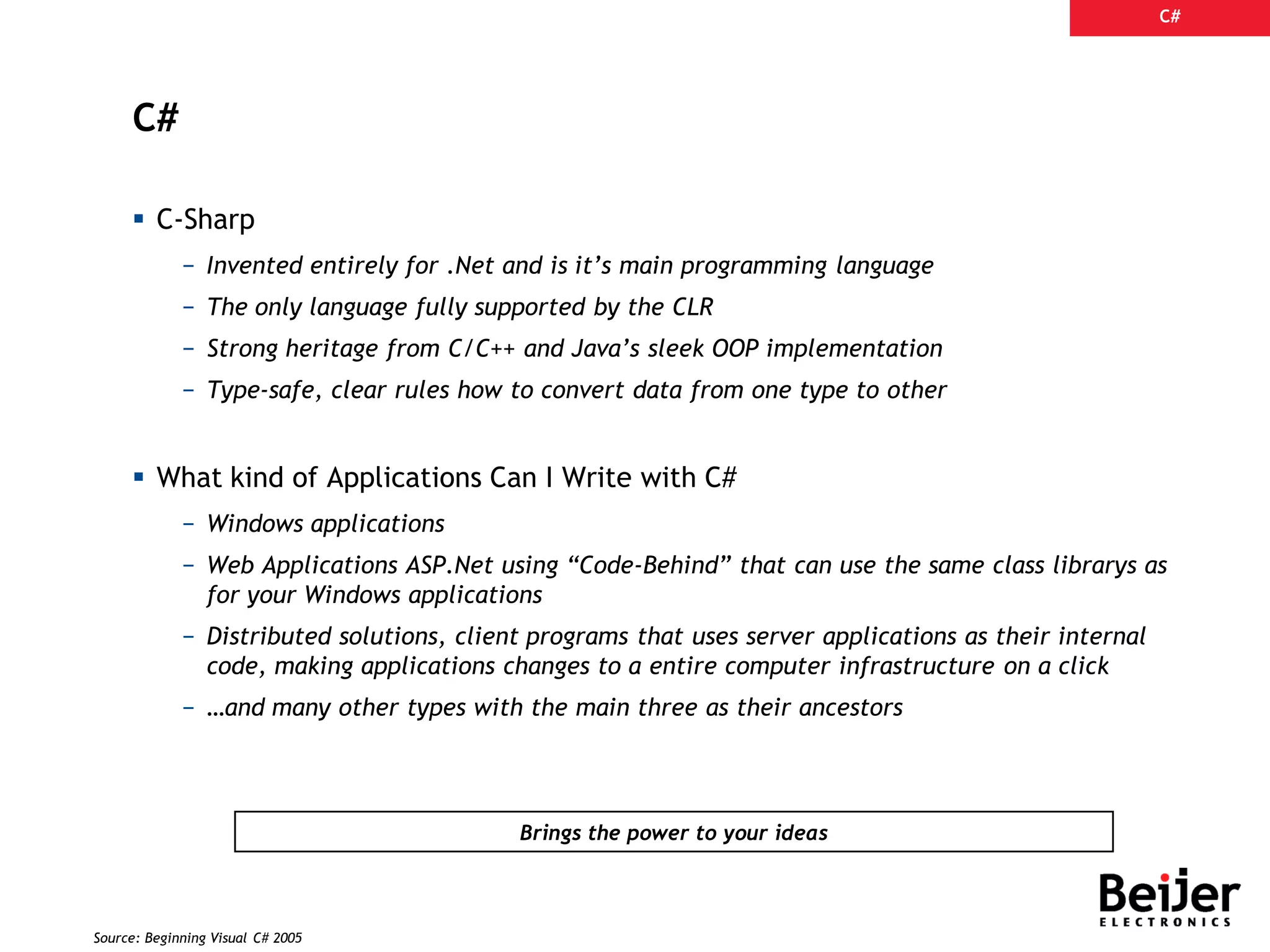
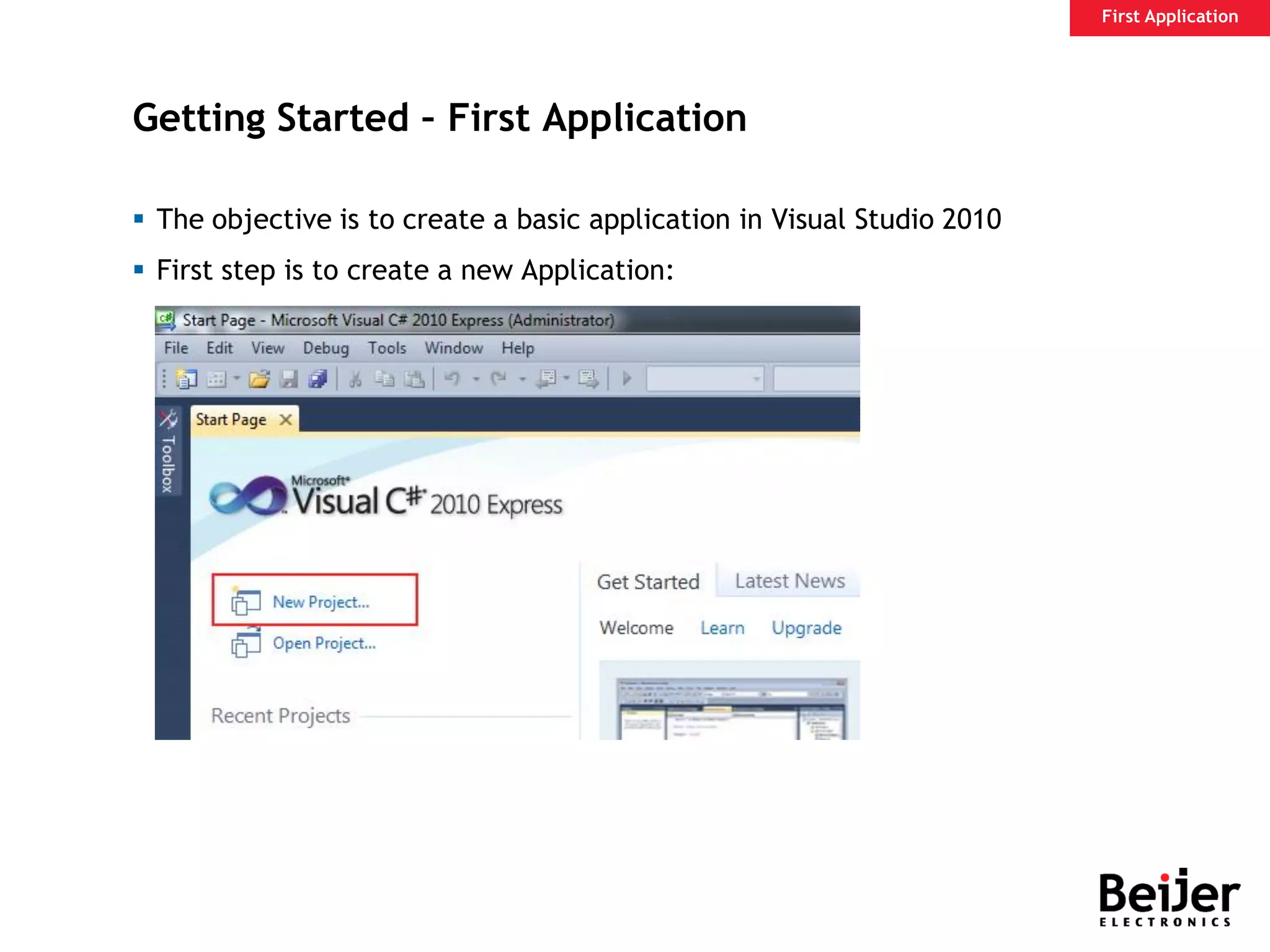
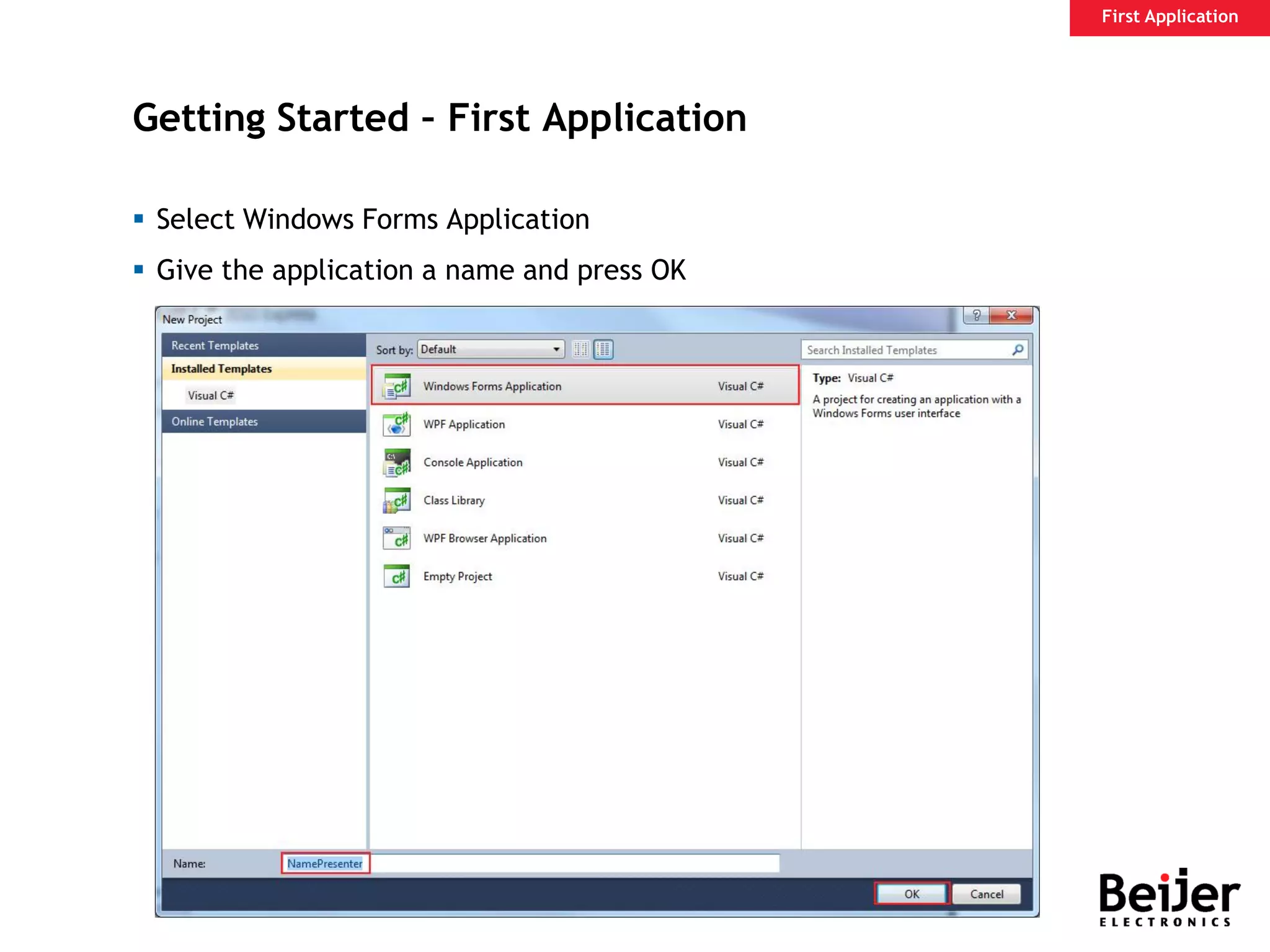
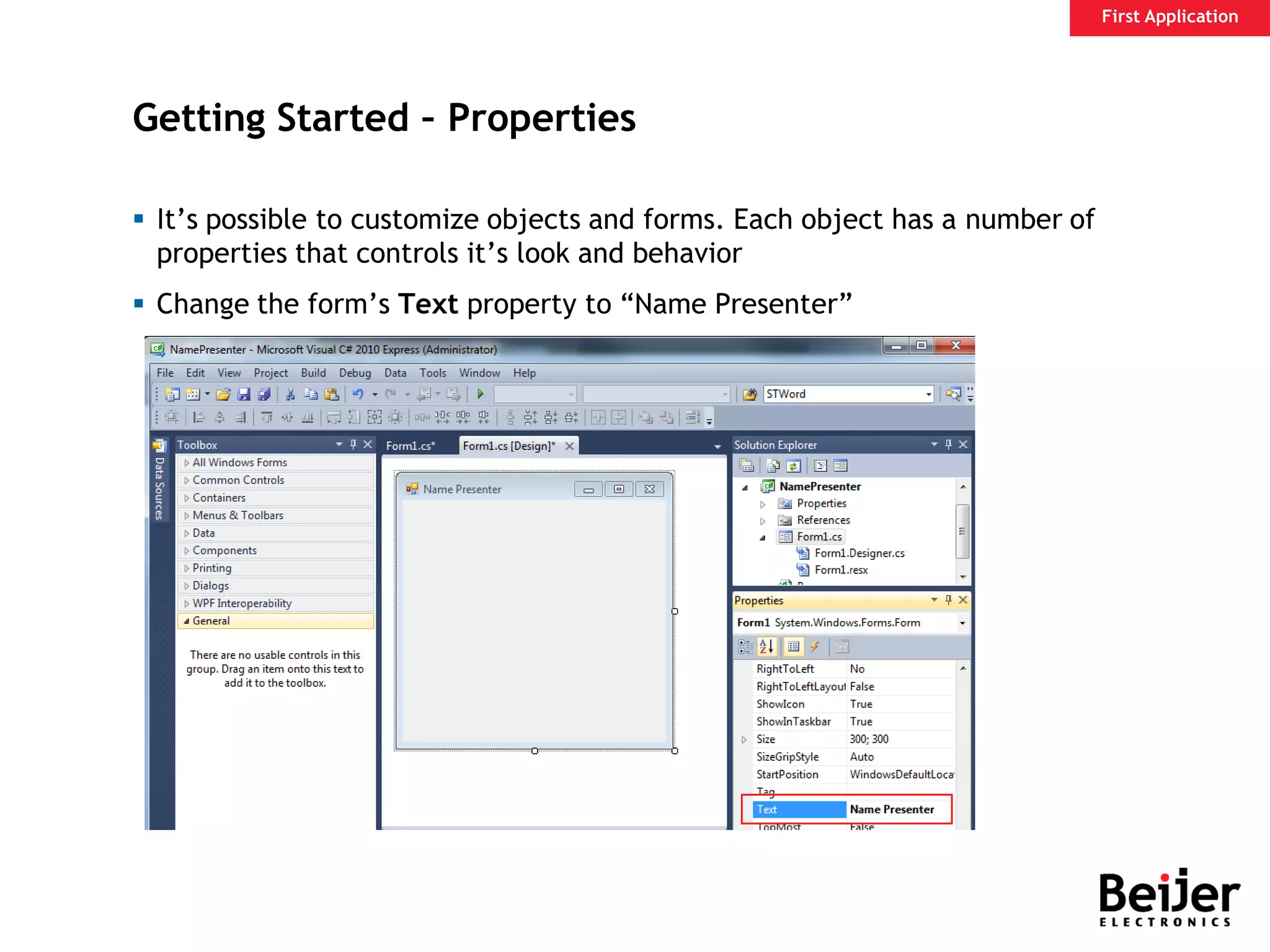
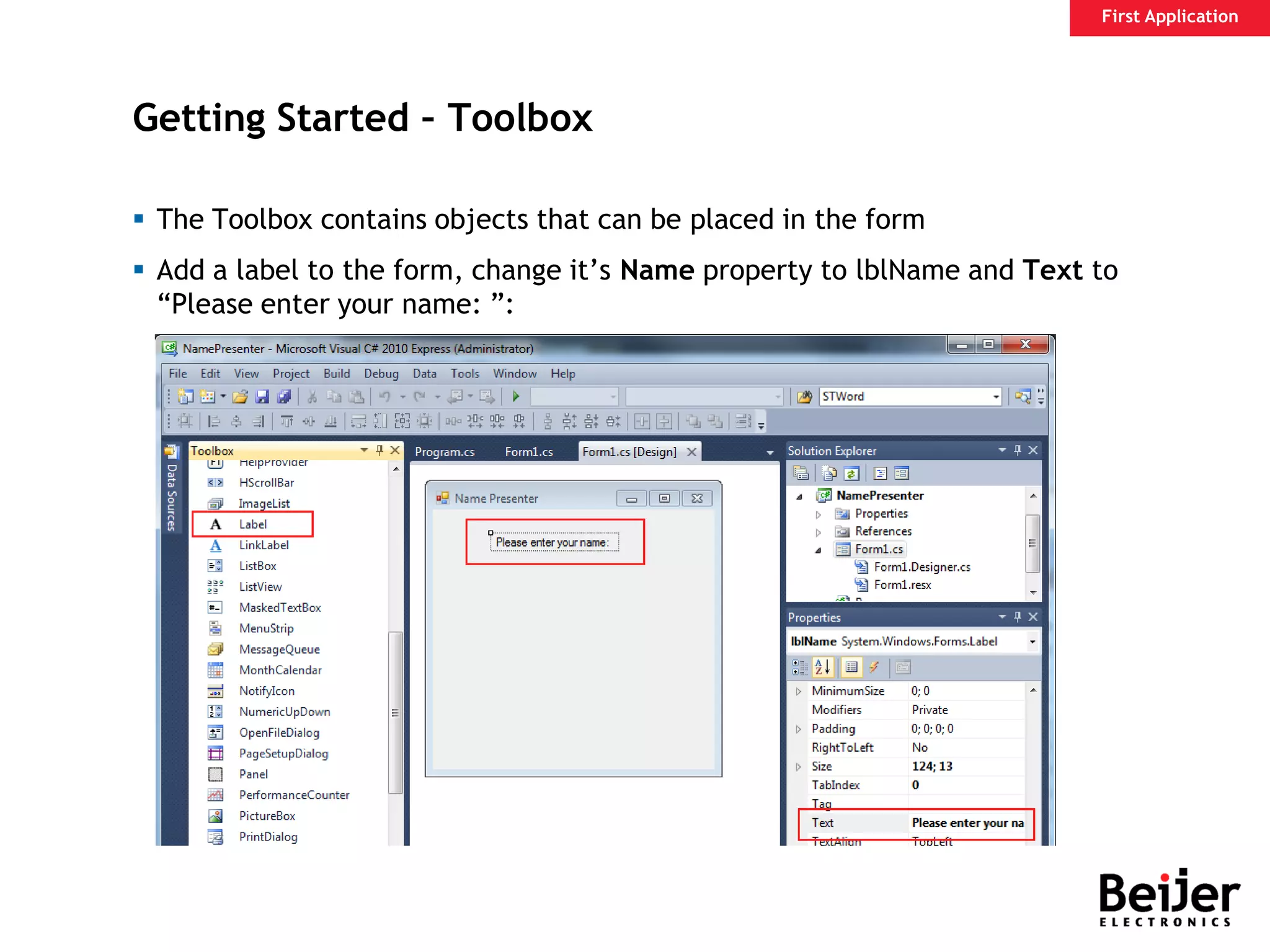
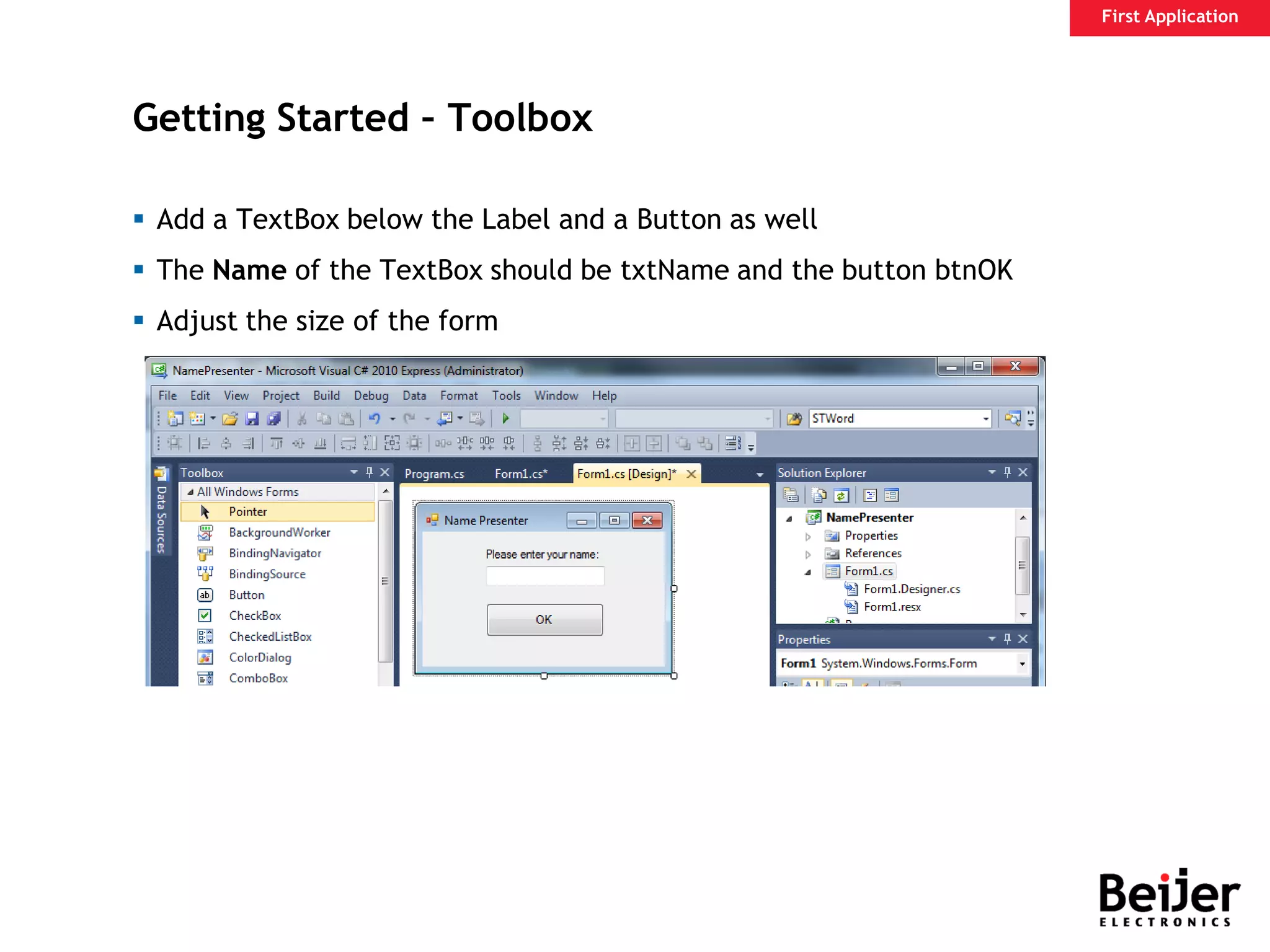
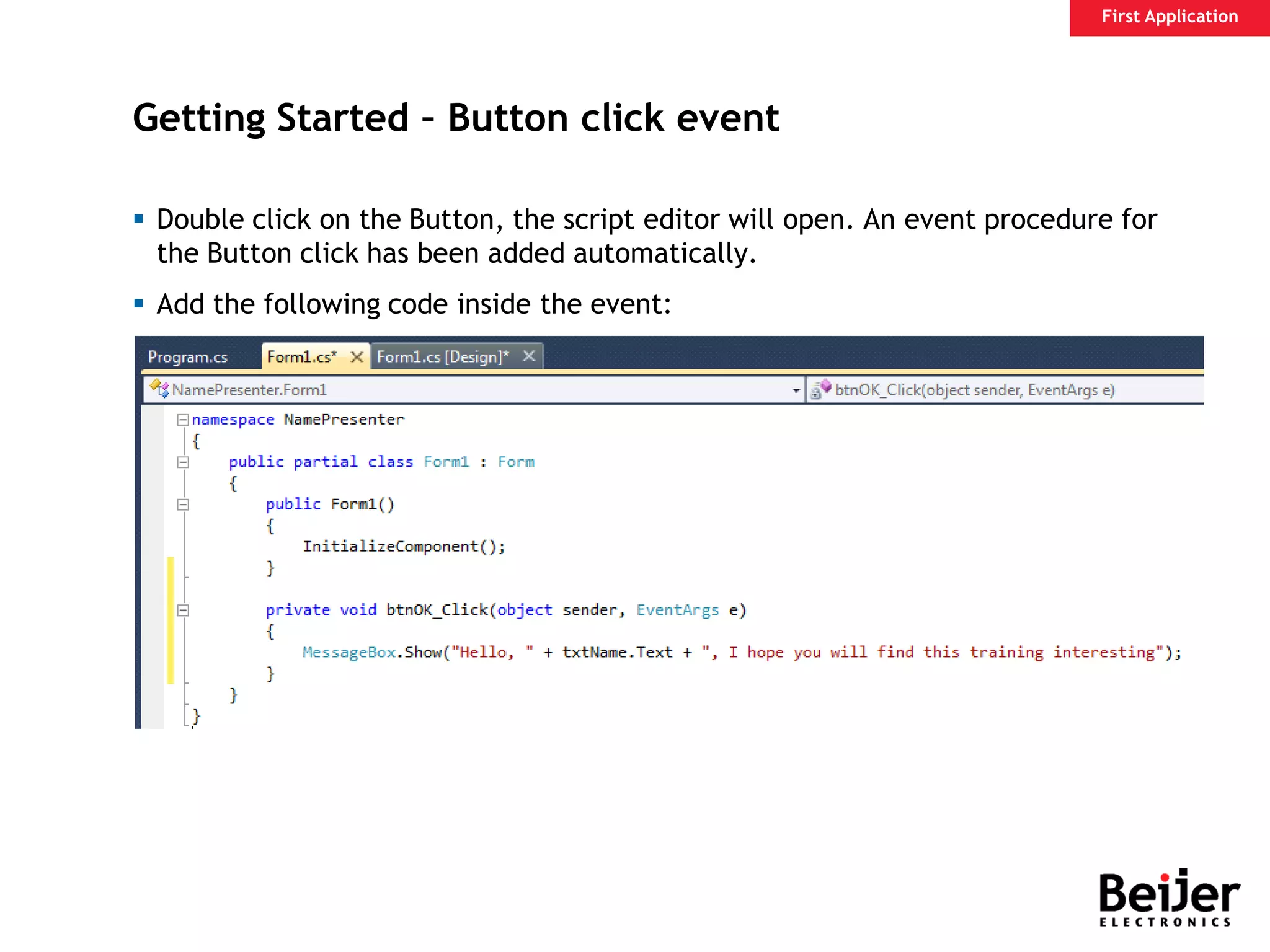
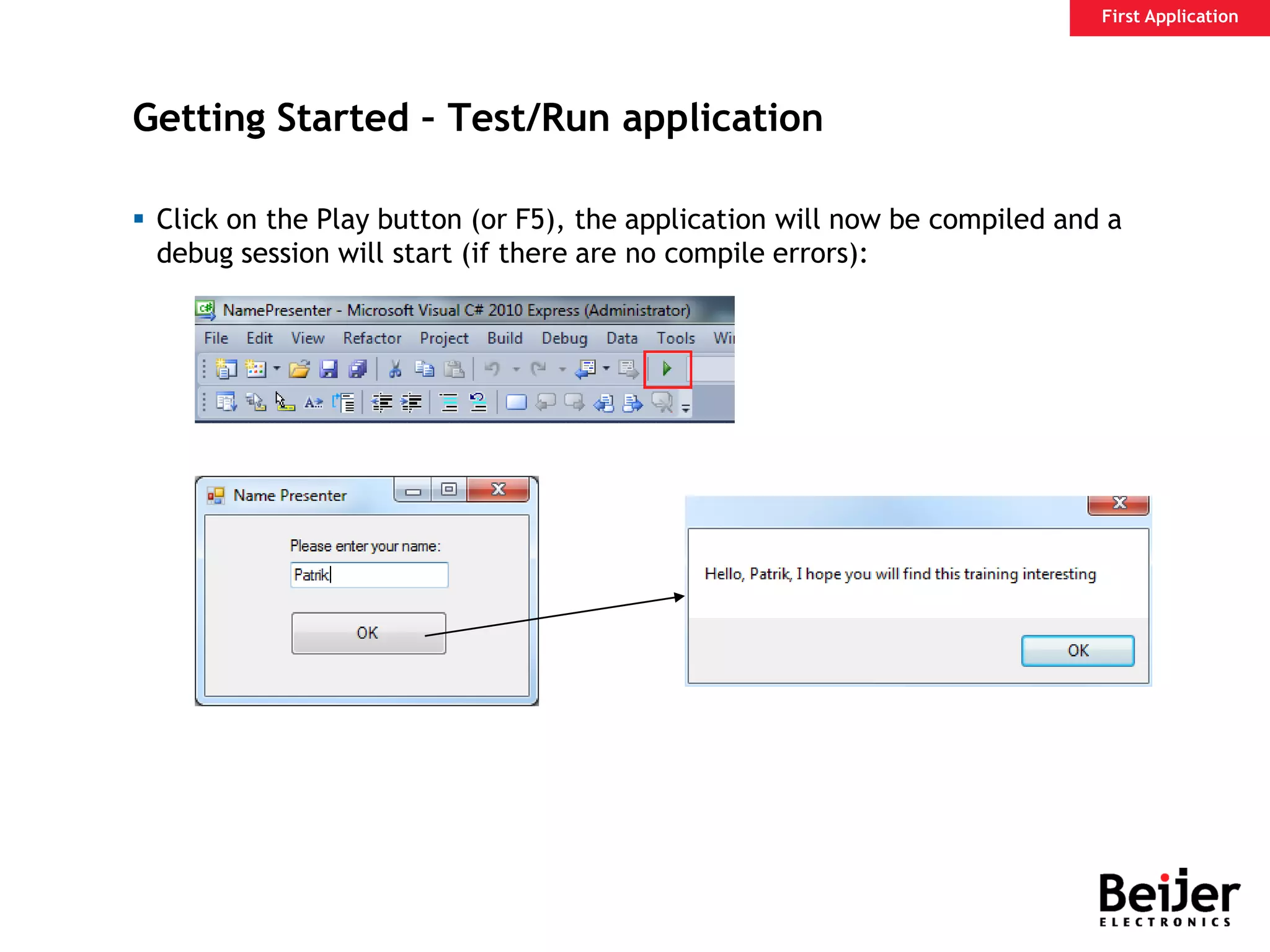
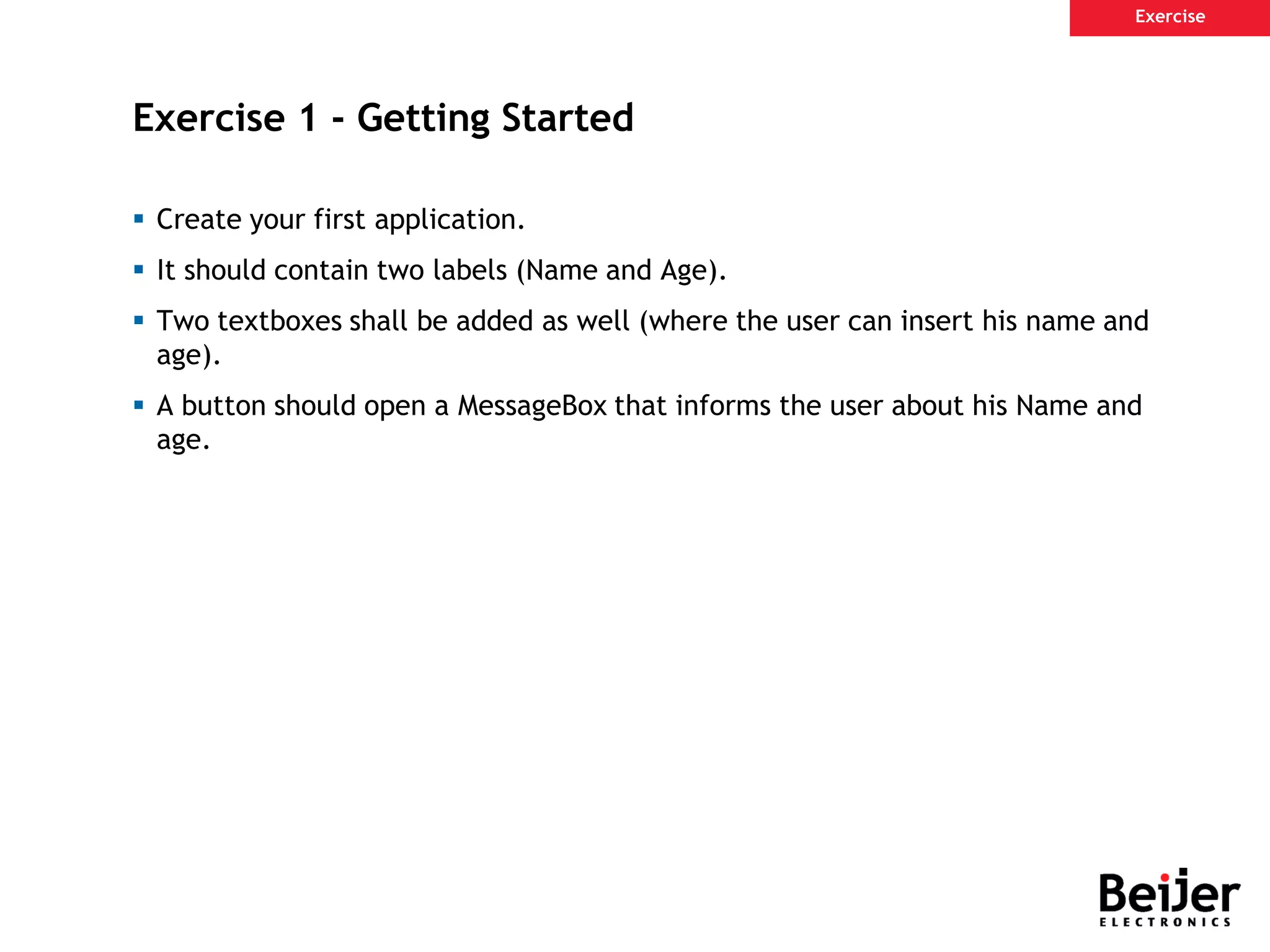
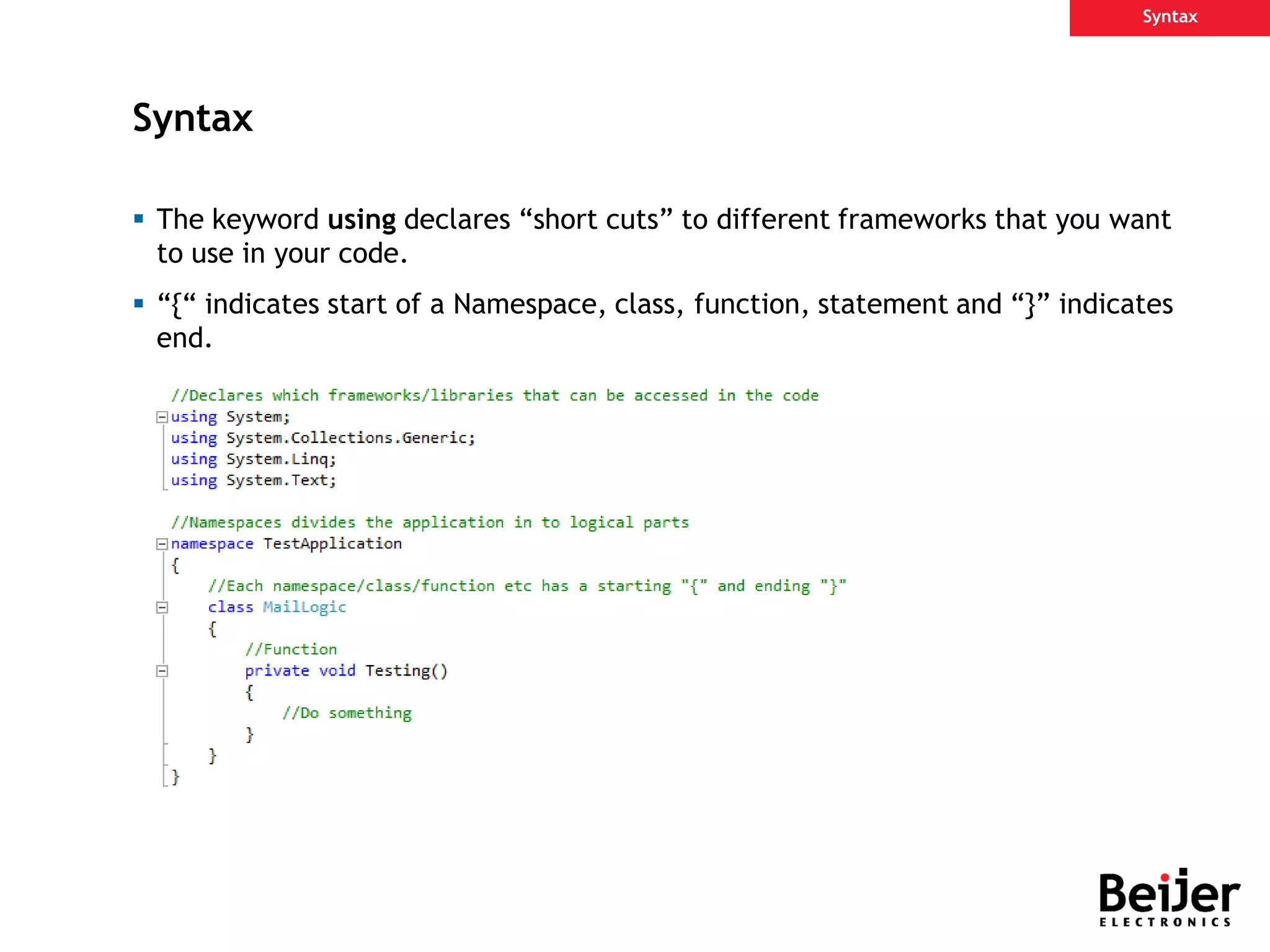
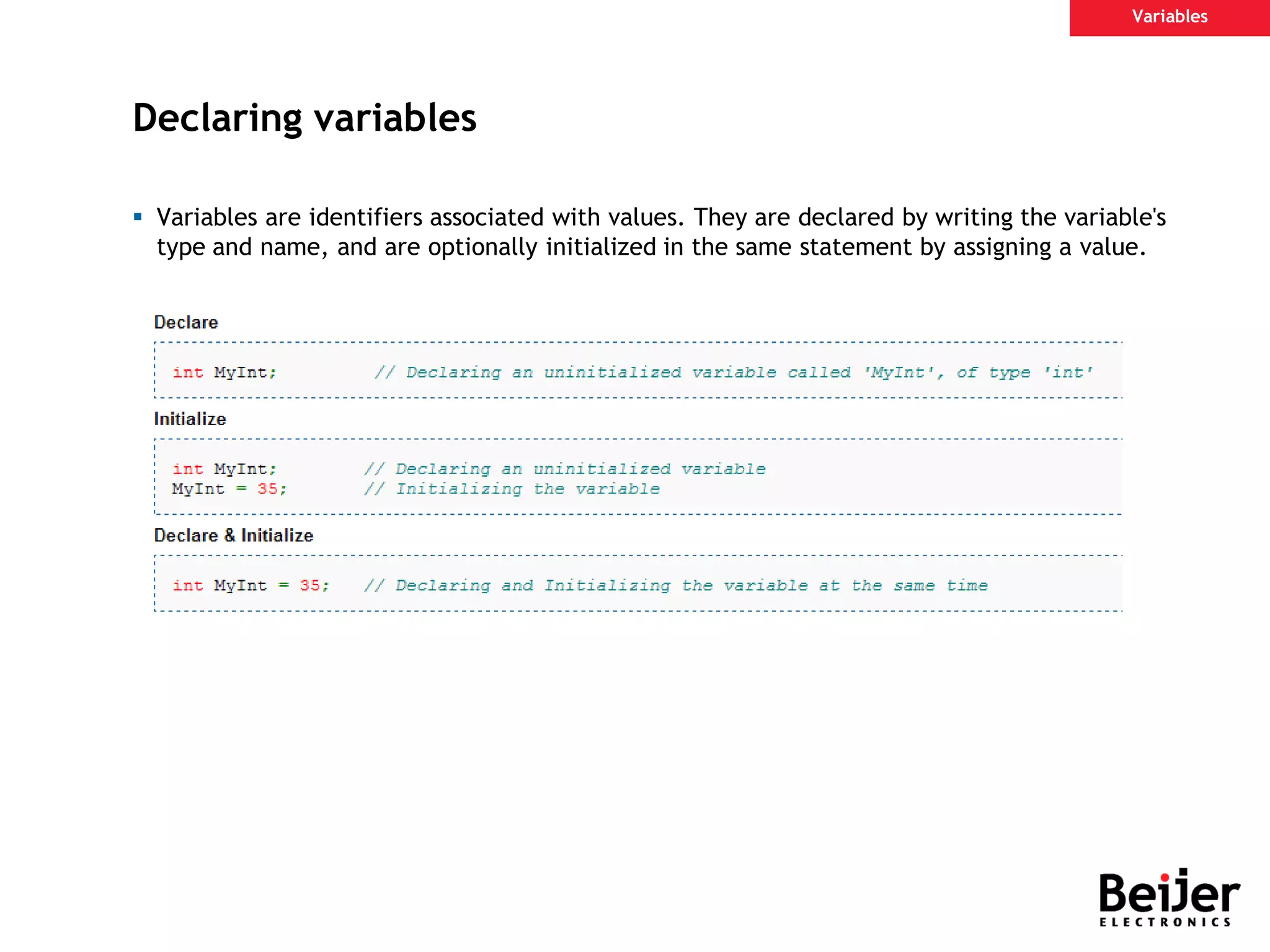
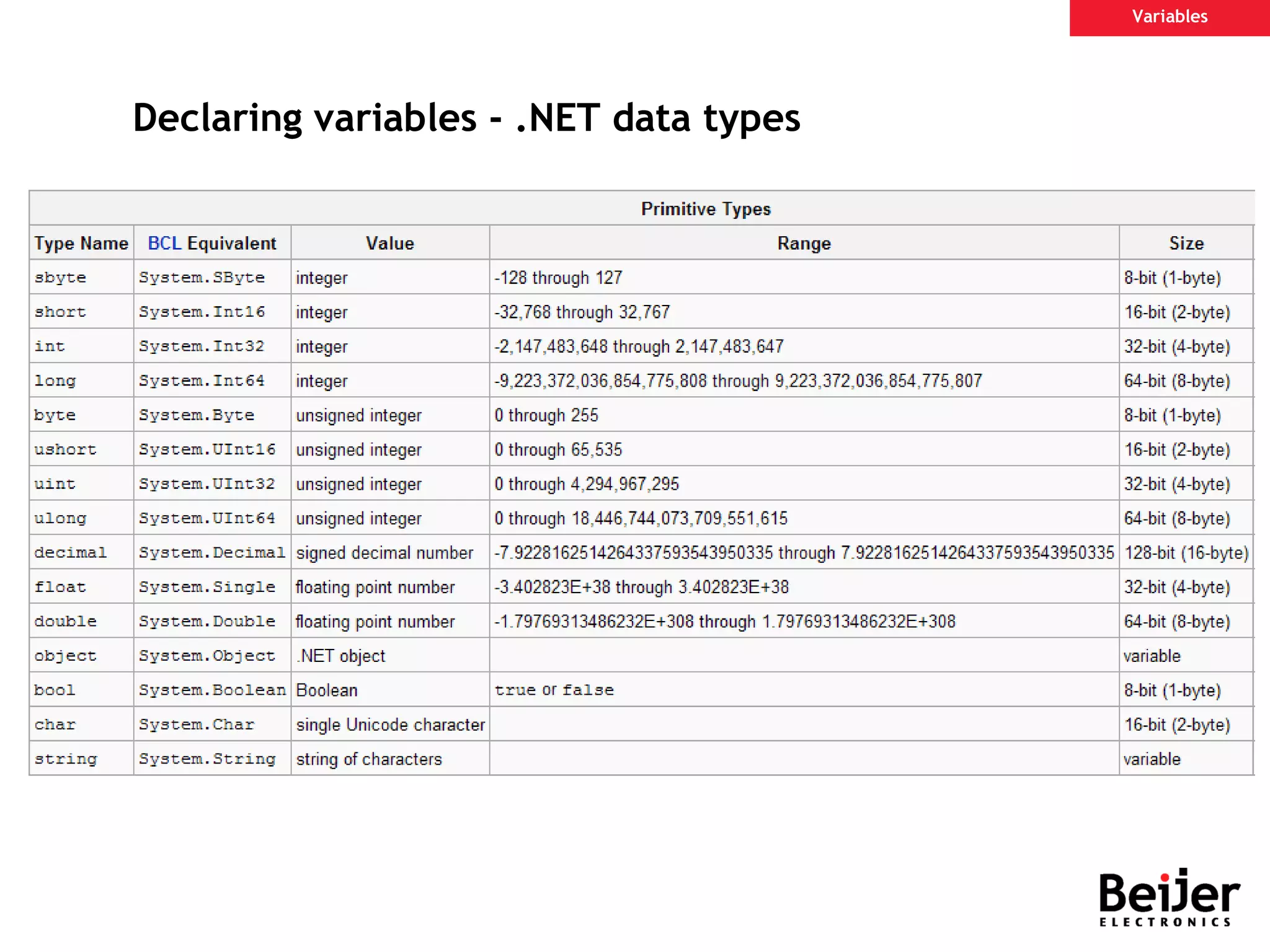
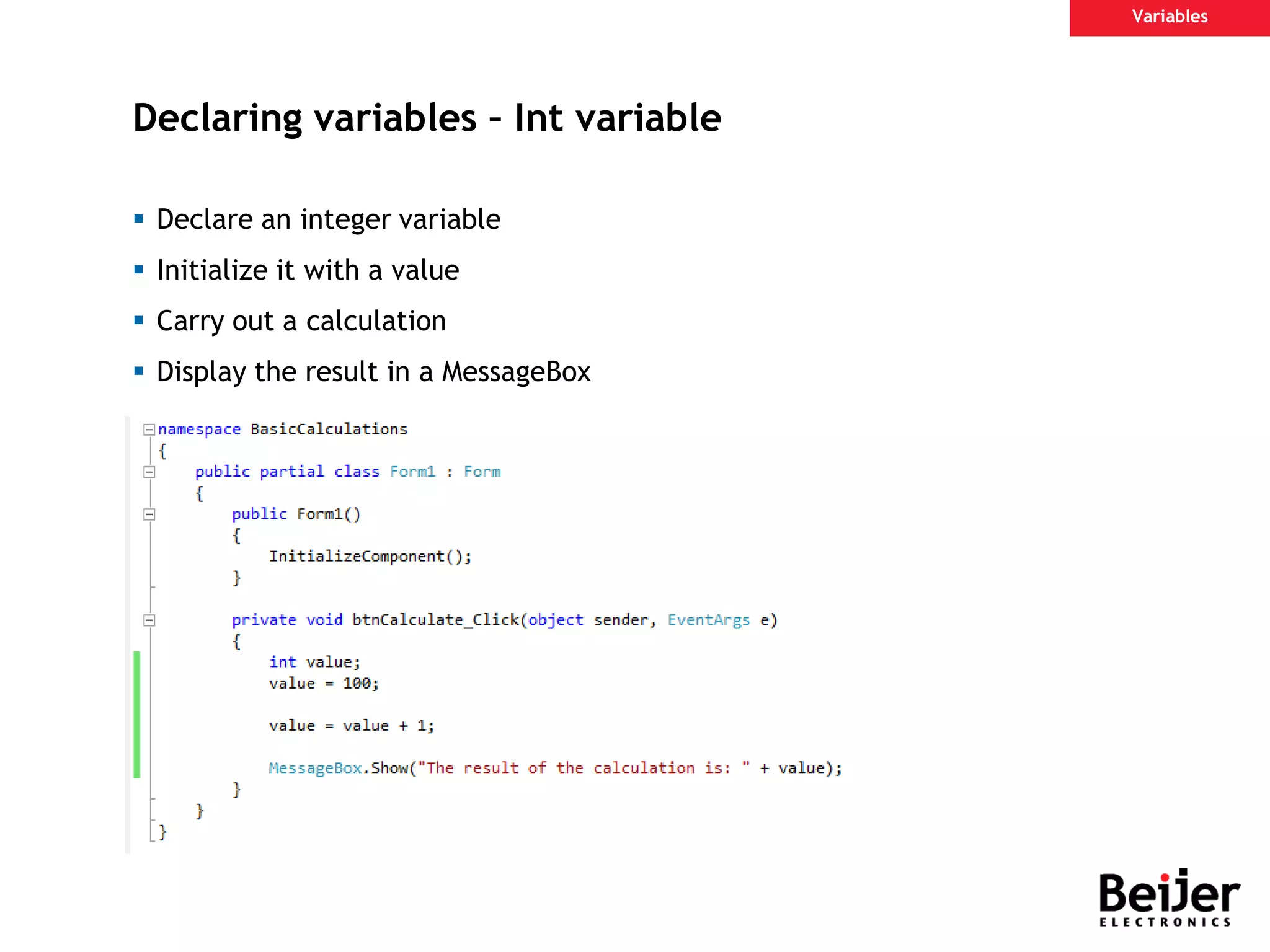
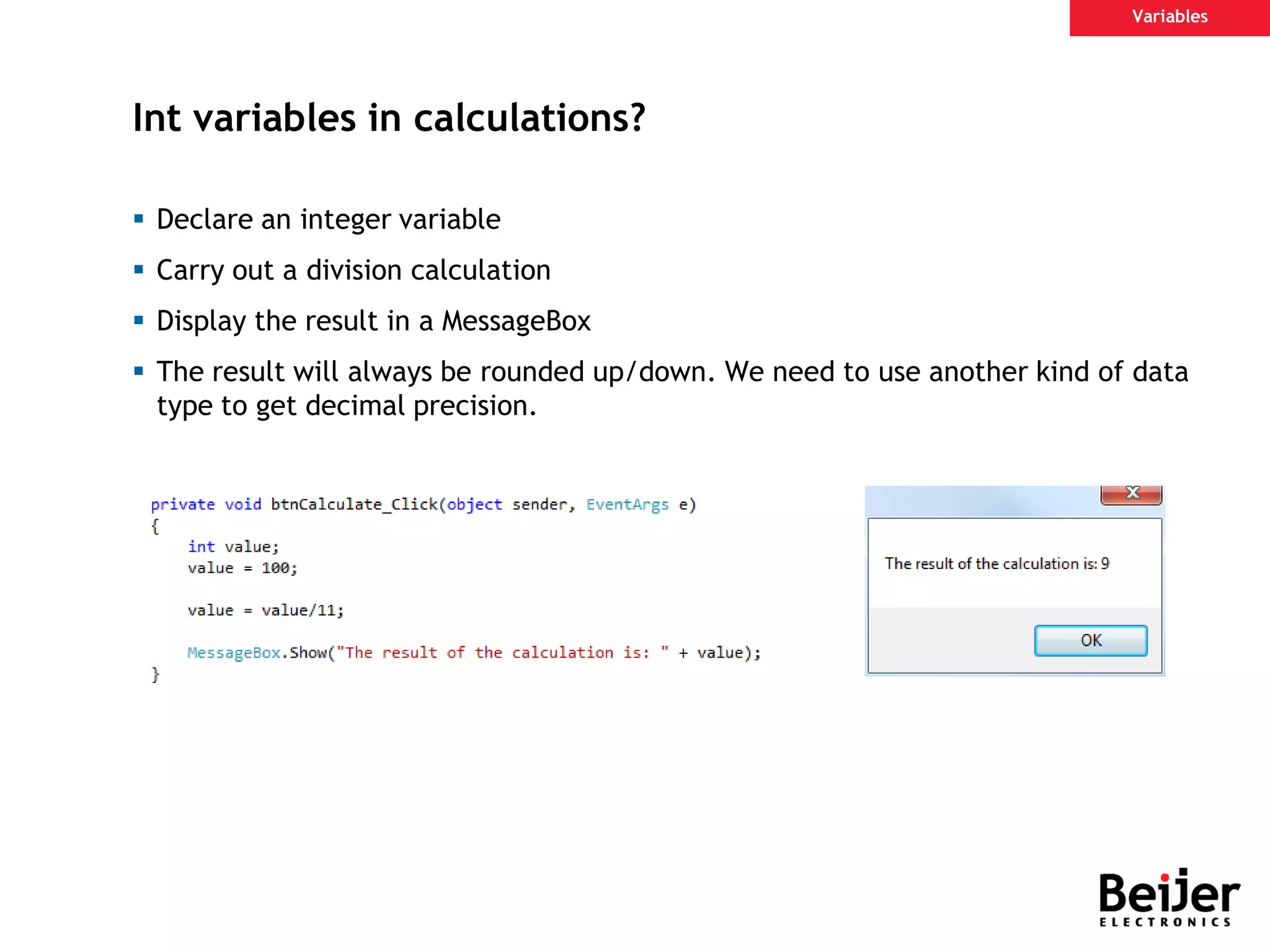
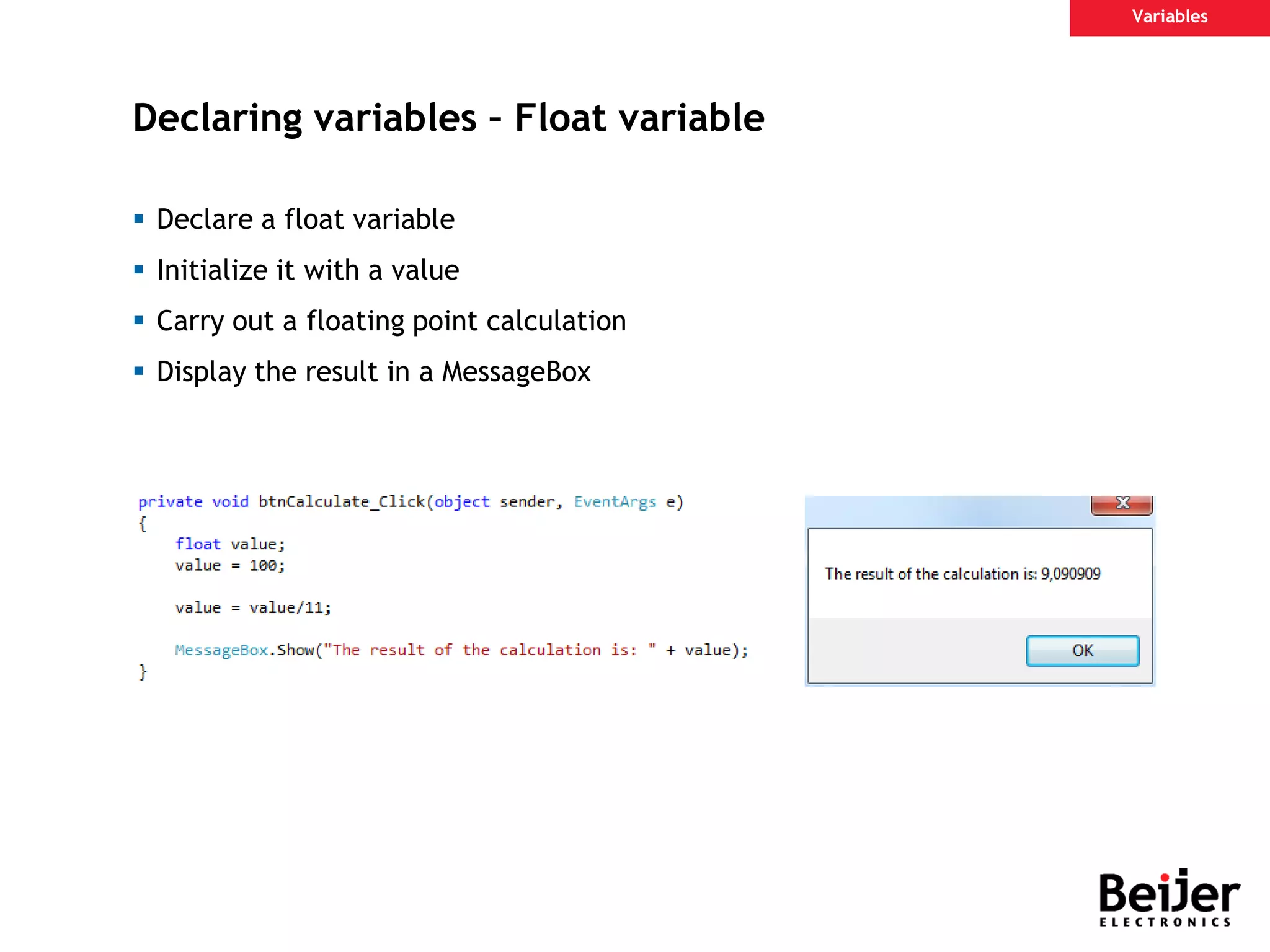
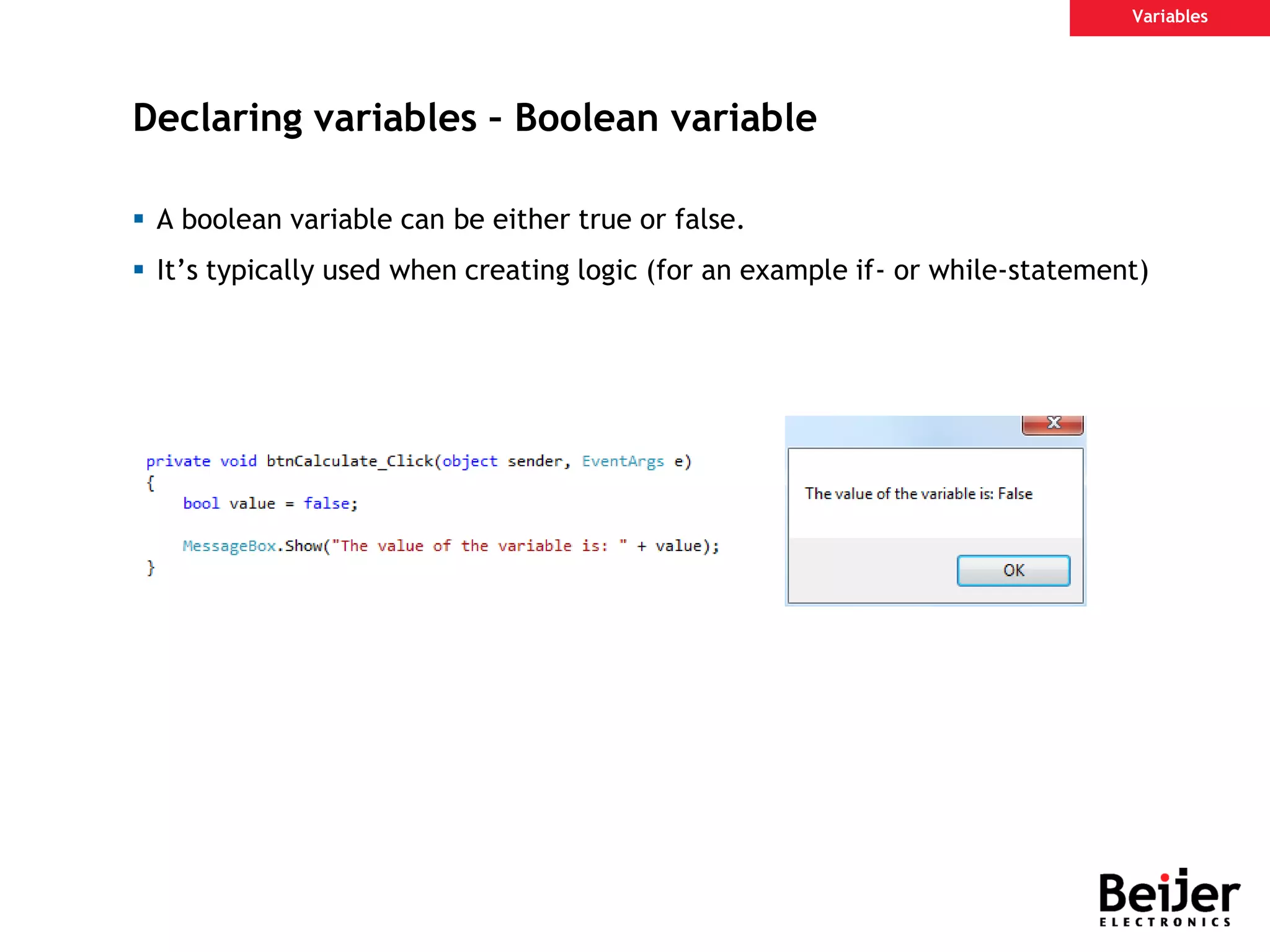
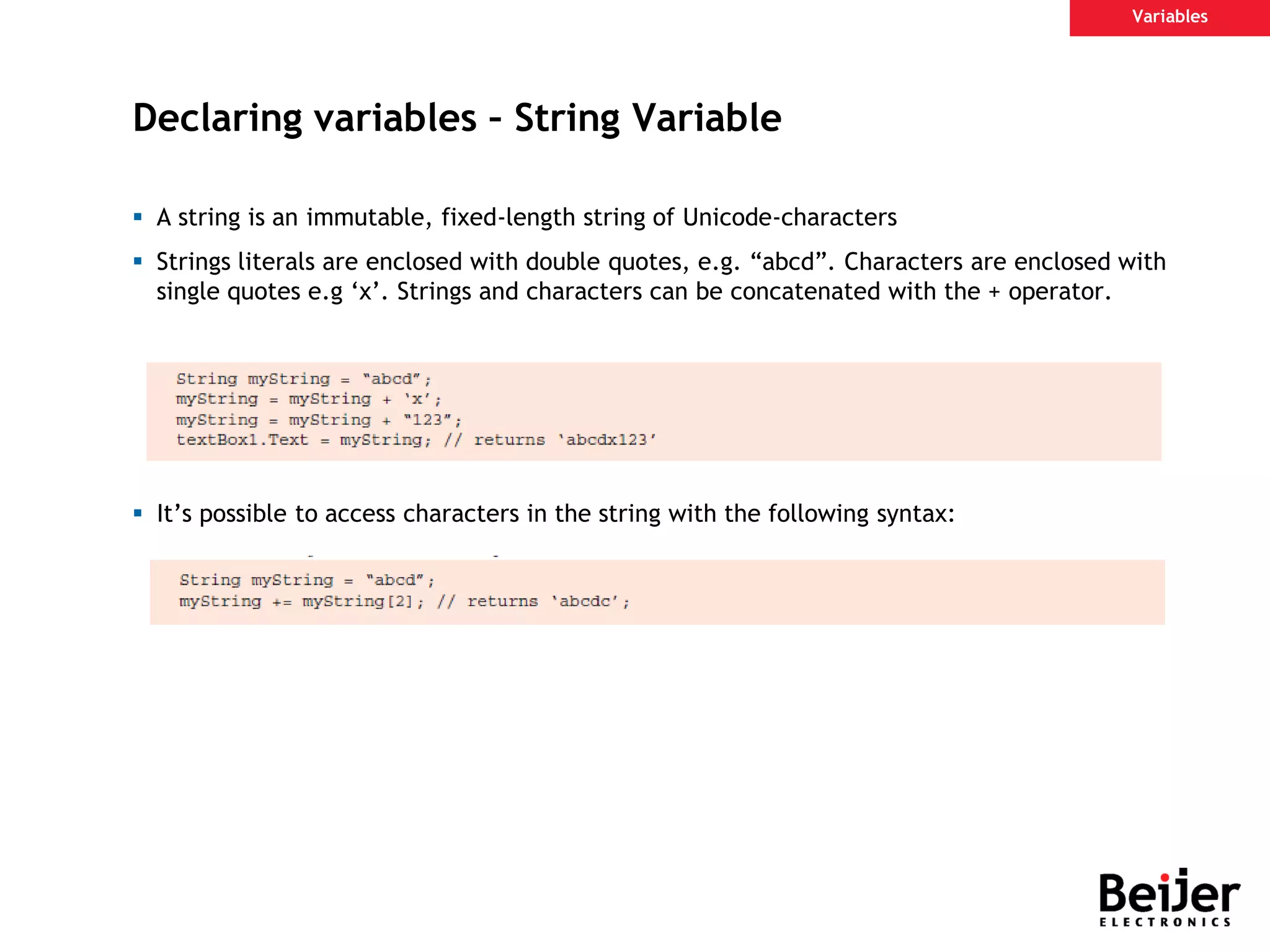
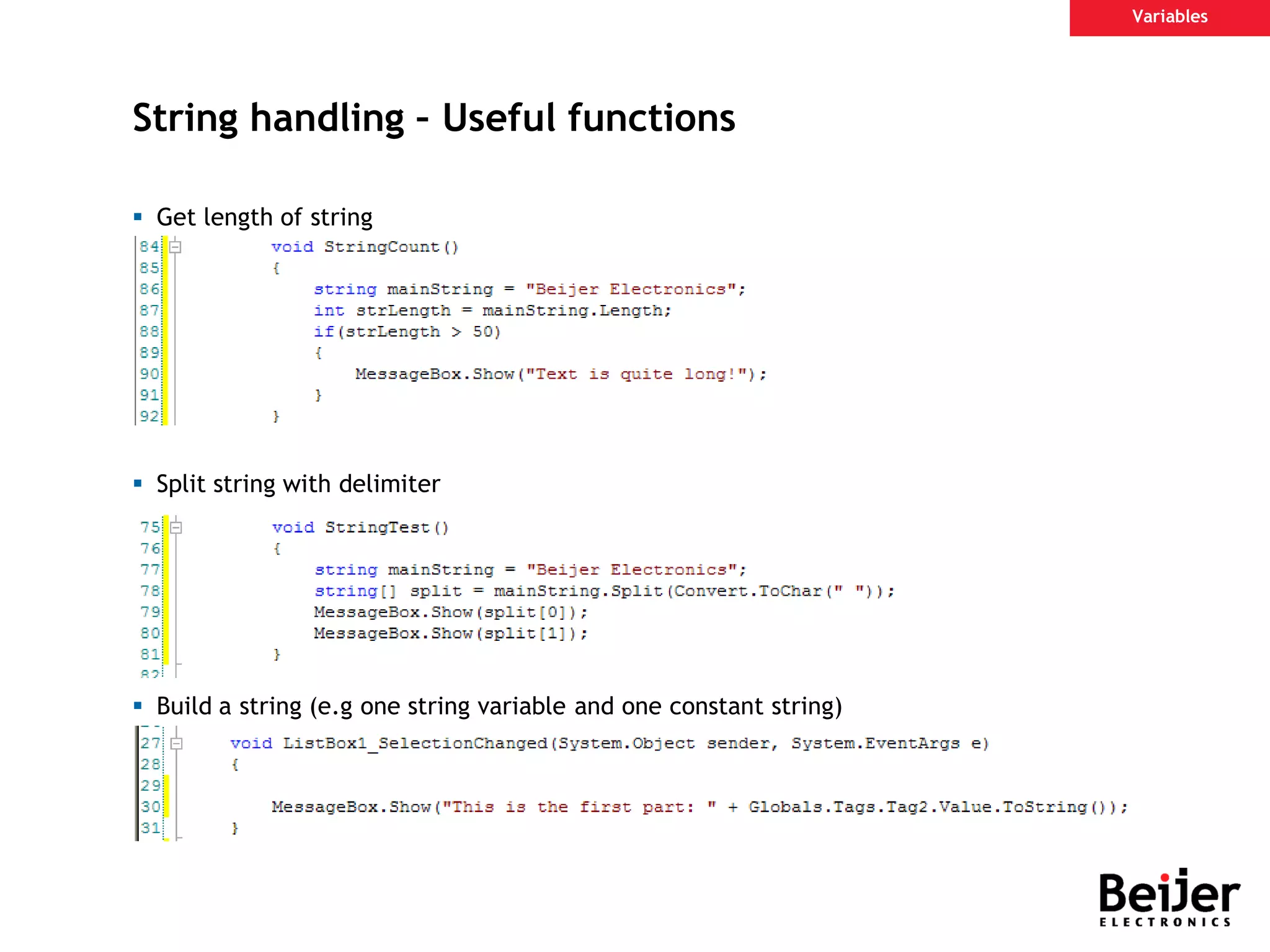
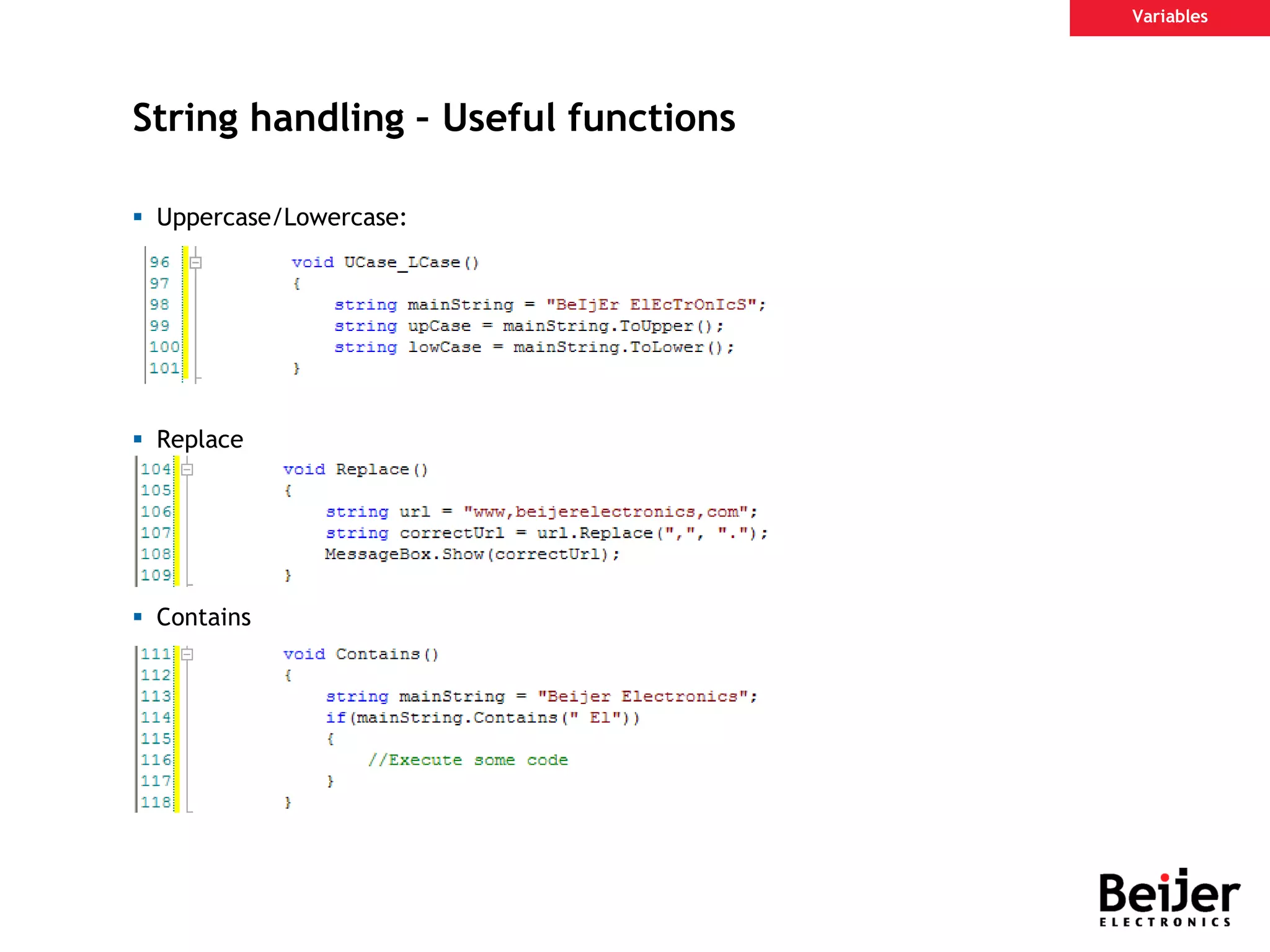
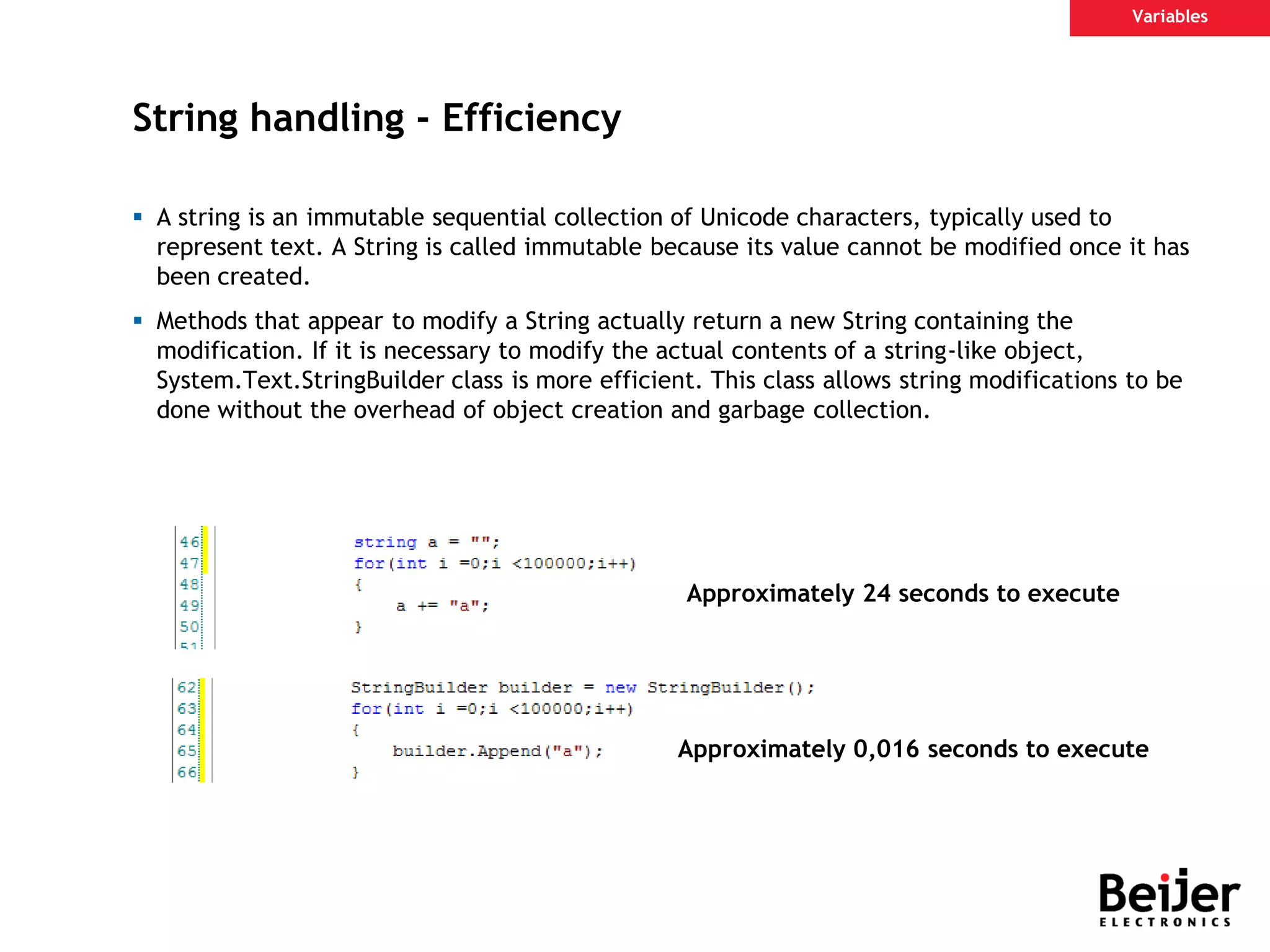

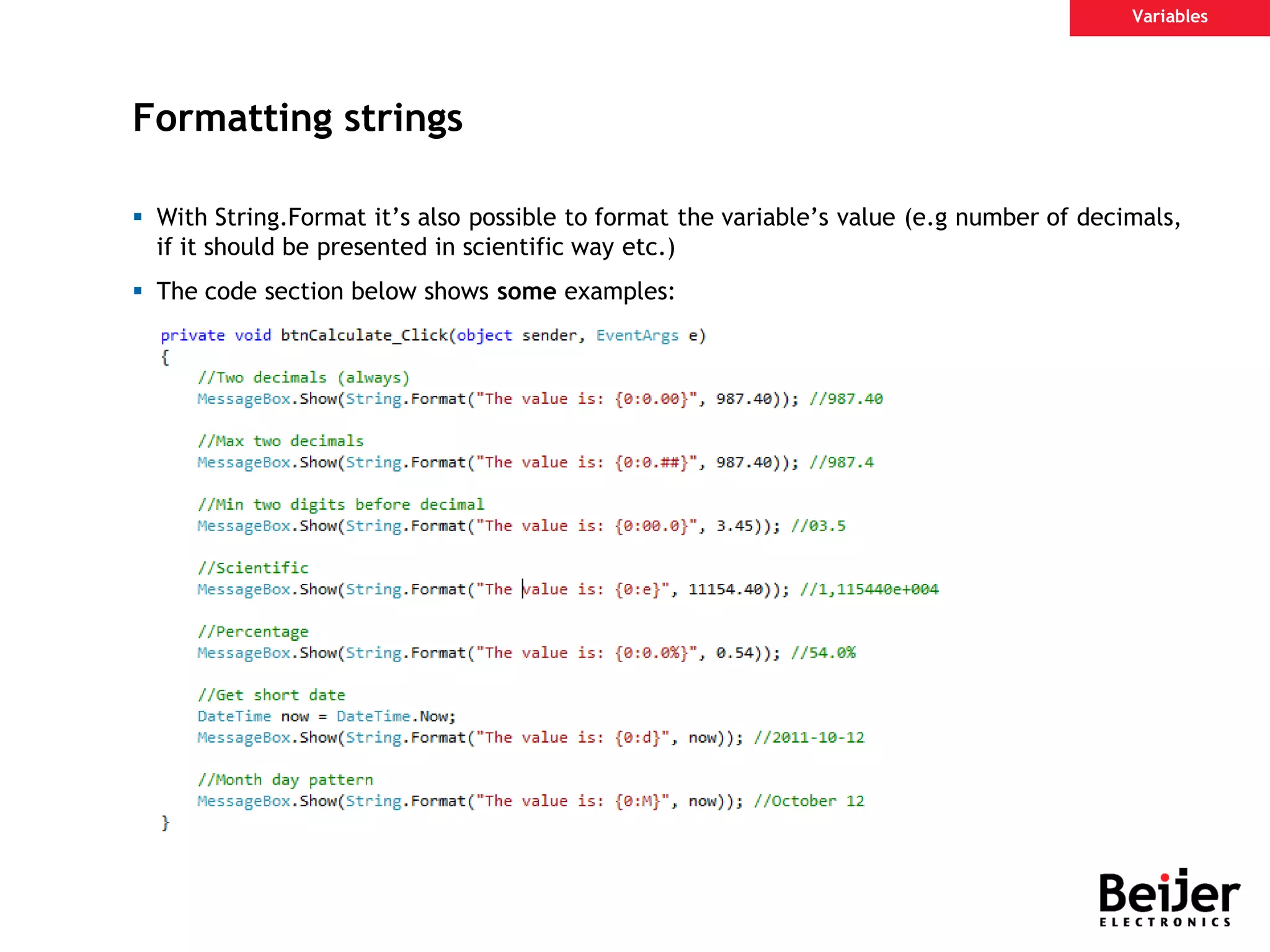
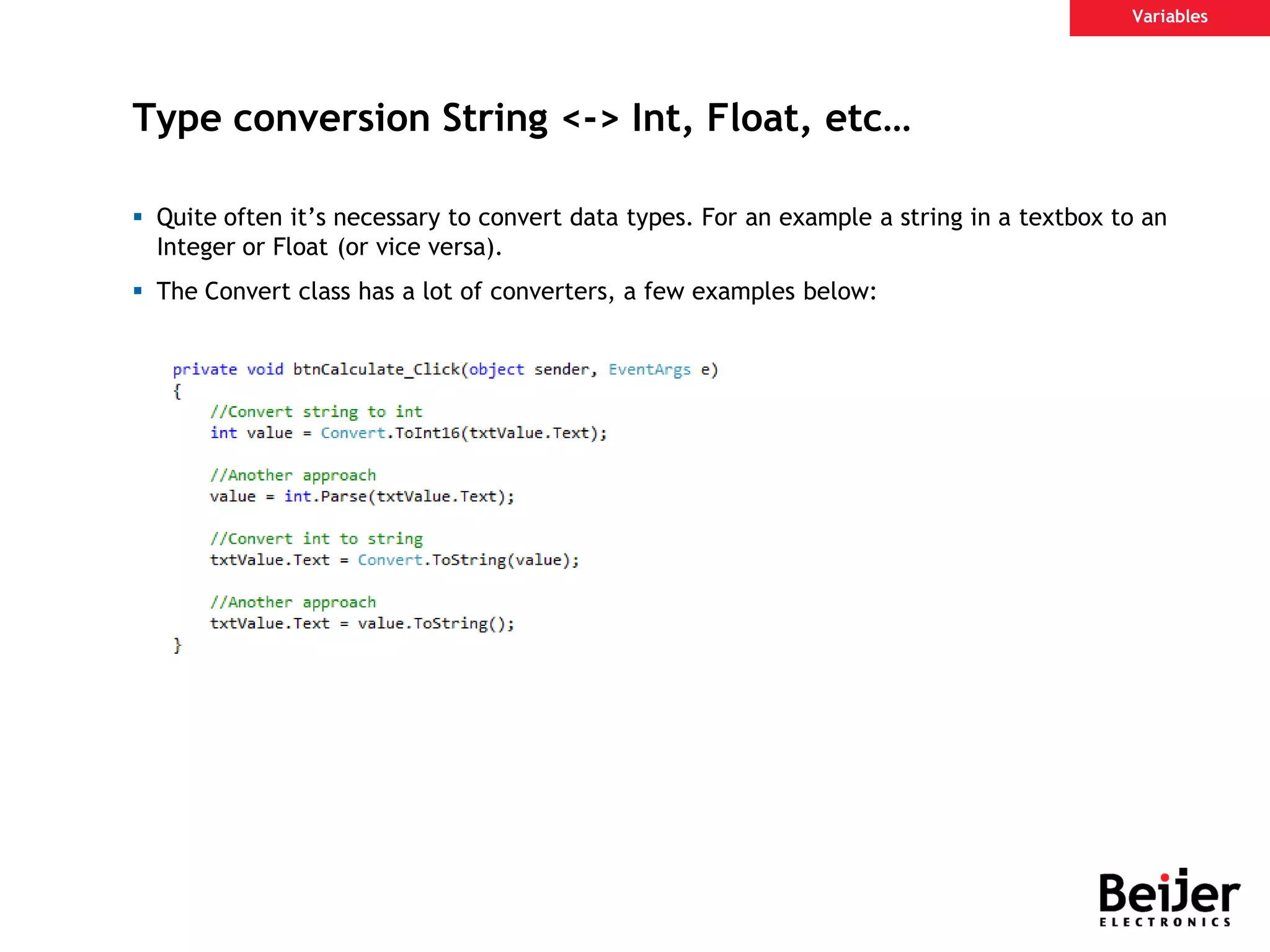
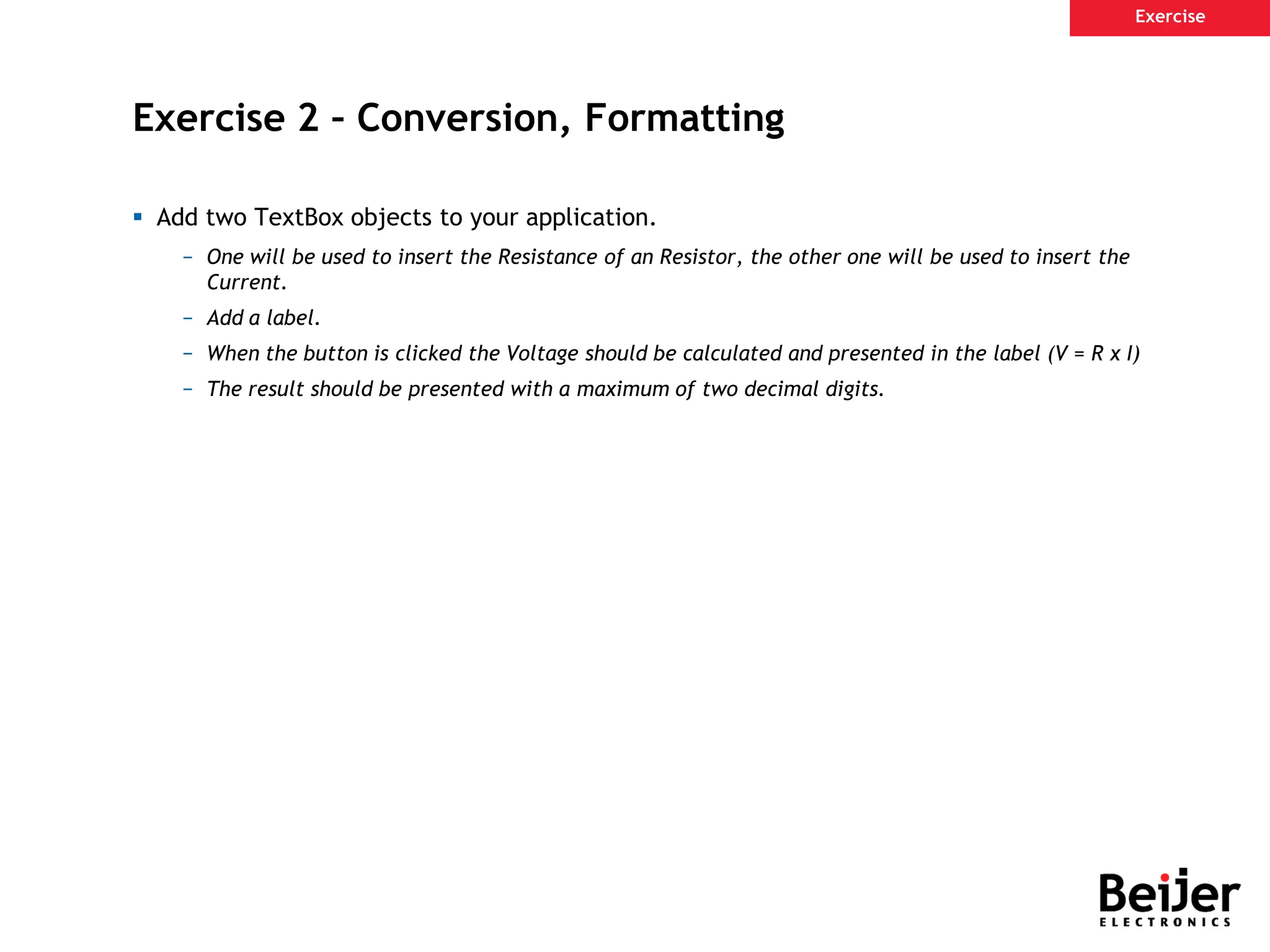
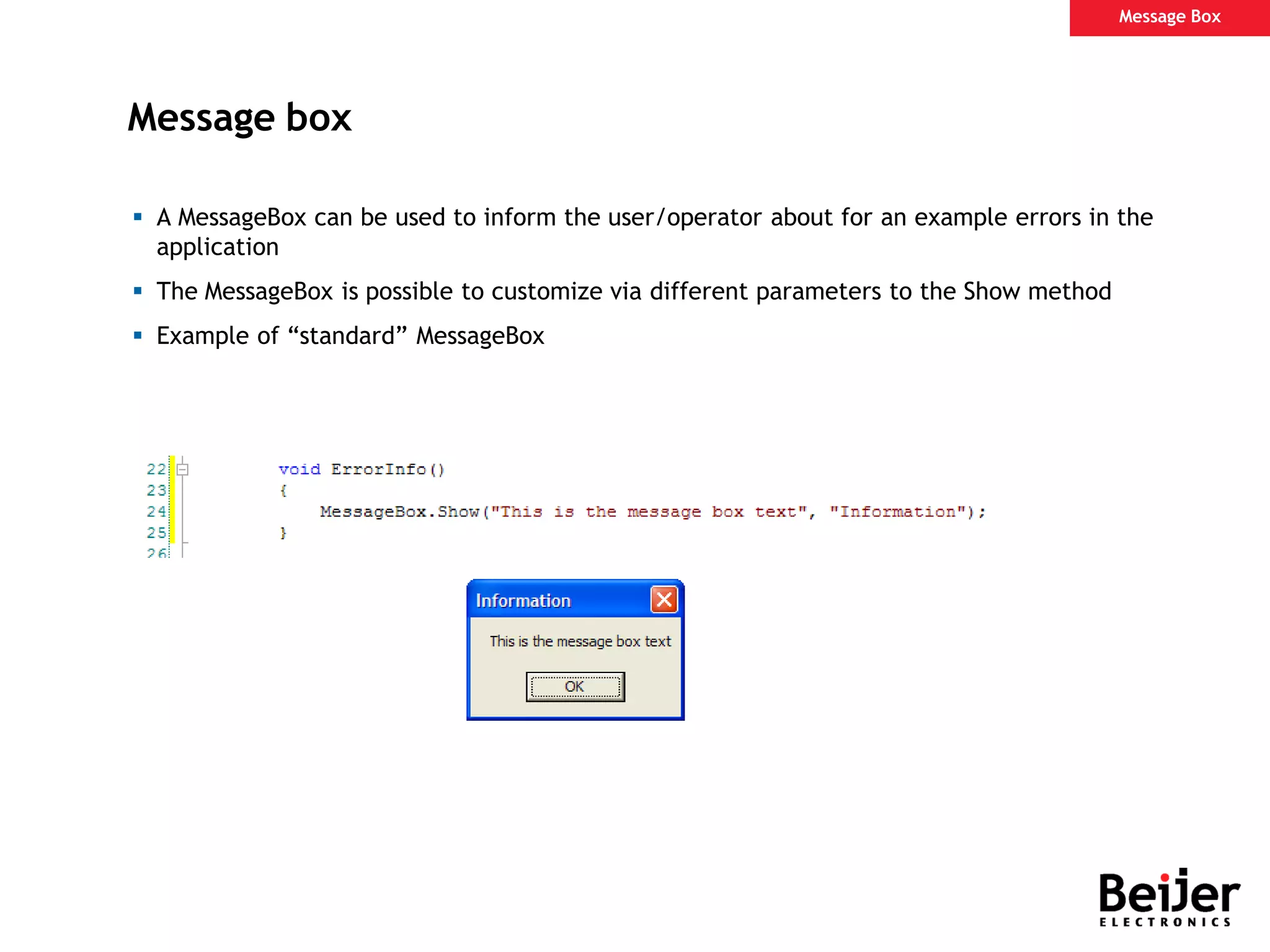
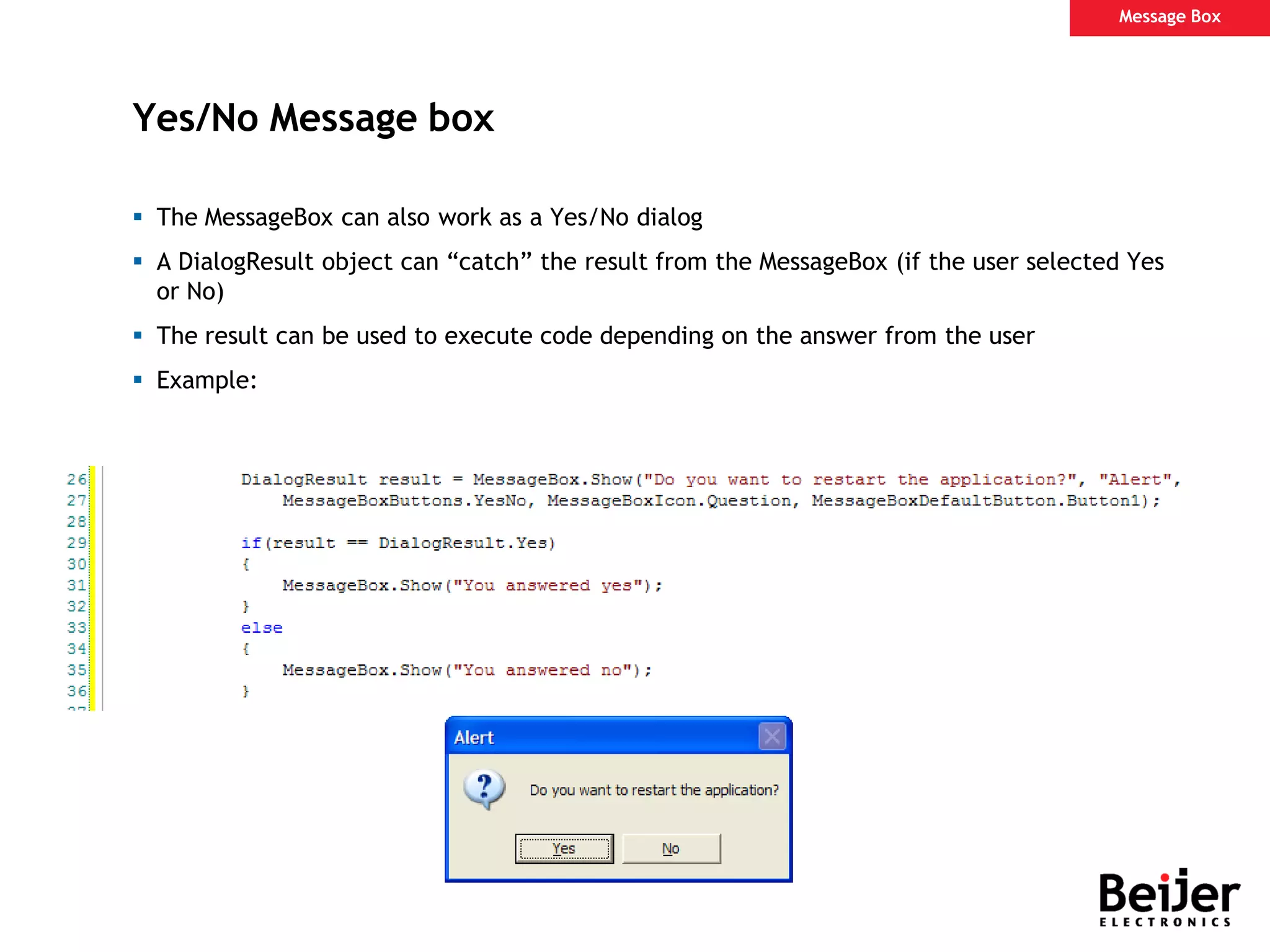
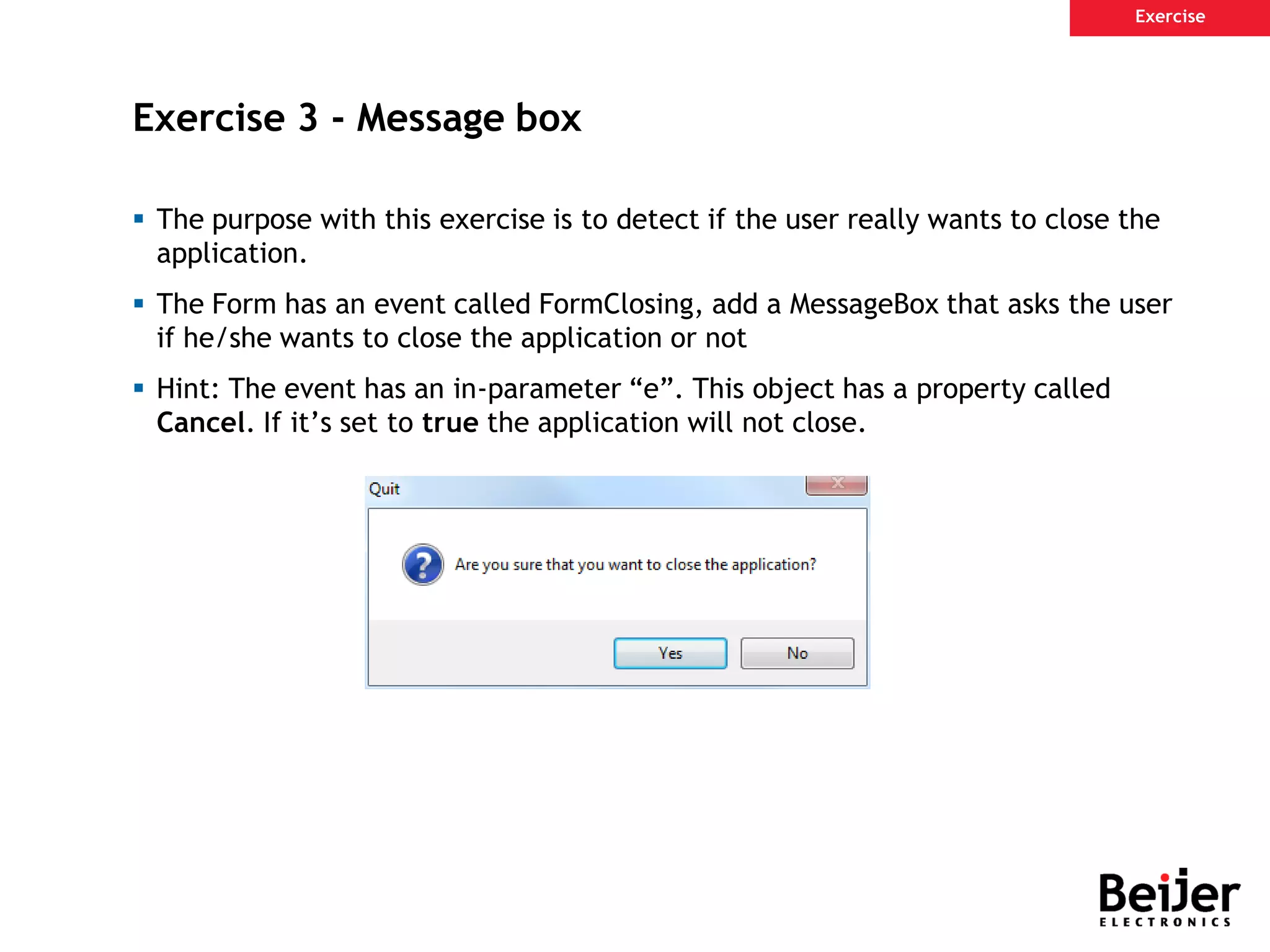

![Indentation Add indentation when using e.g − IF-statement − Loops − Functions/Methods Use [TAB] to add an indentation Coding Style](https://image.slidesharecdn.com/ix-scripting-190221133436/75/I-x-scripting-39-2048.jpg)
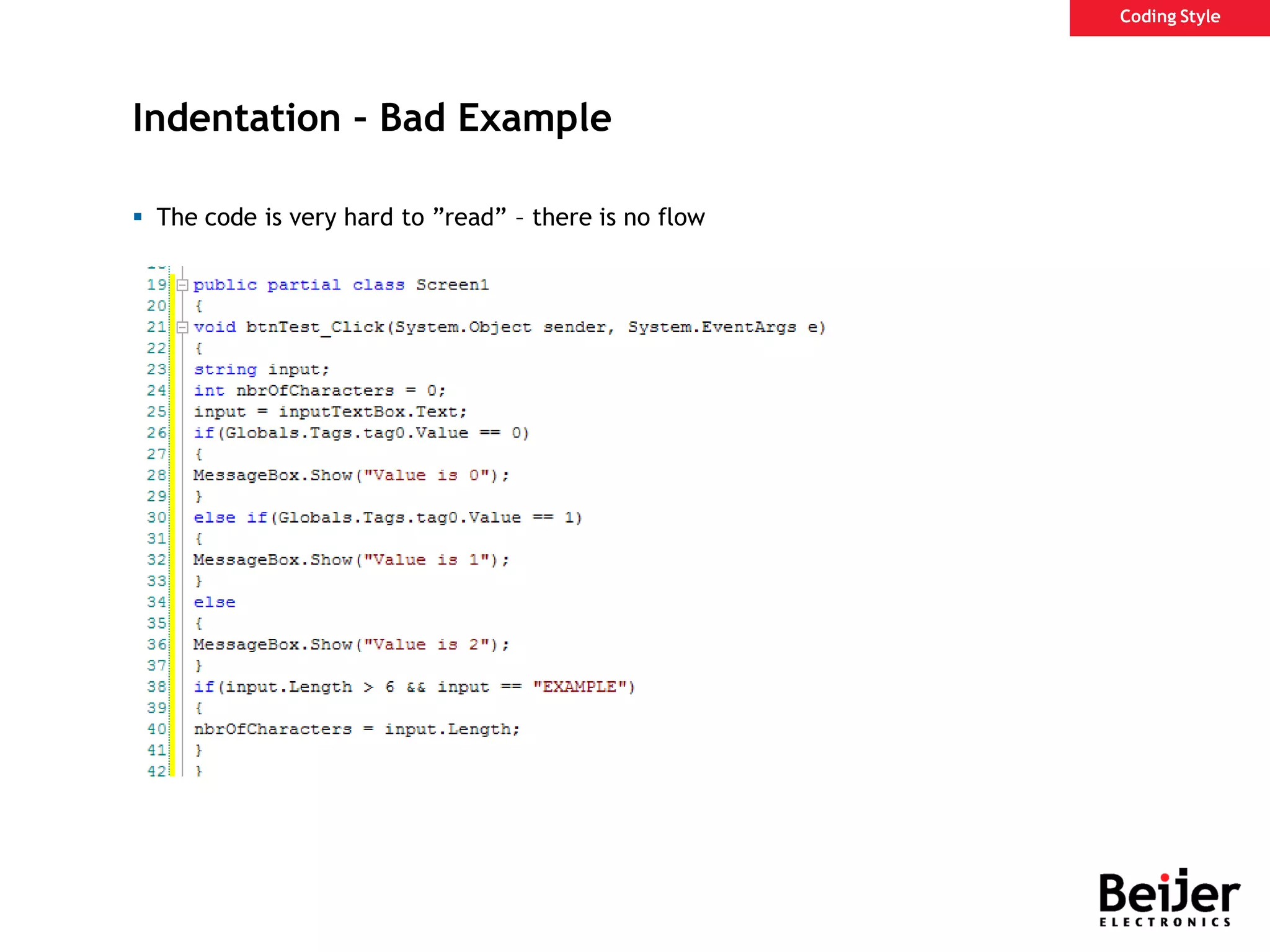
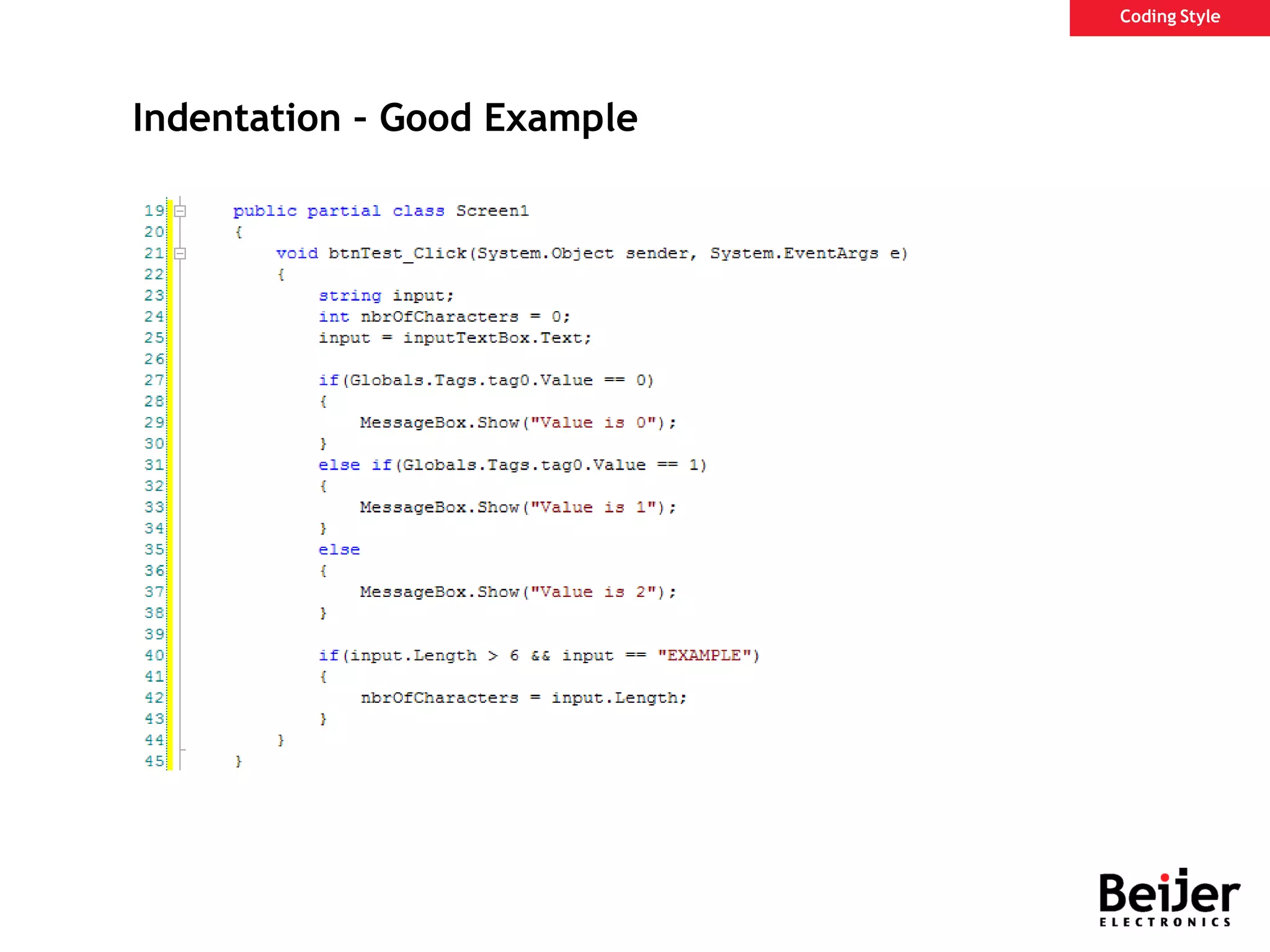
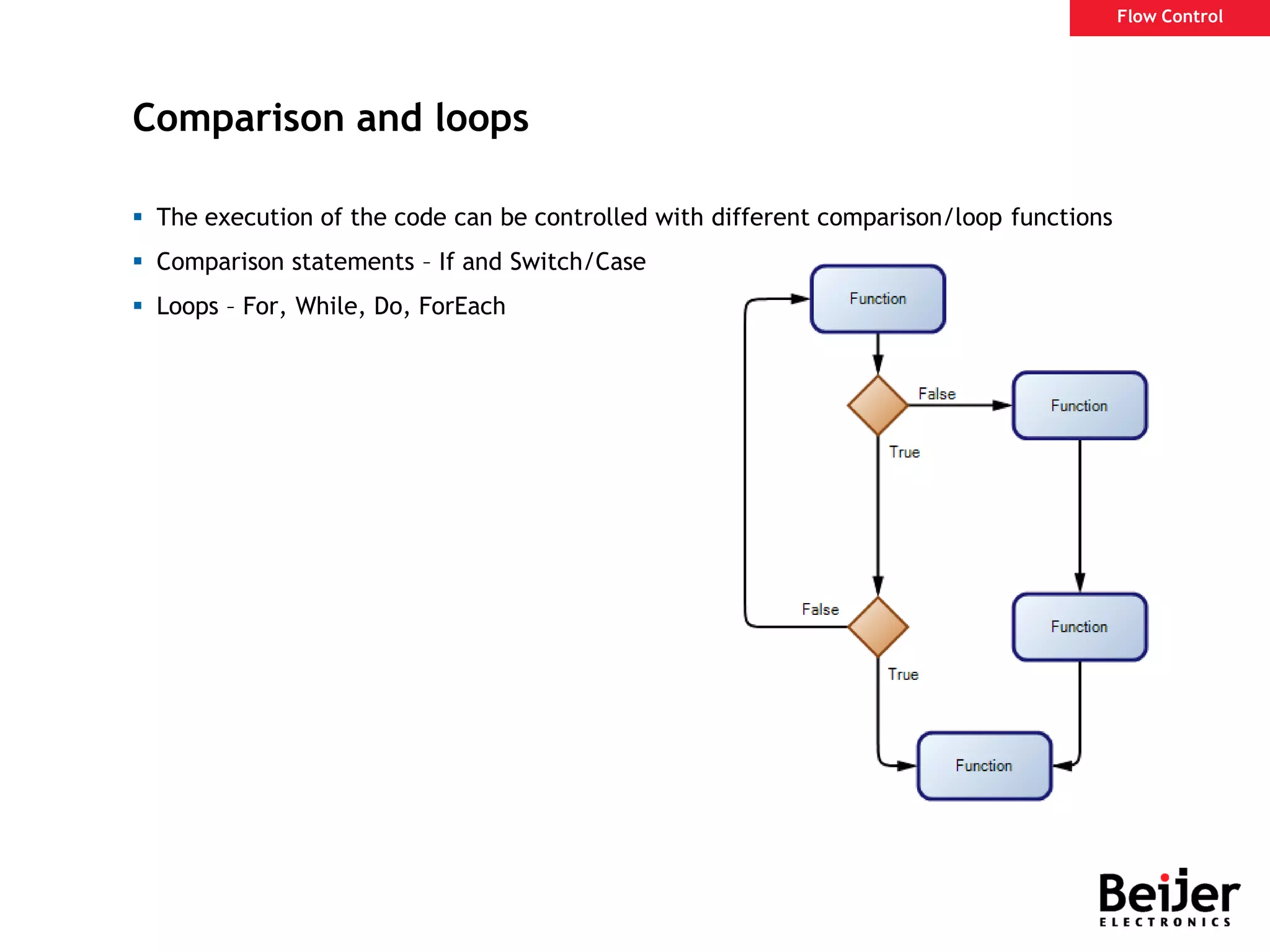
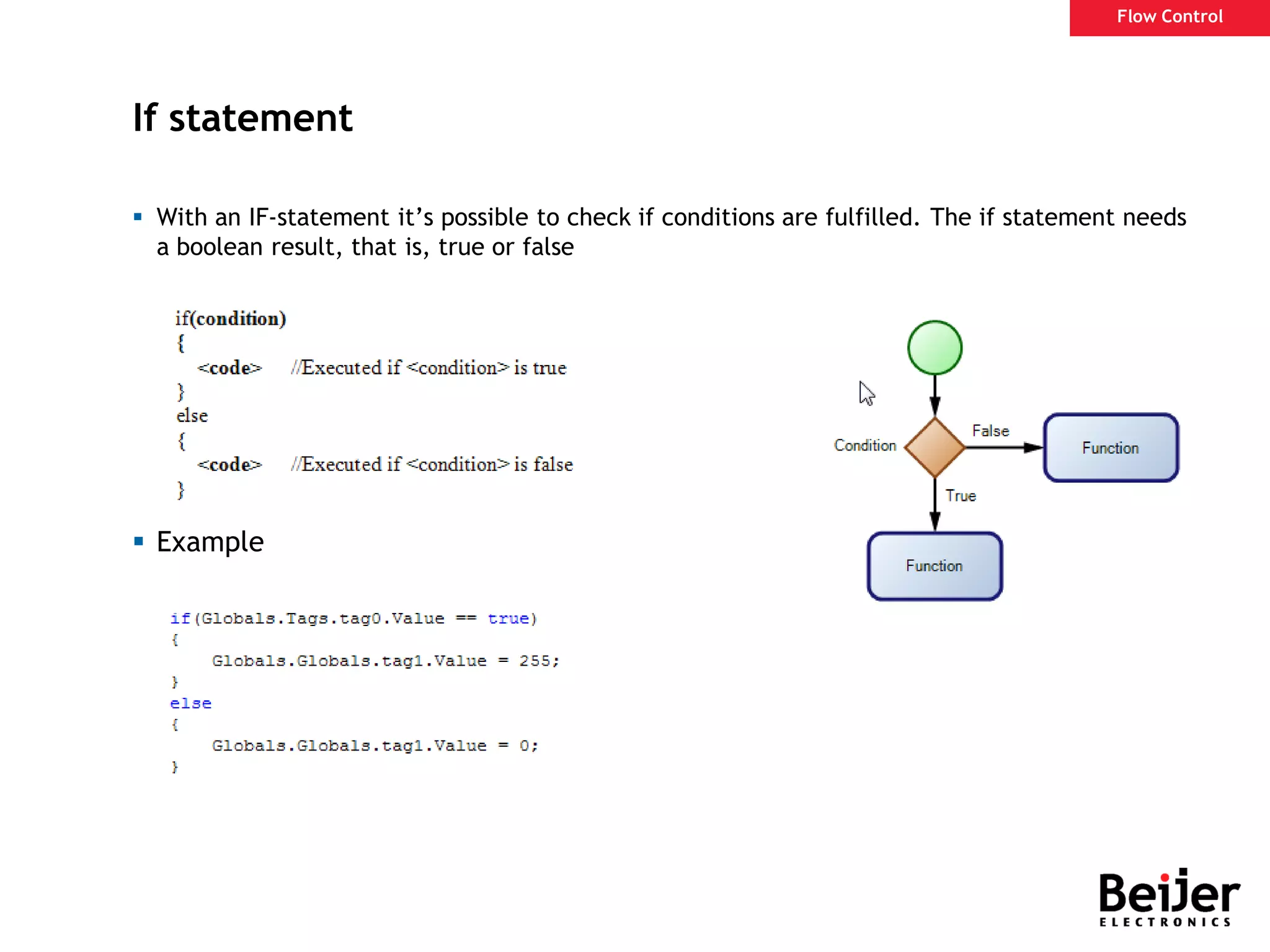
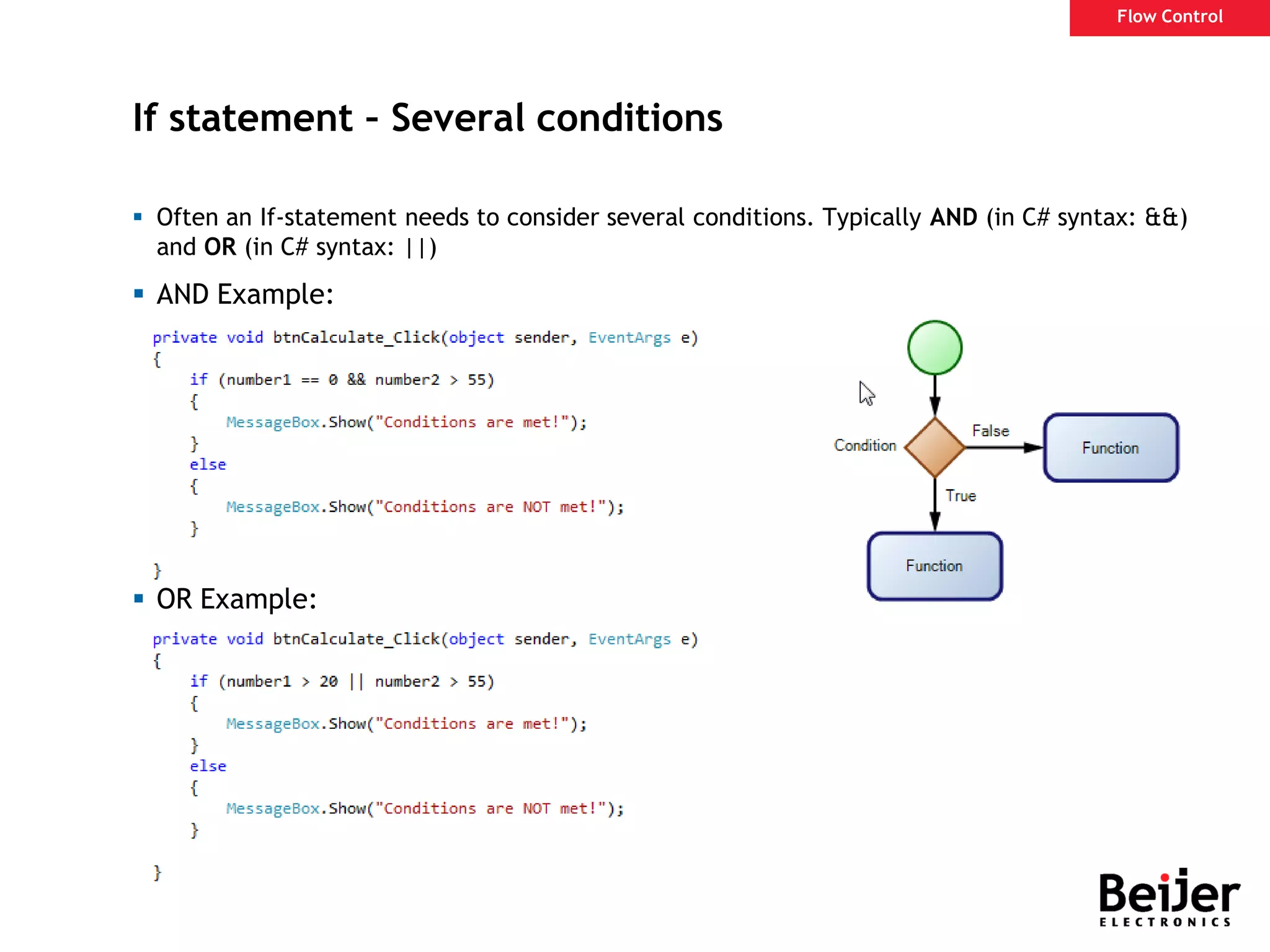
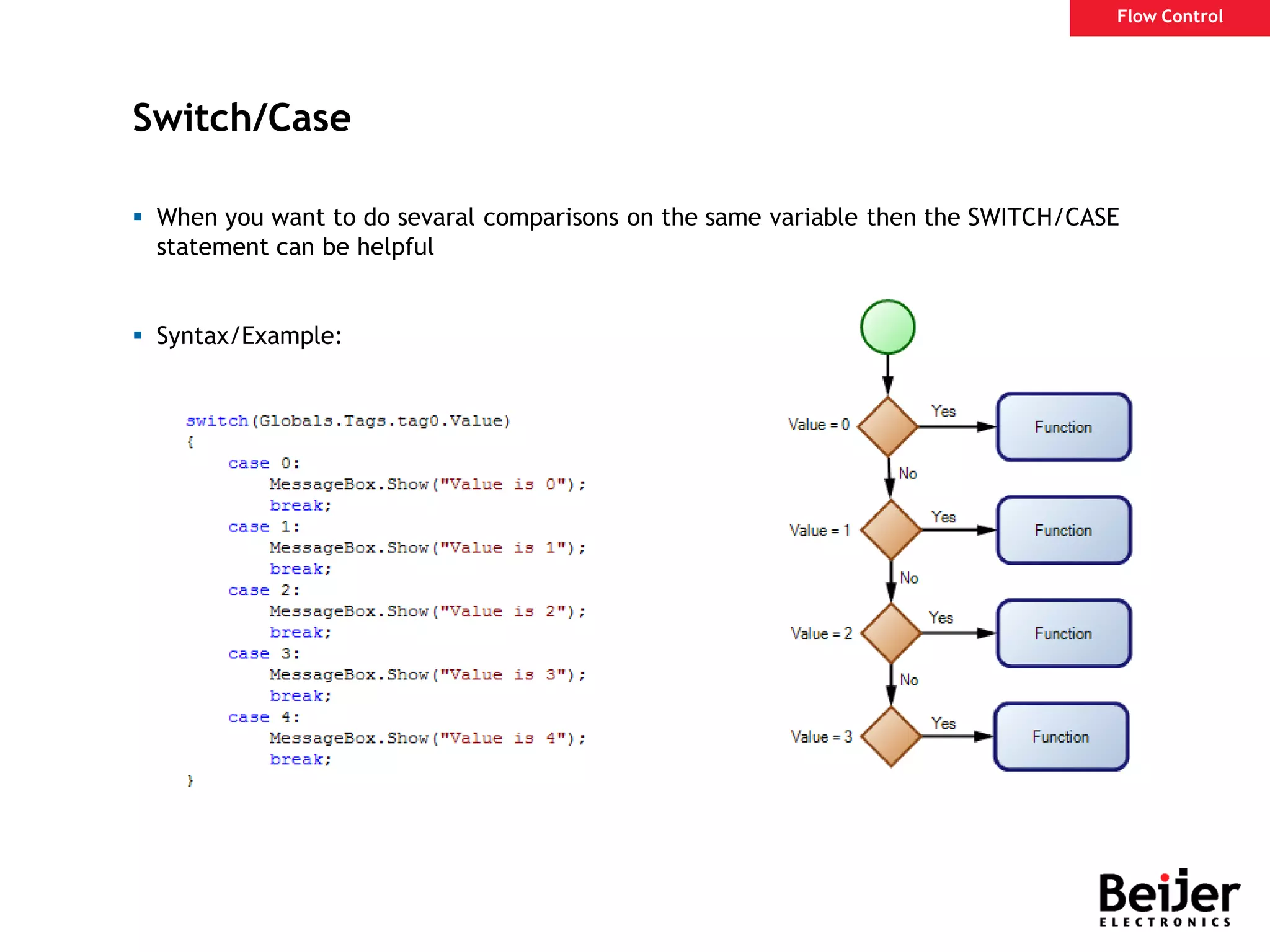
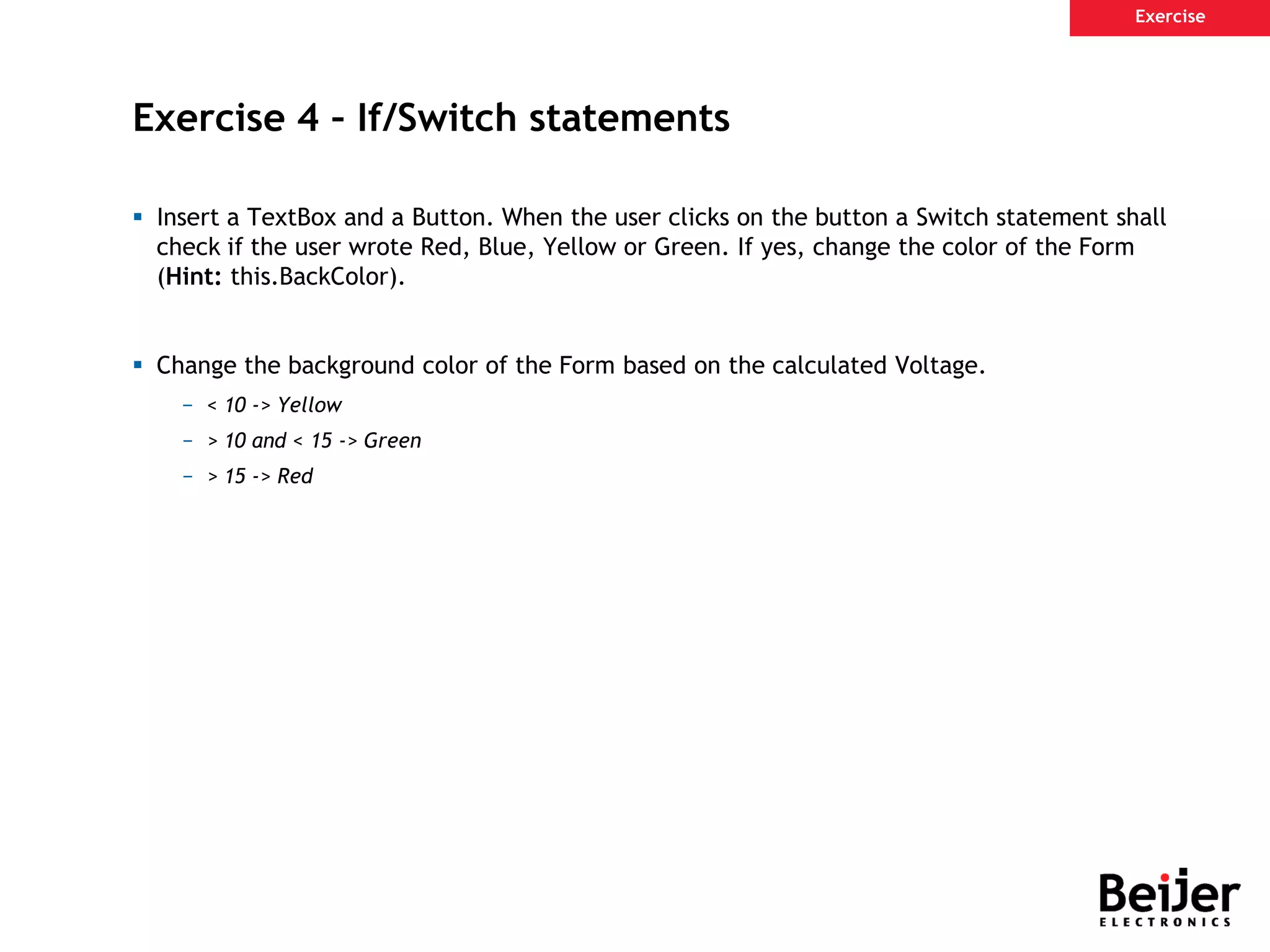
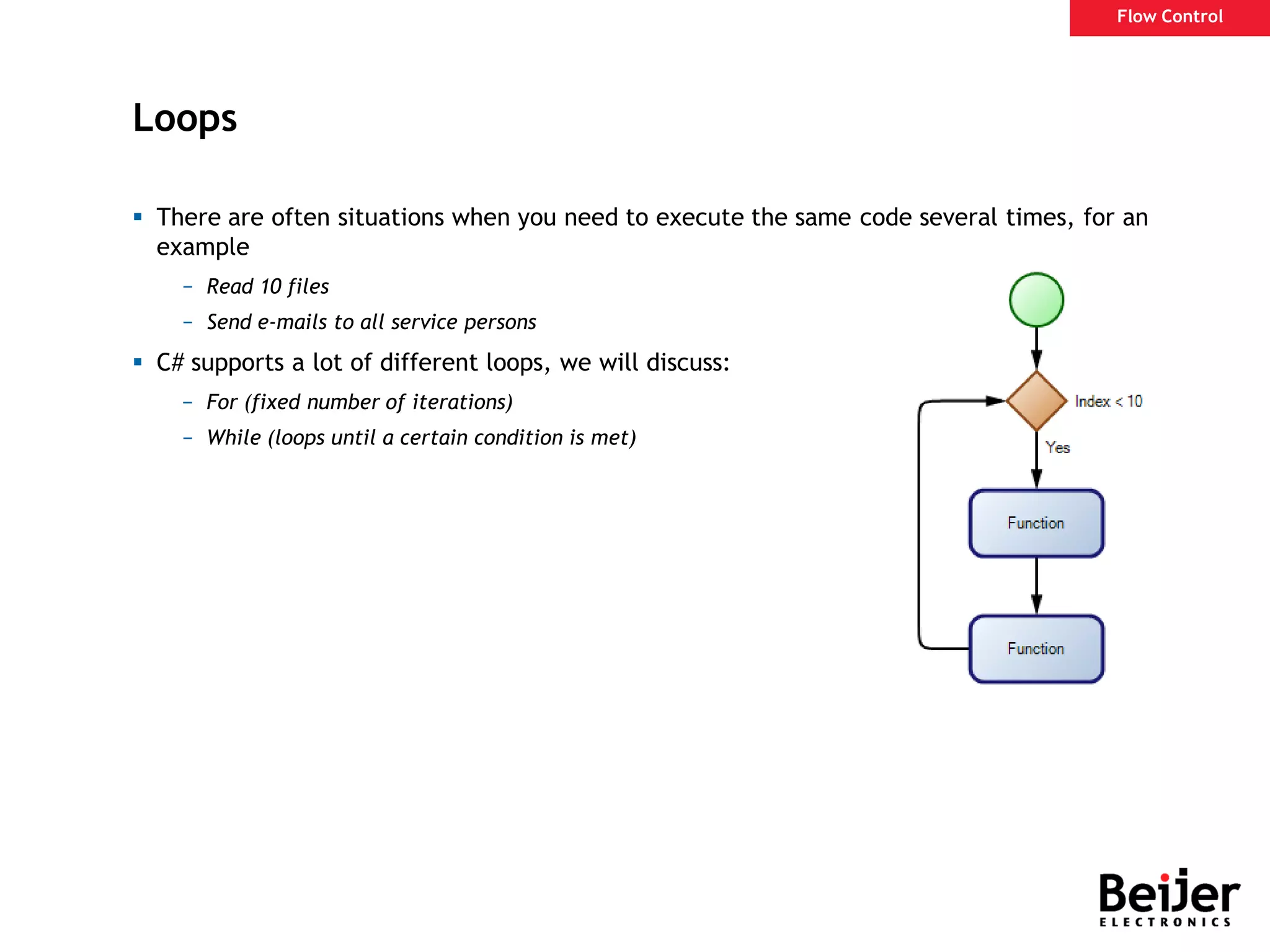
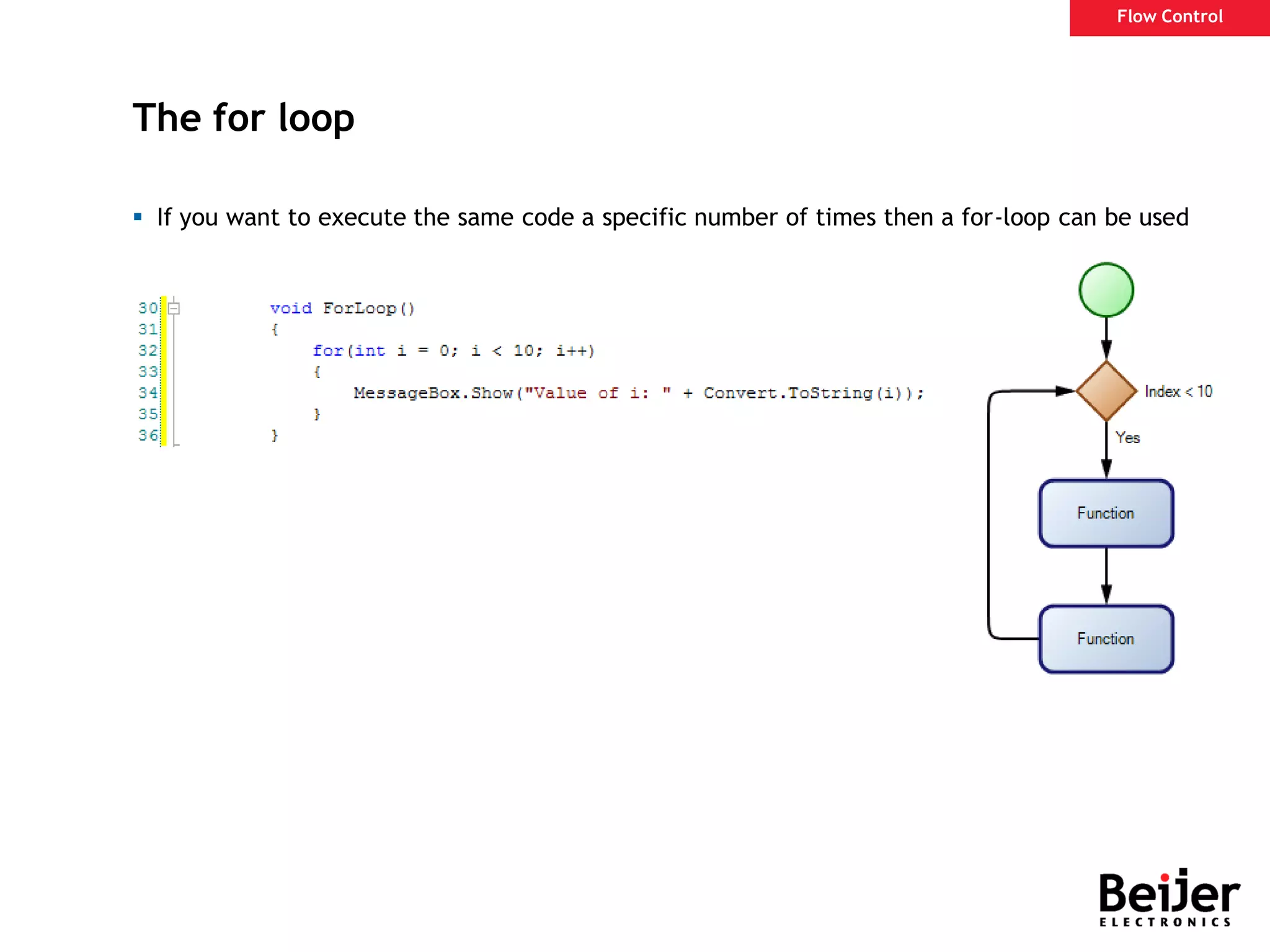
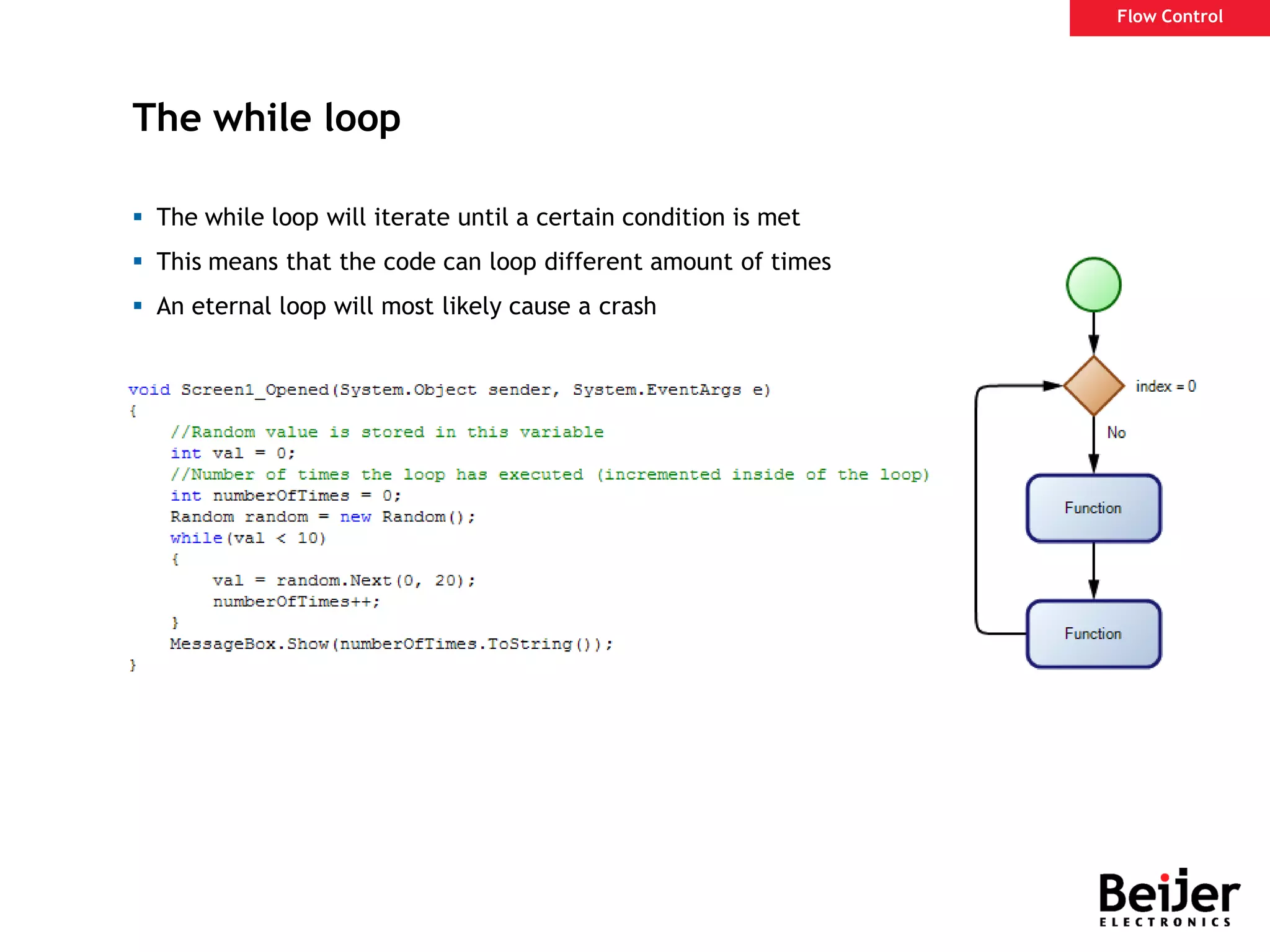
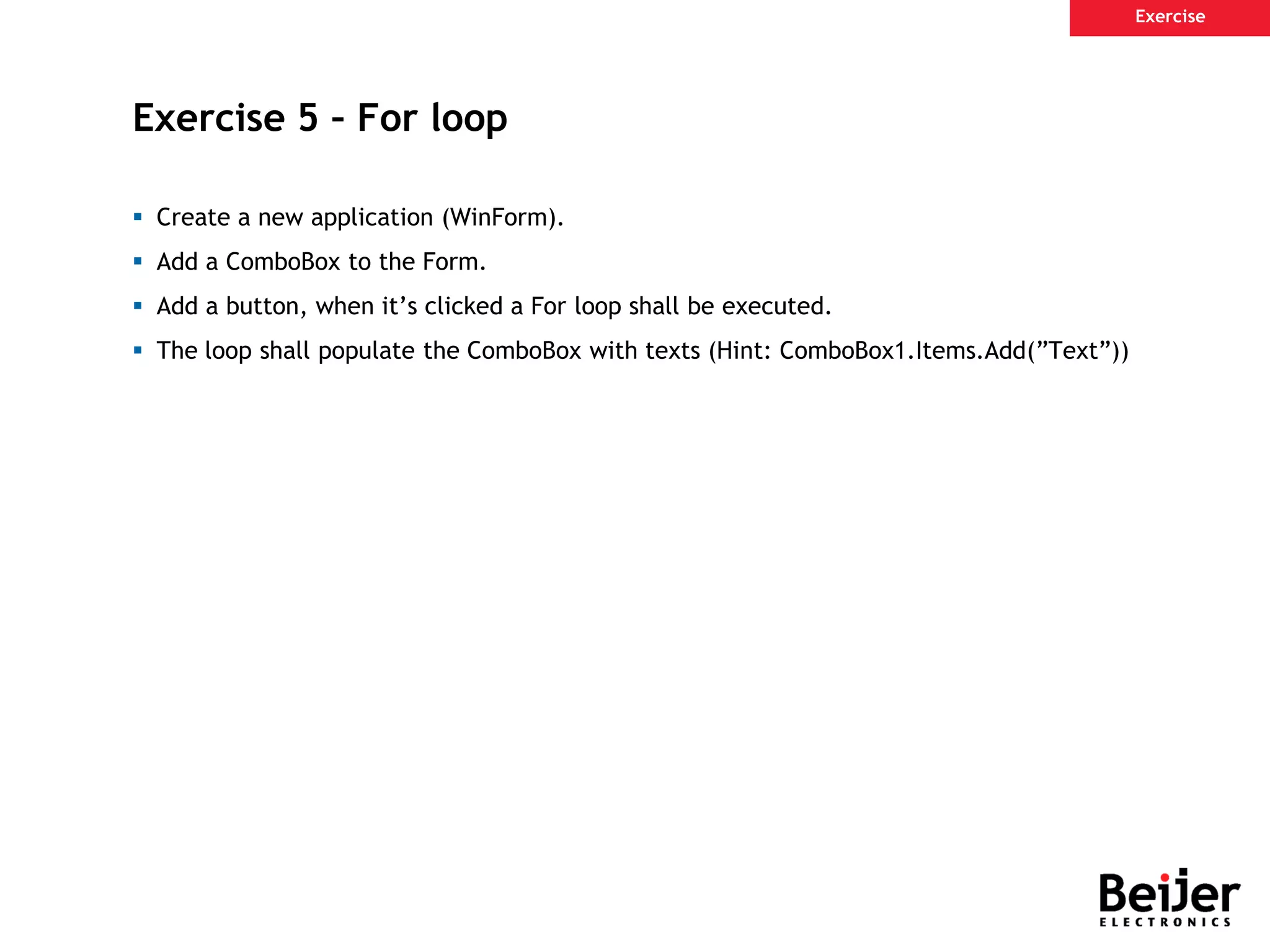
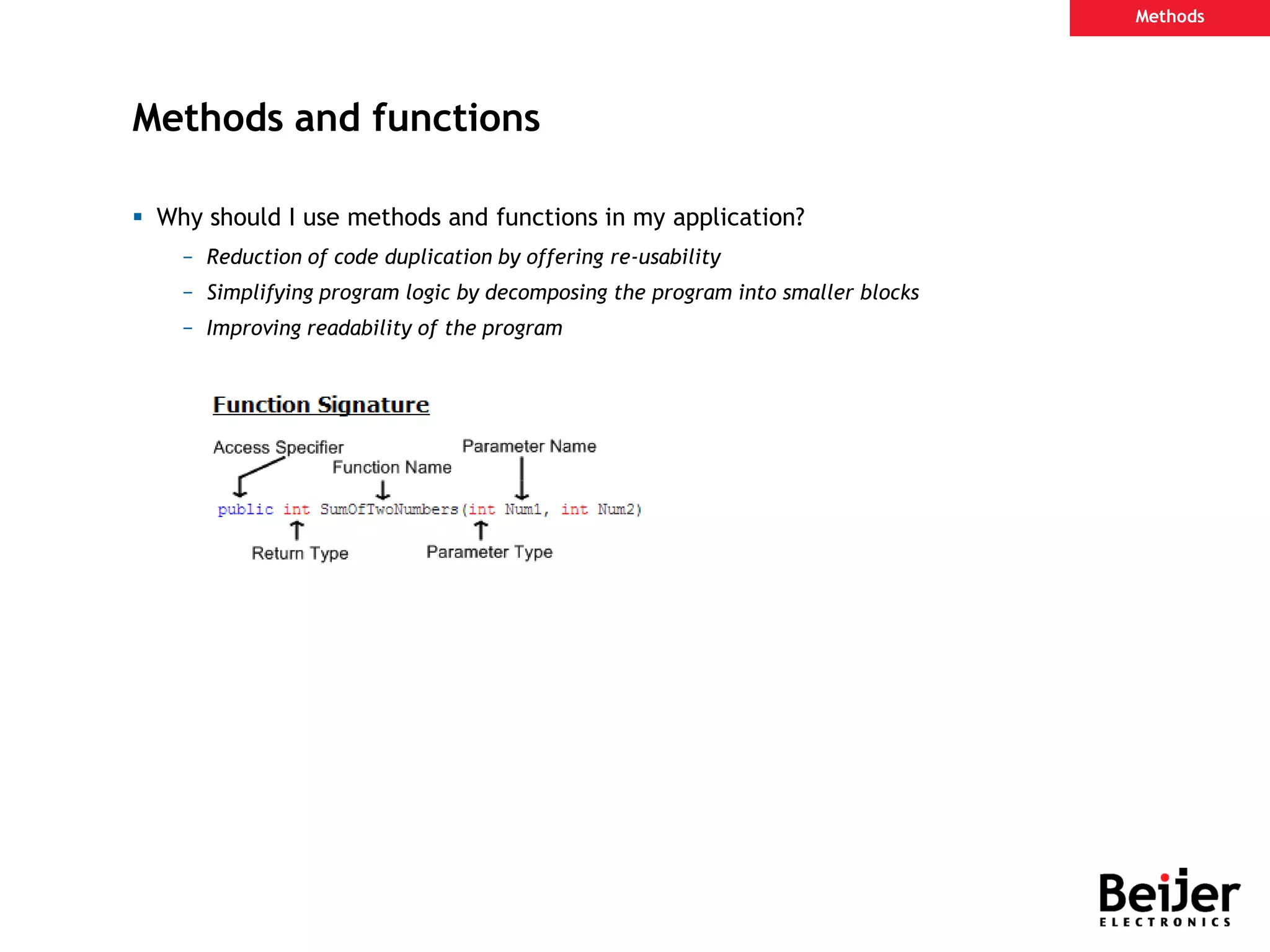
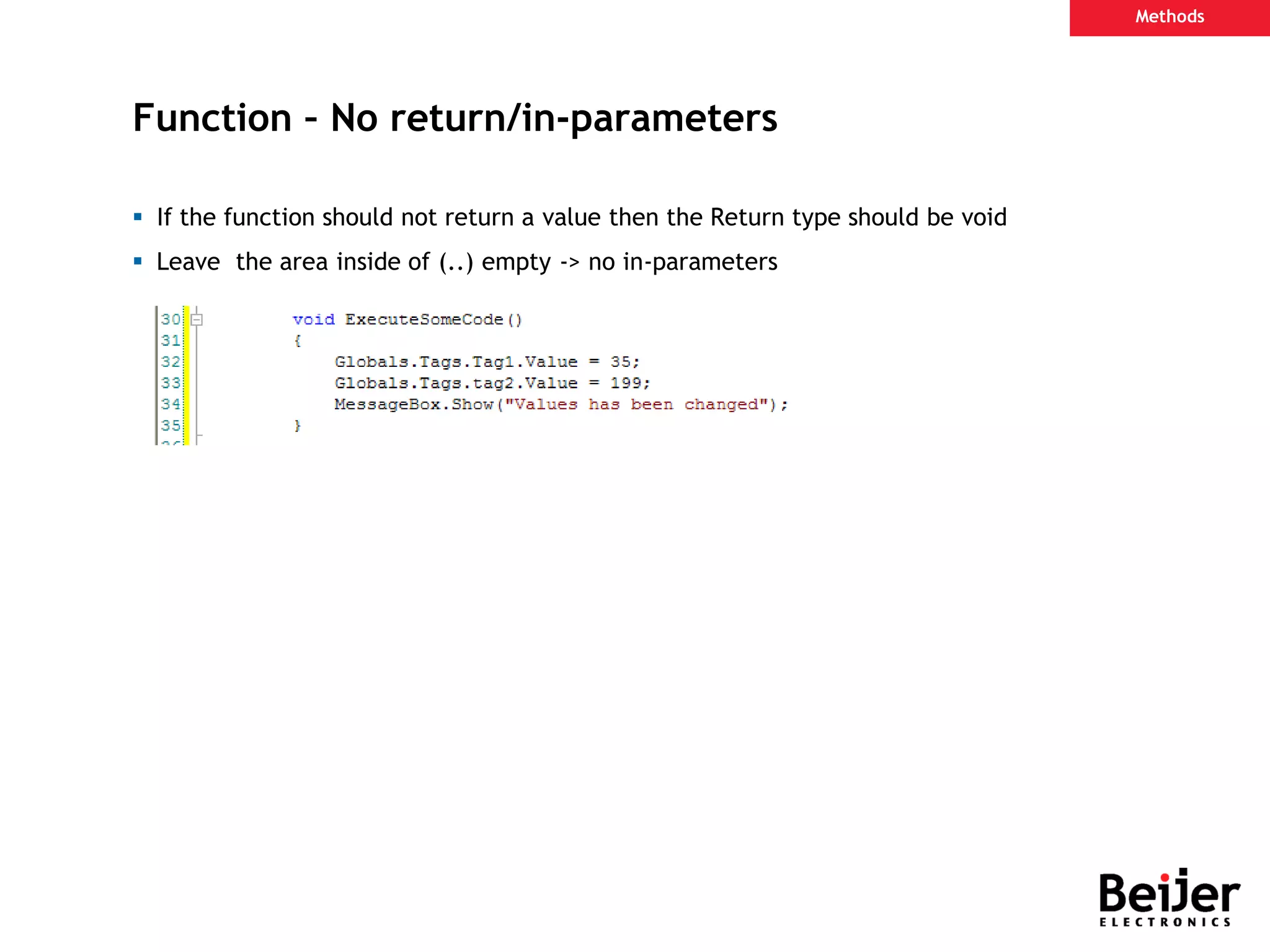
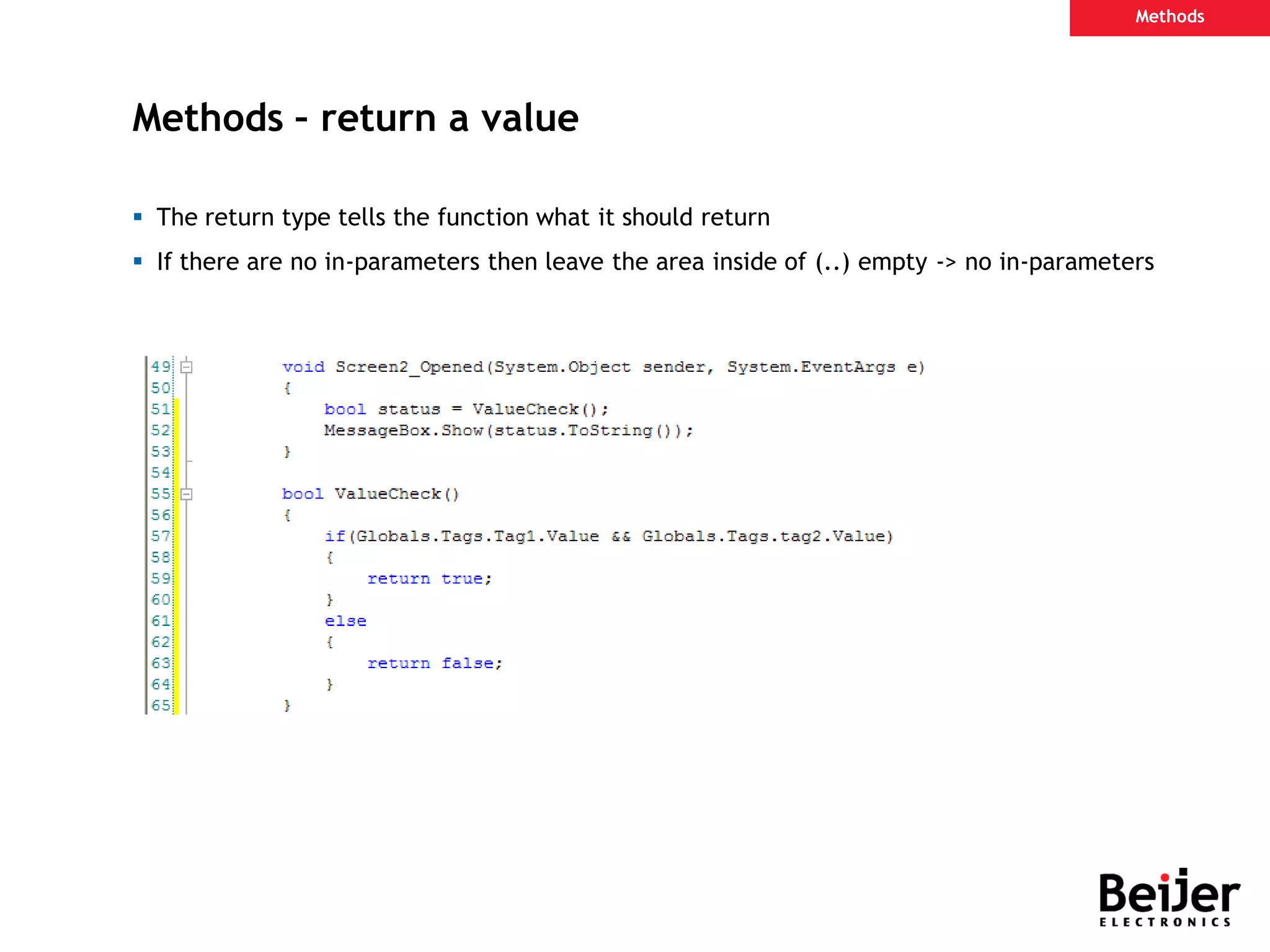
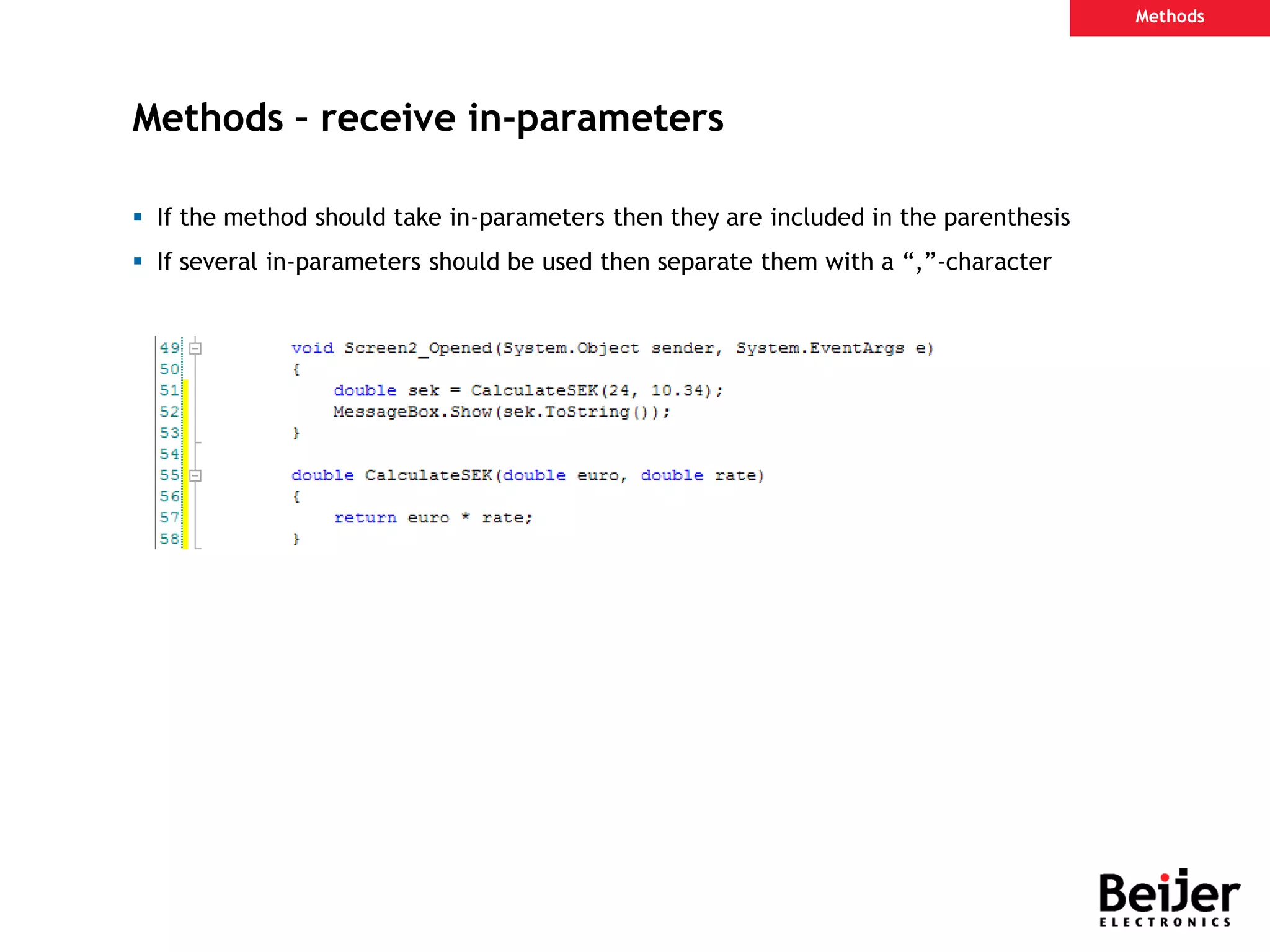
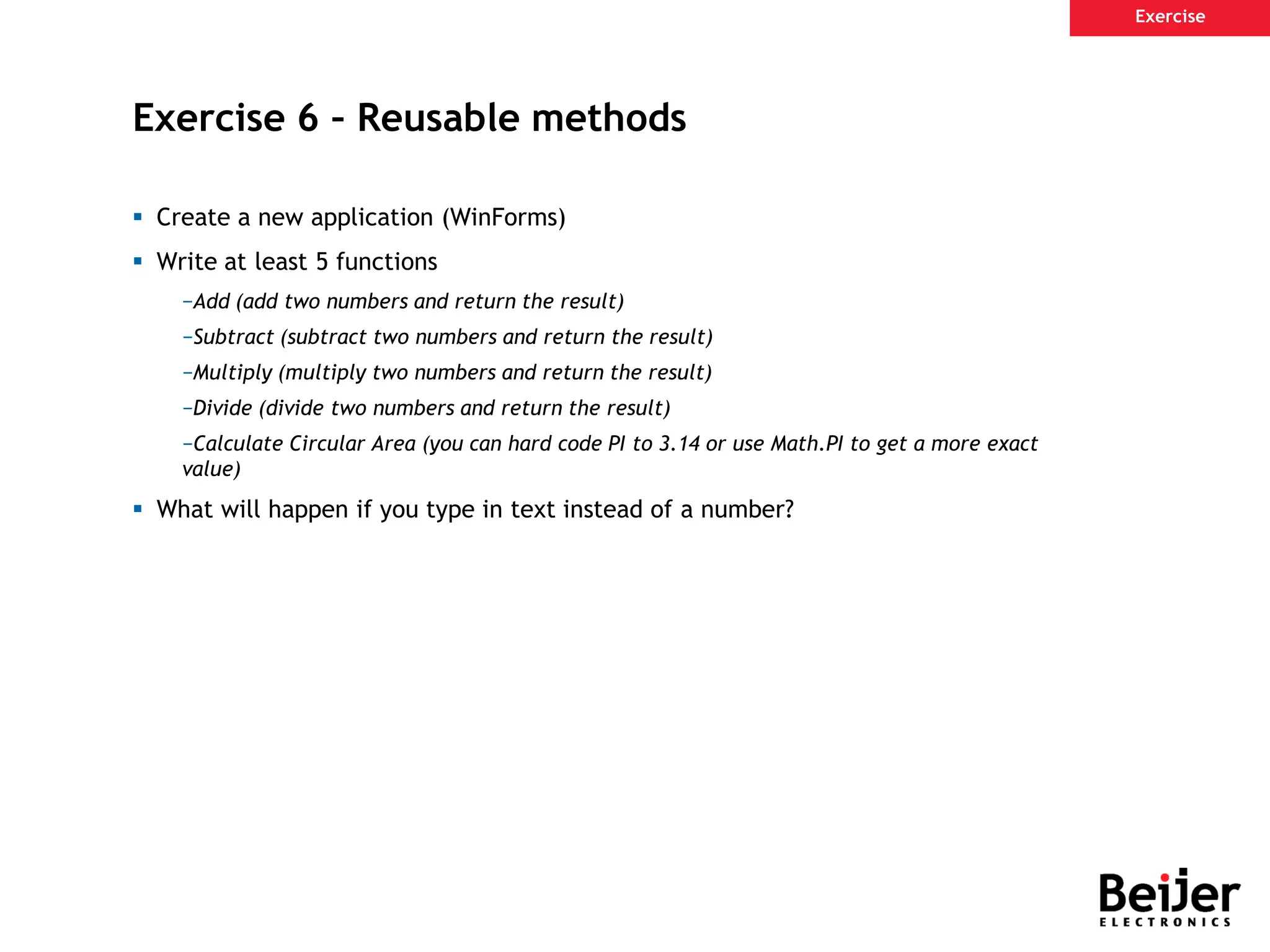
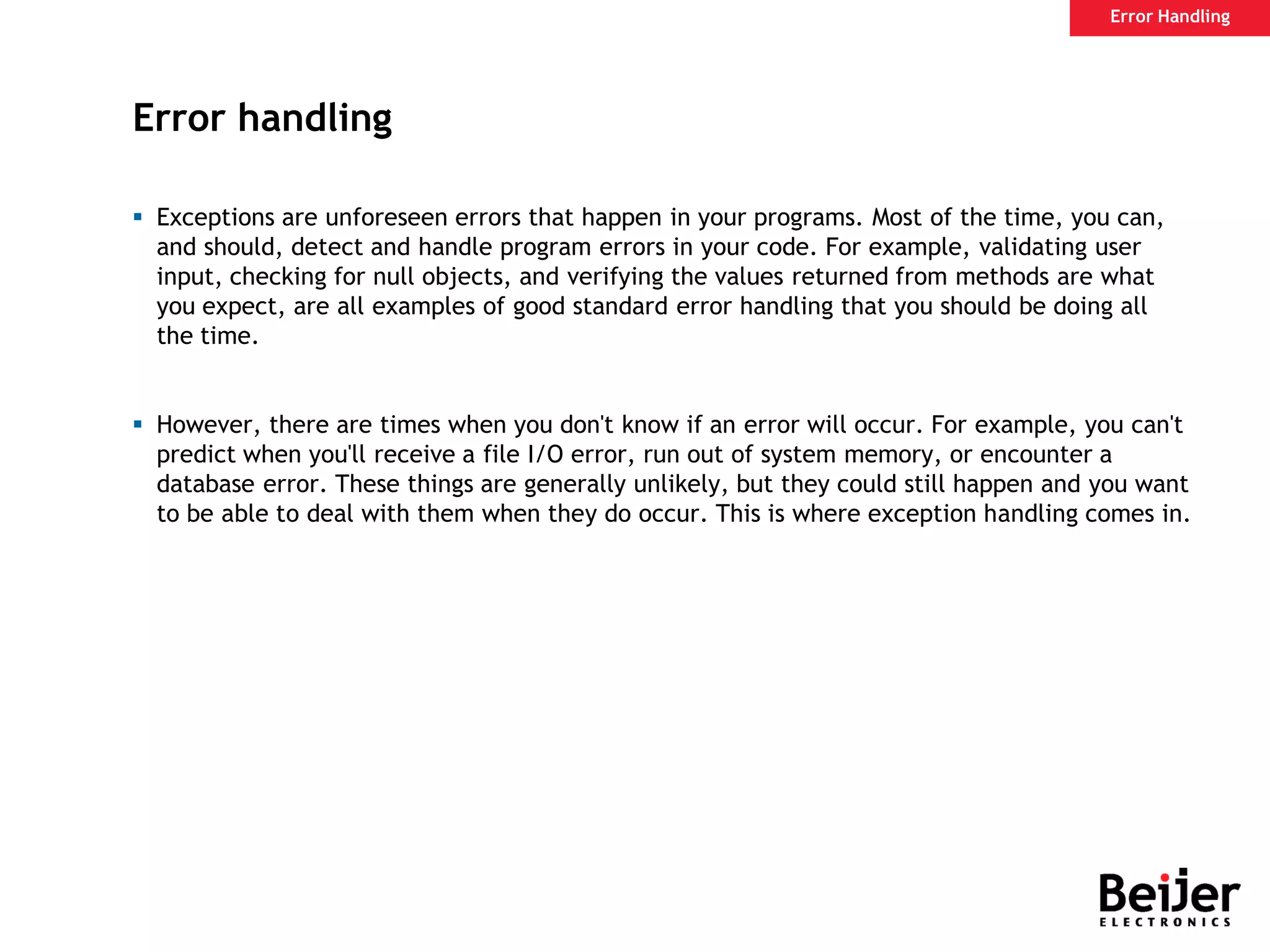
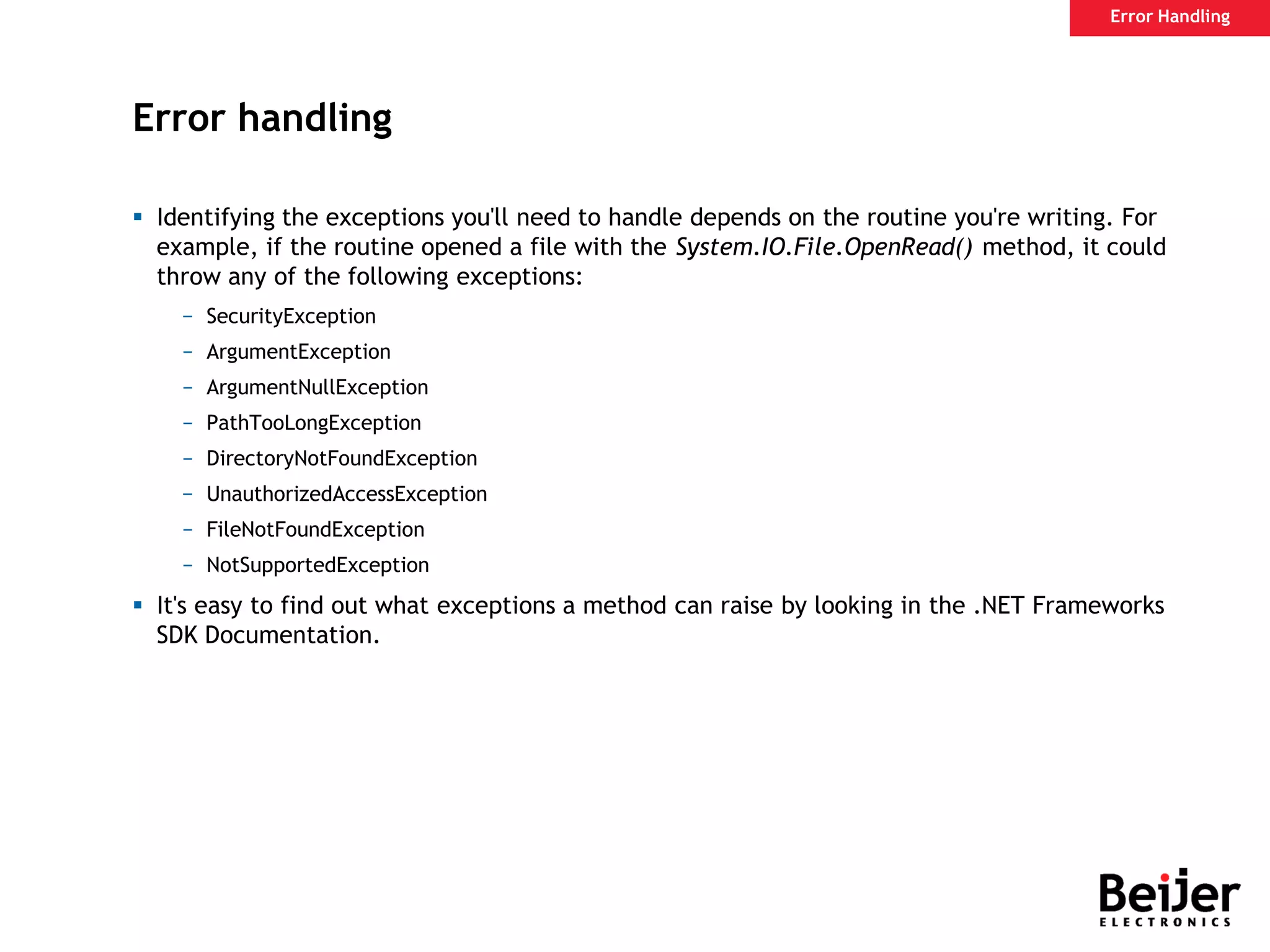
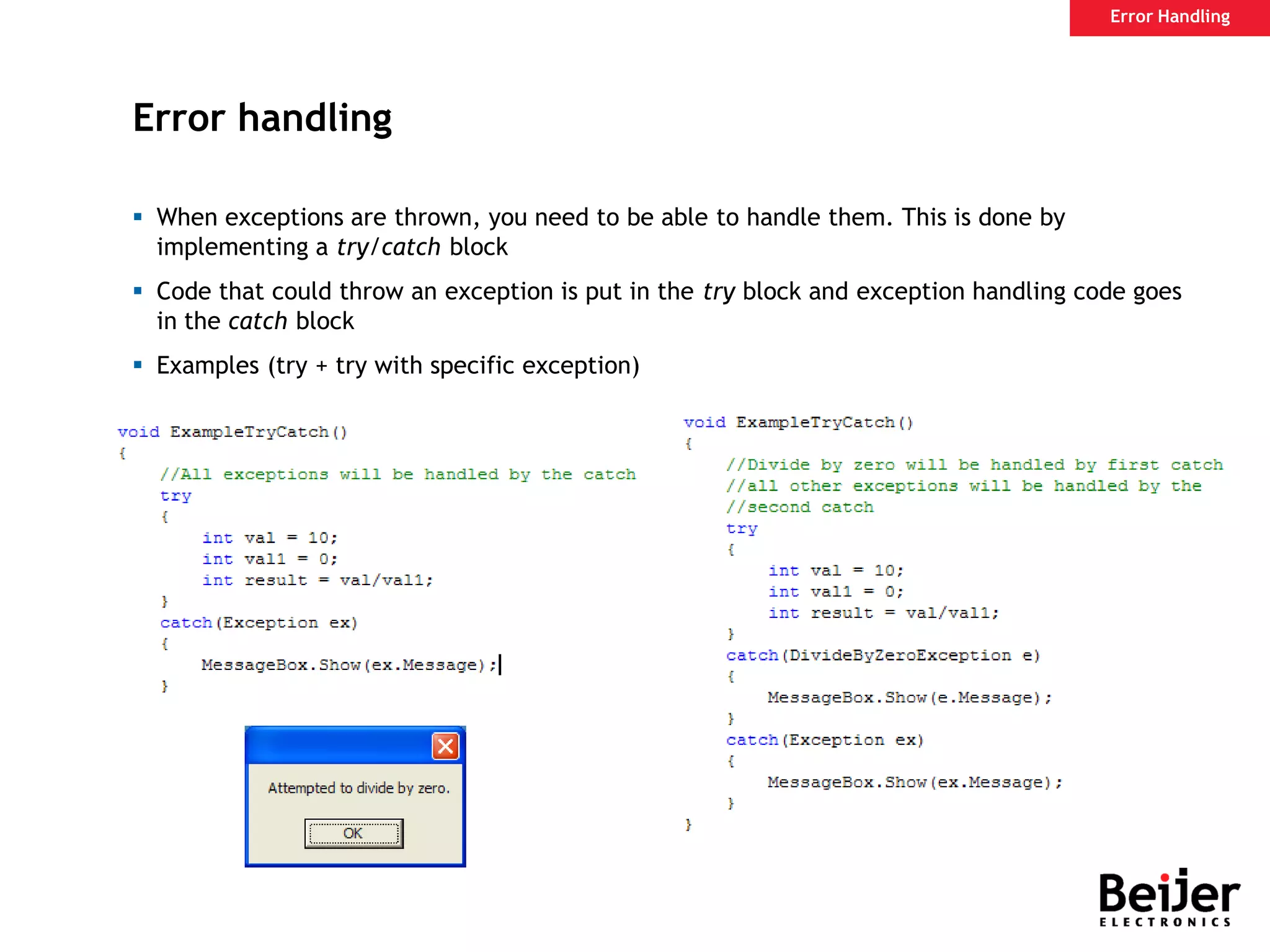

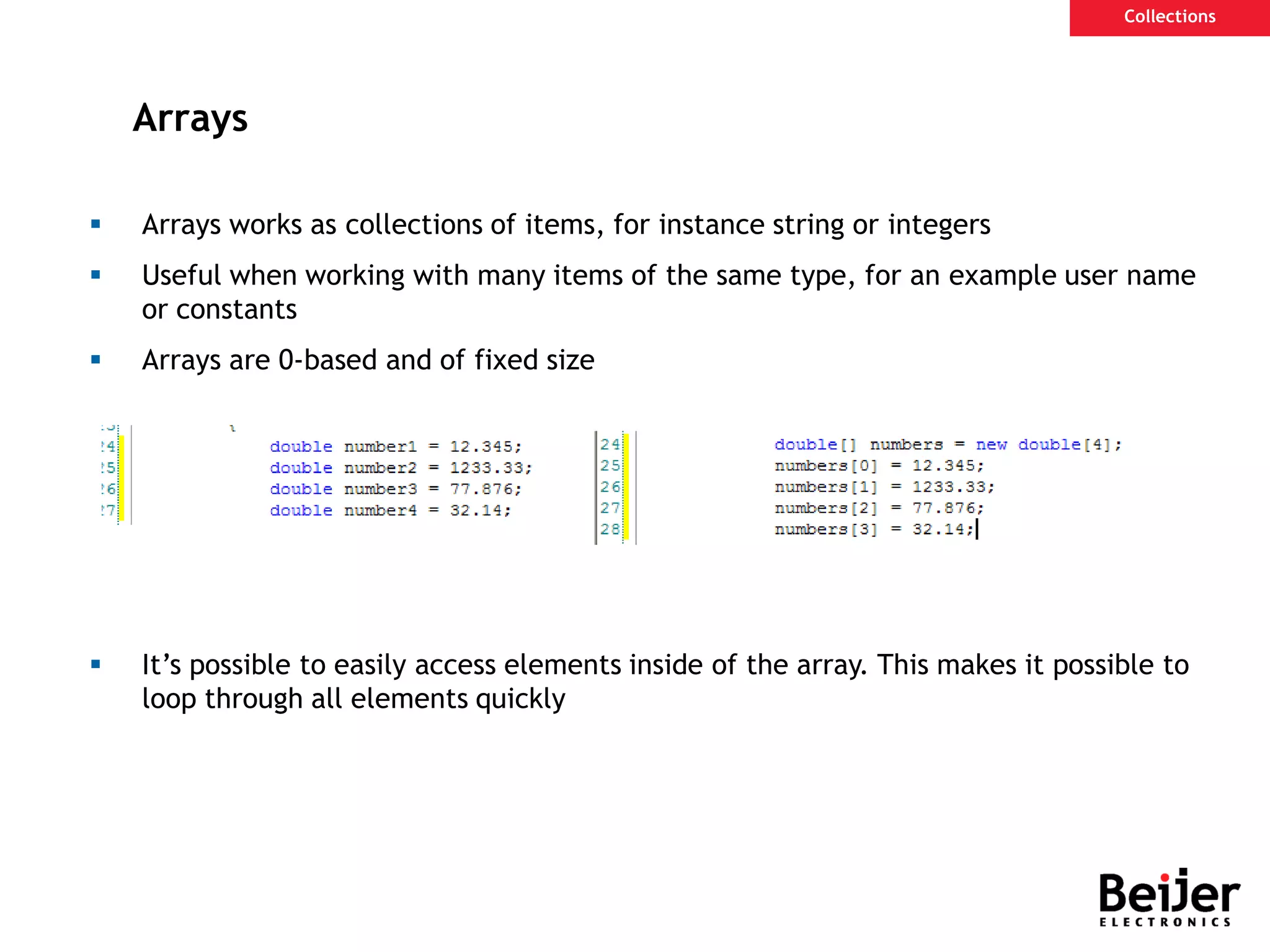
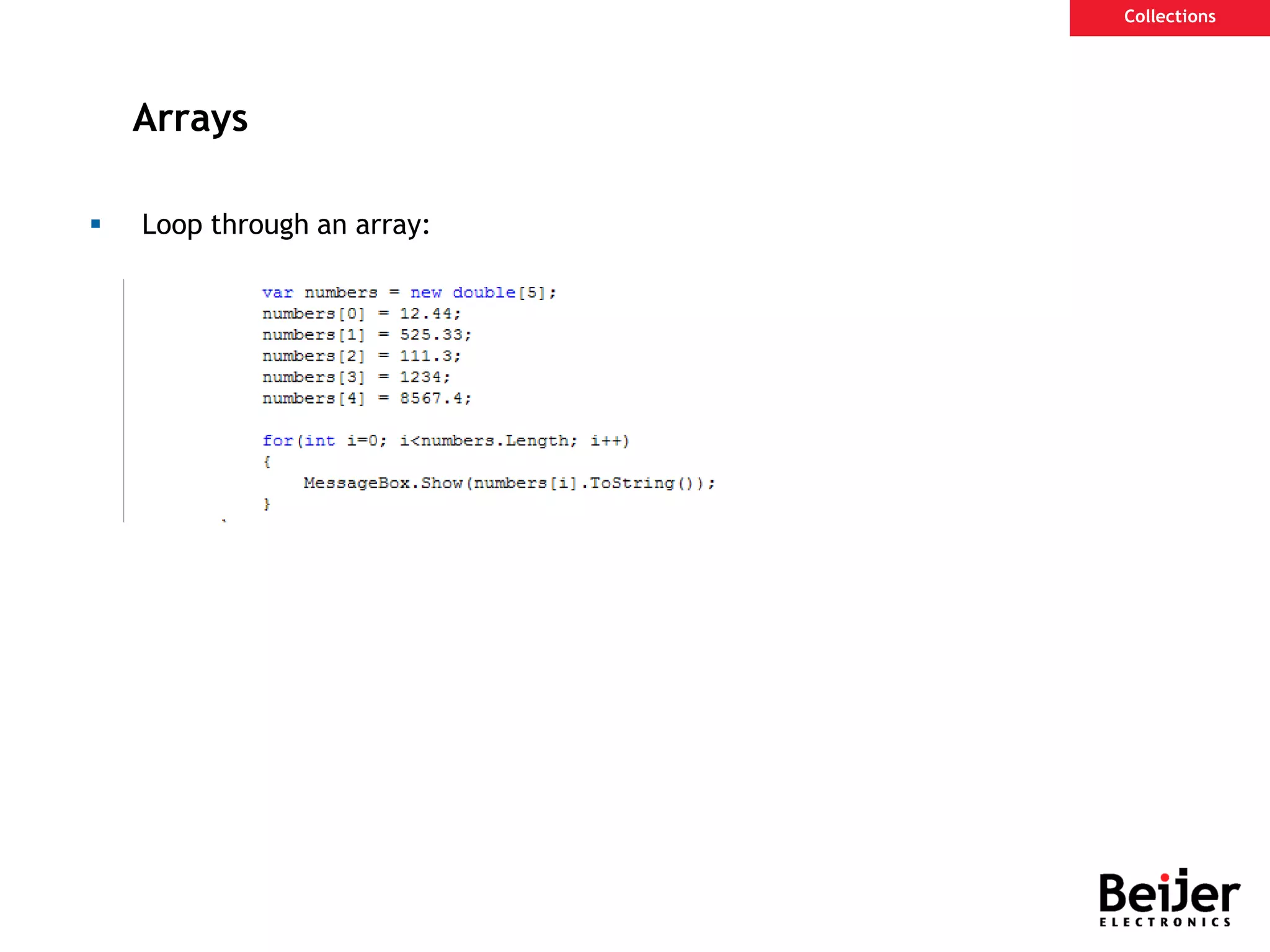
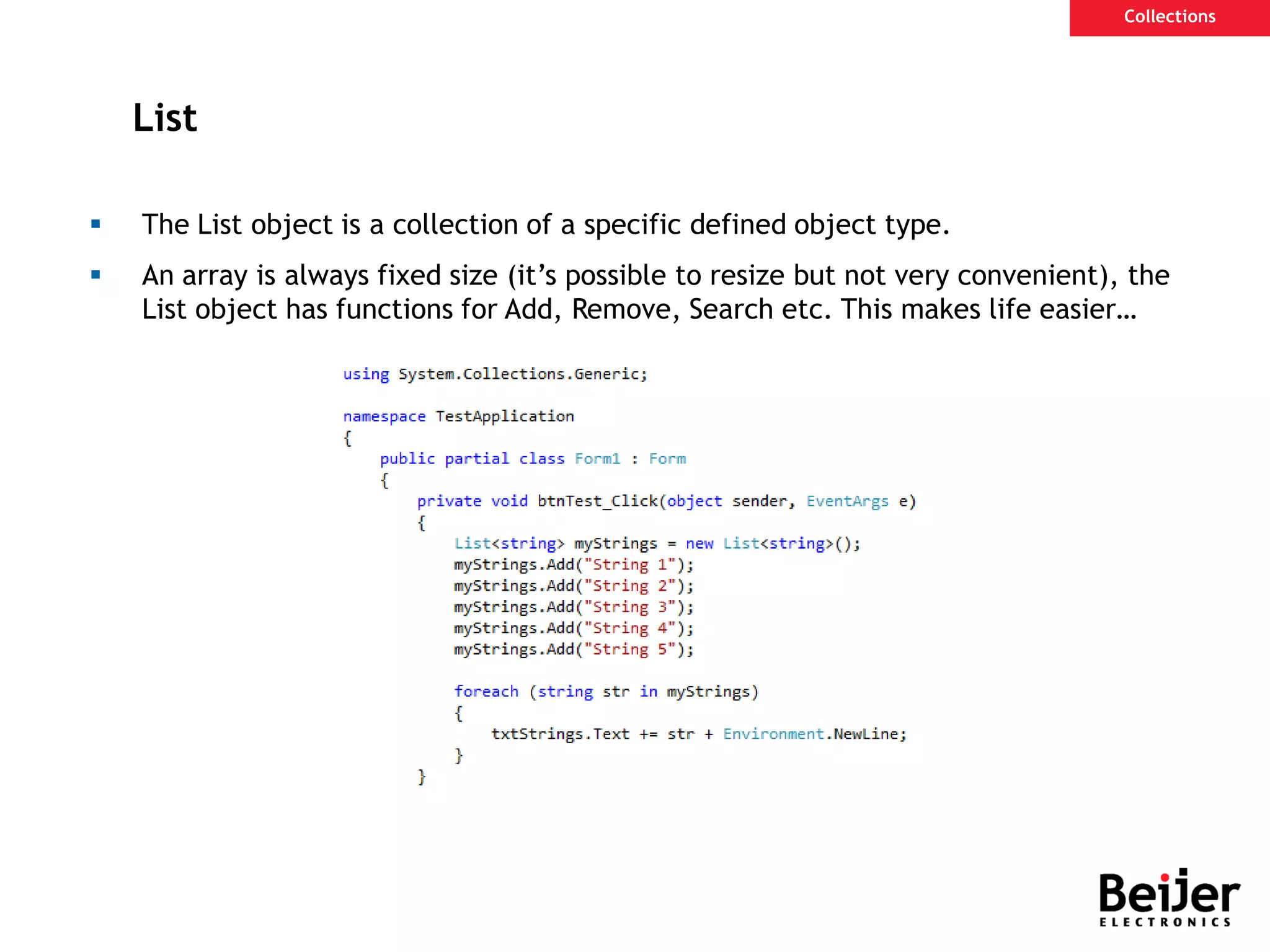
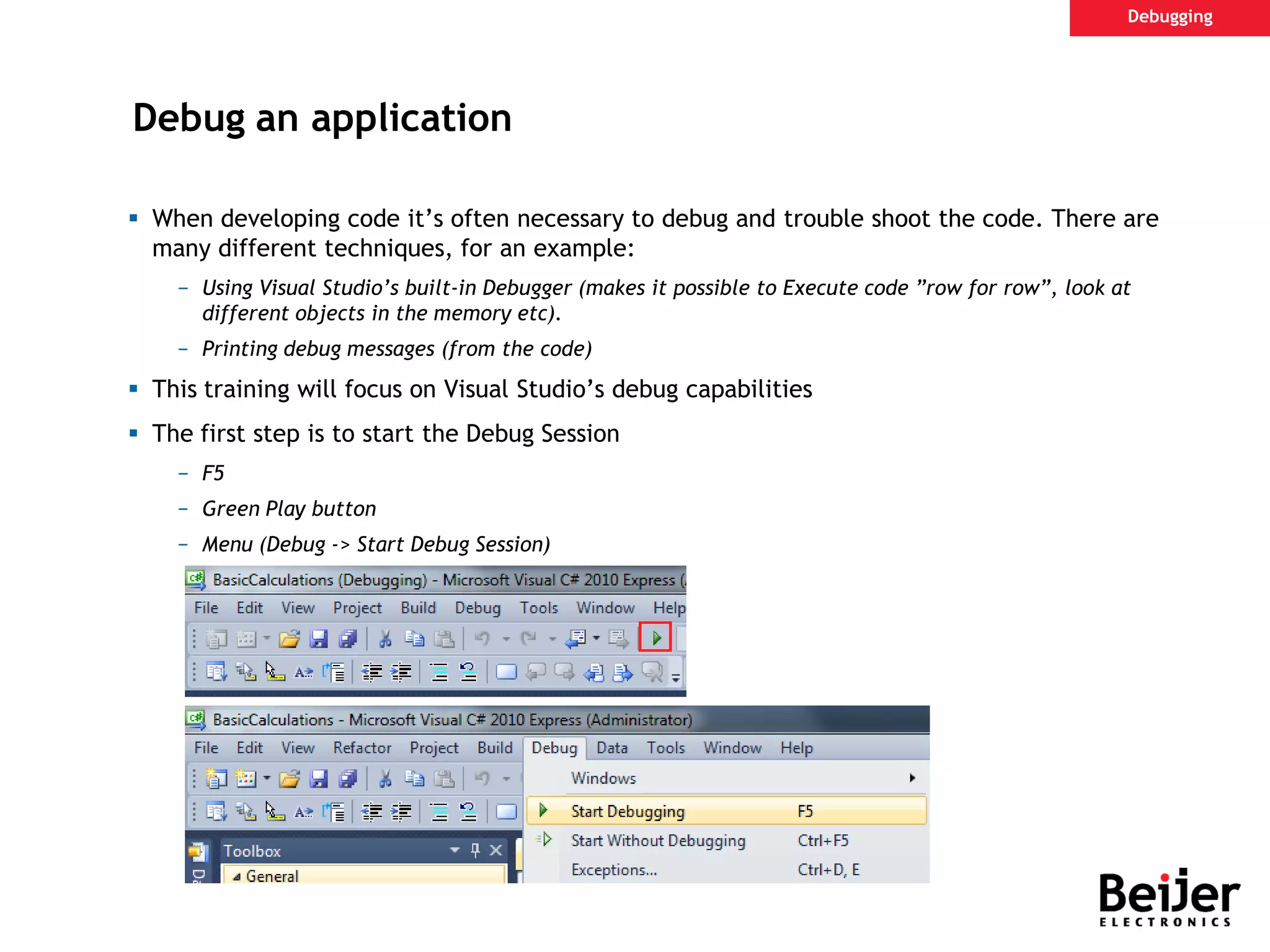
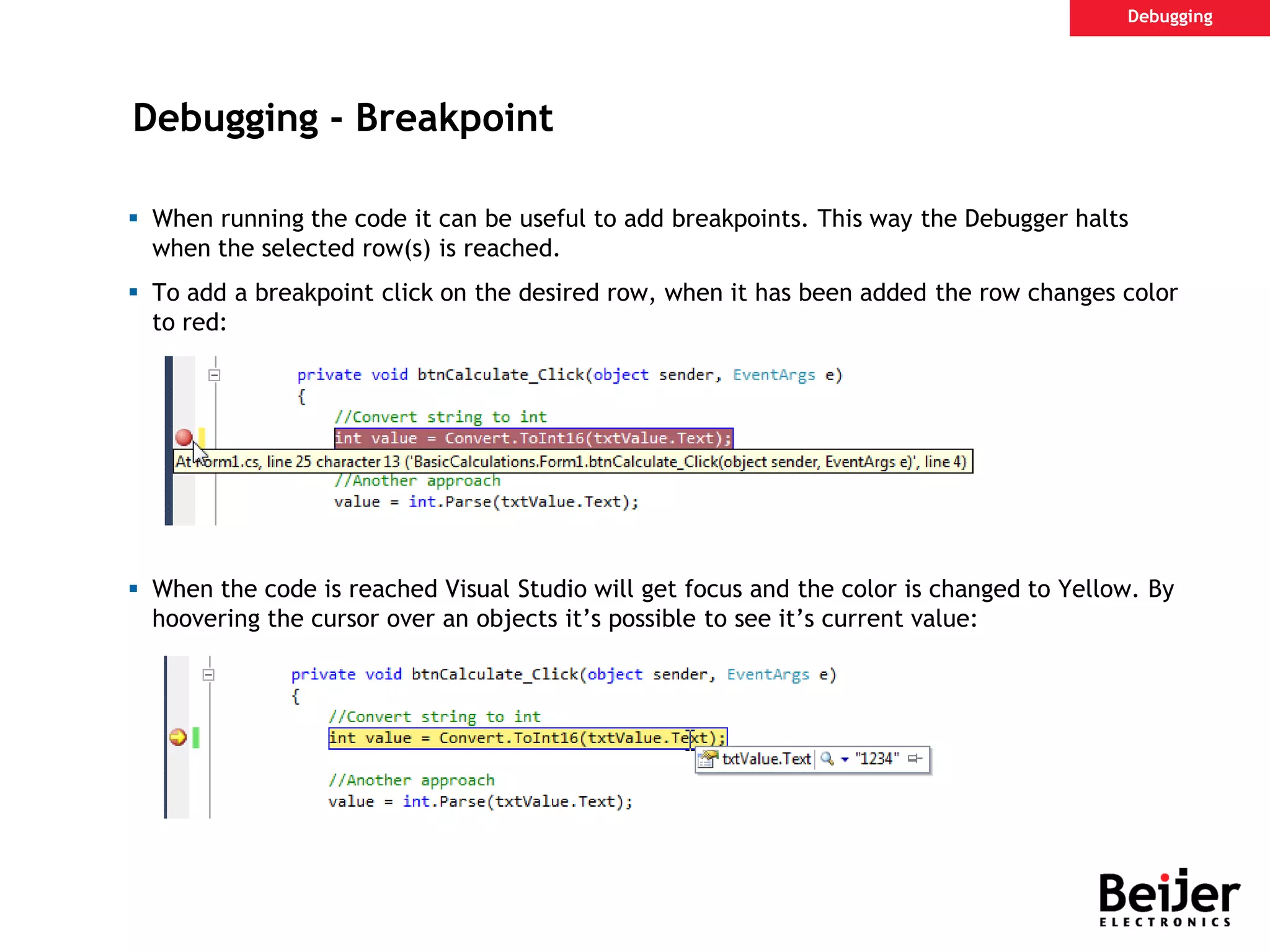
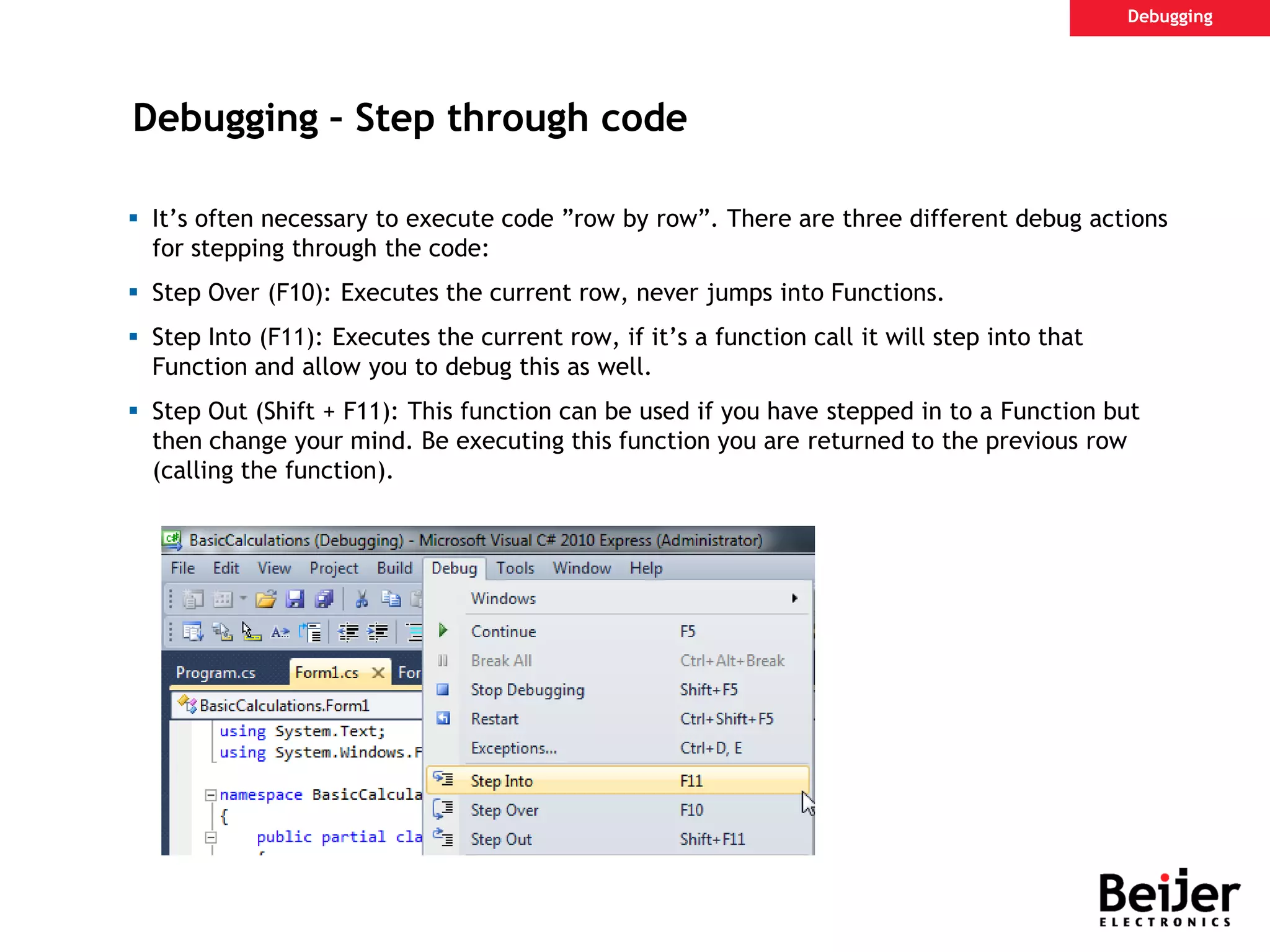
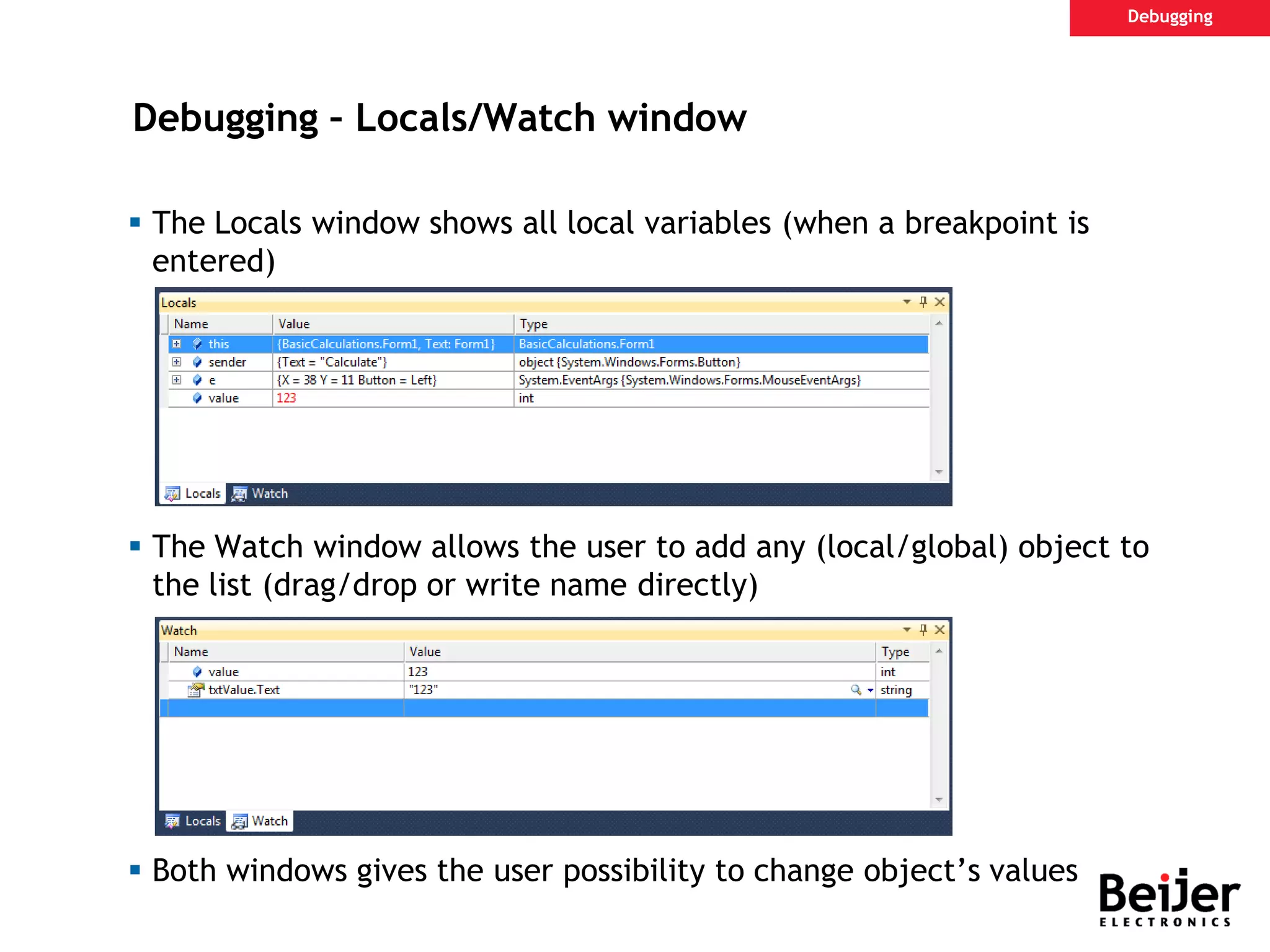

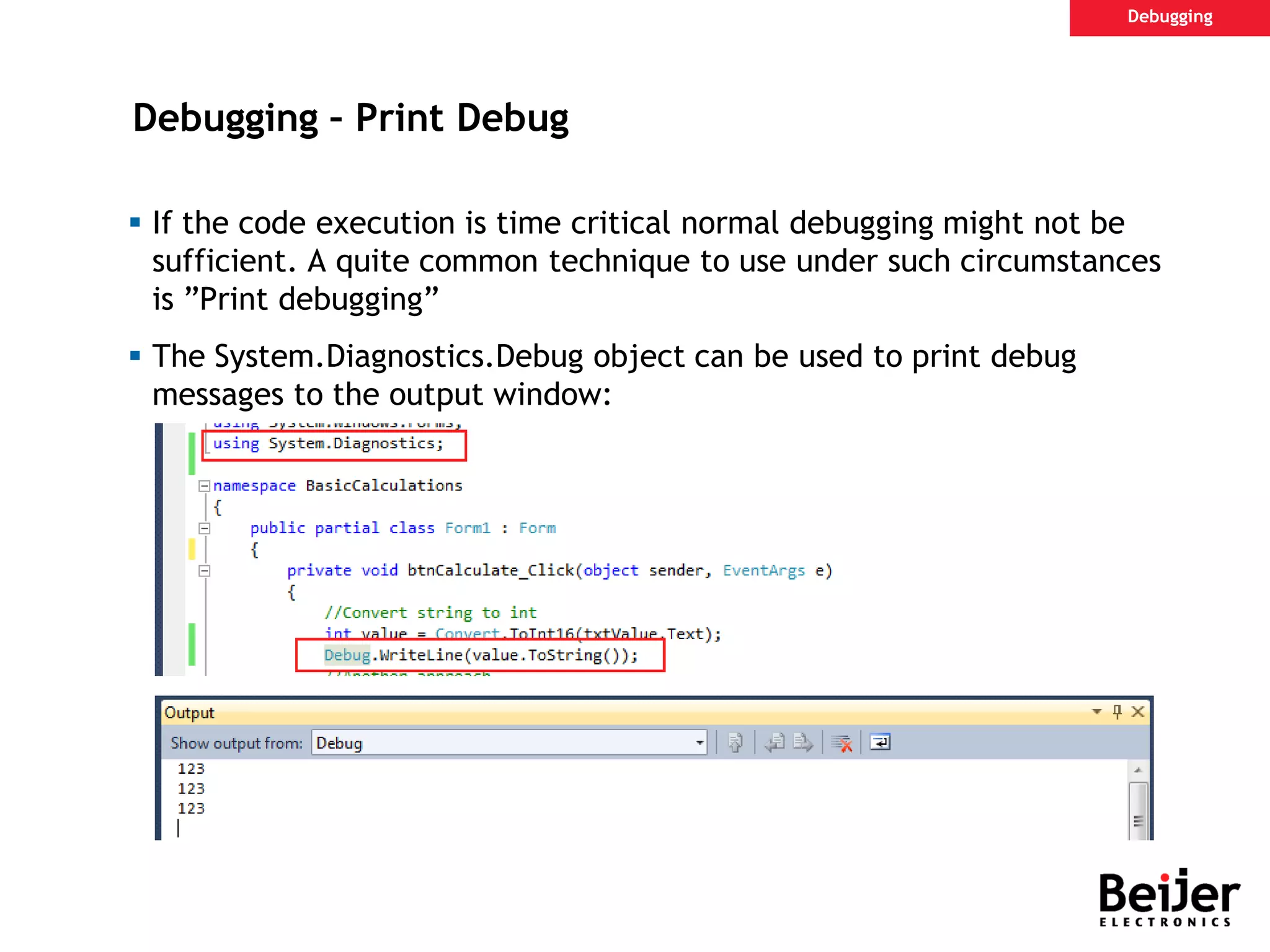

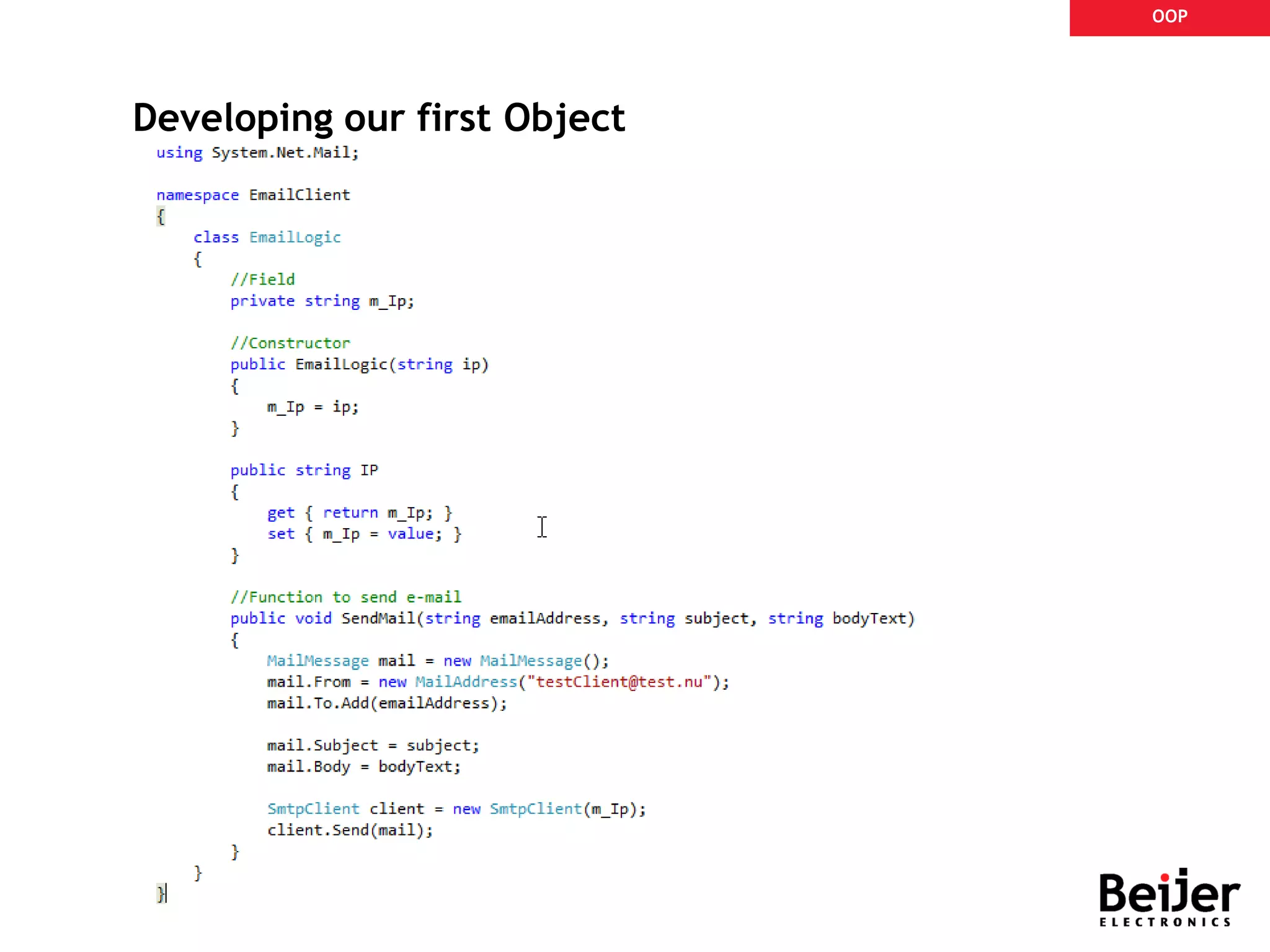

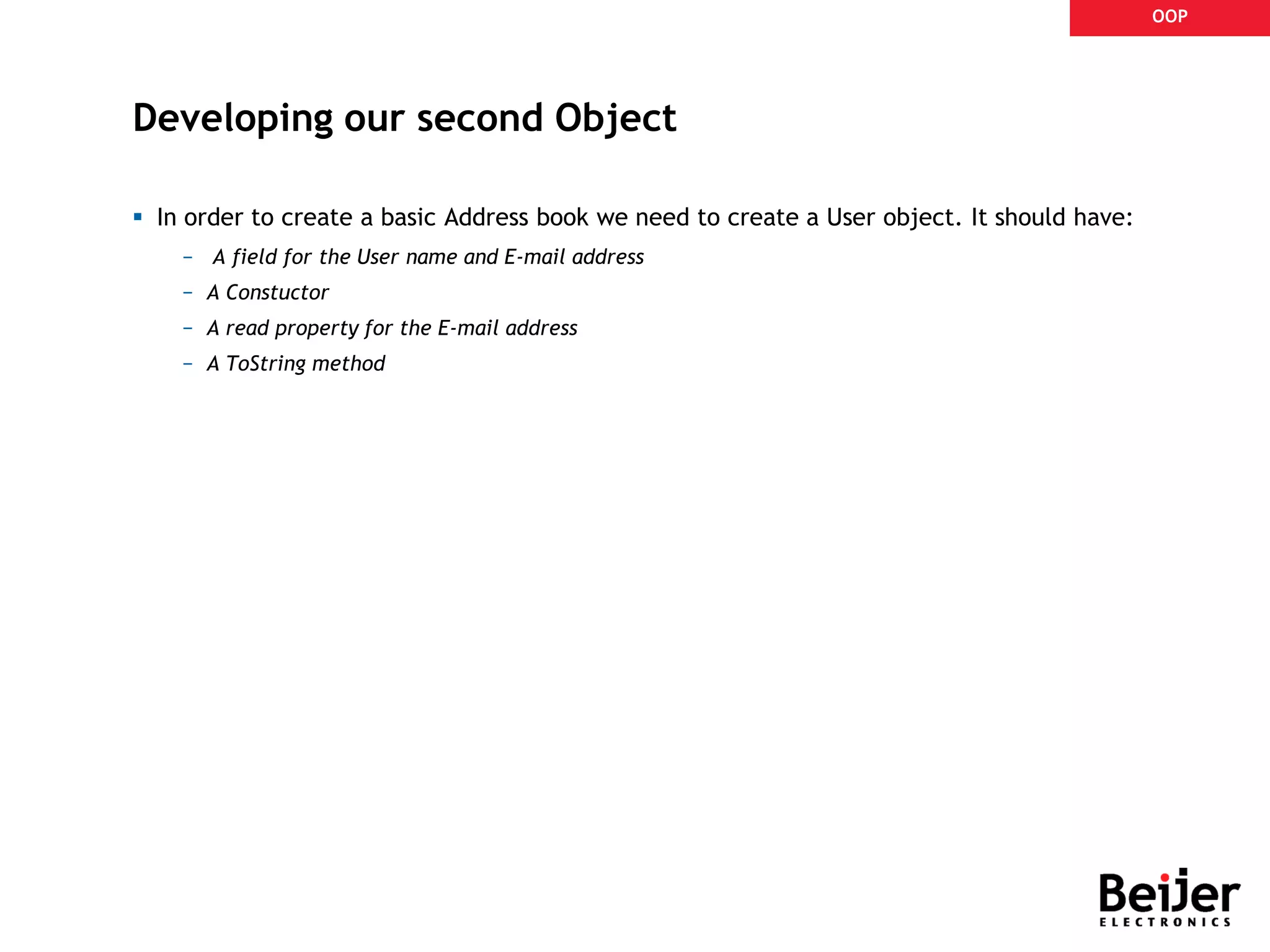
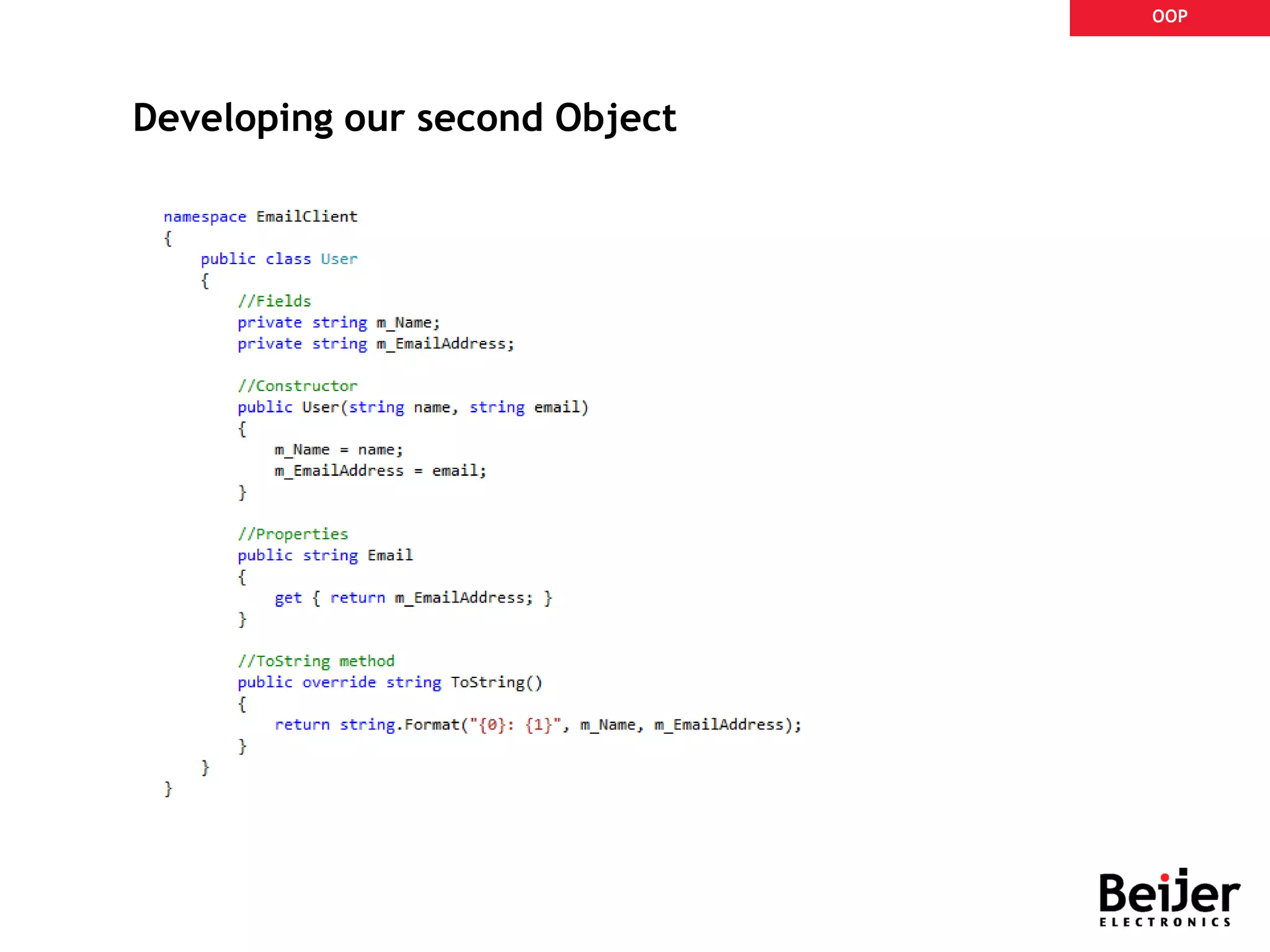
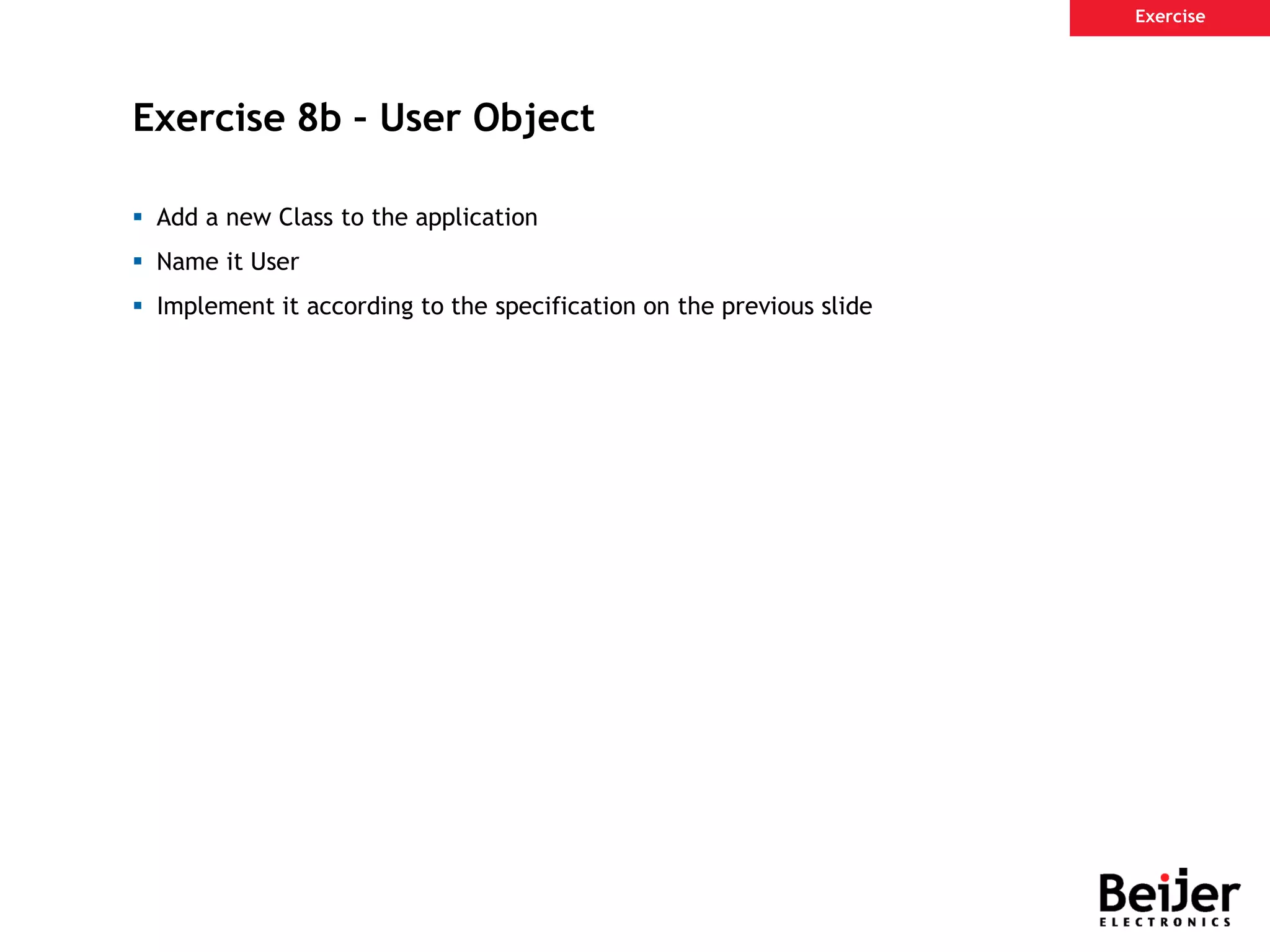
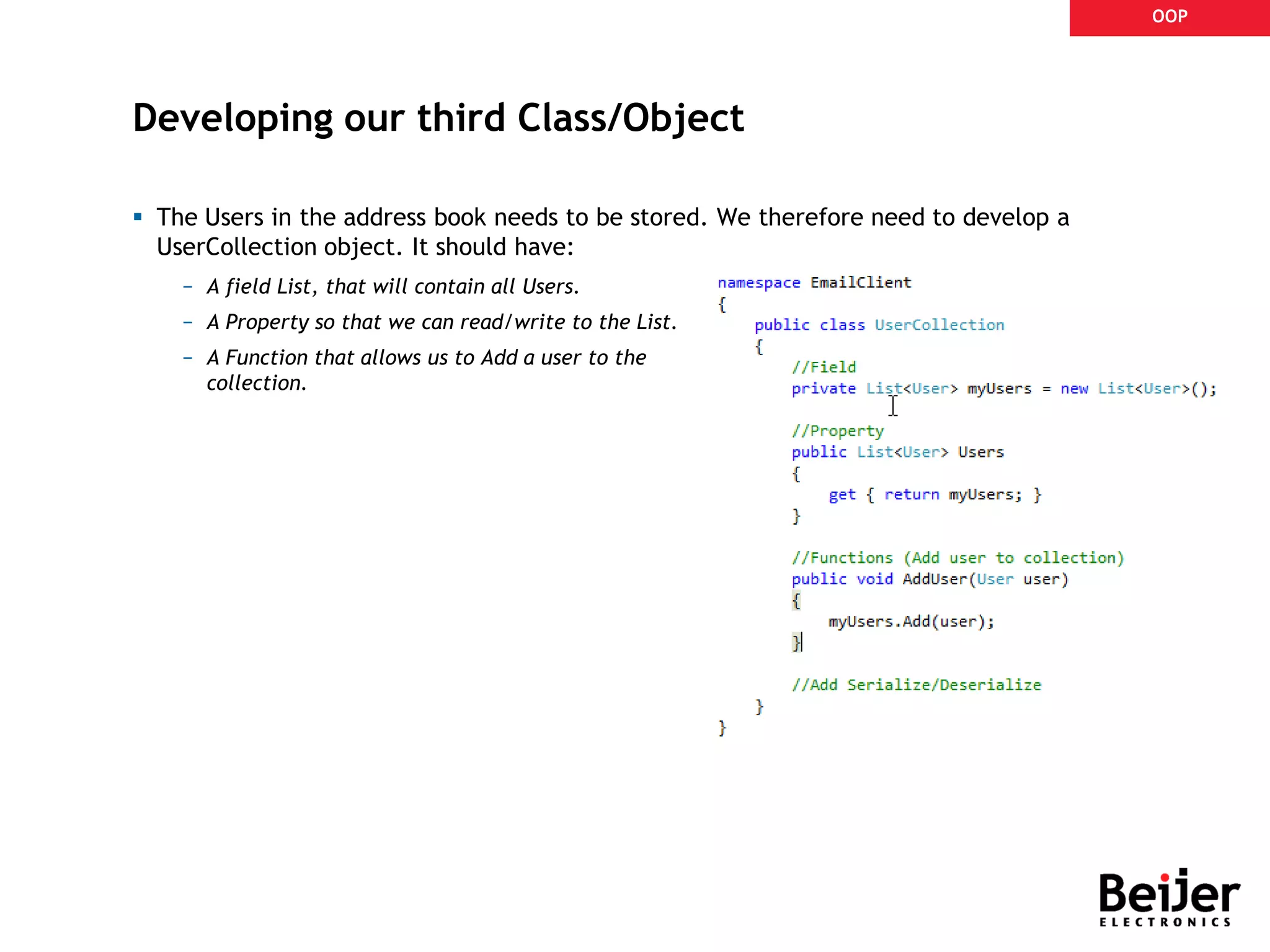
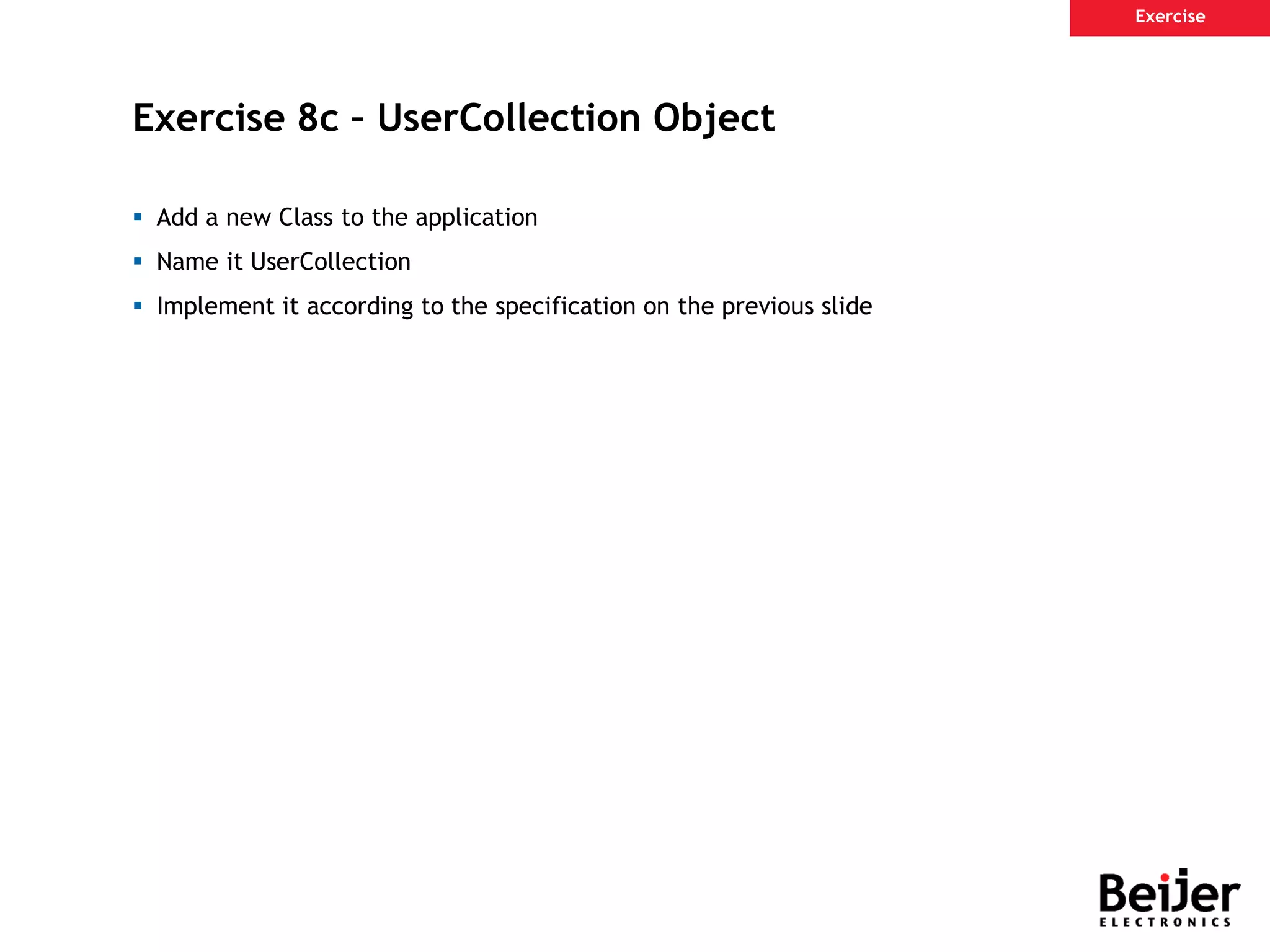
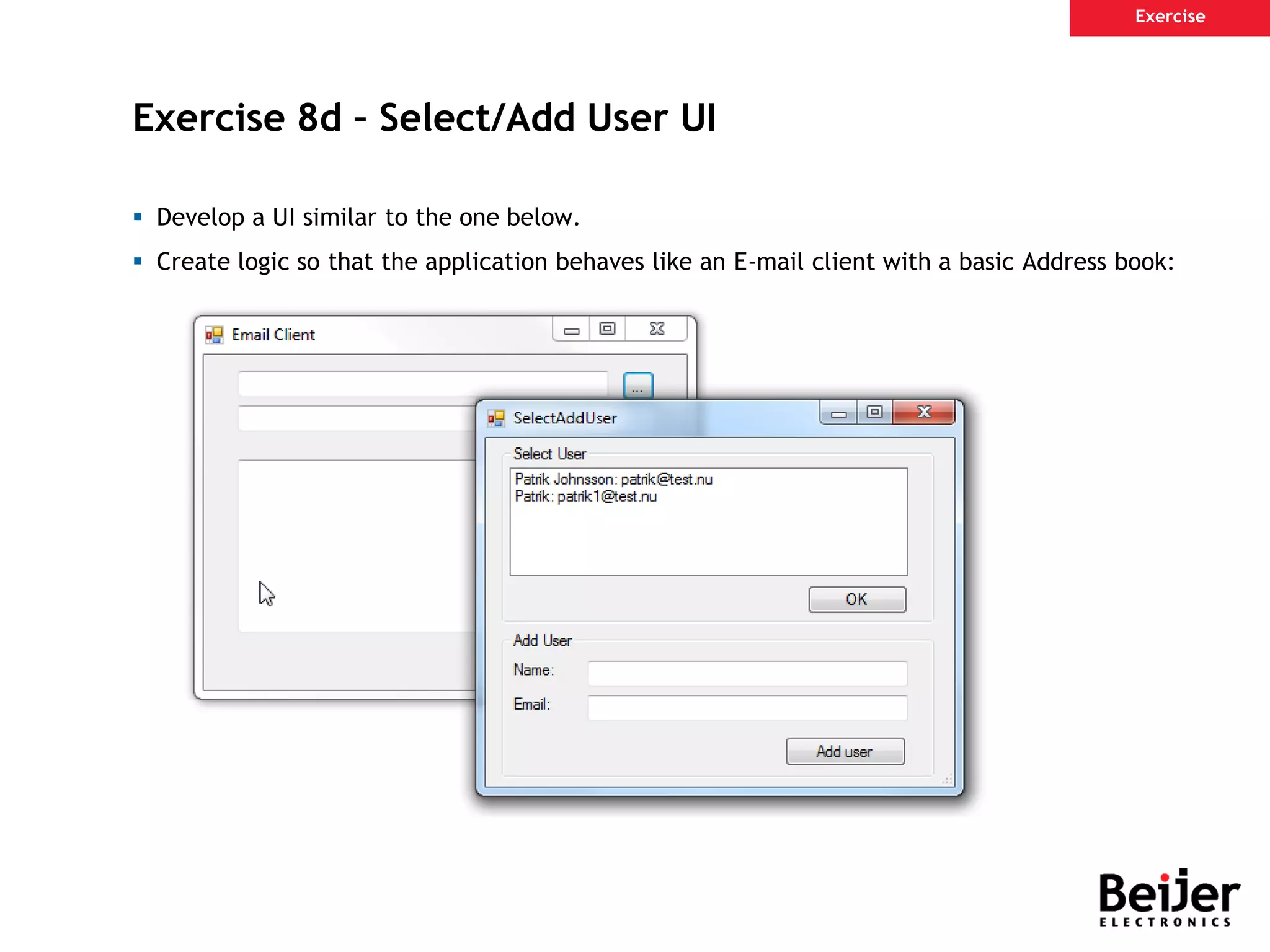
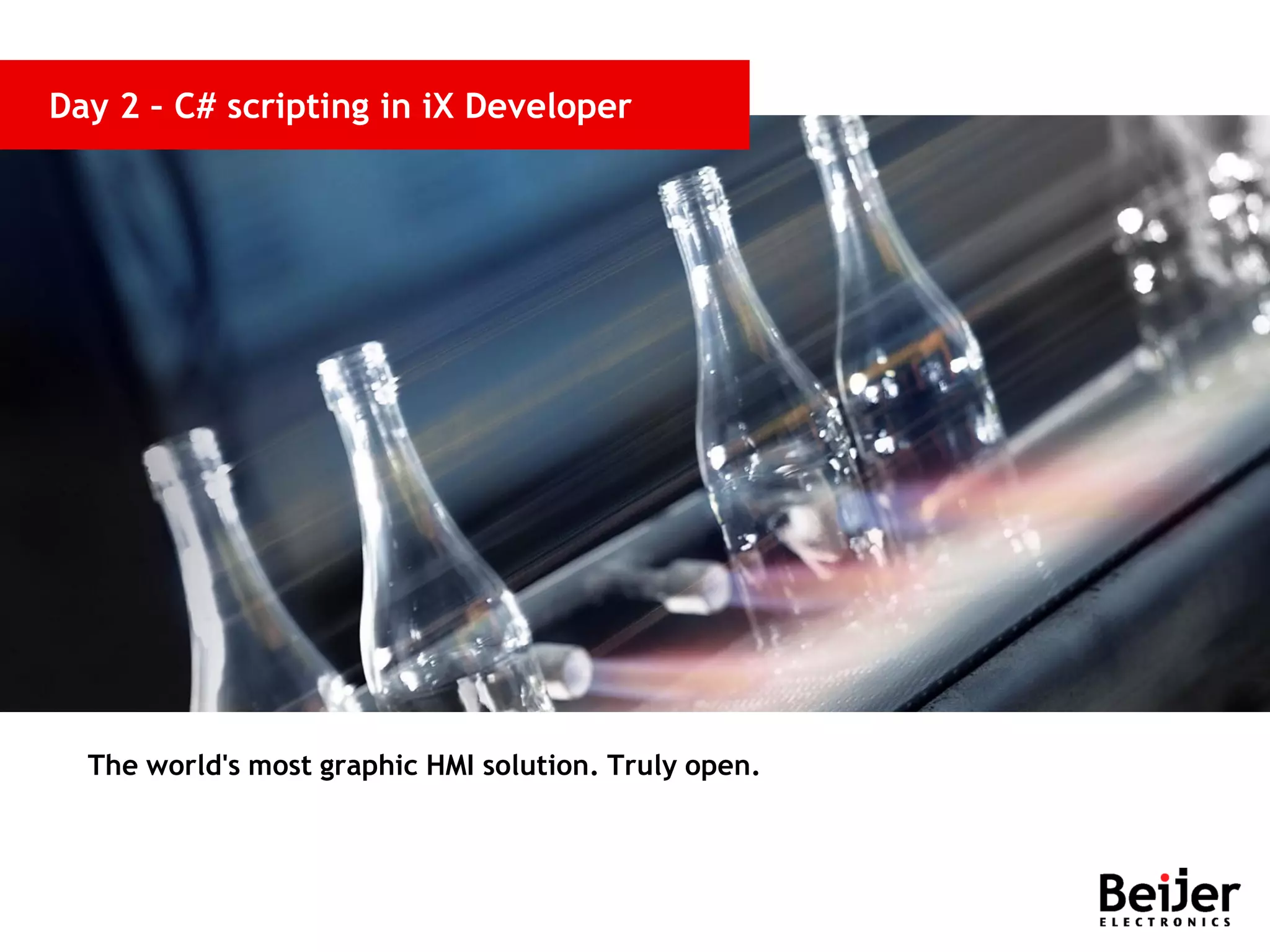
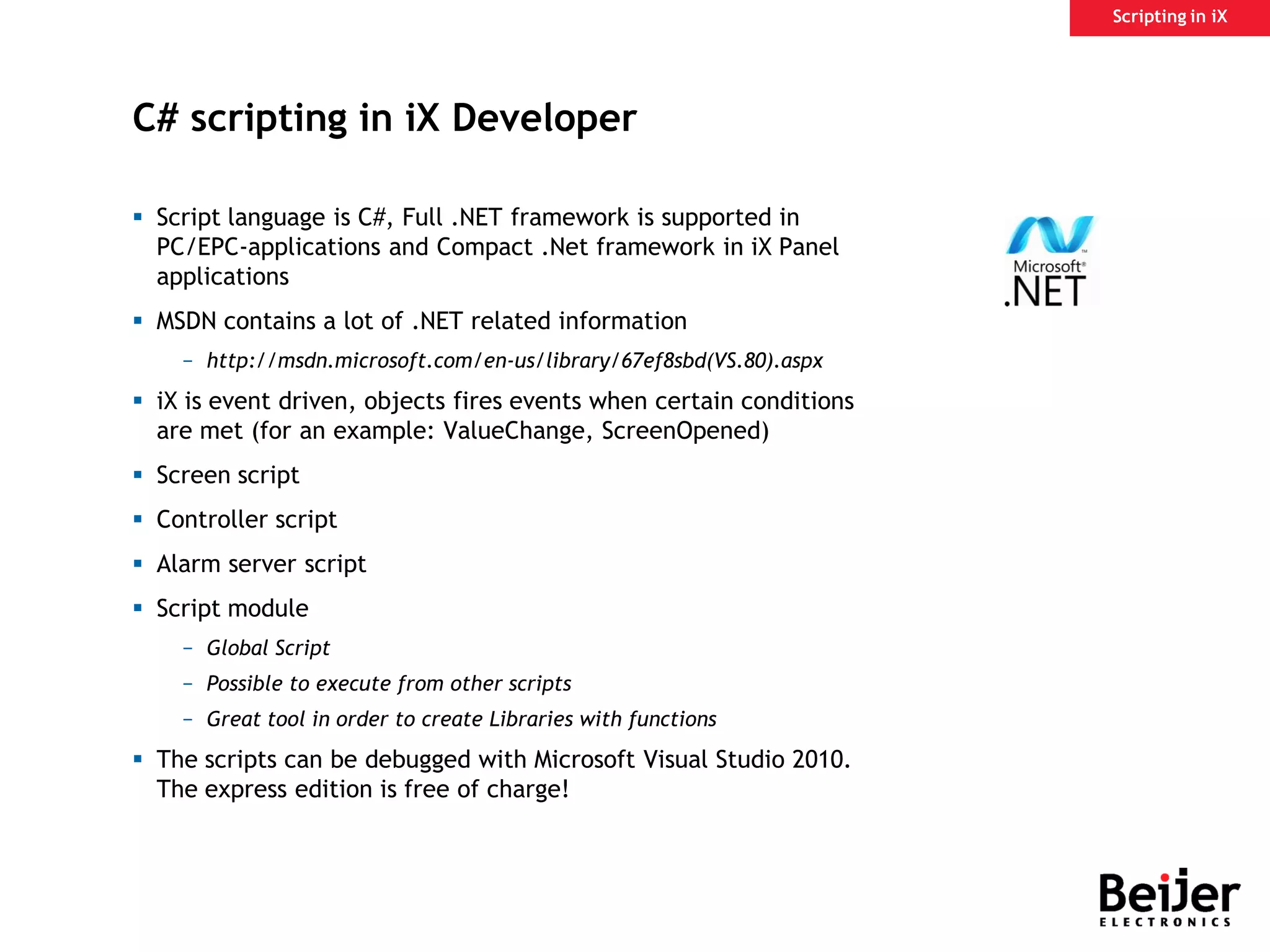
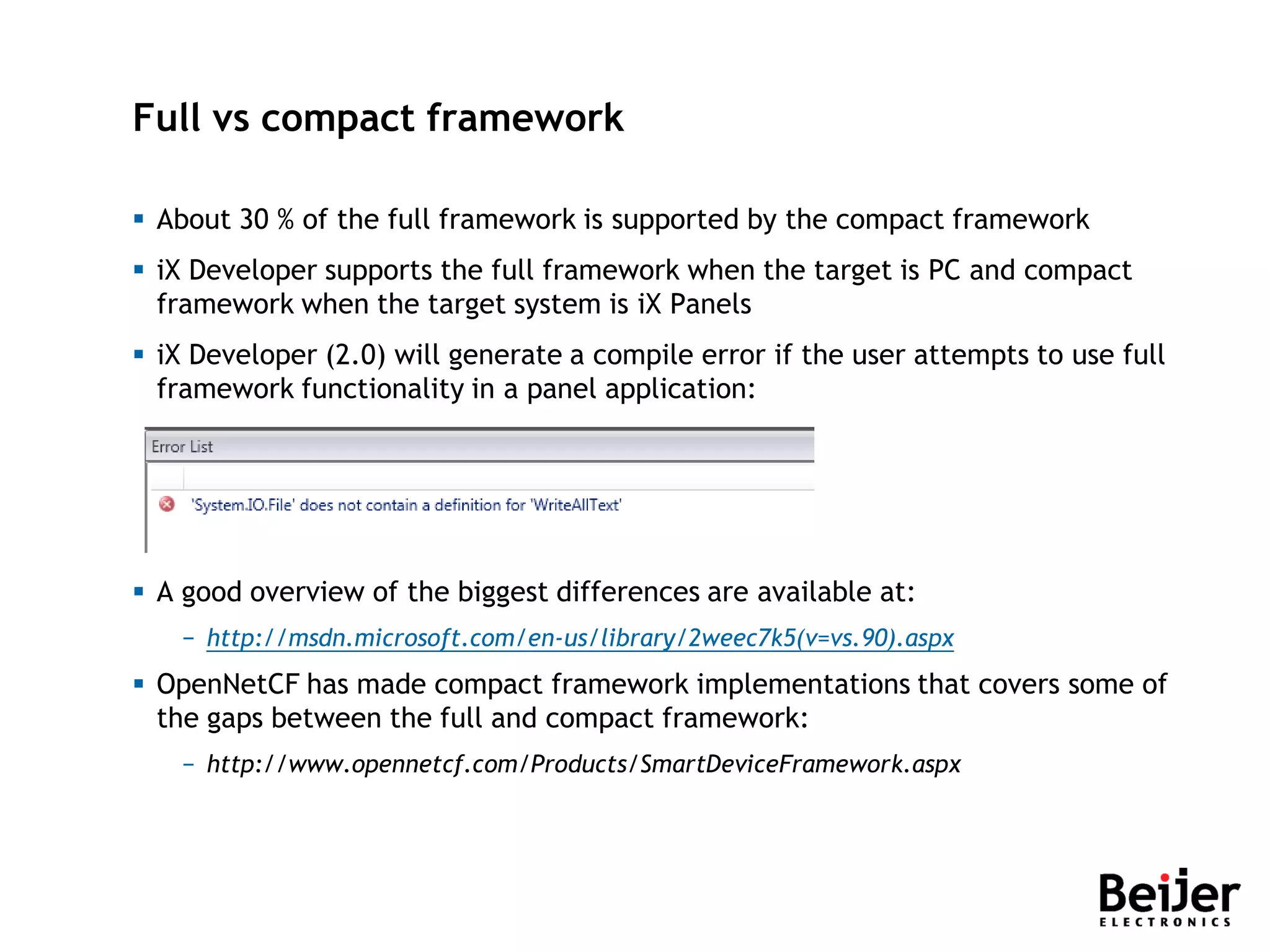



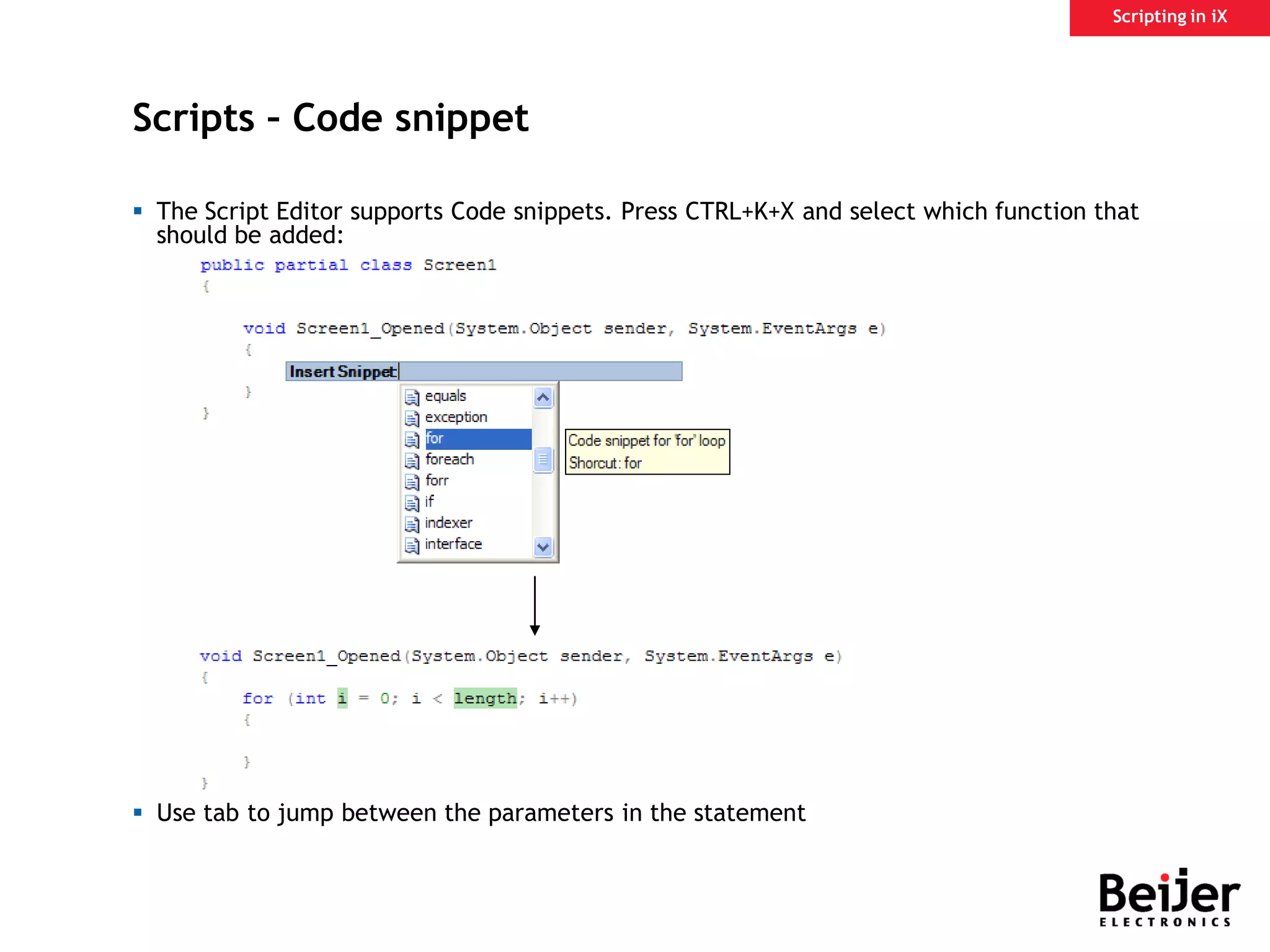
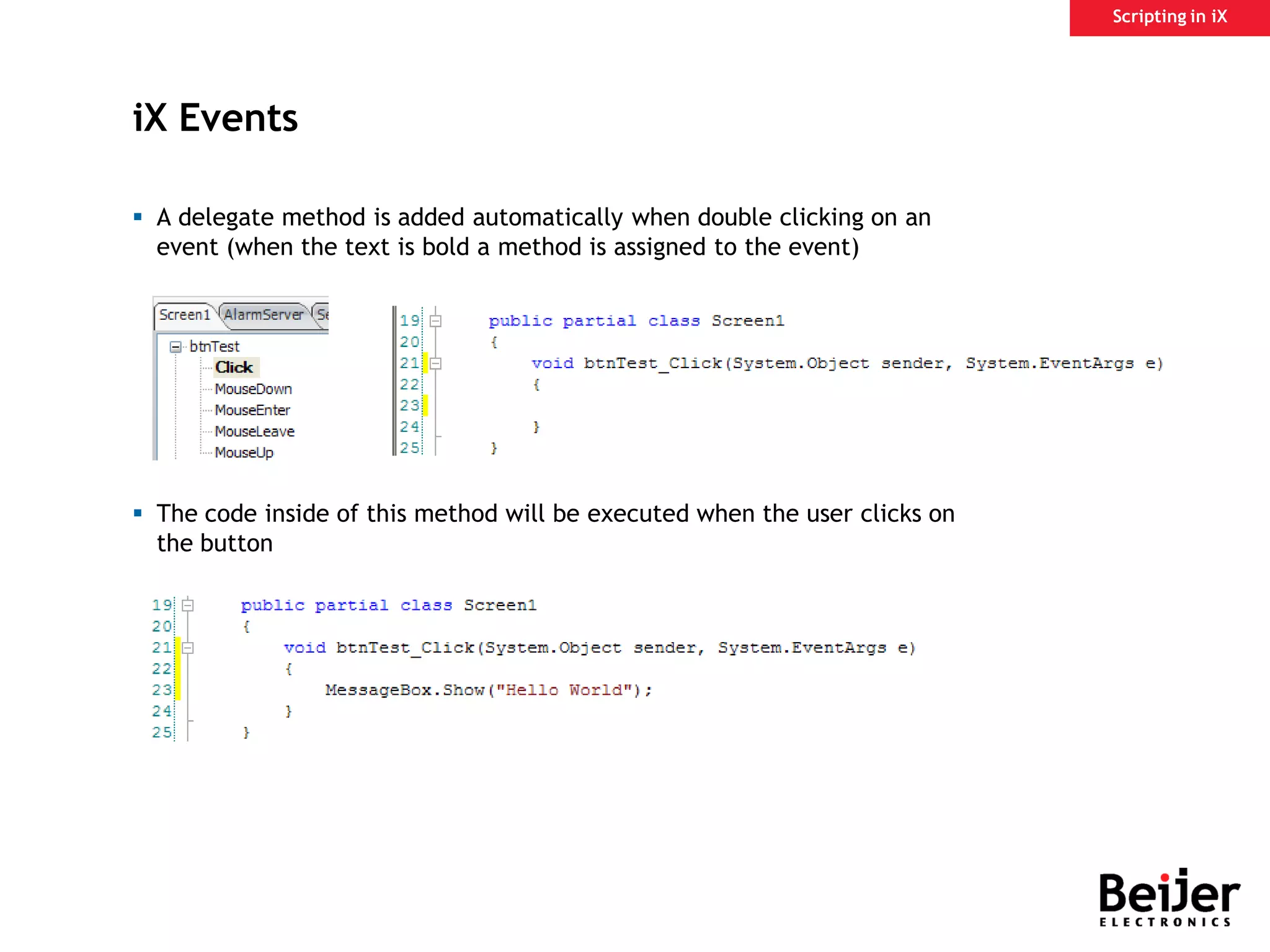
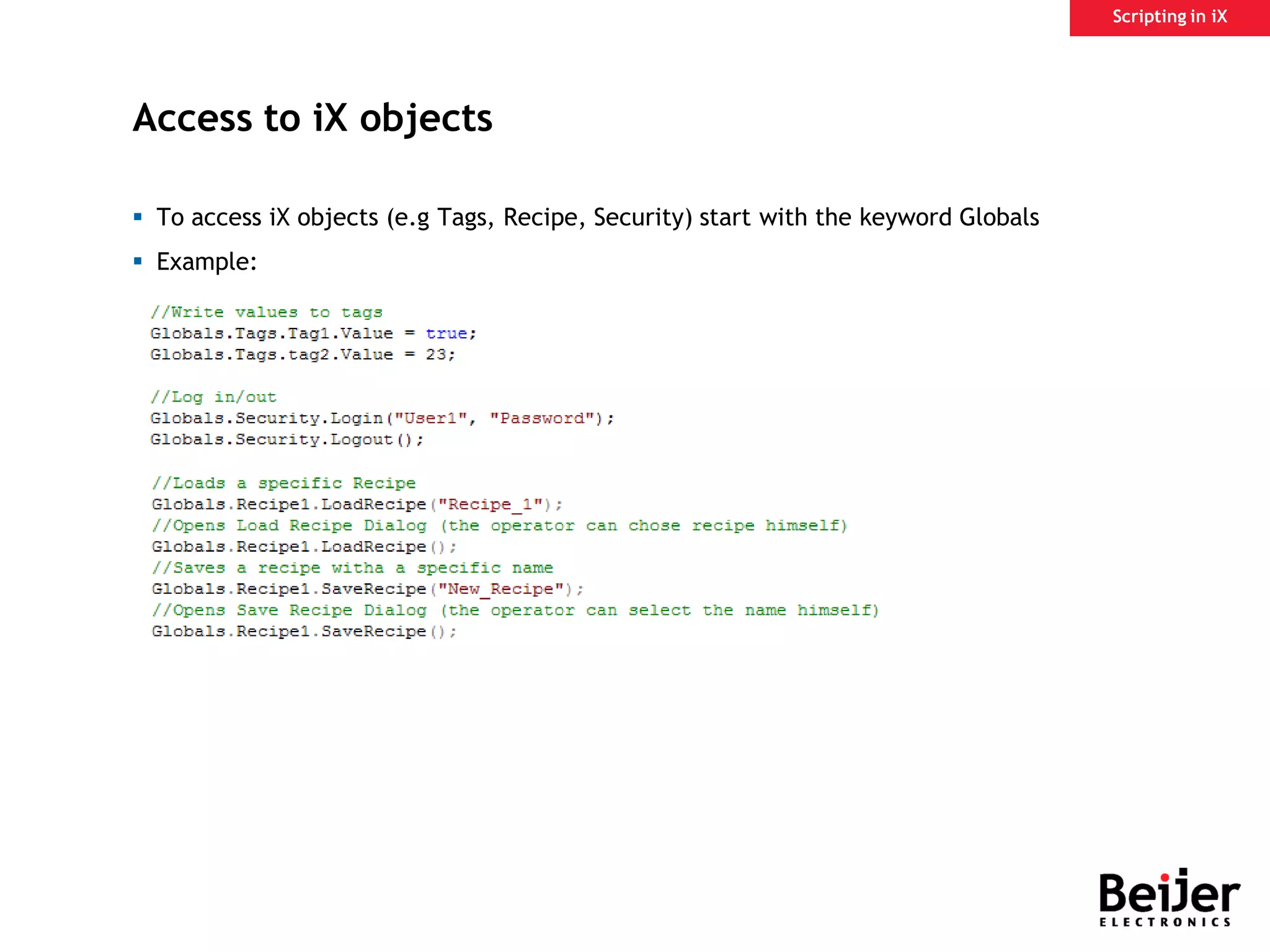
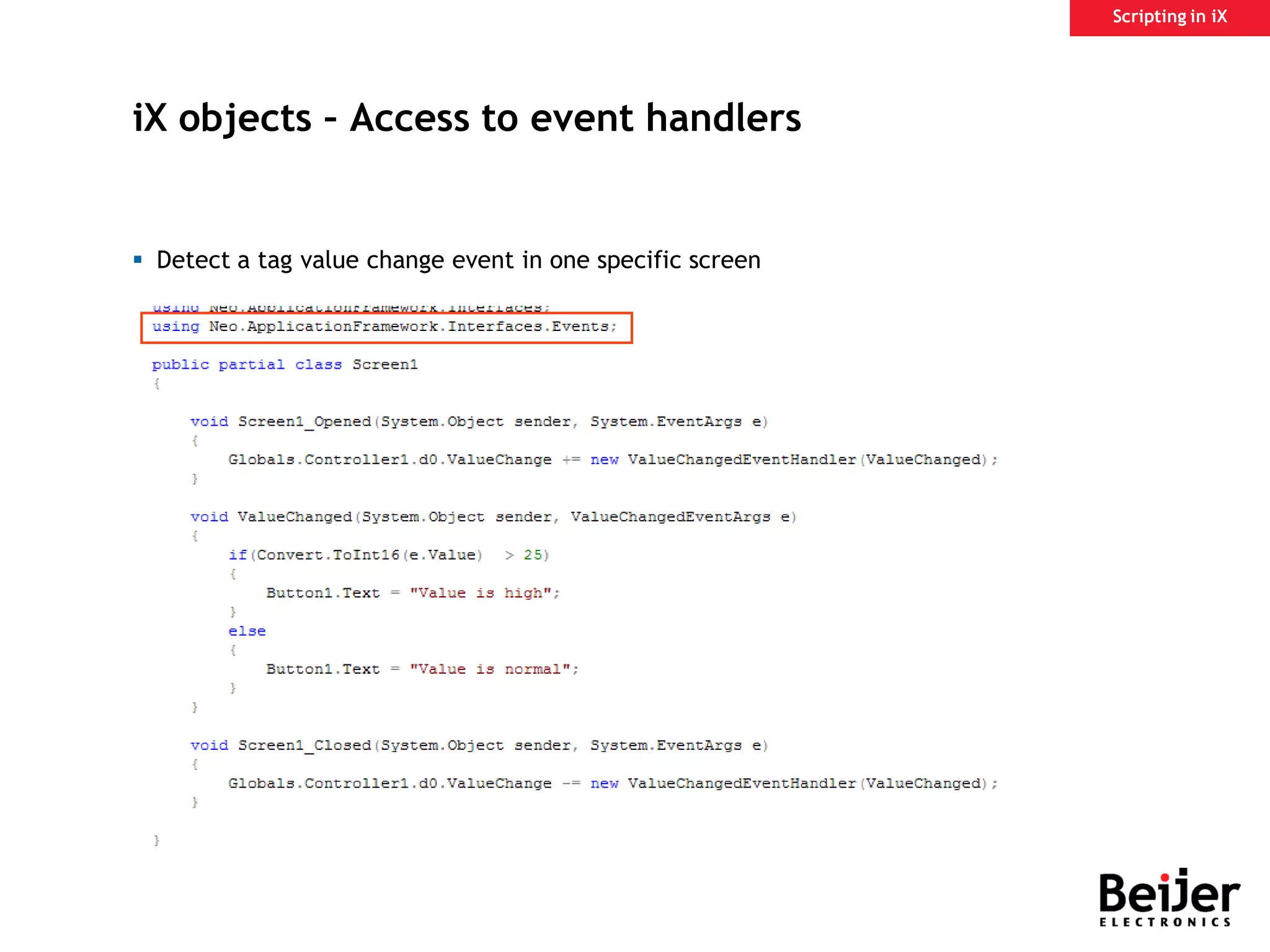
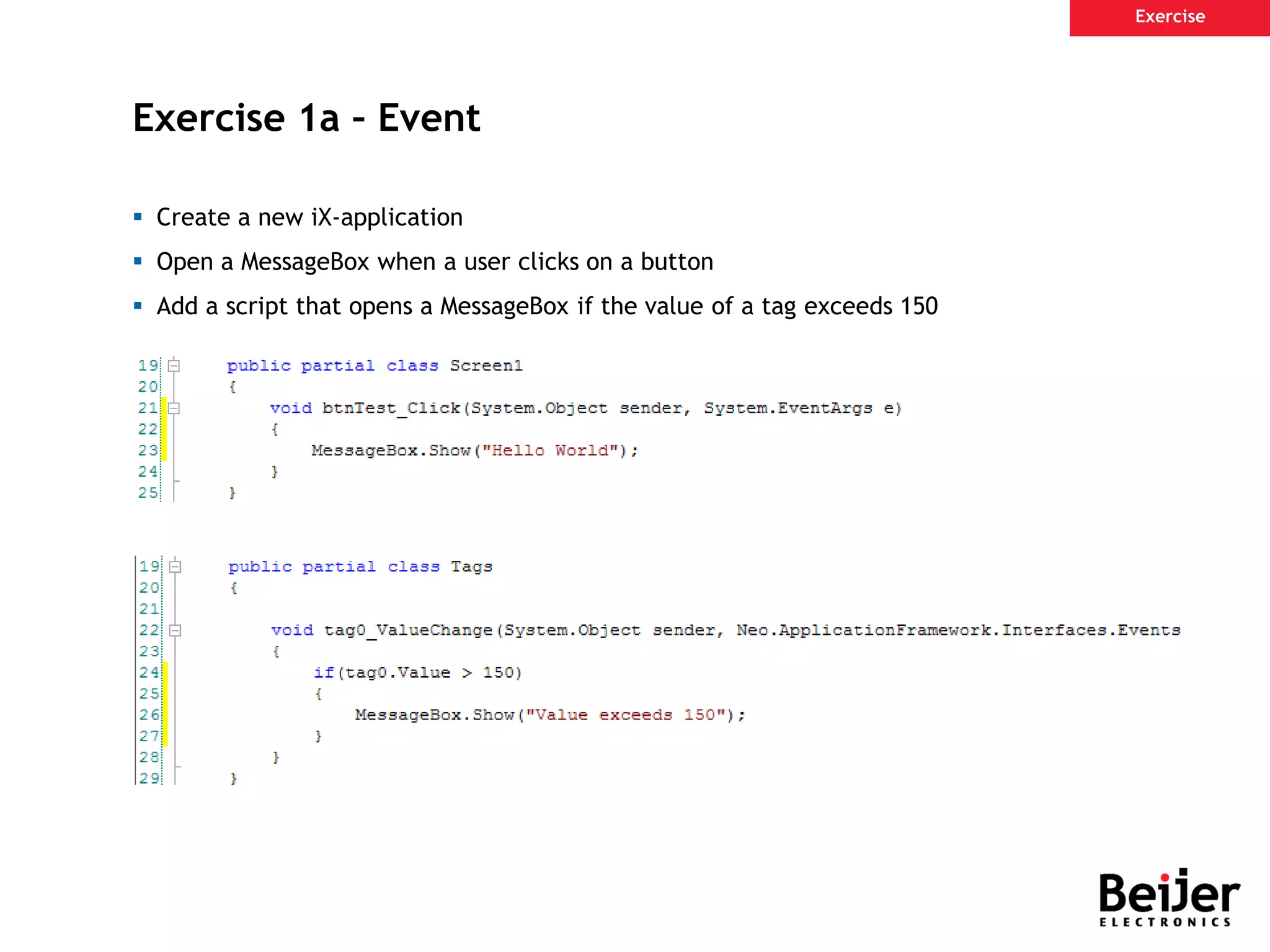
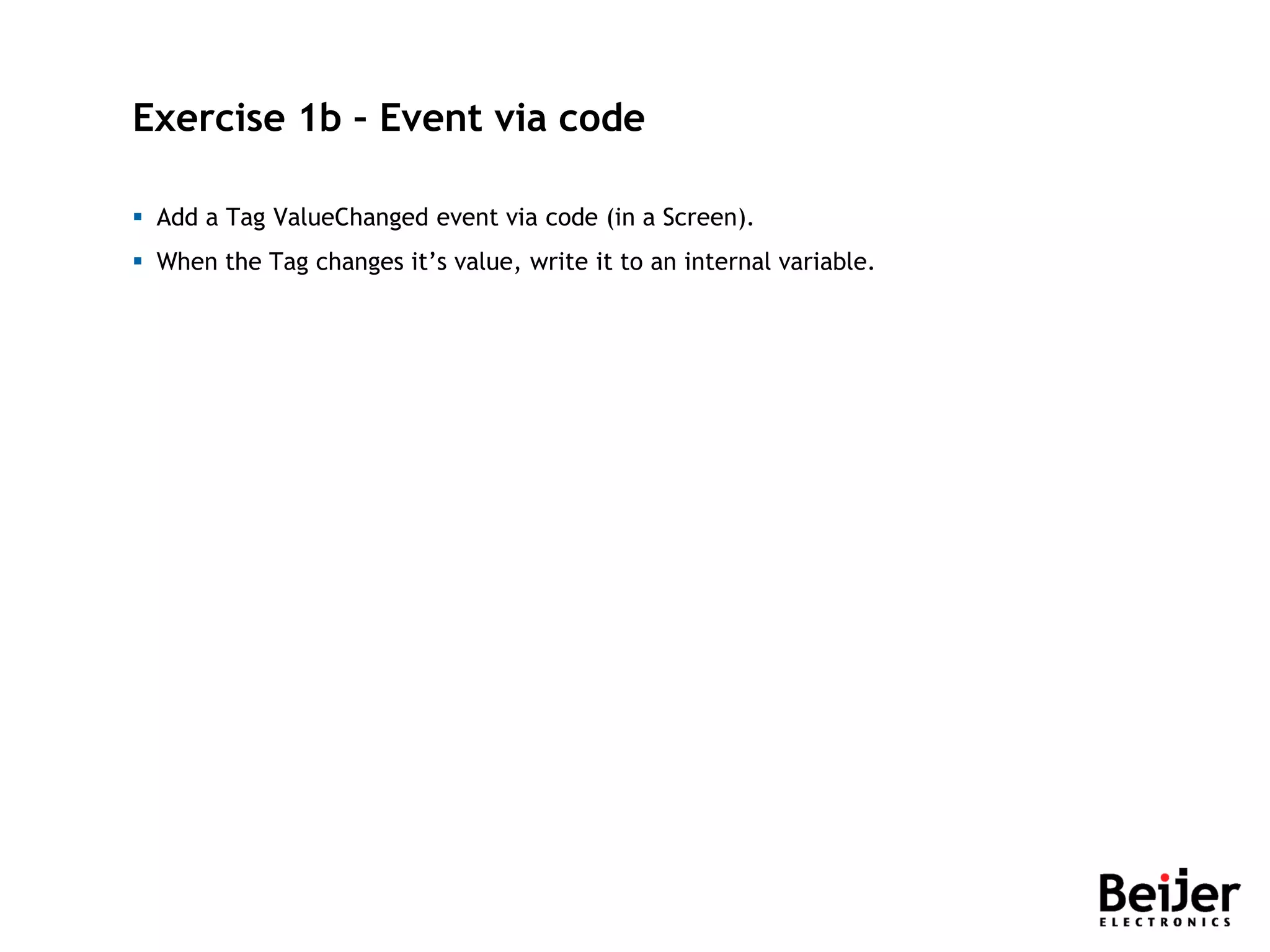
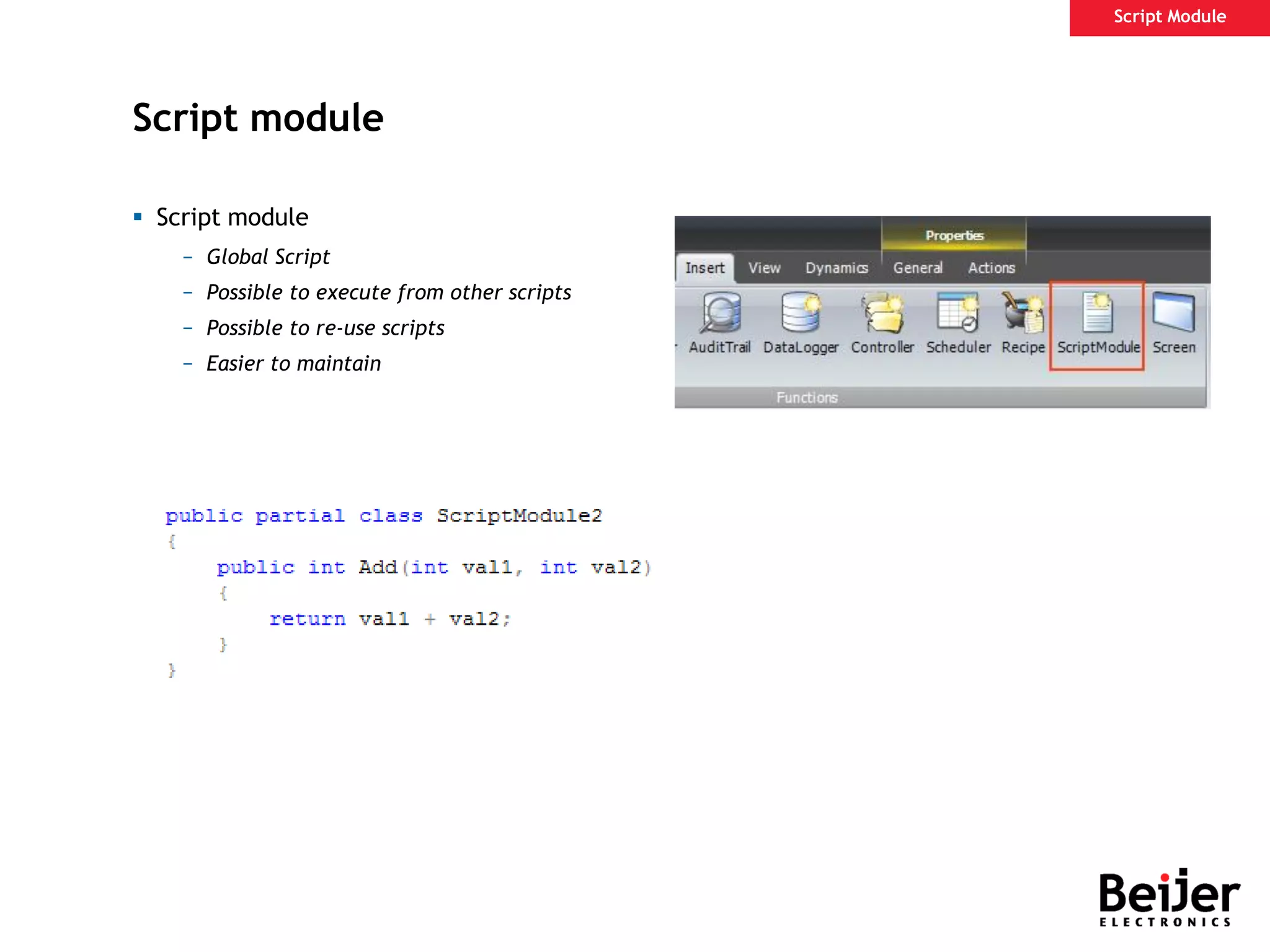
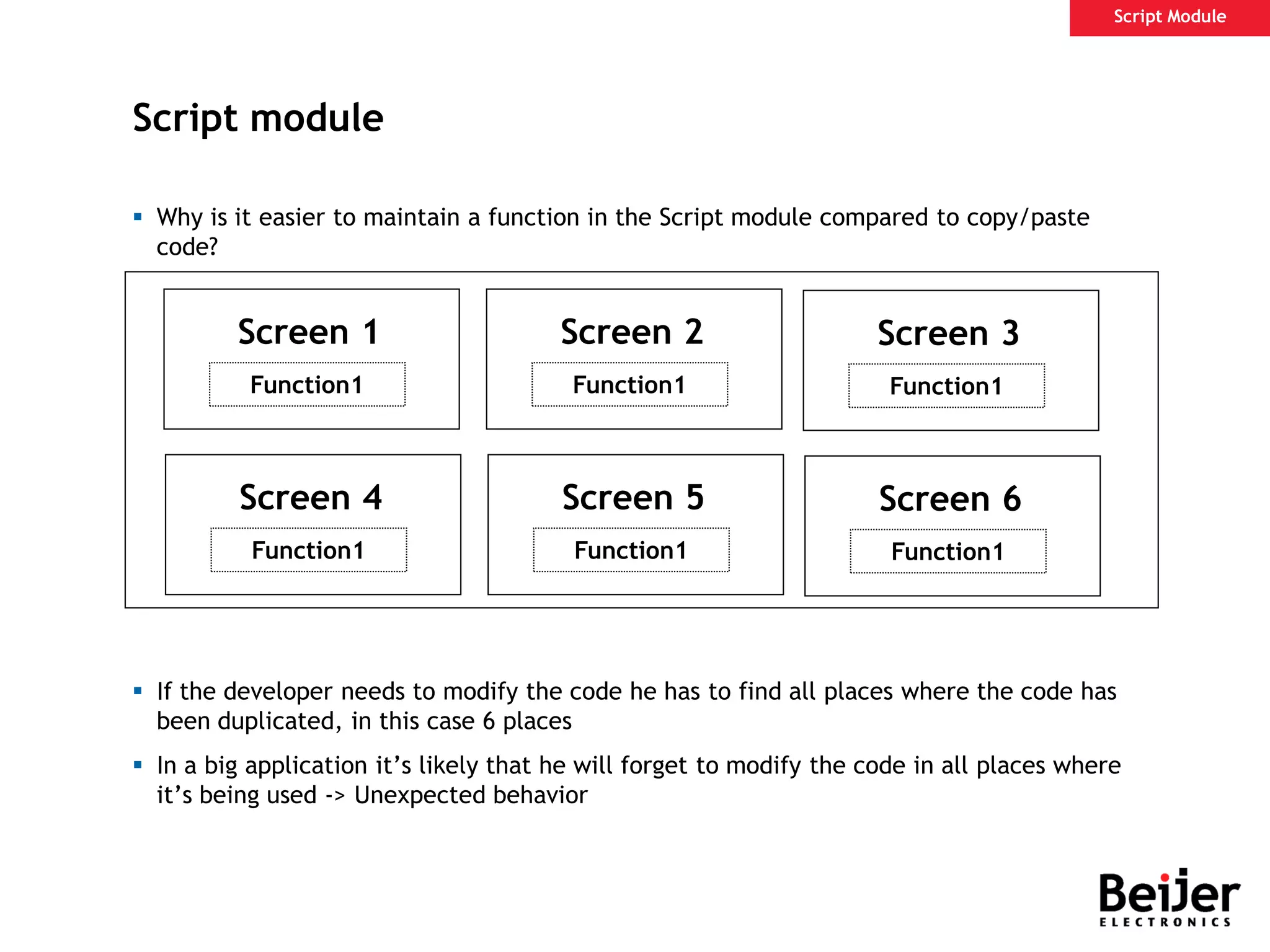
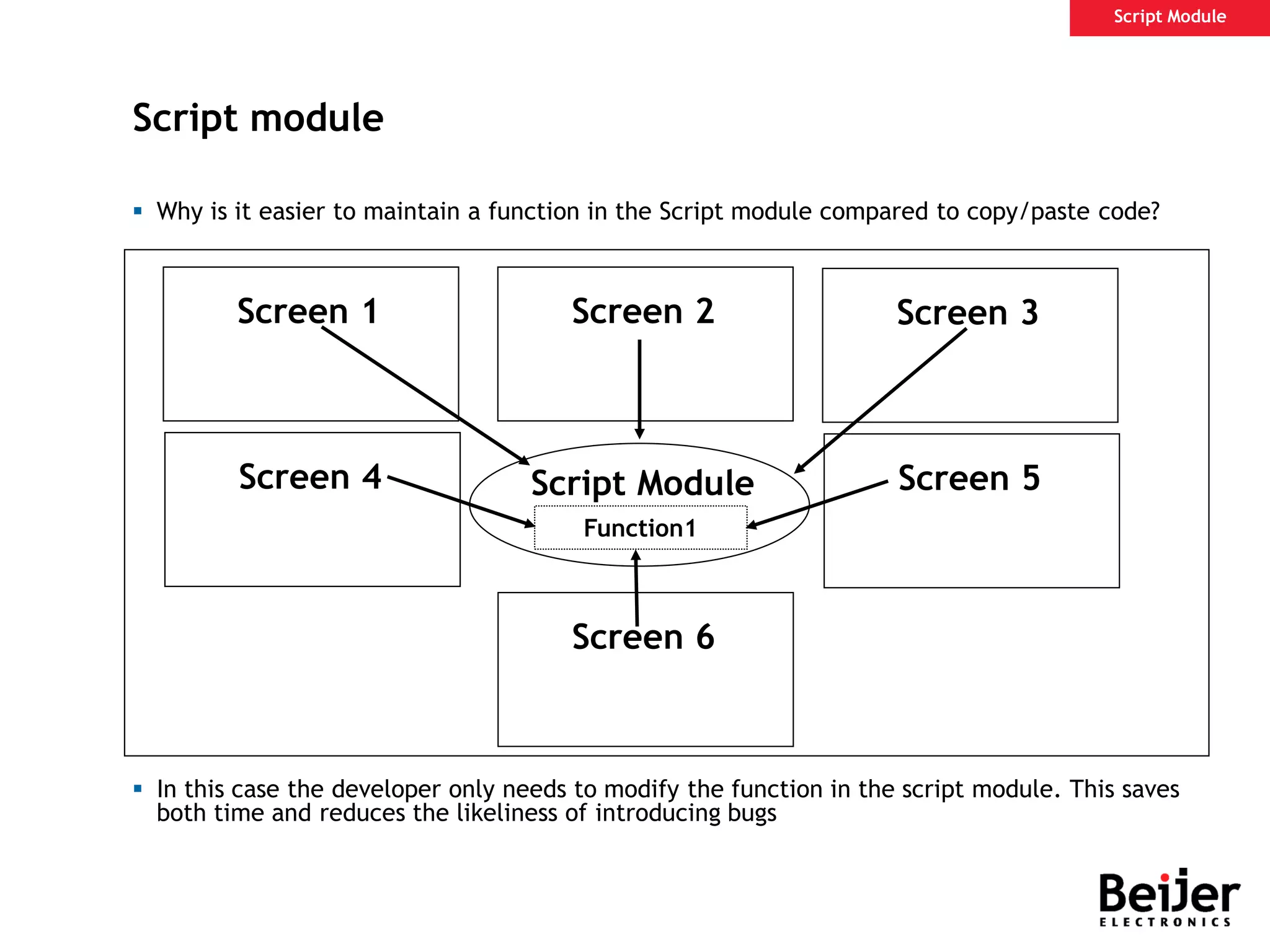
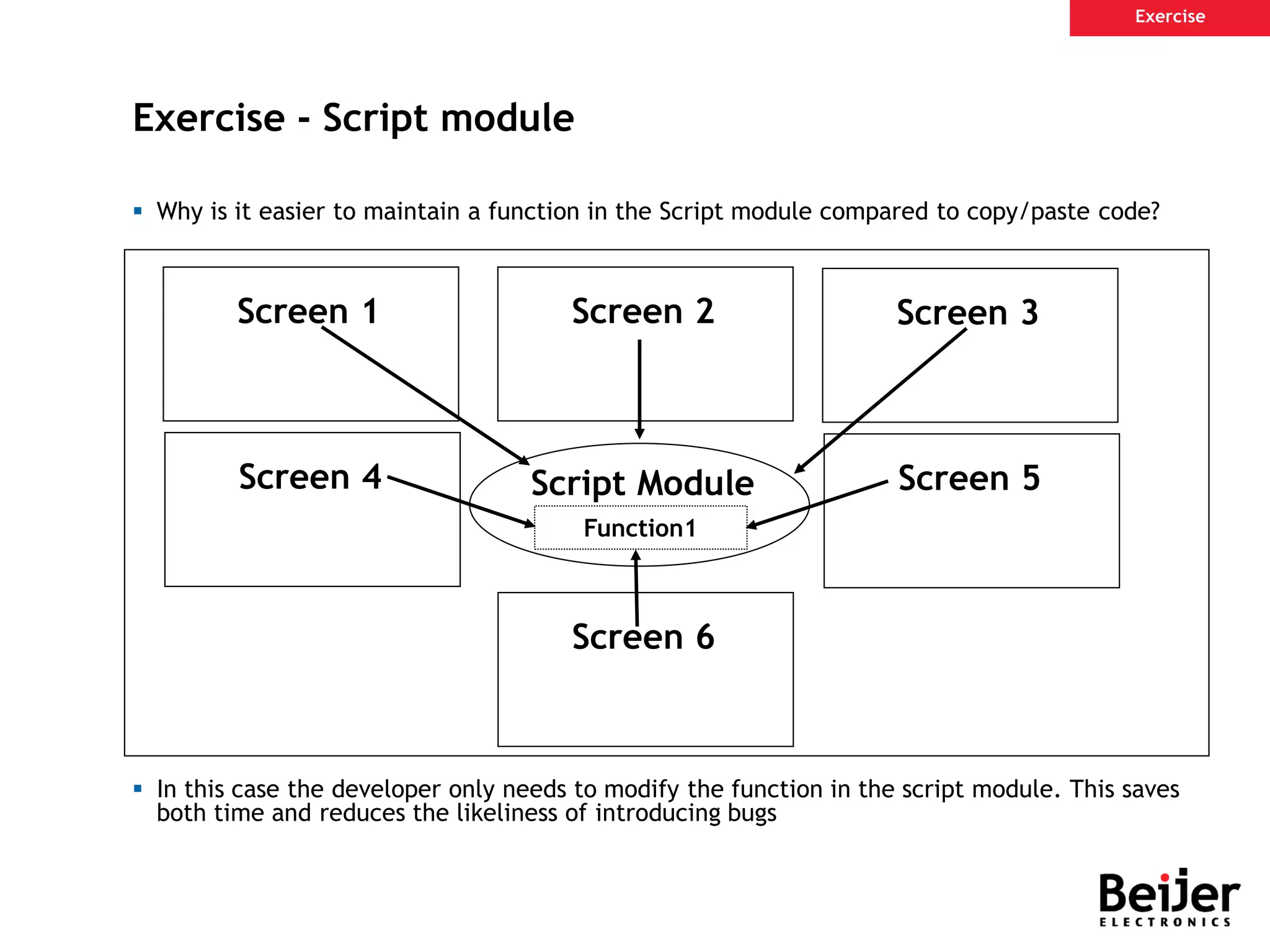
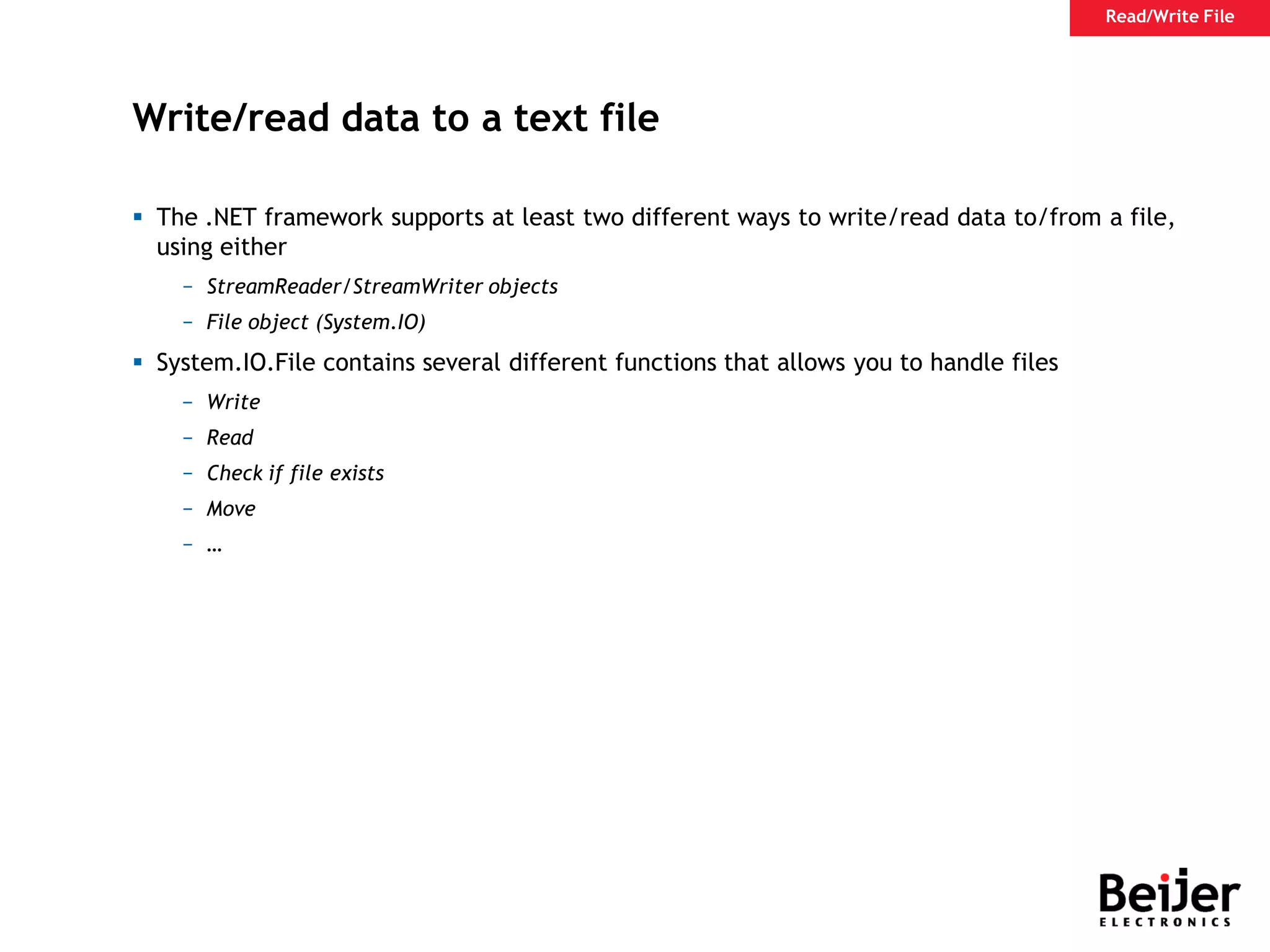
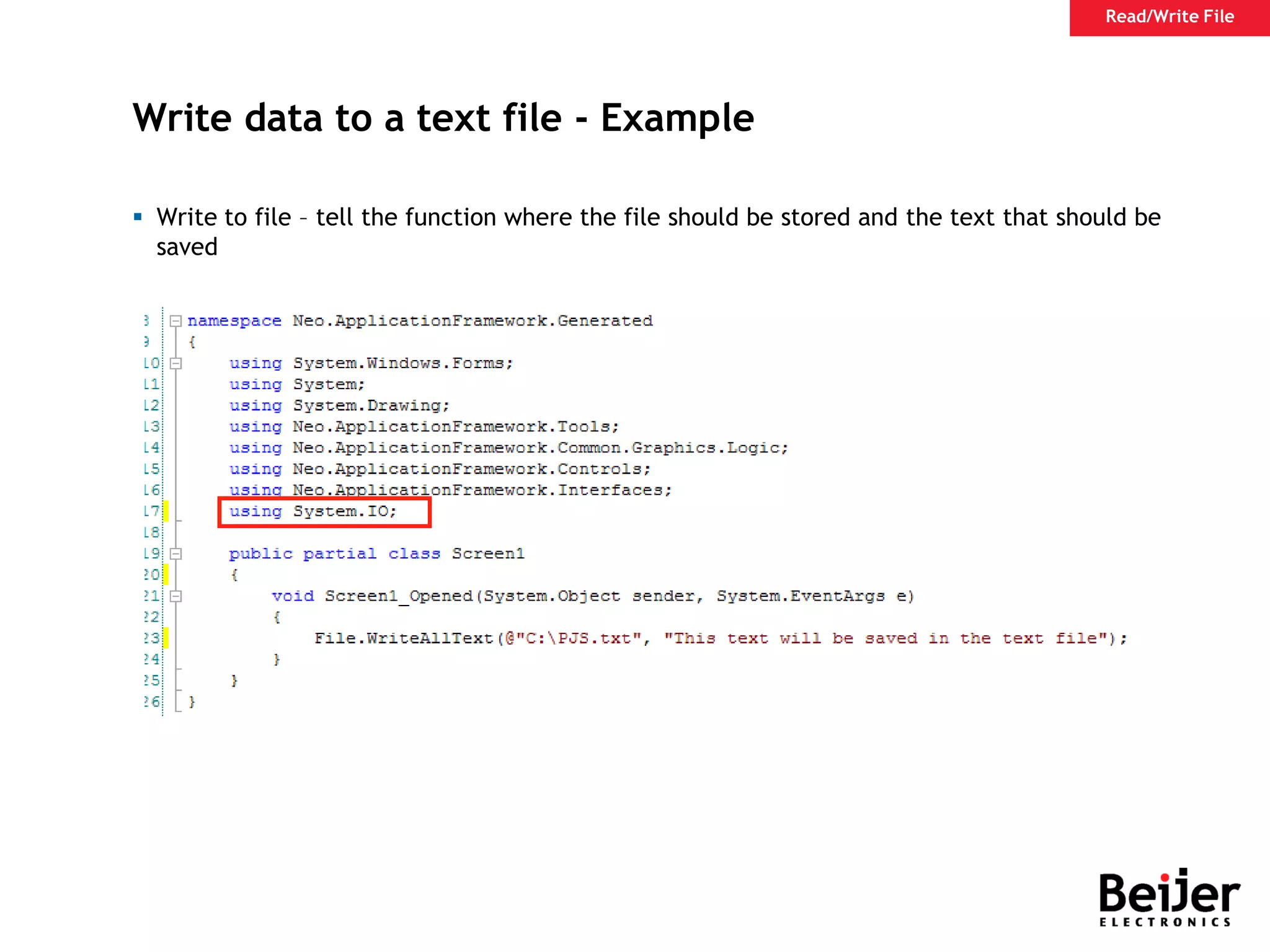
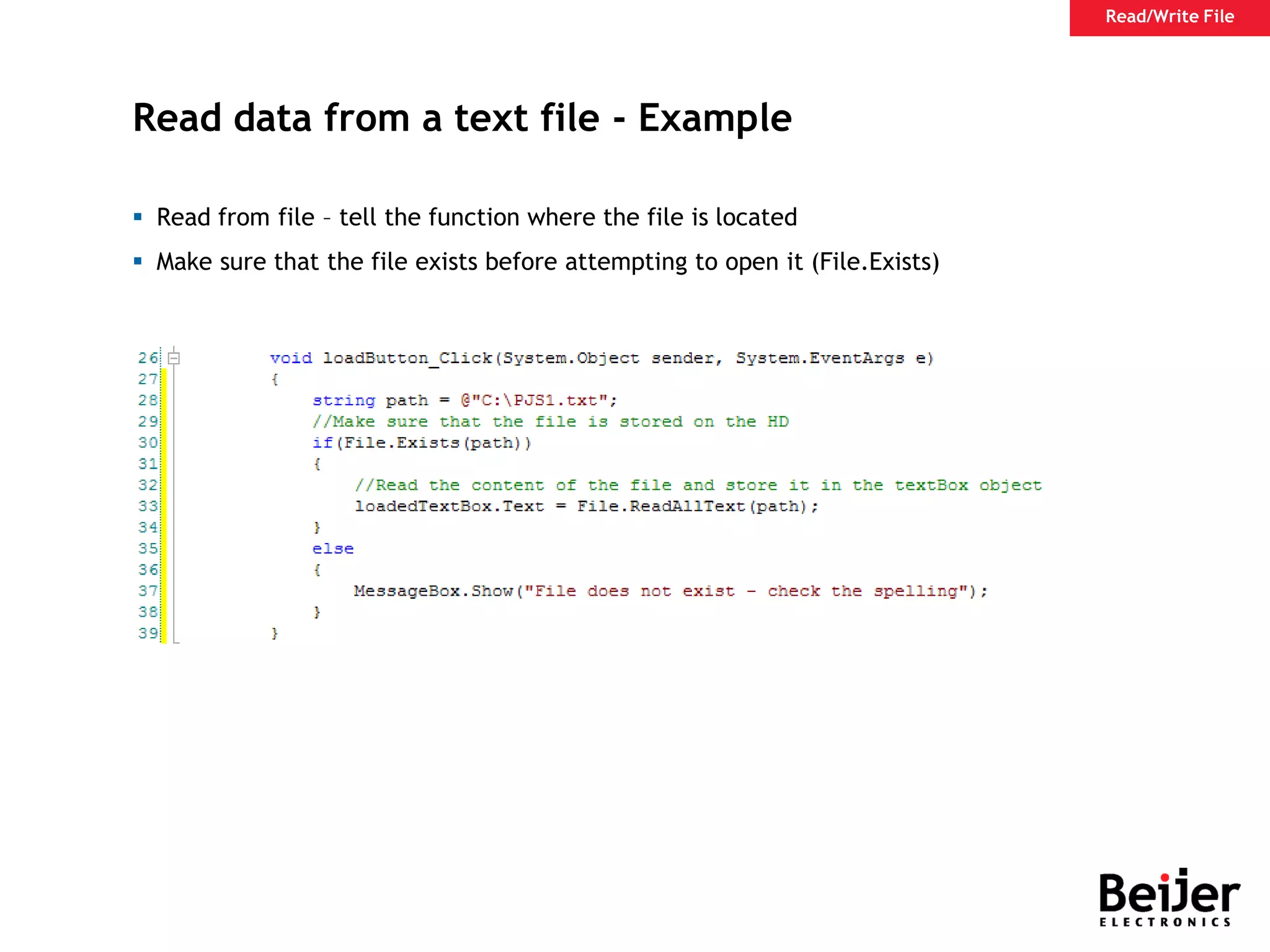
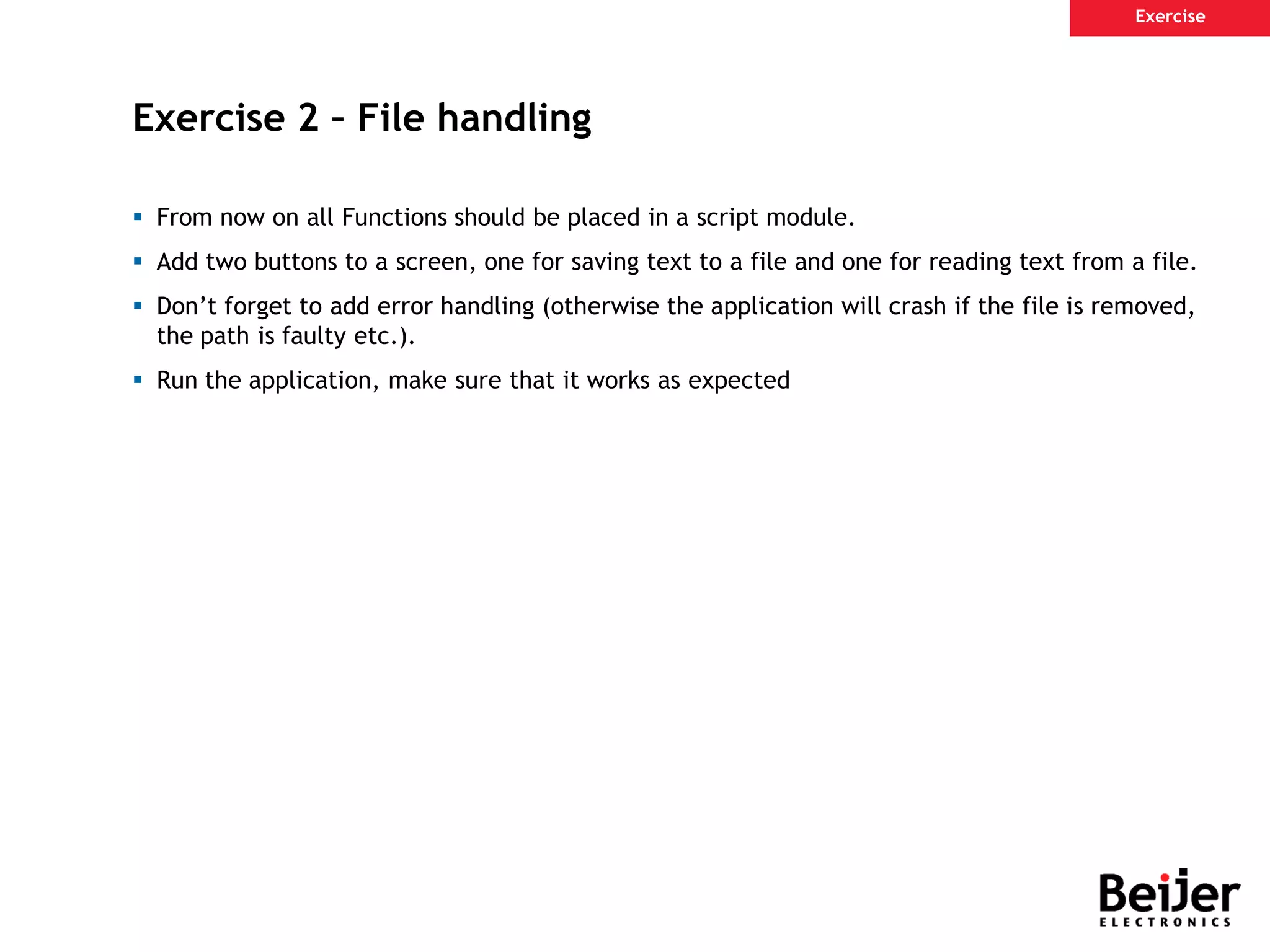
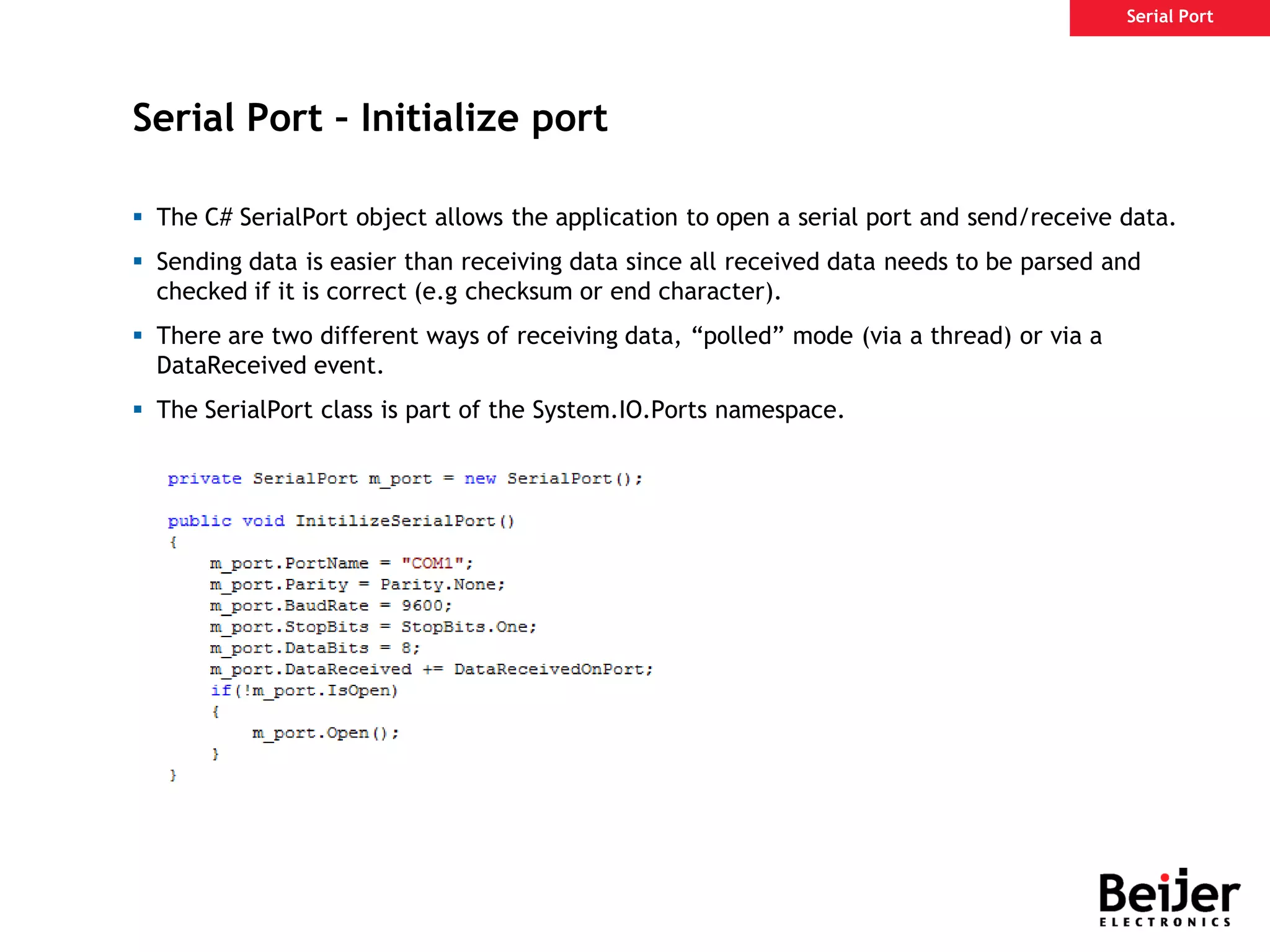
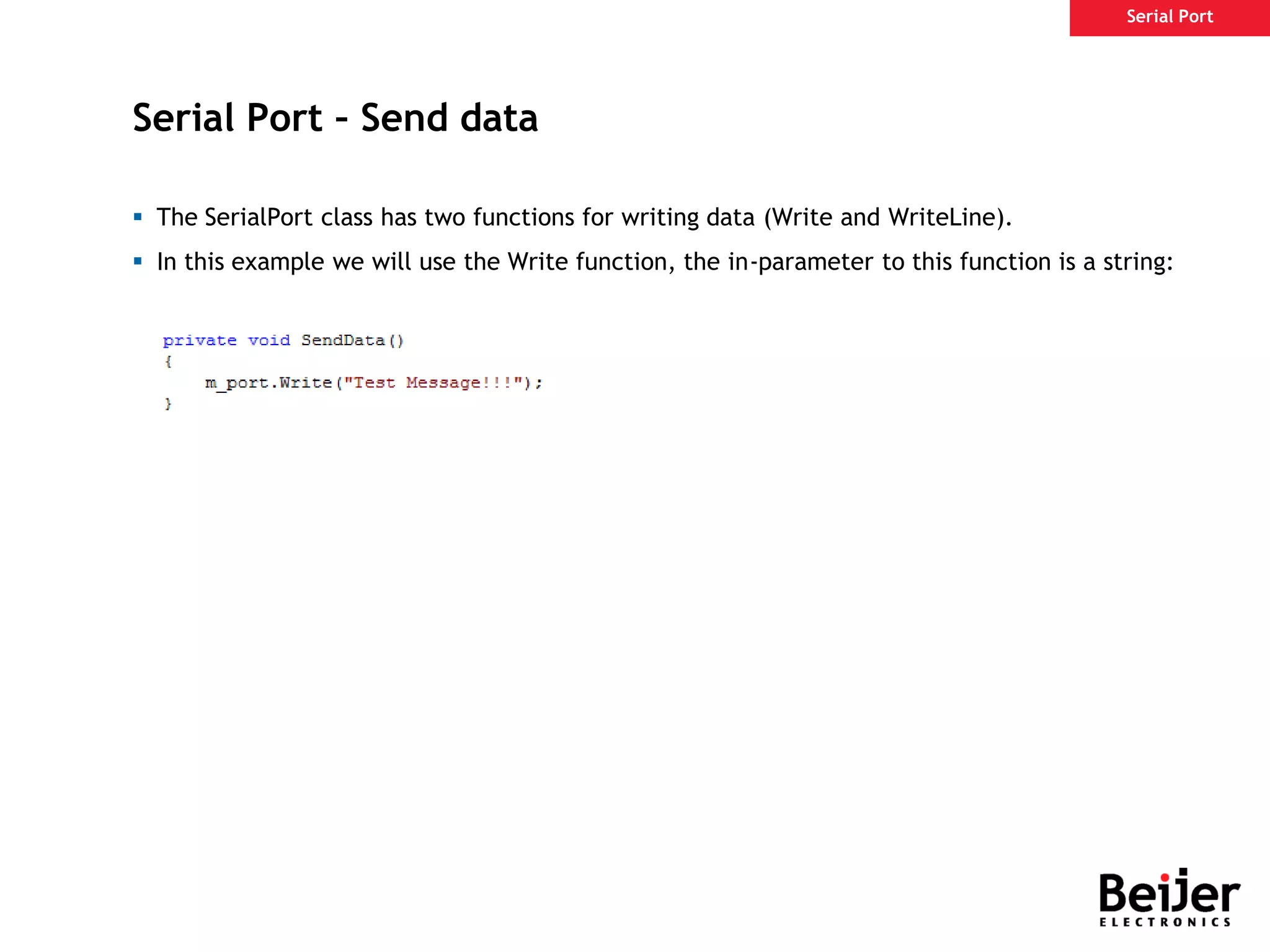
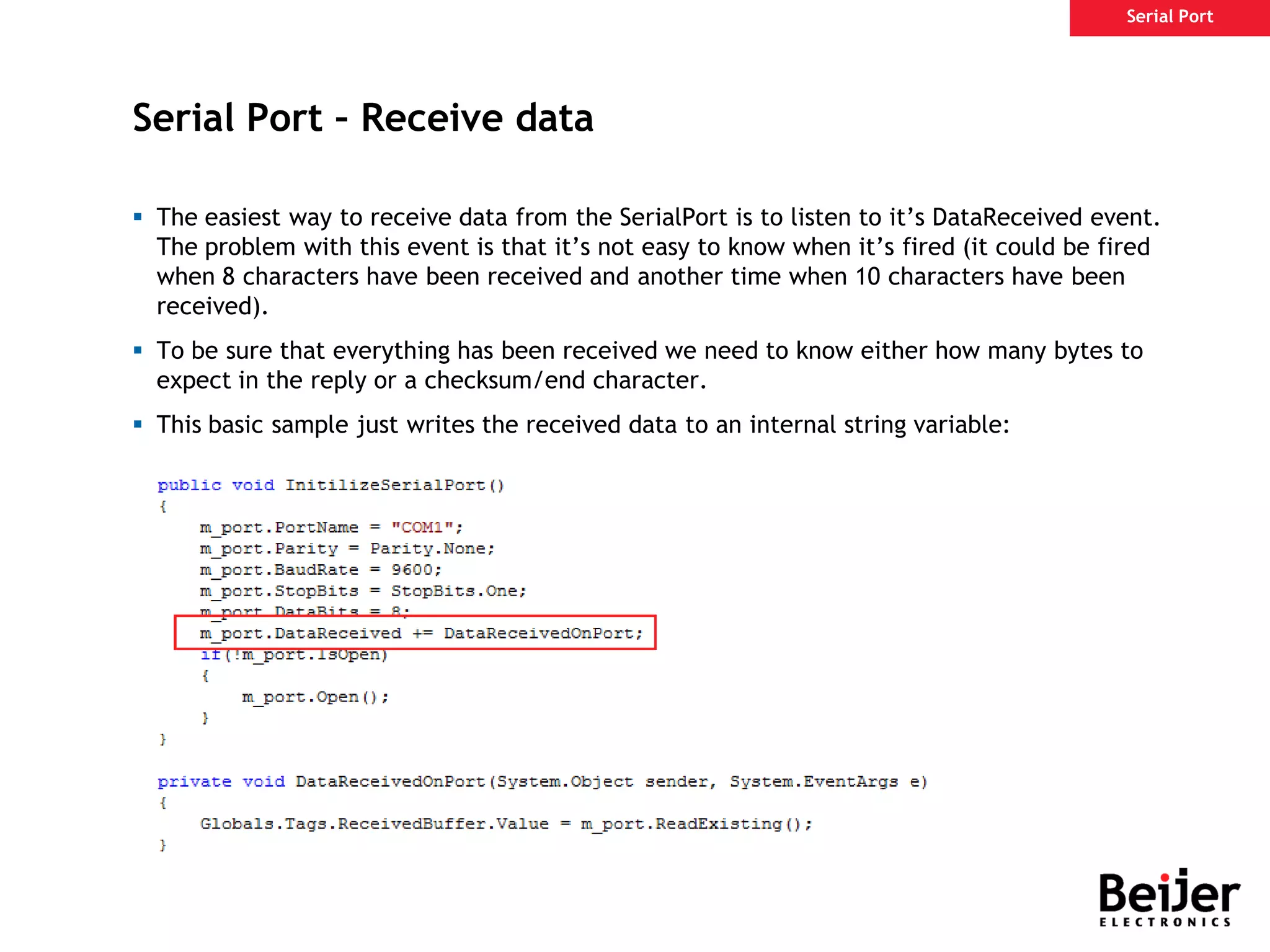
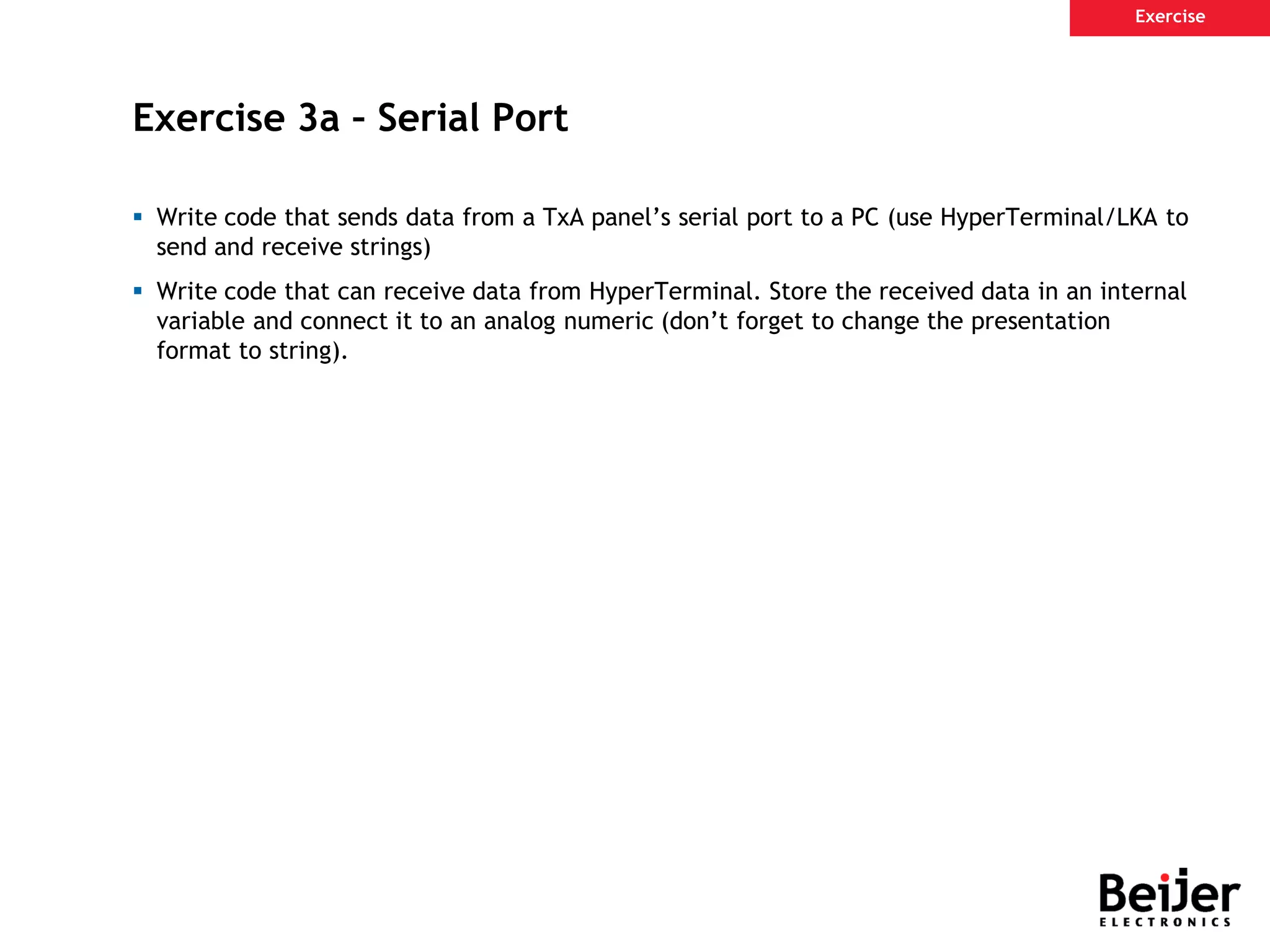
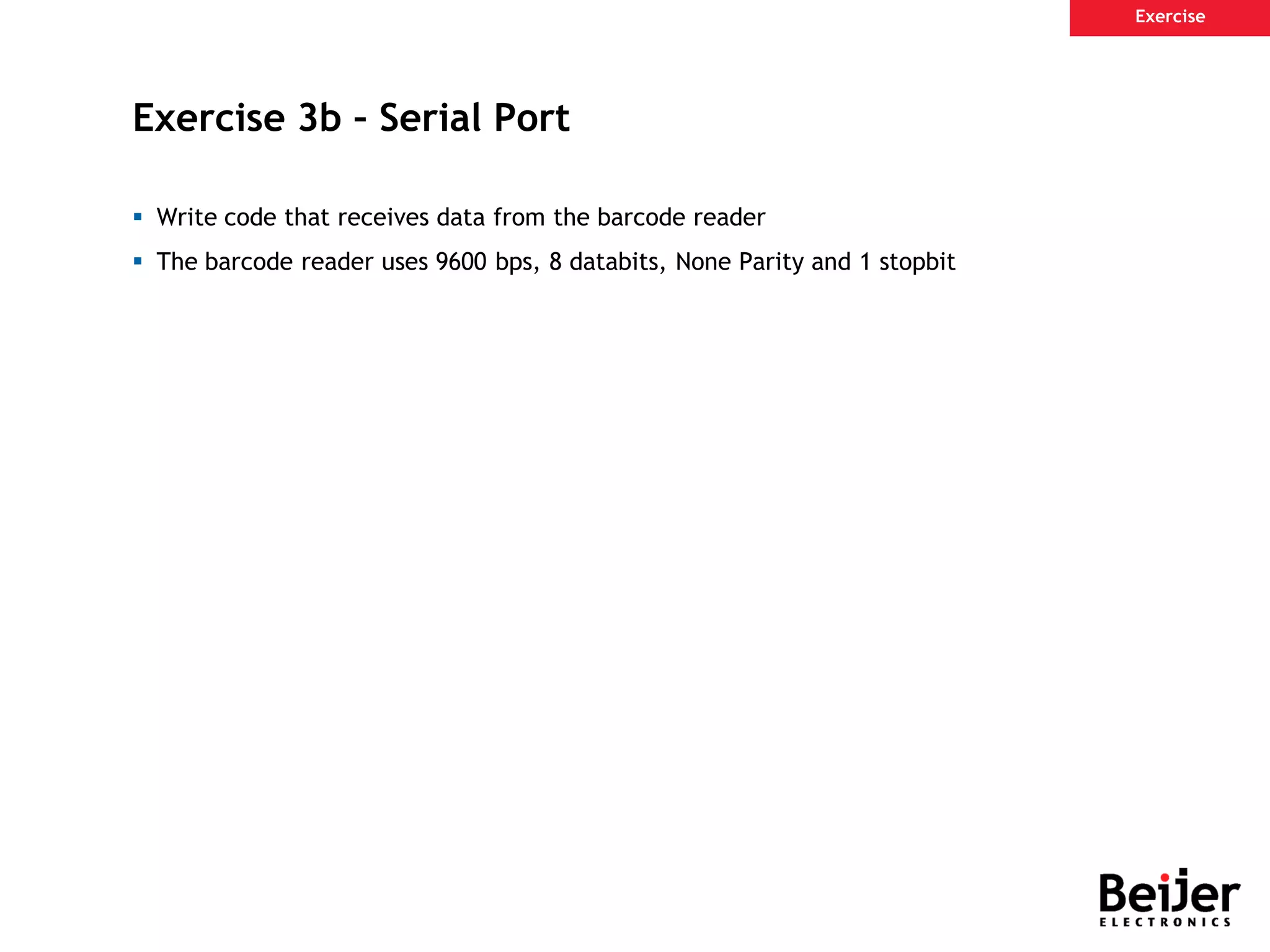
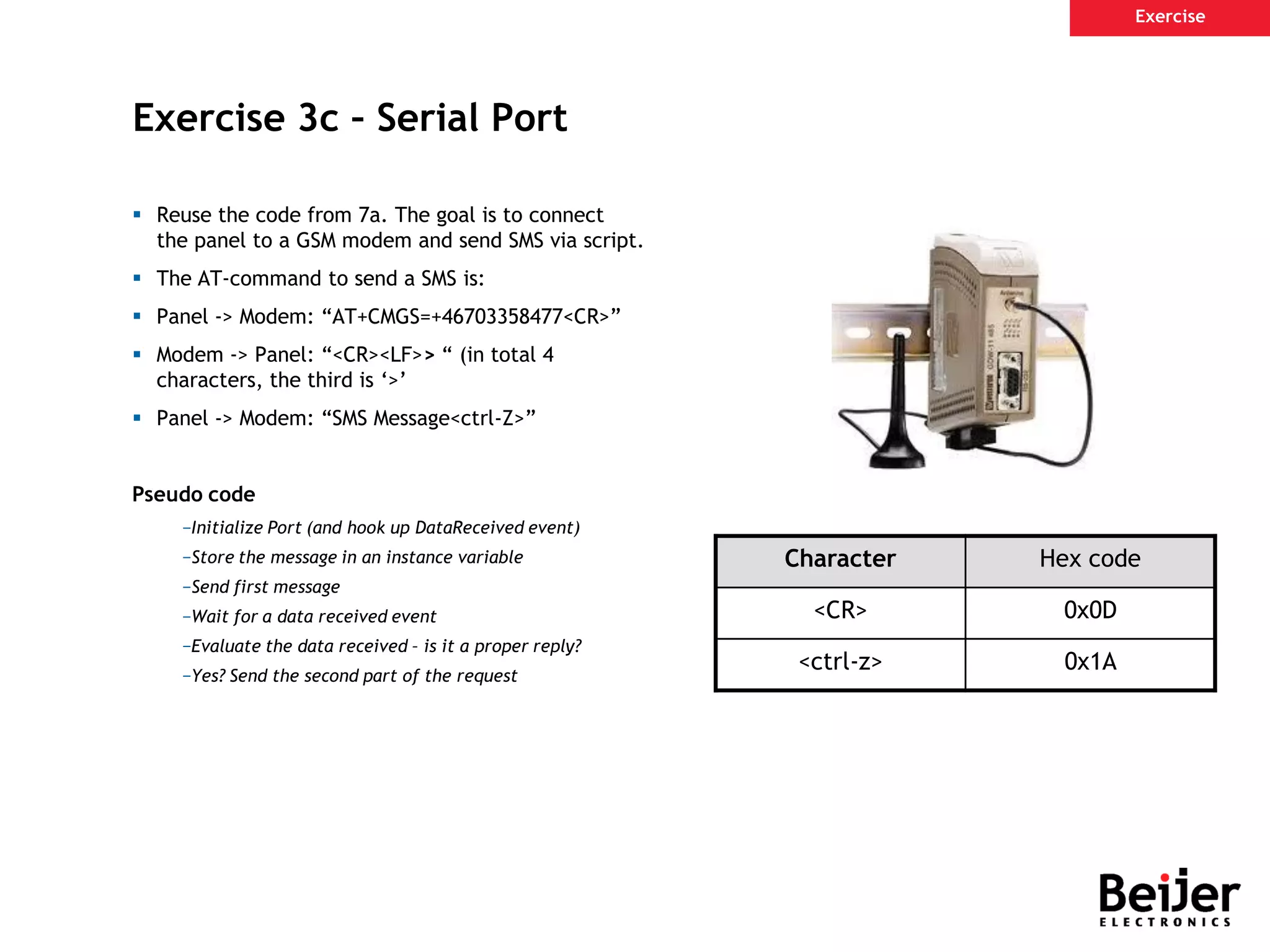
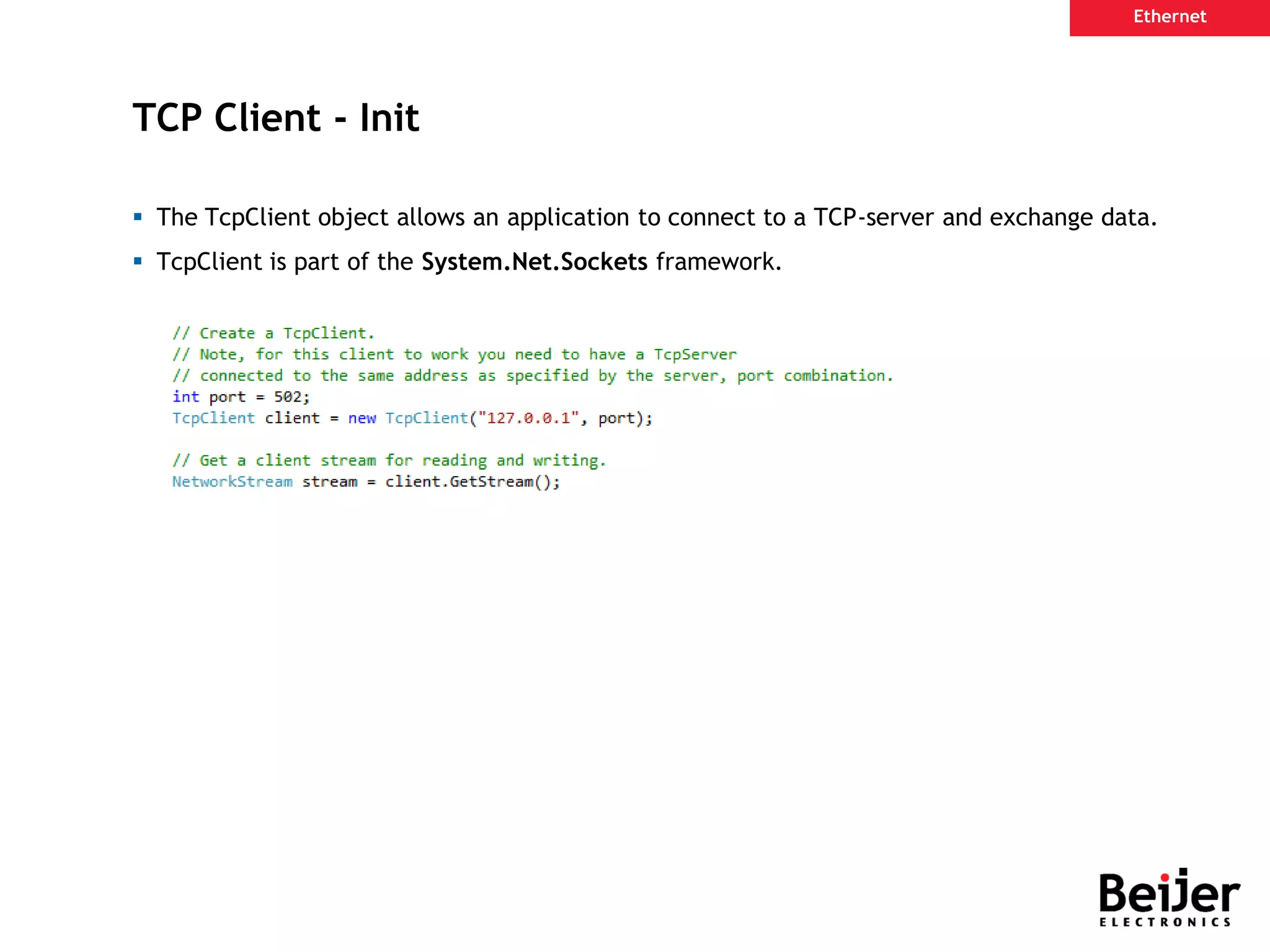
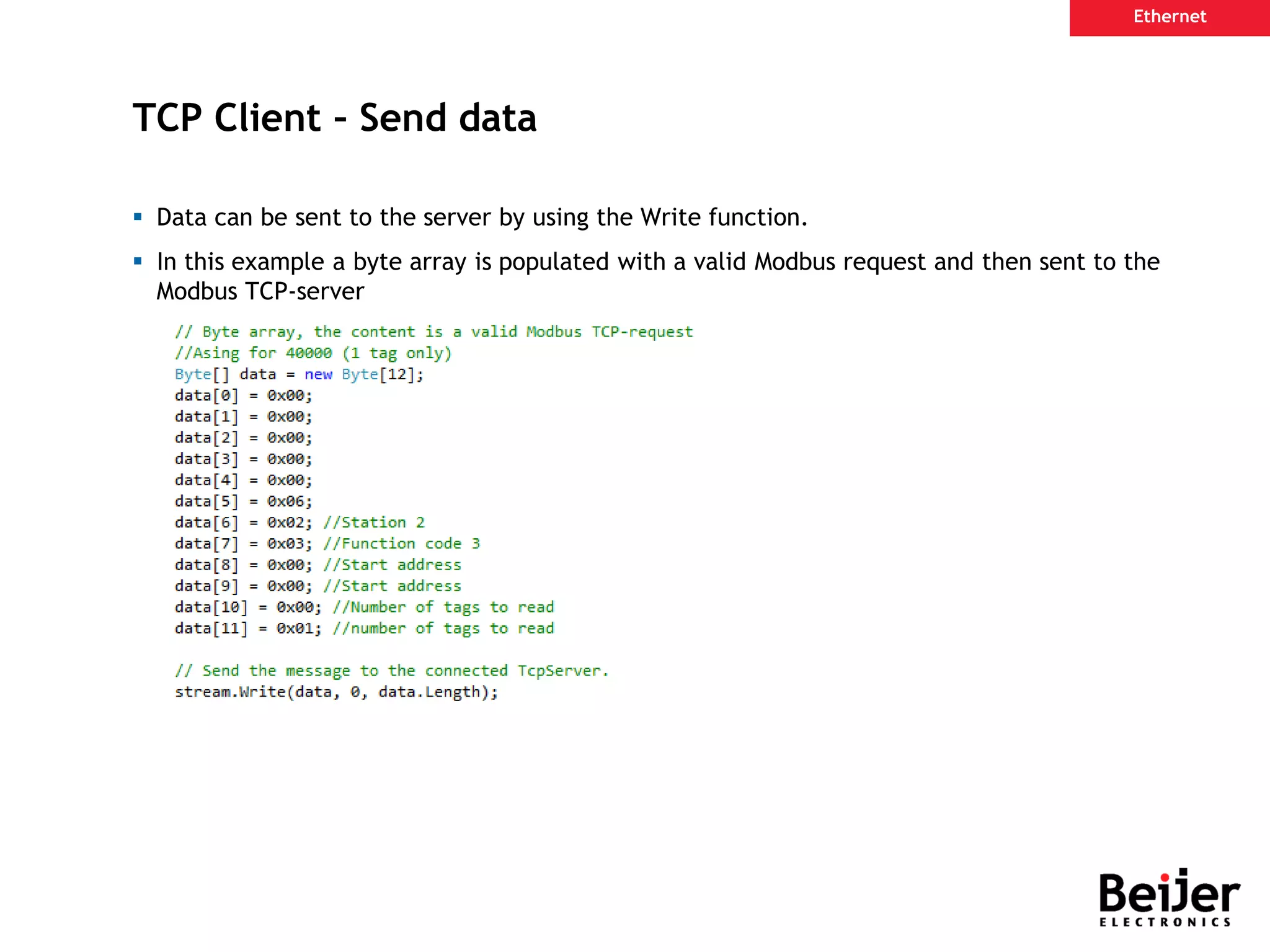
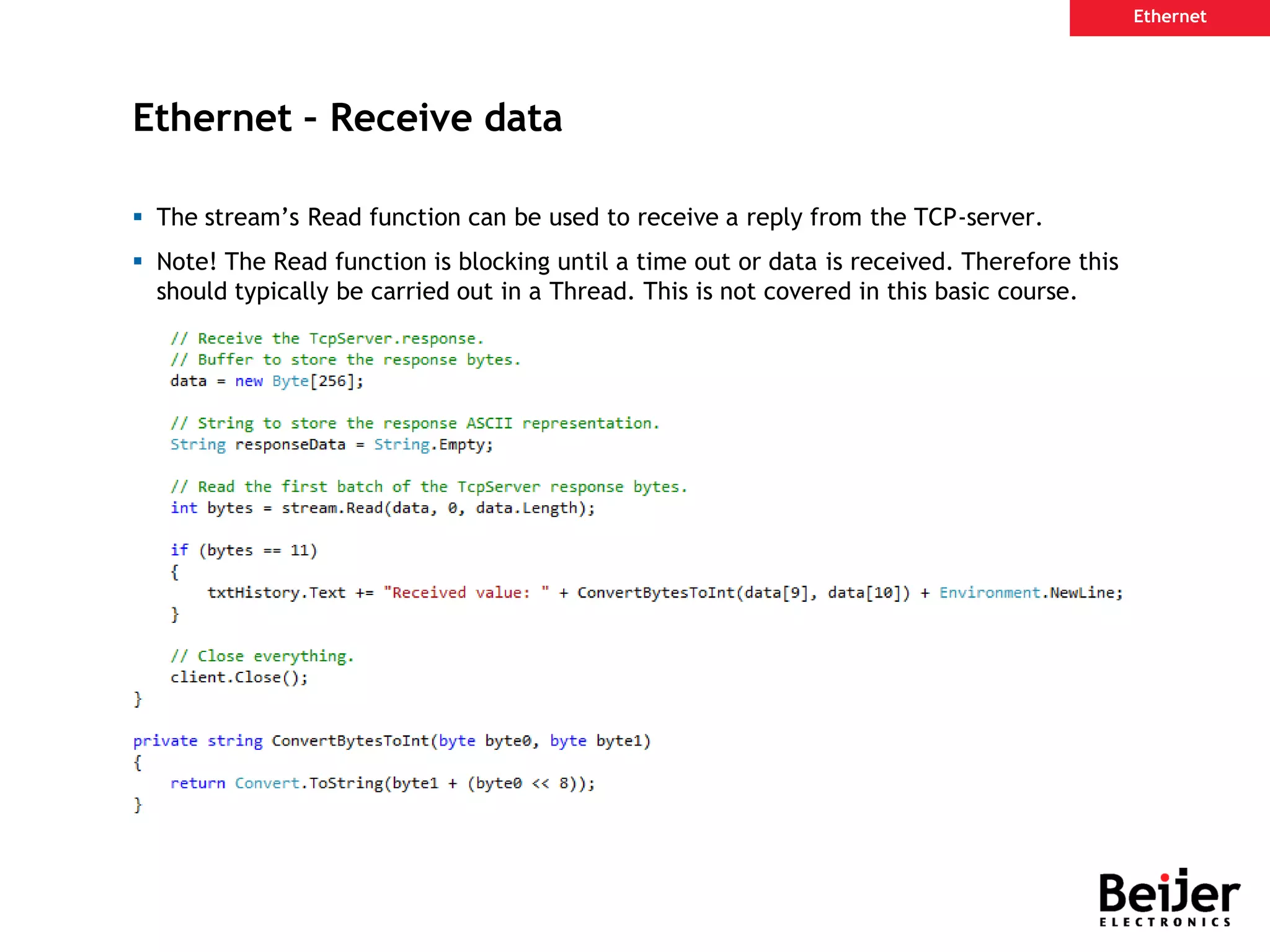
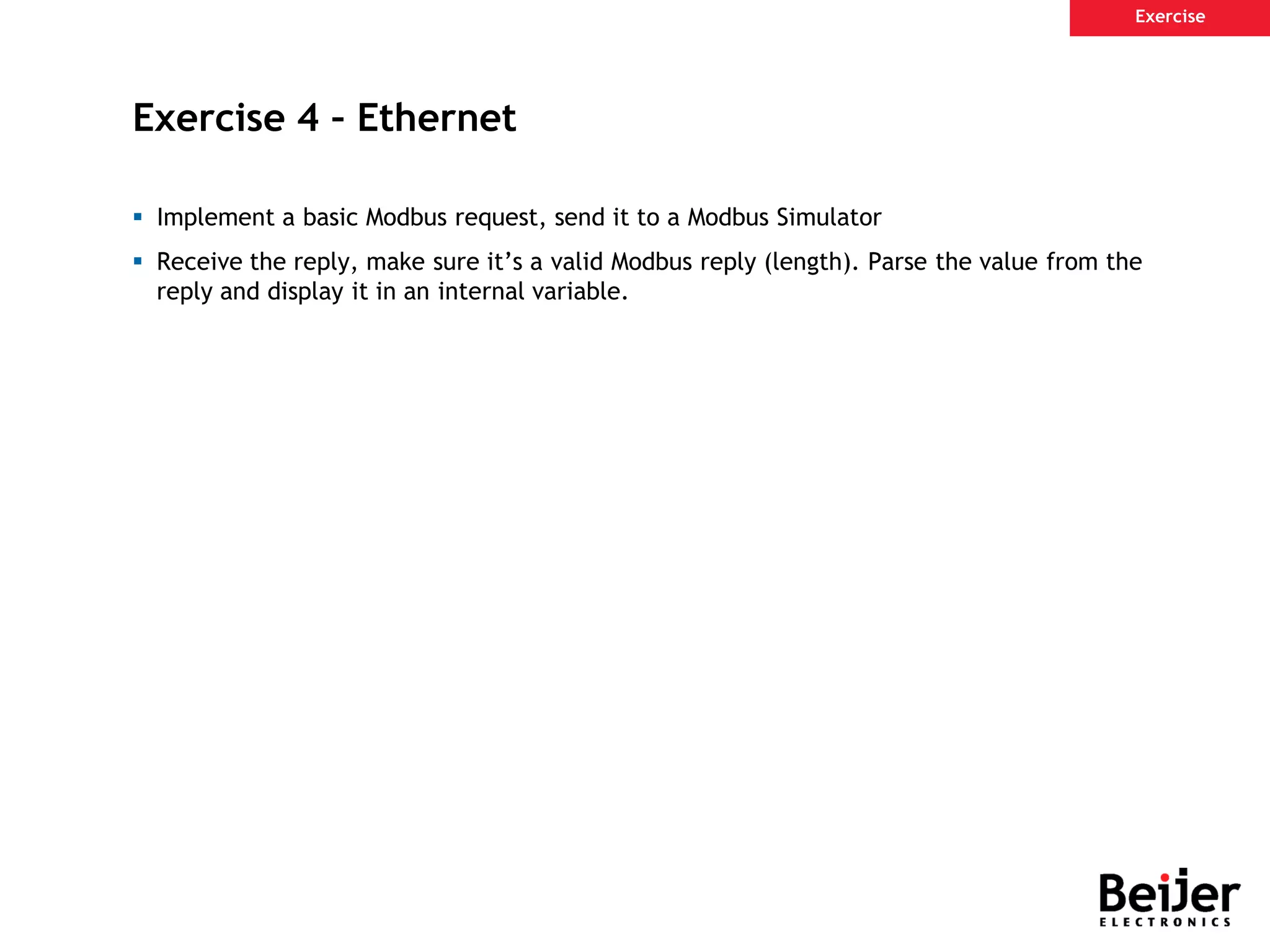
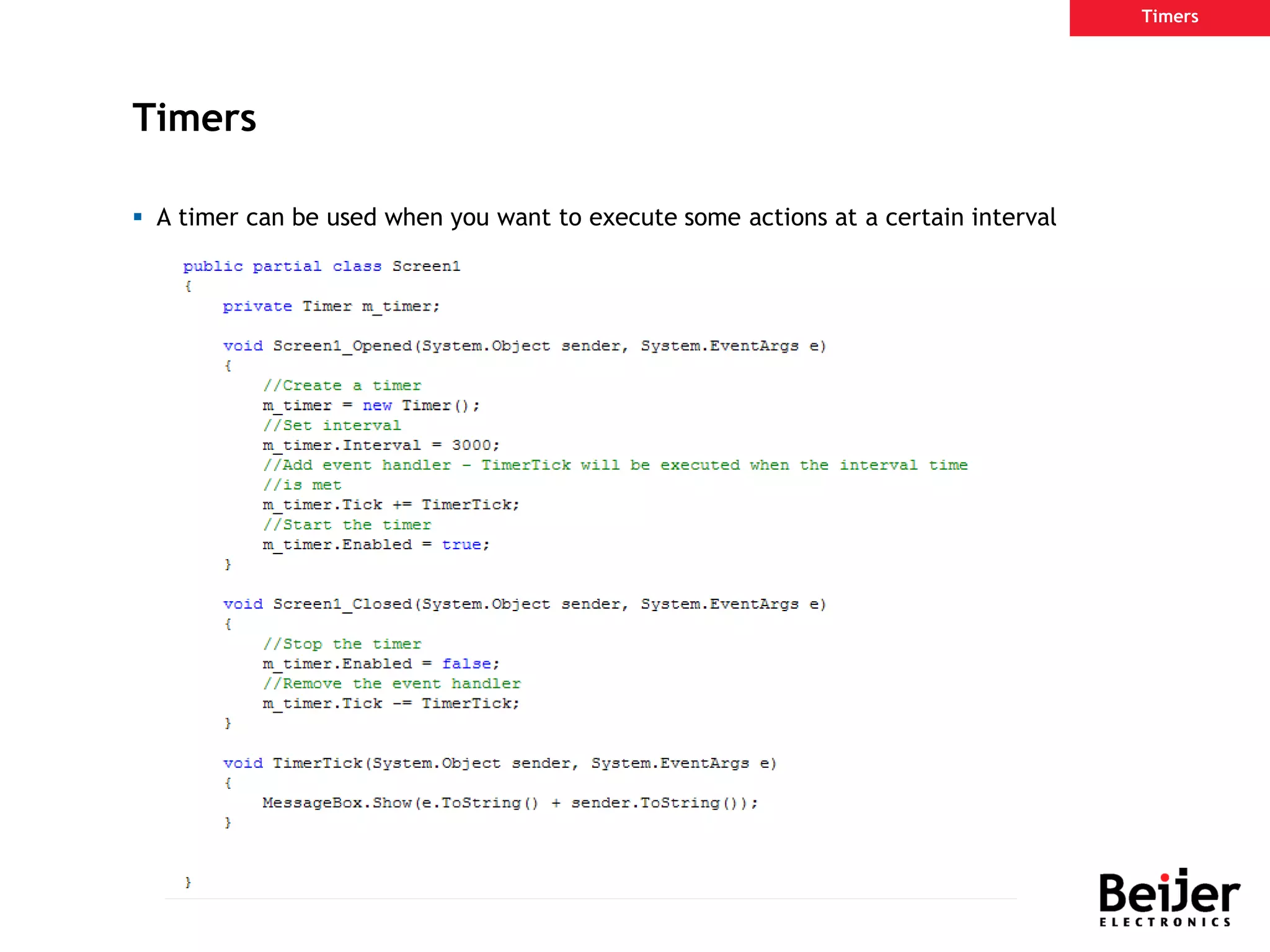
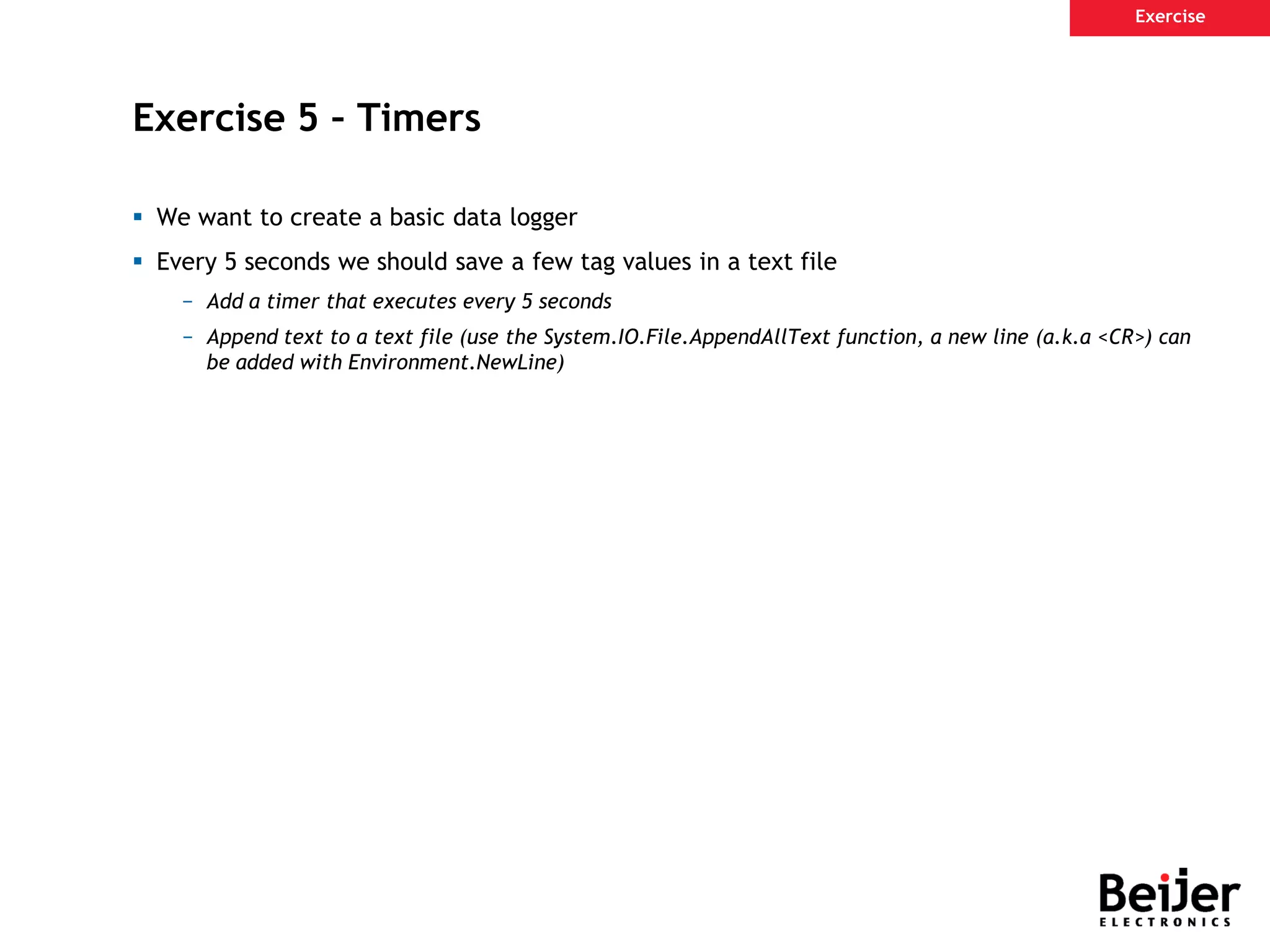
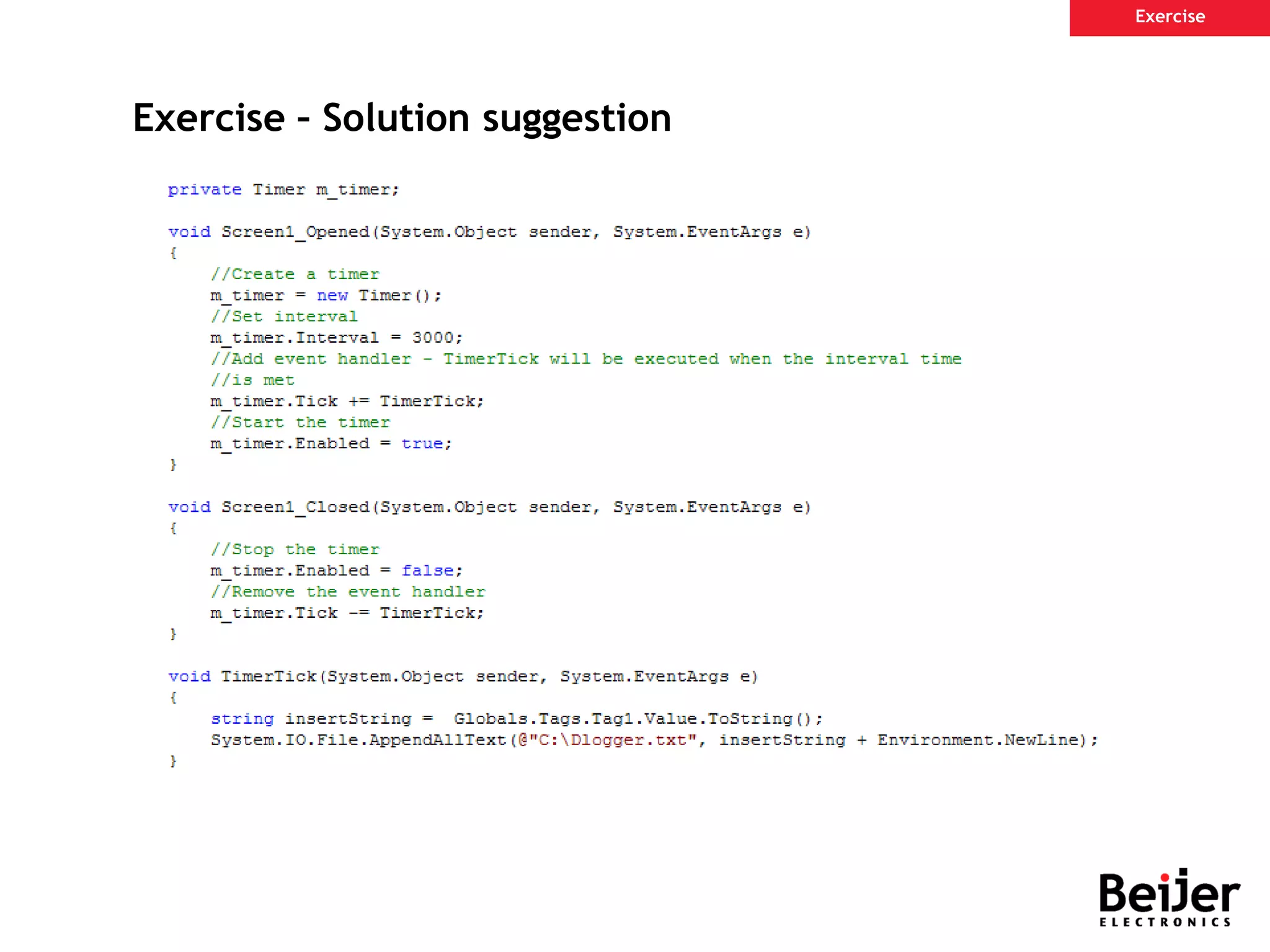
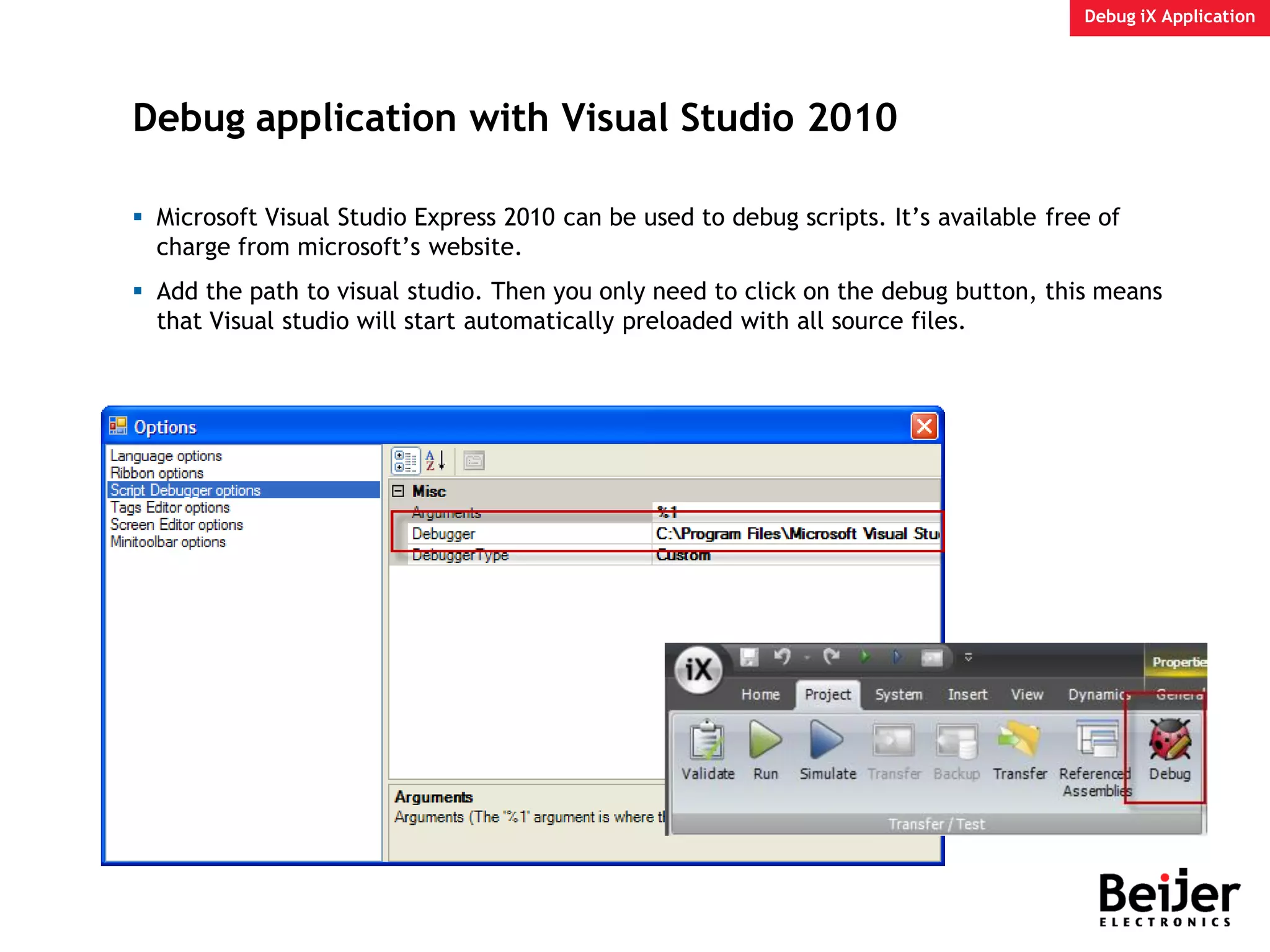
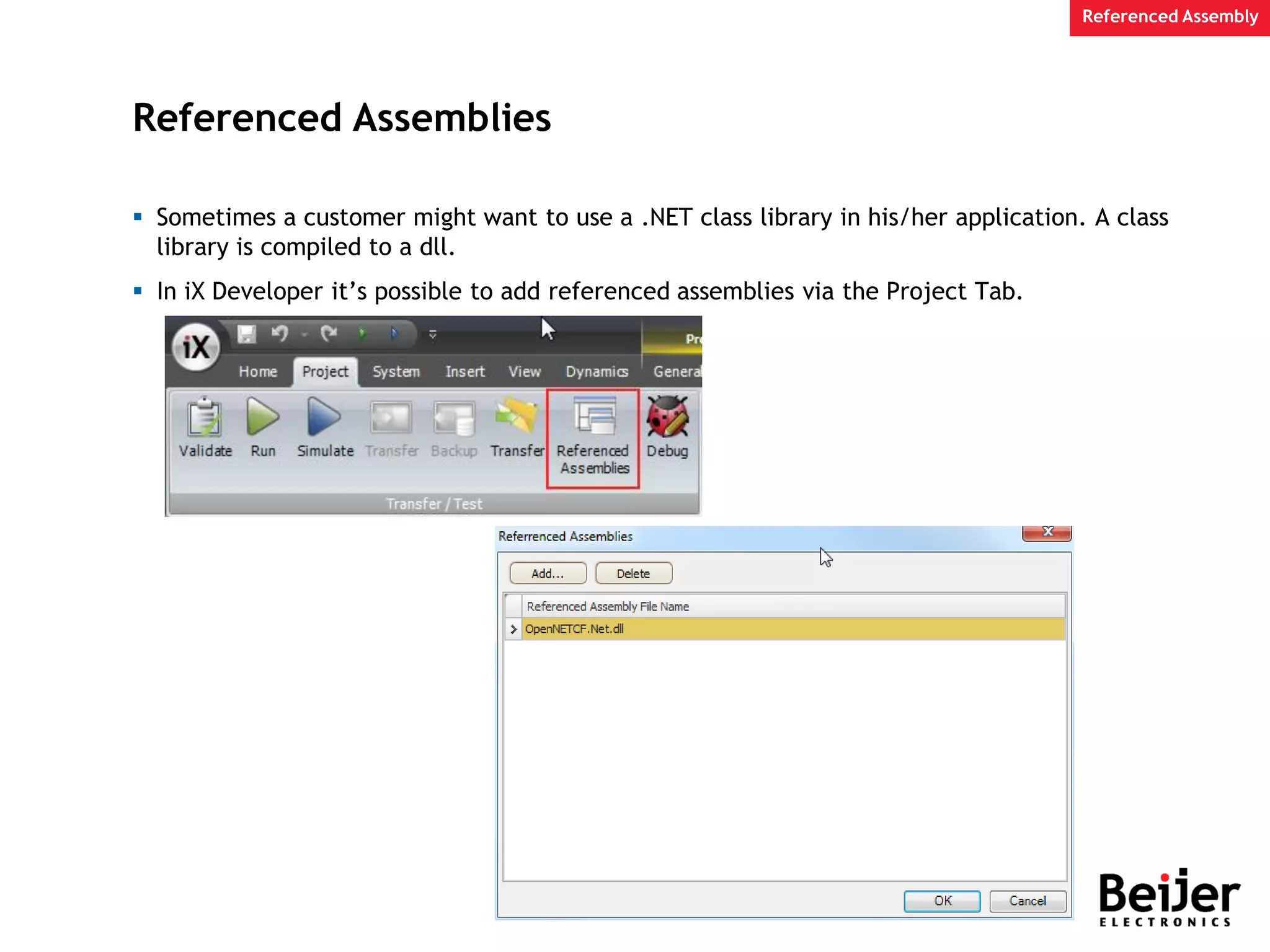
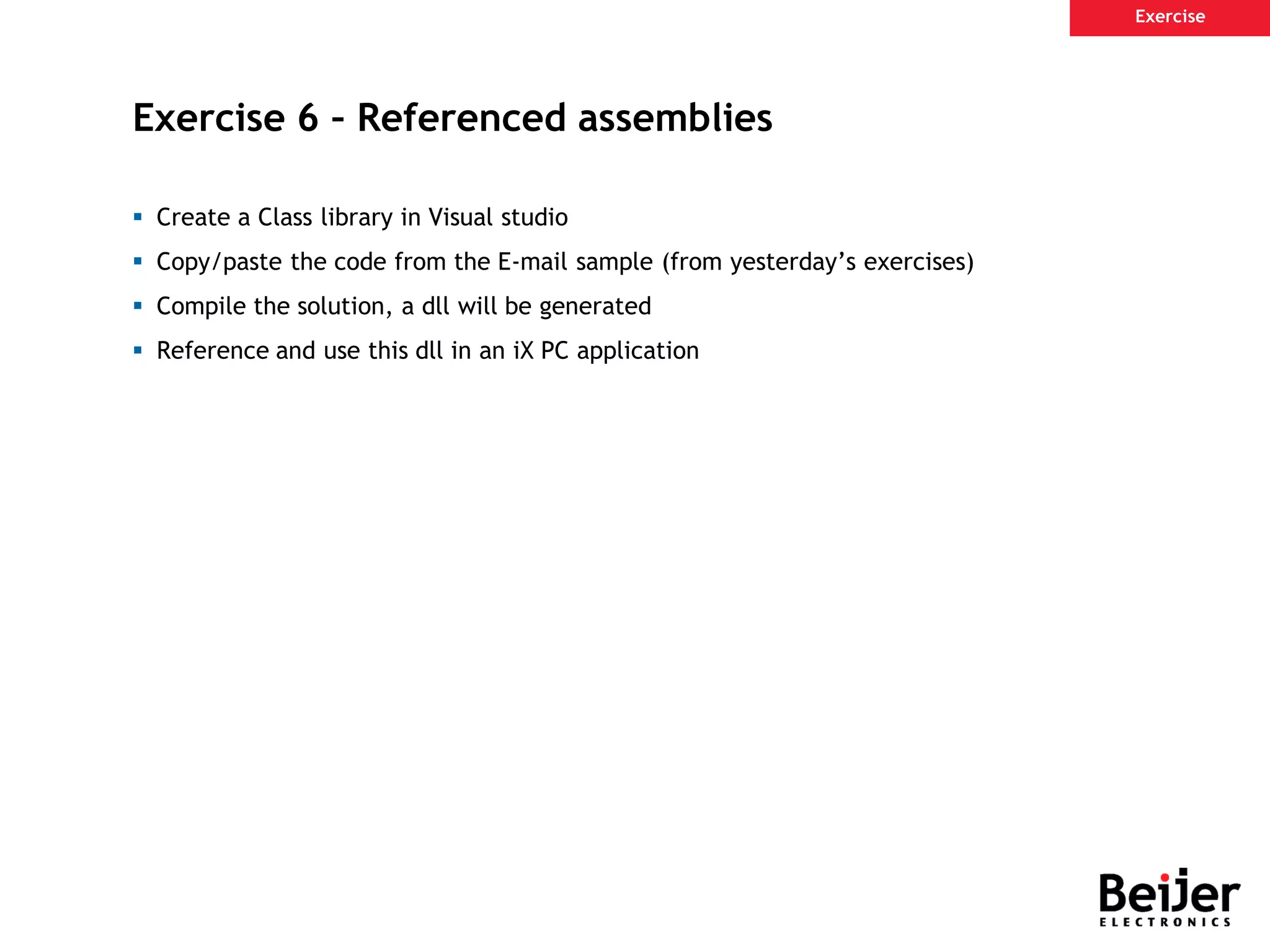
![Samples Database ISchedulerJob Syncronize HMI with PLC clock Source: Scipting Mode [F1] Samples](https://image.slidesharecdn.com/ix-scripting-190221133436/75/I-x-scripting-114-2048.jpg)
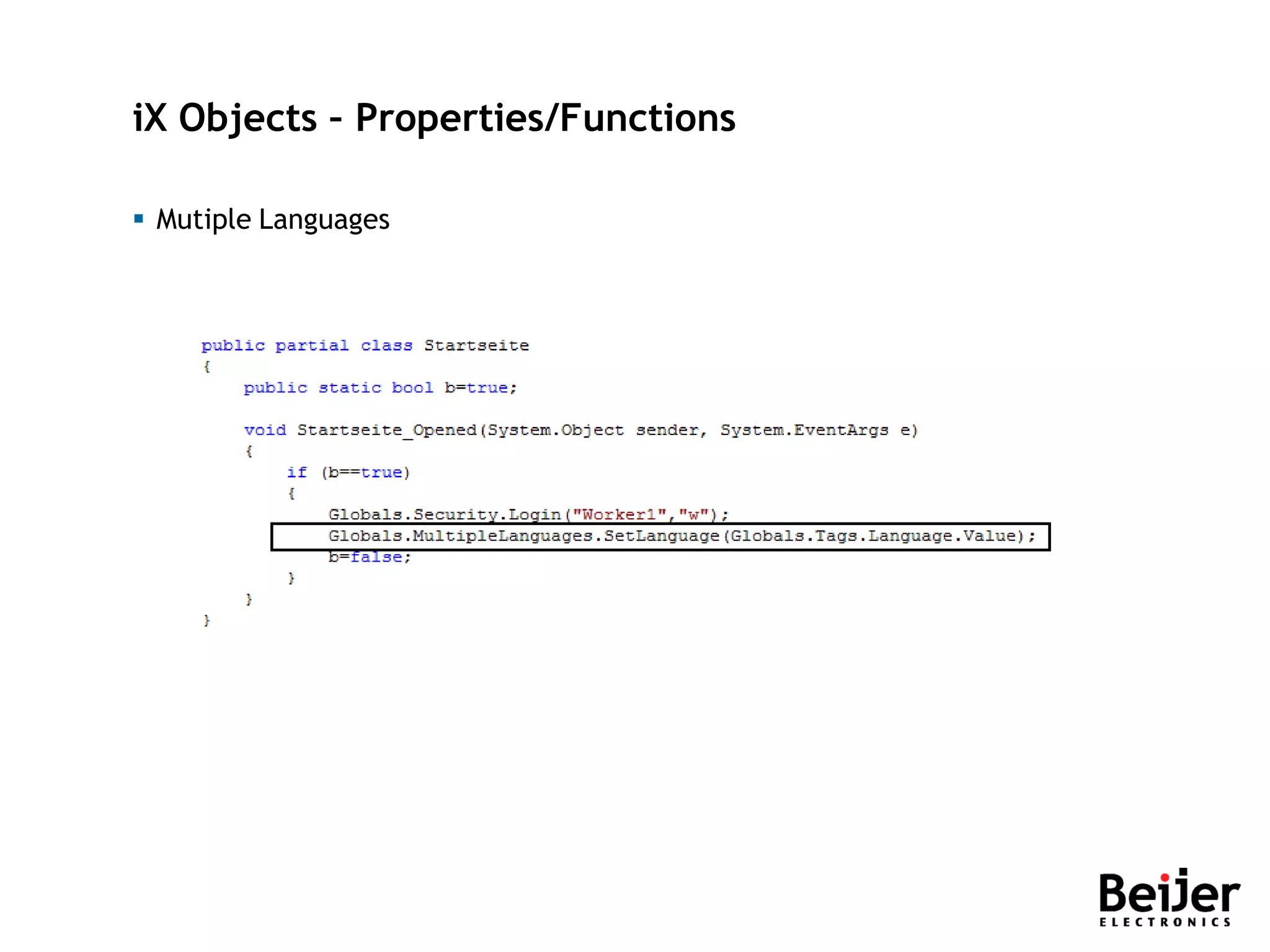
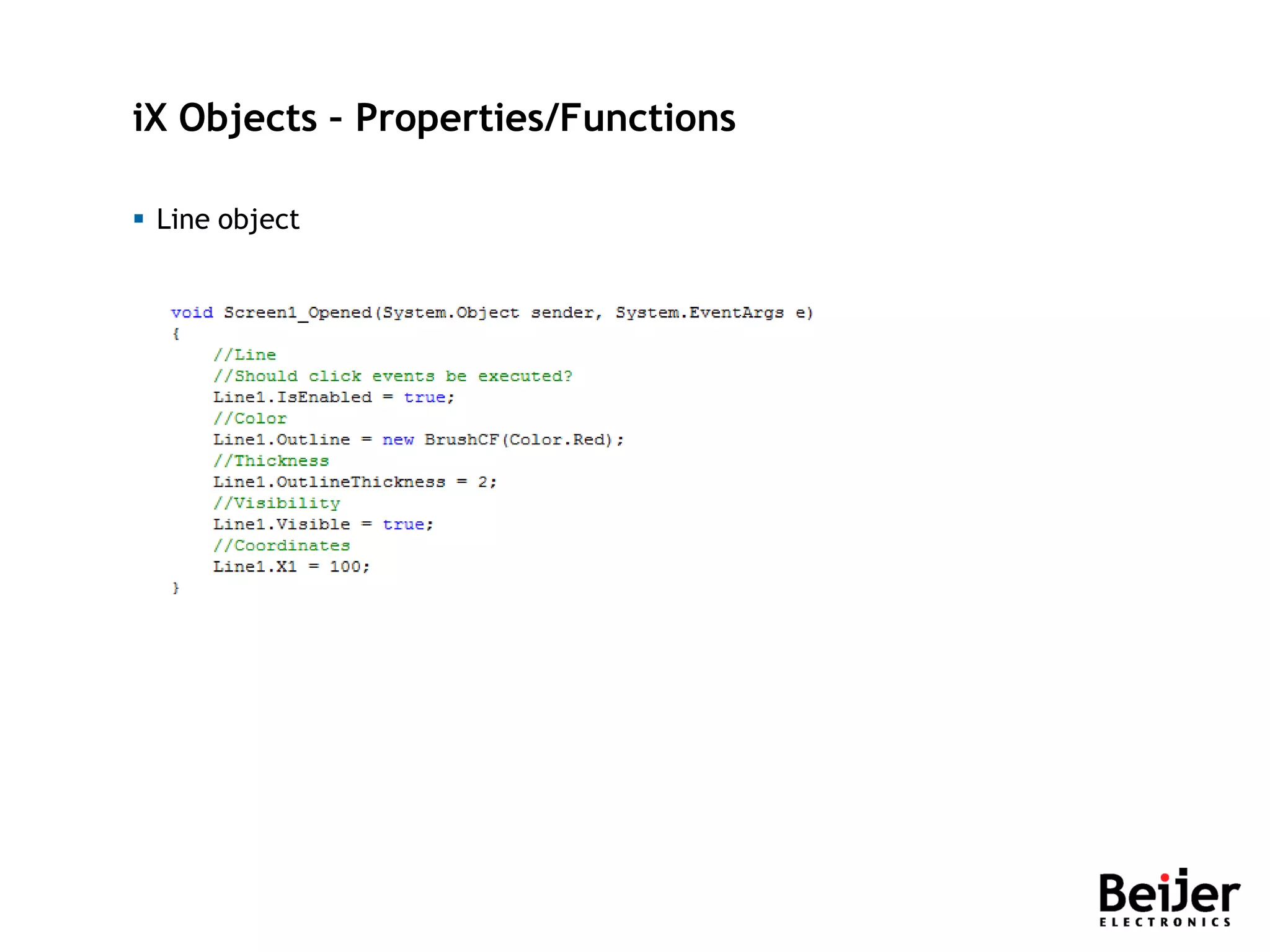
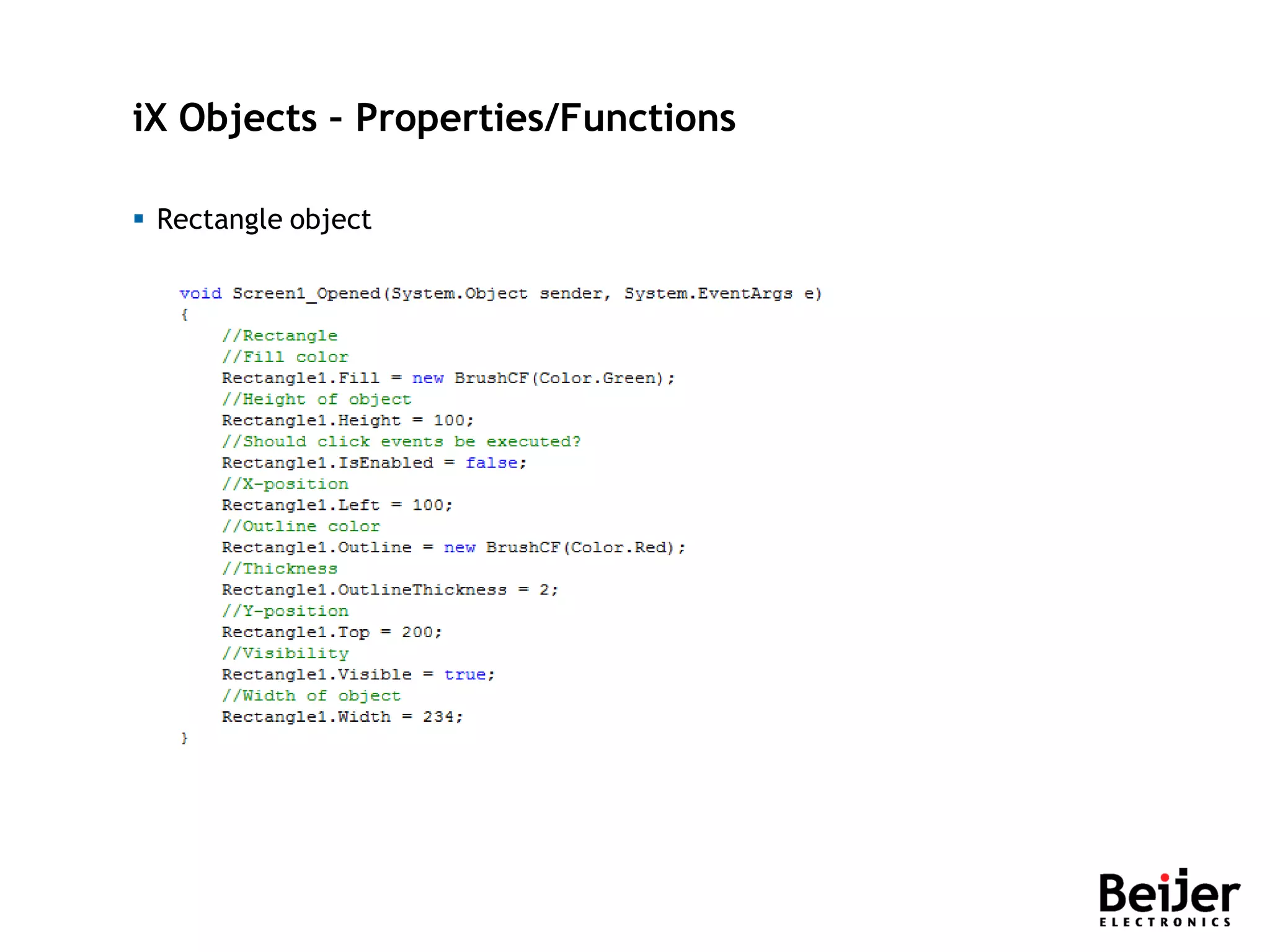
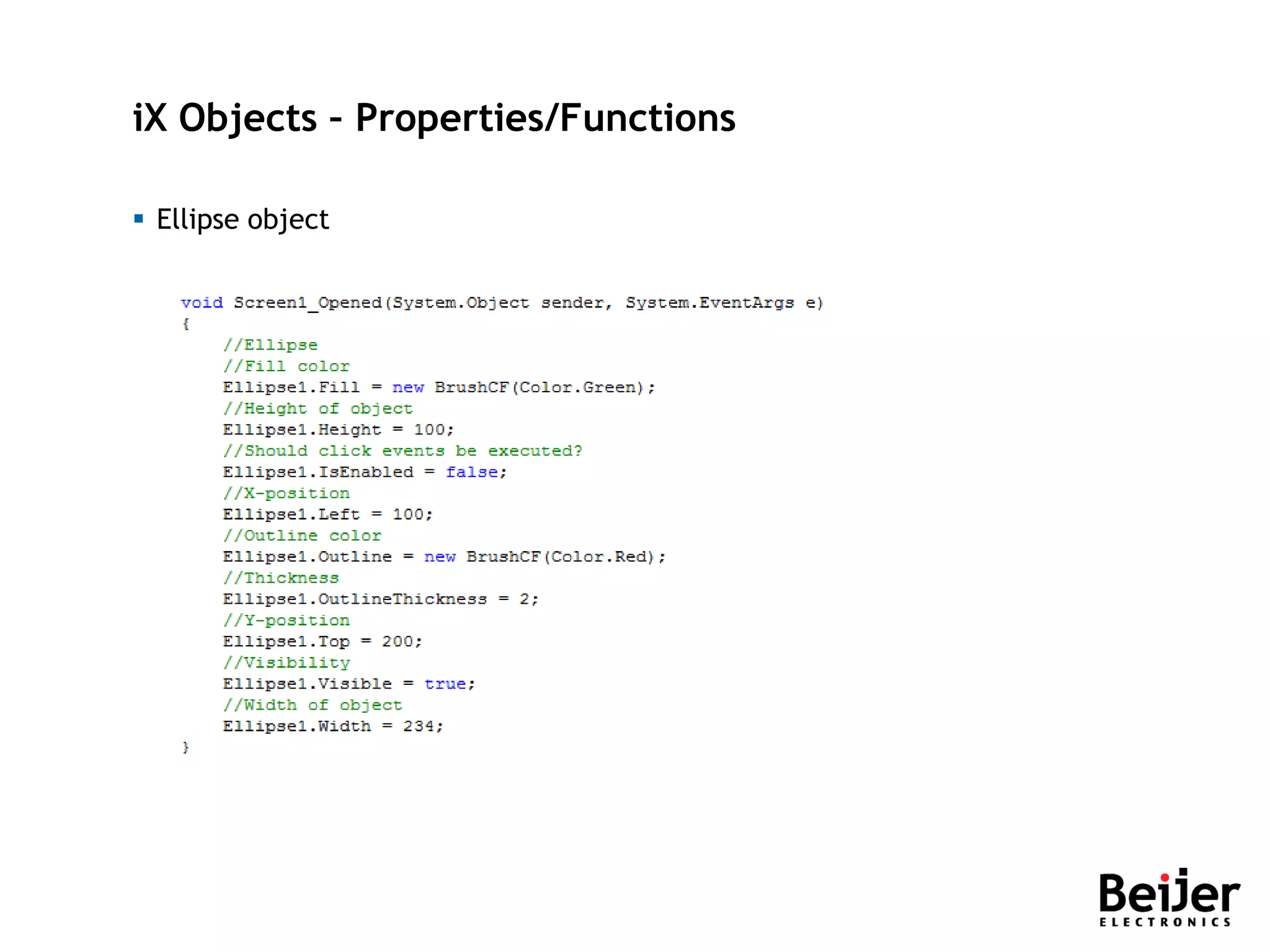
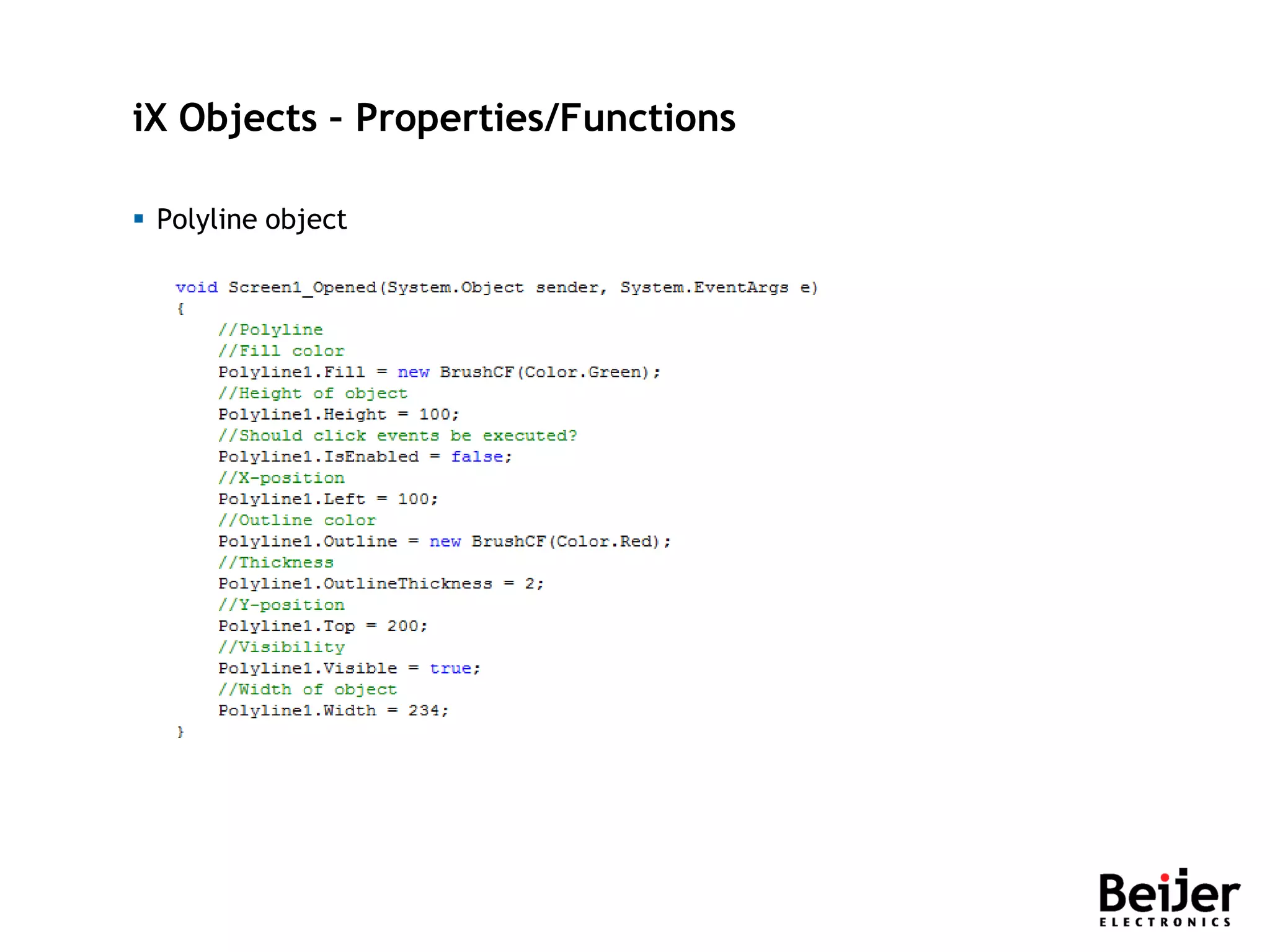
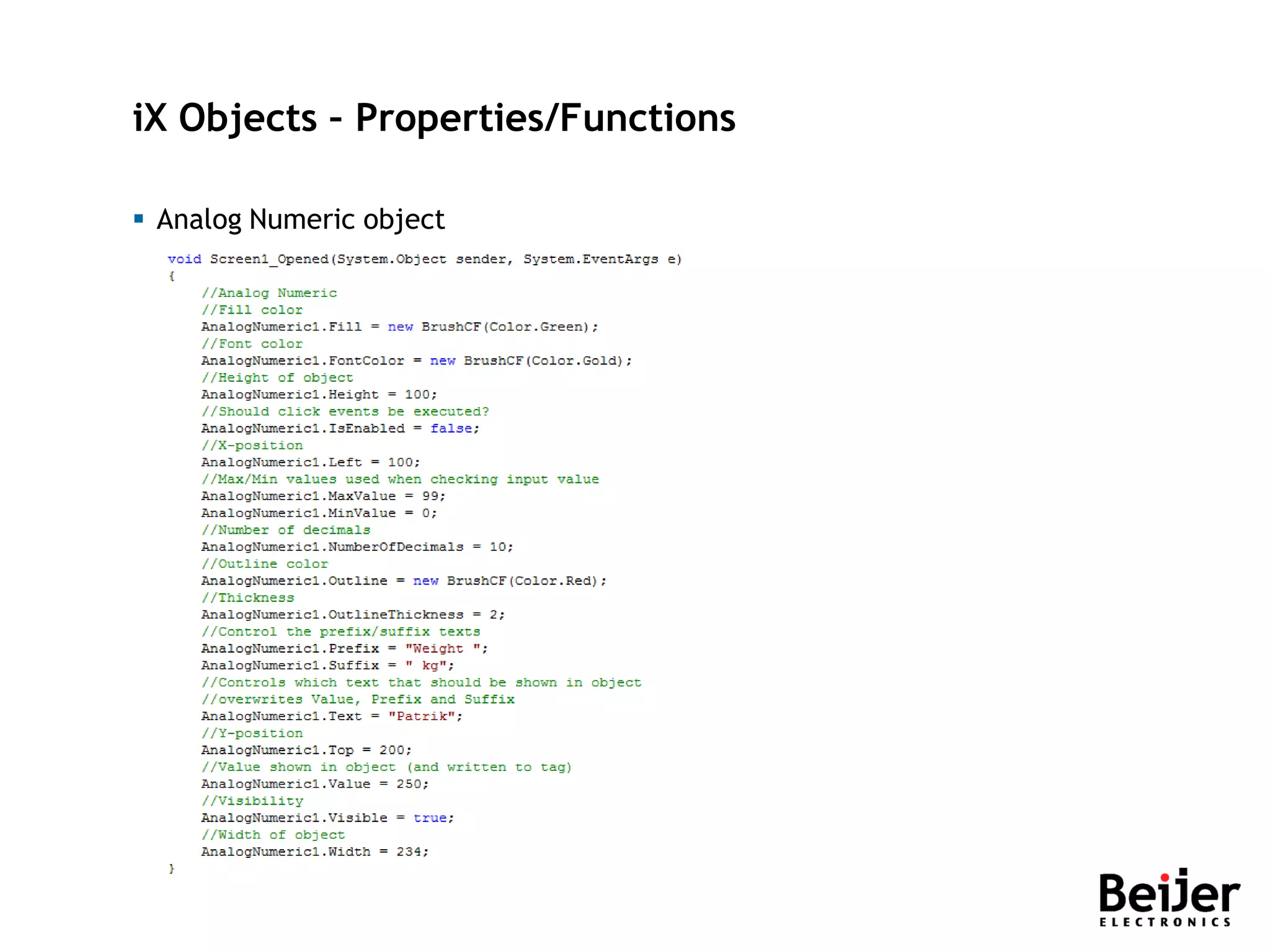
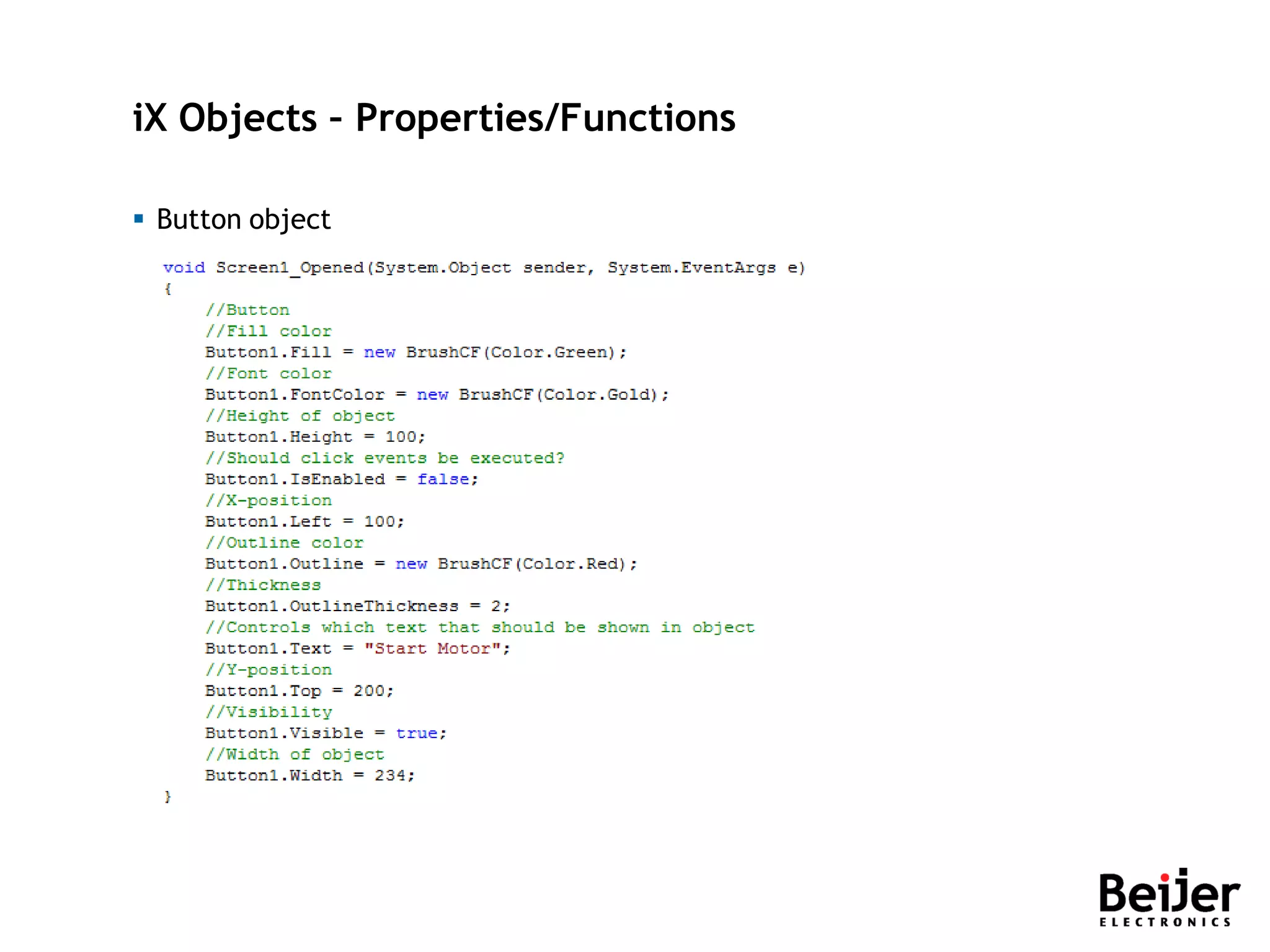
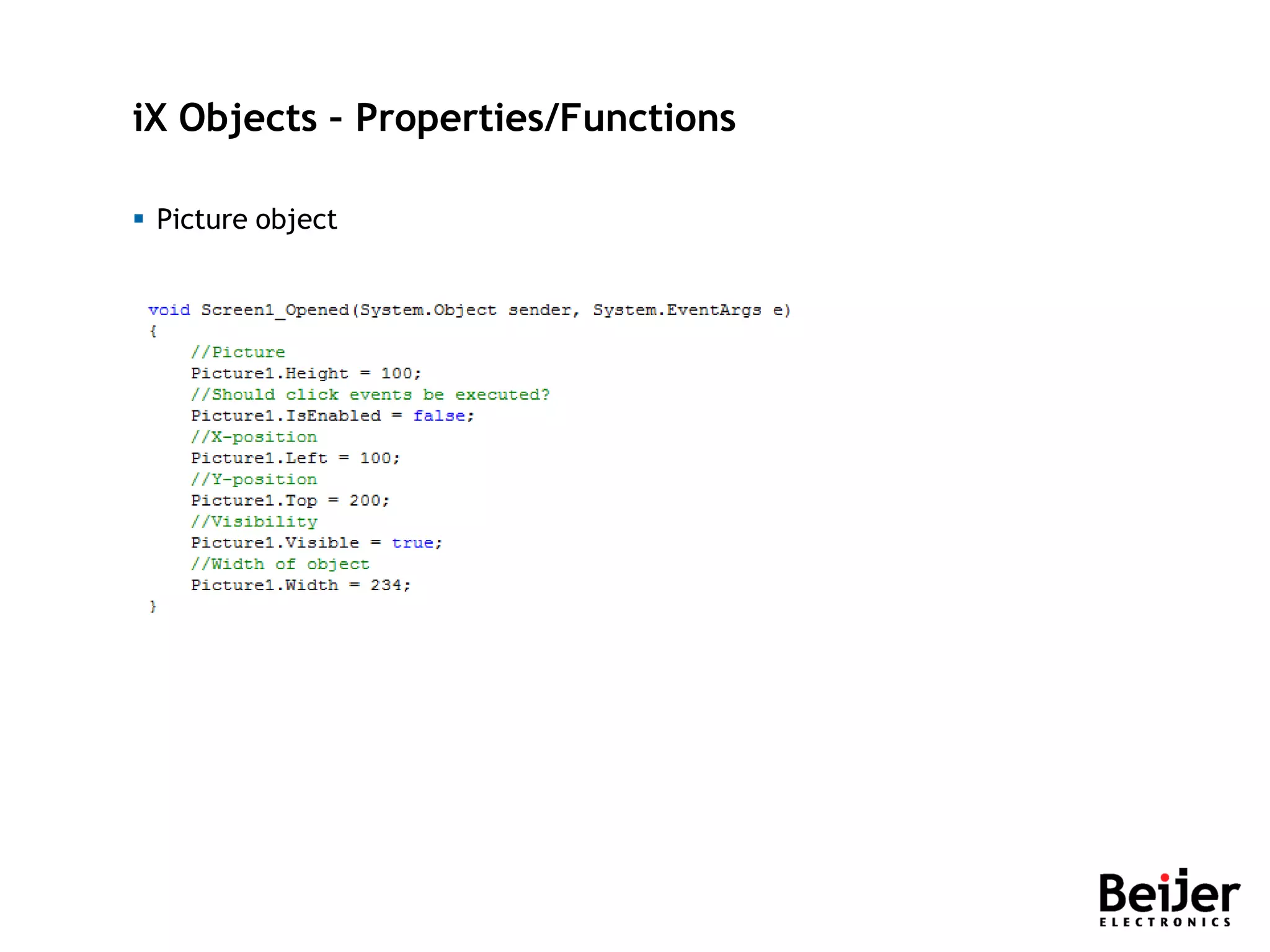
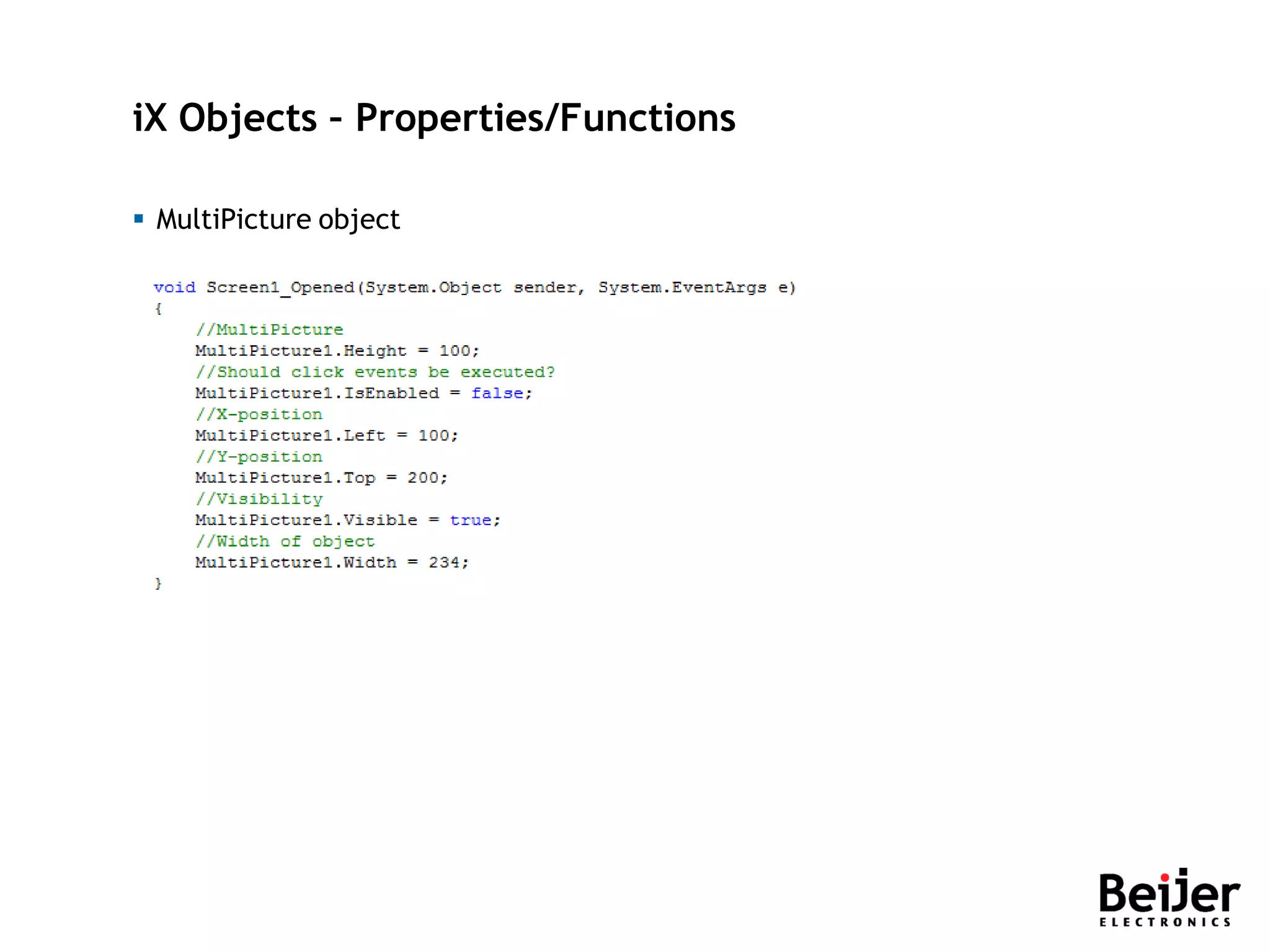
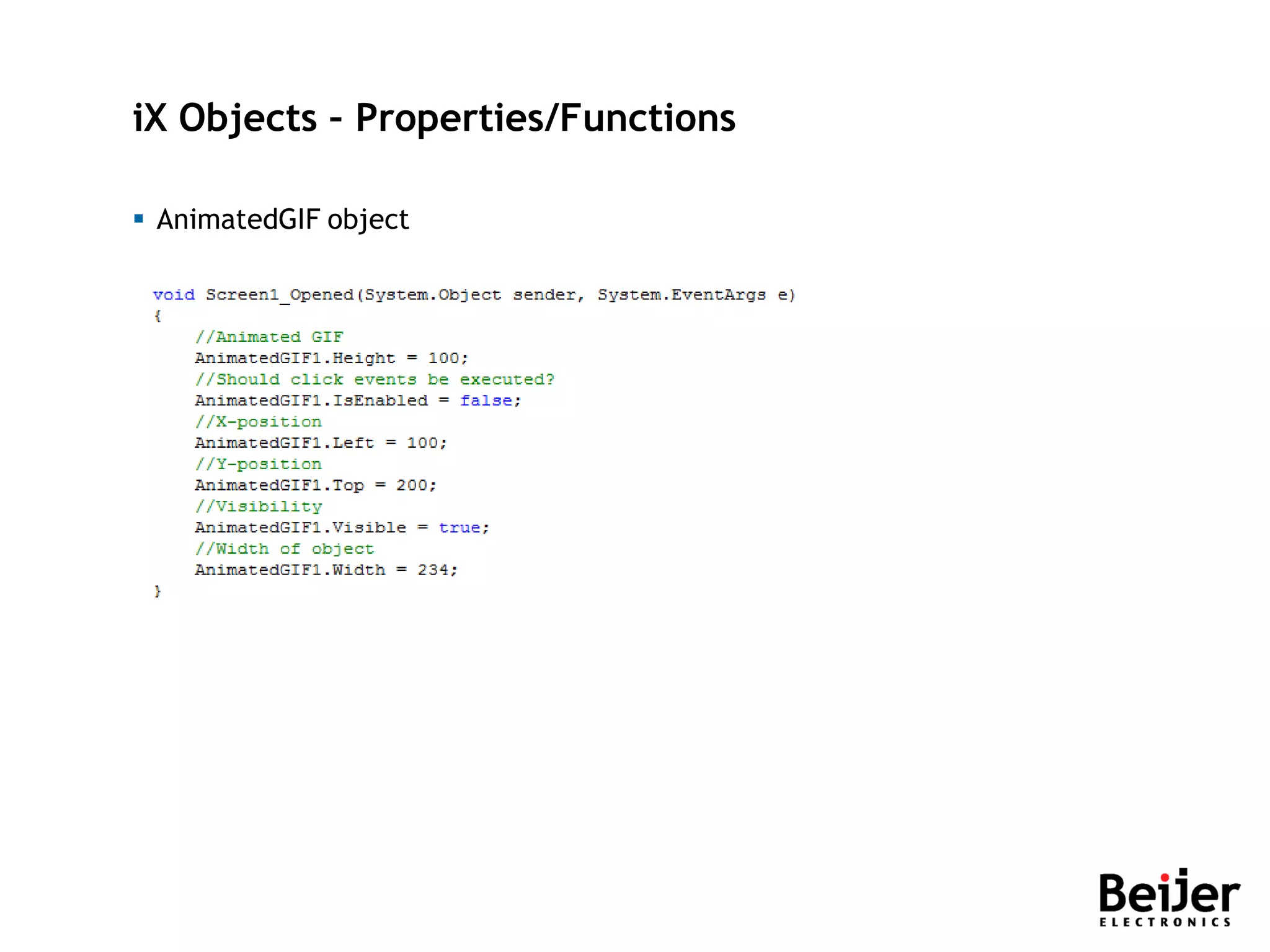
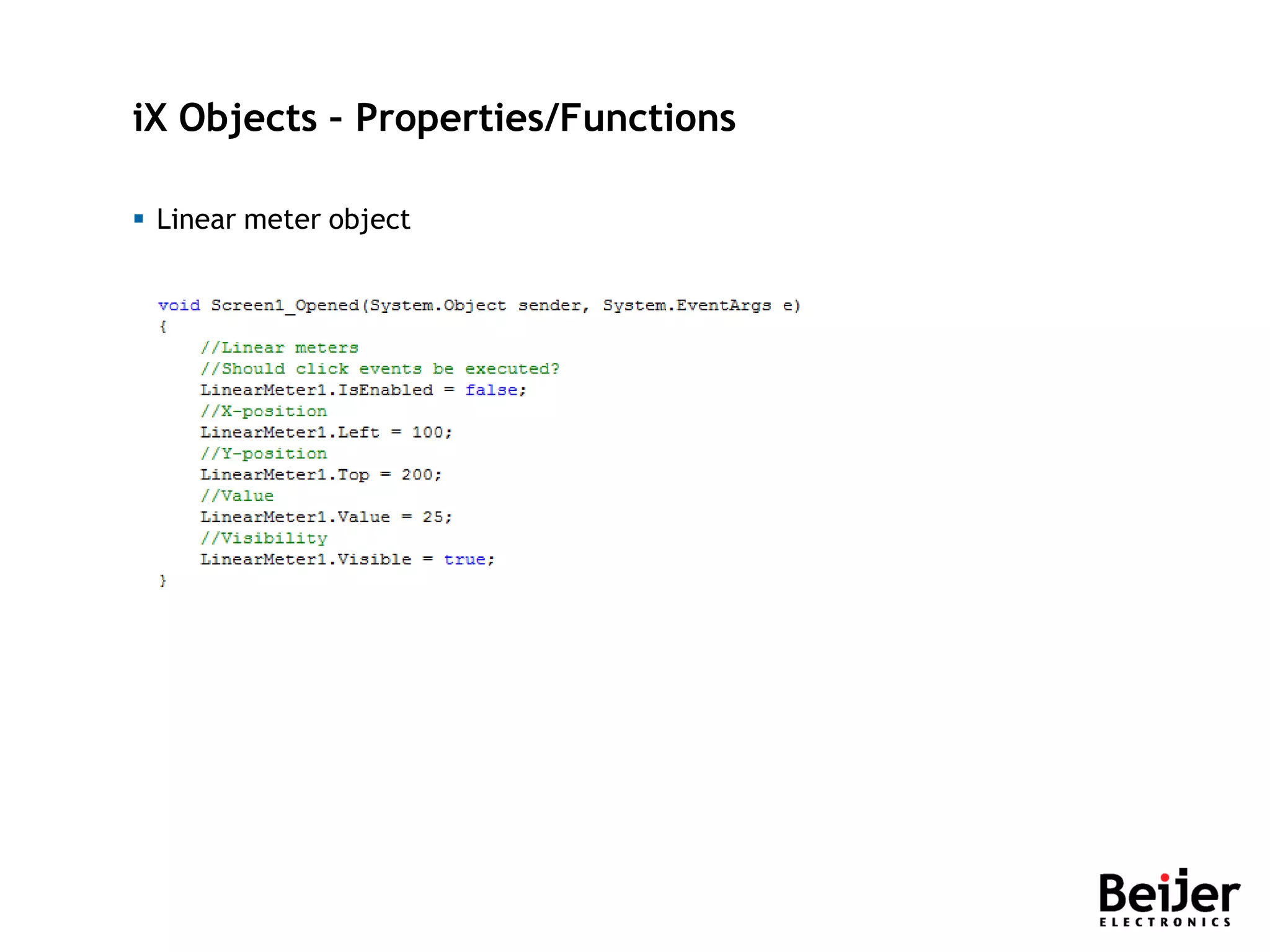
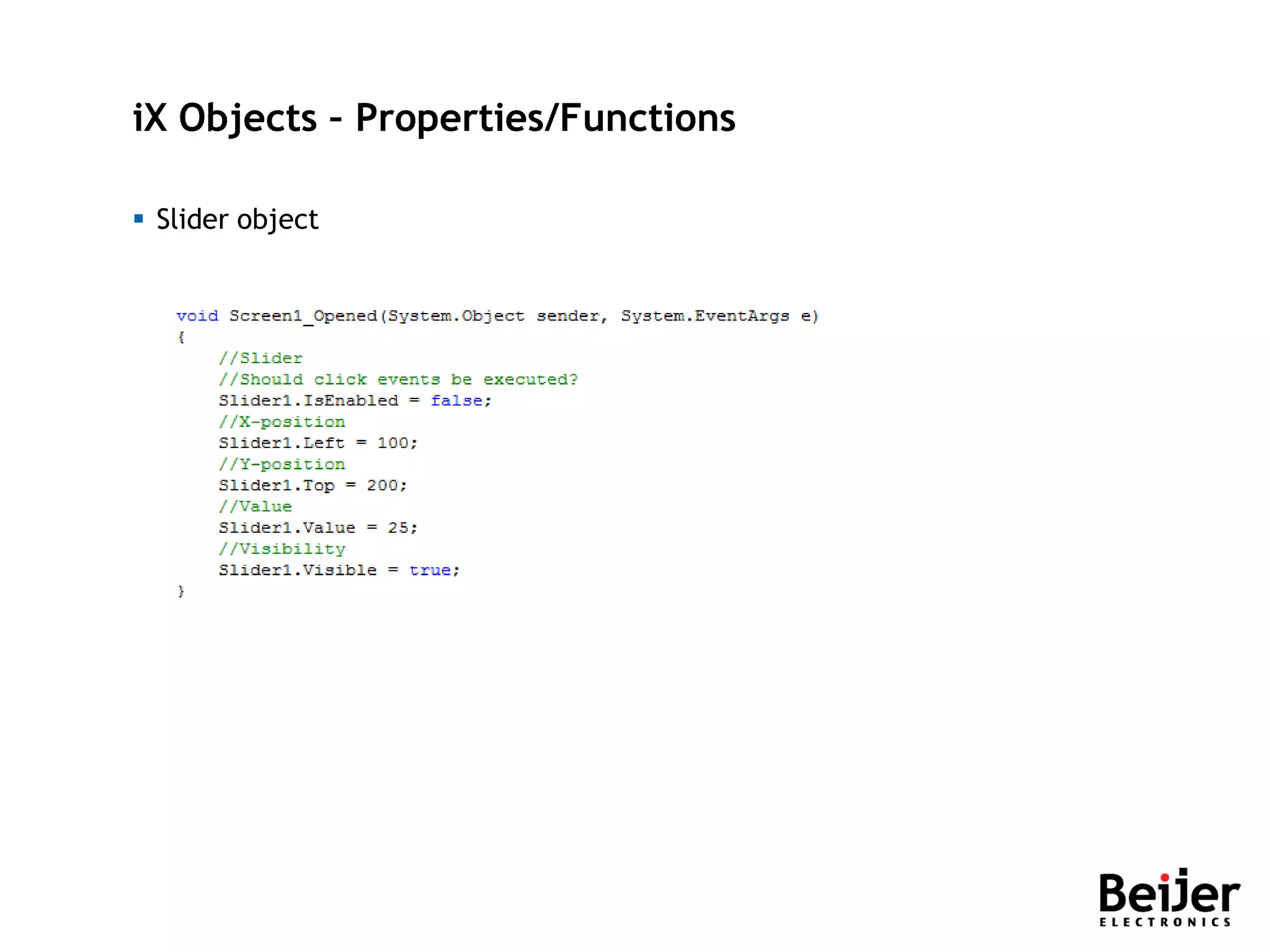
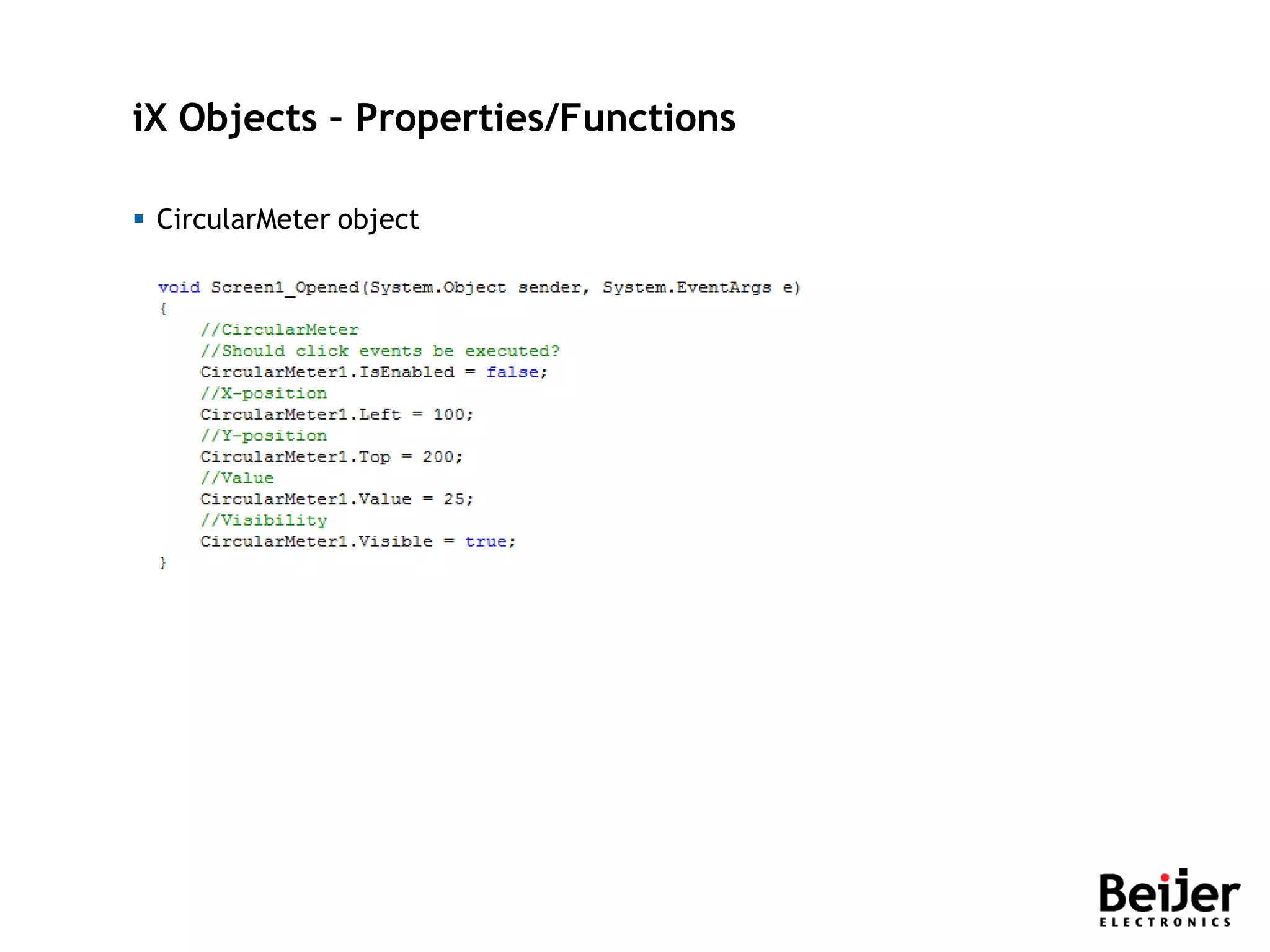
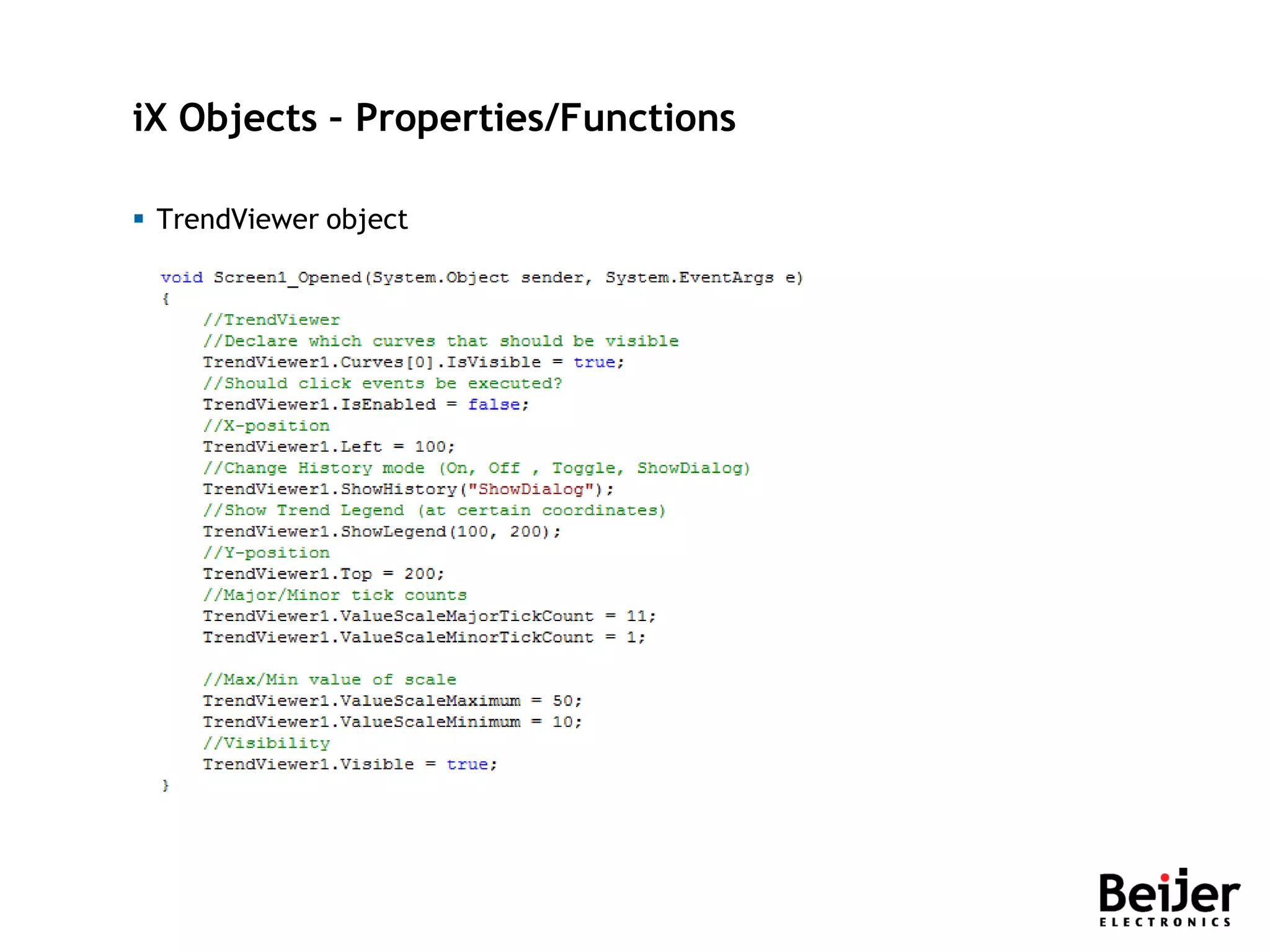
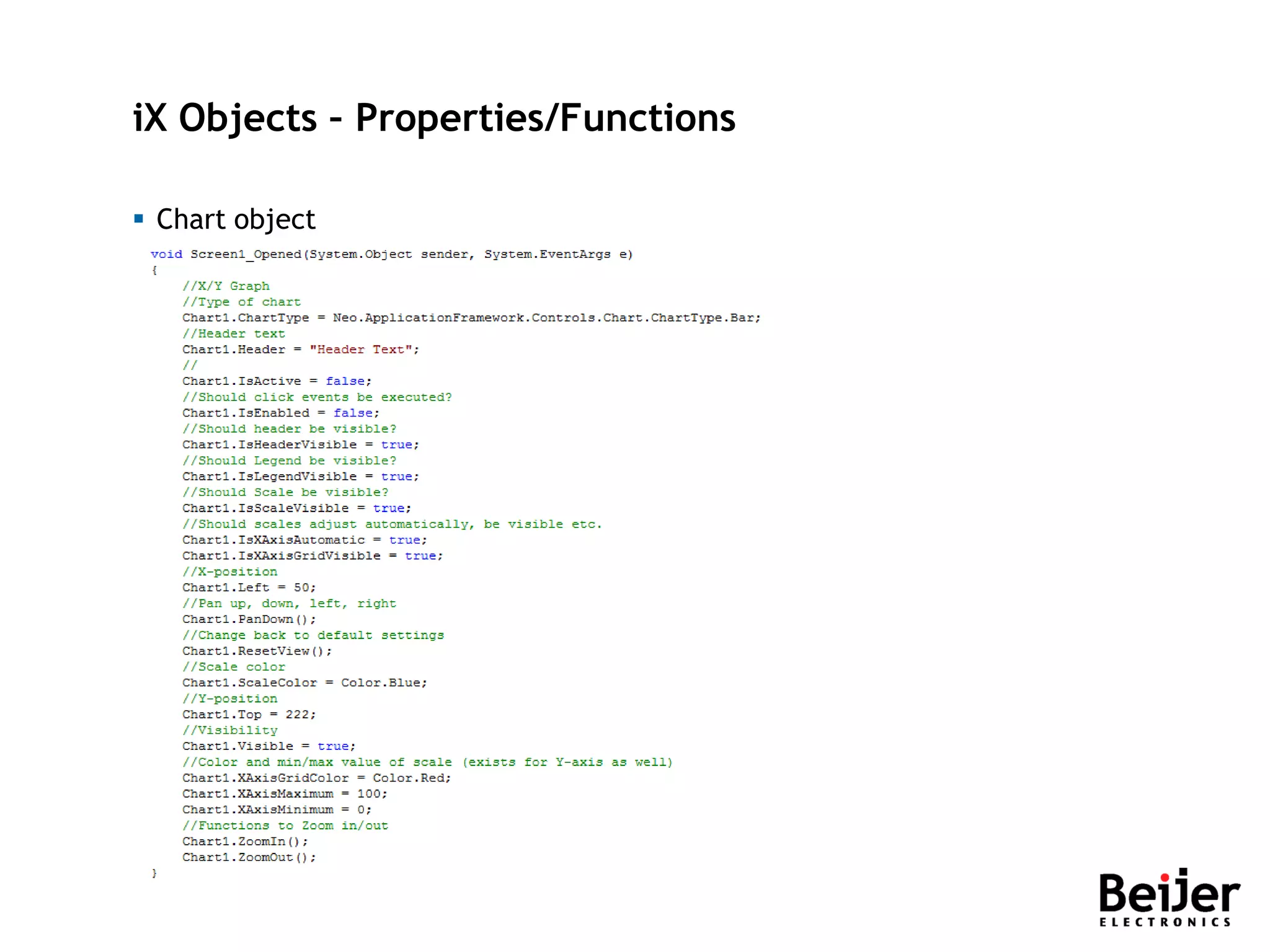
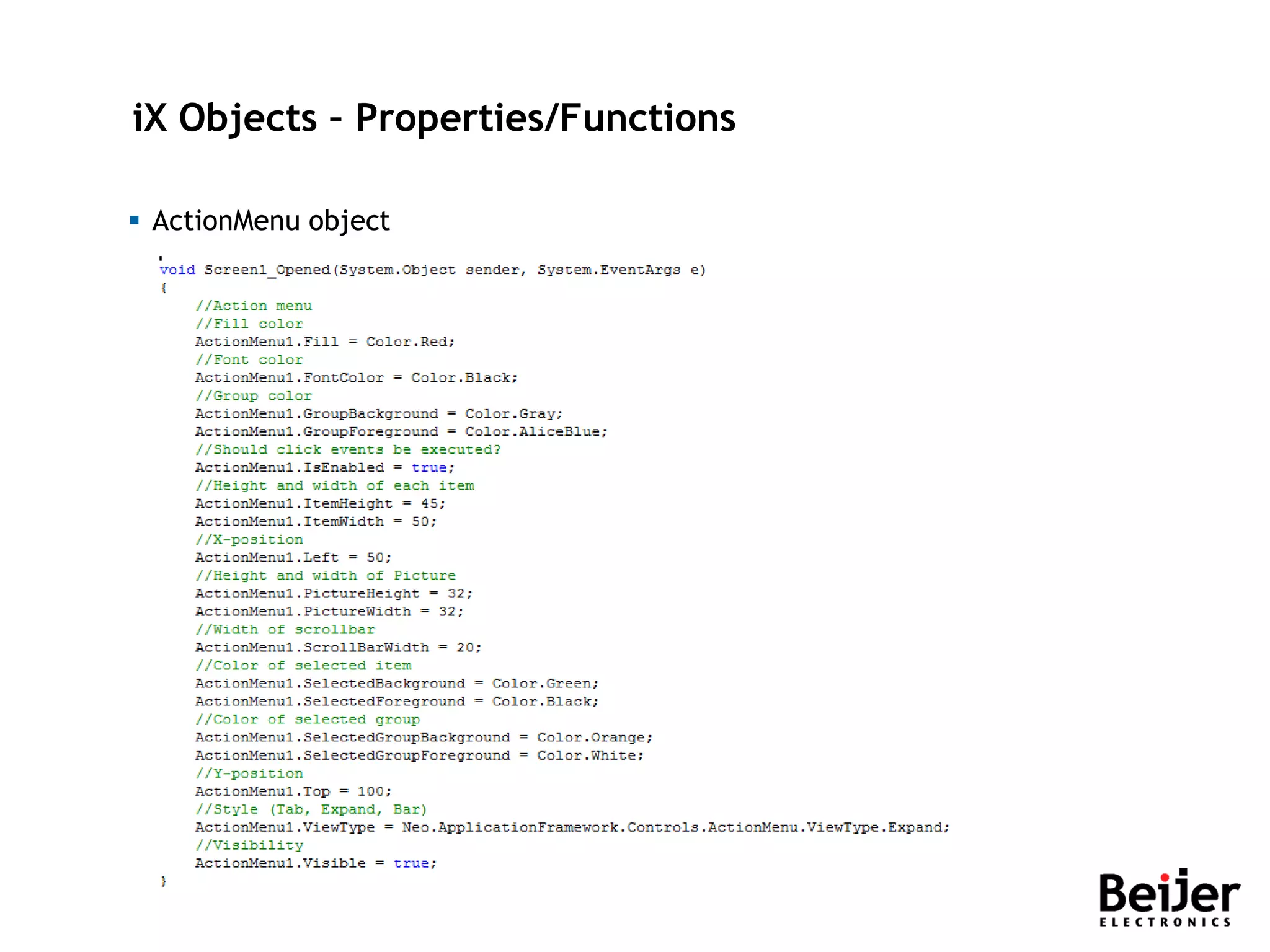
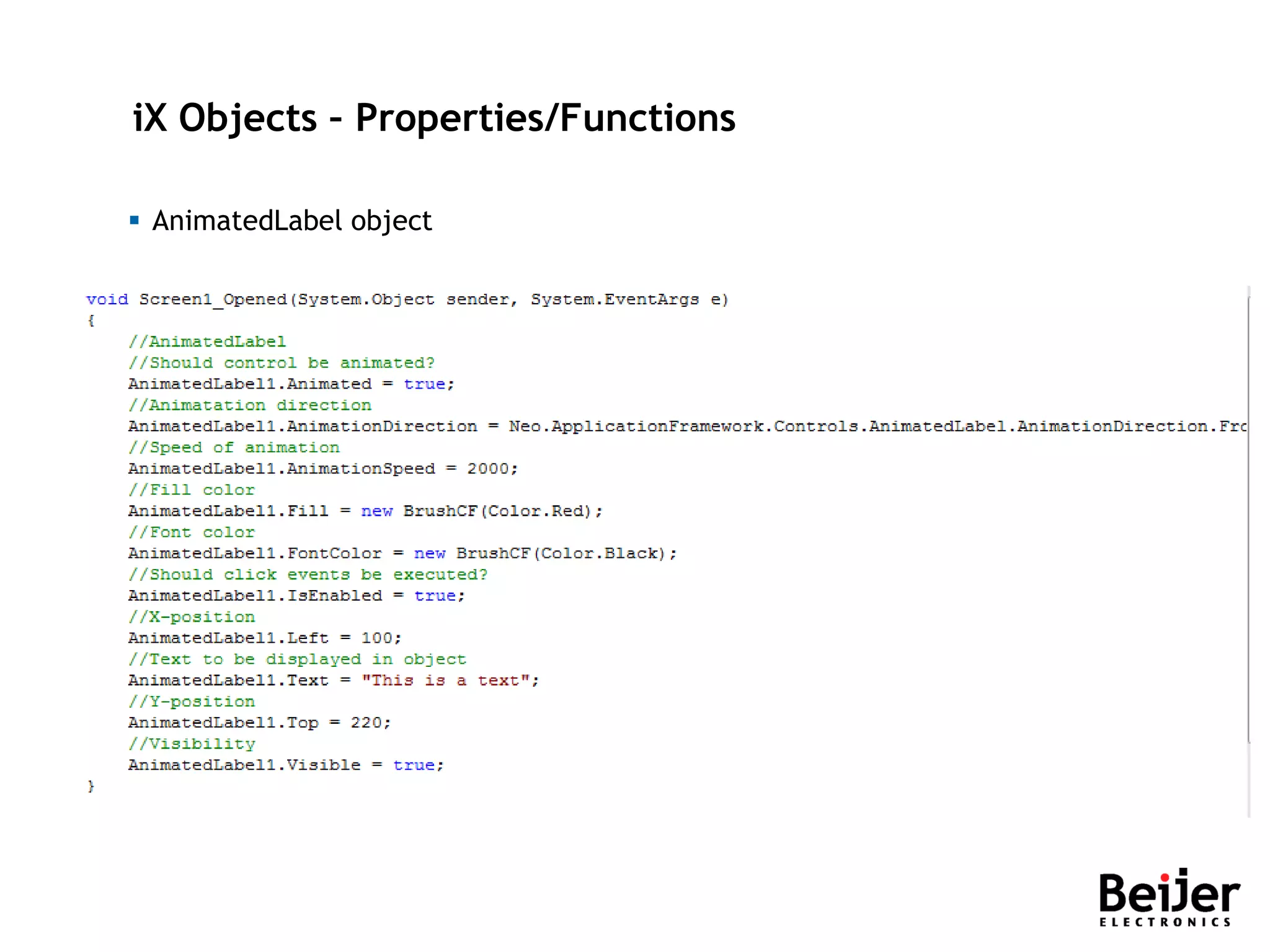
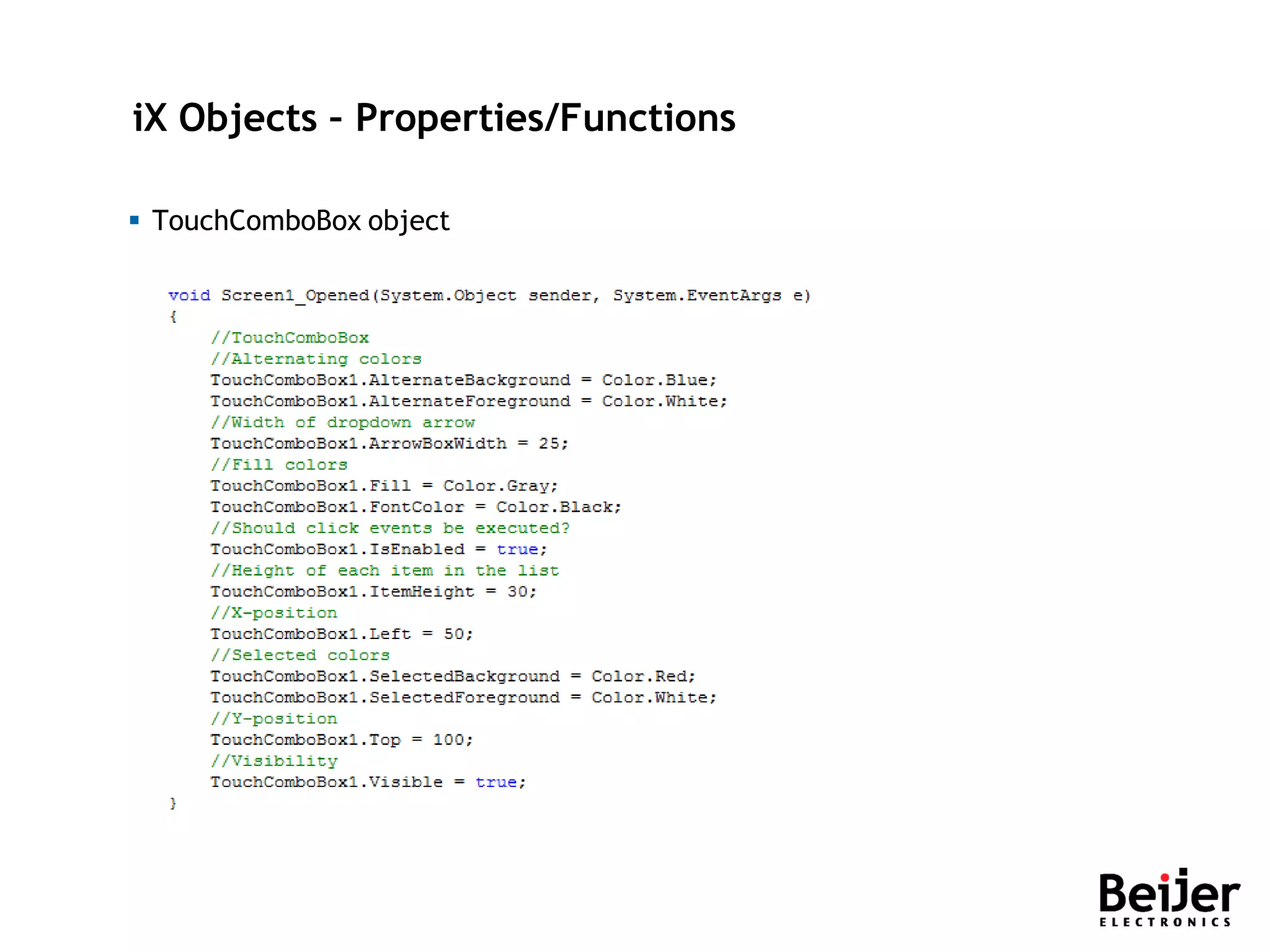
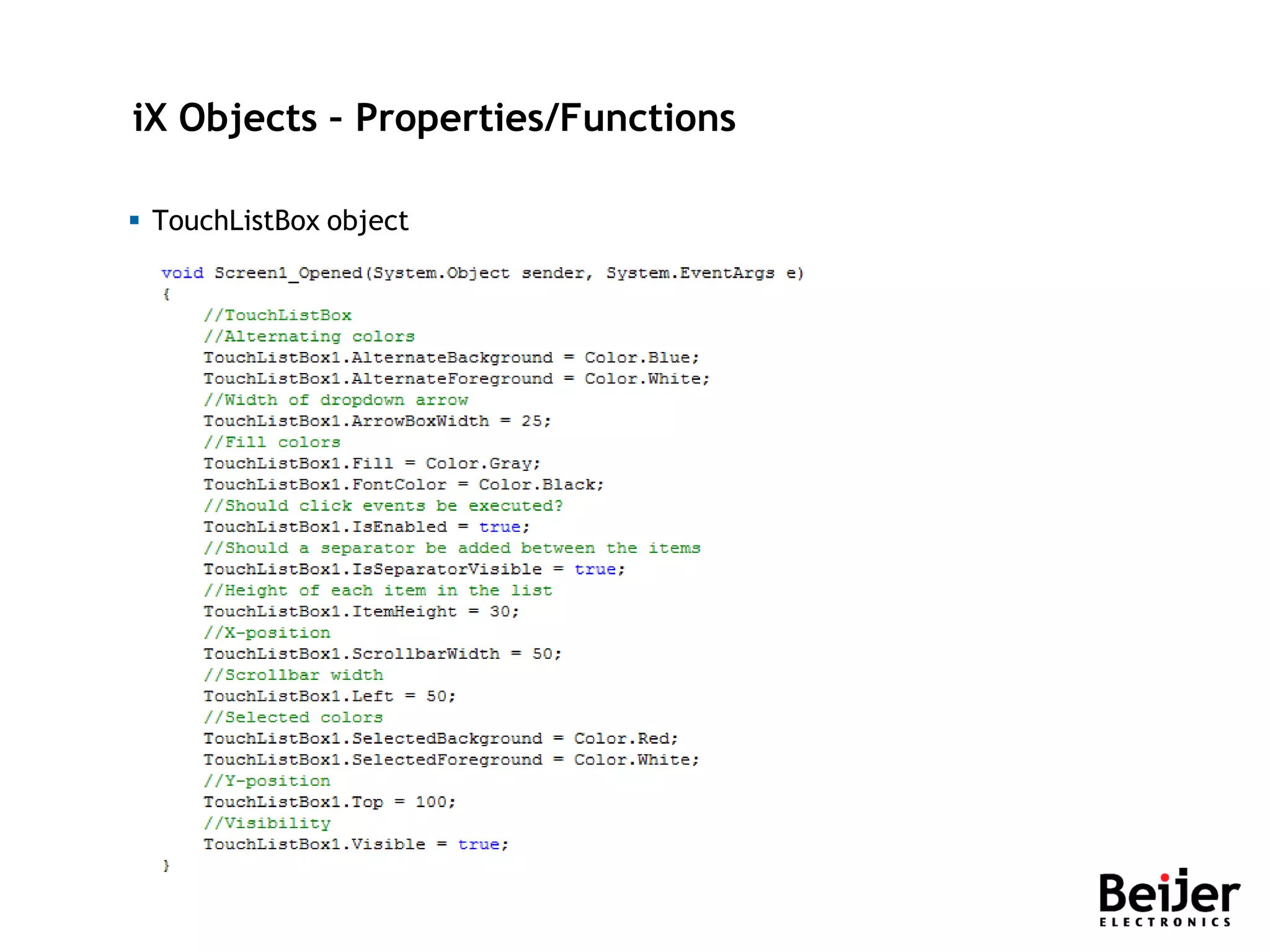
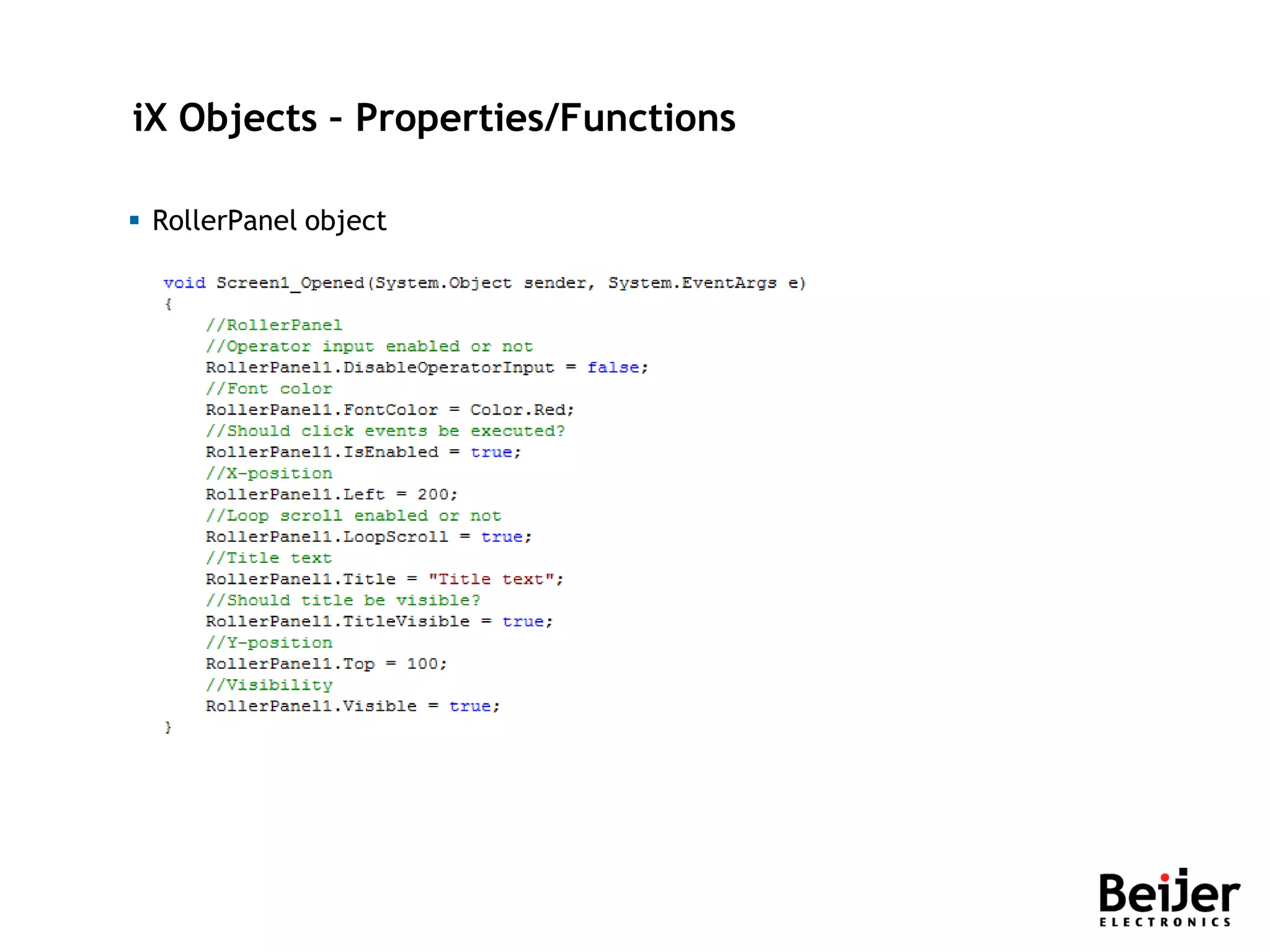
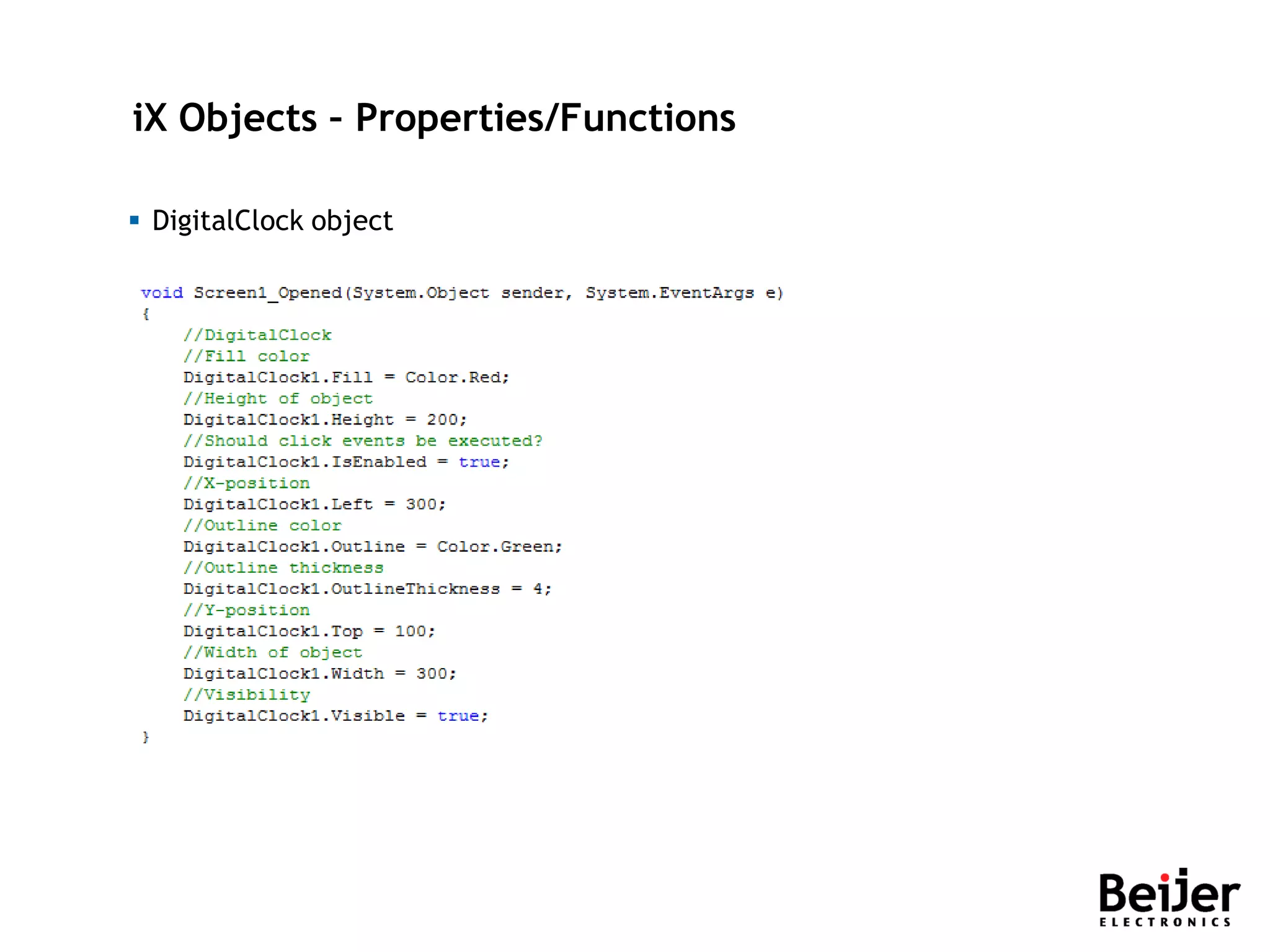
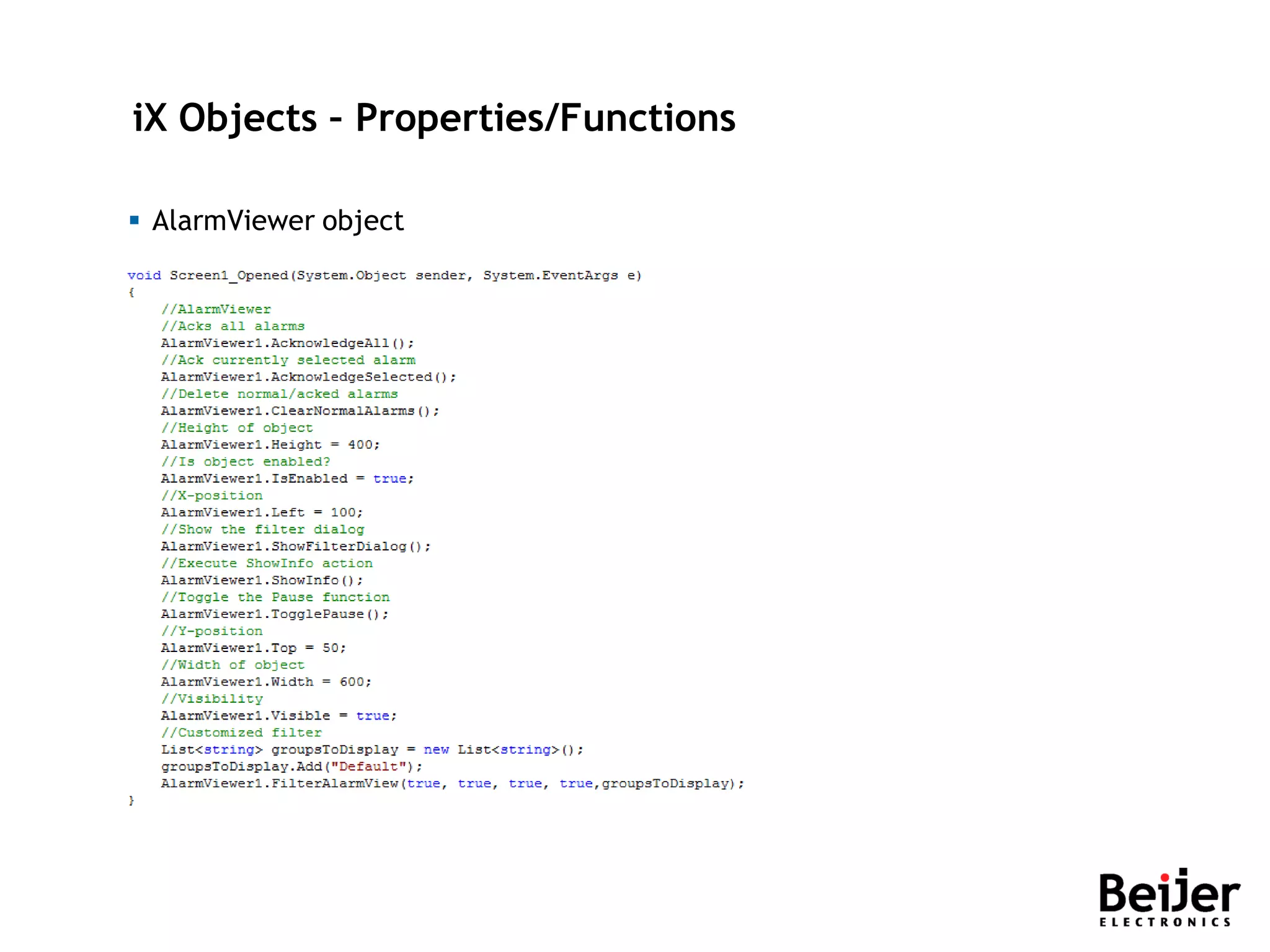
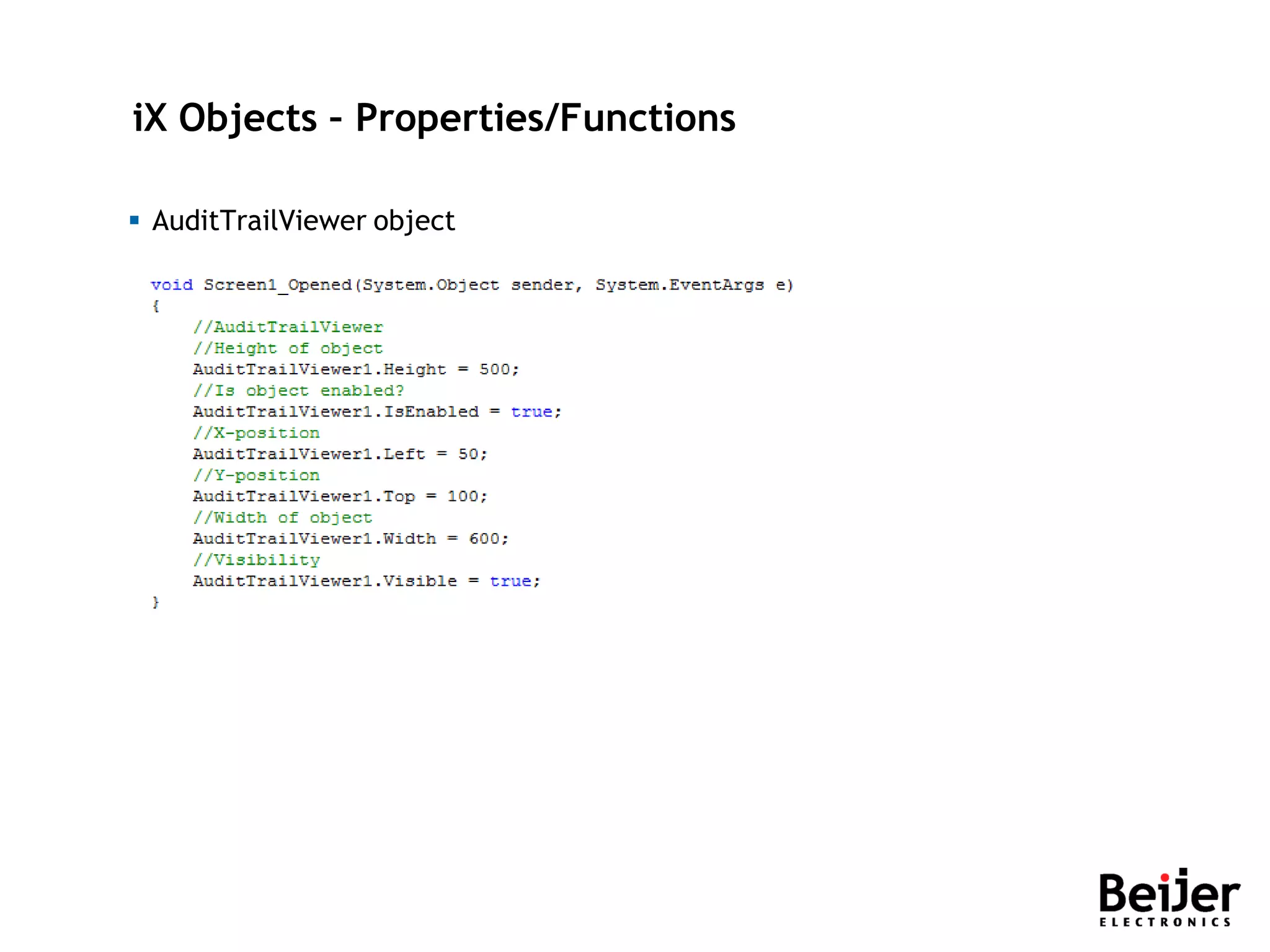
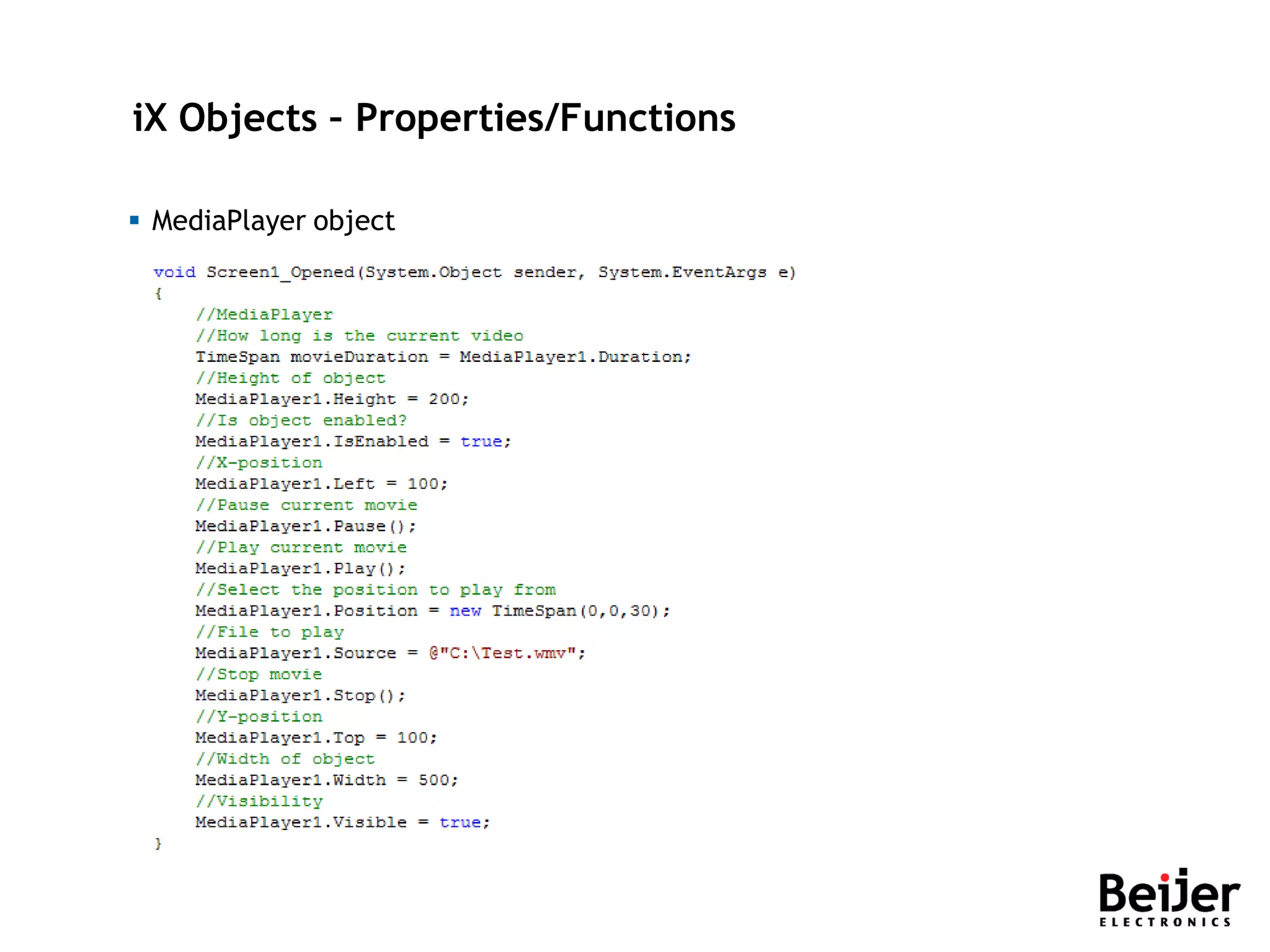
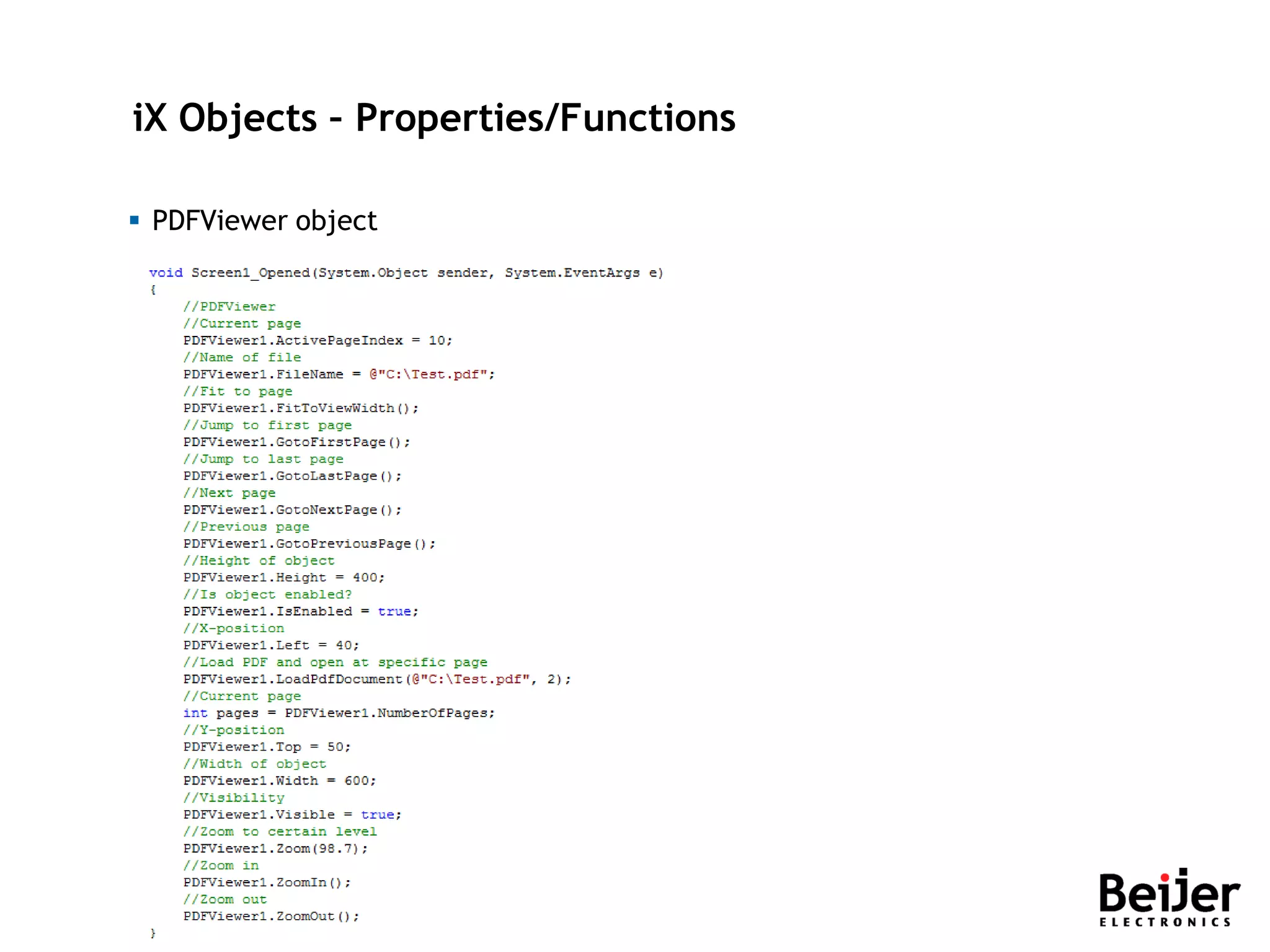
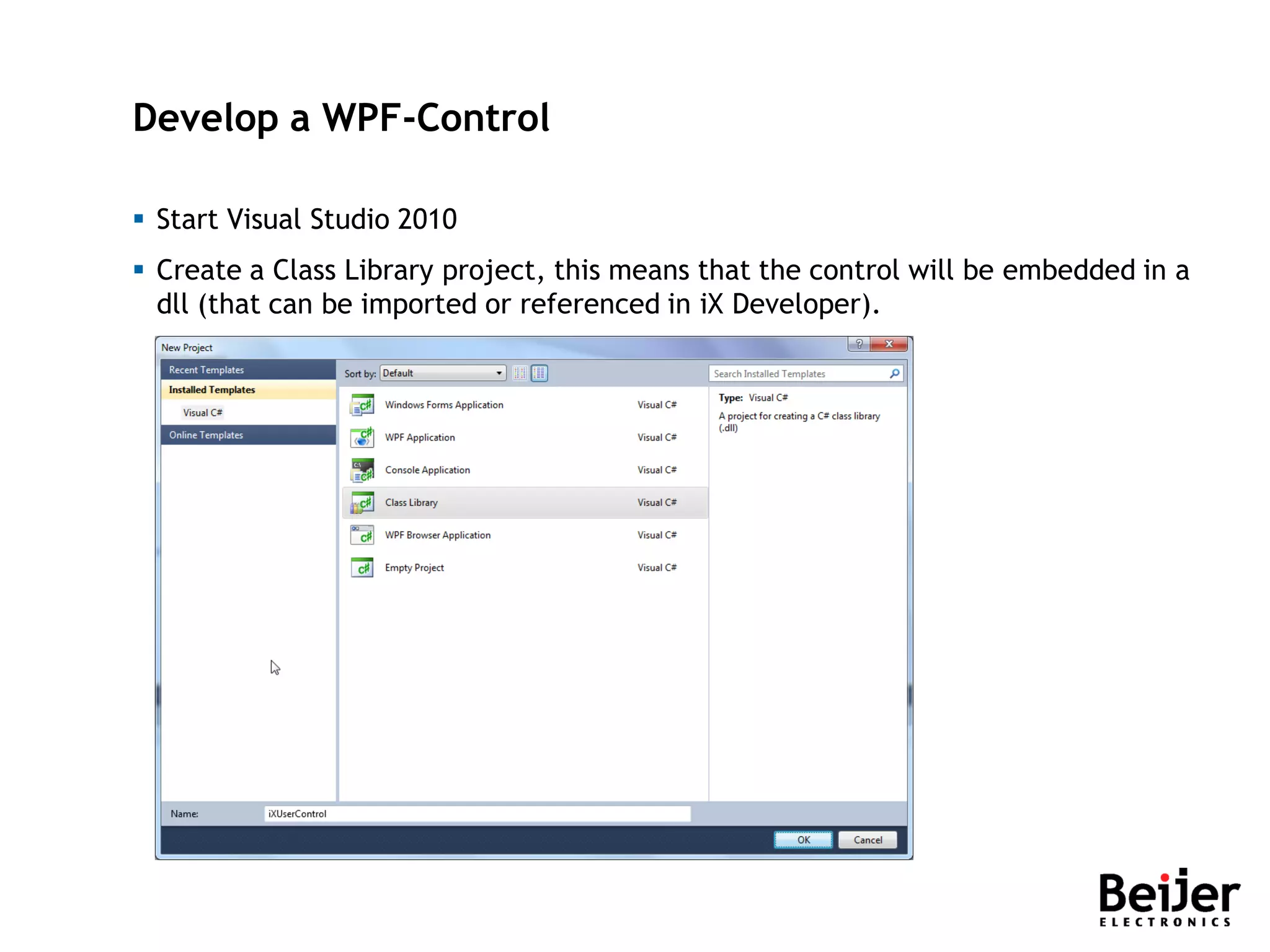
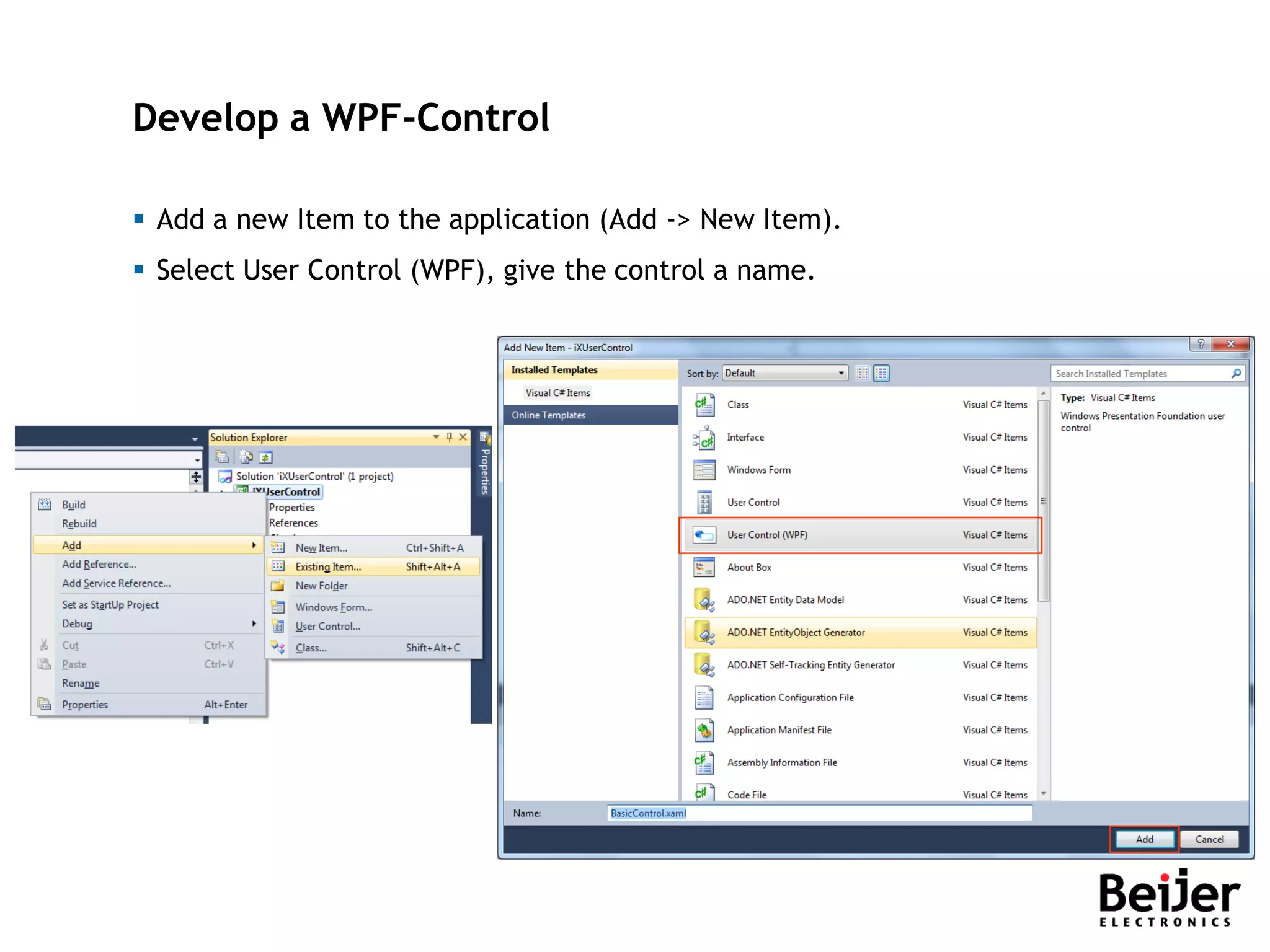
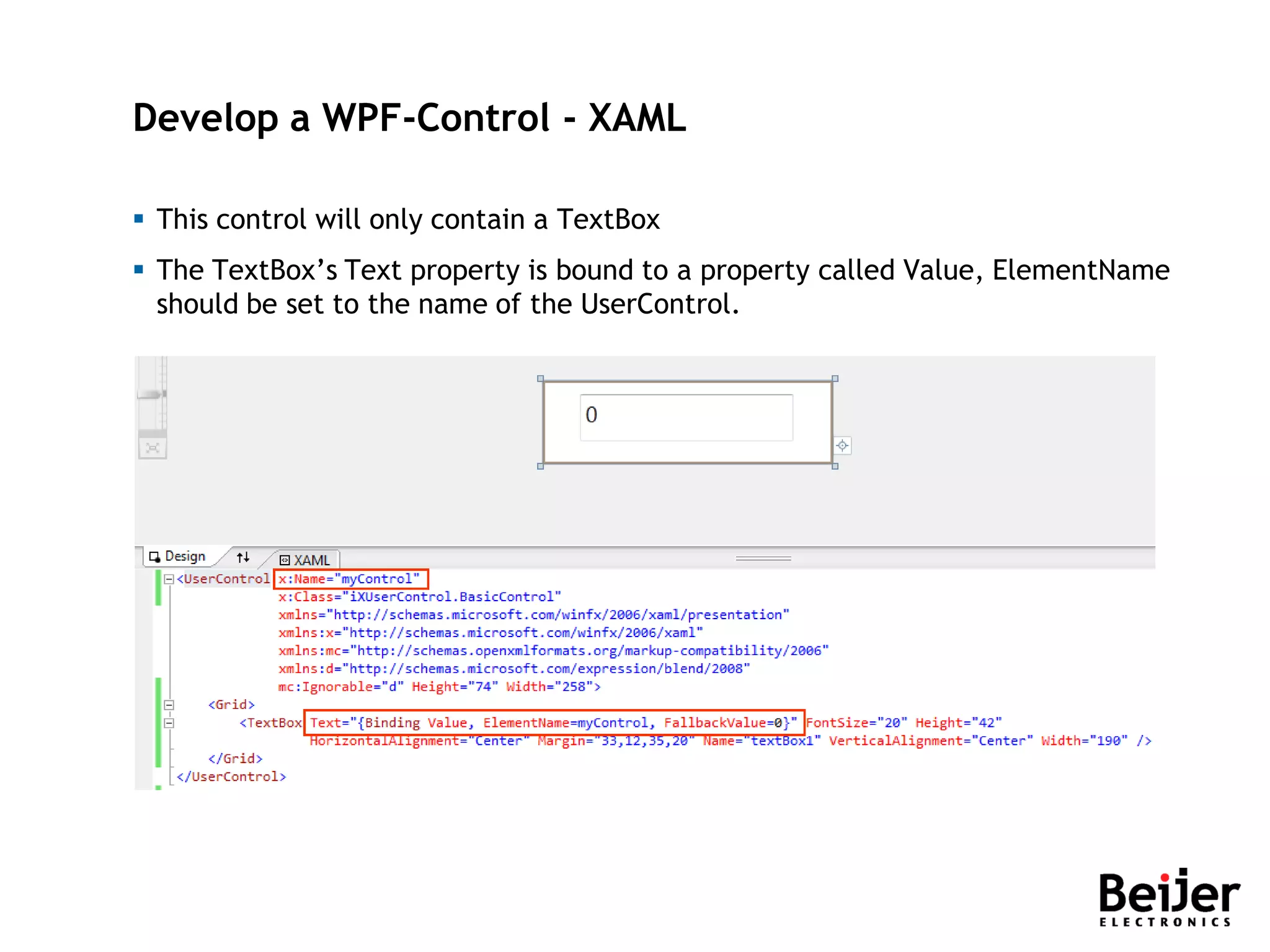
![Develop a WPF-Control – C# Step 1/6 Add using System.ComponentModel to the code. Add [DefaultProperty("Value")] to the class, to define which property the tag should be connected to.](https://image.slidesharecdn.com/ix-scripting-190221133436/75/I-x-scripting-143-2048.jpg)
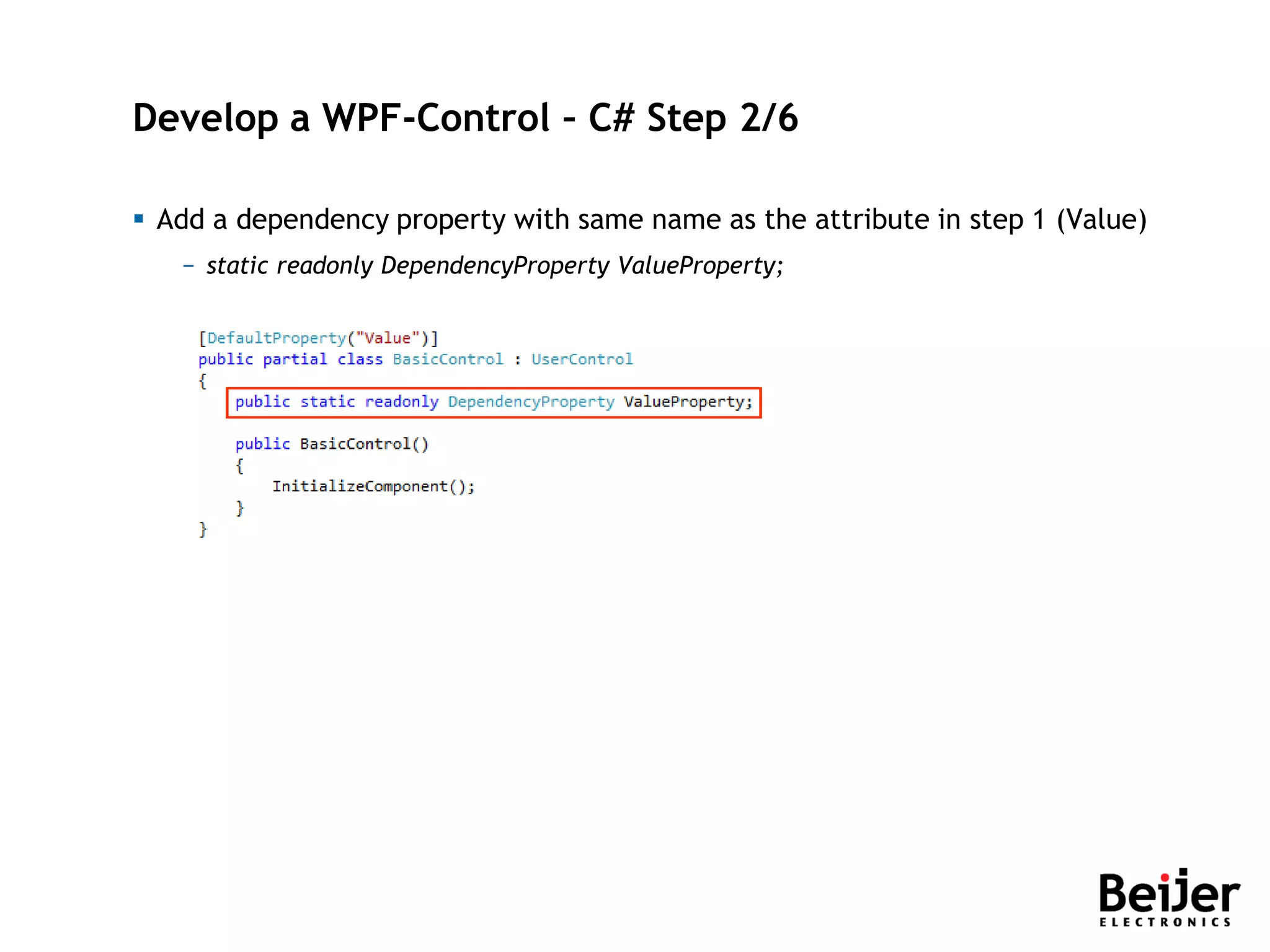
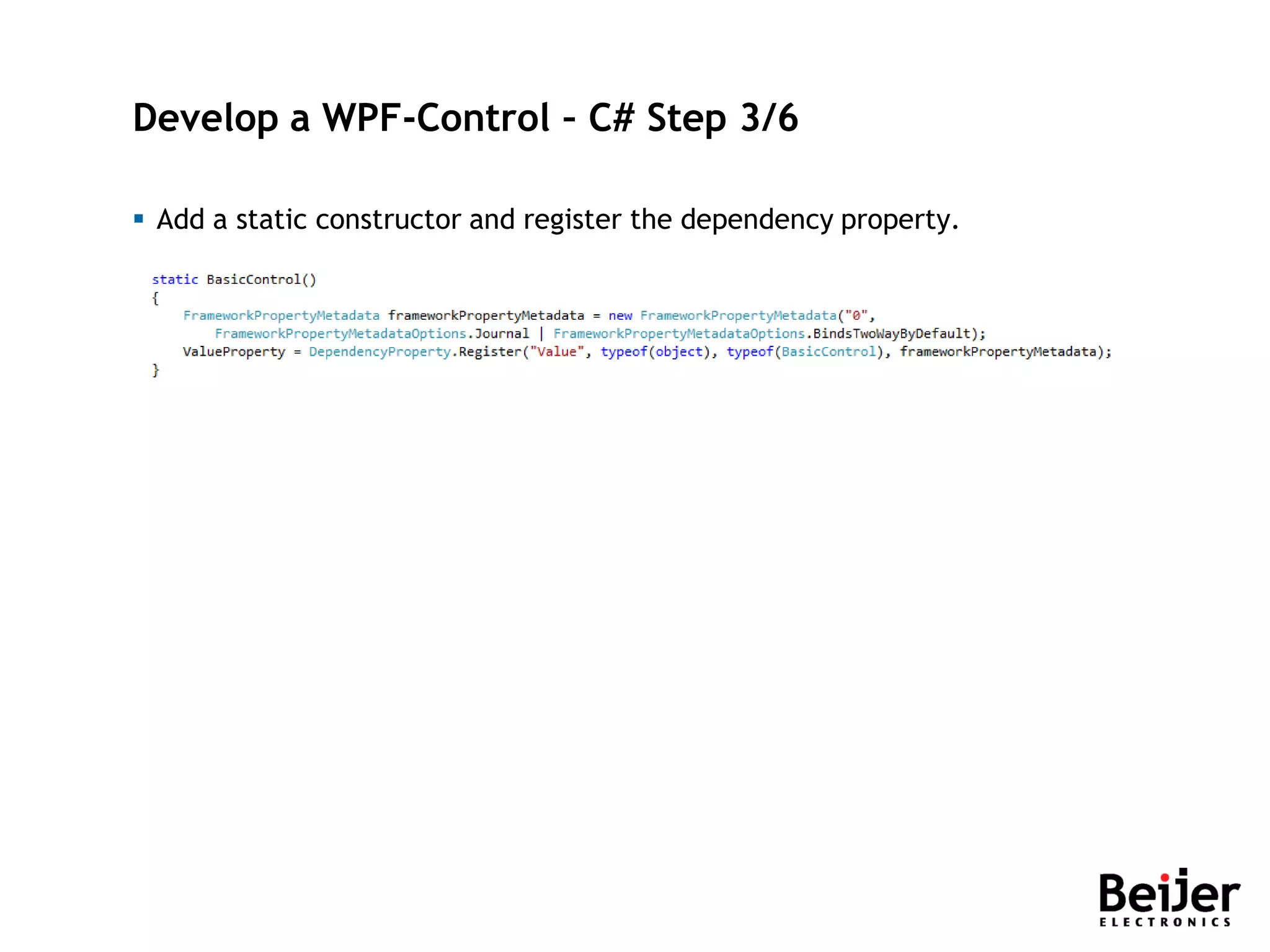
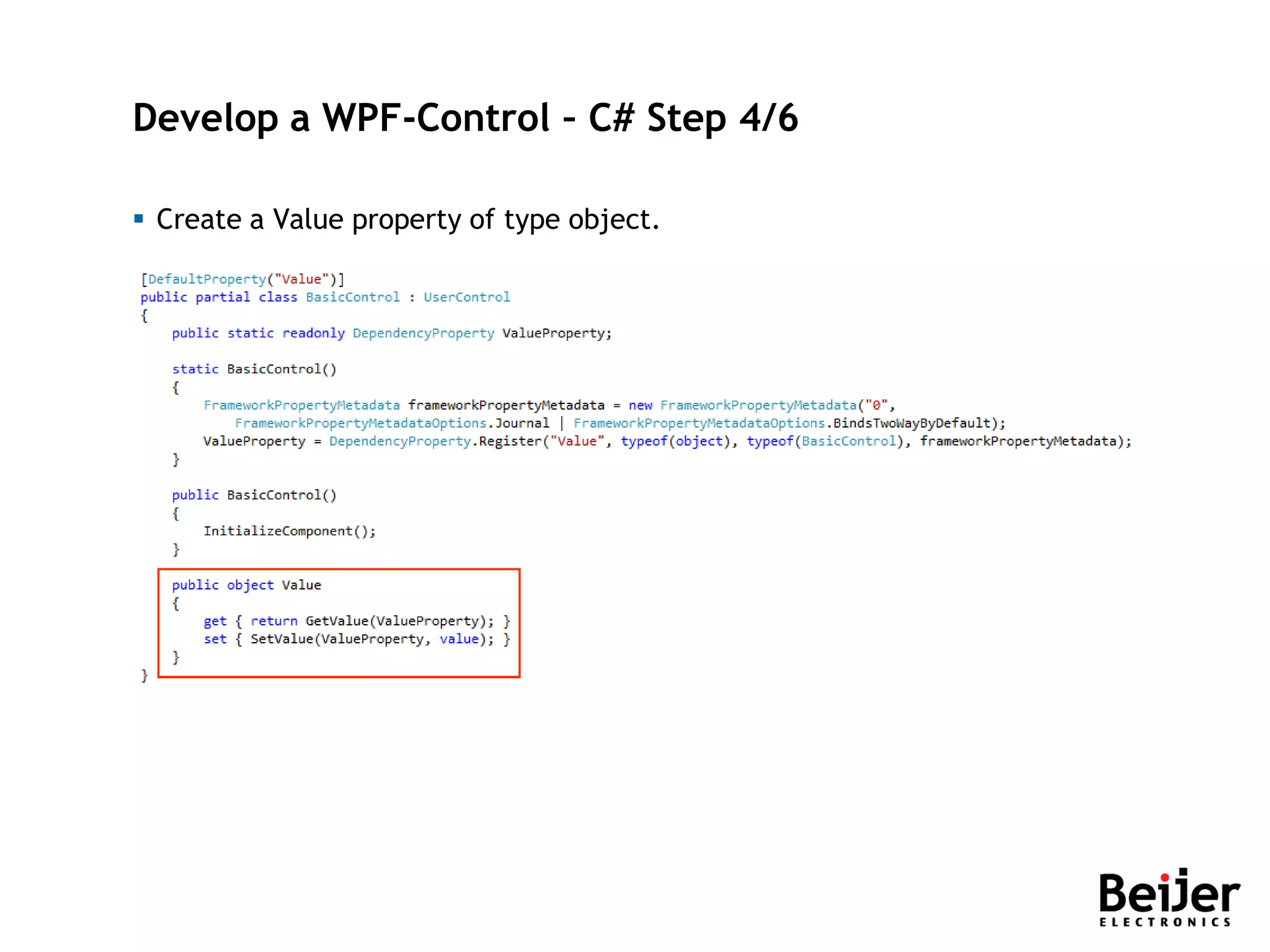
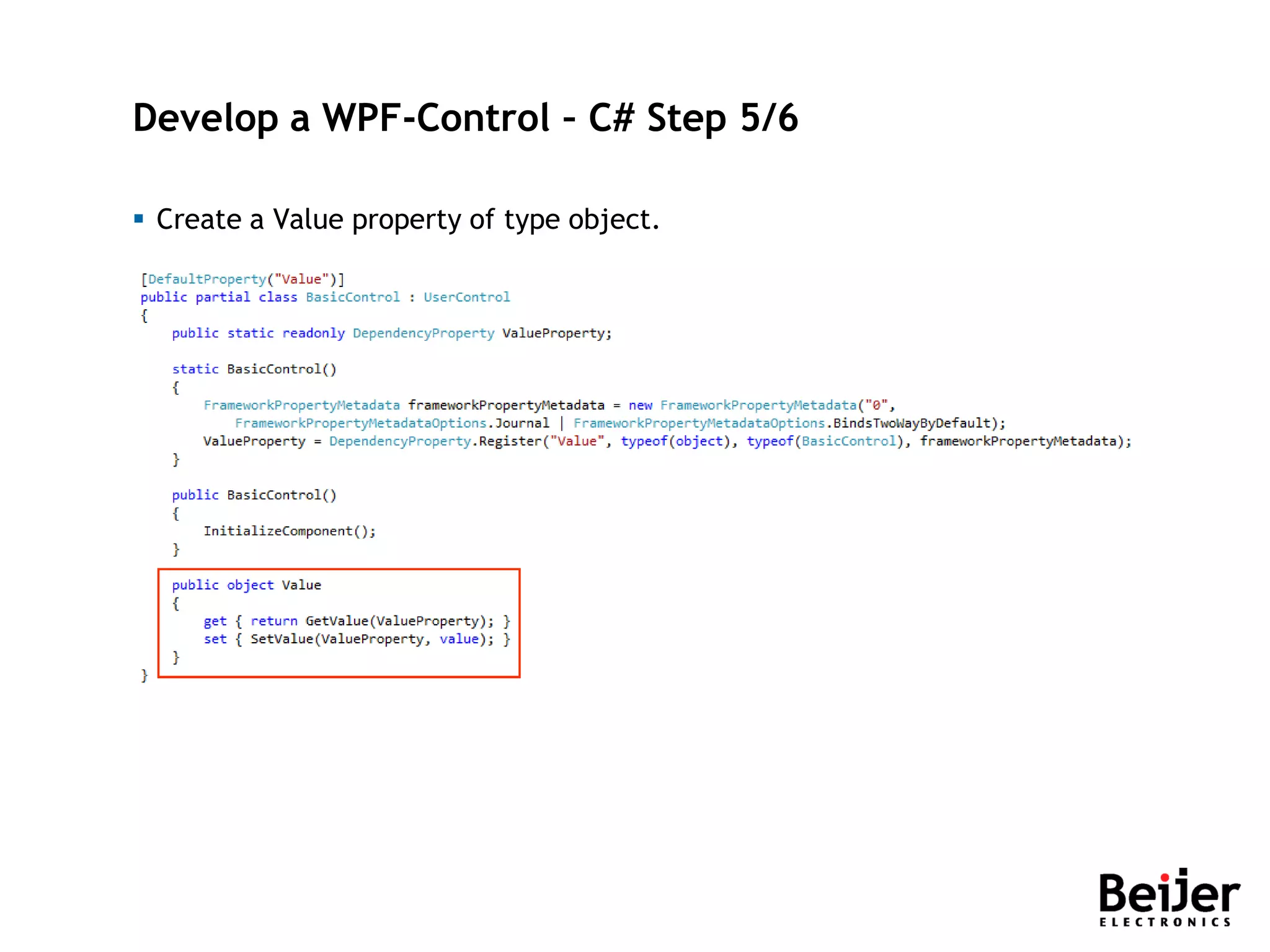
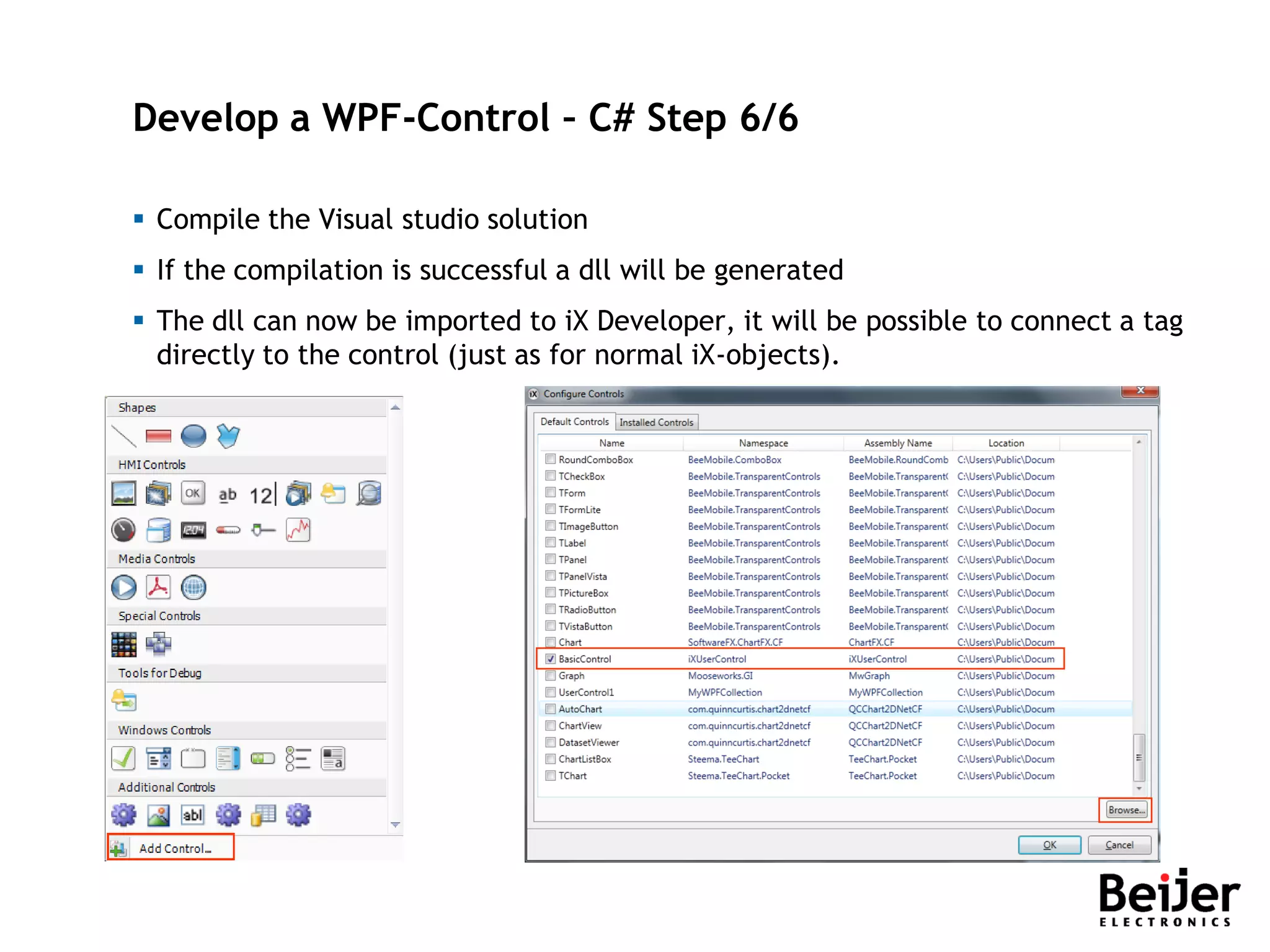
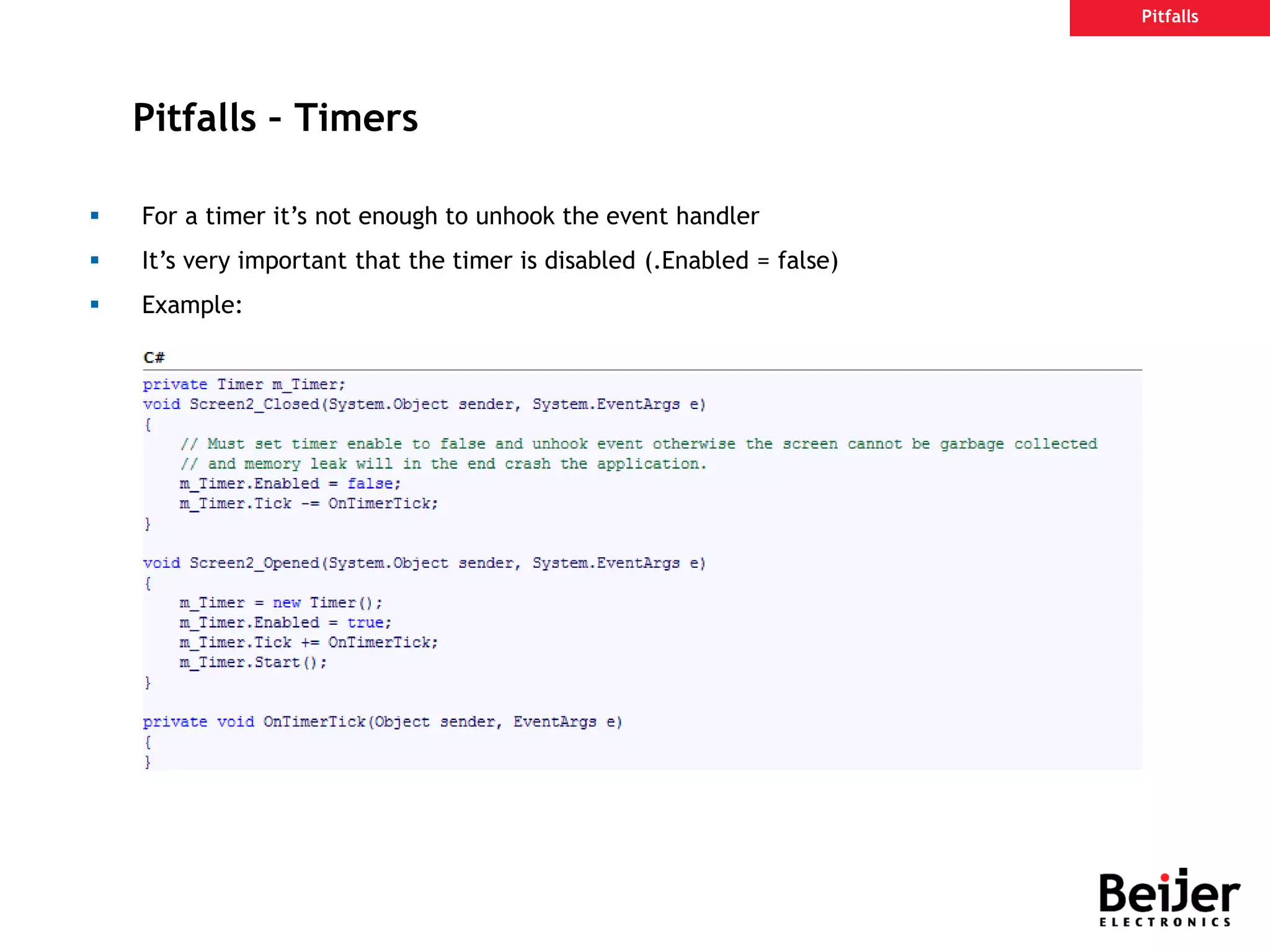
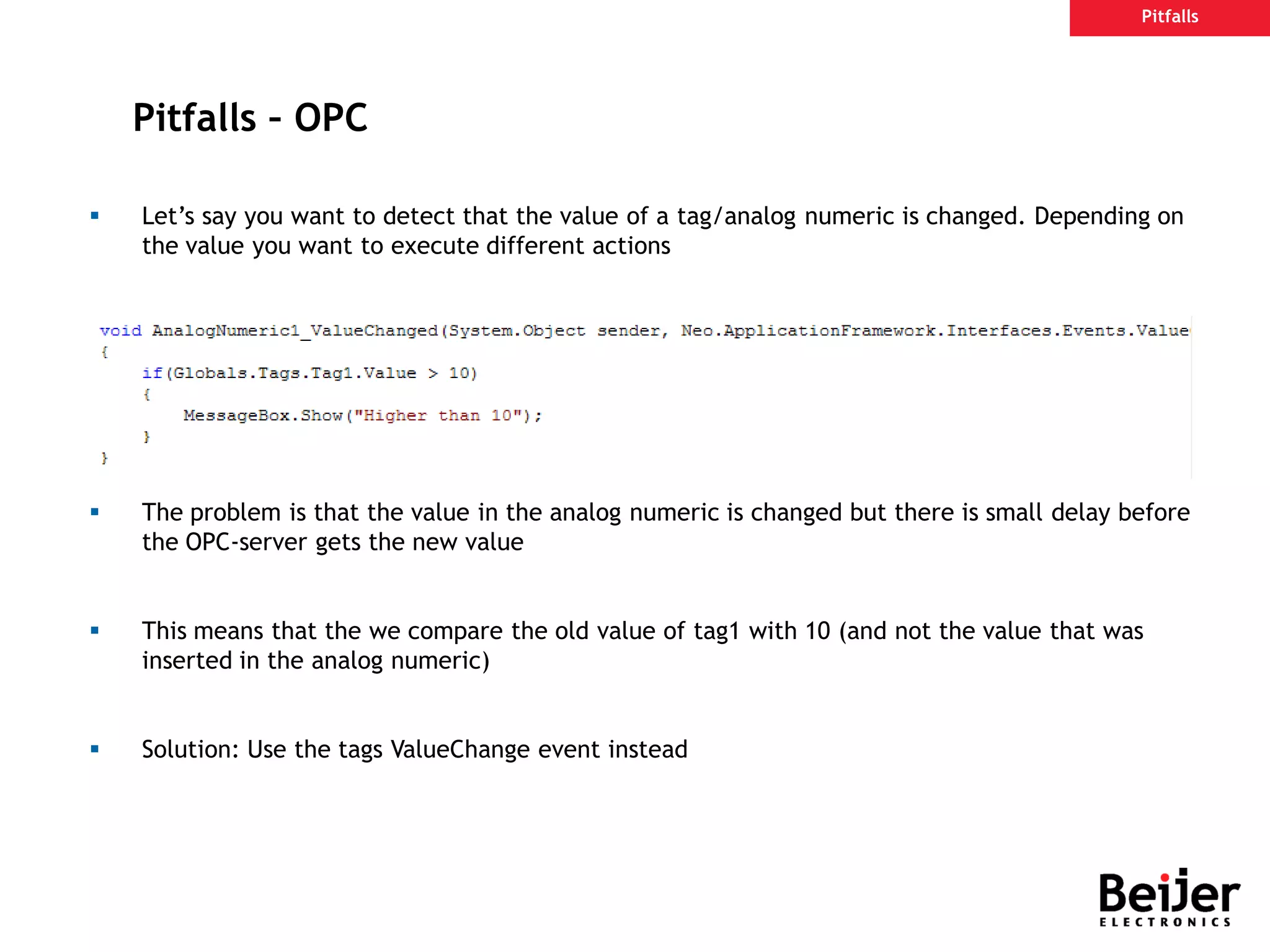
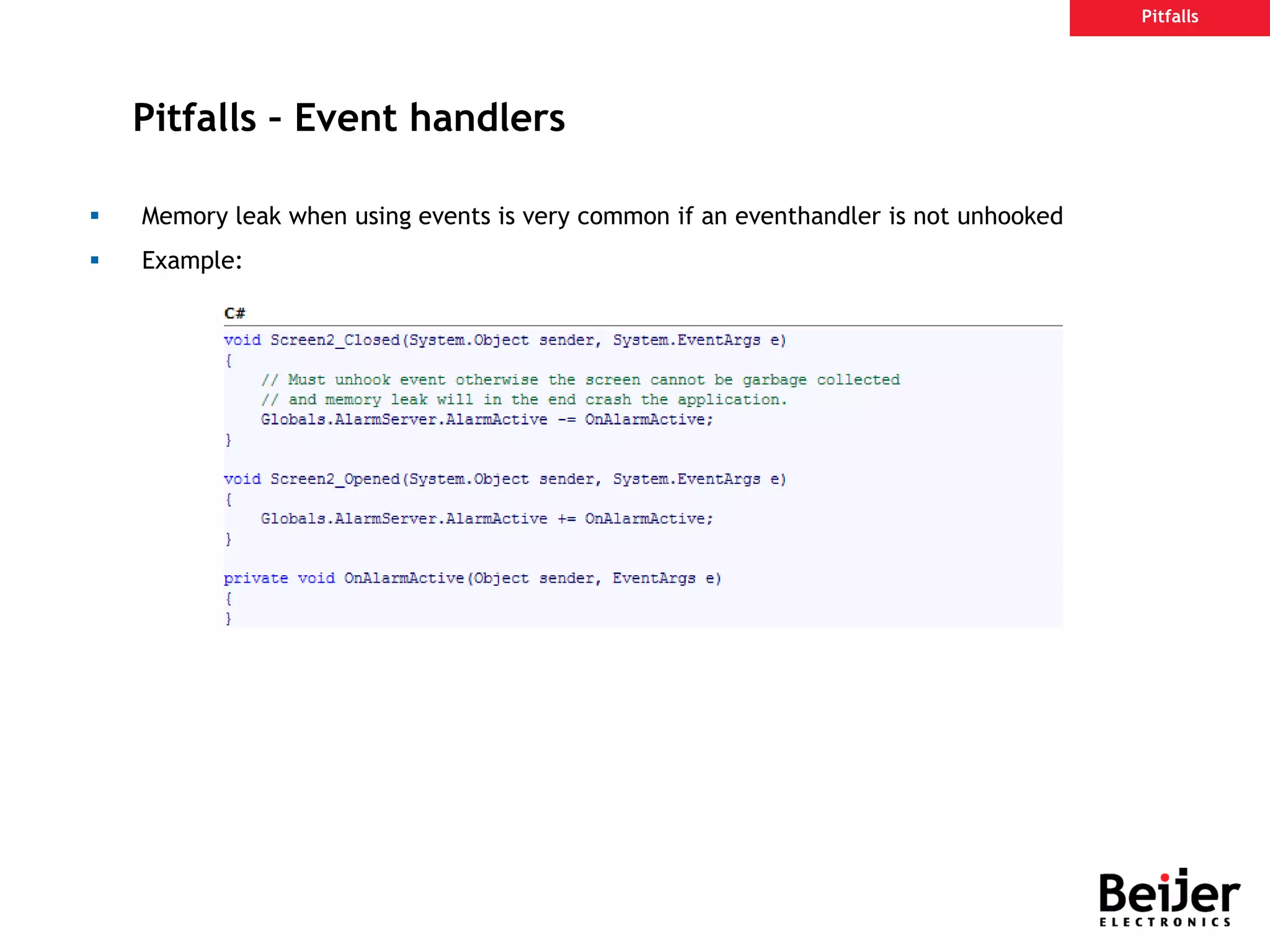
![Scripting [Ctrl] + [Space] − Intellisense, drops the meny [Ctrl] + [K] + [L] − Listing Members [Ctrl] + [Shift] + [Space] − Parameter/argument information [Ctrl] + [K] + [X] − Displays Code Snippets [Tab] − Completes word in intellisense [Ctrl] + [H] − Search and replace, opens dialog Standard windows [Ctrl] + C(copy) / X(cut) / V(paste) always works! Source: Scripting Mode Help [F1] Key Shortcuts](https://image.slidesharecdn.com/ix-scripting-190221133436/75/I-x-scripting-152-2048.jpg)
![Scripting [Ctrl] + [F] − Find, opens dialog [Ctrl] + [F3] − Find next [Ctrl] + [E] + [C] − Comment out the selected lines [Ctrl] + [E] + [U] − Uncomment the selected lines [Ctrl] + [G] − Go to line Standard windows [Ctrl] + C(copy) / X(cut) / V(paste) always works! Source: Scripting Mode [F1] Key Shortcuts](https://image.slidesharecdn.com/ix-scripting-190221133436/75/I-x-scripting-153-2048.jpg)
![Tables [F4] − Expands a listbox [Enter] − Enters a typed in value [Esc] − Leaves the cell, and remains unchanged [Space] − Checks or unchecks checkboxes [Ctrl] + [Tab] − Shifts between tabs Standard windows [Ctrl] + C(copy) / X(cut) / V(paste) always works! Source: Scipting Mode [F1] Key Shortcuts](https://image.slidesharecdn.com/ix-scripting-190221133436/75/I-x-scripting-154-2048.jpg)