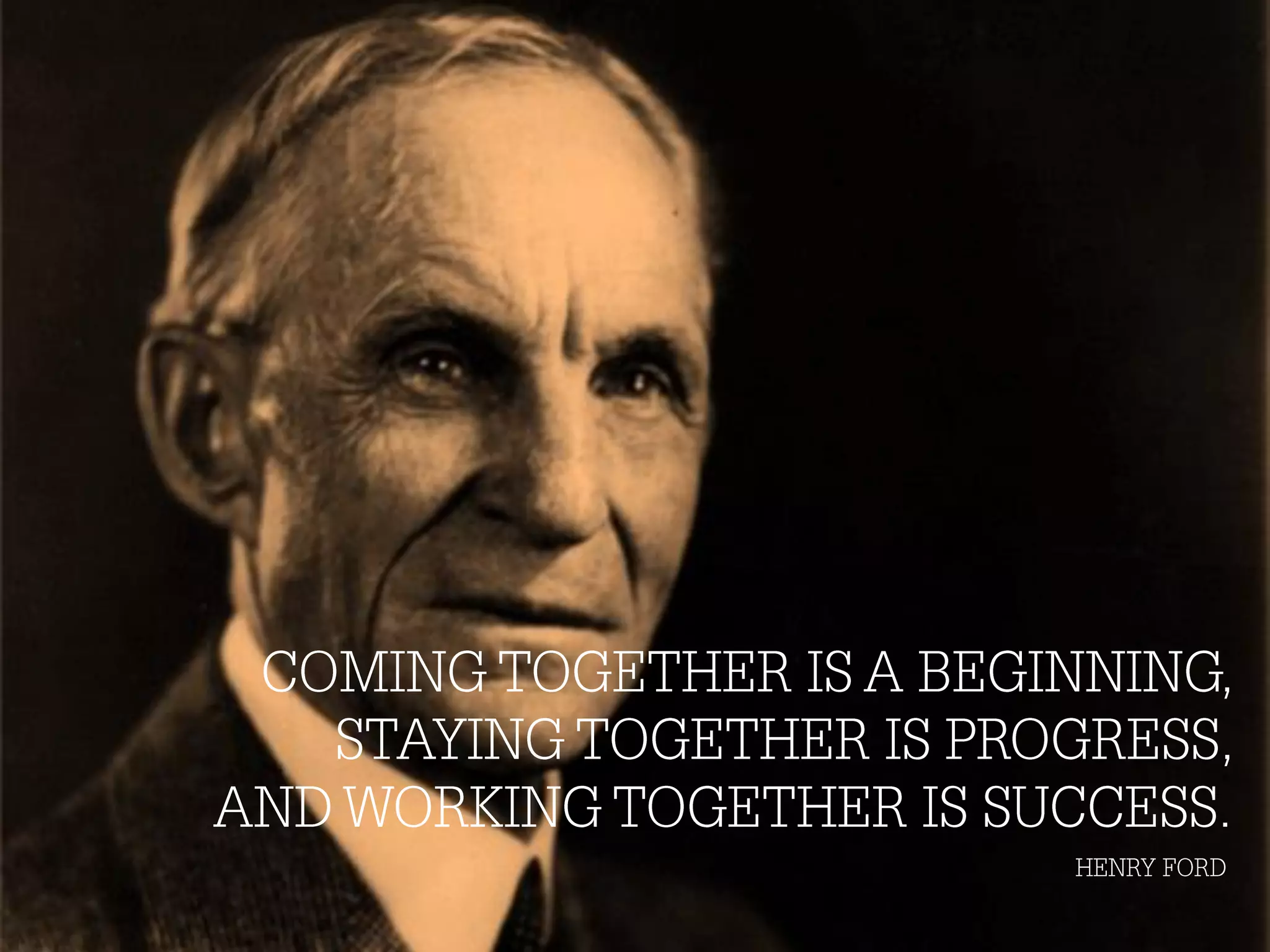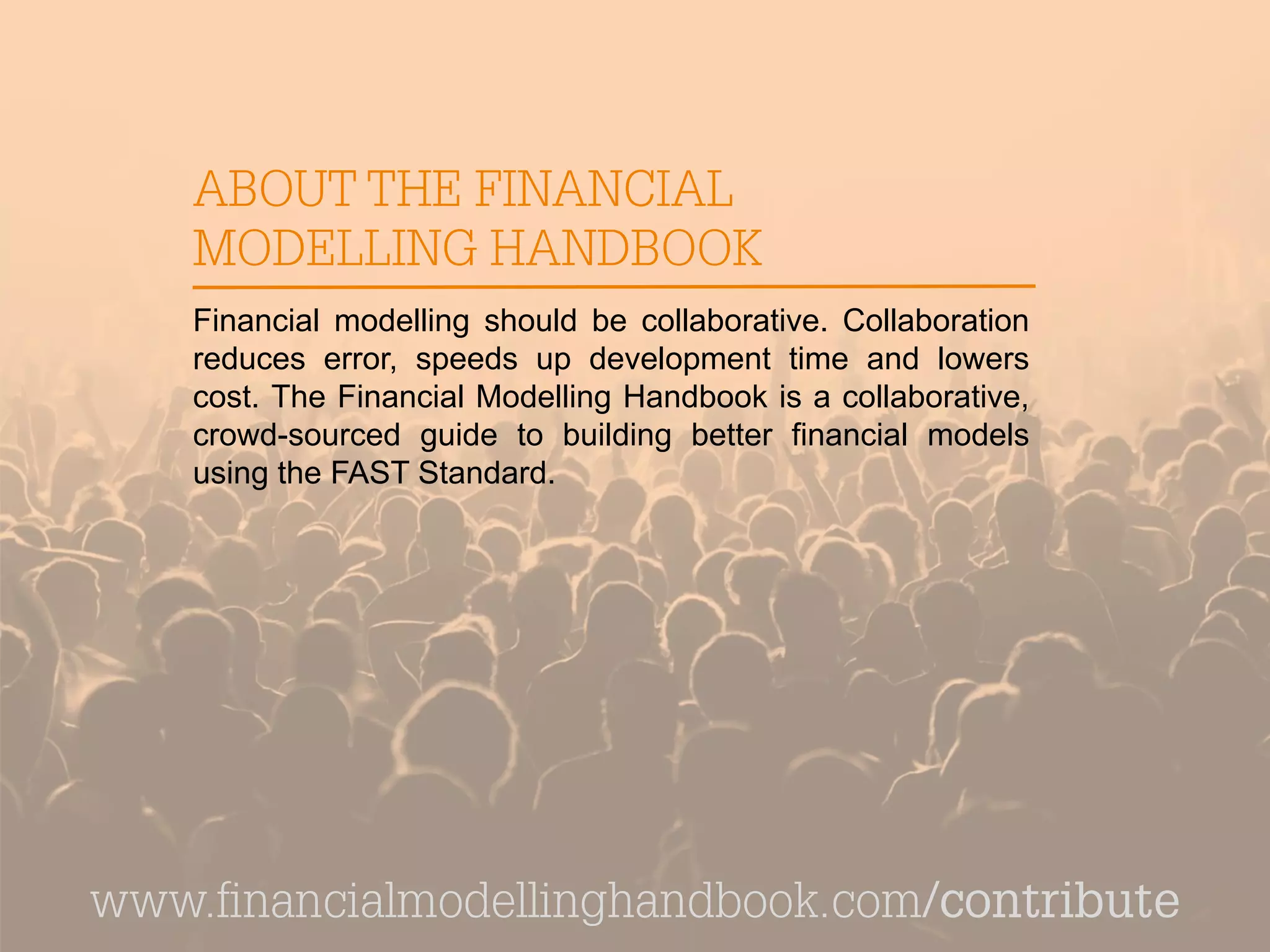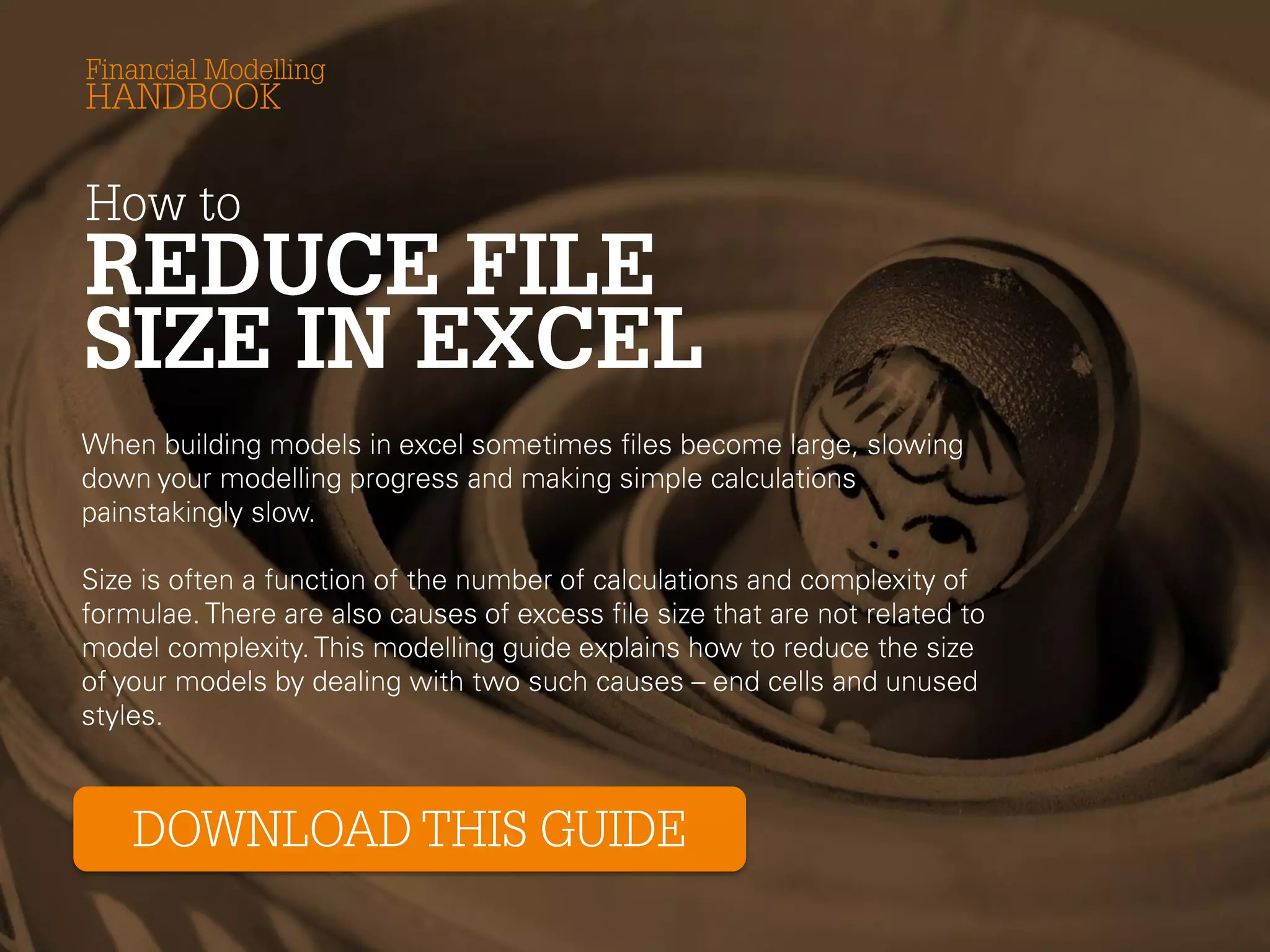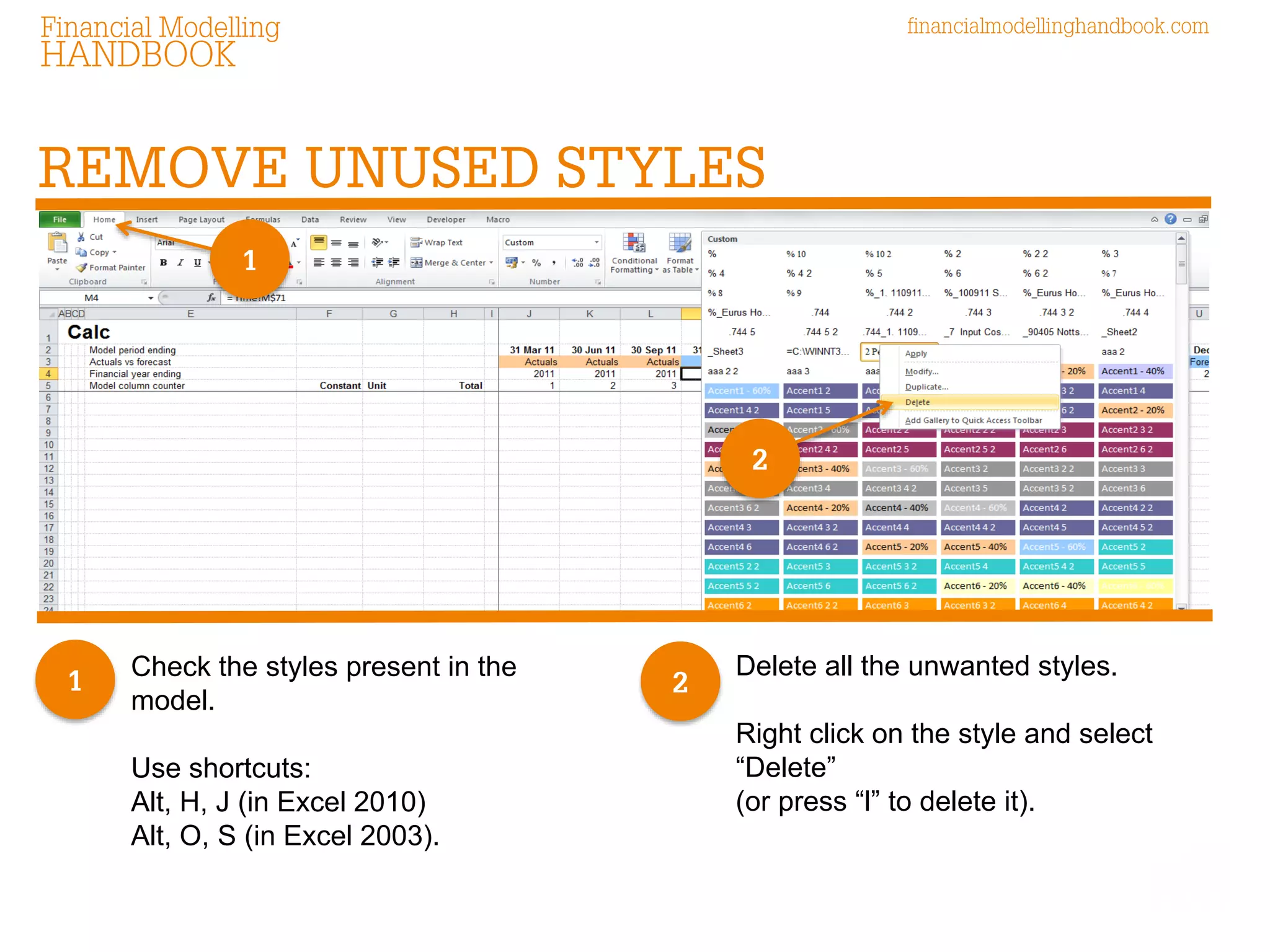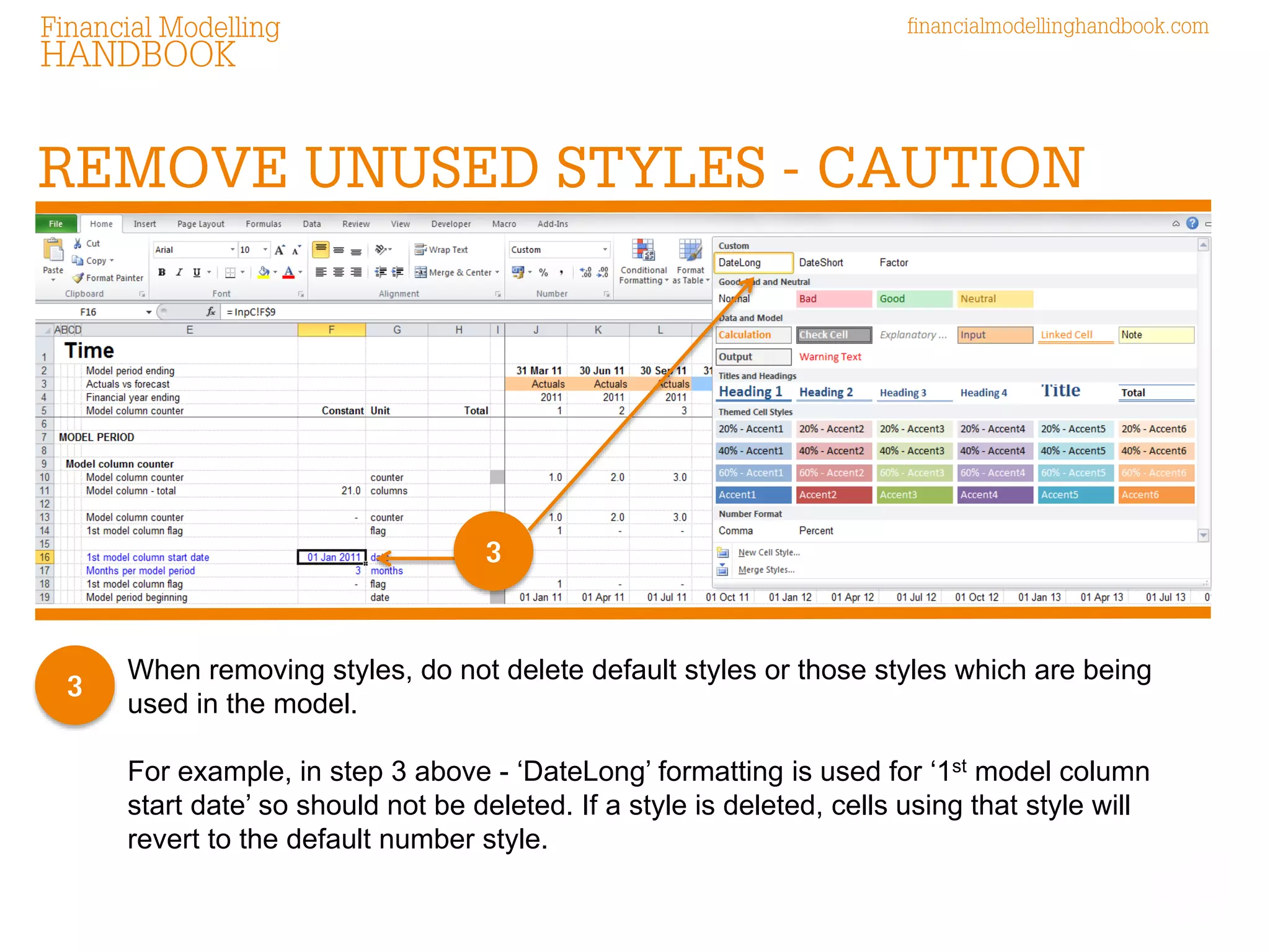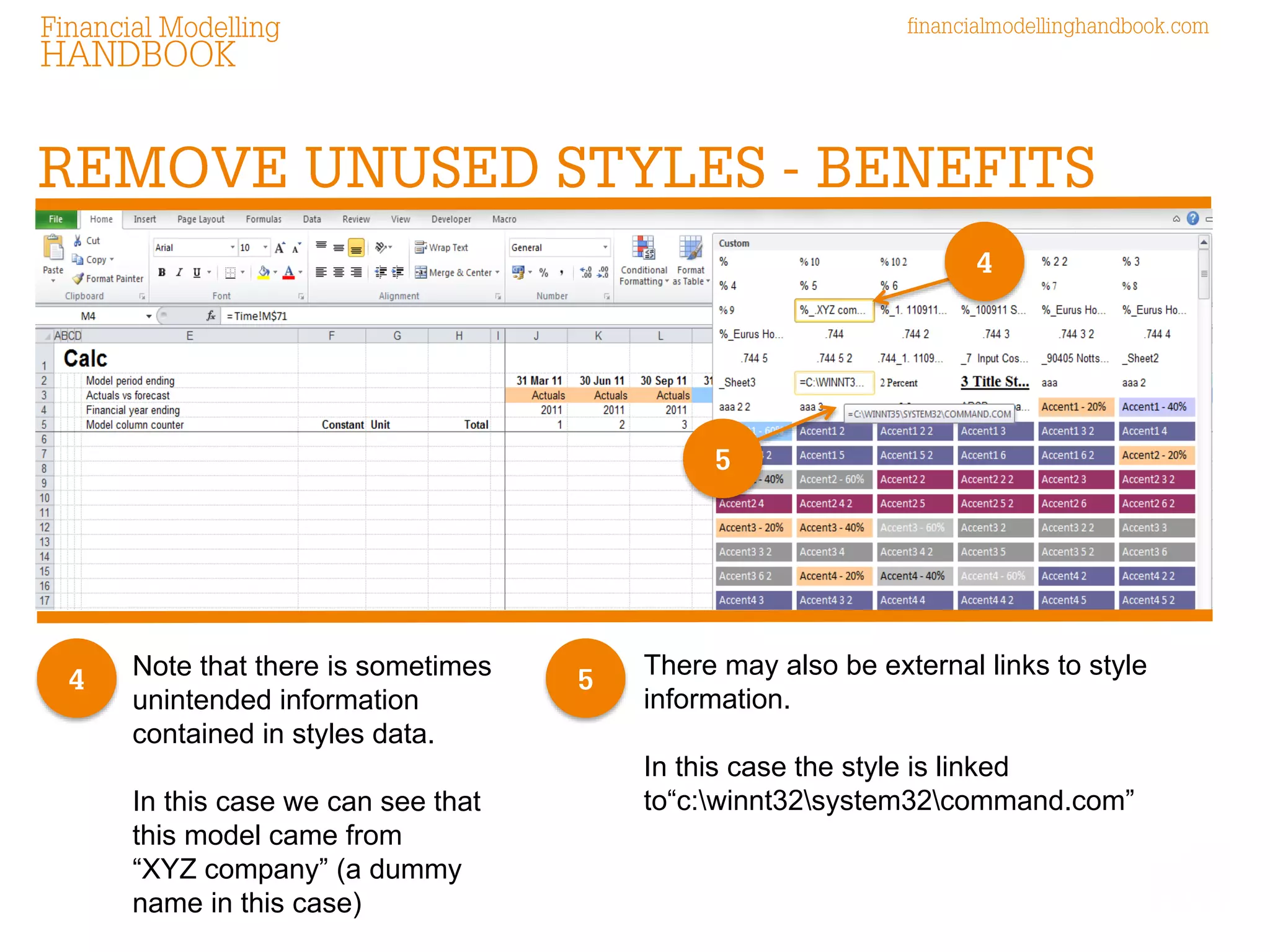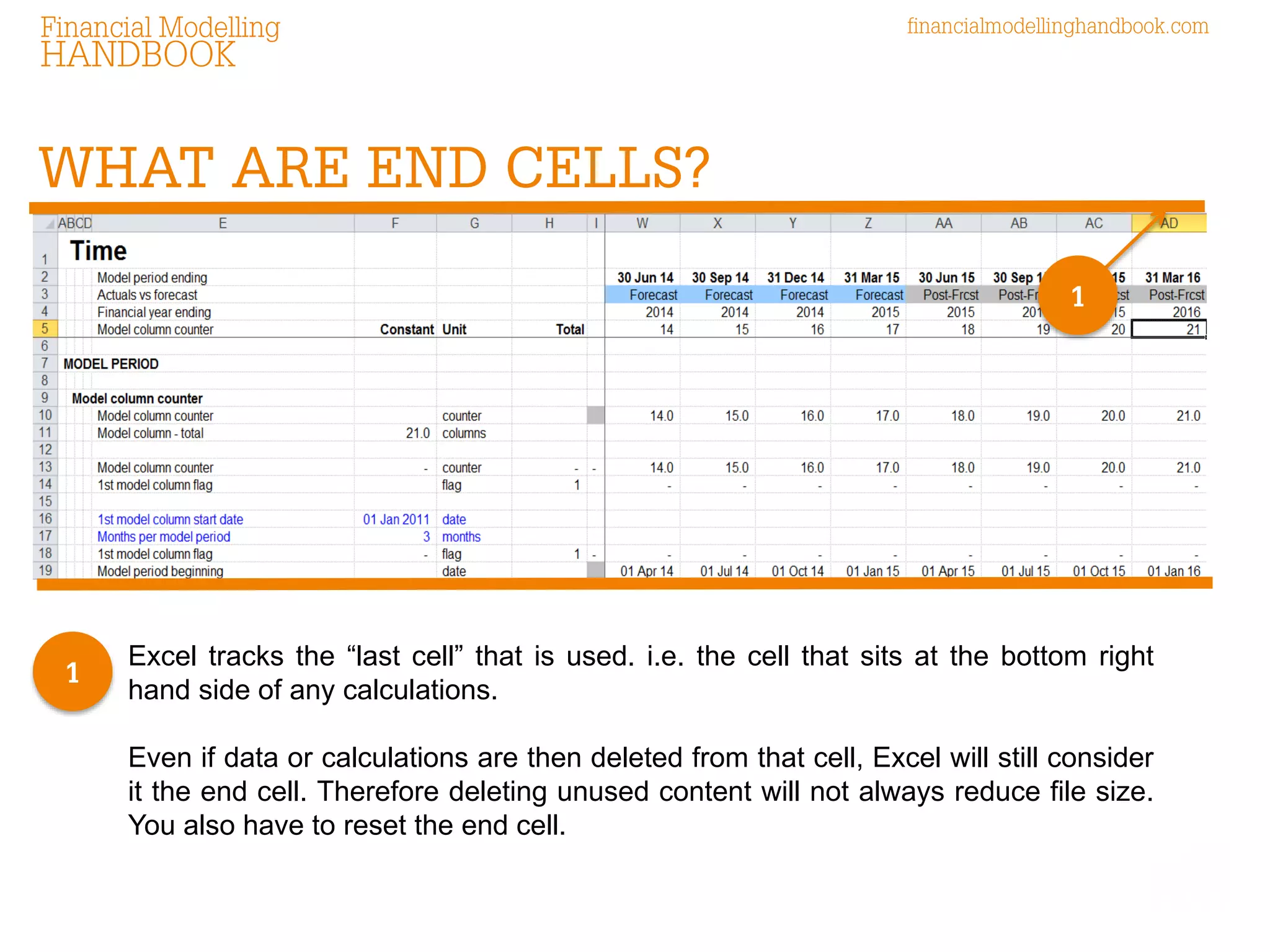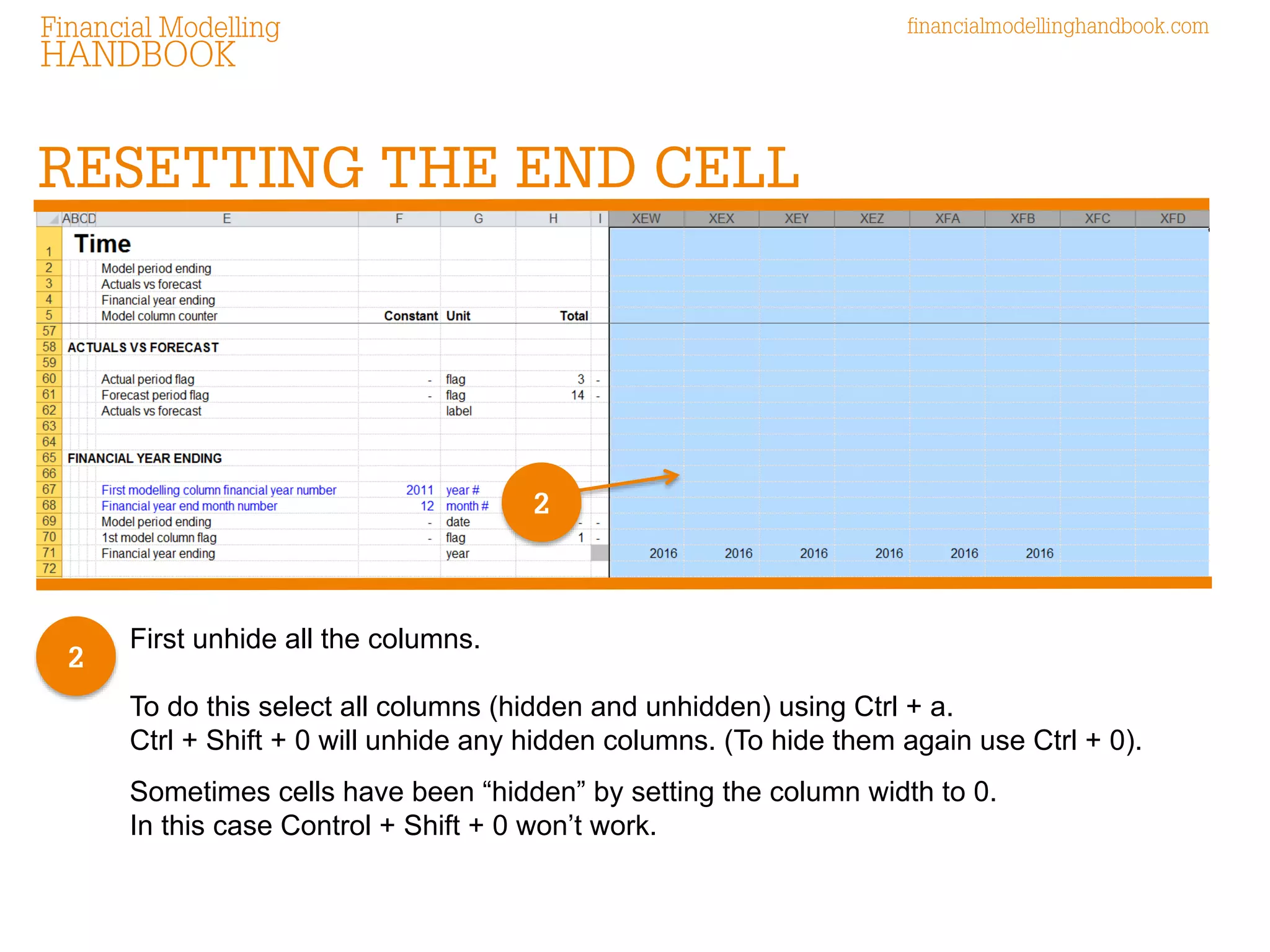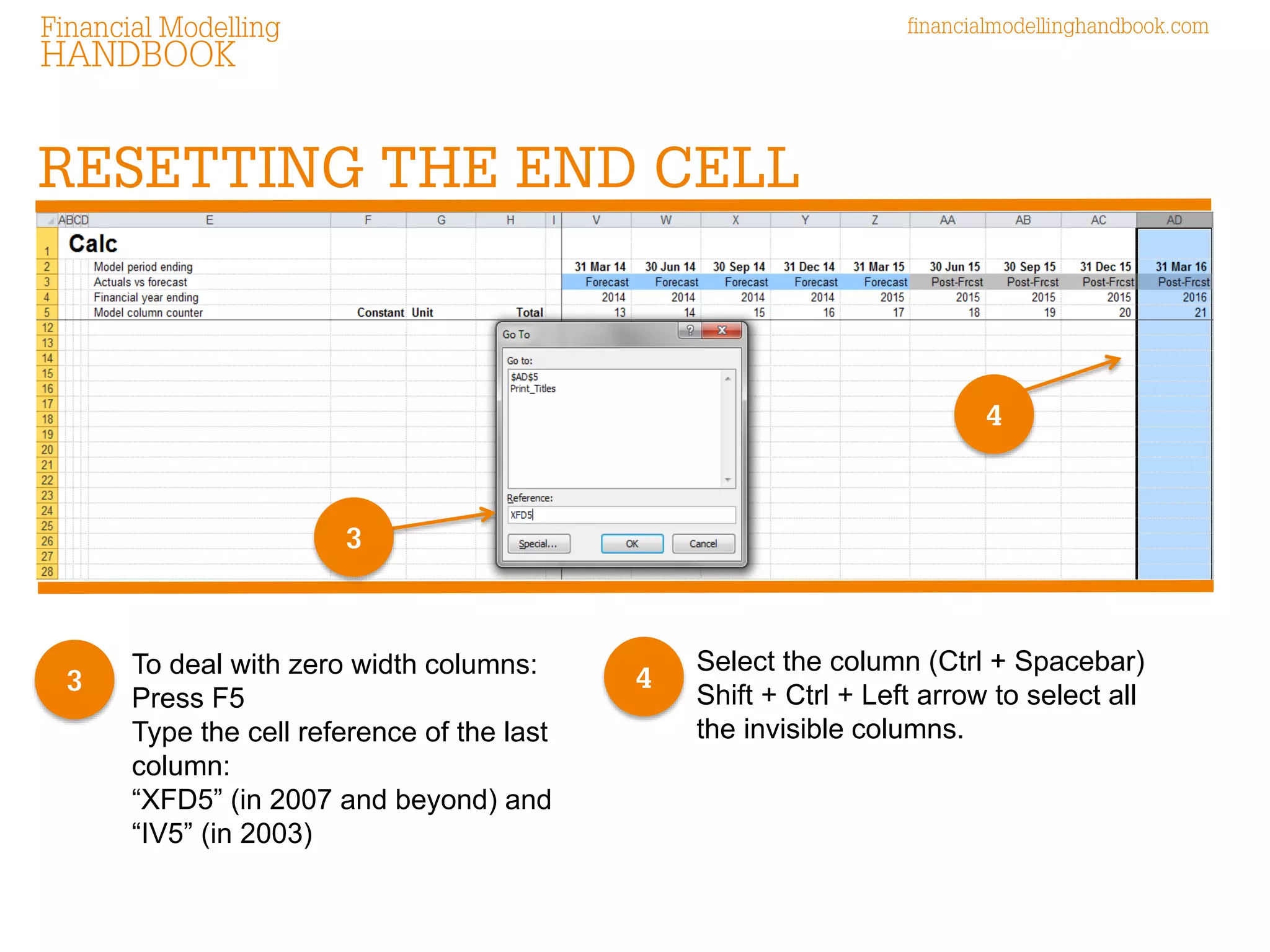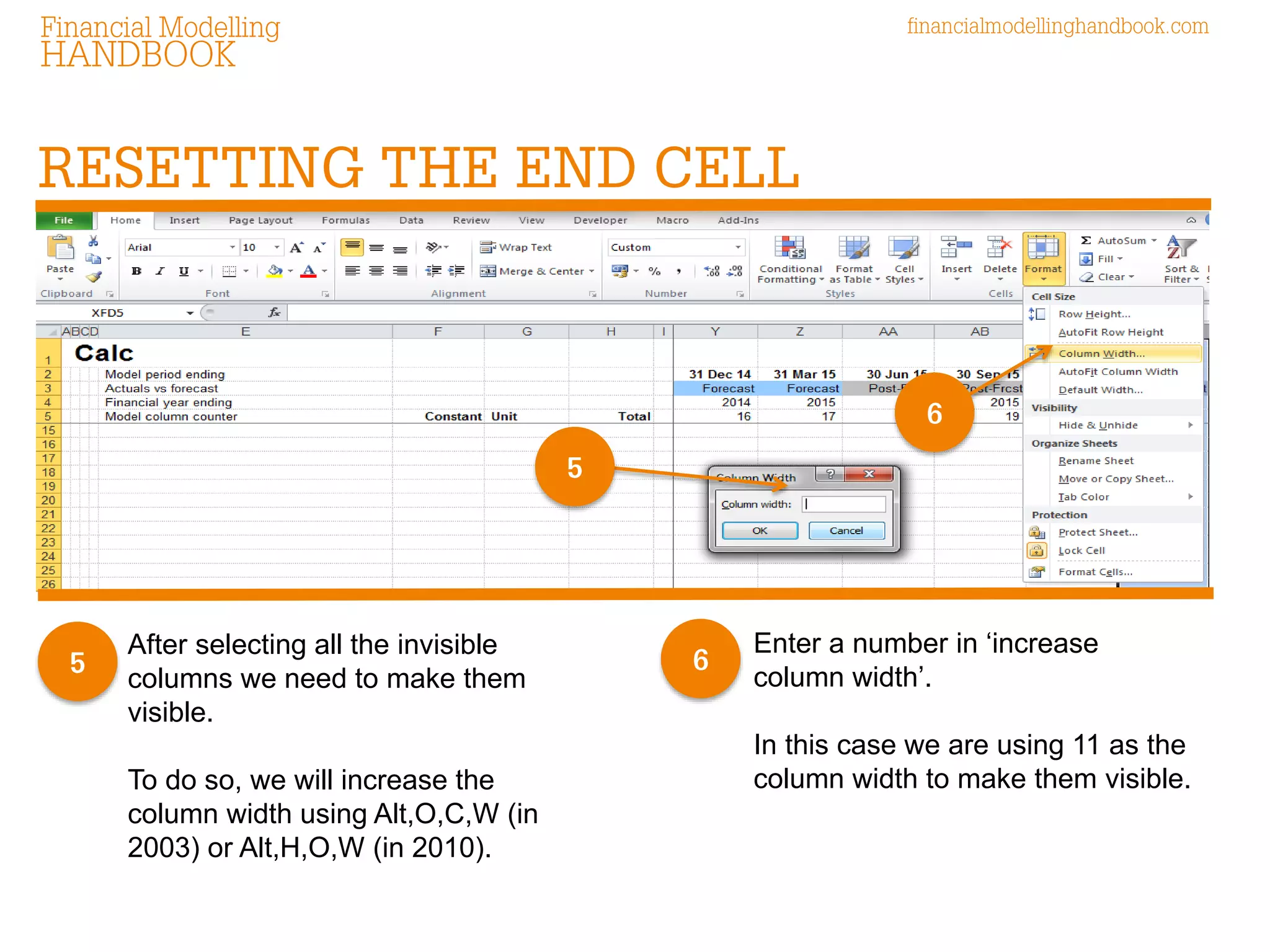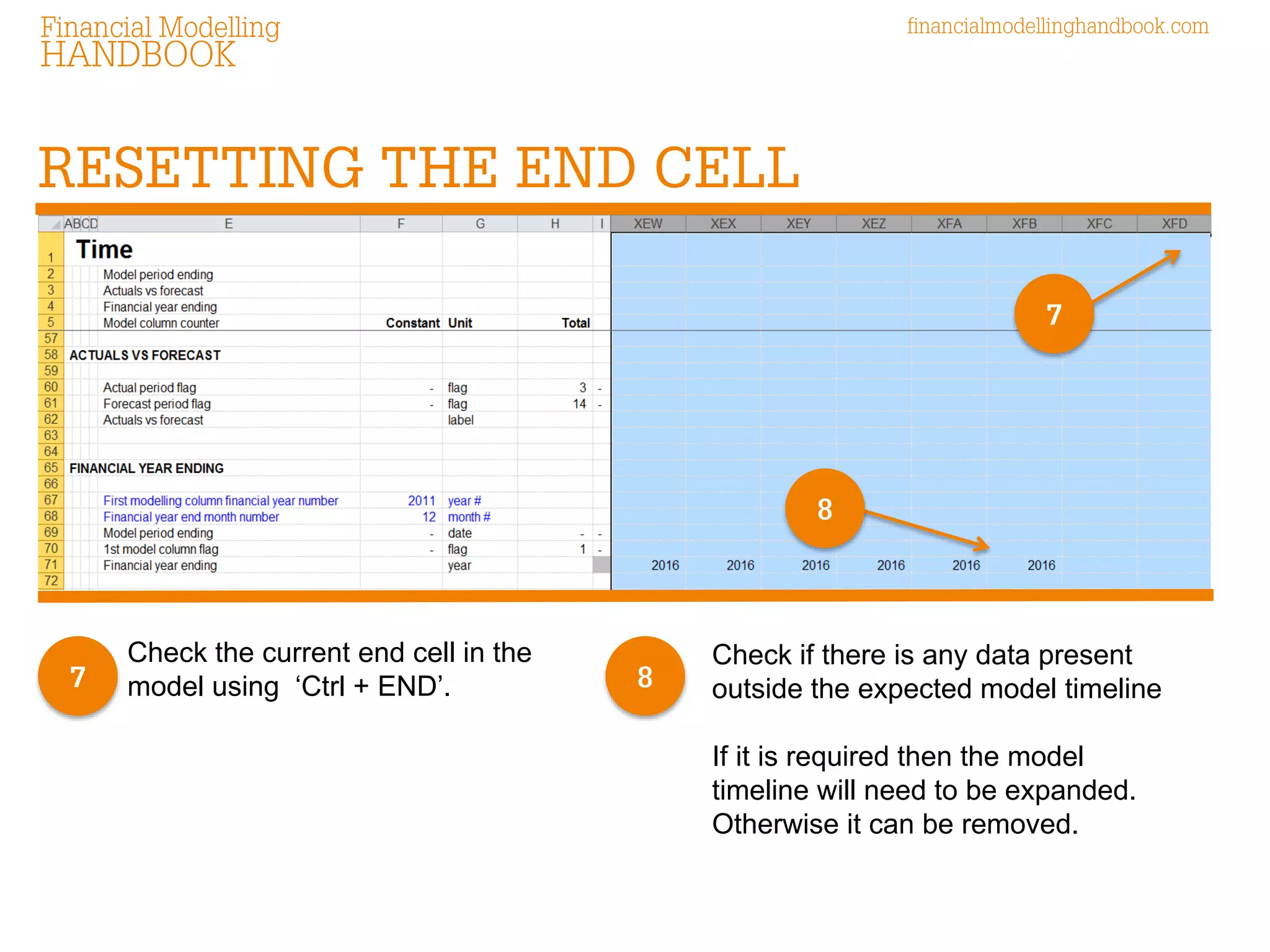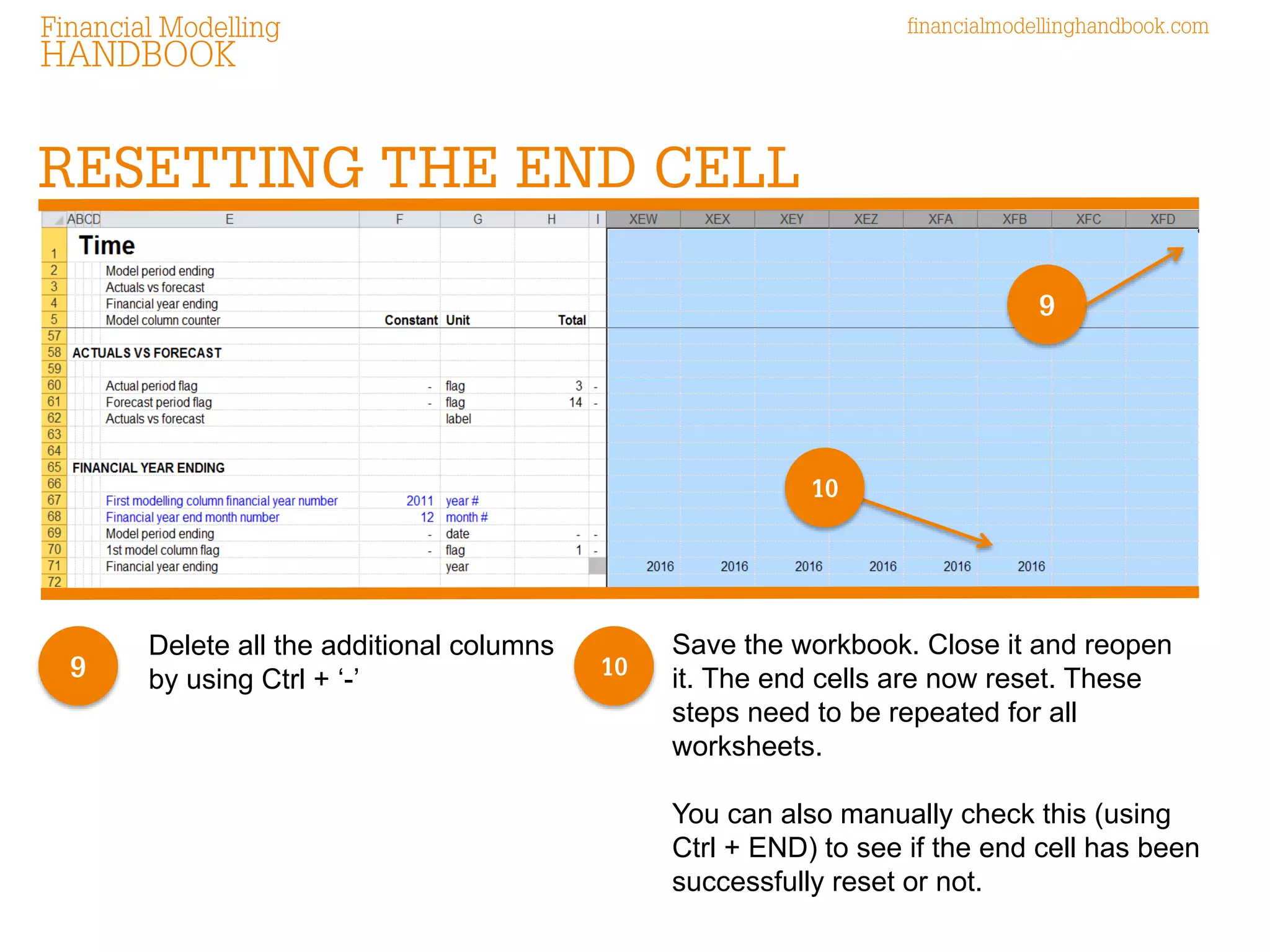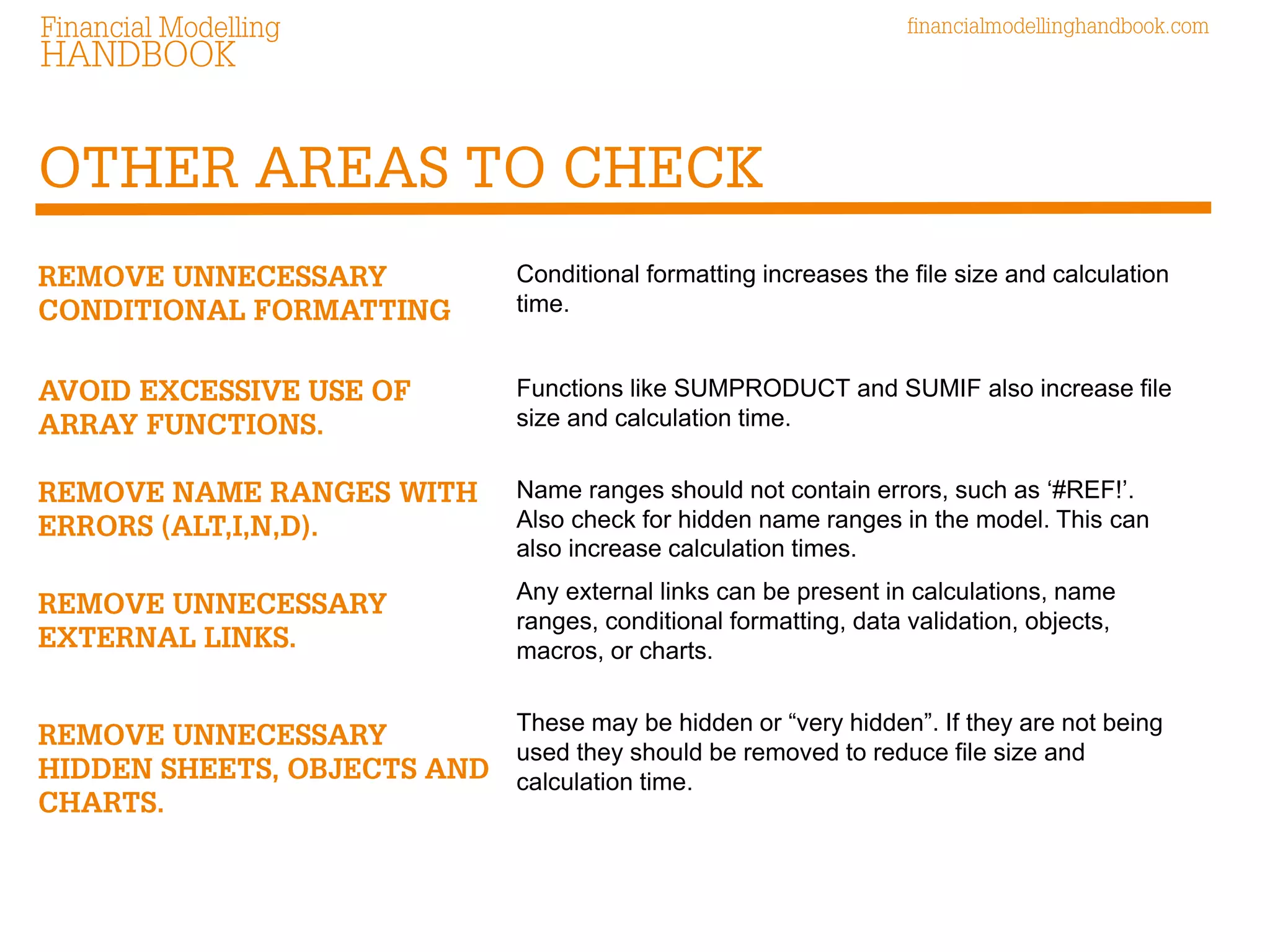The document emphasizes the importance of collaboration in financial modeling to minimize errors, expedite development, and reduce costs. It provides detailed instructions on managing Excel styles, resetting the last cell, handling hidden columns, and eliminating unnecessary elements to optimize file size and calculation times. Additionally, it highlights the impact of conditional formatting, external links, and errors in name ranges on performance and suggests best practices for maintaining efficient financial models.