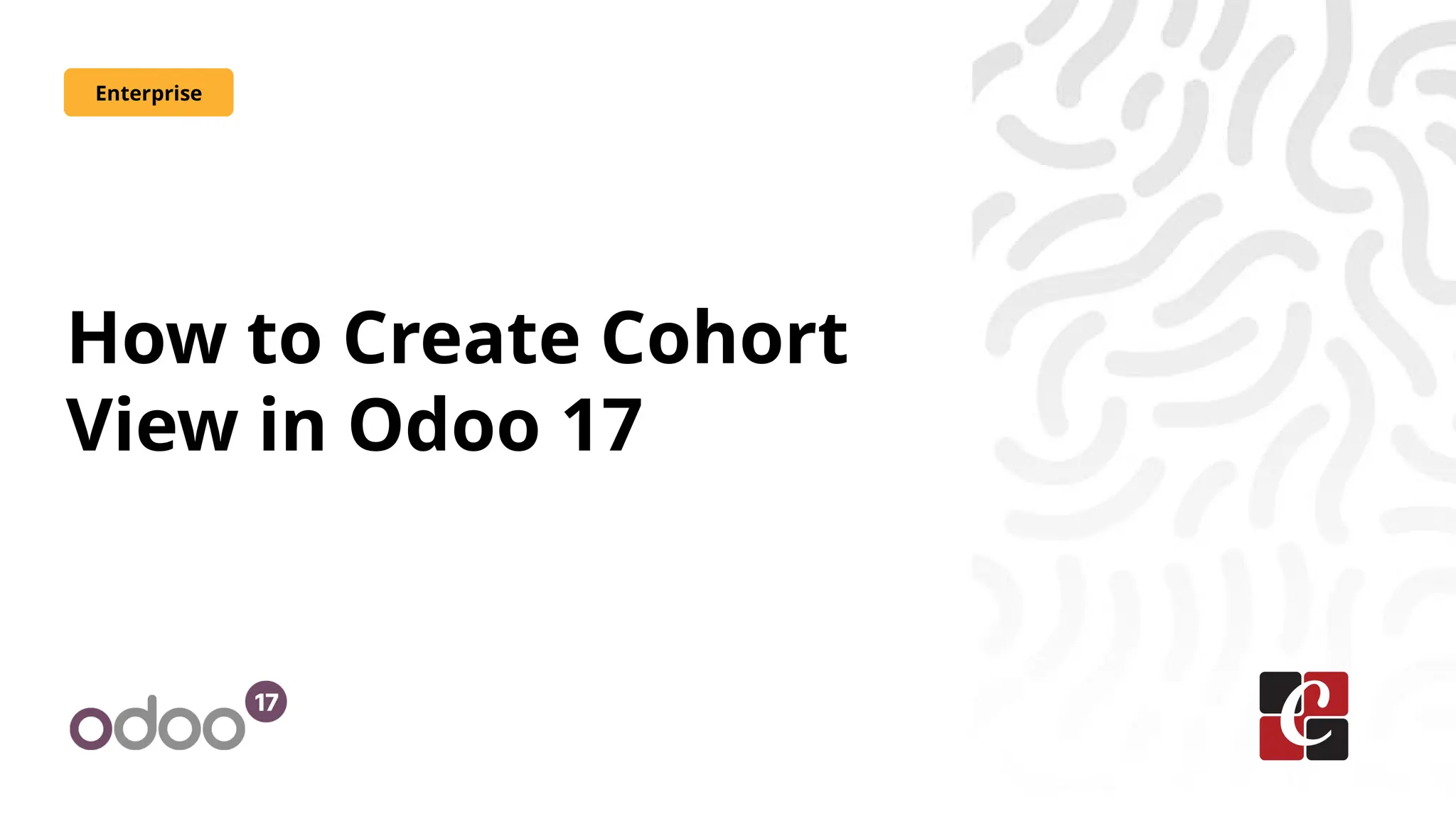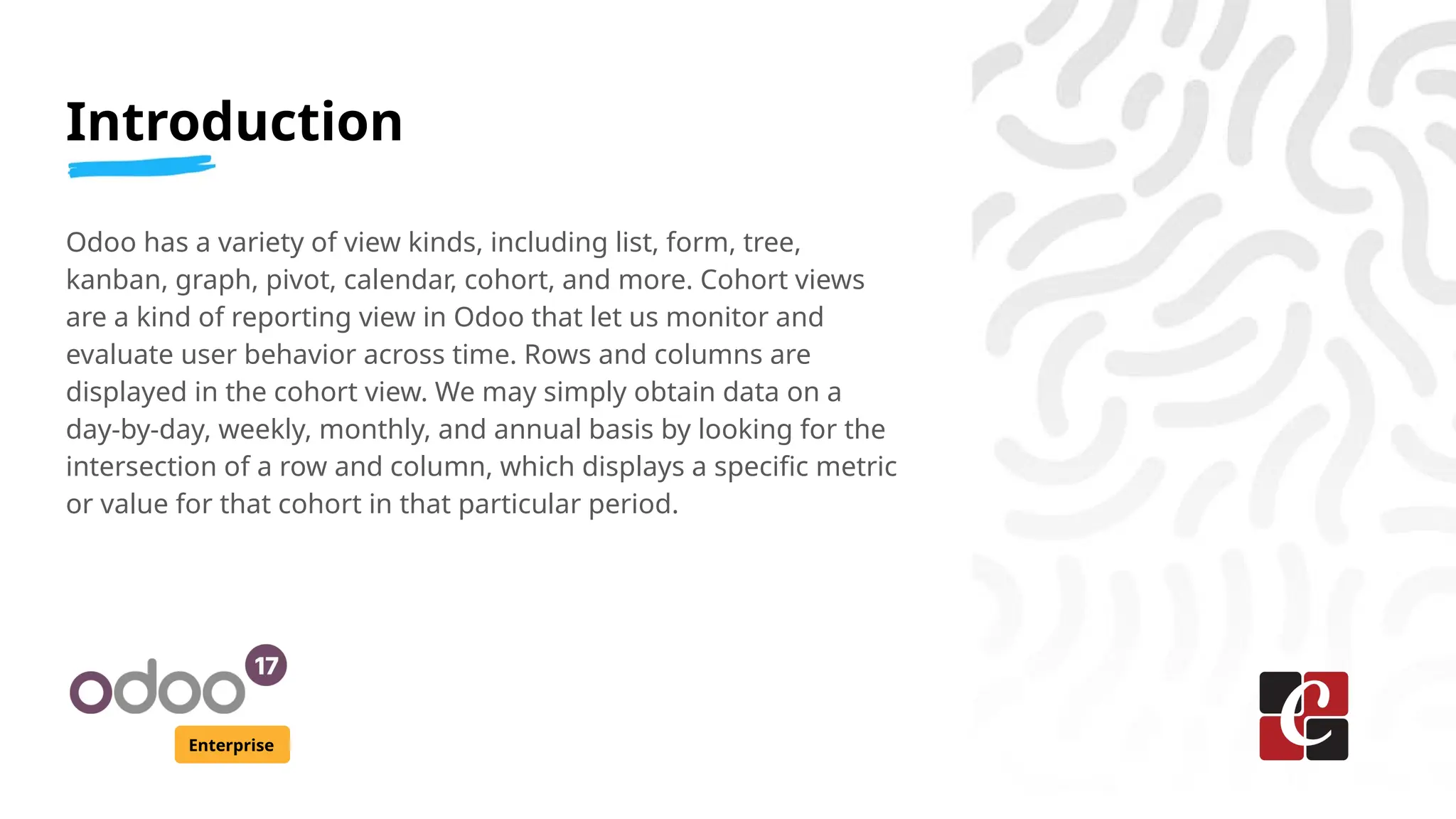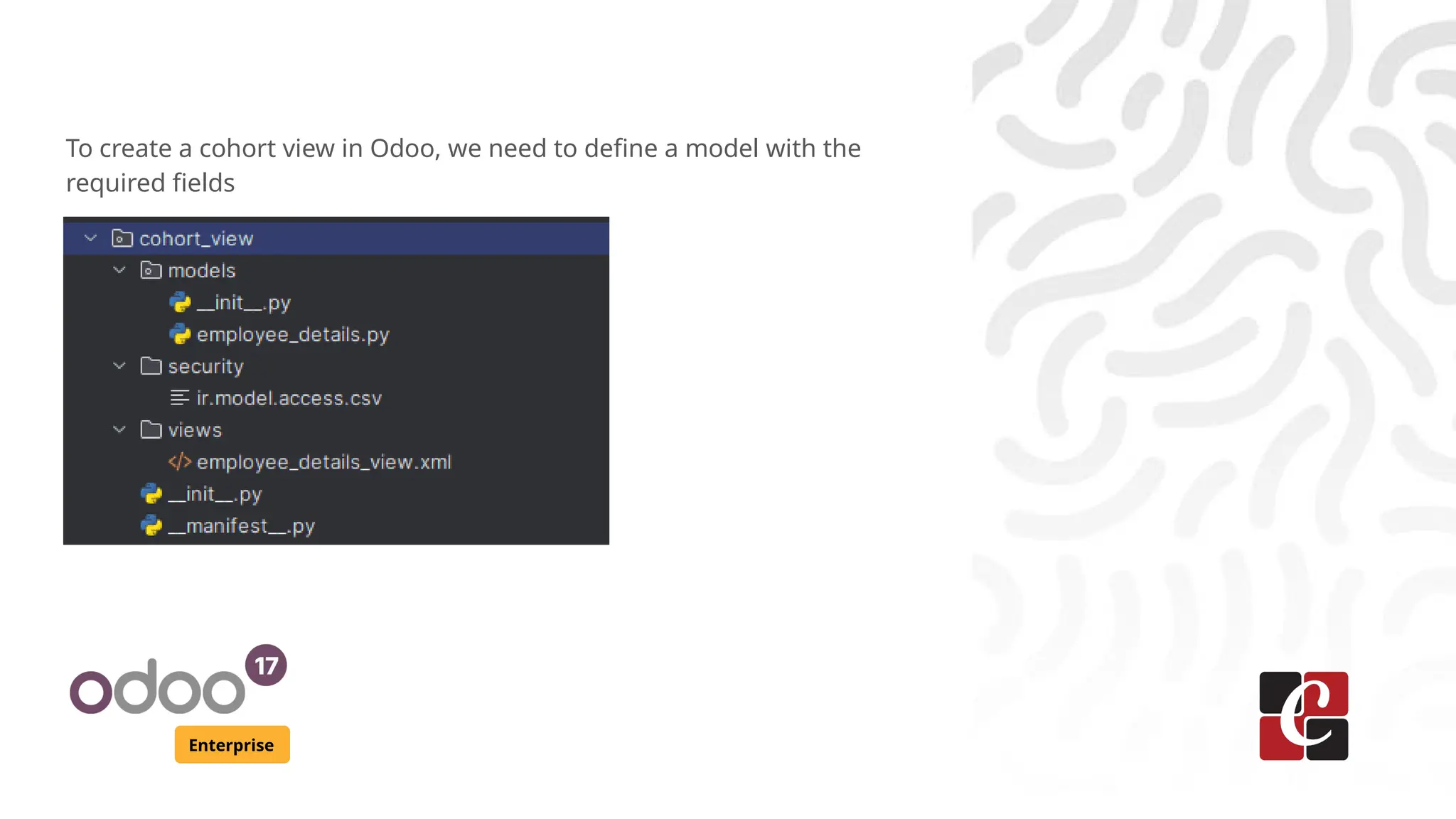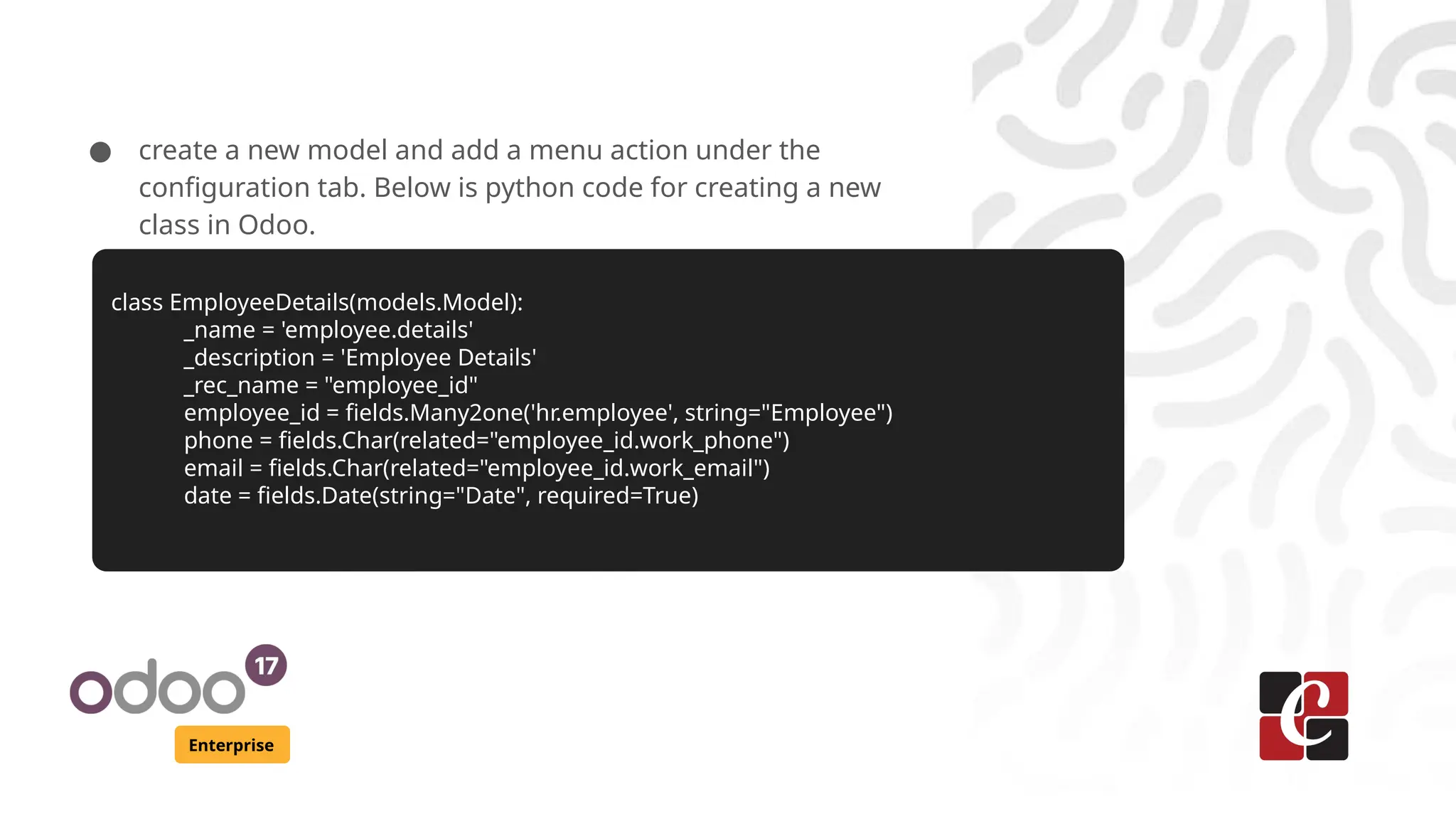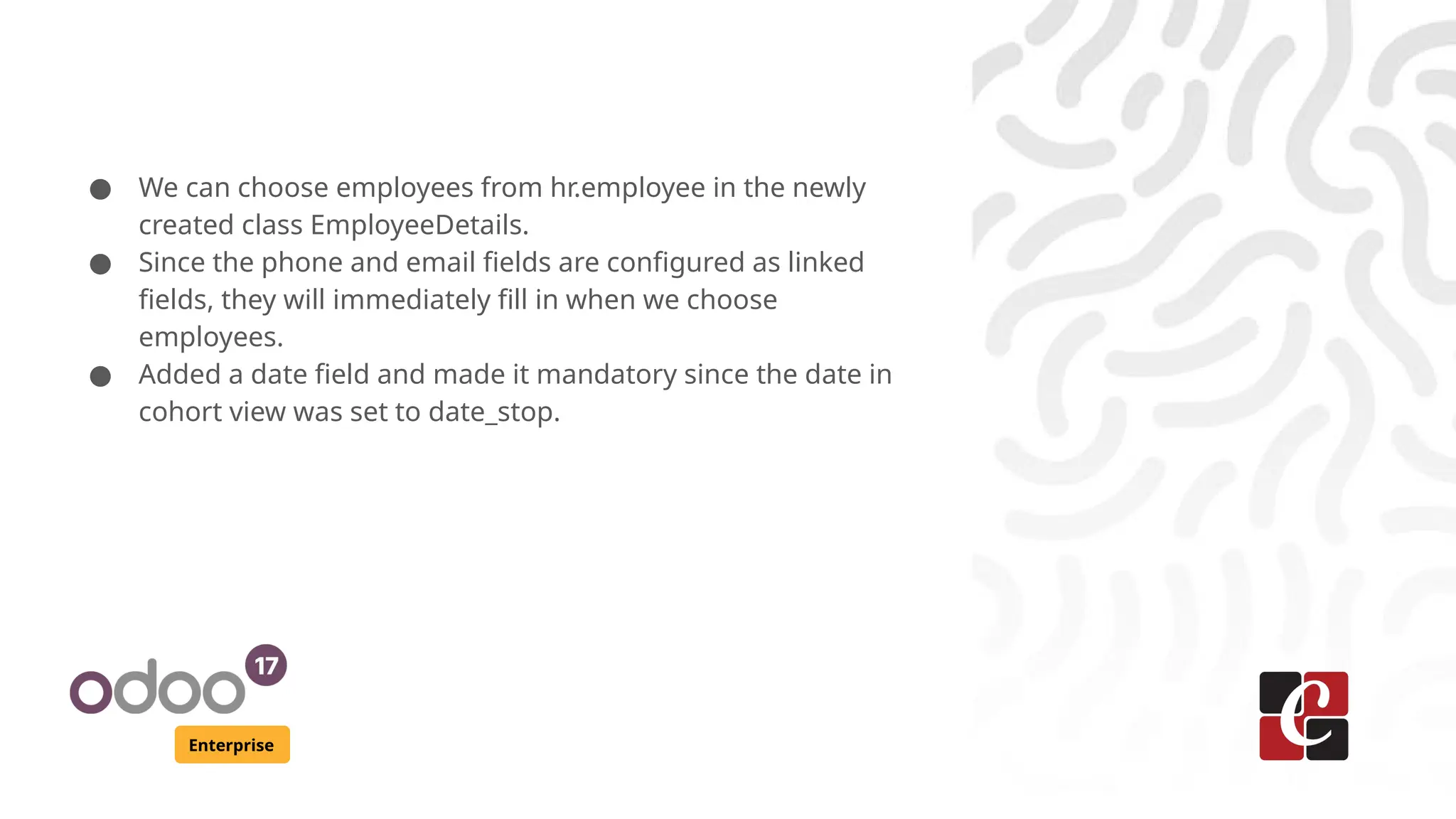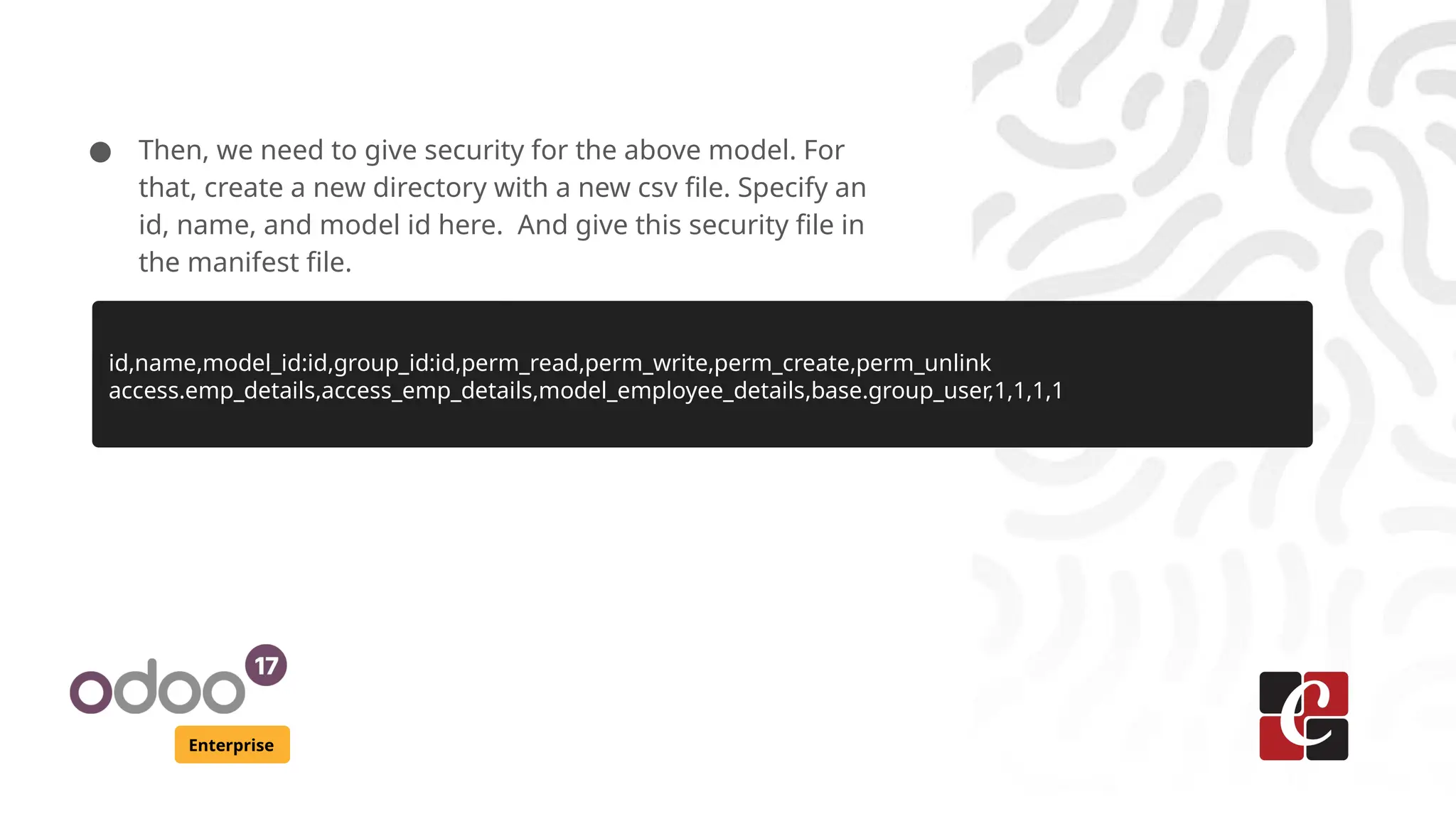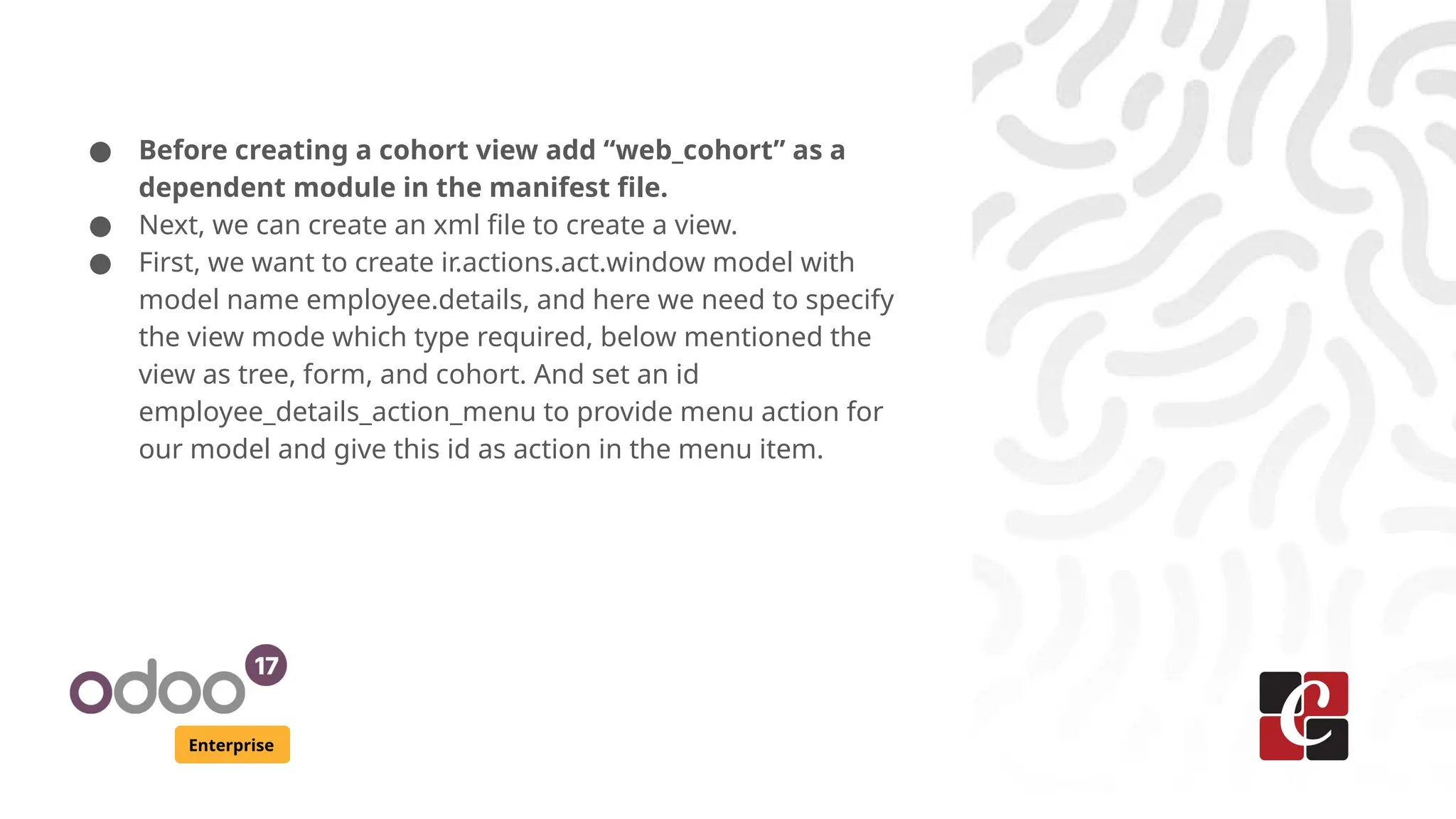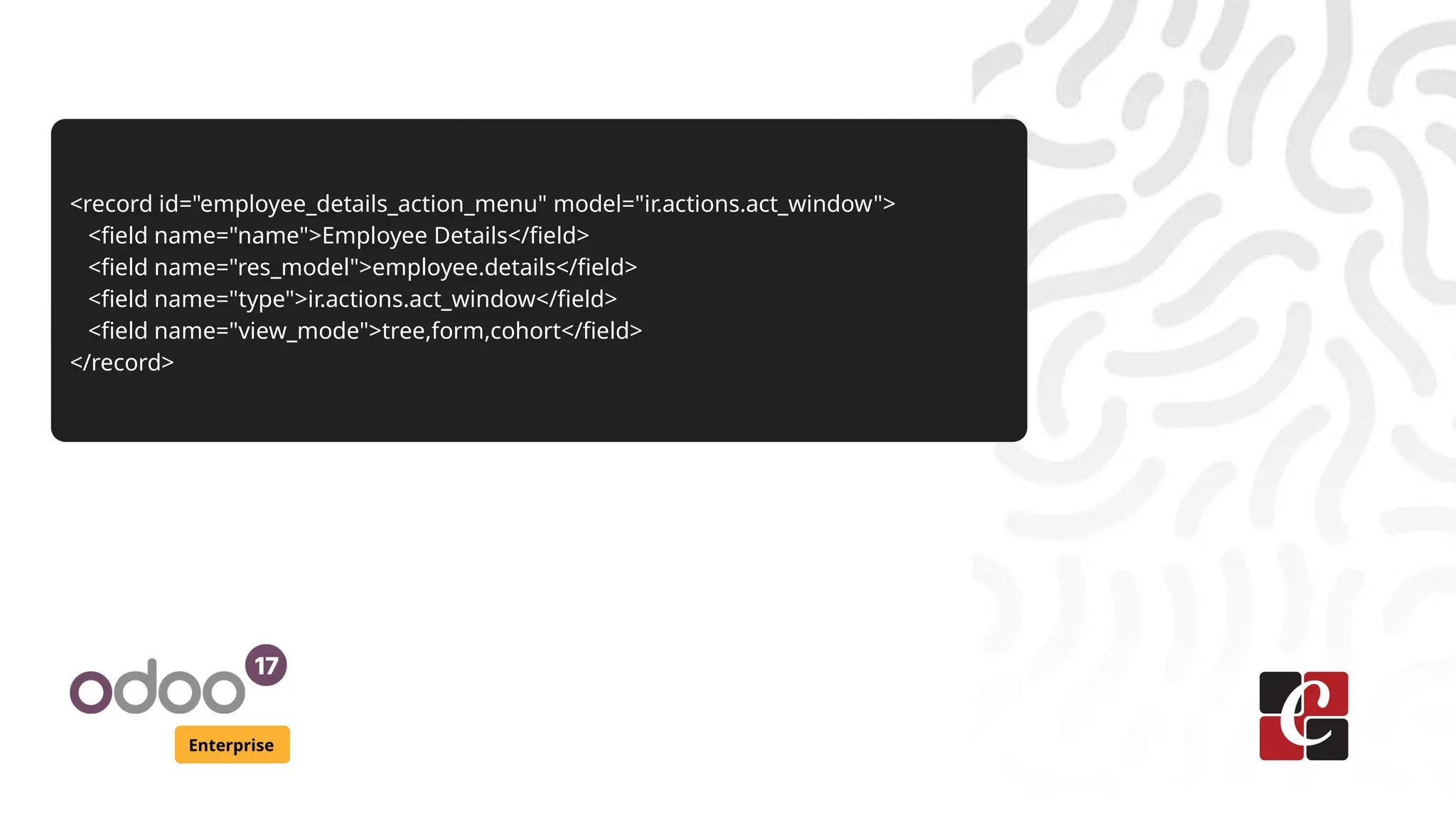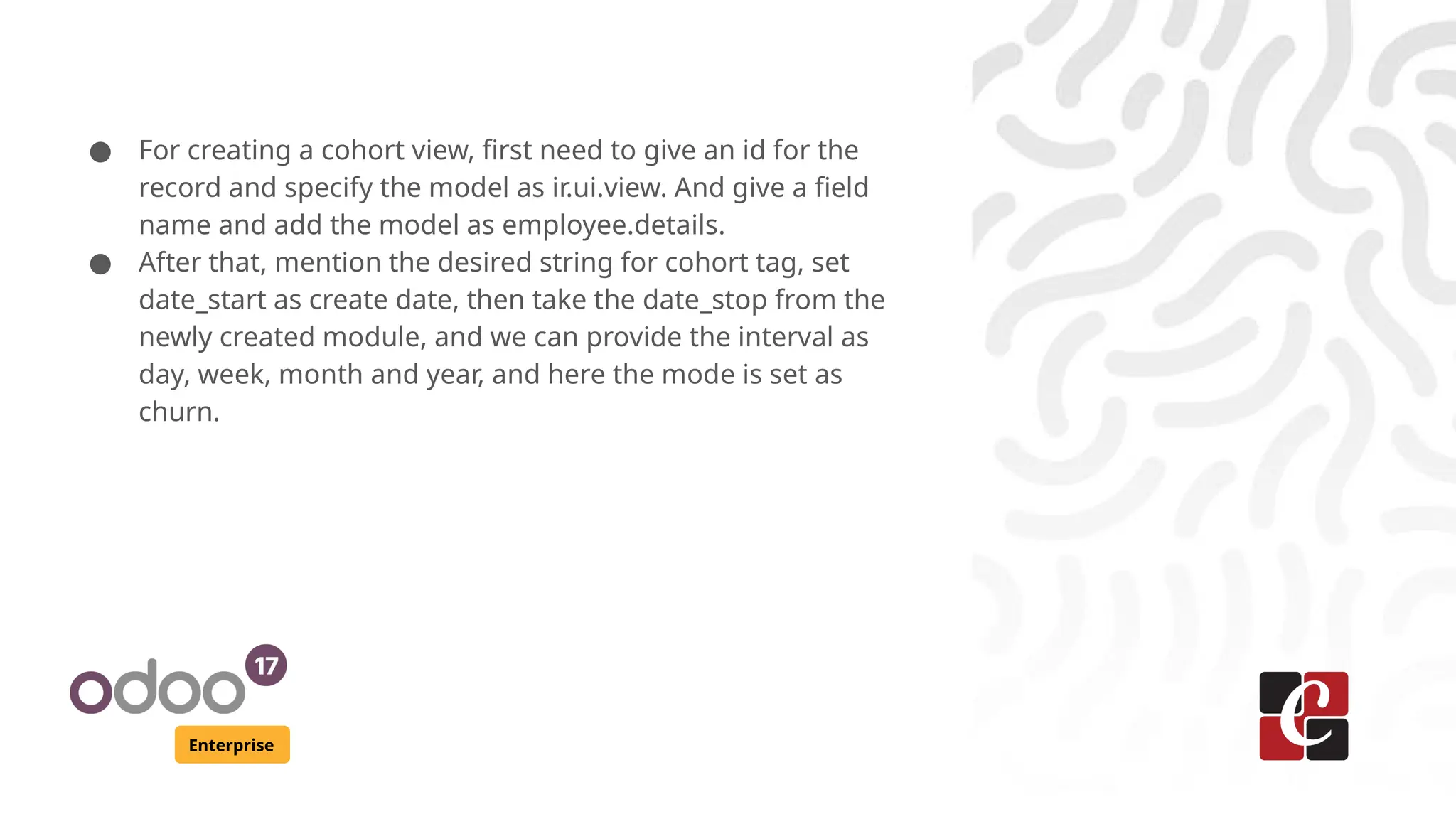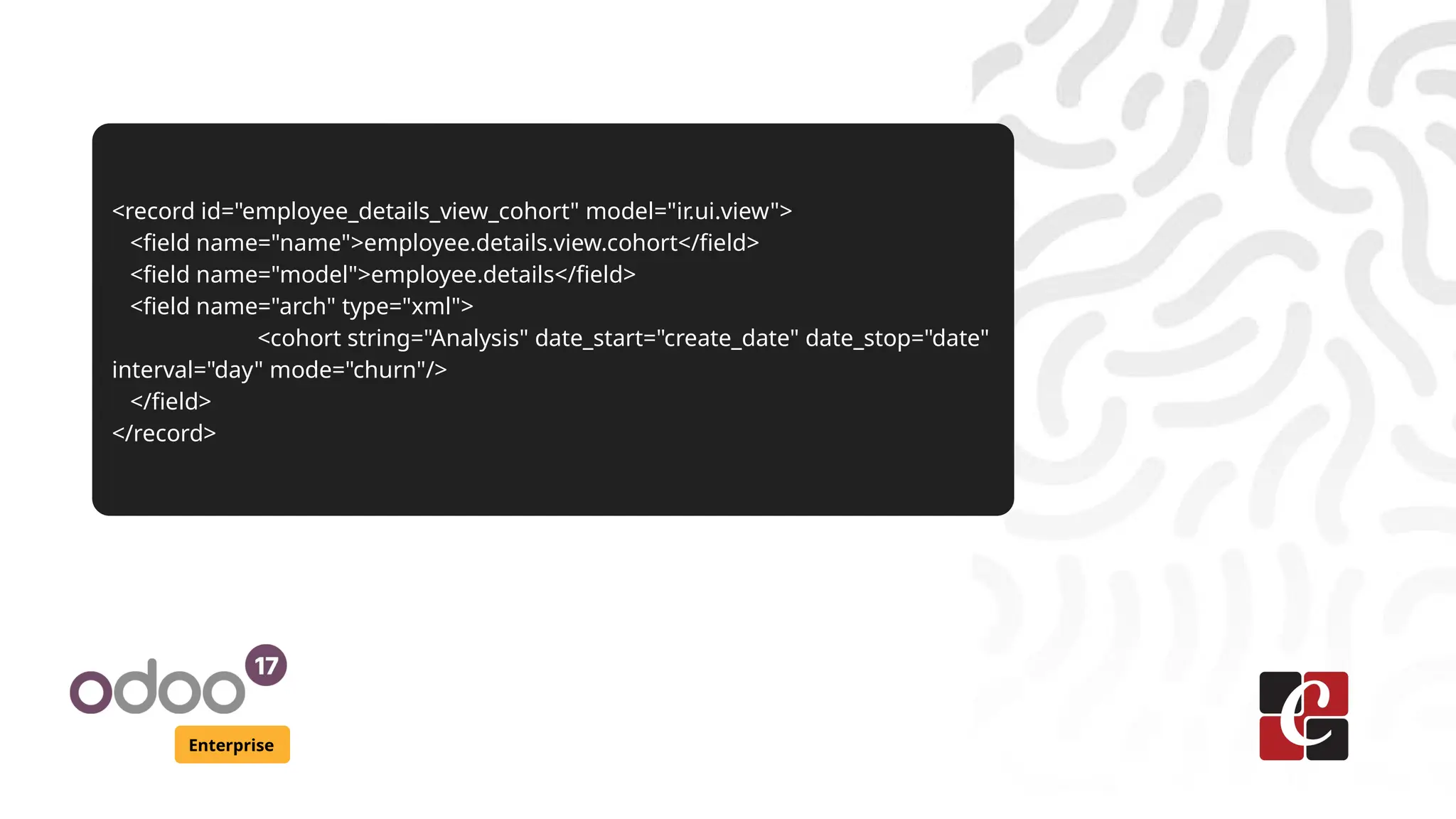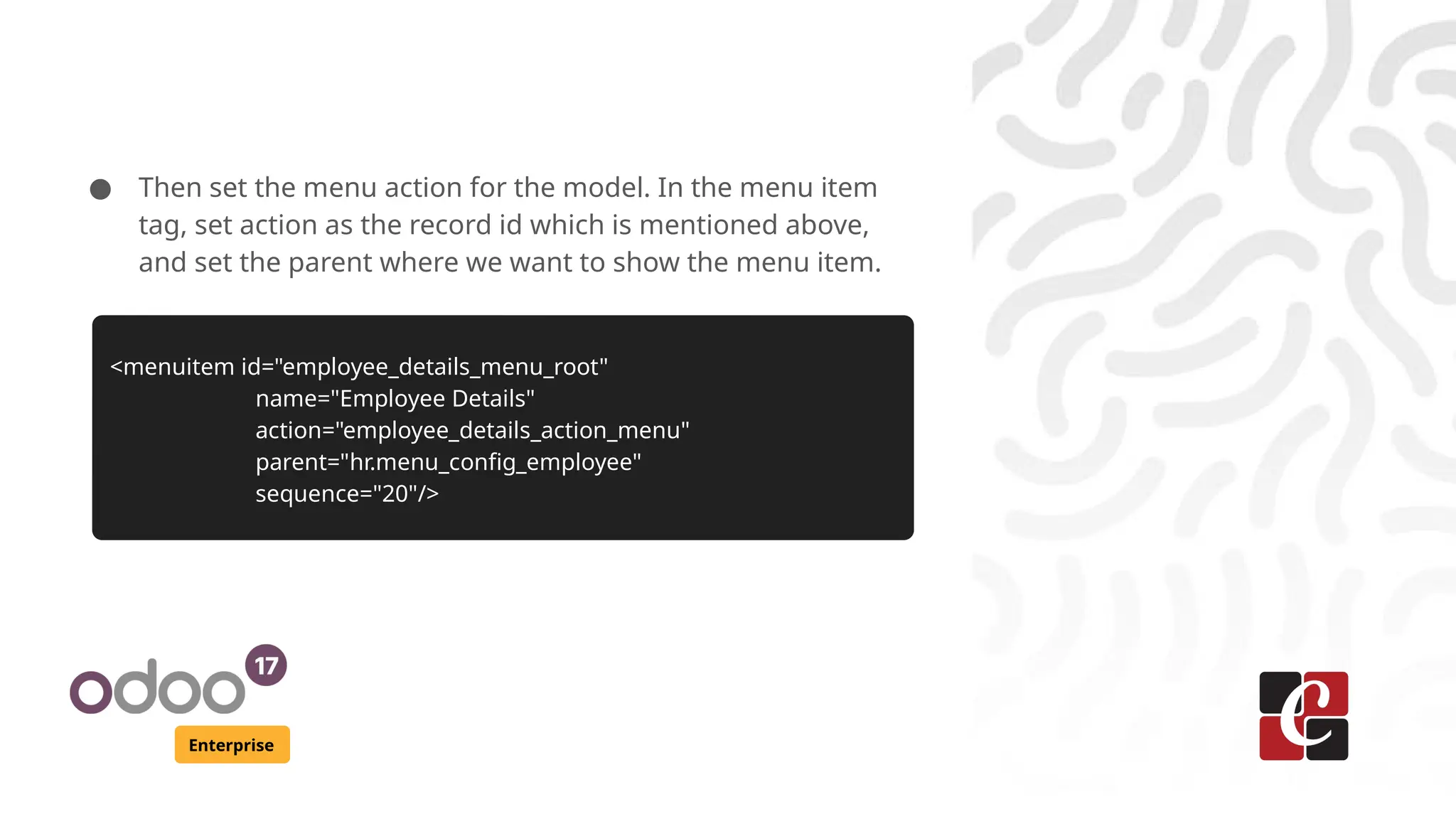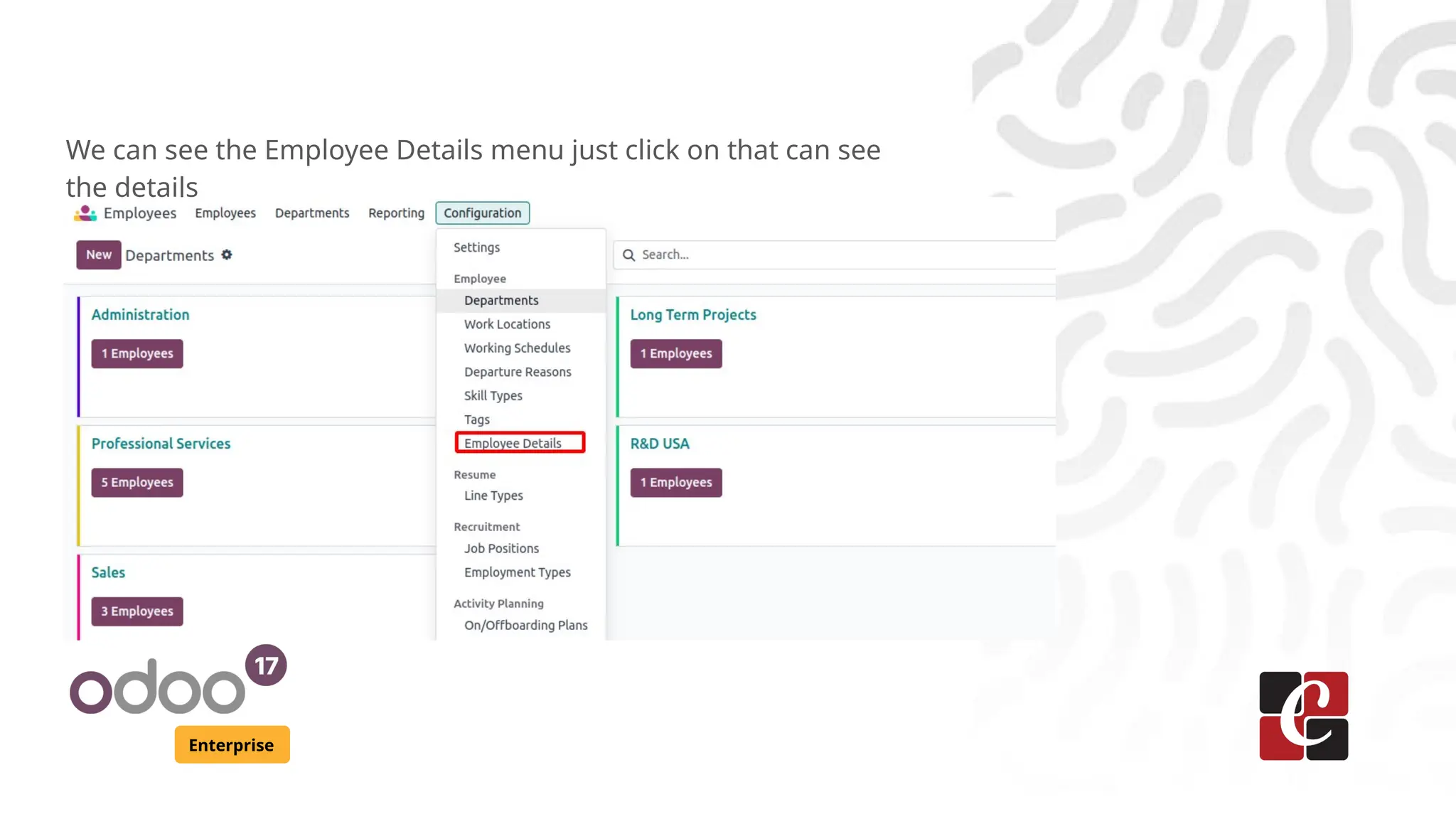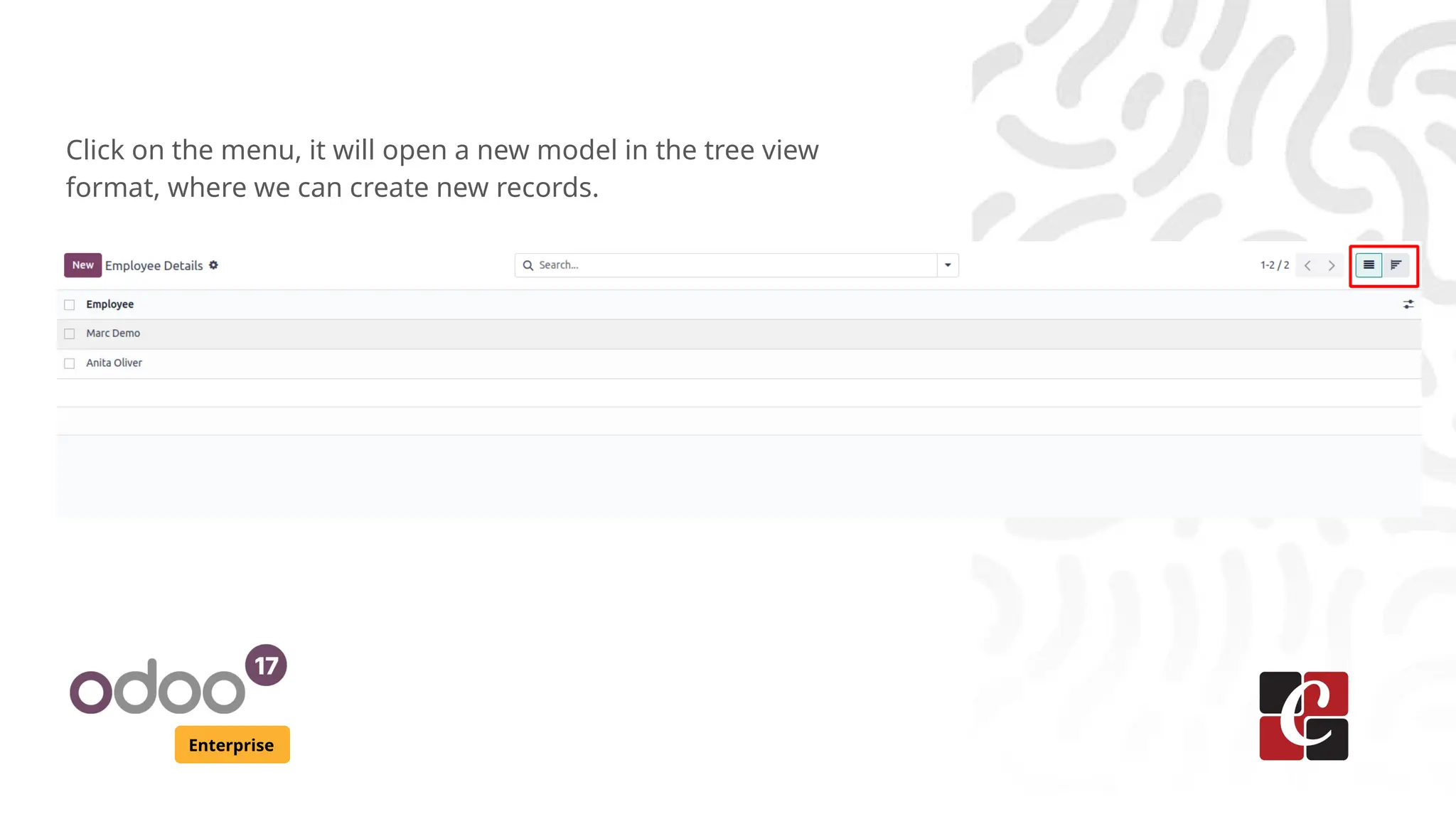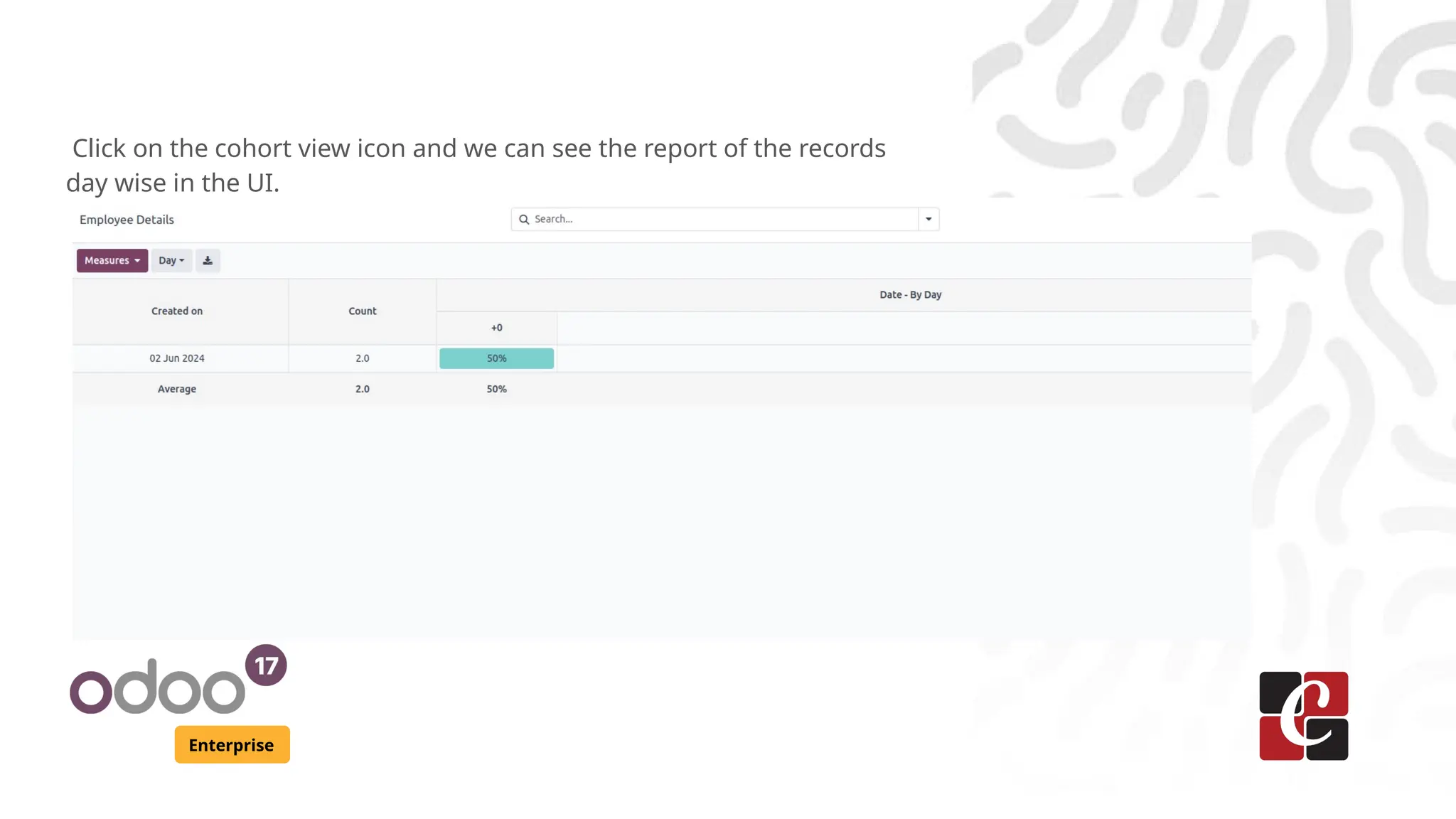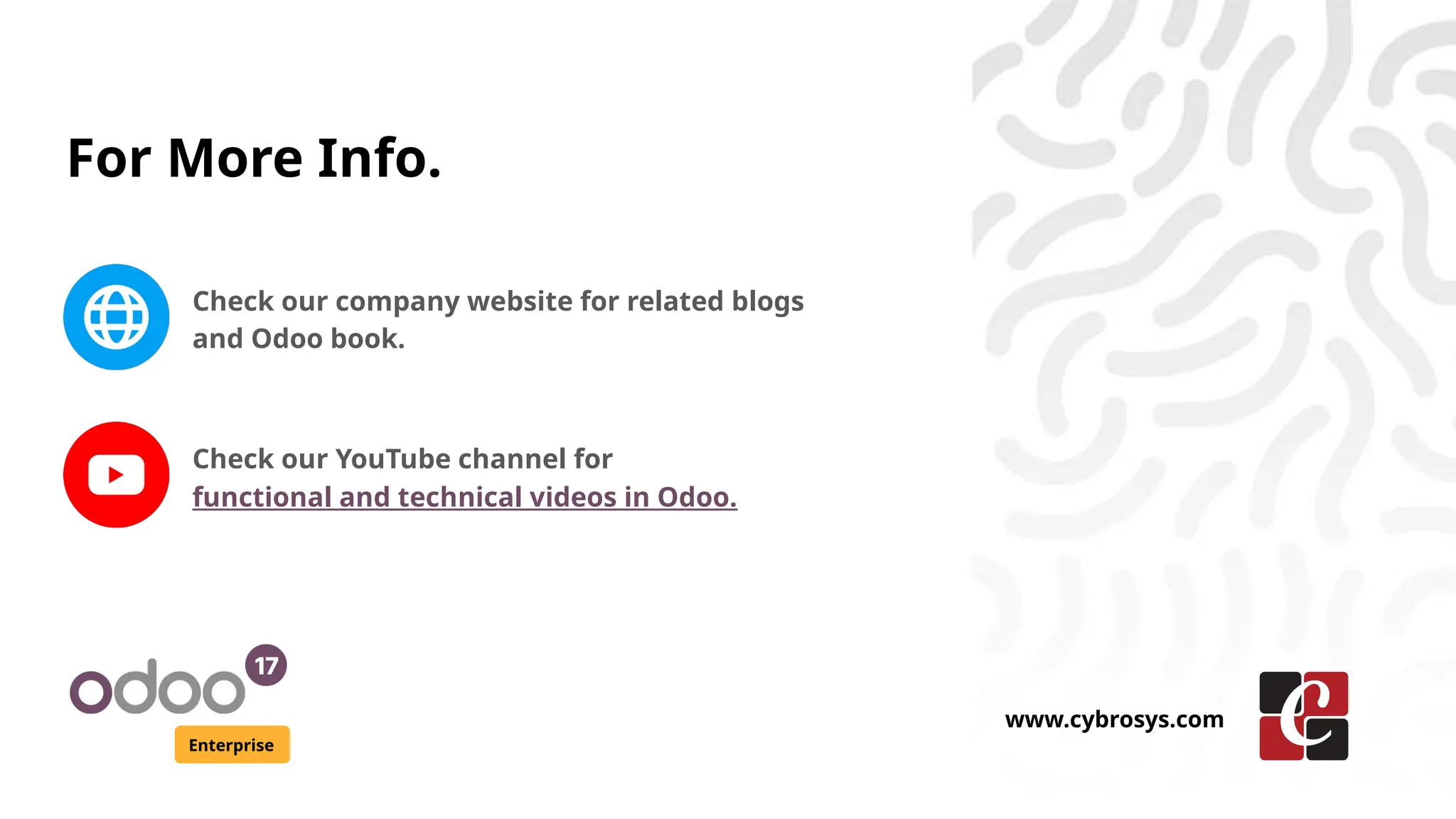The document provides a step-by-step guide on creating a cohort view in Odoo 17 Enterprise, allowing for analysis of user behavior over time. It details the creation of a new model, defining various fields, and setting security permissions, alongside the steps needed to register and configure the cohort view. The process includes coding in Python and XML to define model actions and views, ultimately enabling the visualization of employee data in a cohort format.