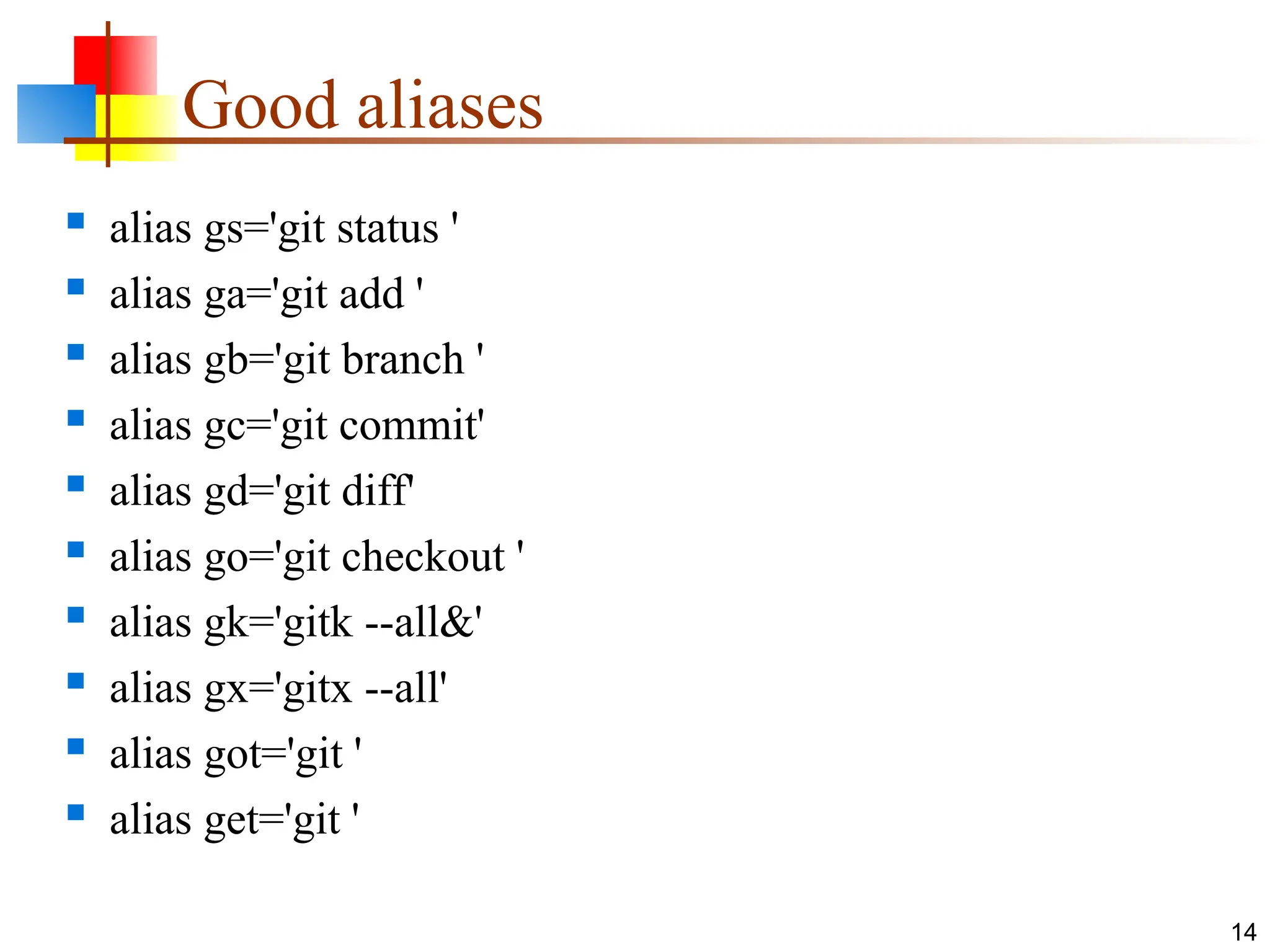The document provides an overview of Git, a distributed version control system, including its benefits for both individual and team projects. It differentiates between centralized systems like CVS and Subversion and distributed systems like Git, while outlining essential commands for managing repositories and their workflows. Additionally, it covers setup instructions, configuration, and useful commands for efficient Git usage.
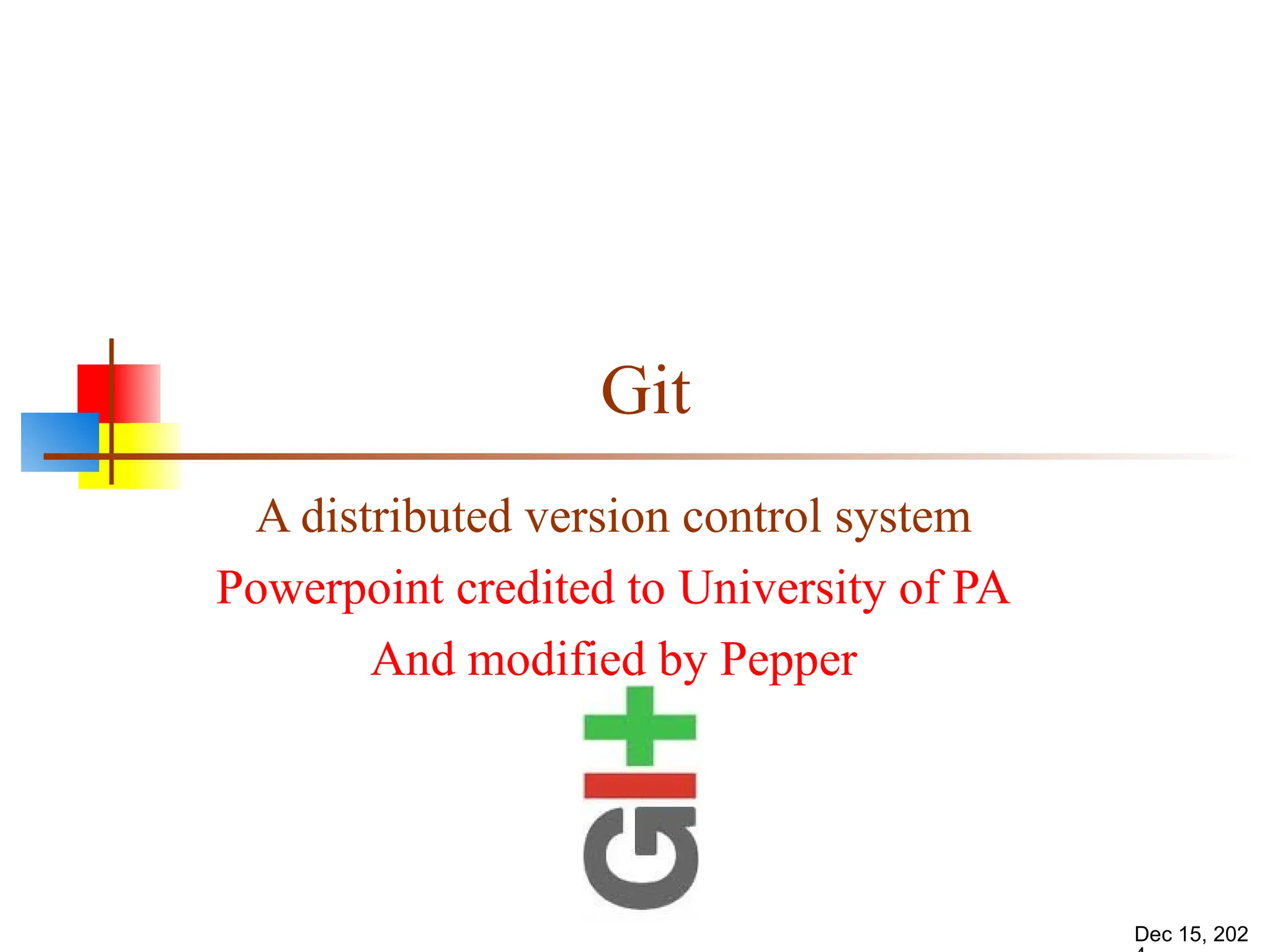
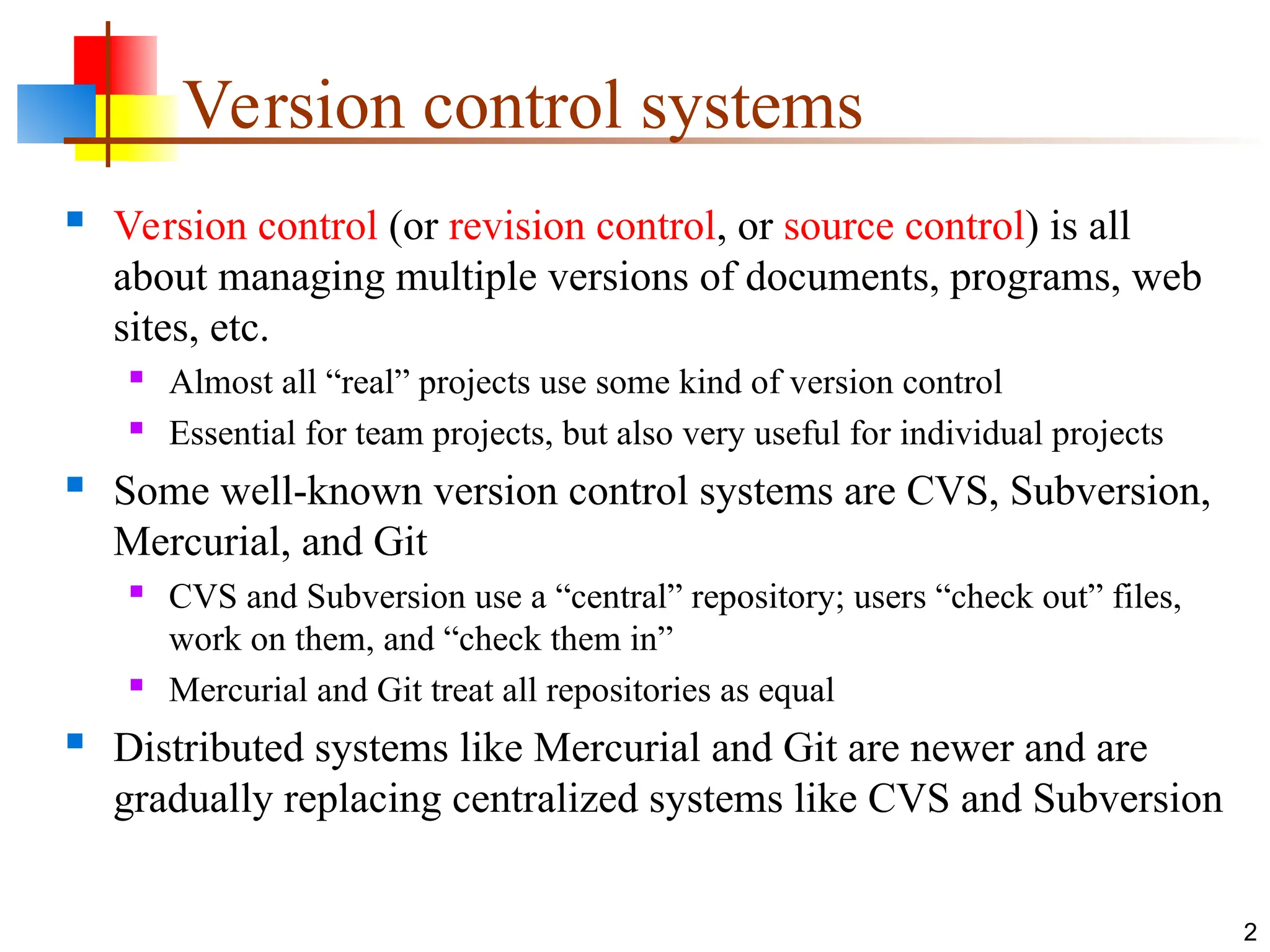
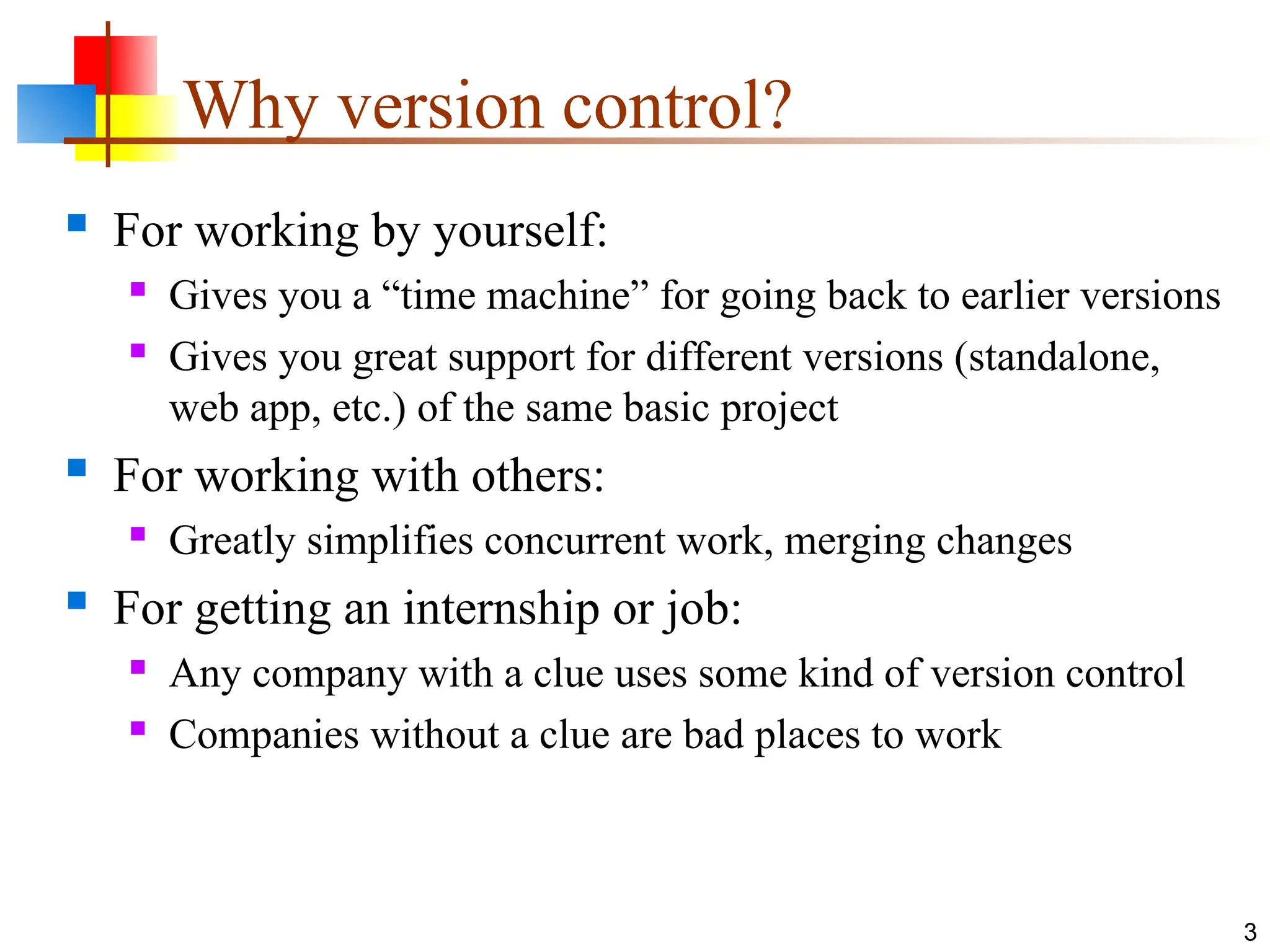
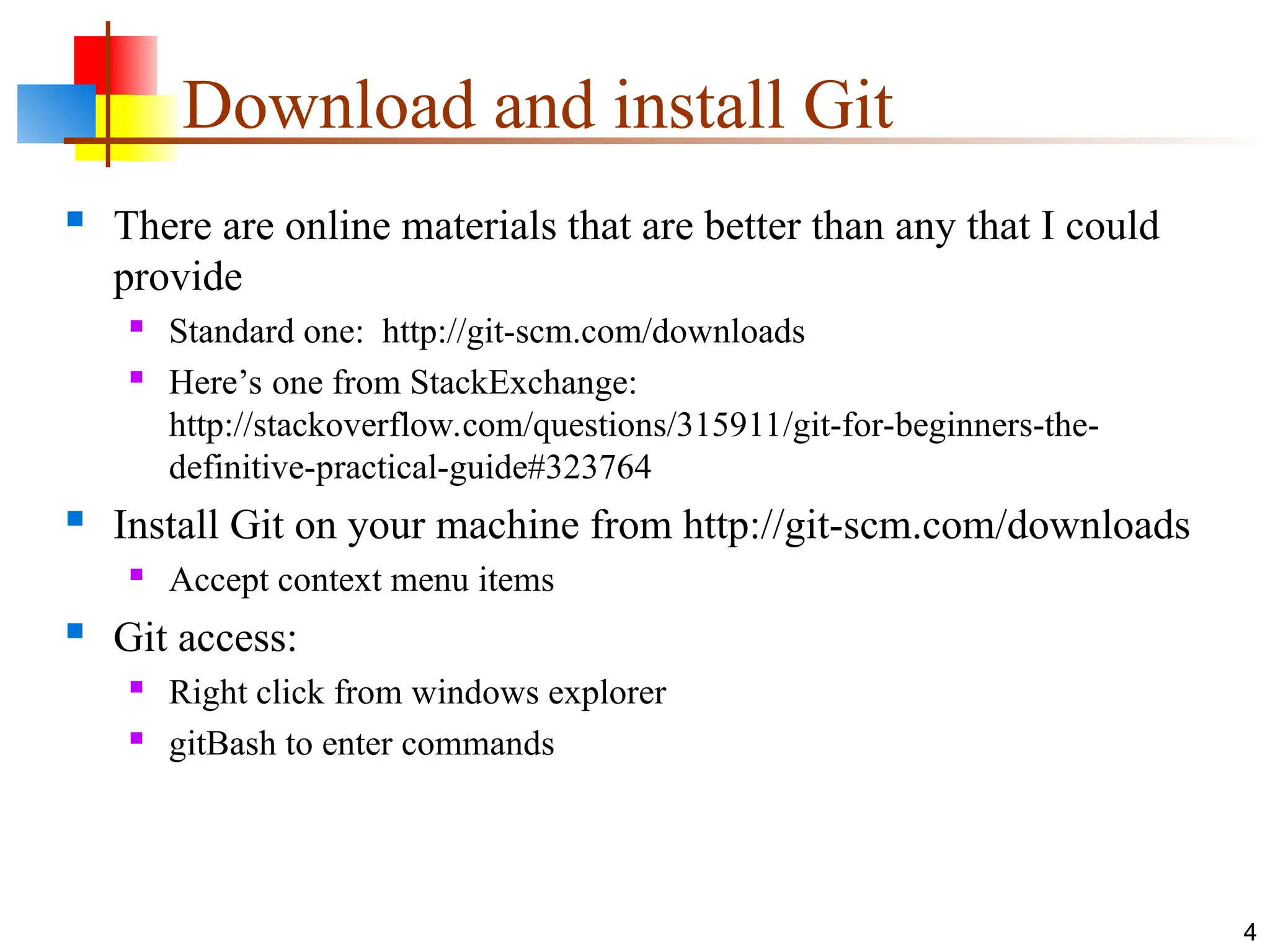
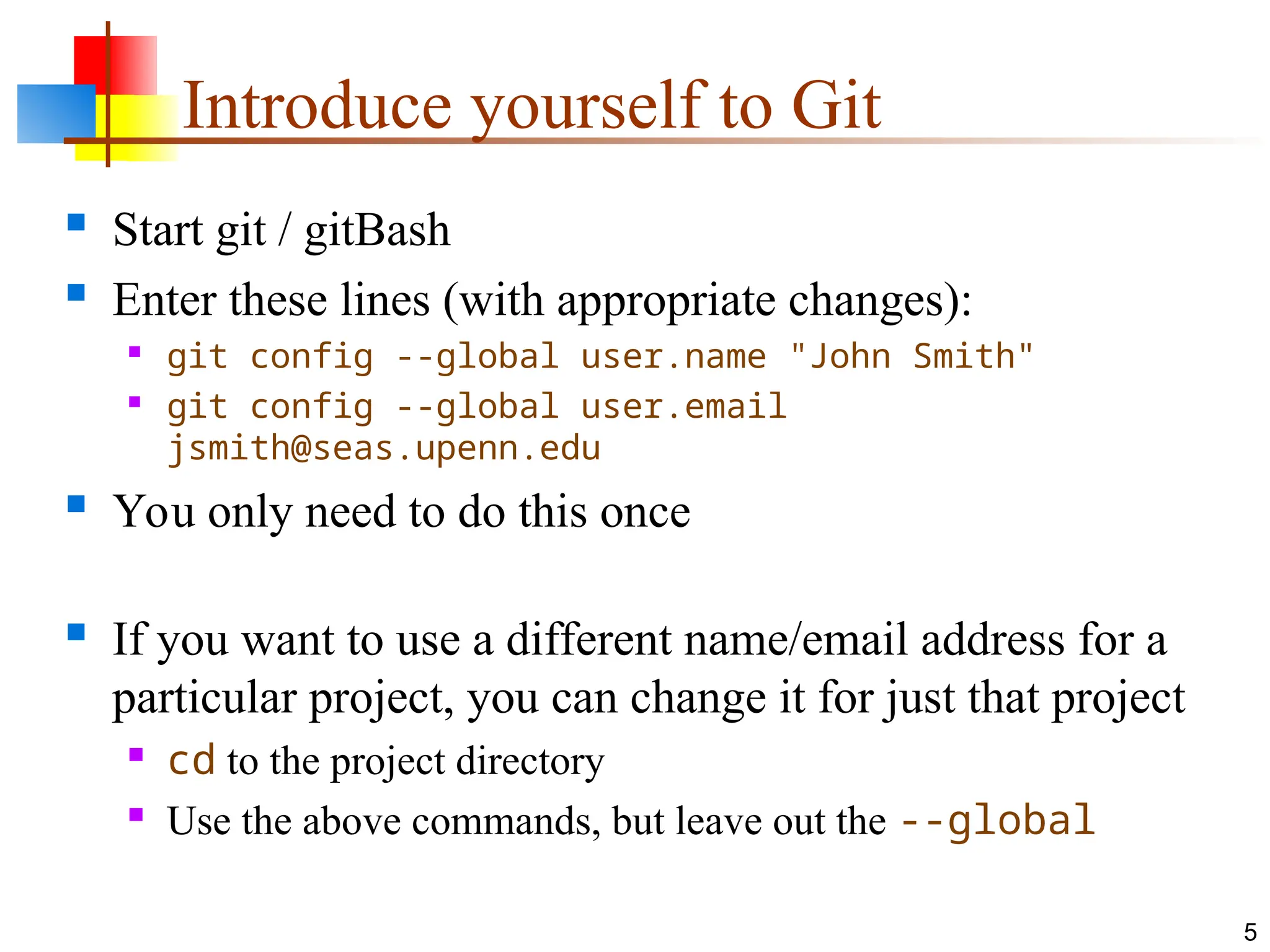
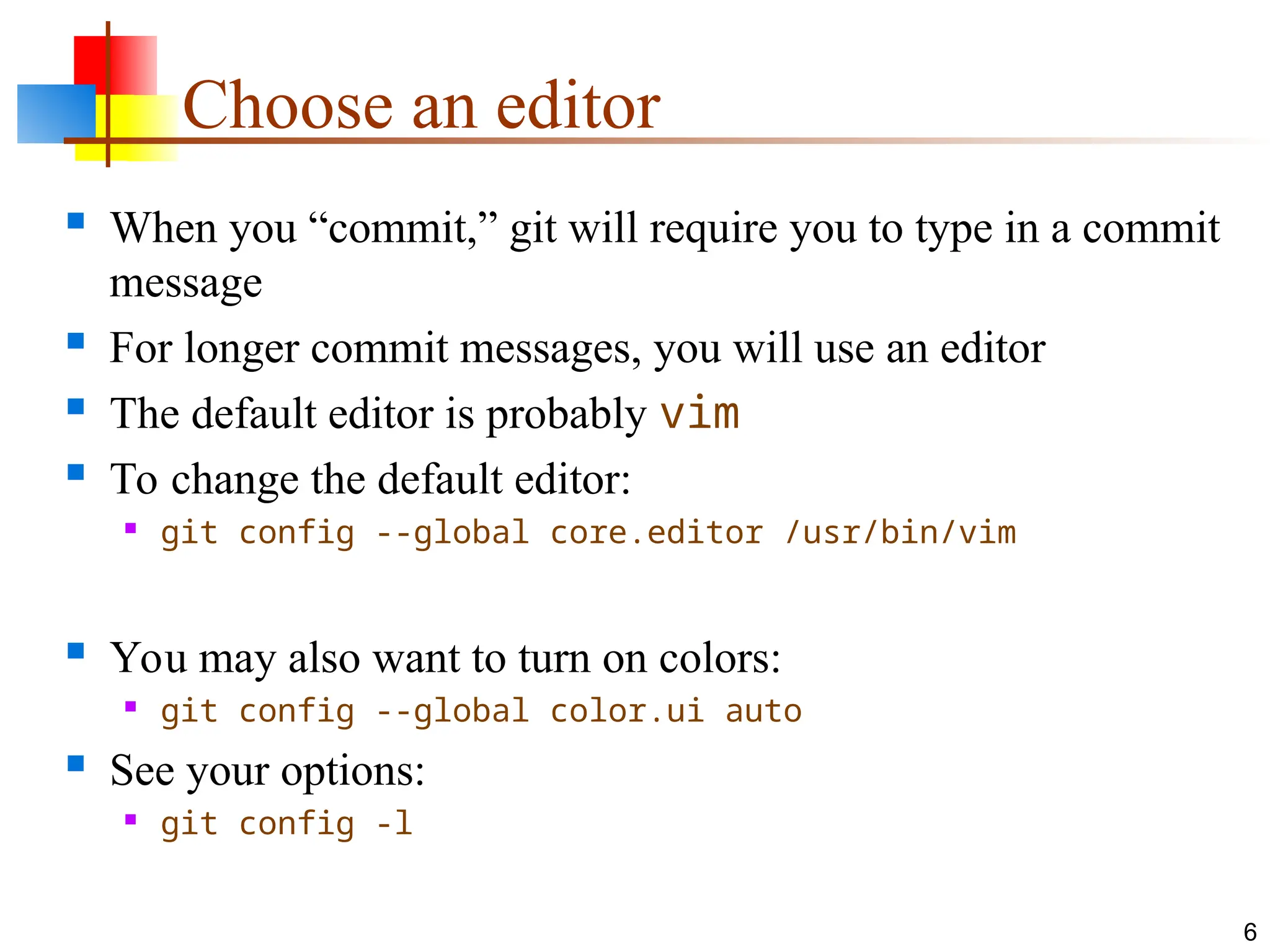
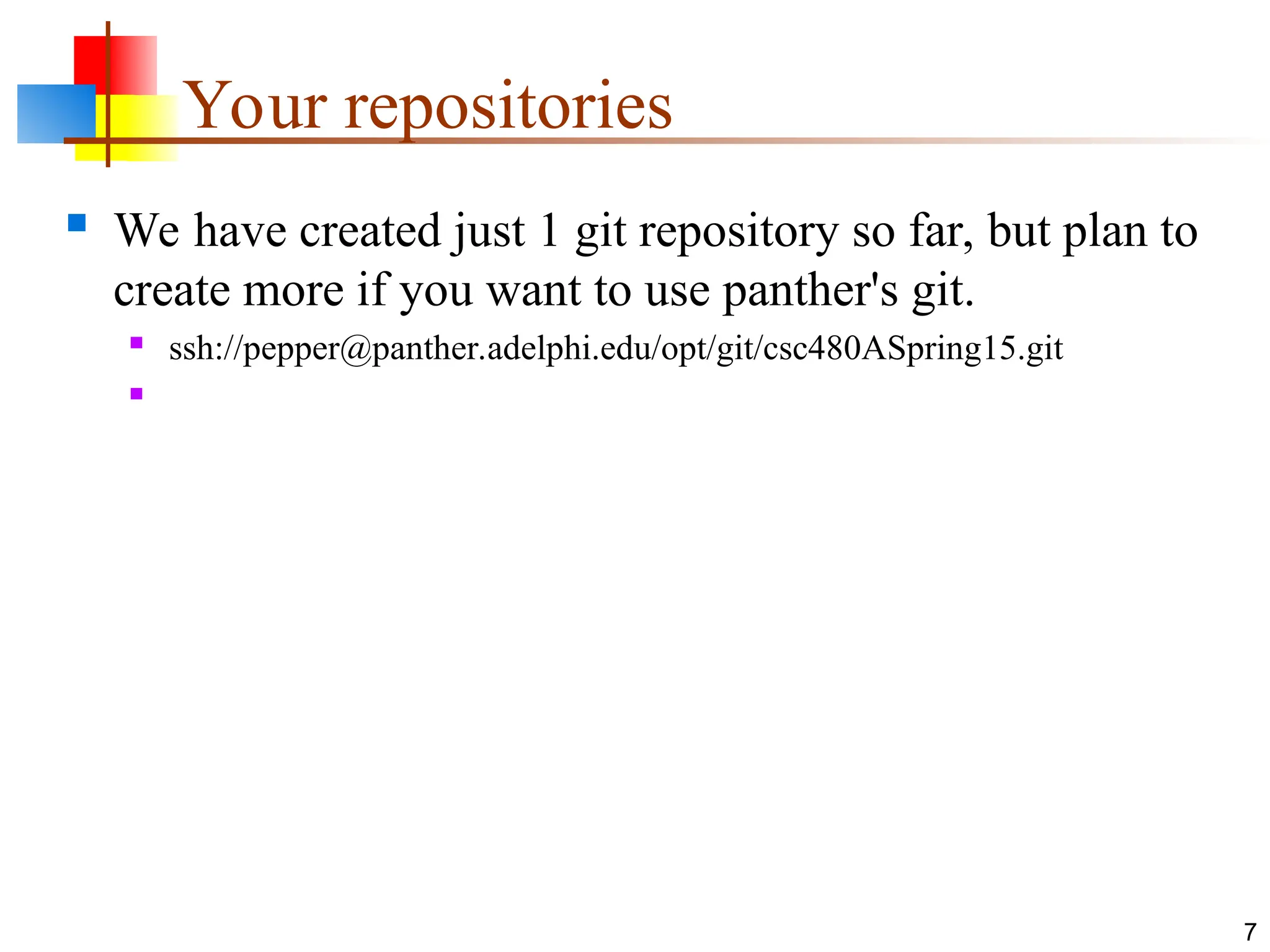
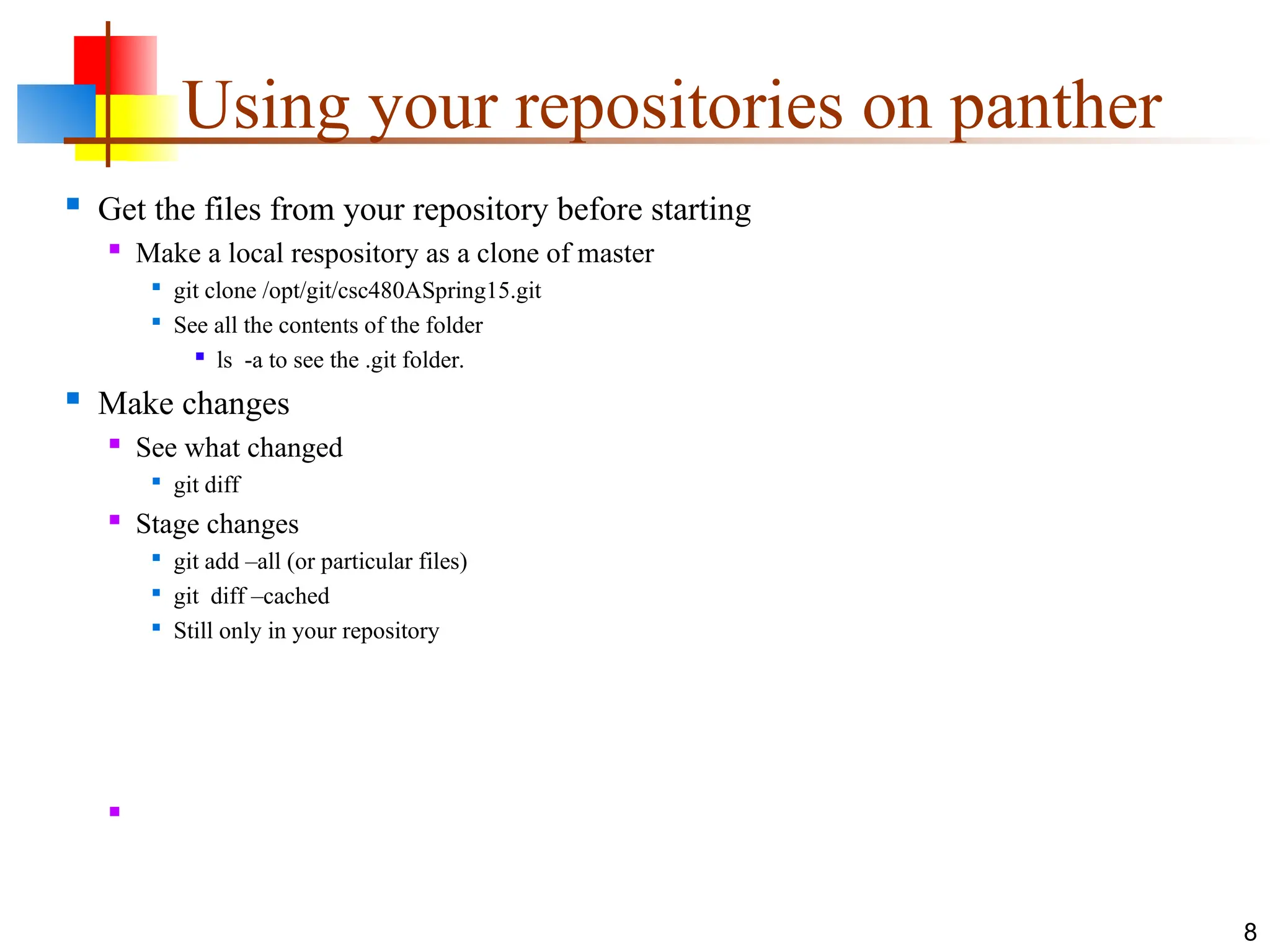
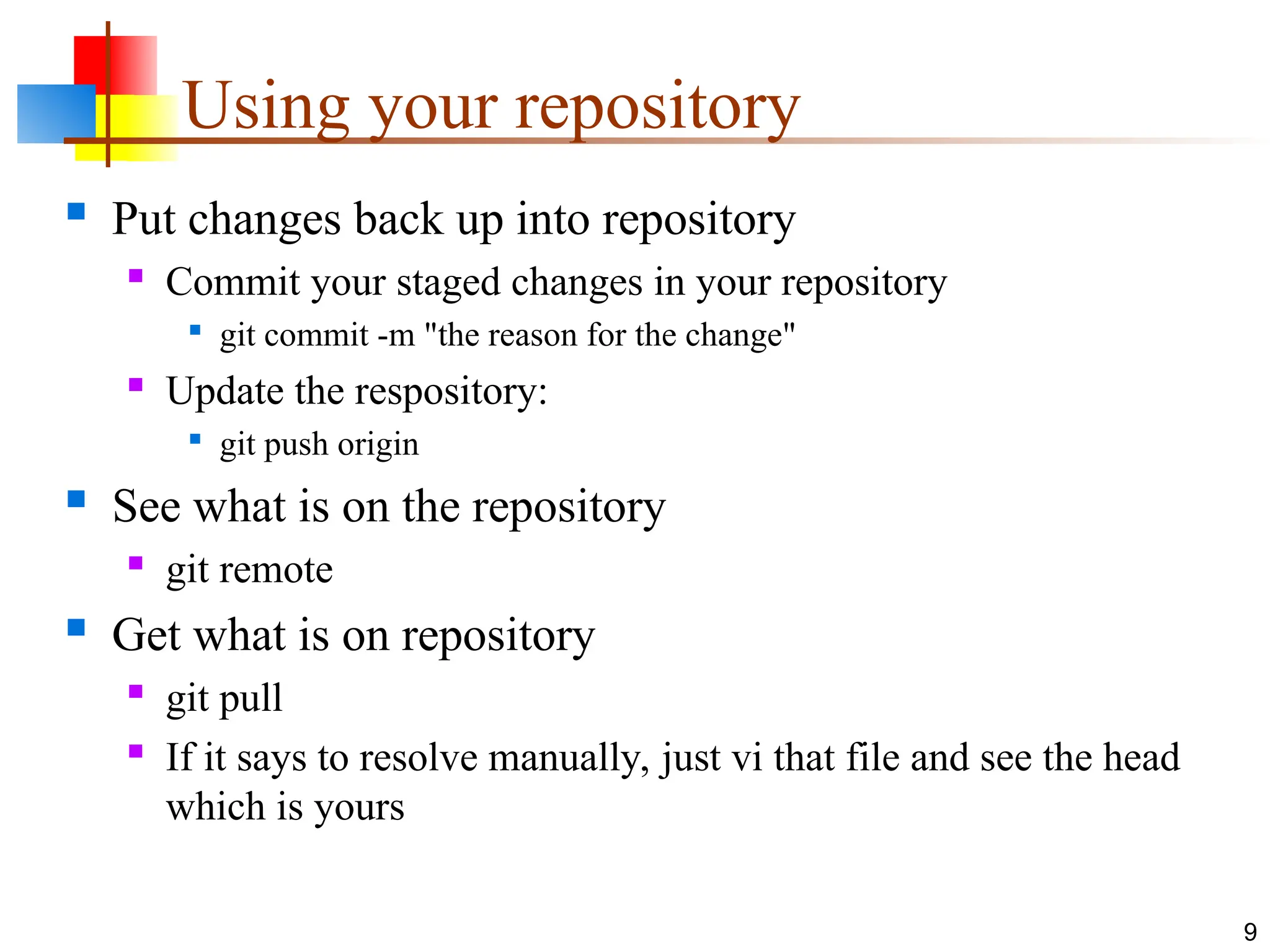
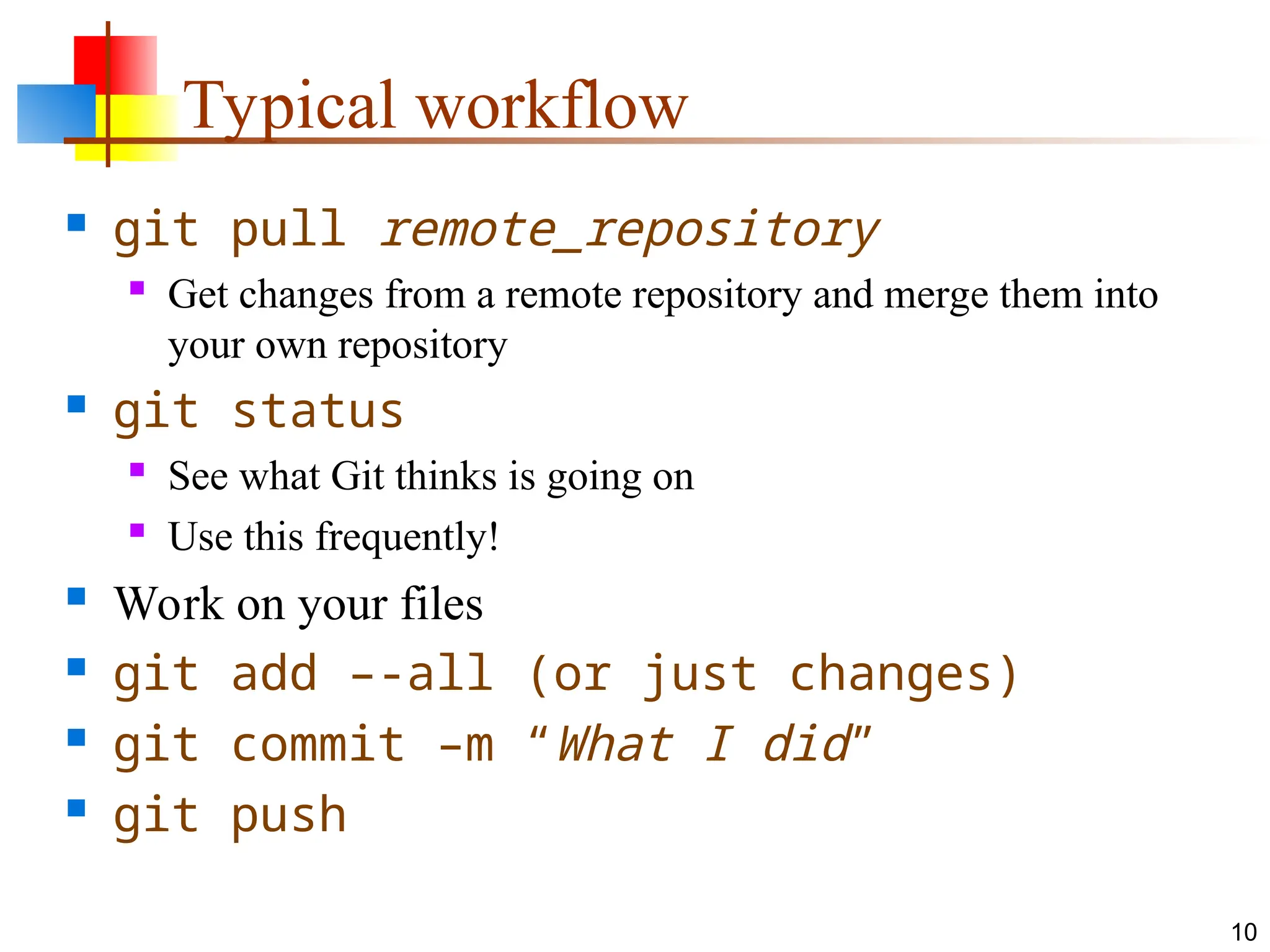
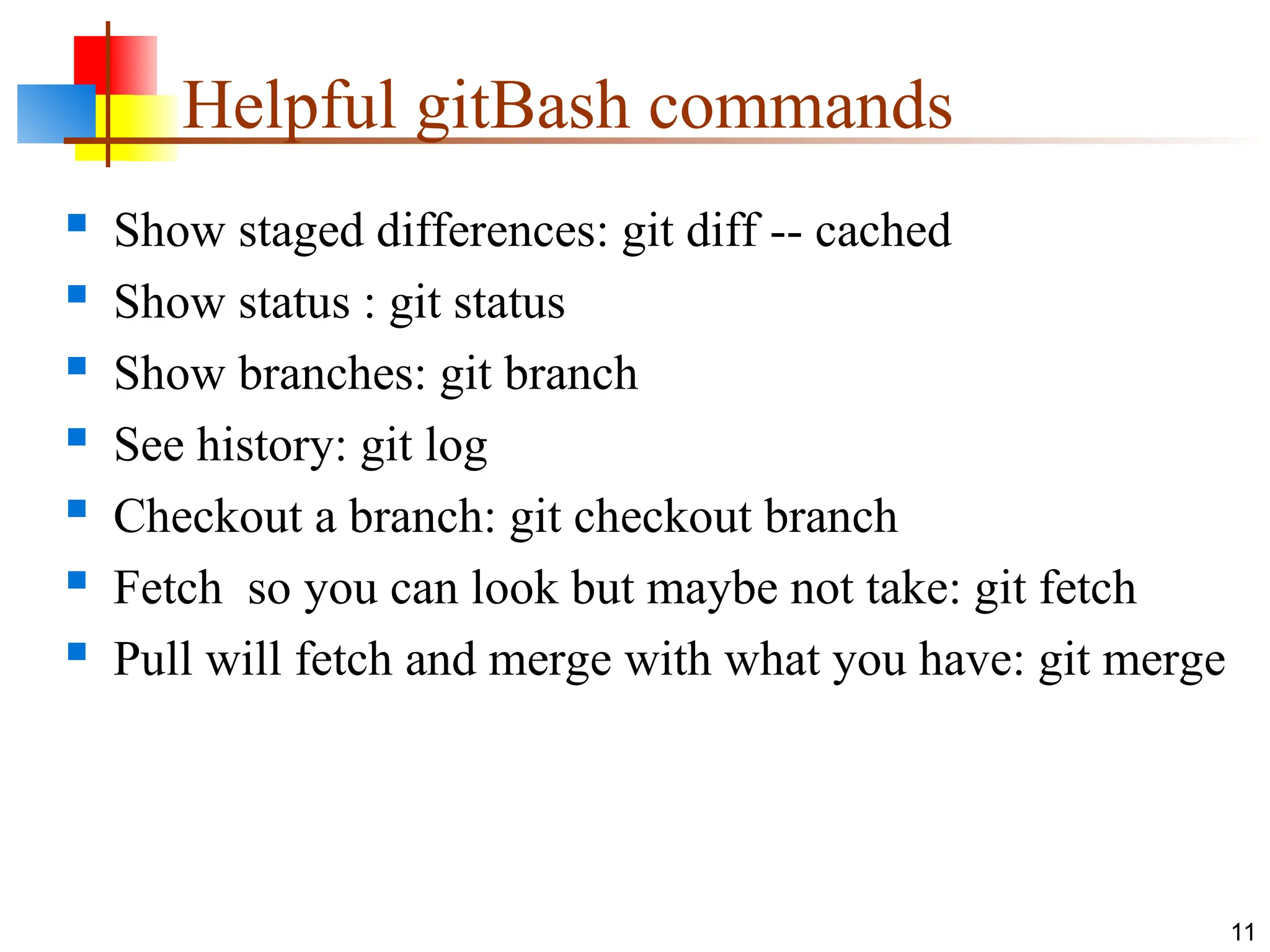
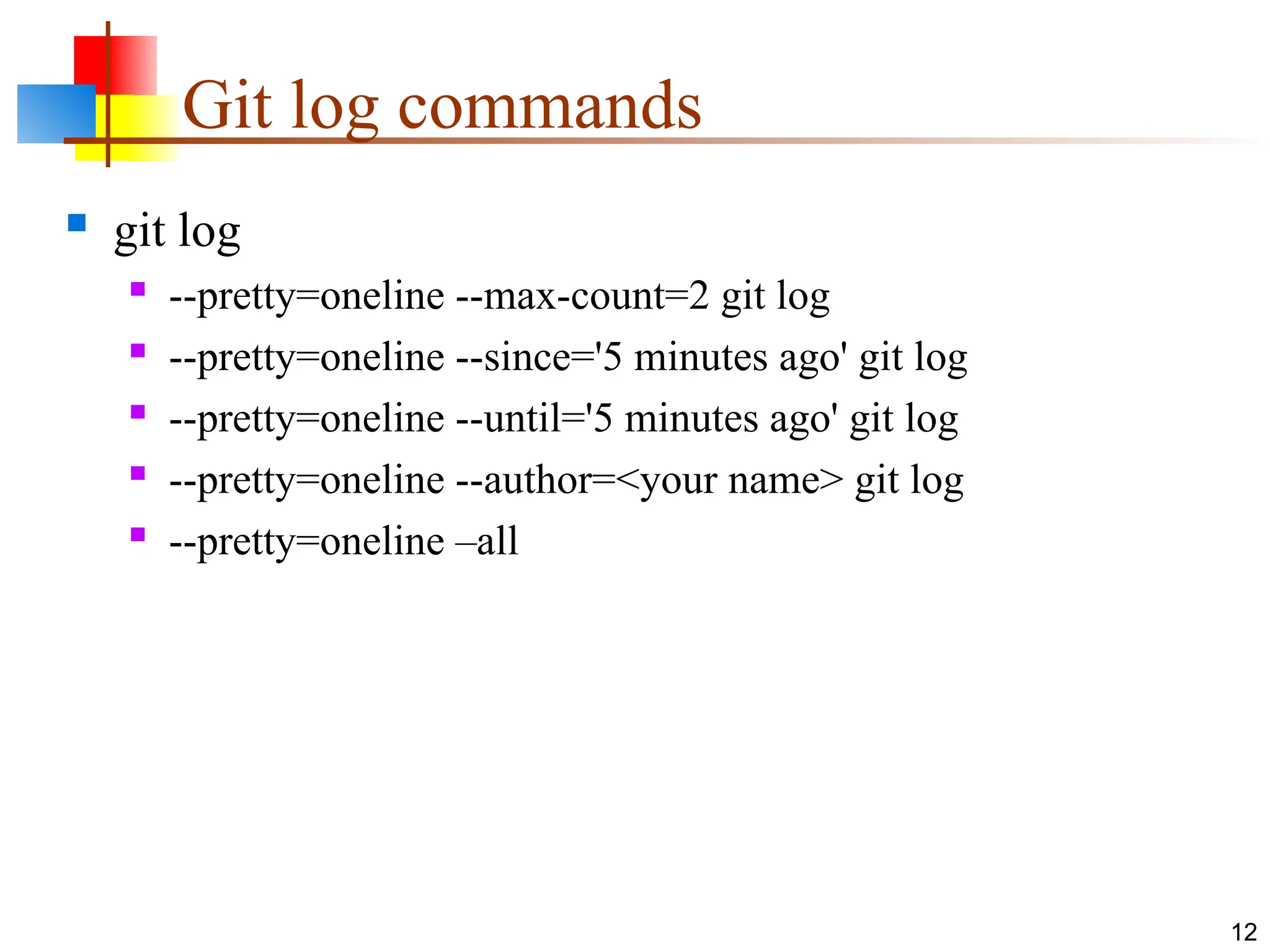
![Git log pretty git log --pretty=format:"%h %ad | %s%d [%an]" --graph --date=short --pretty="..." defines the output format. %h is the abbreviated hash of the commit %d commit decorations (e.g. branch heads or tags) %ad is the commit date %s is the comment %an is the name of the author --graph tells git to display the commit tree in the form of an ASCII graph layout --date=short keeps the date format short and nice 13](https://image.slidesharecdn.com/git2-241215172140-57c1bd57/75/Git-and-GitHUB-Explanation-and-simple-coding-for-CLI-13-2048.jpg)