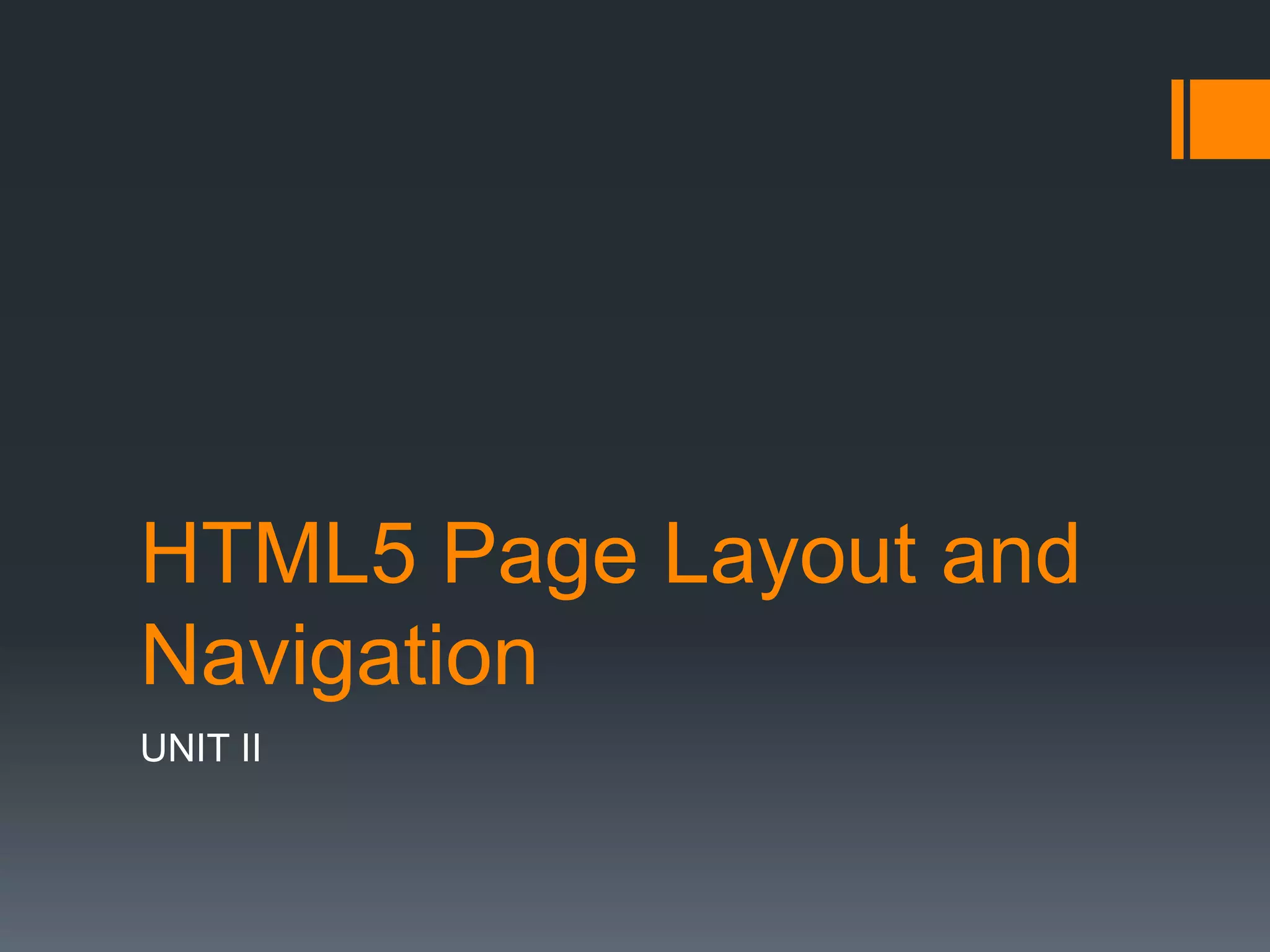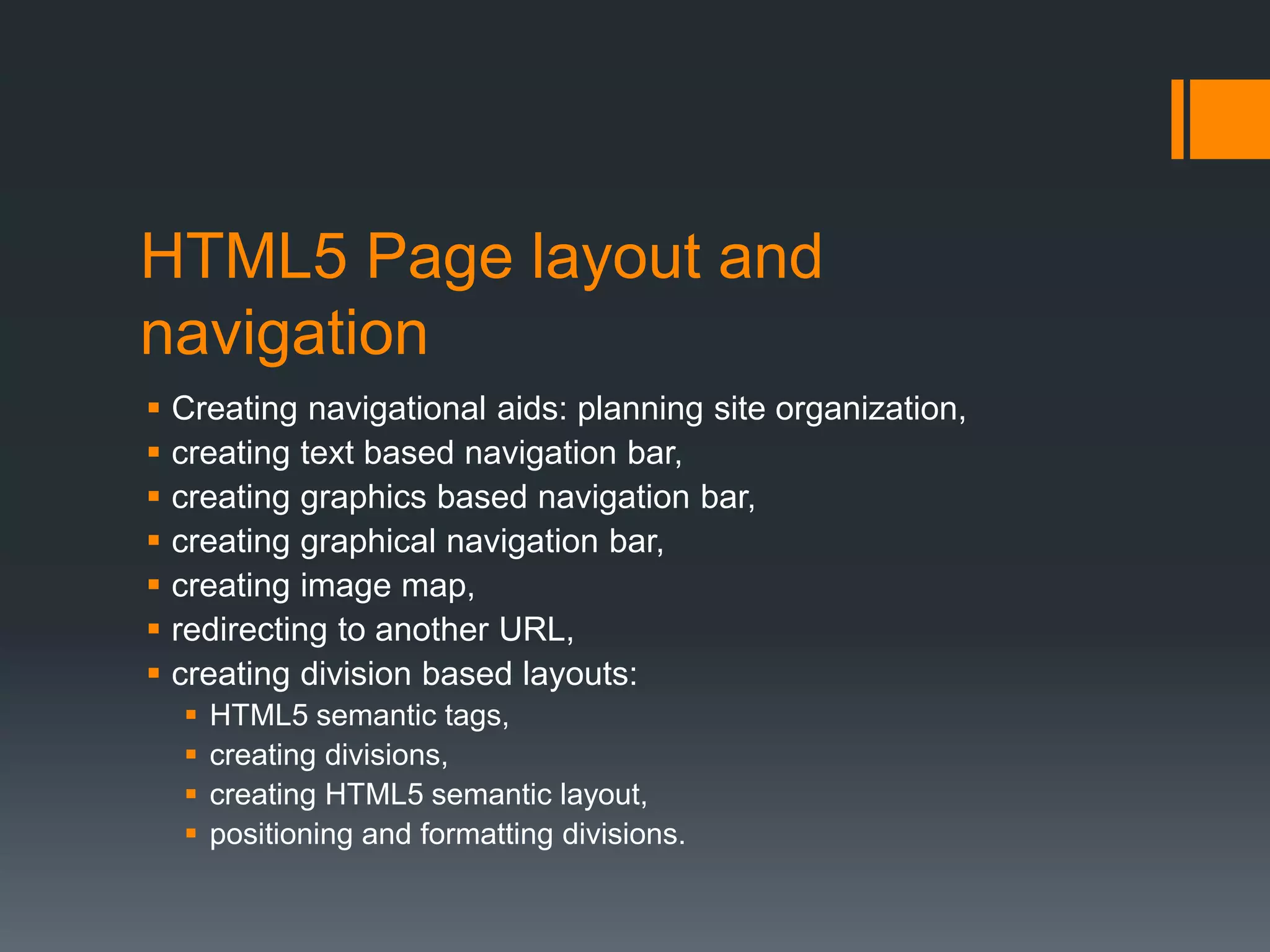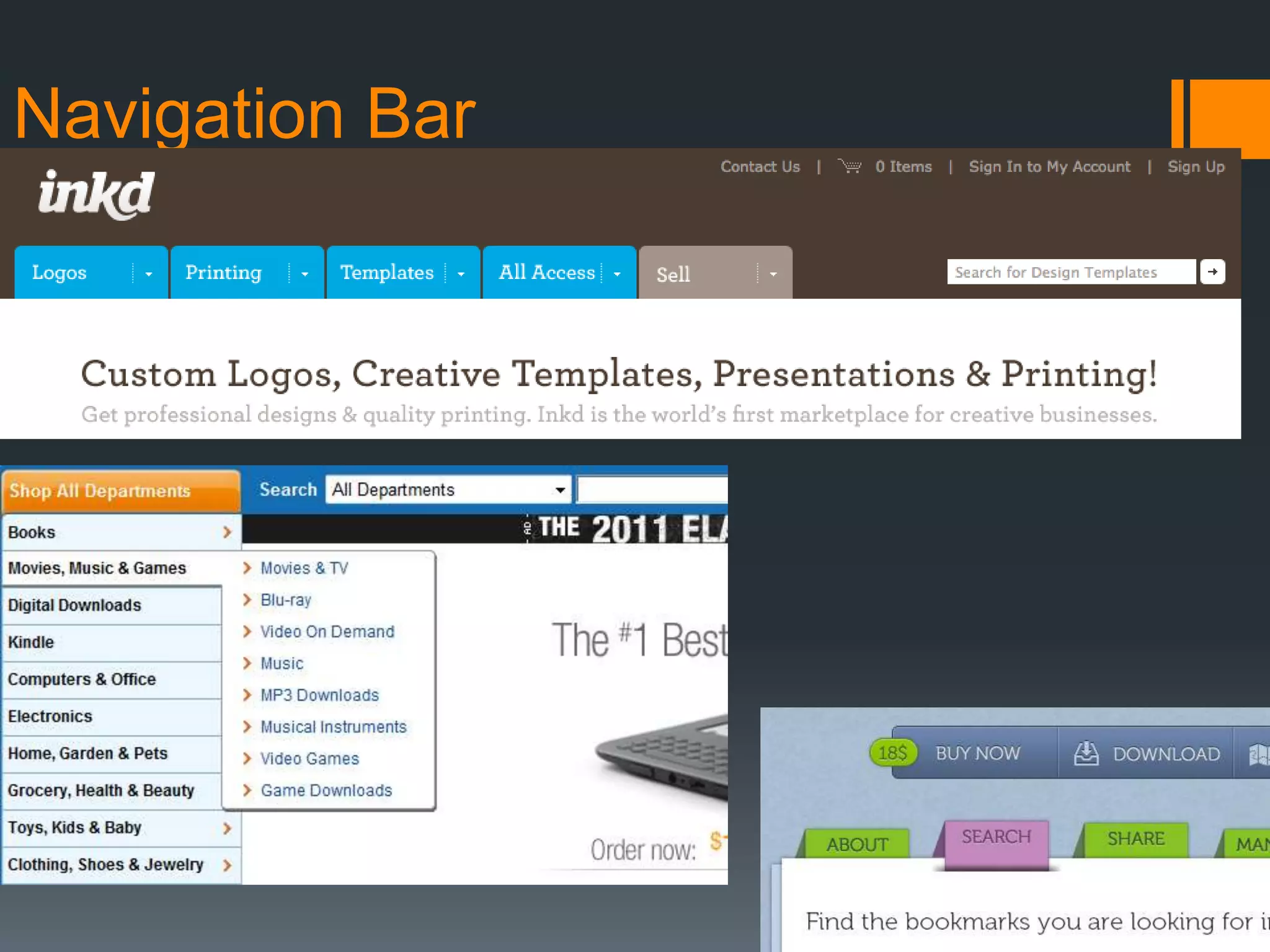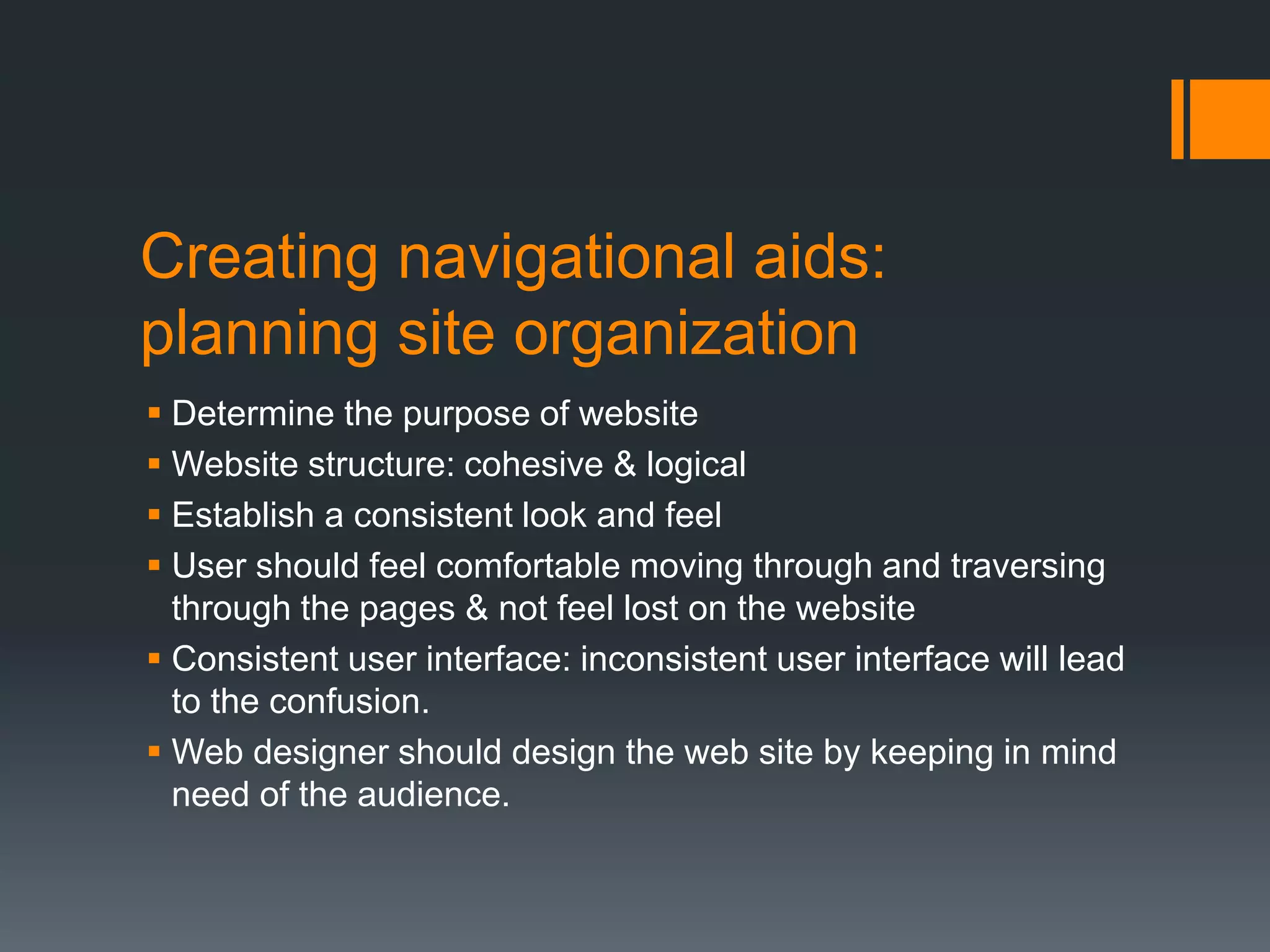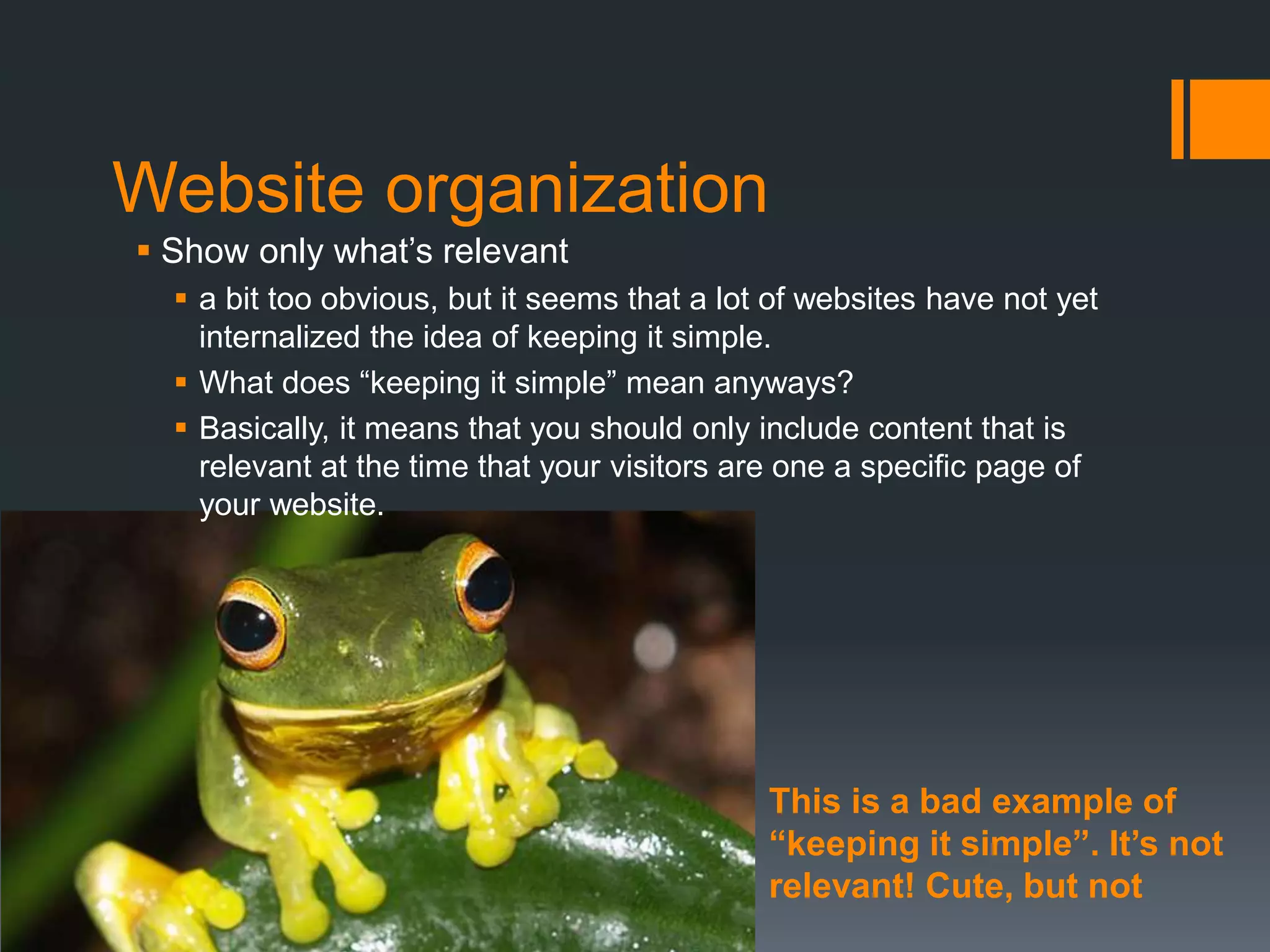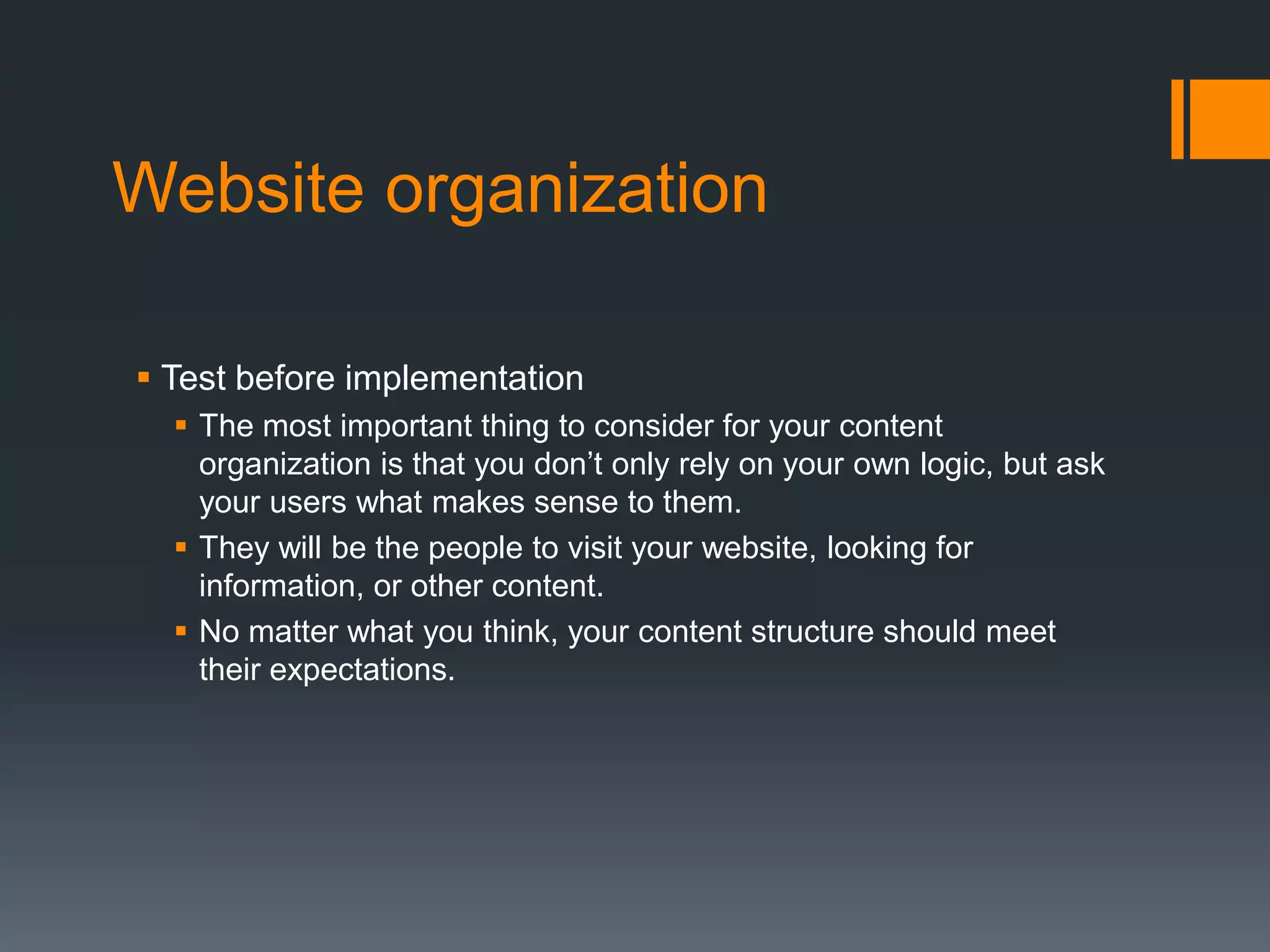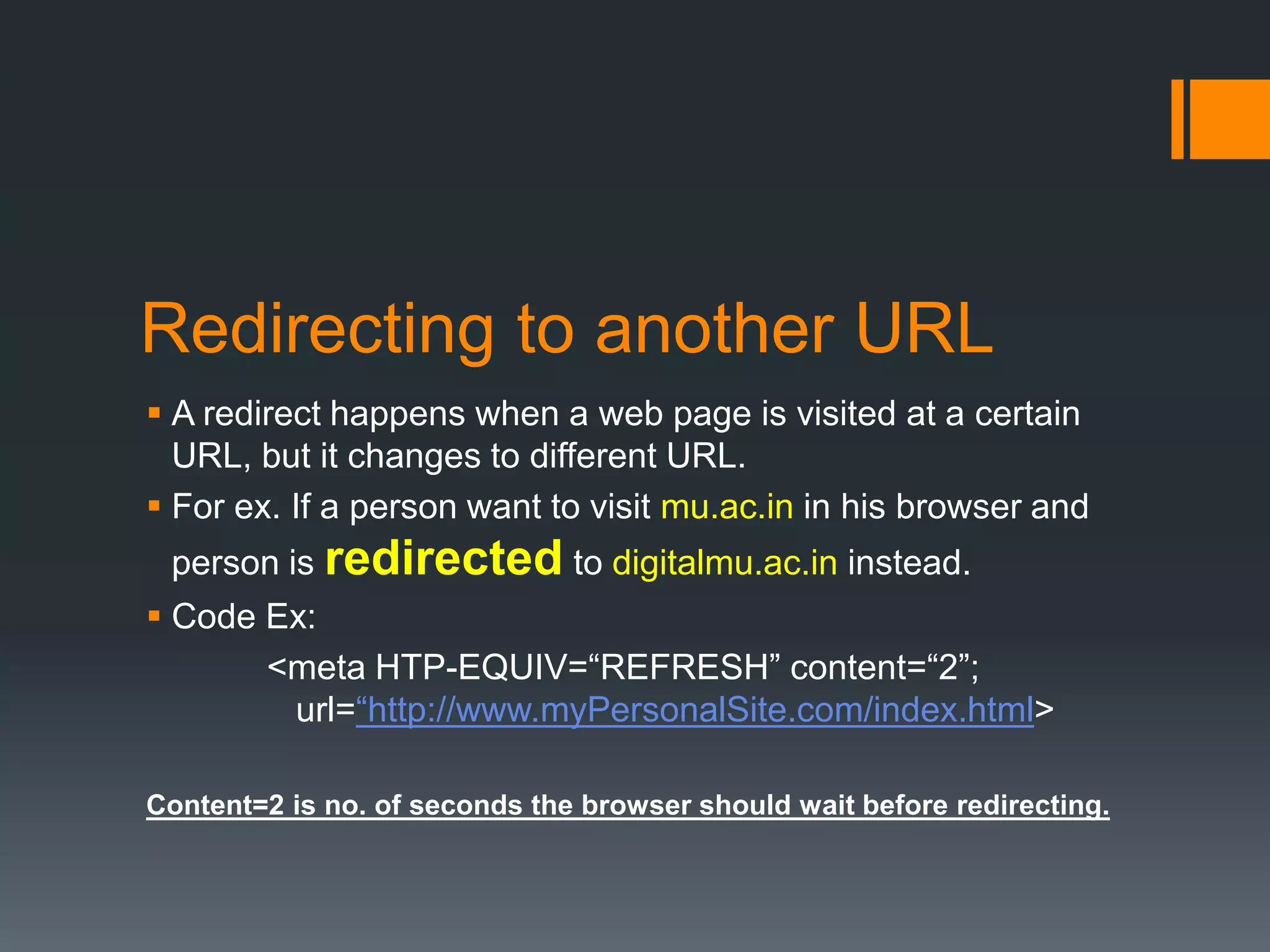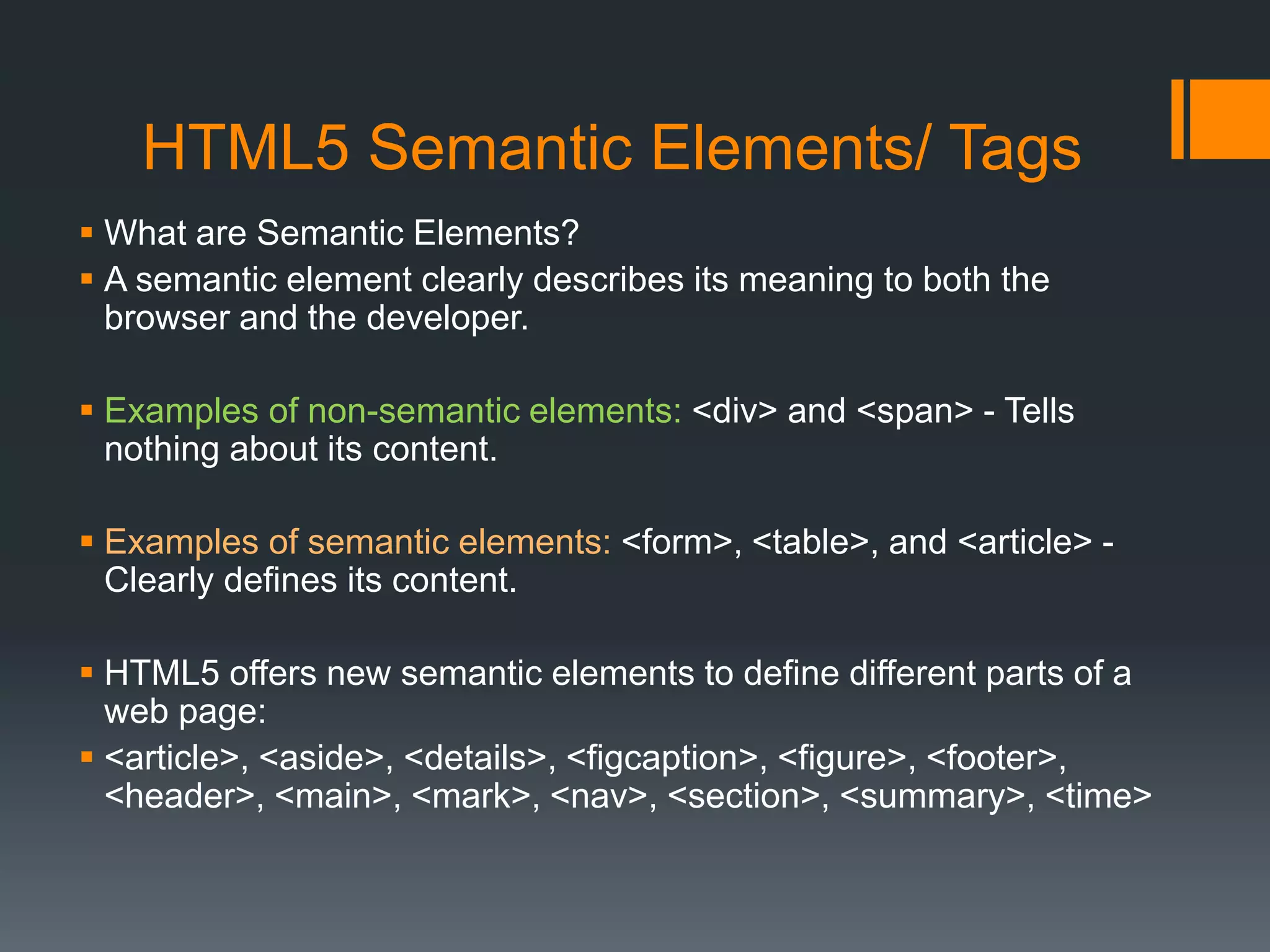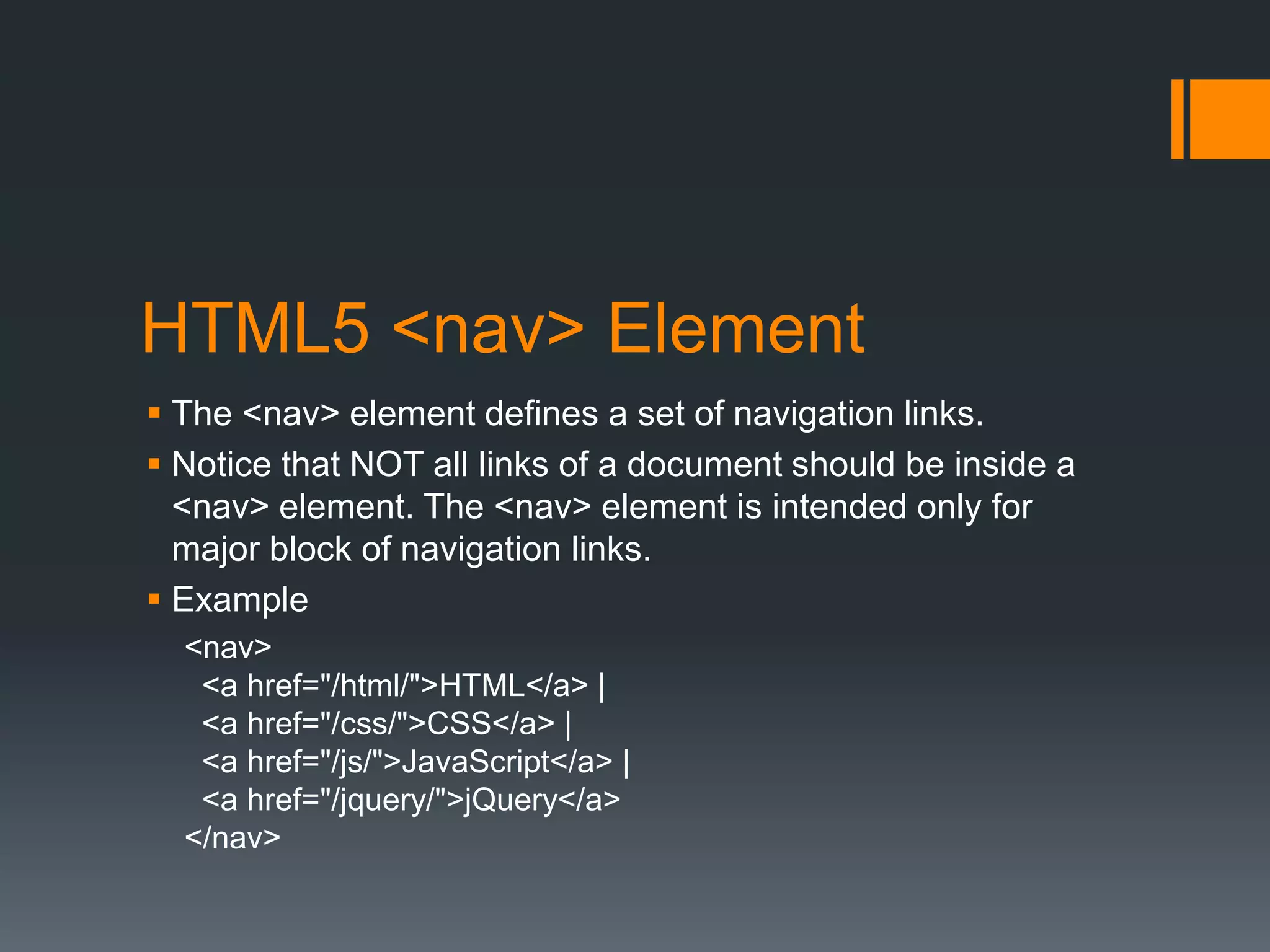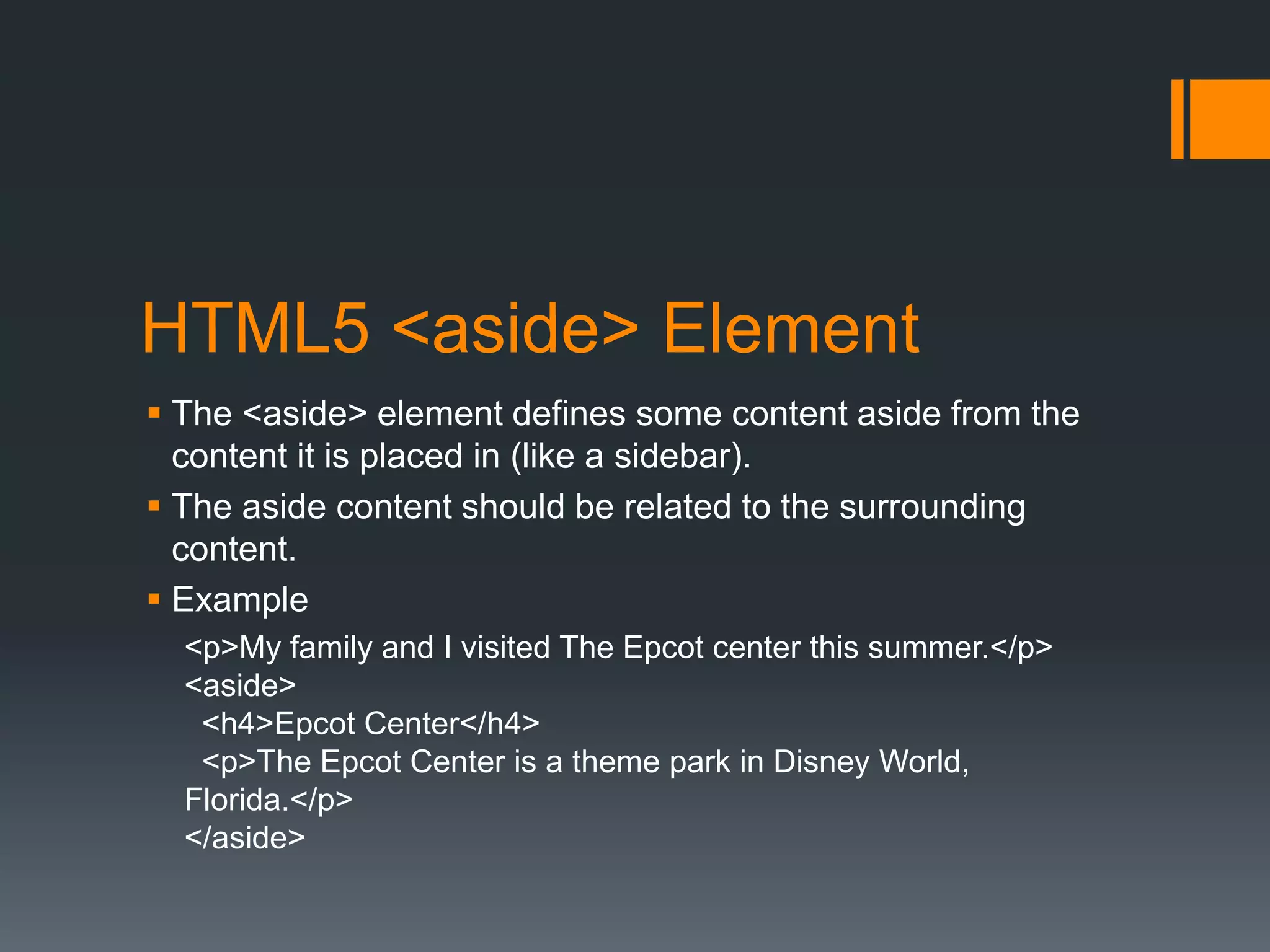The document outlines the principles of HTML5 page layout and navigation, focusing on the creation of navigational aids, the organization of website content, and the use of semantic tags for improved clarity and accessibility. It emphasizes the importance of a user-friendly interface, clear content structure, and diverse entry points to cater to various audience needs. Additionally, it provides practical guidance for implementing text and graphic navigation bars, as well as utilizing HTML5 semantic elements for effective layout design.