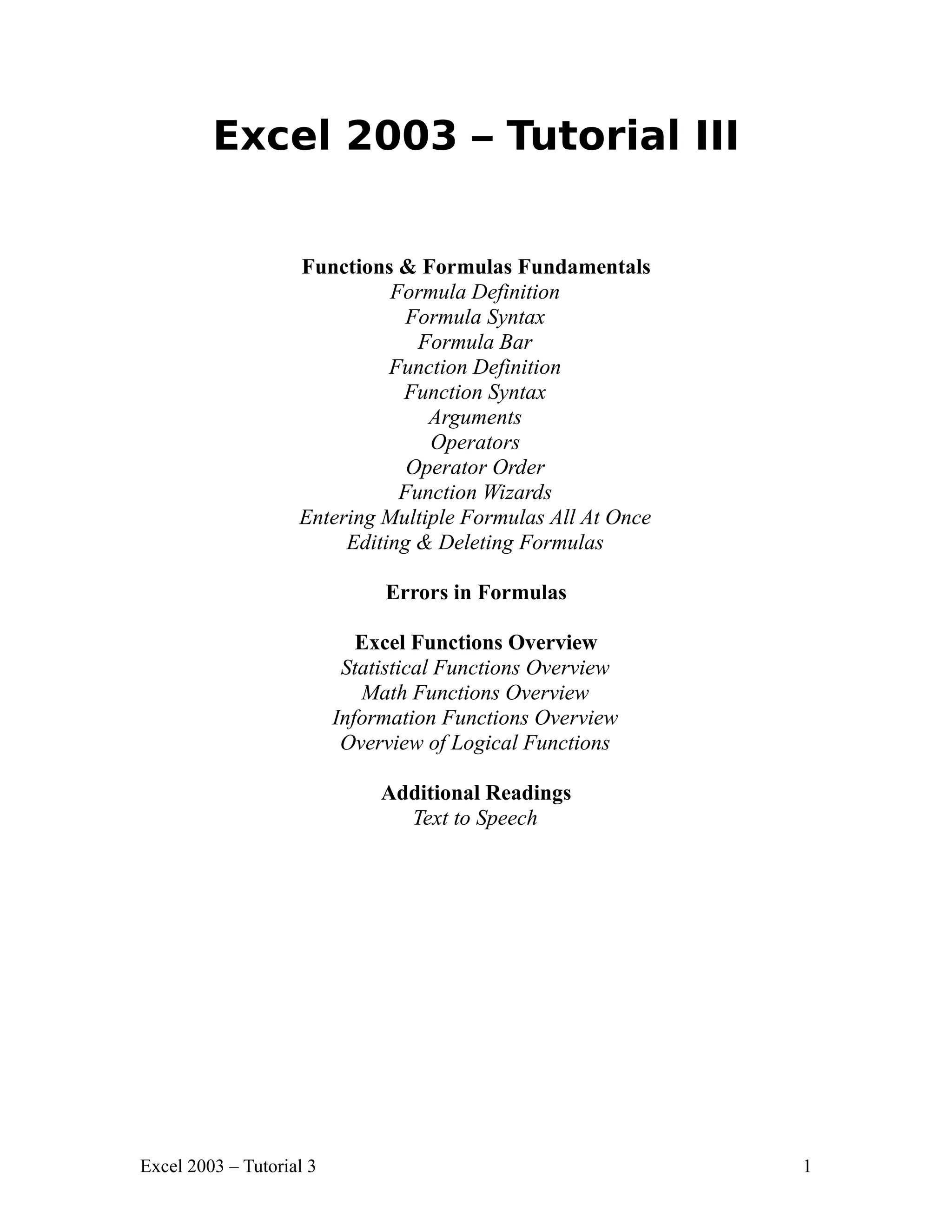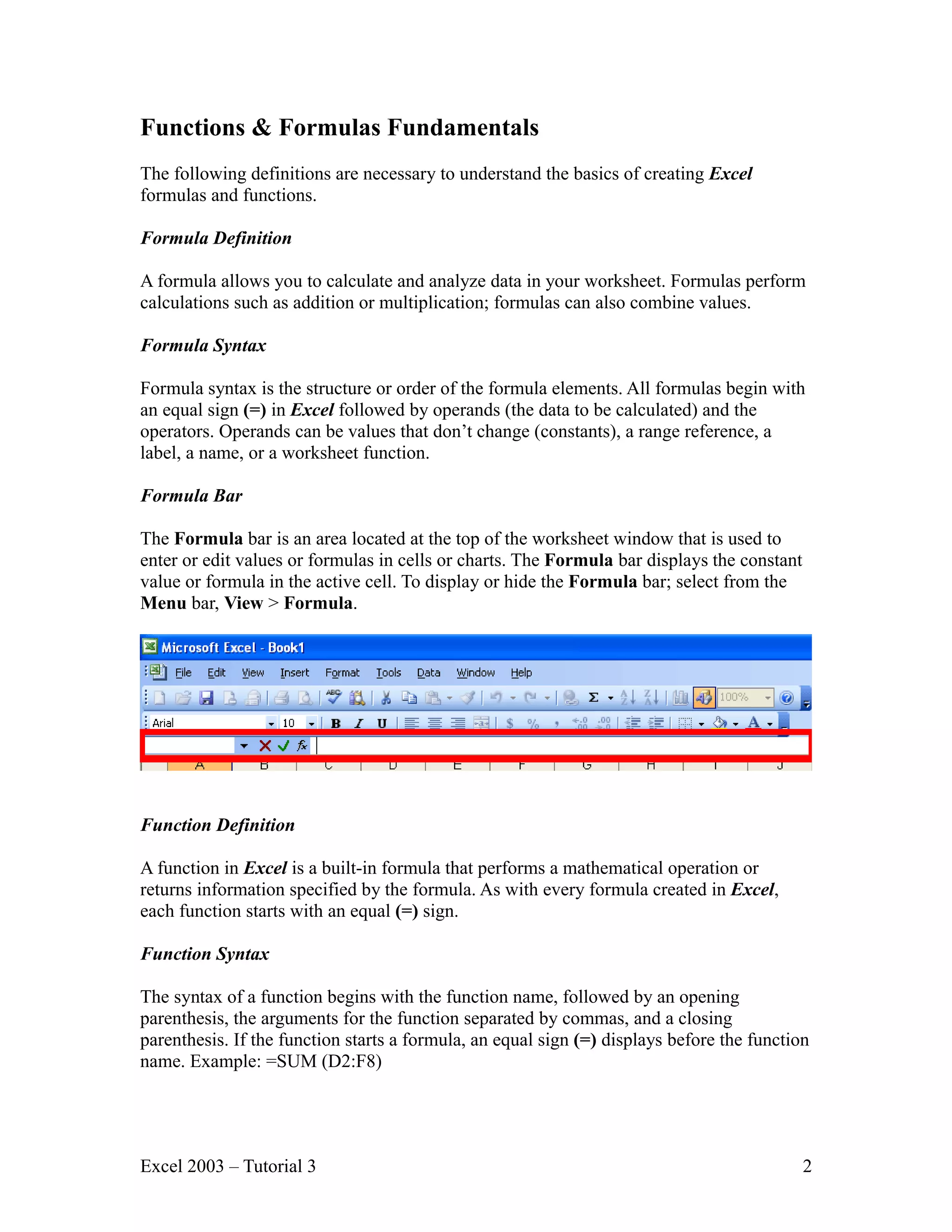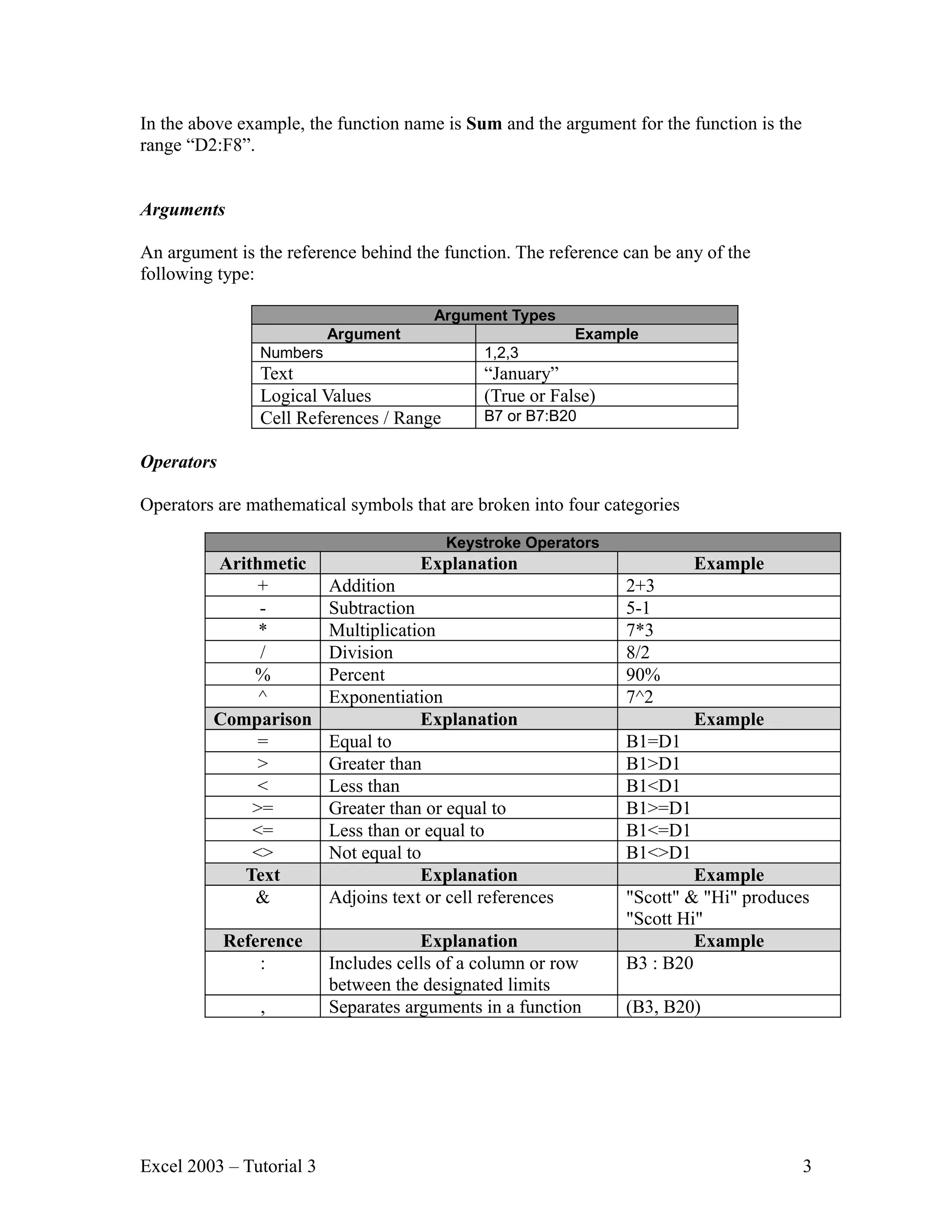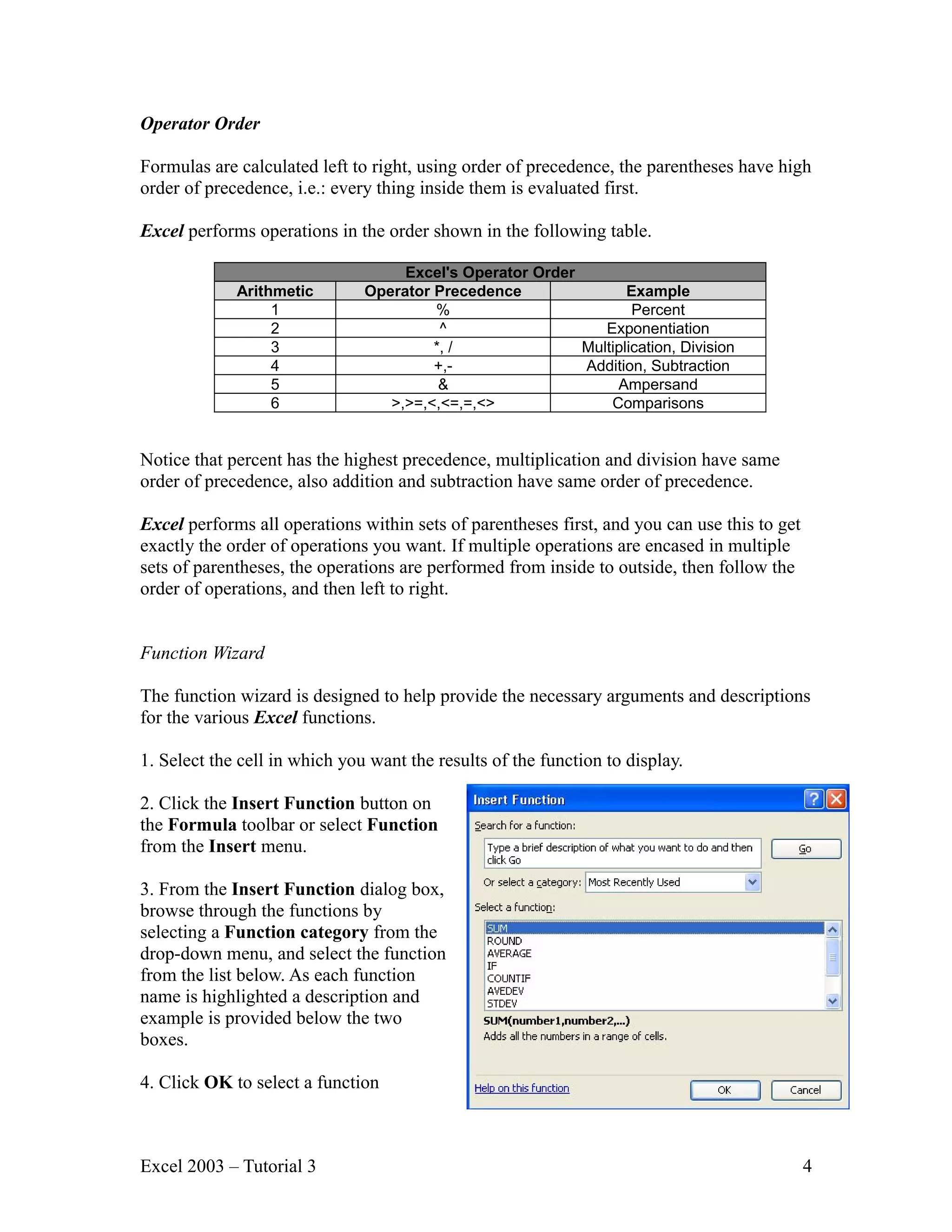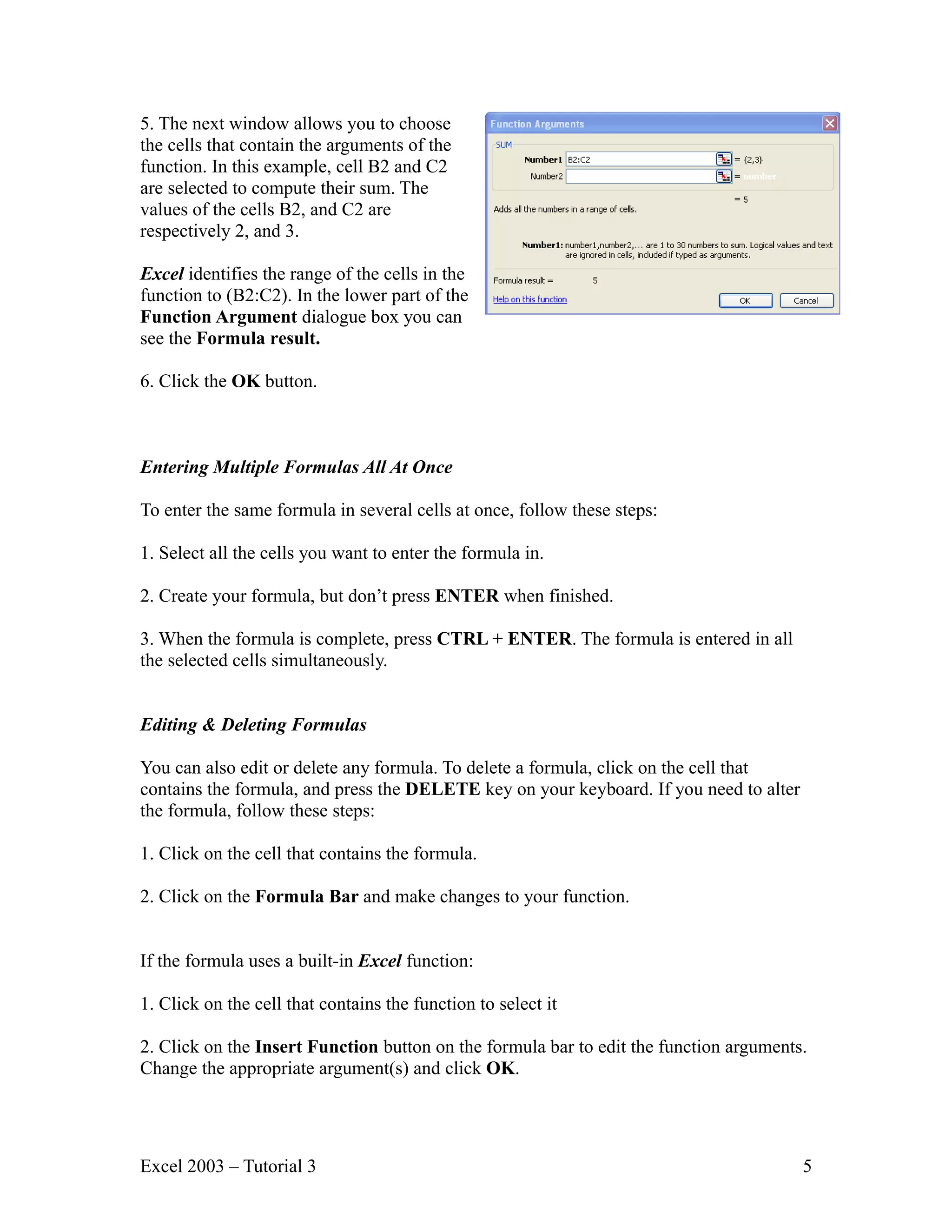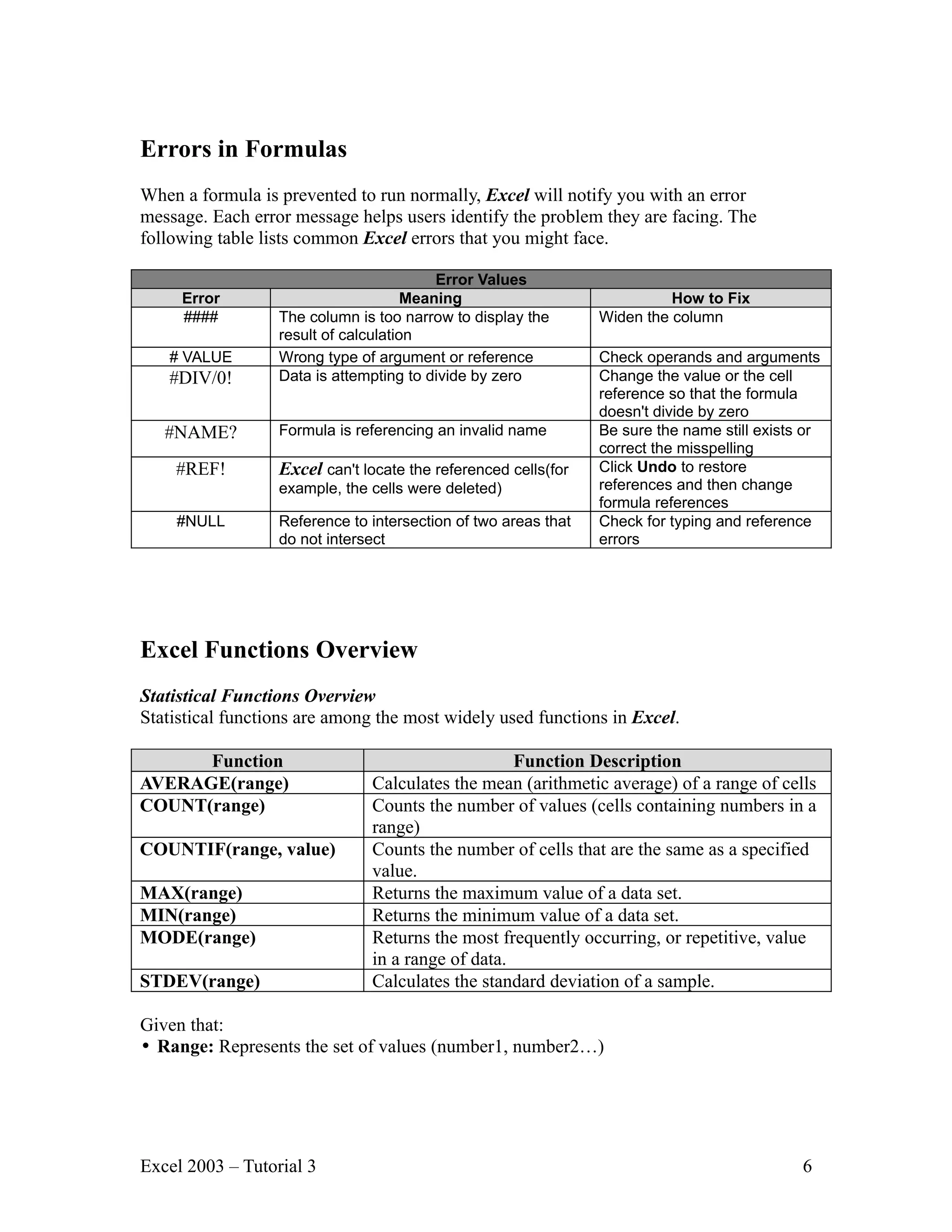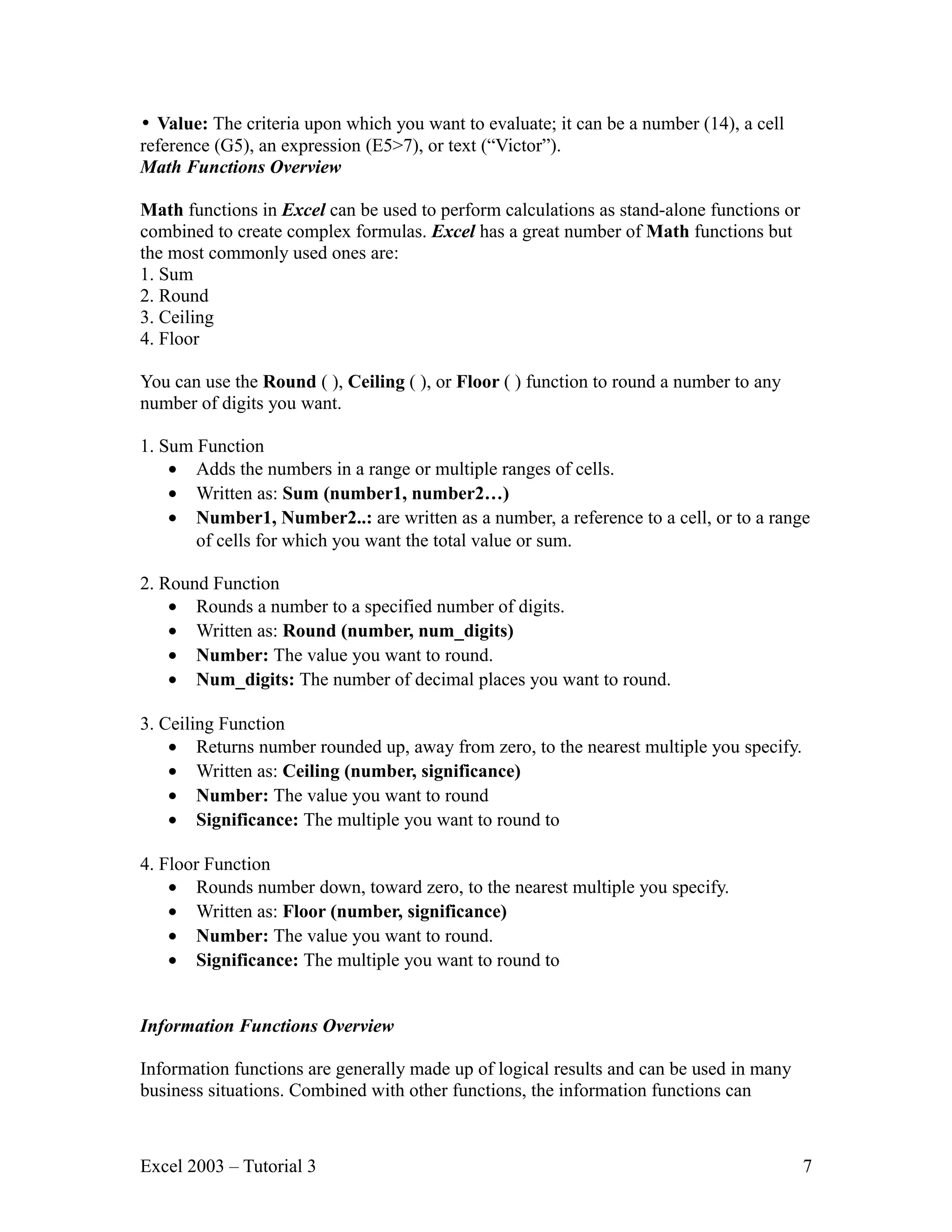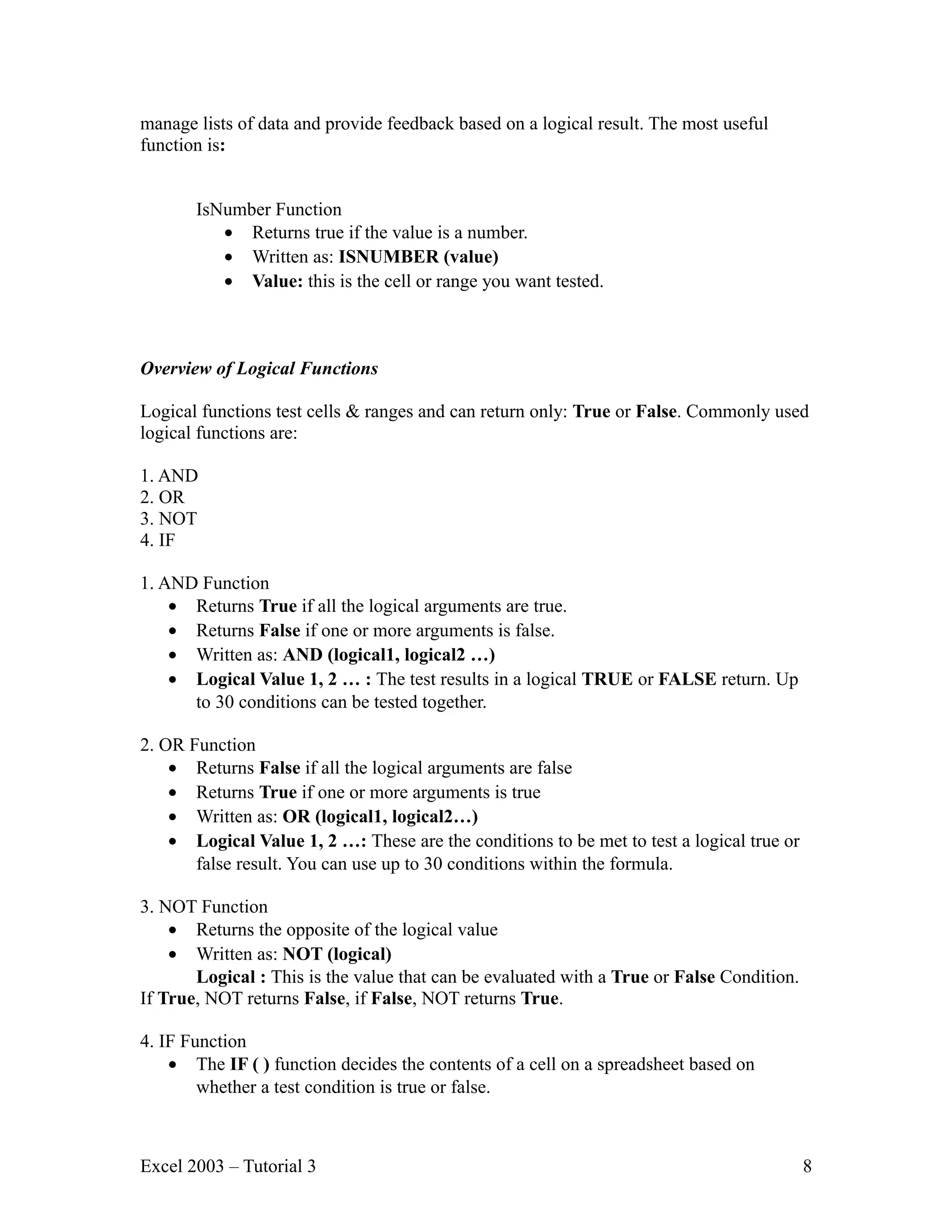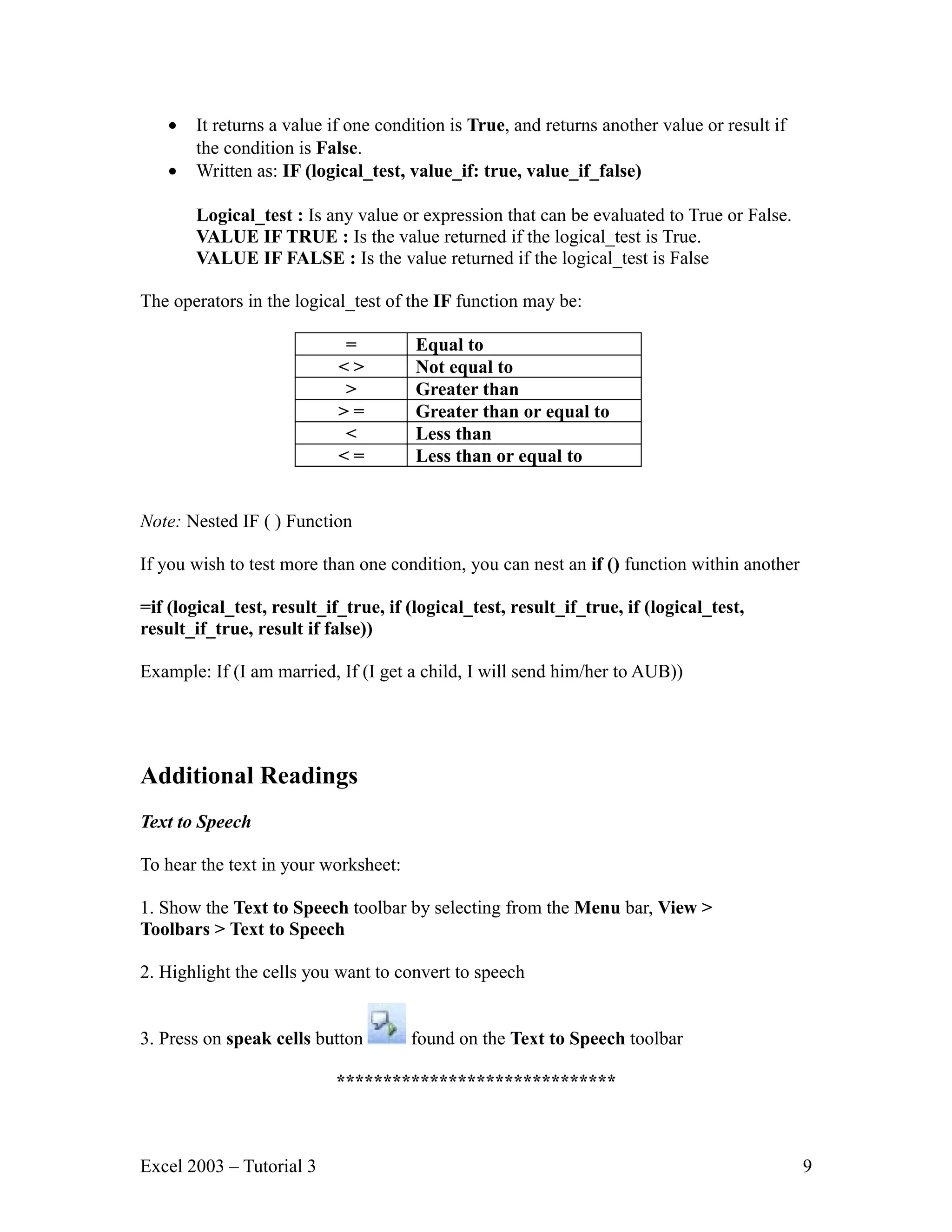This document provides an overview of formulas and functions in Excel 2003. It defines key concepts like formulas, functions, syntax, arguments and operators. It explains how to enter formulas and functions using the formula bar. It also describes how to use functions wizards to help build functions, and how to enter multiple formulas at once. The document outlines how to edit and delete formulas, and discusses common errors that can occur in formulas.