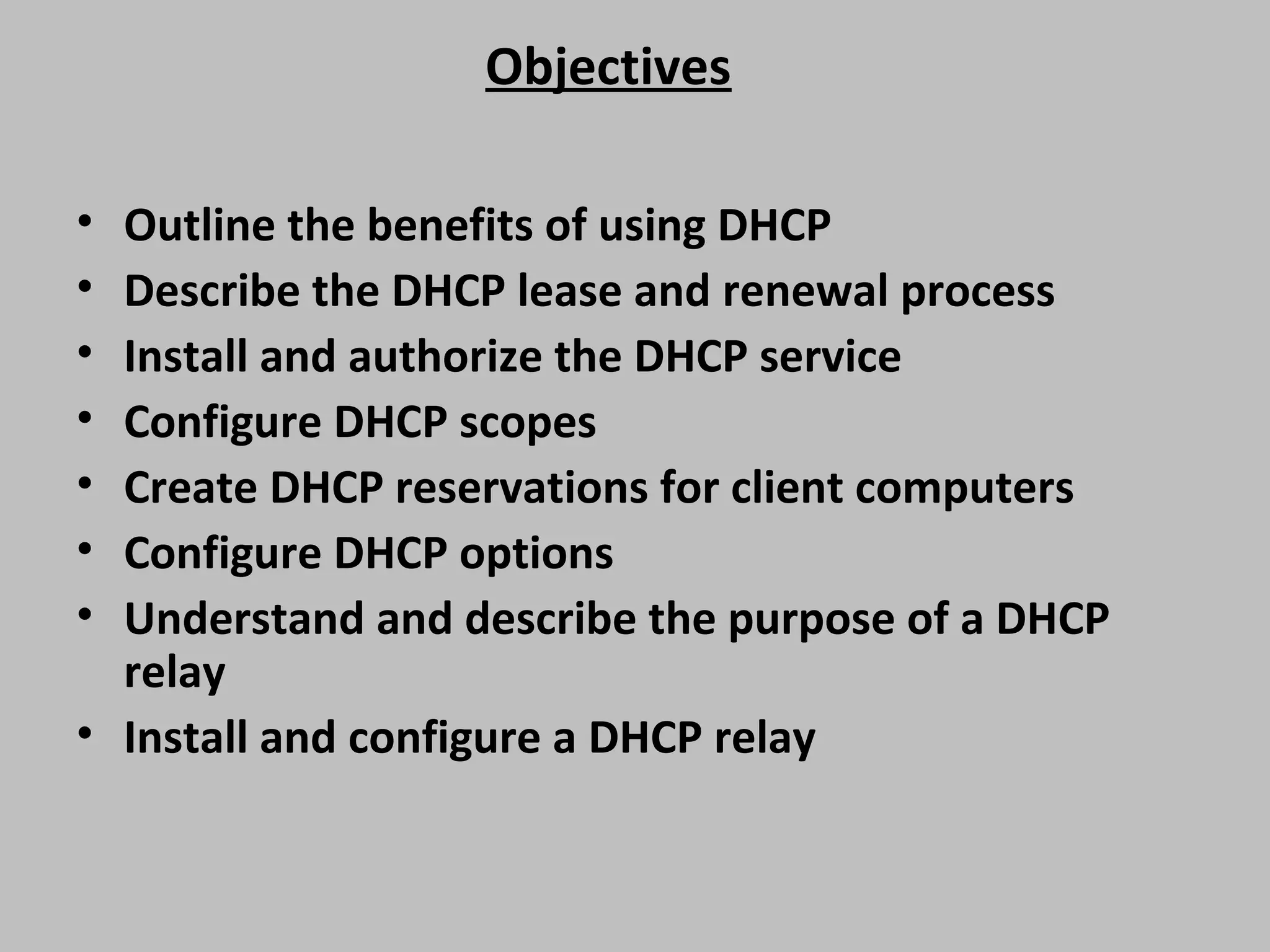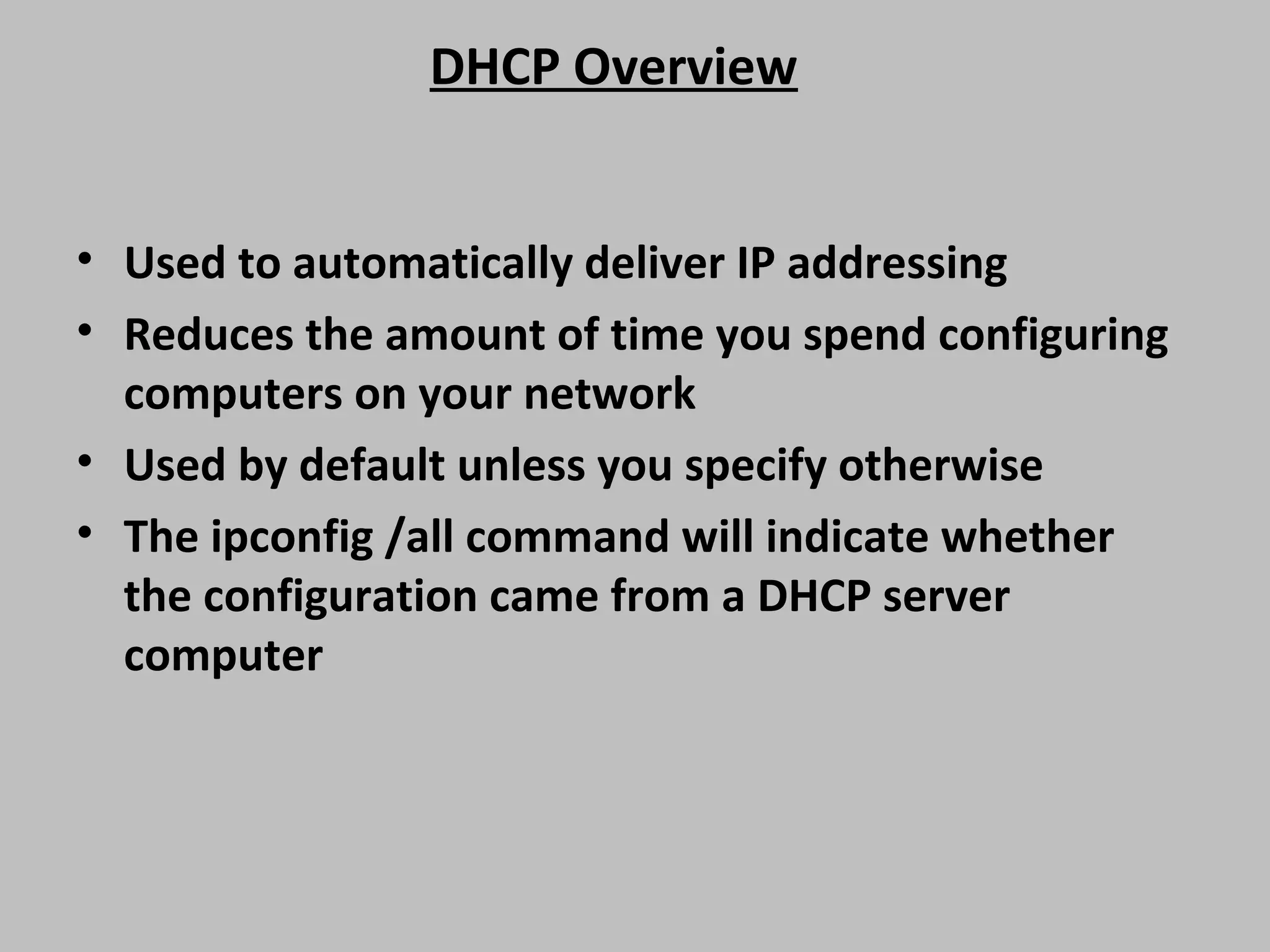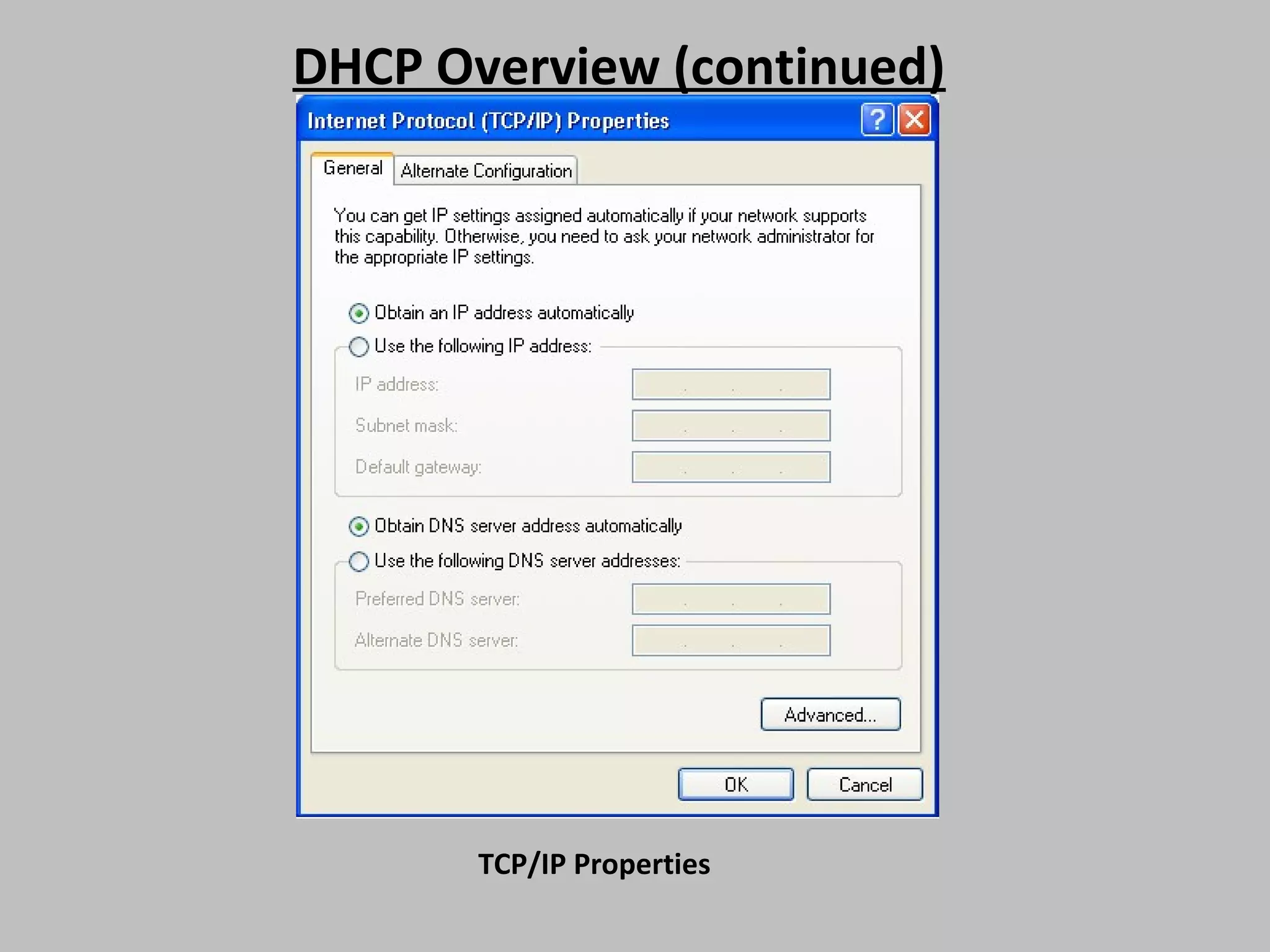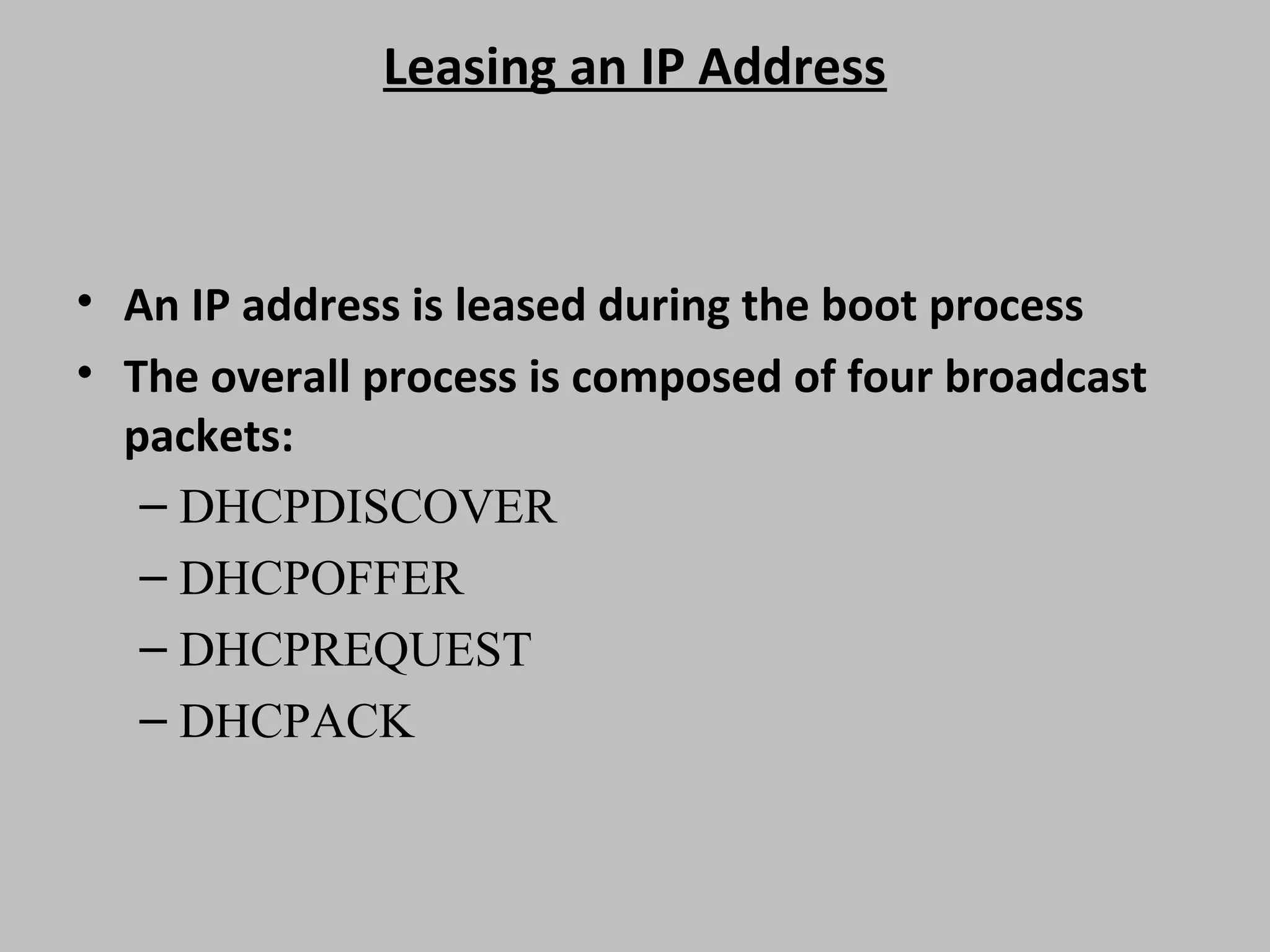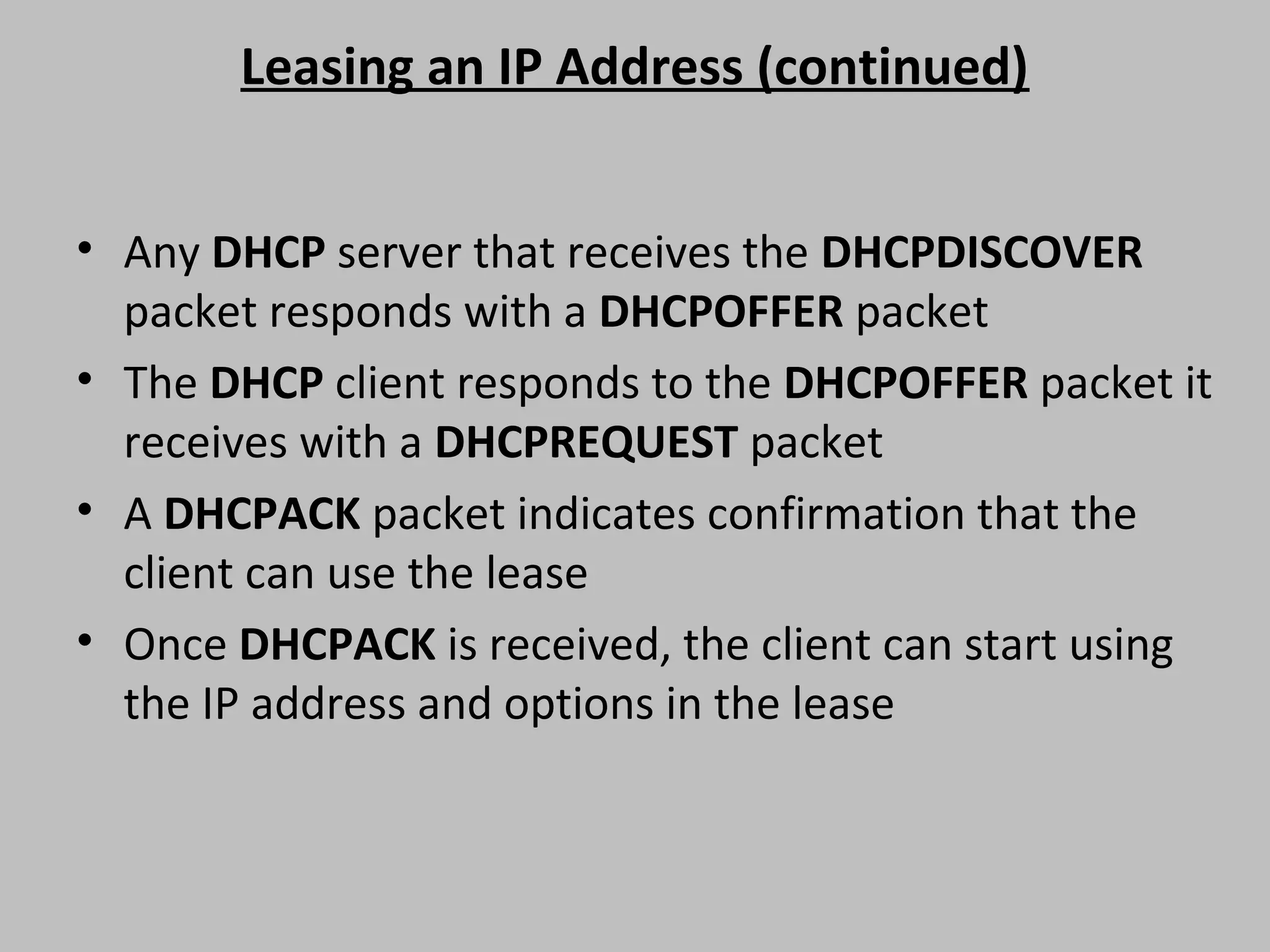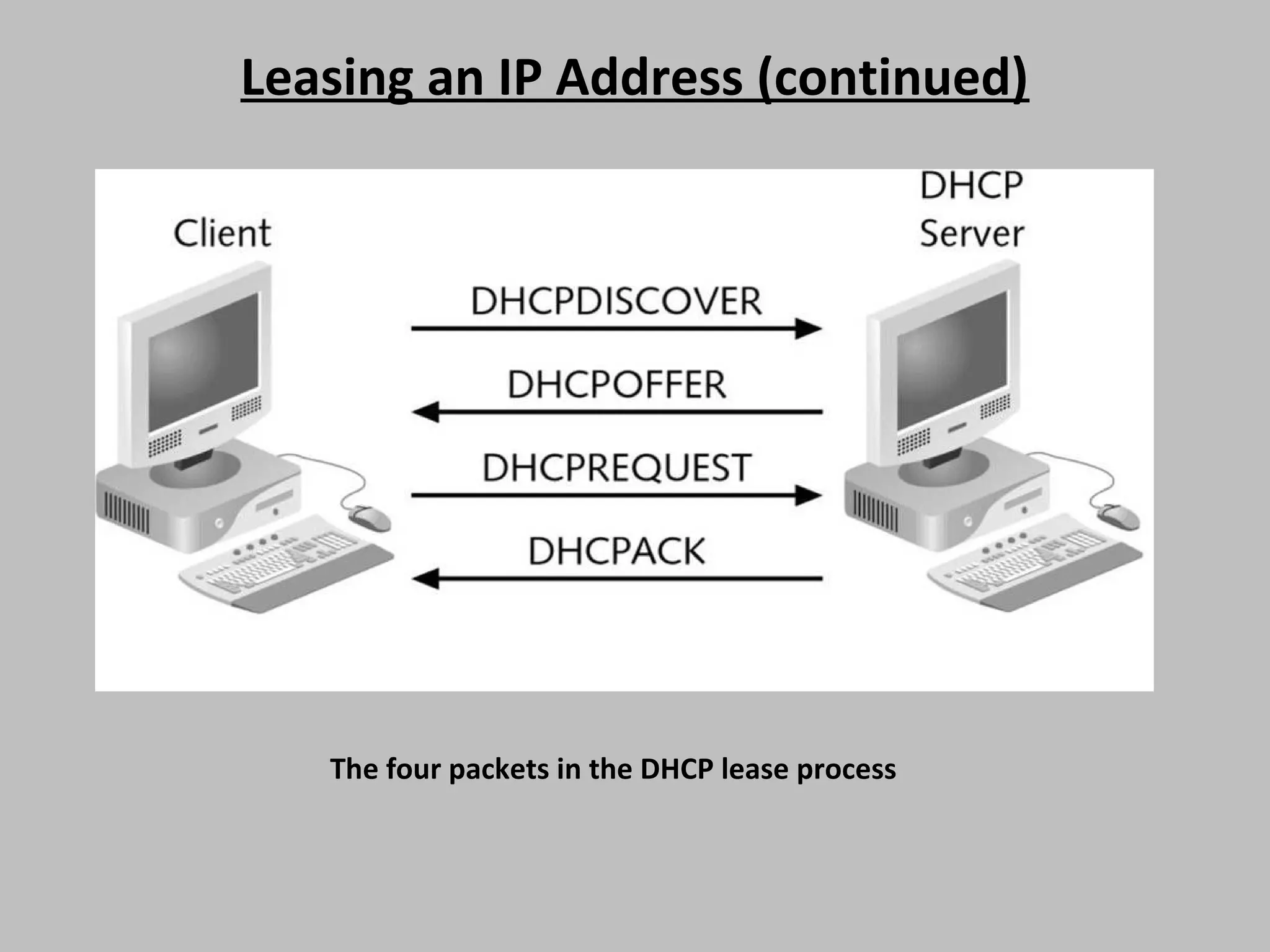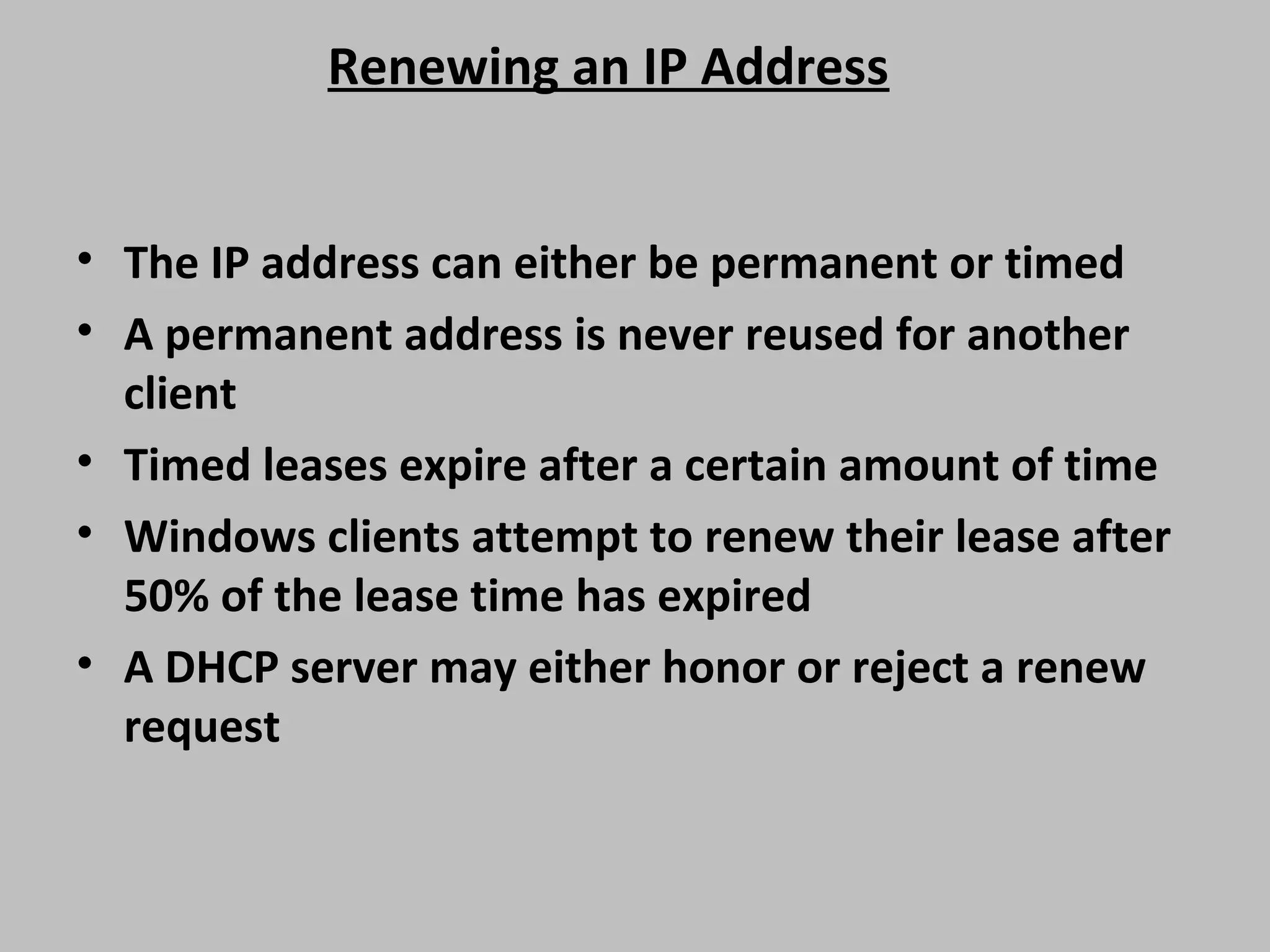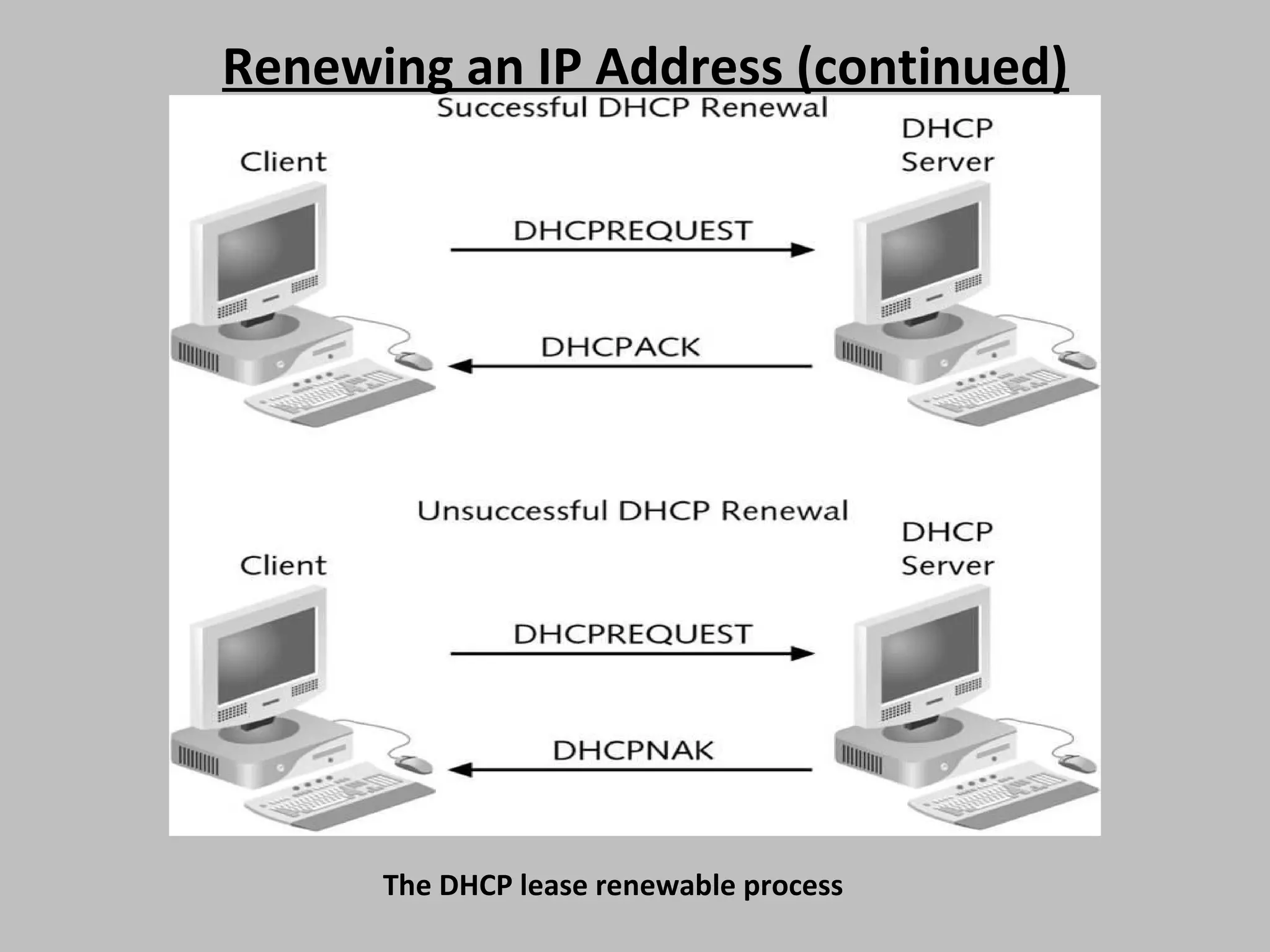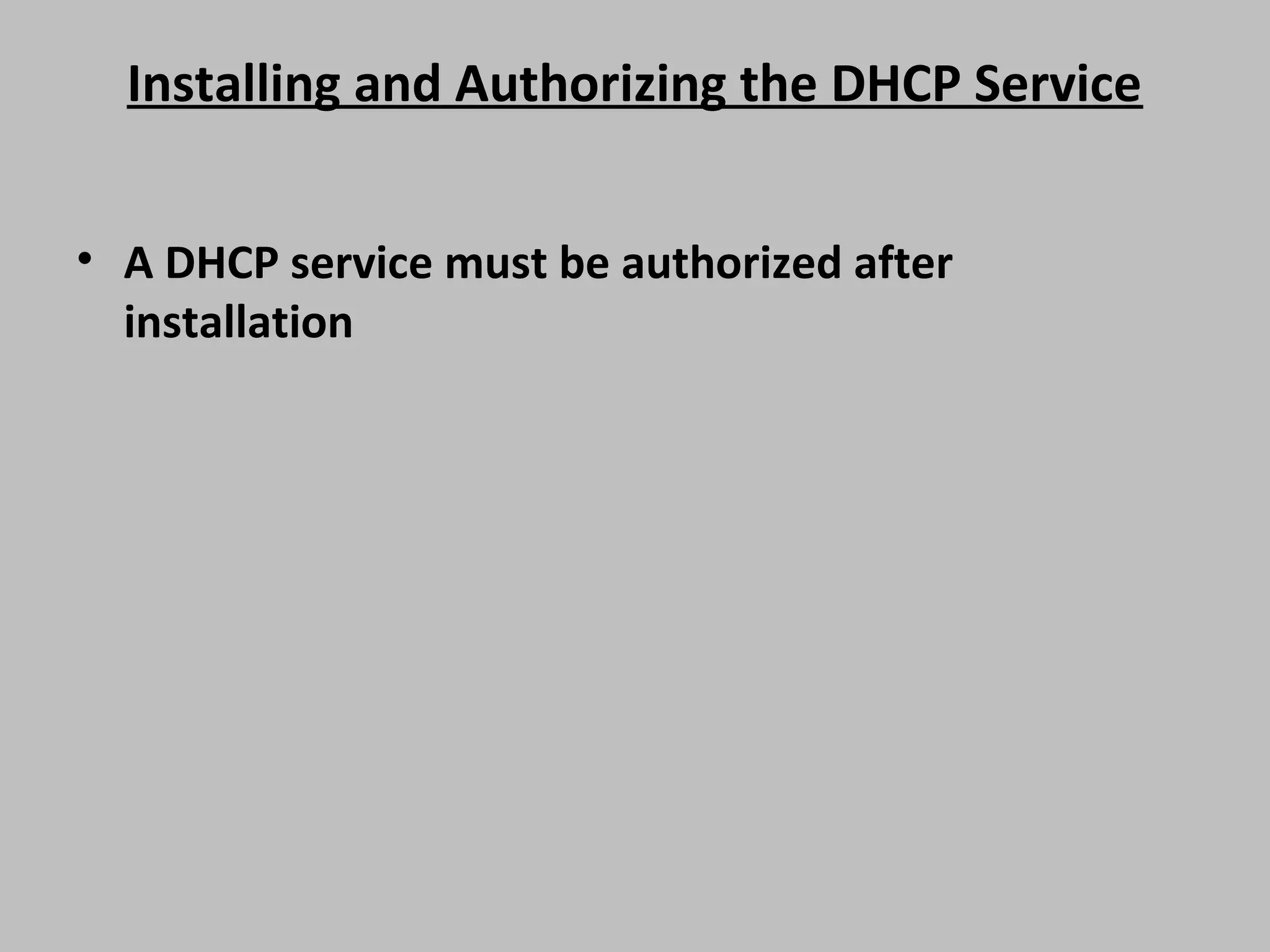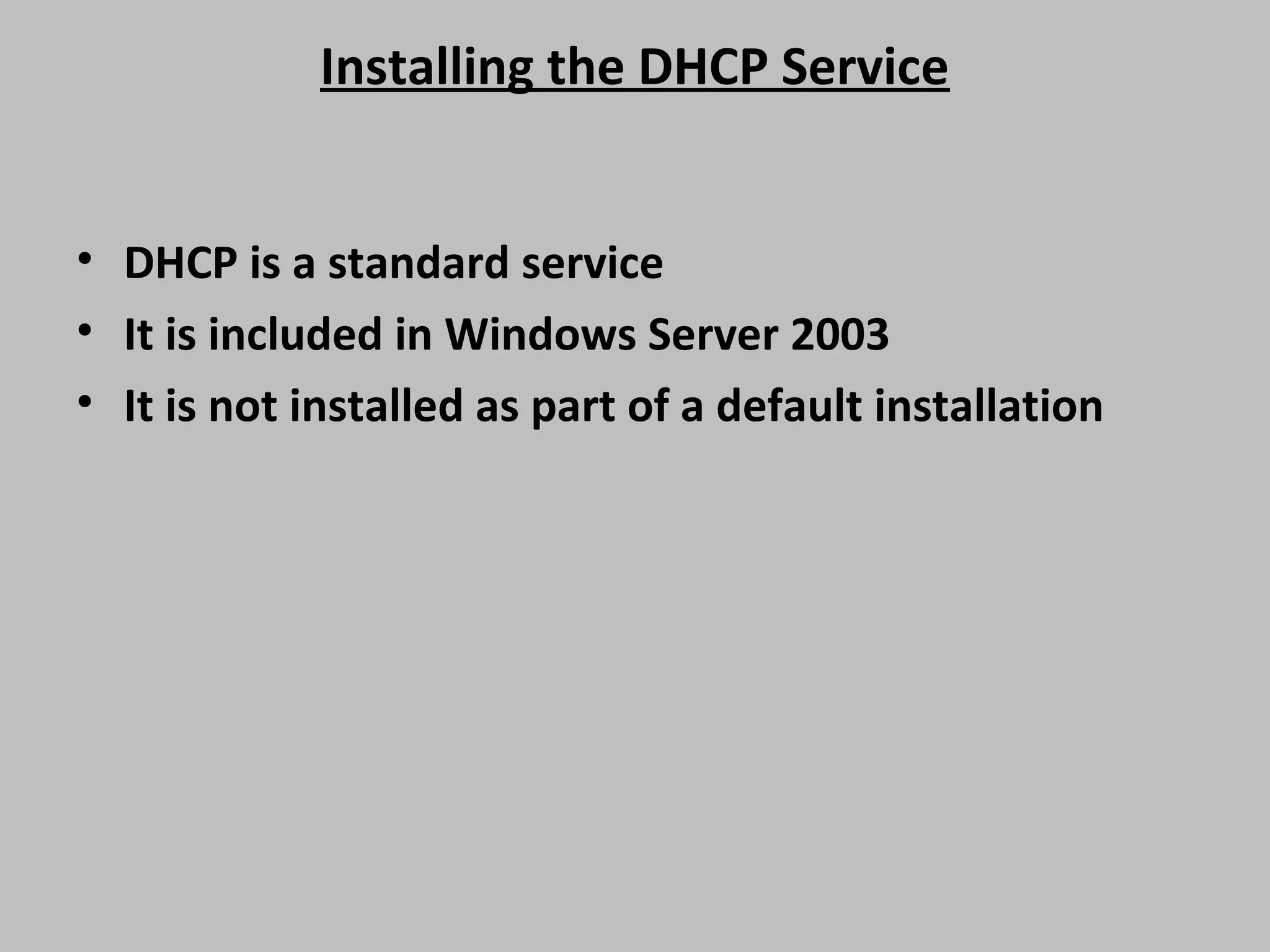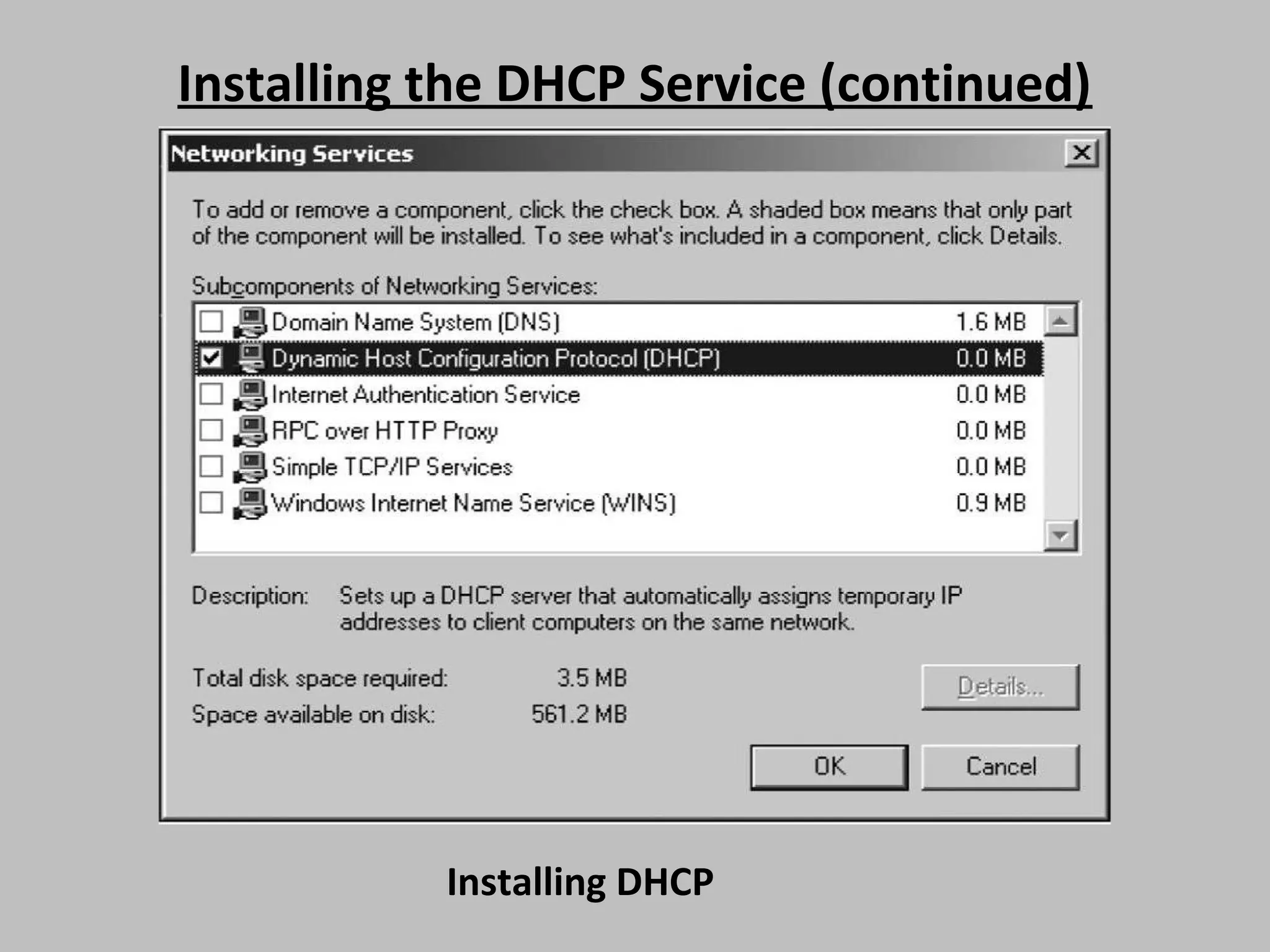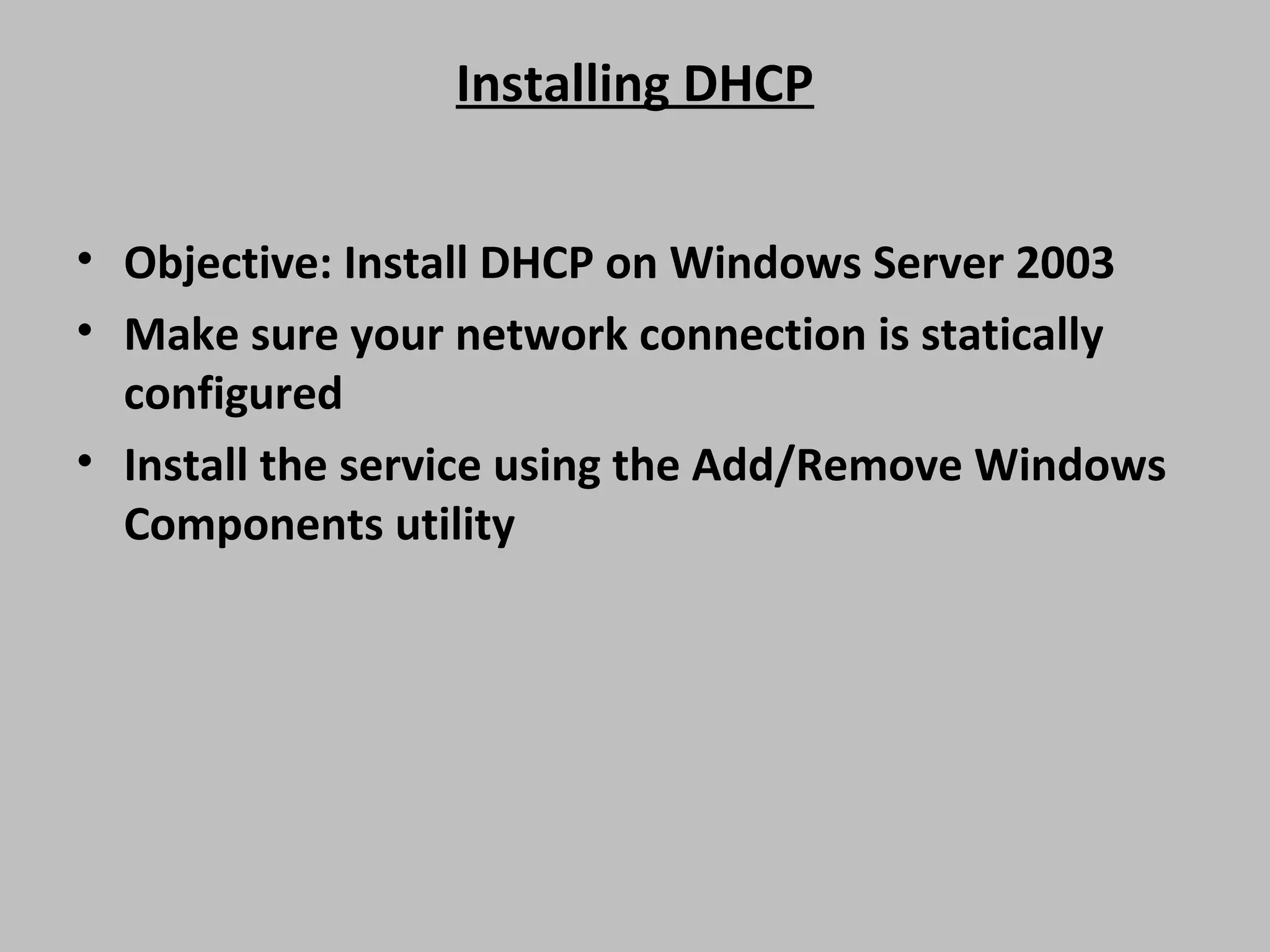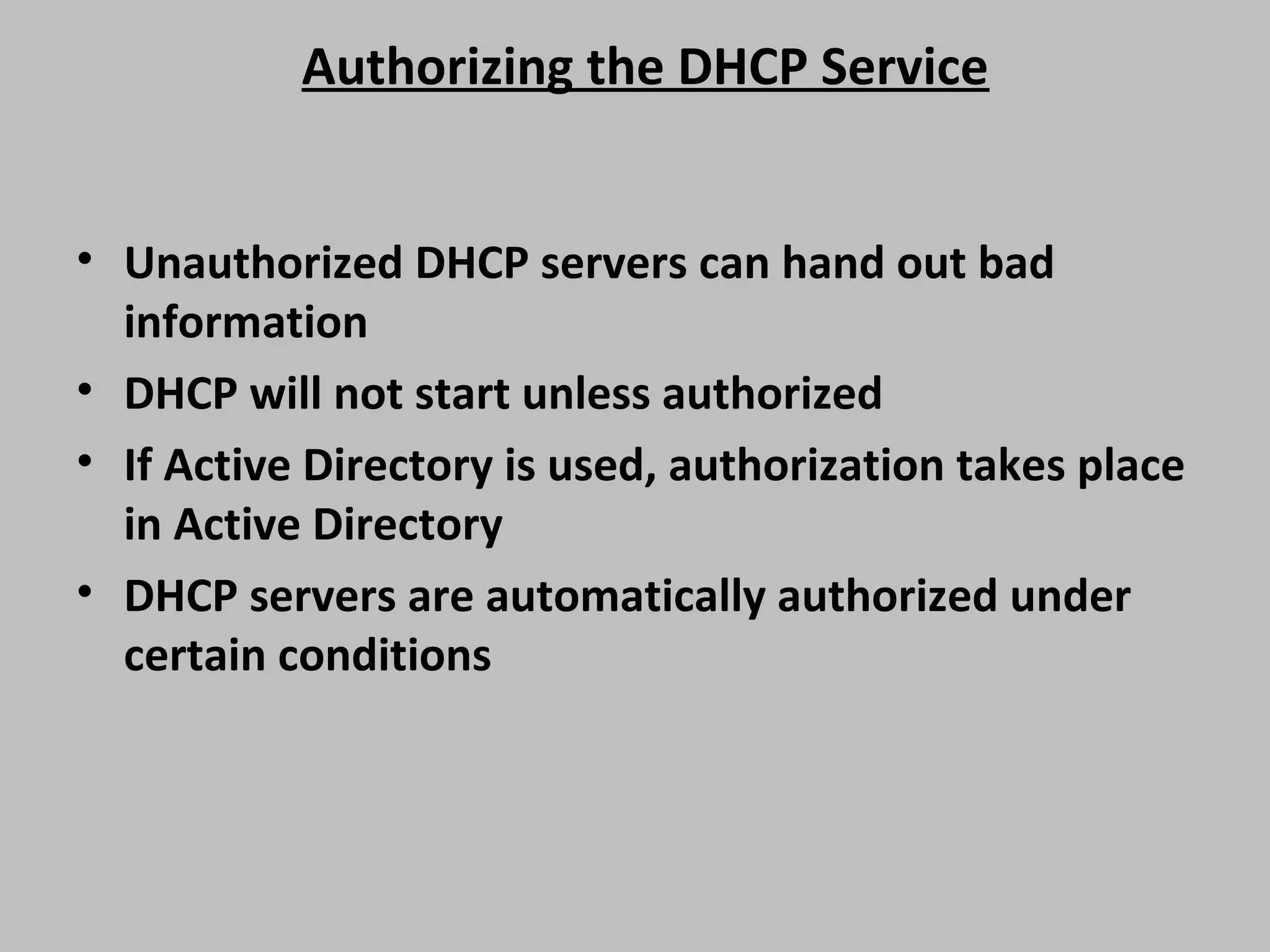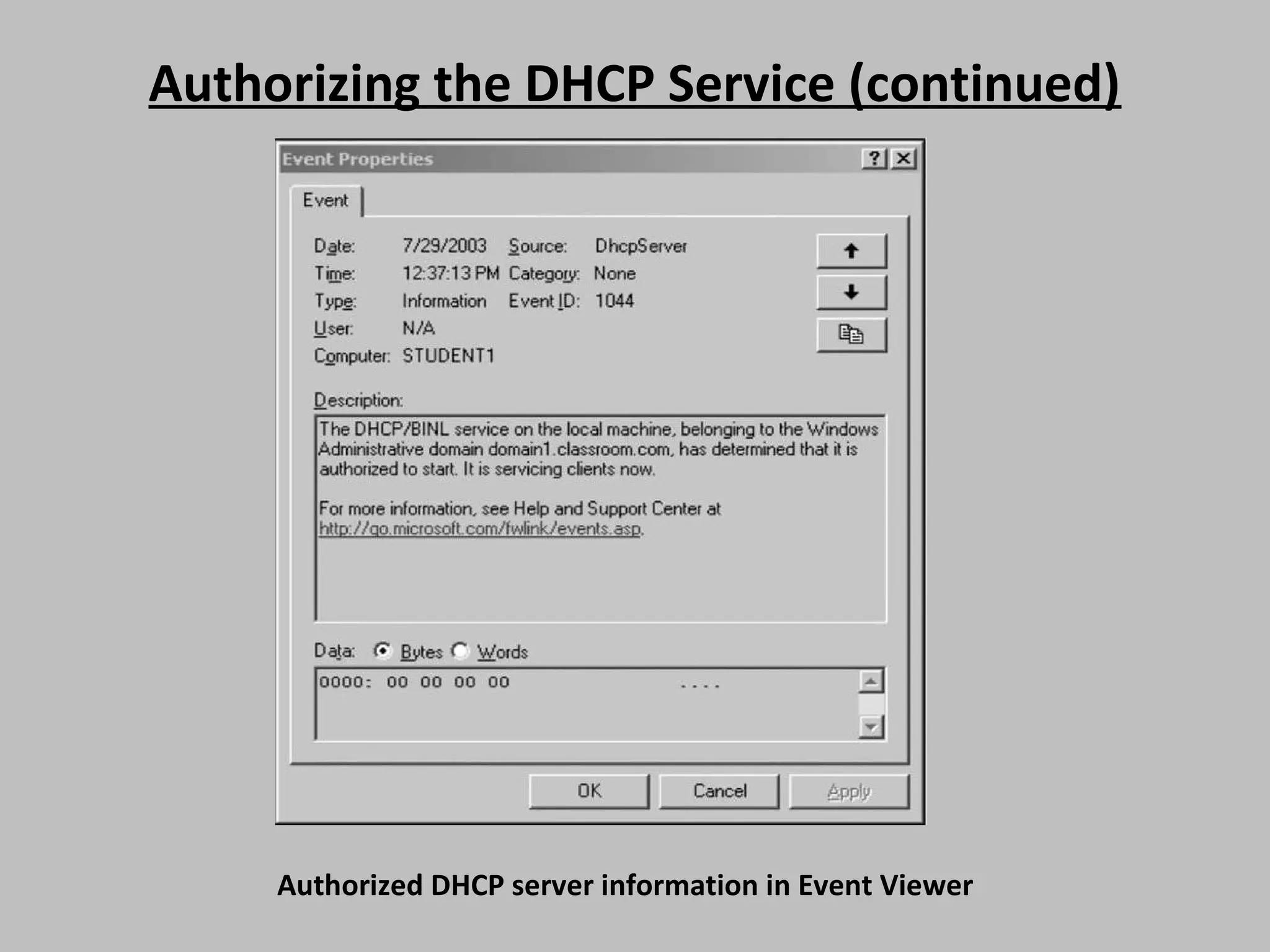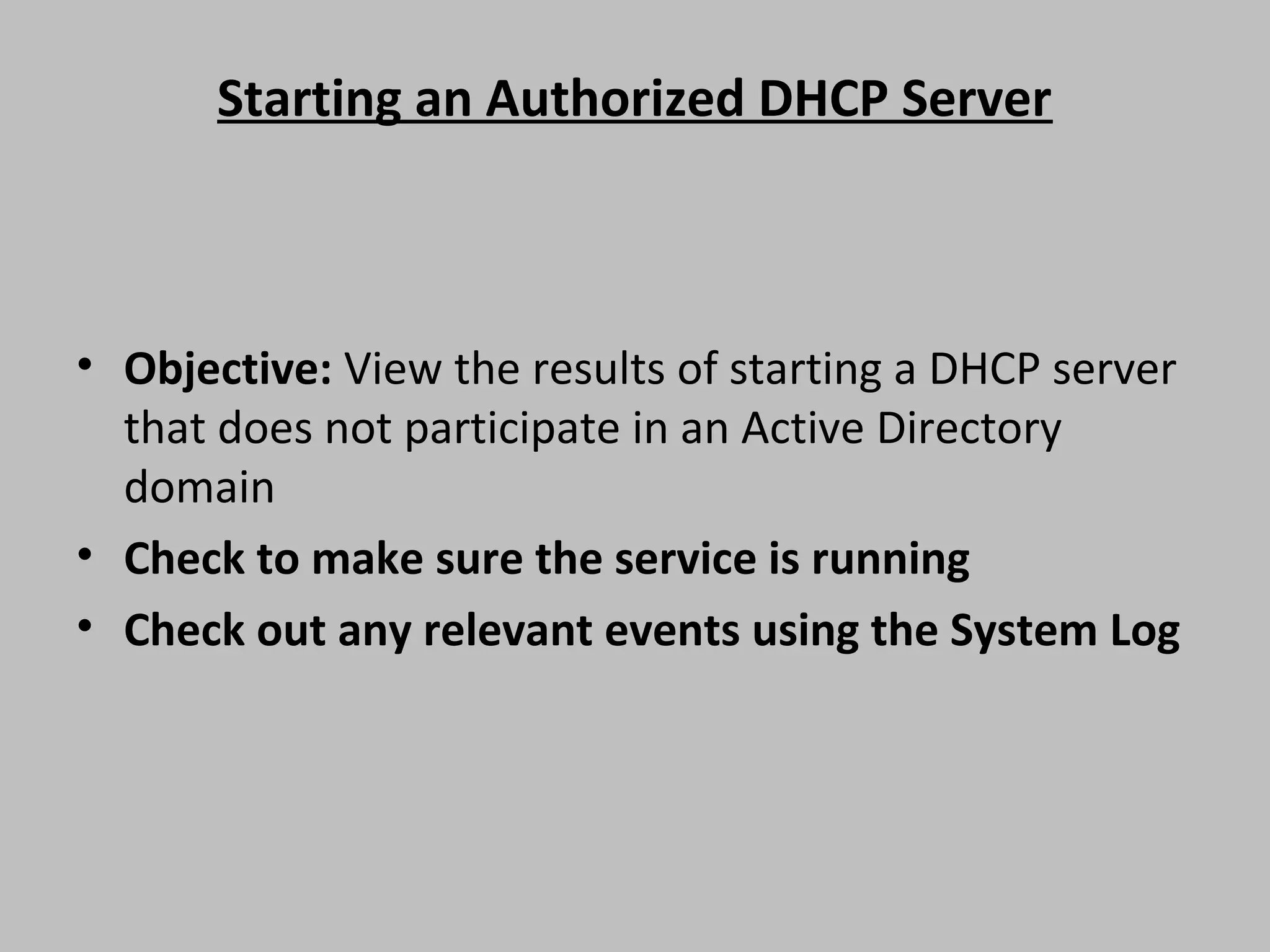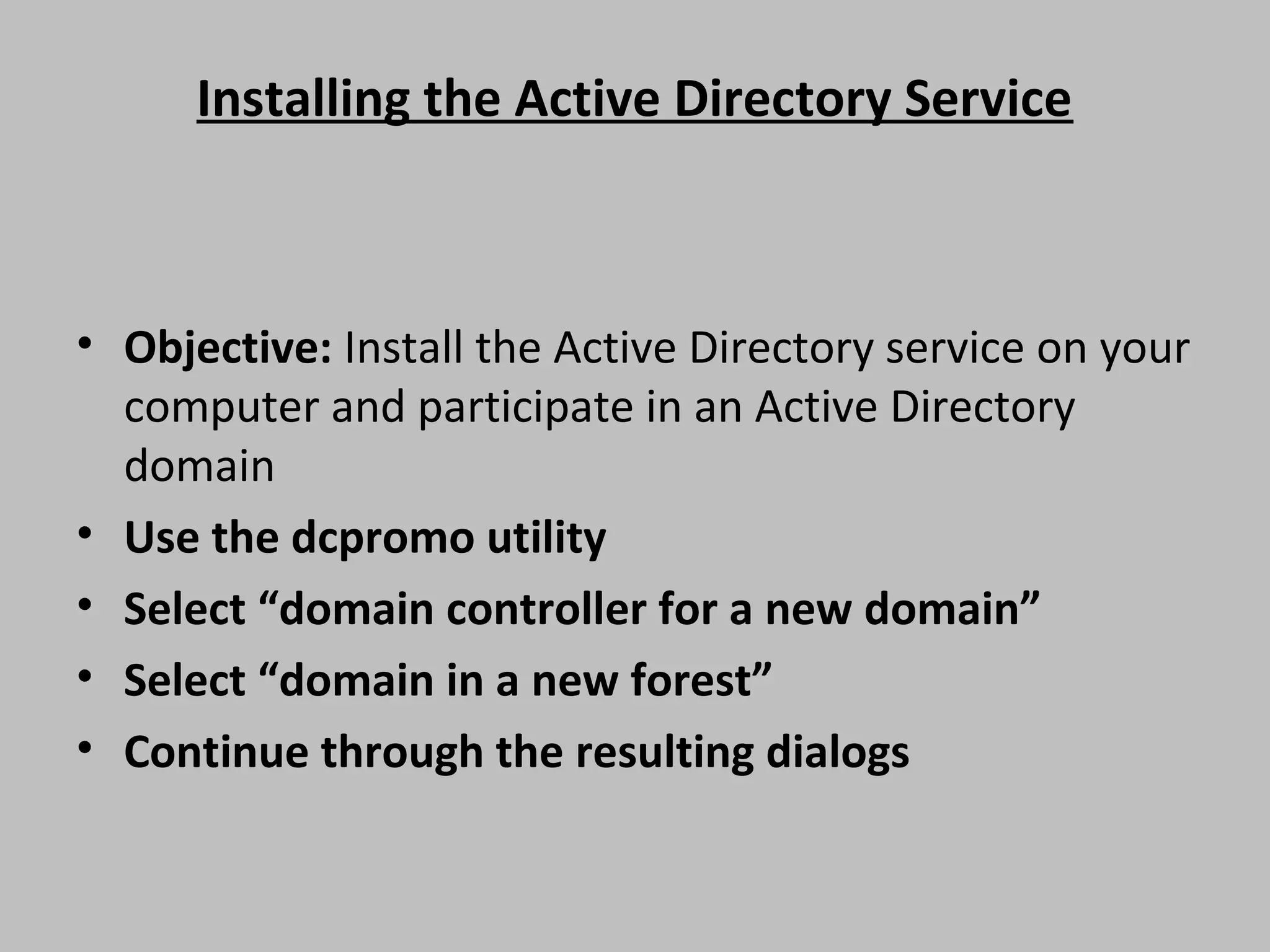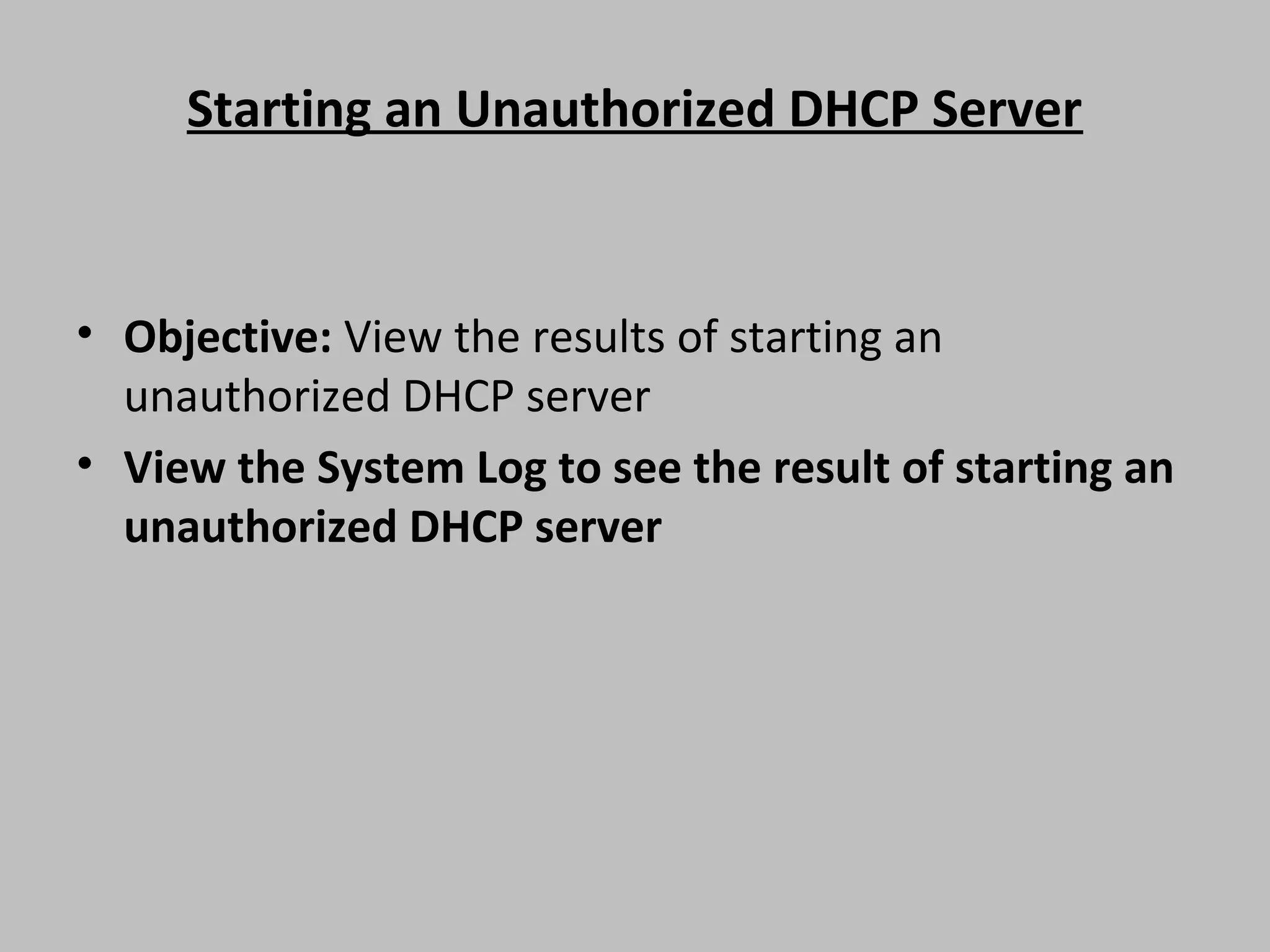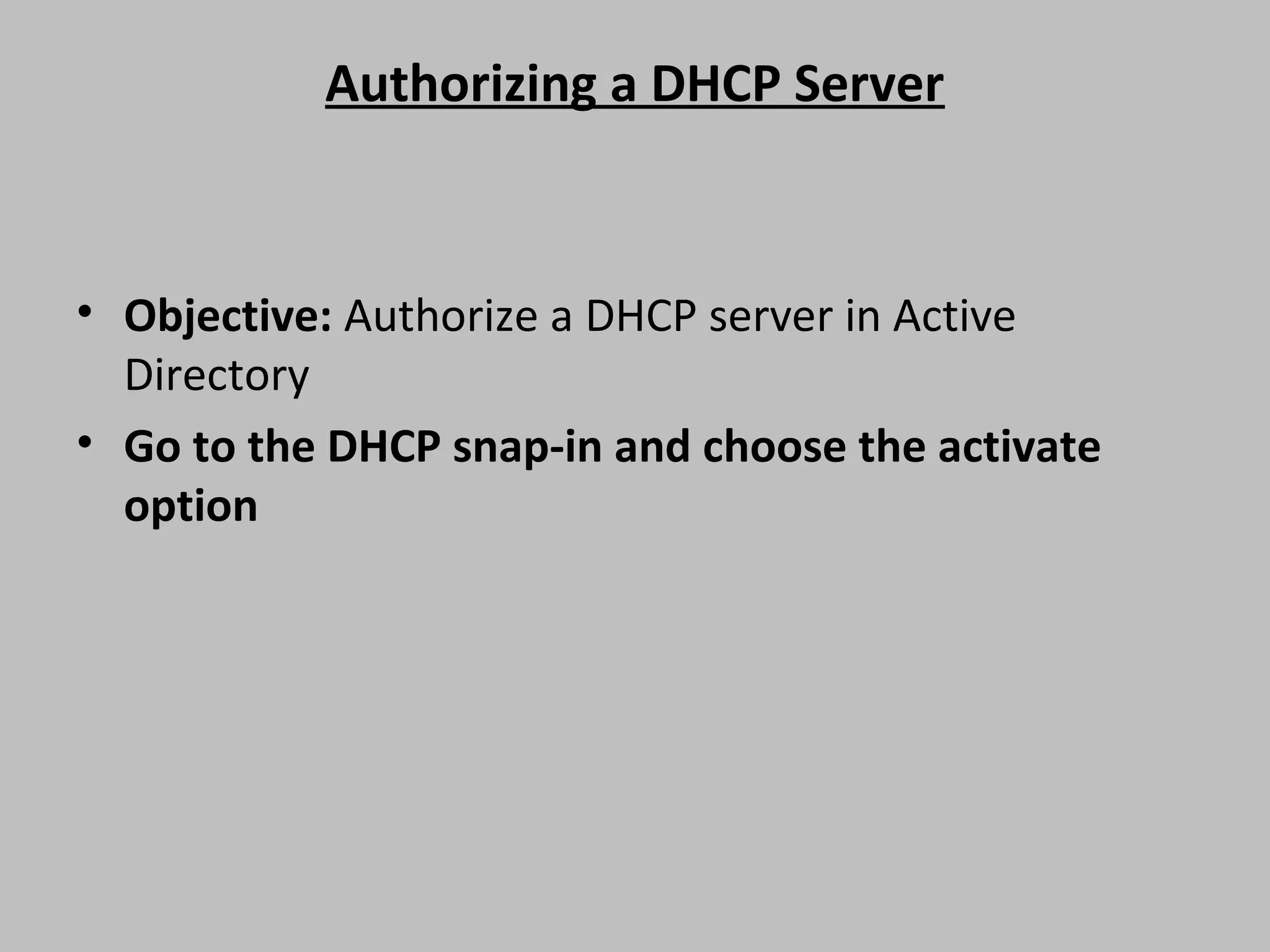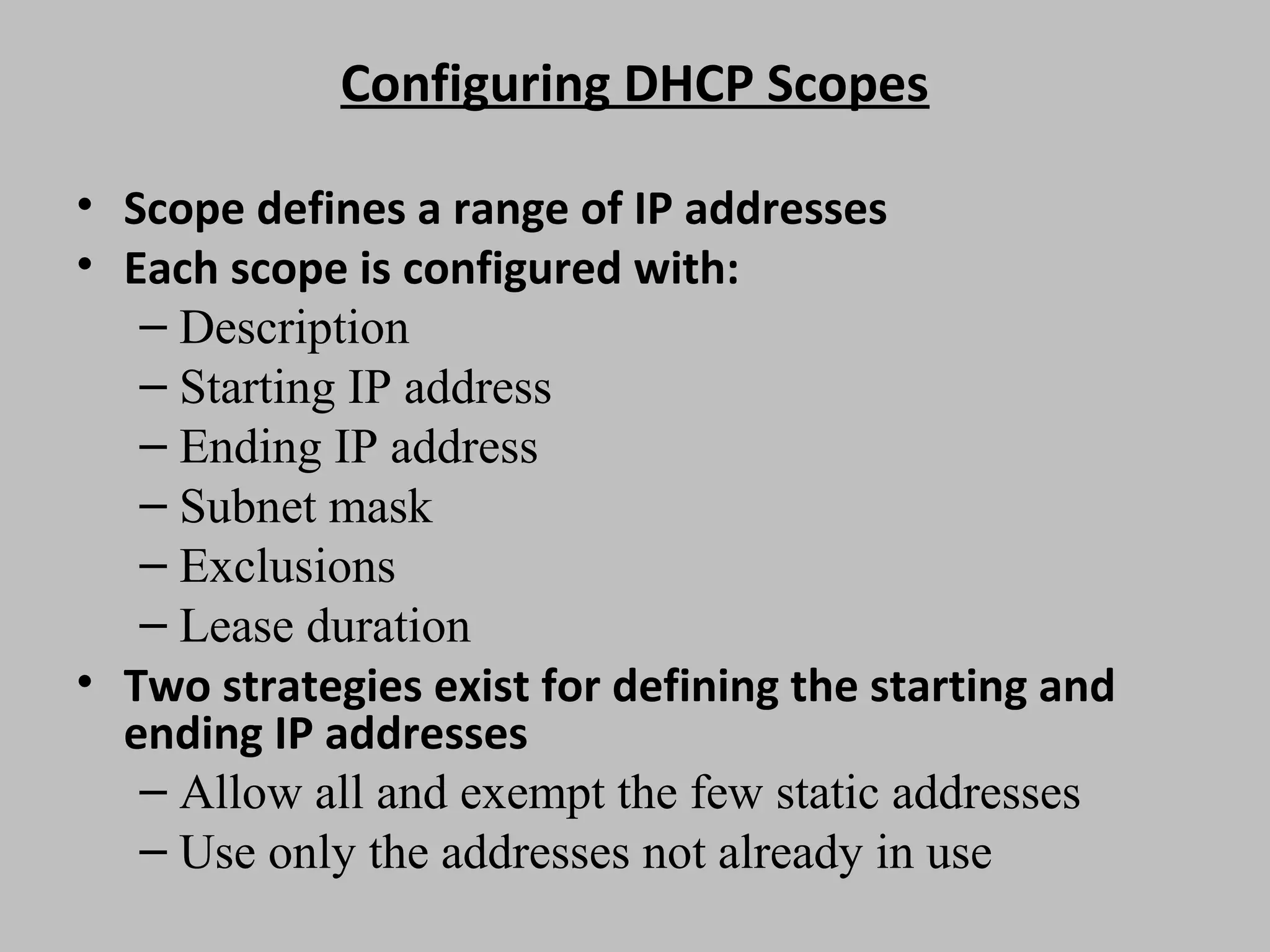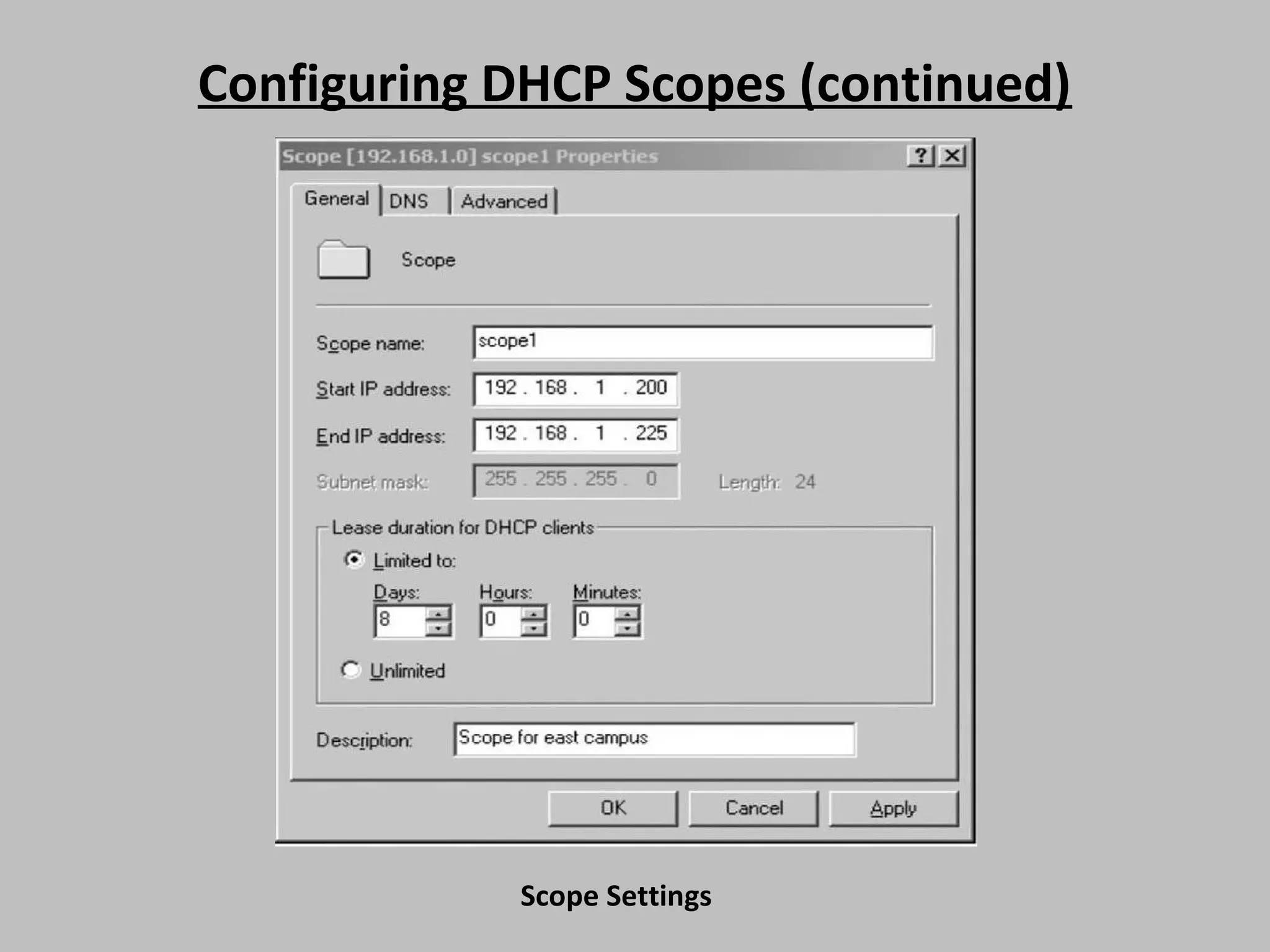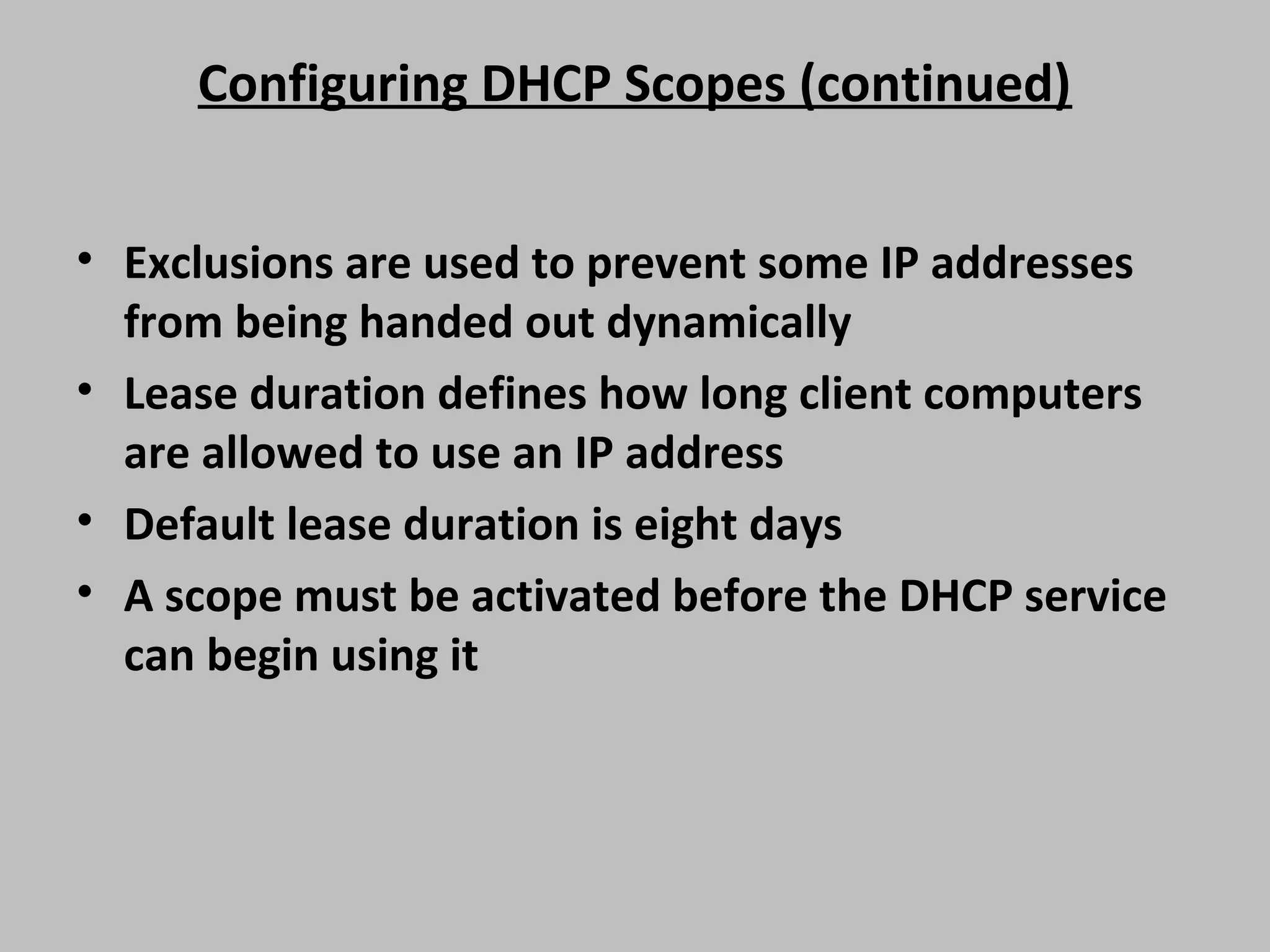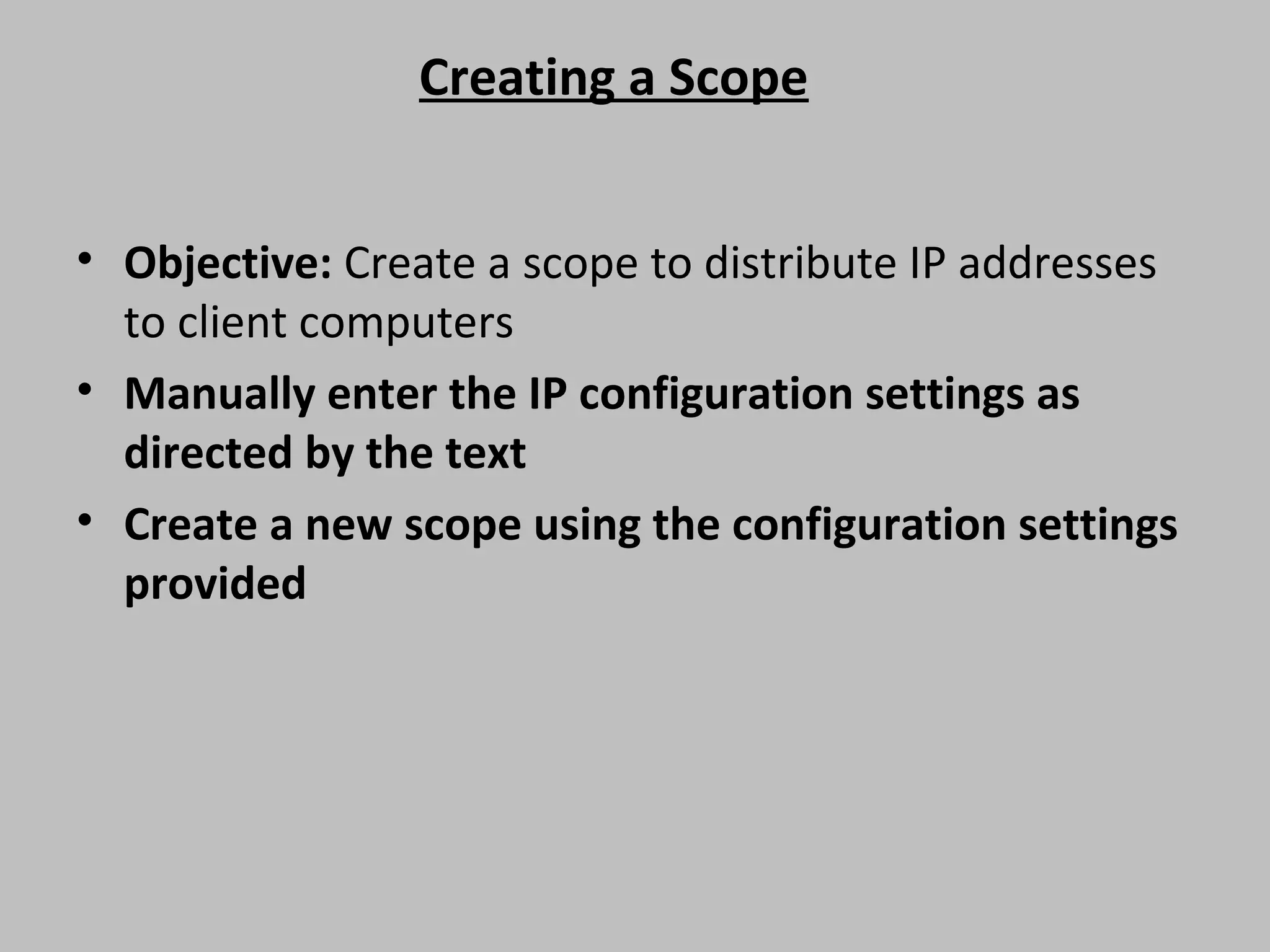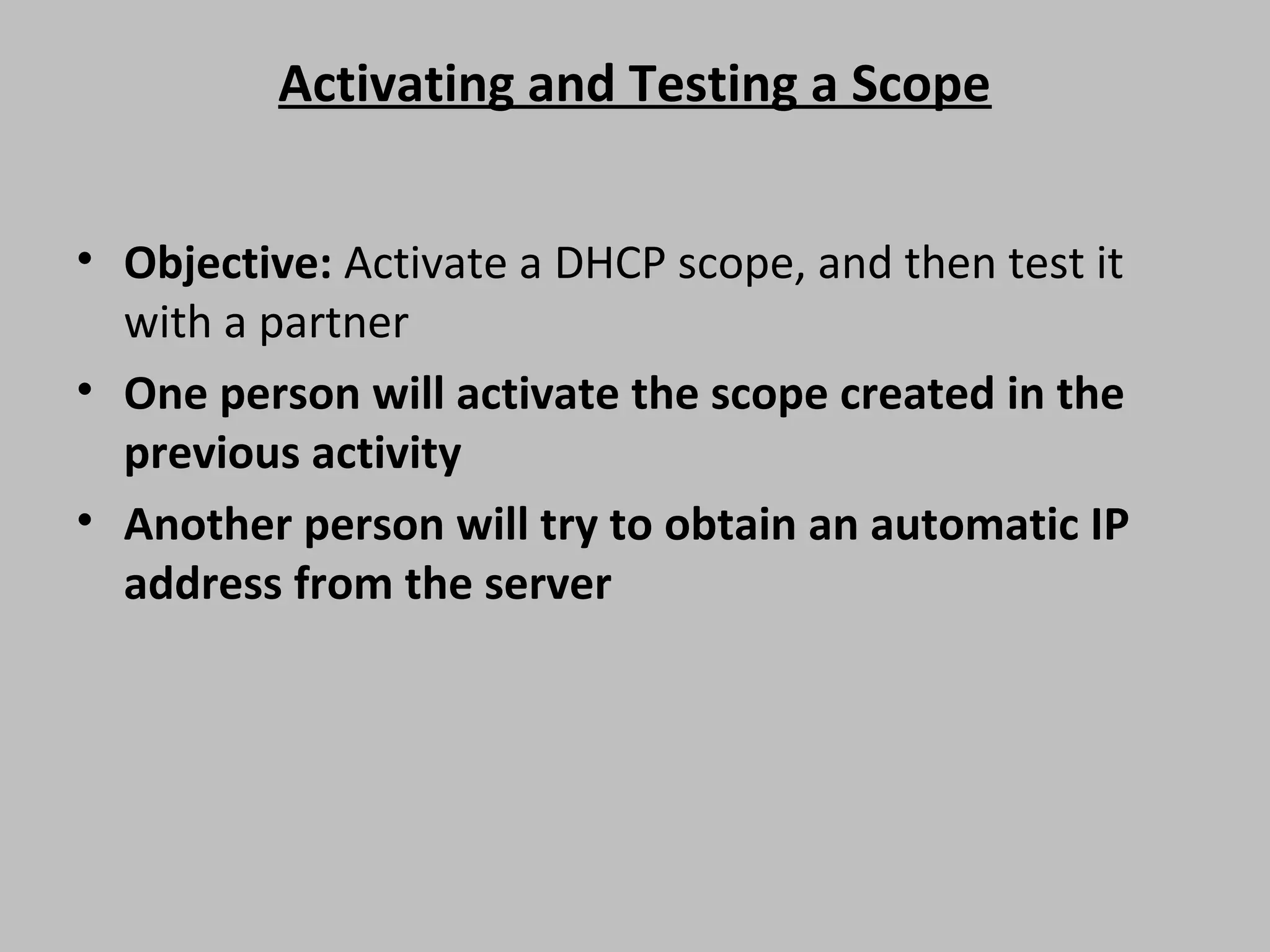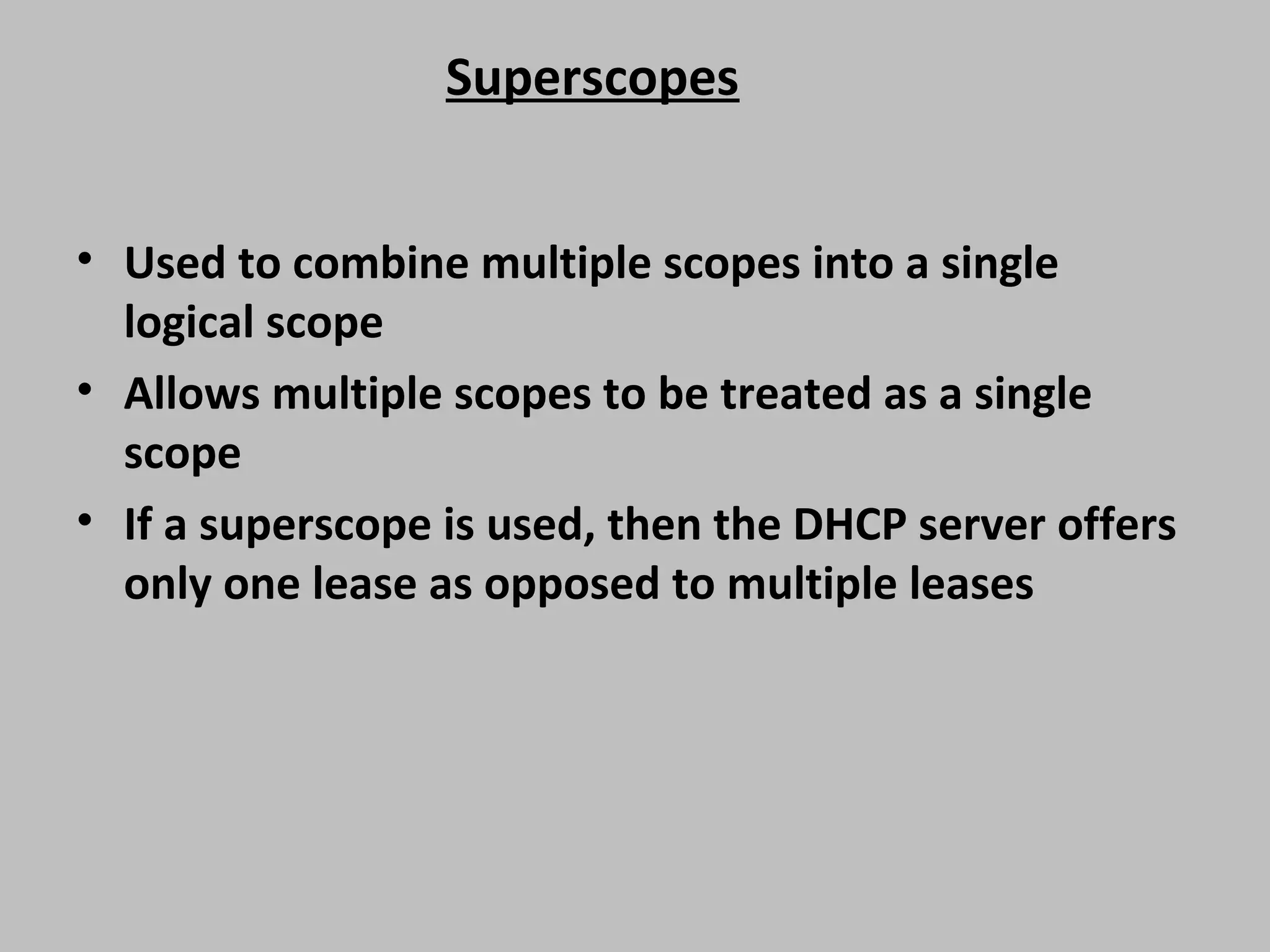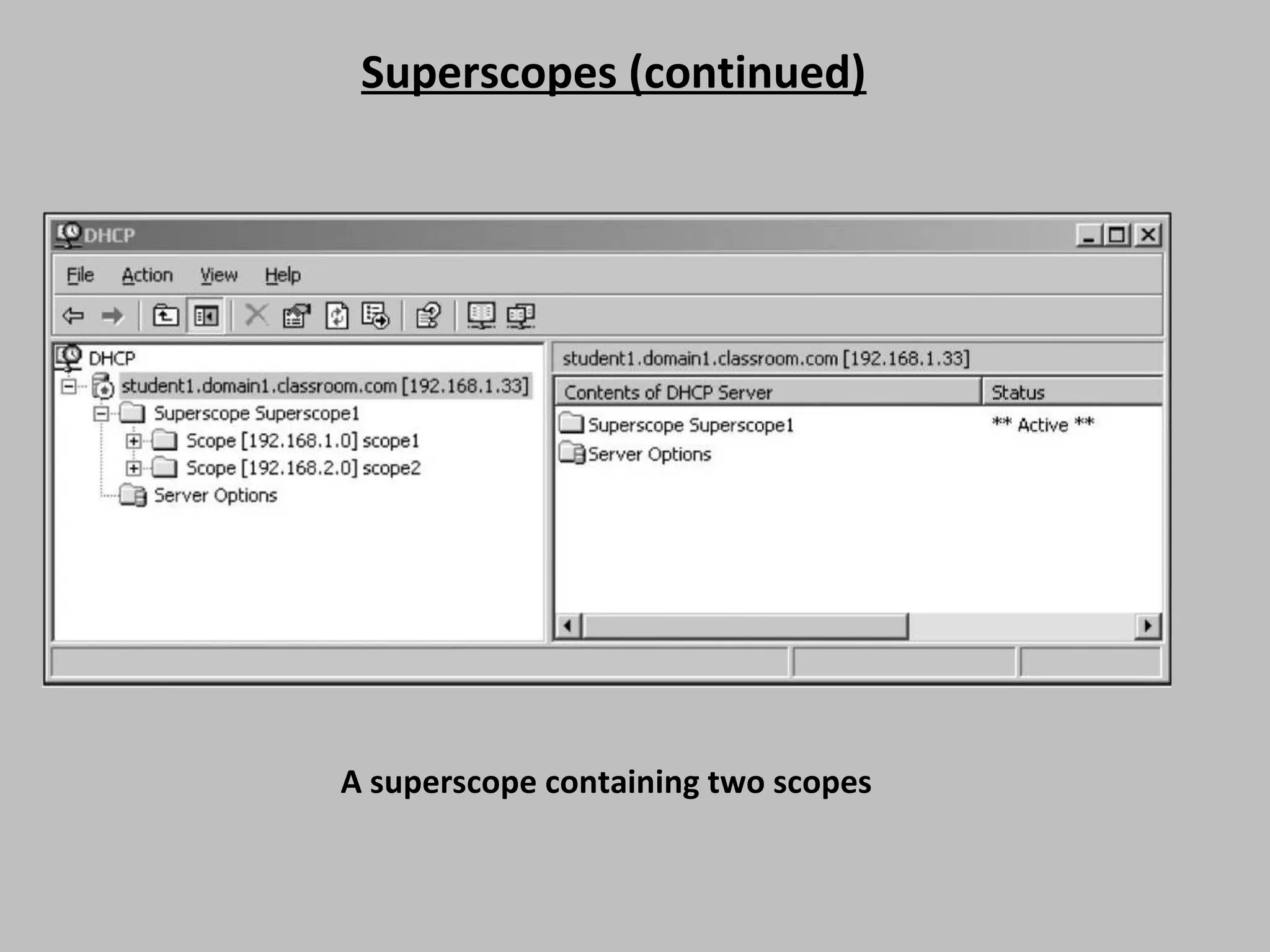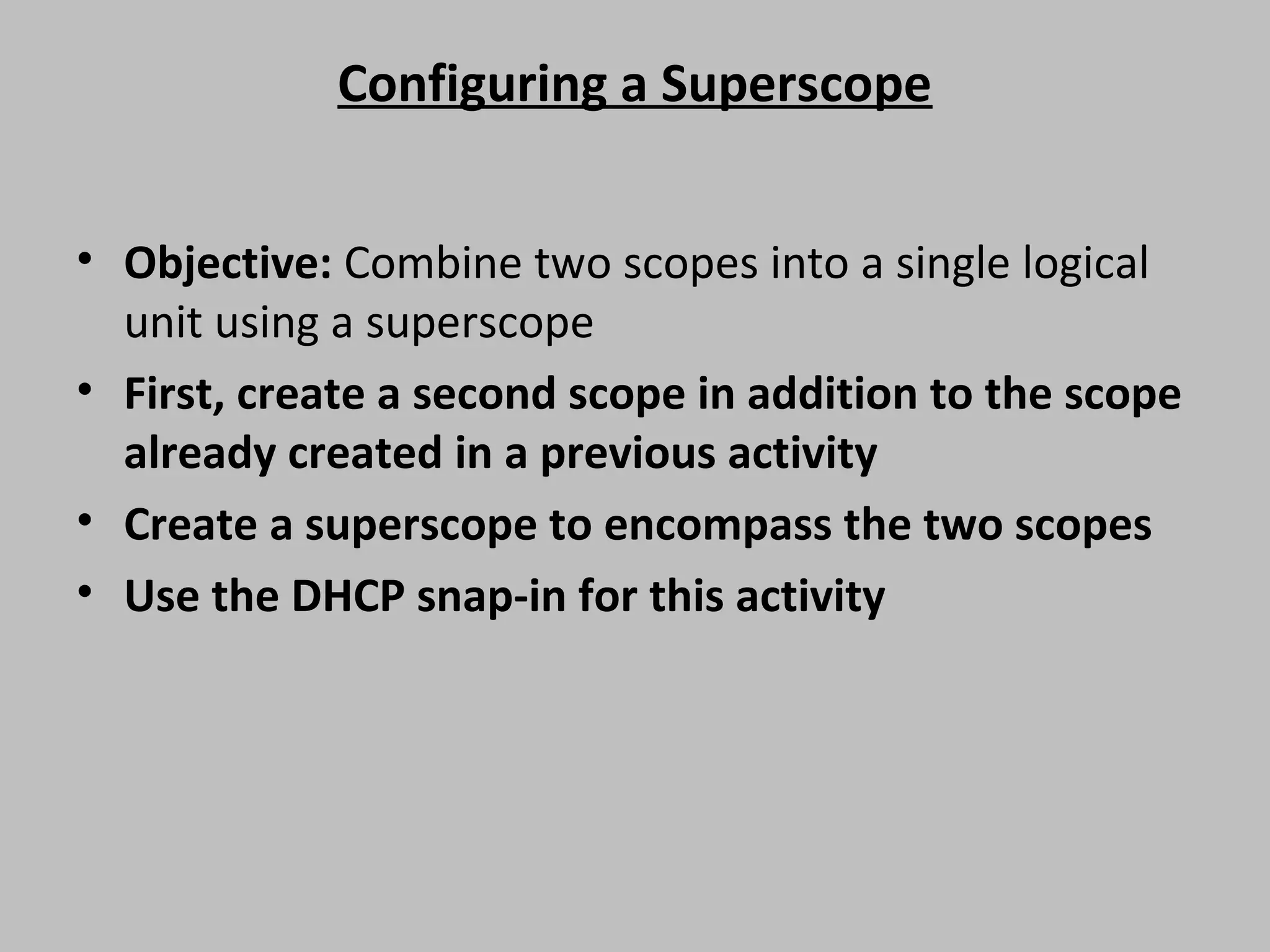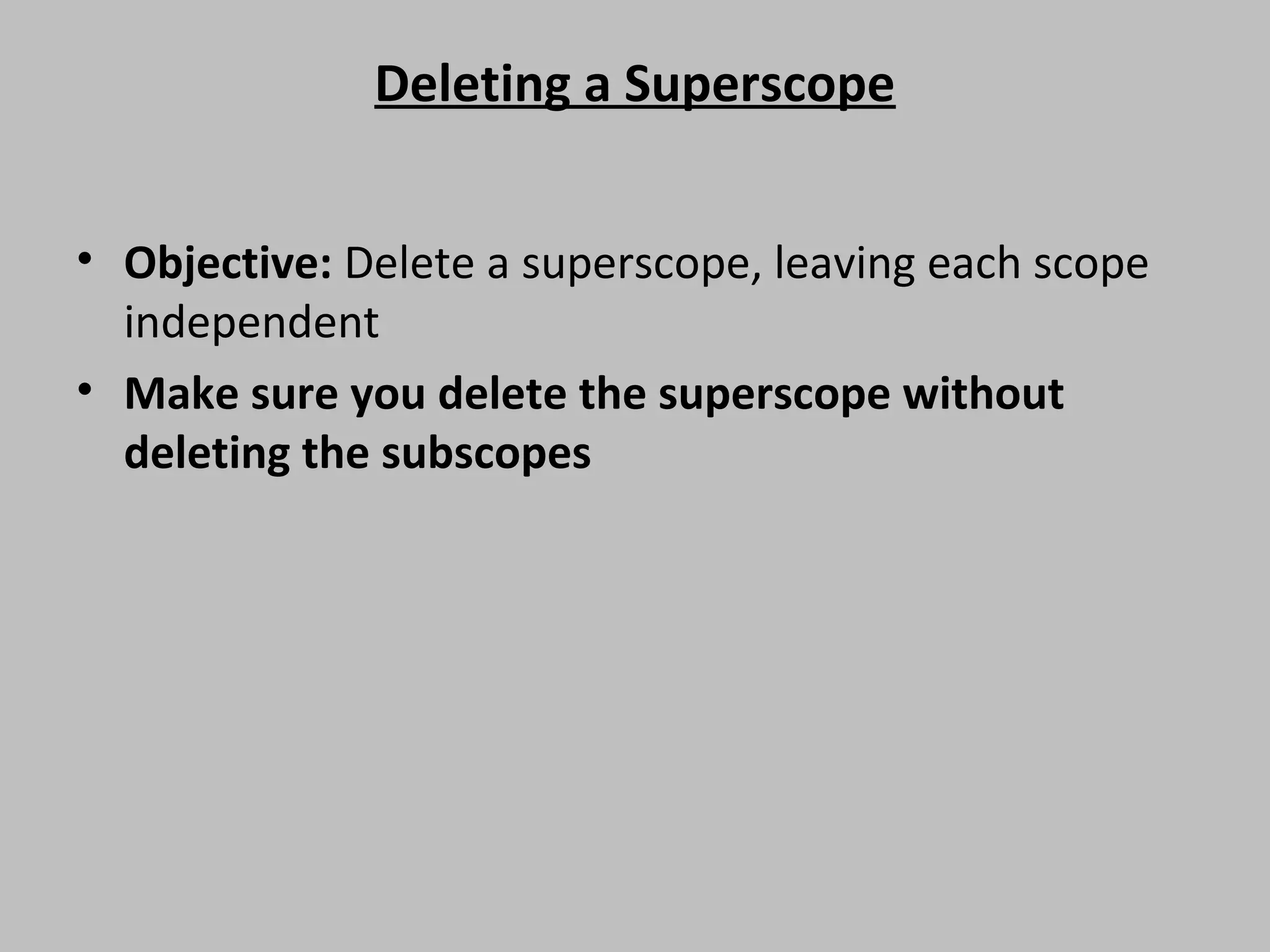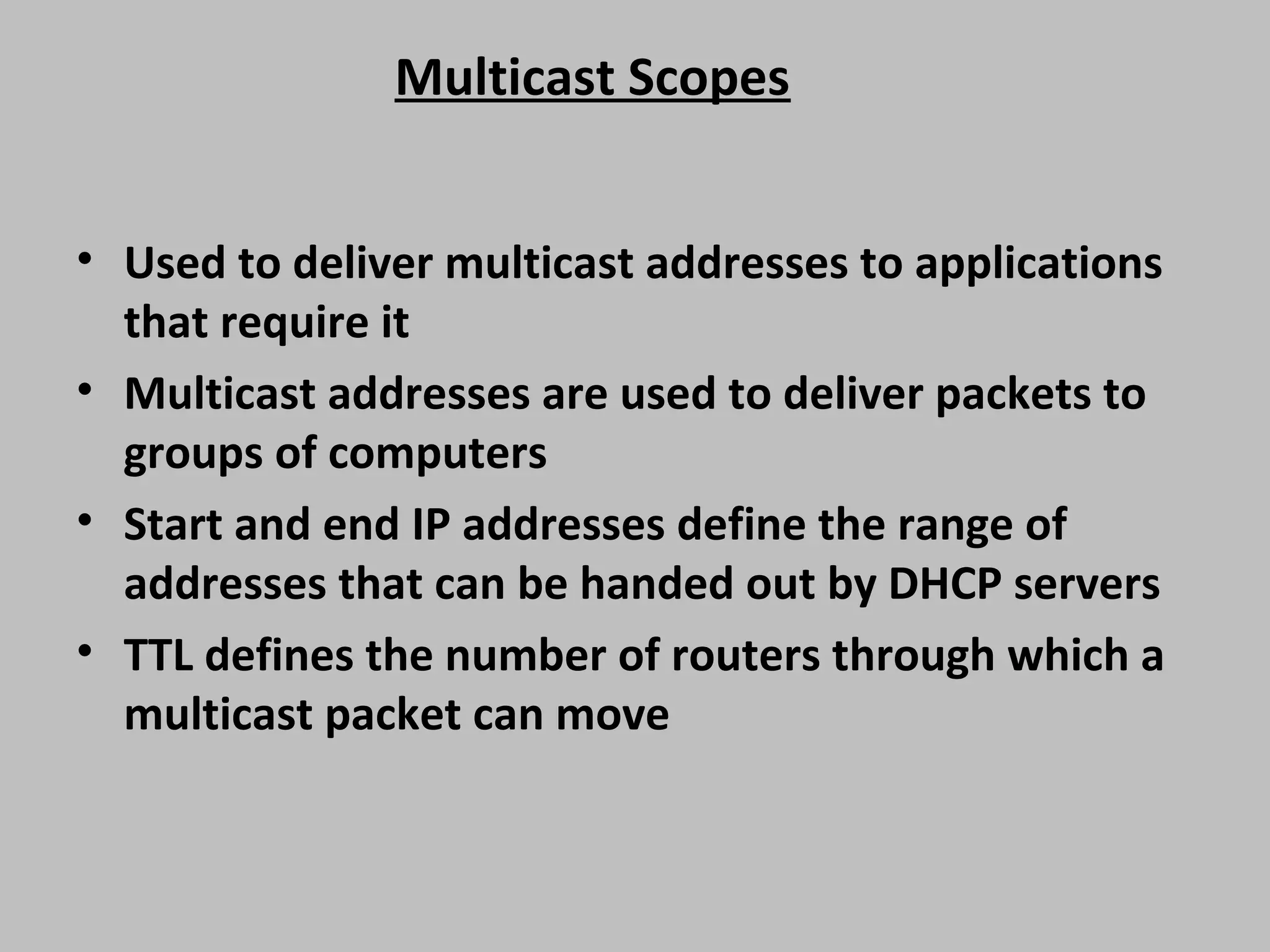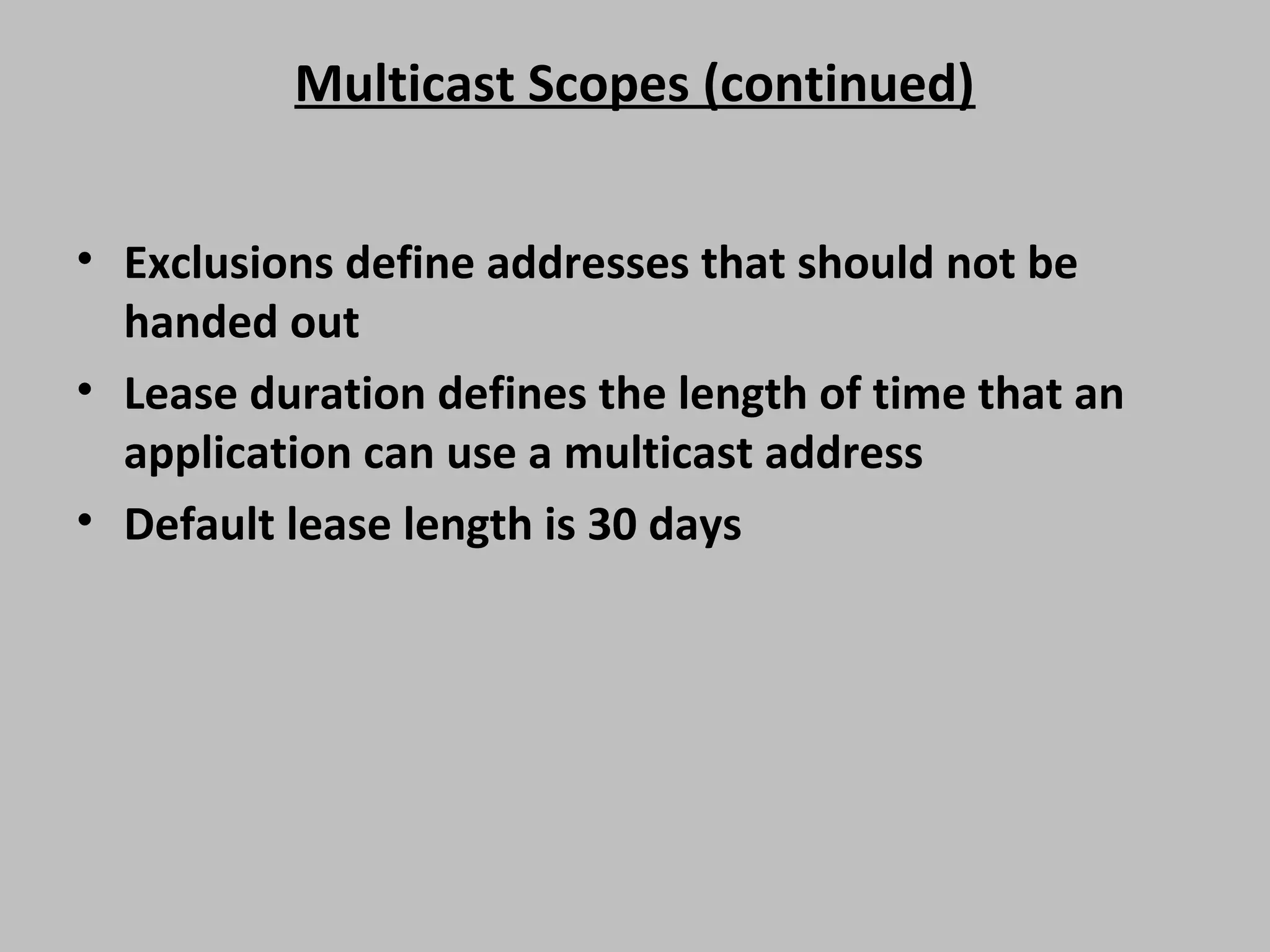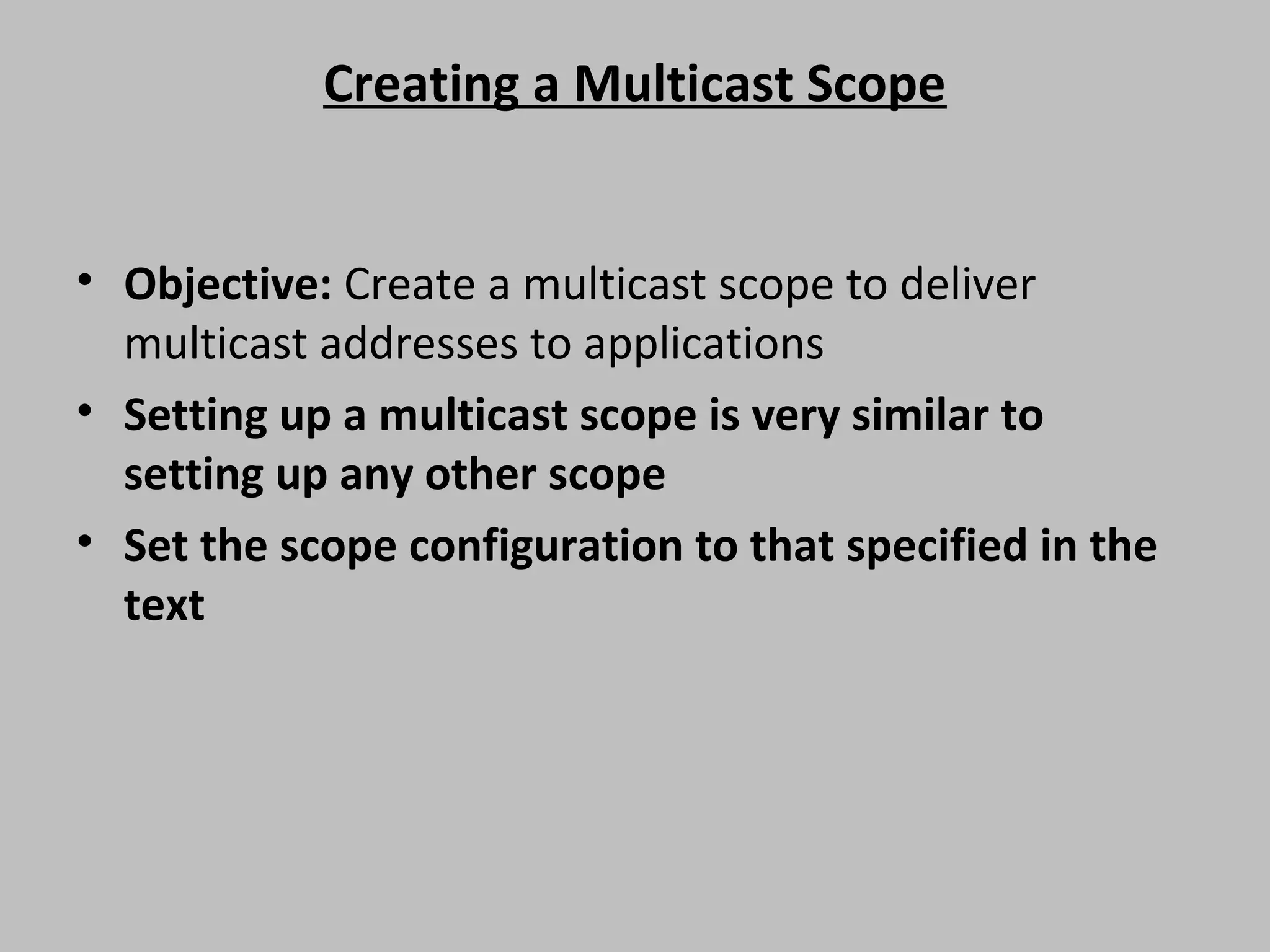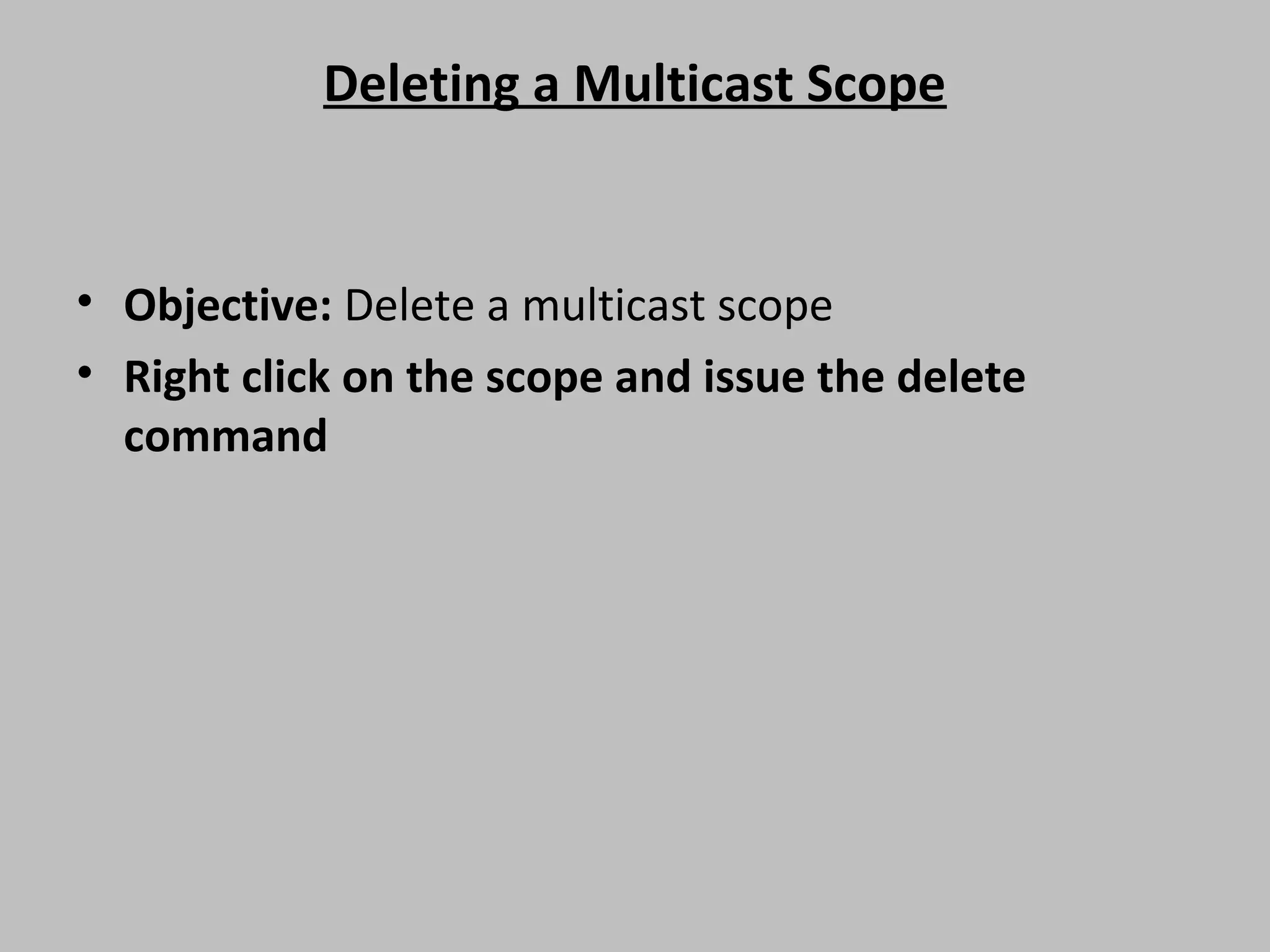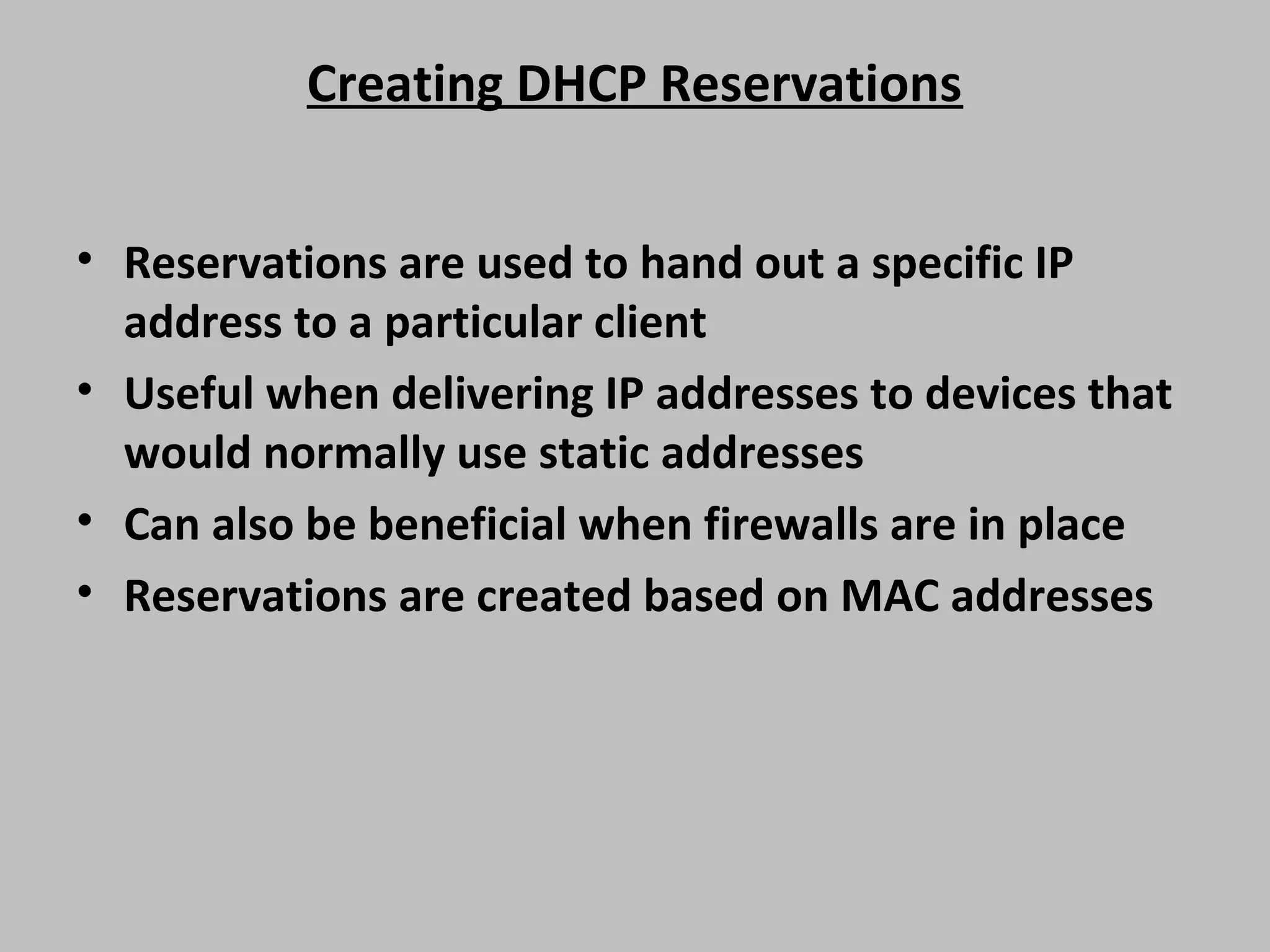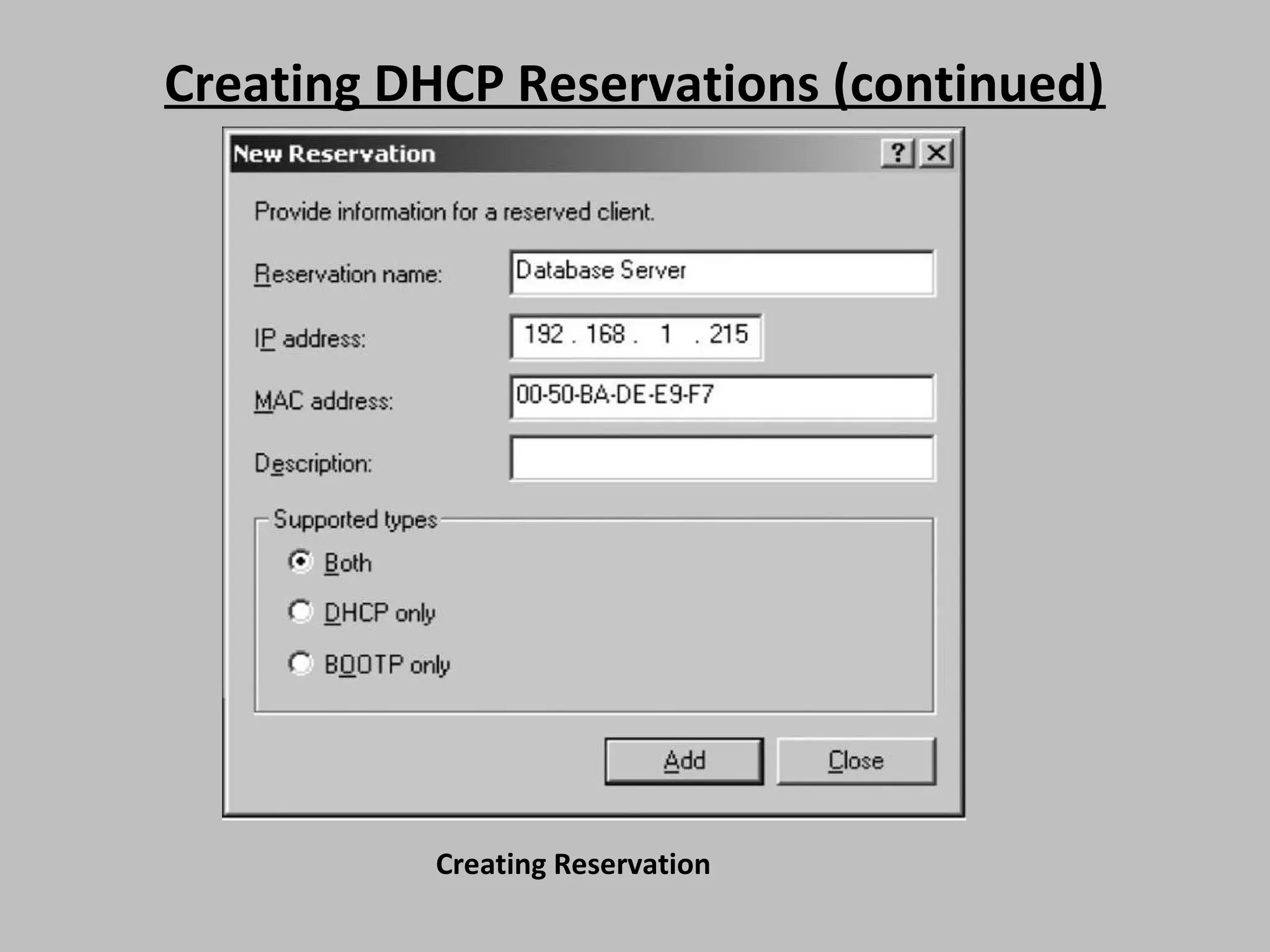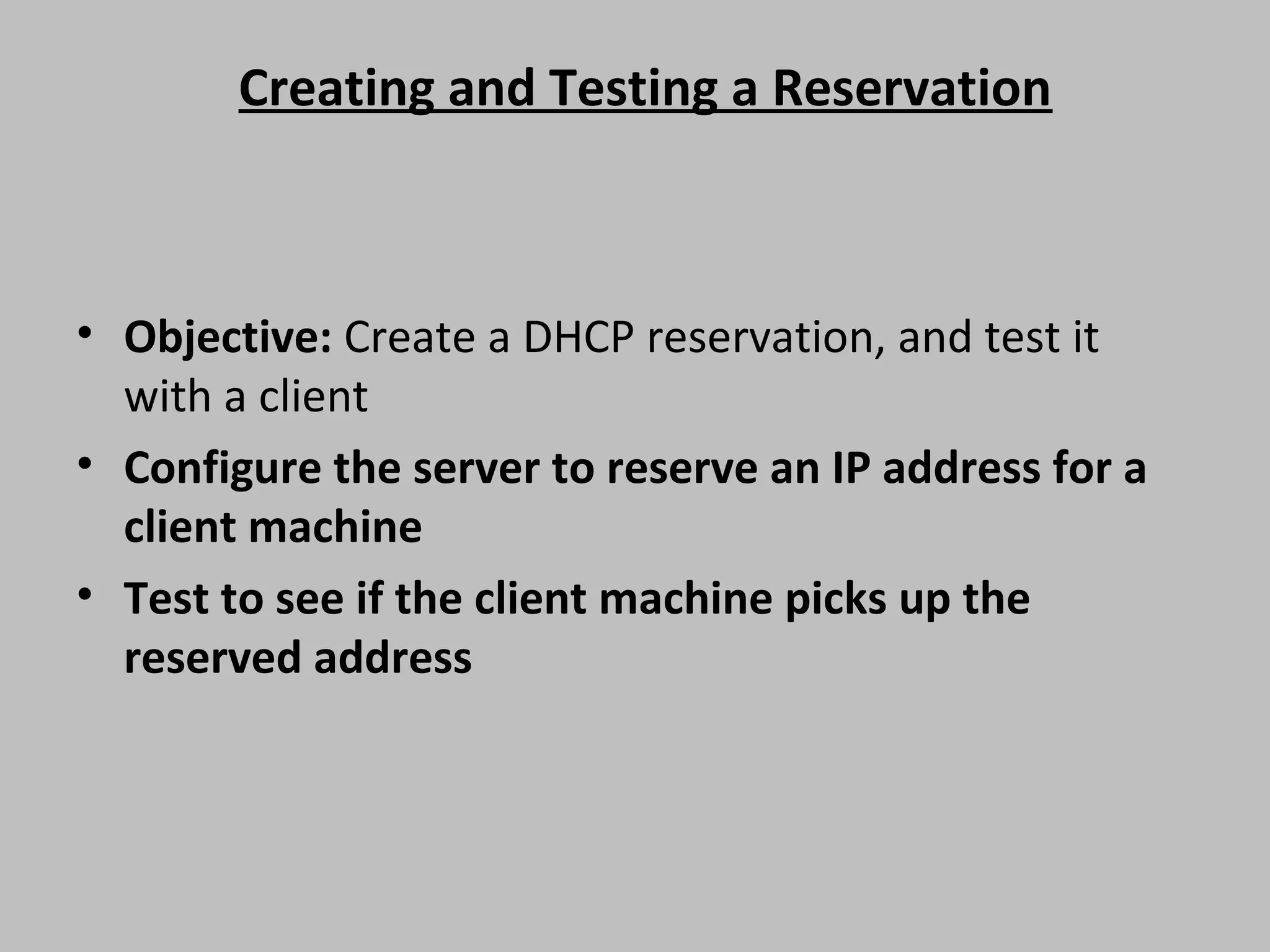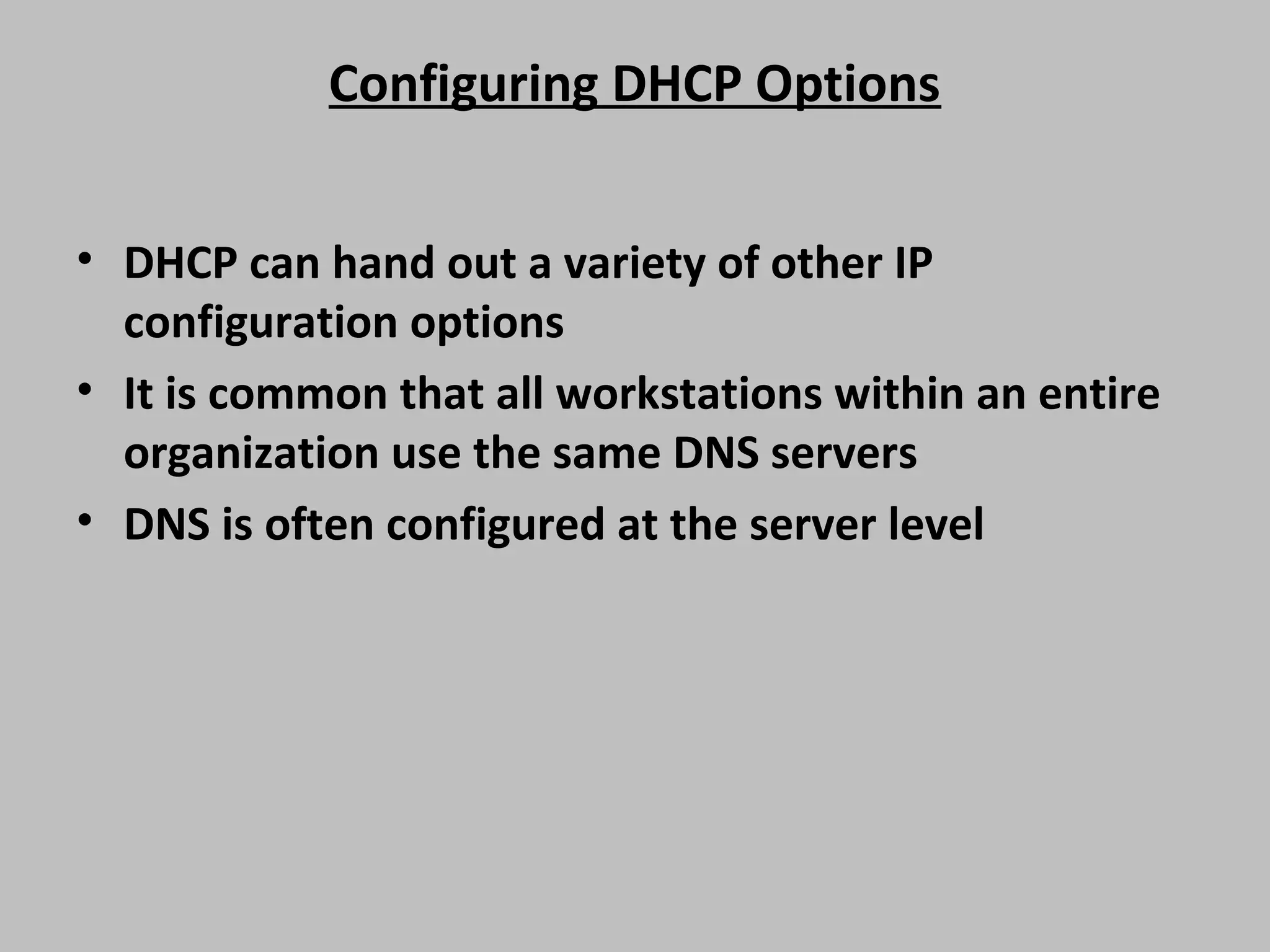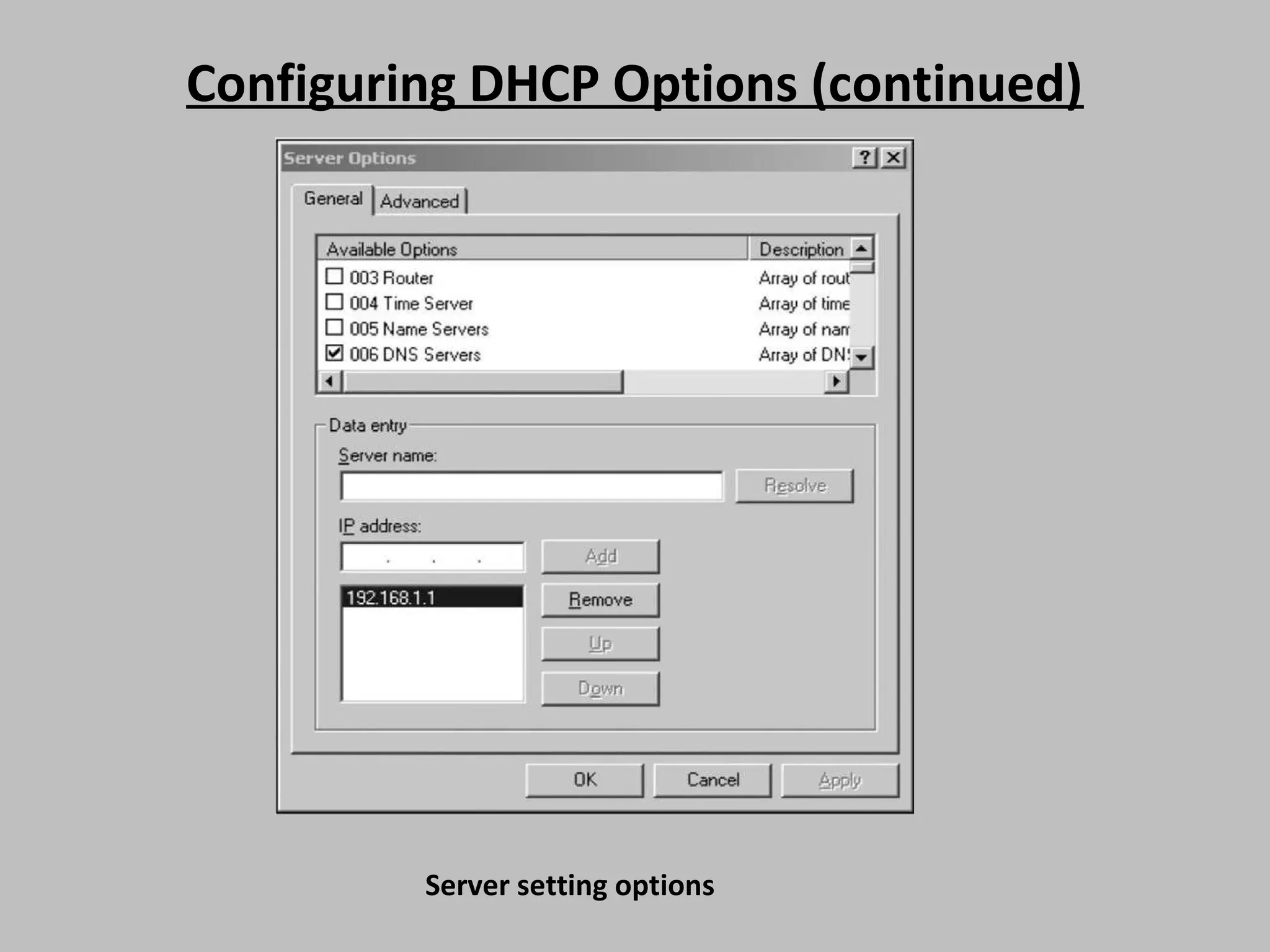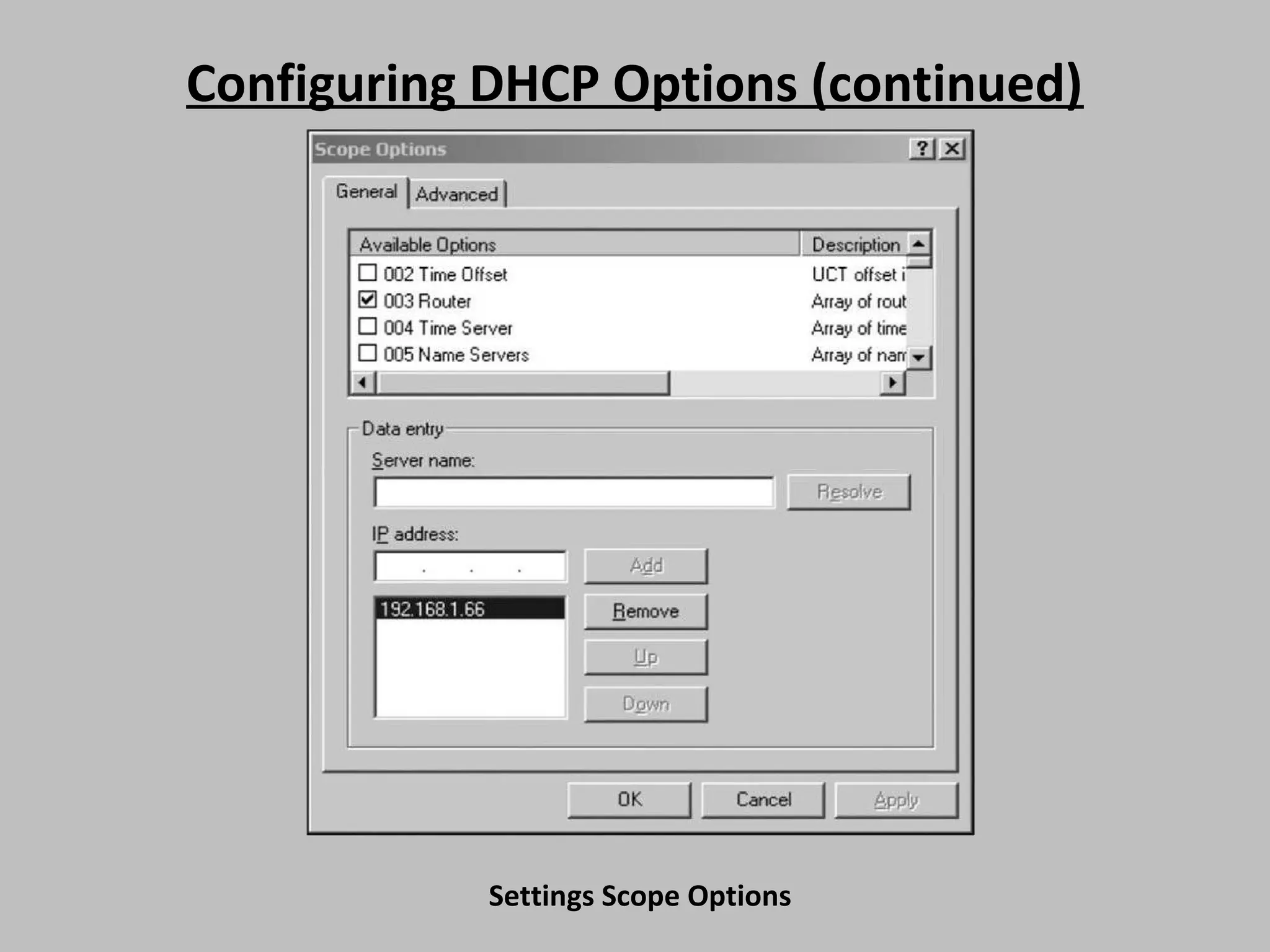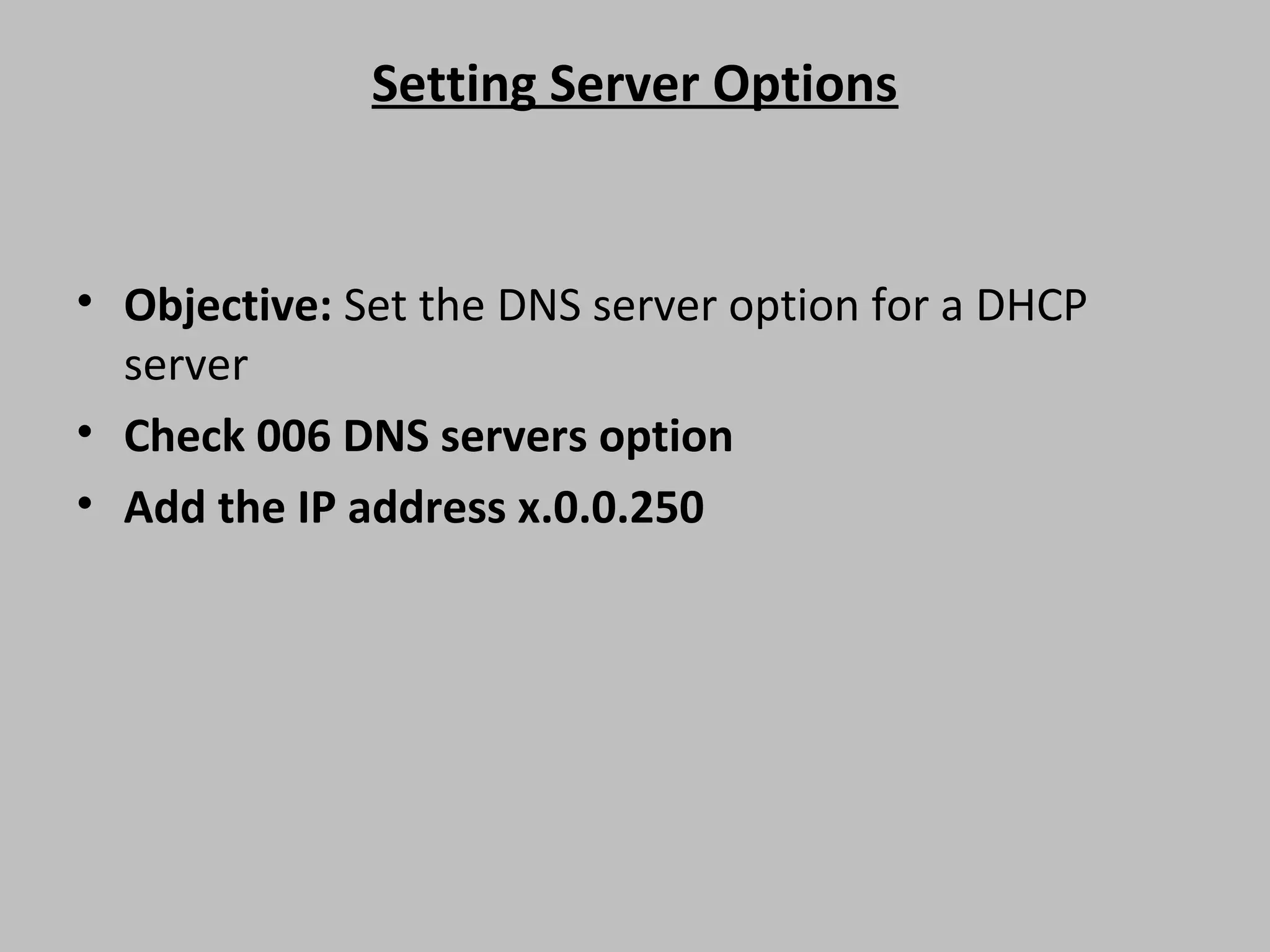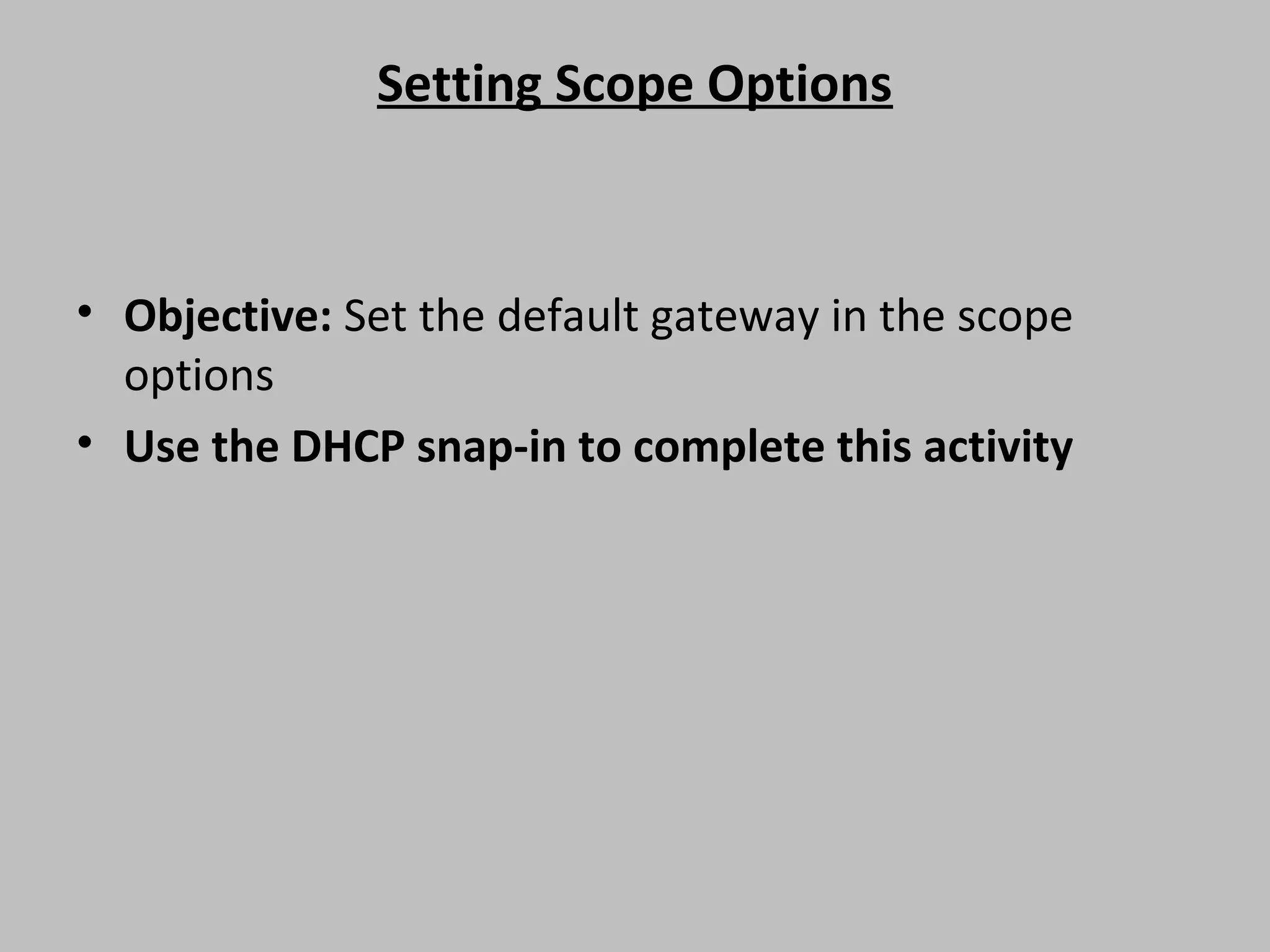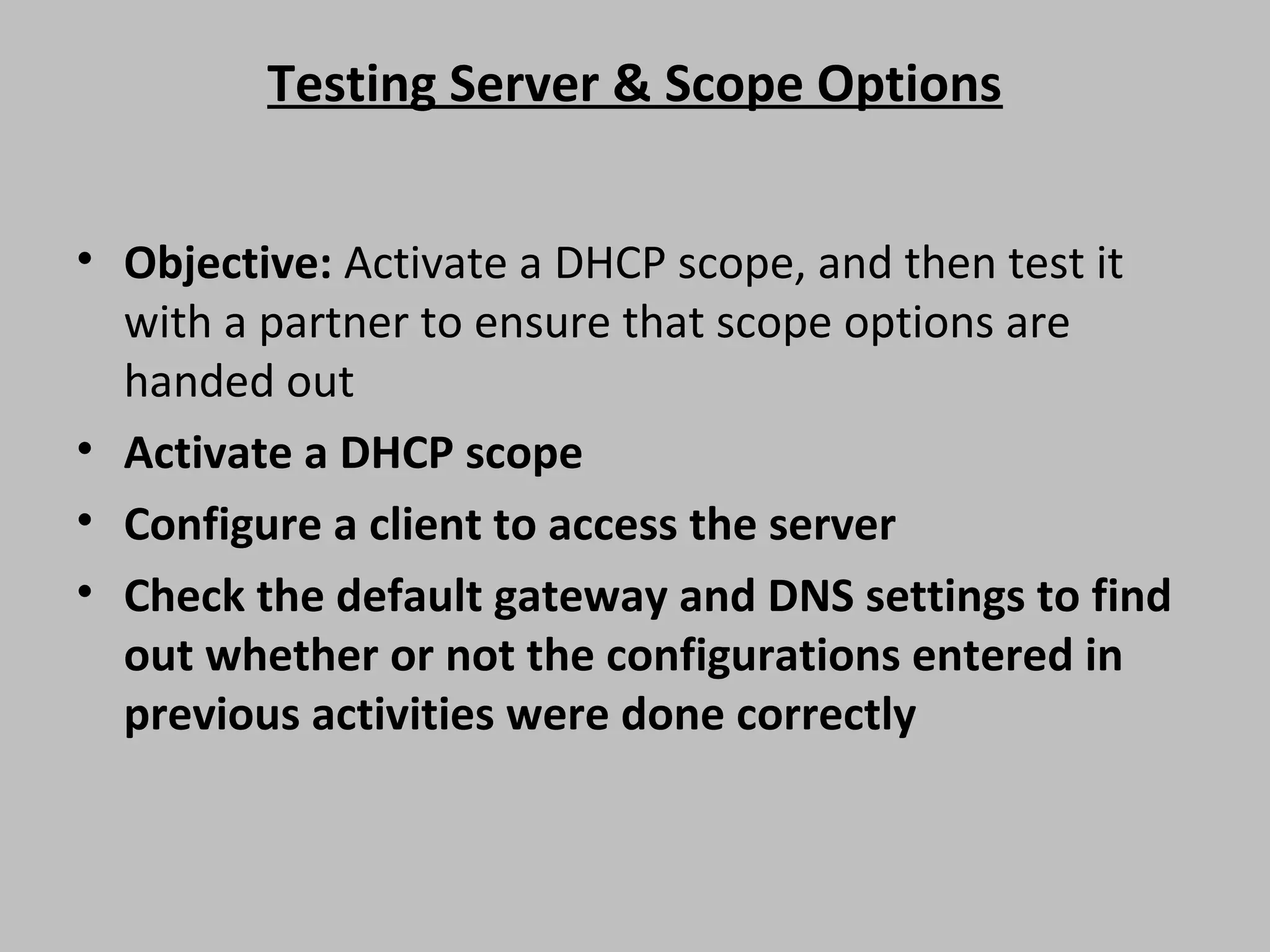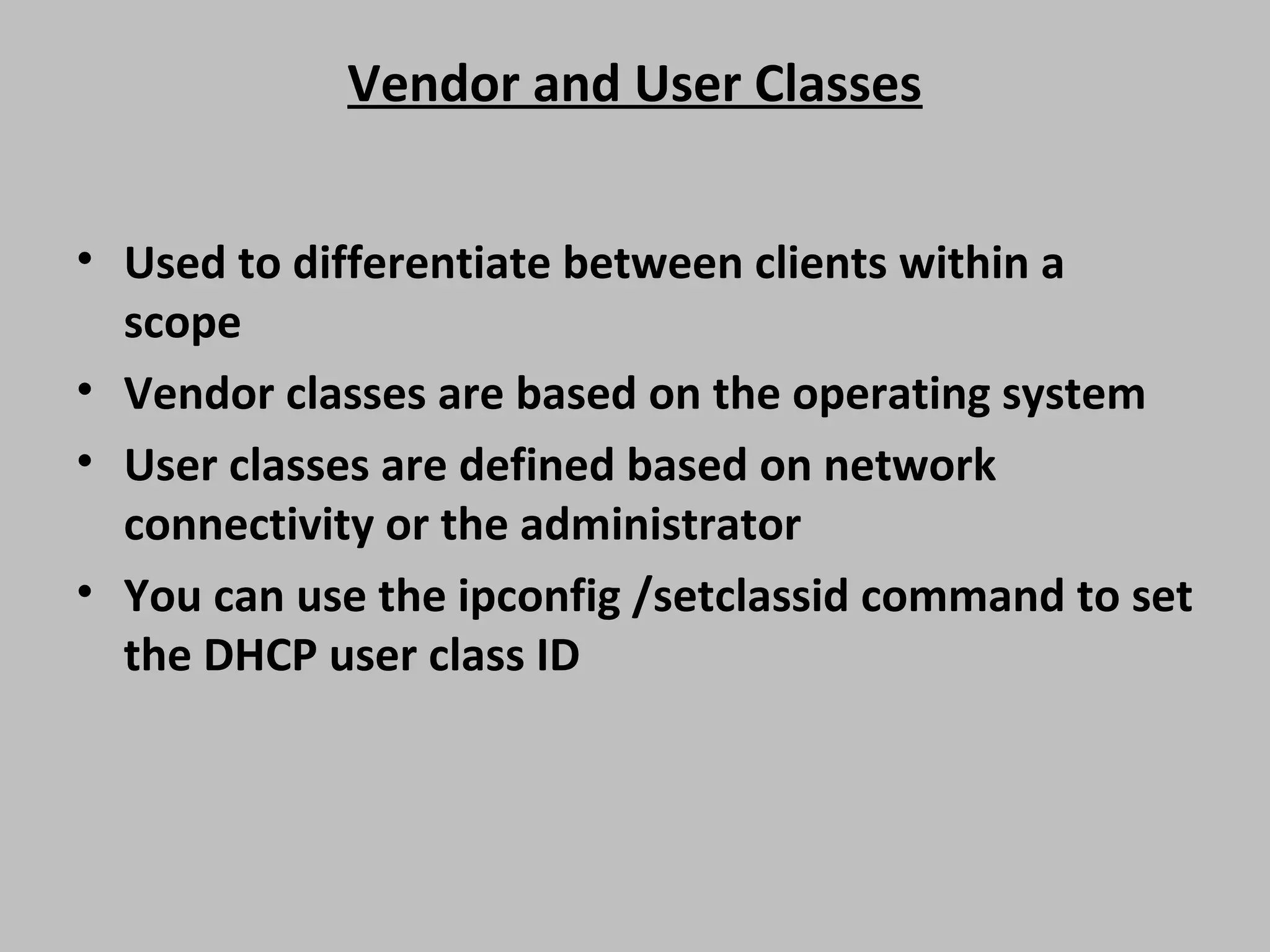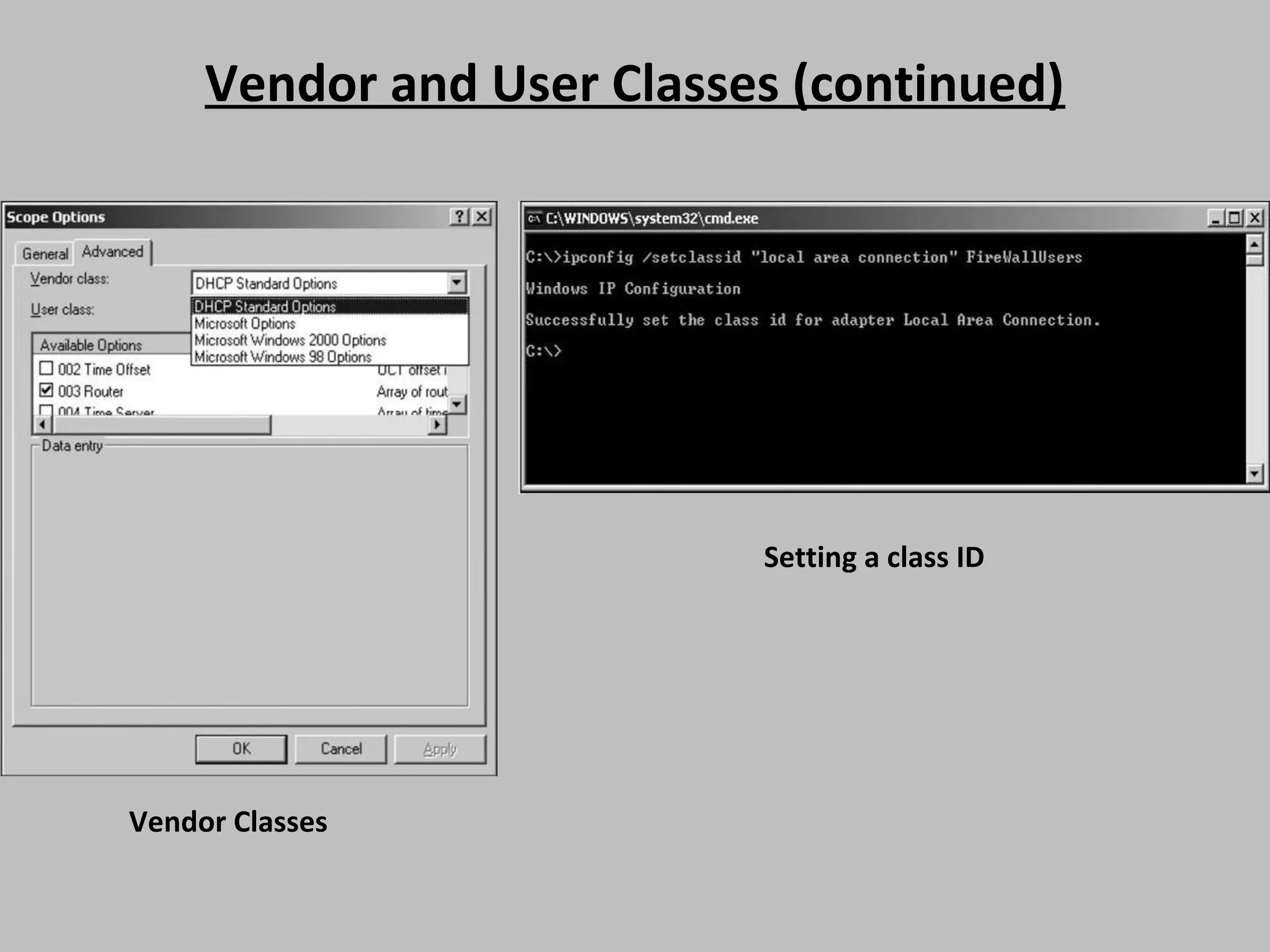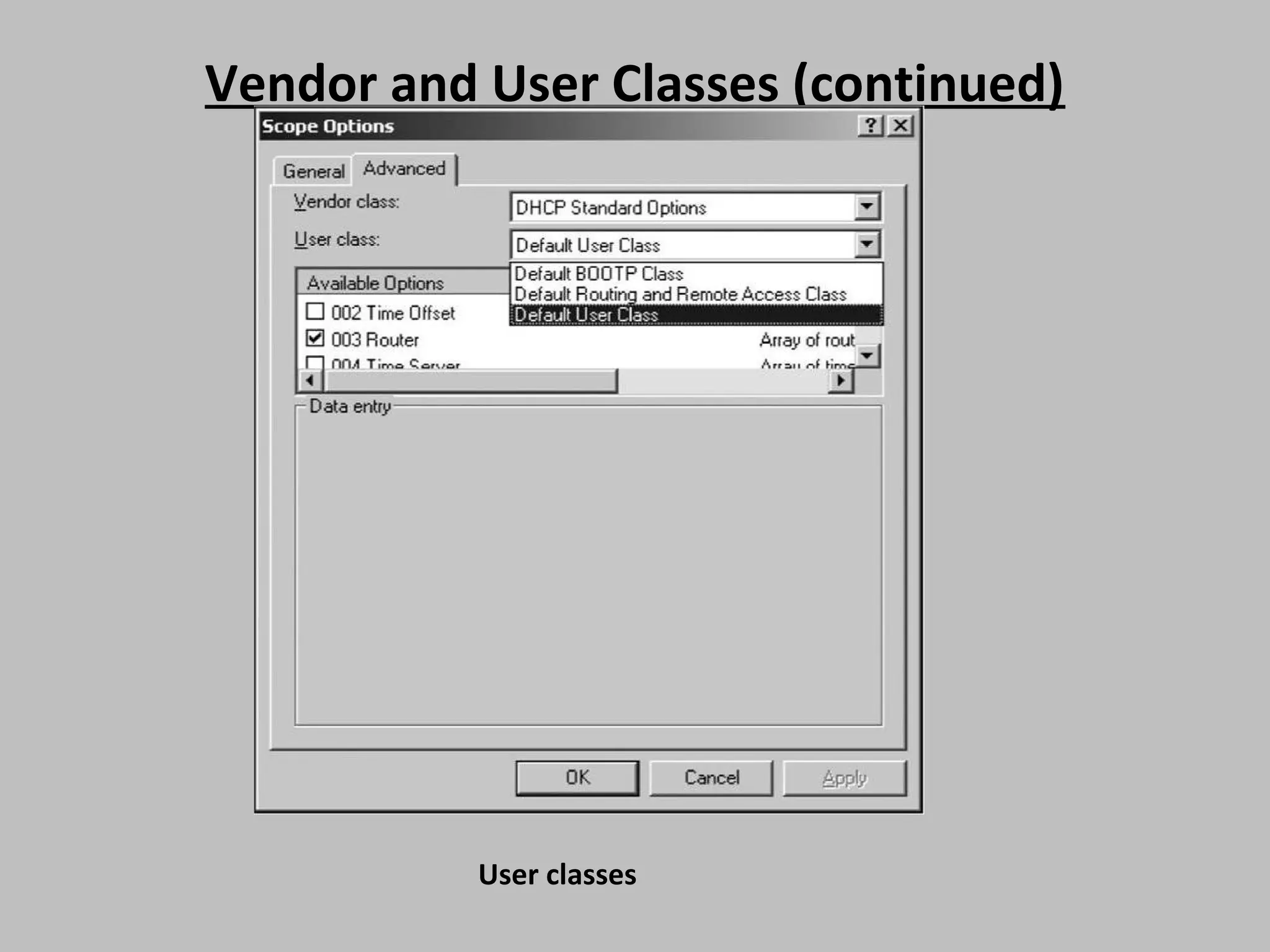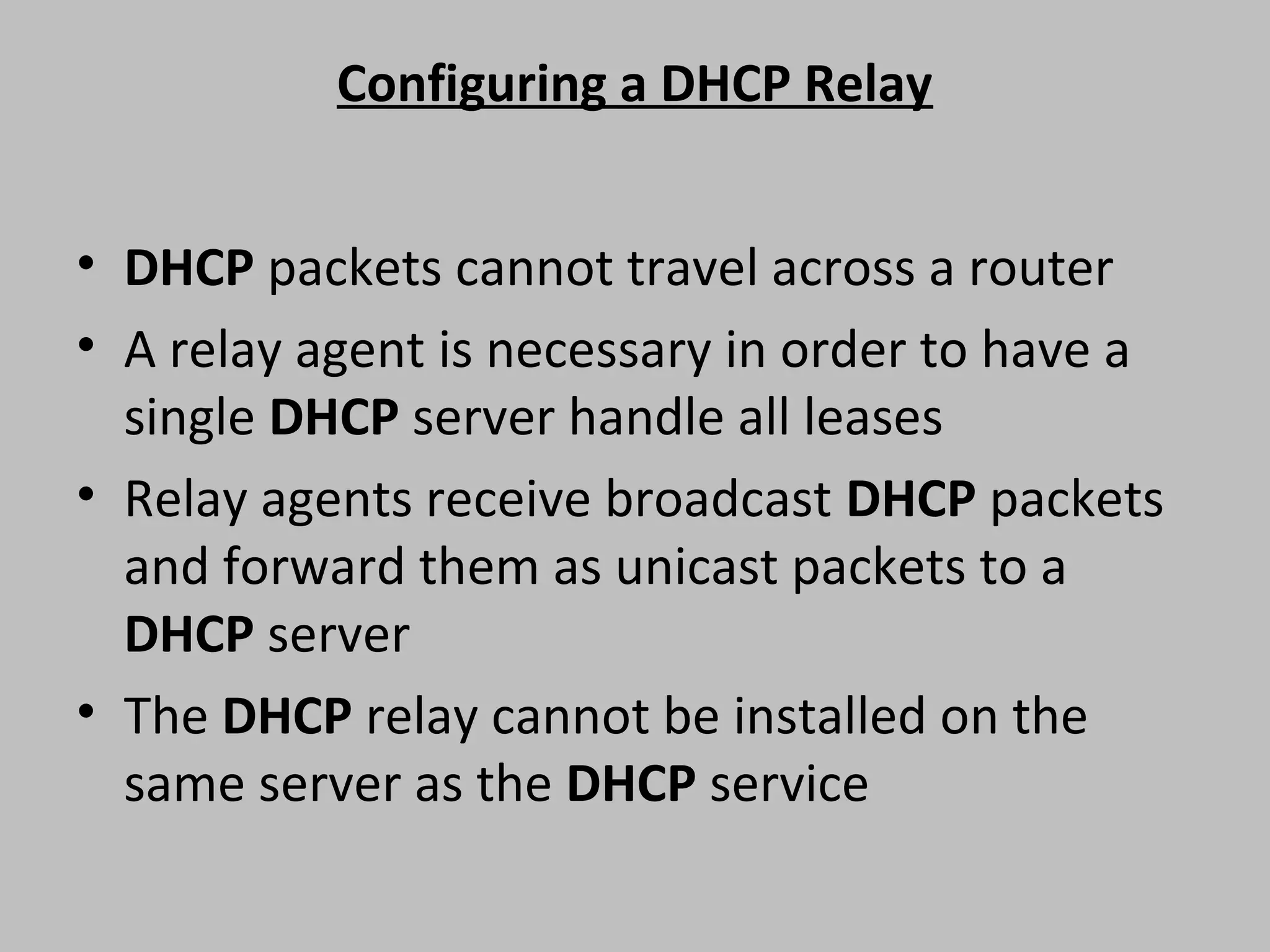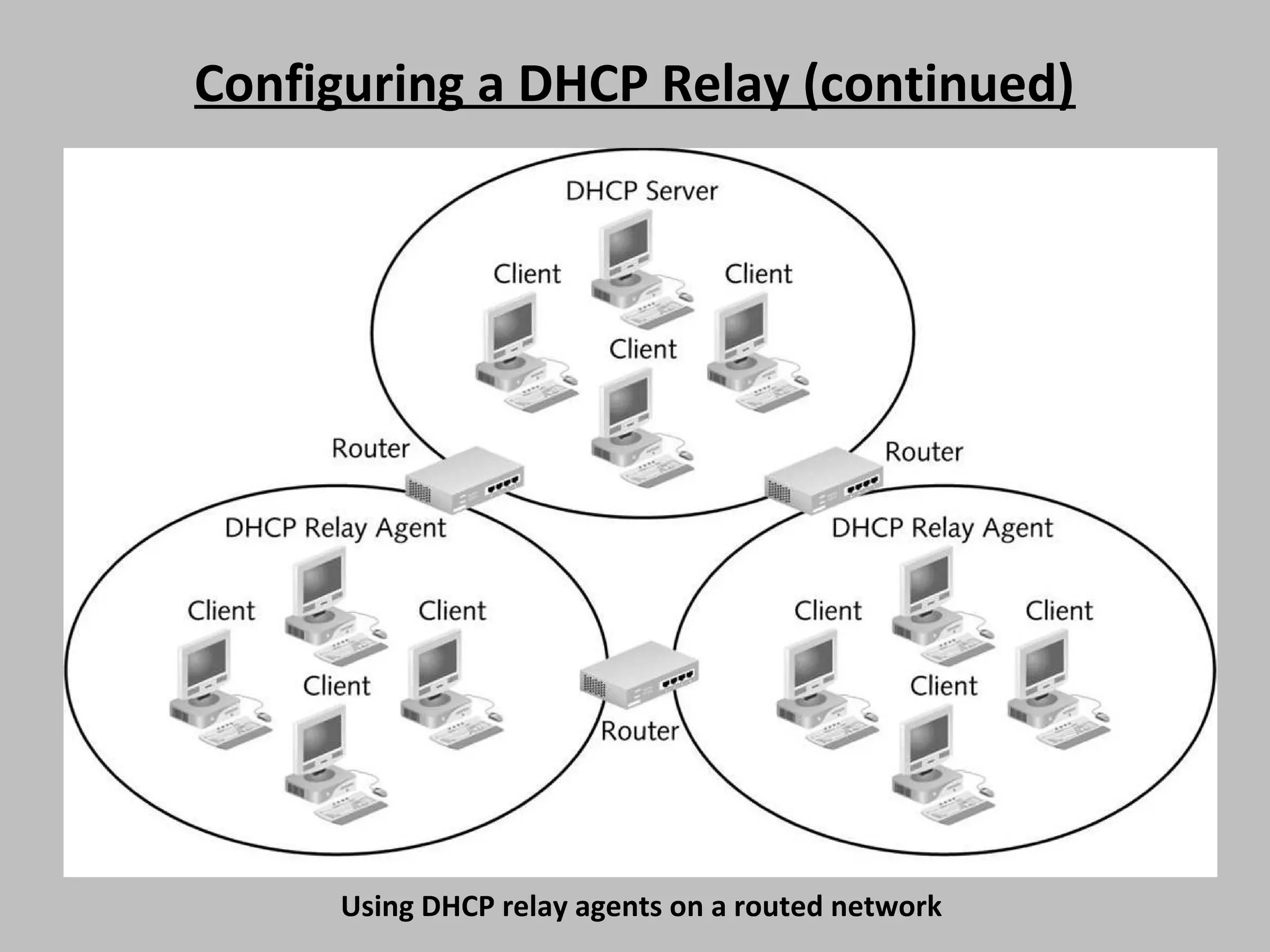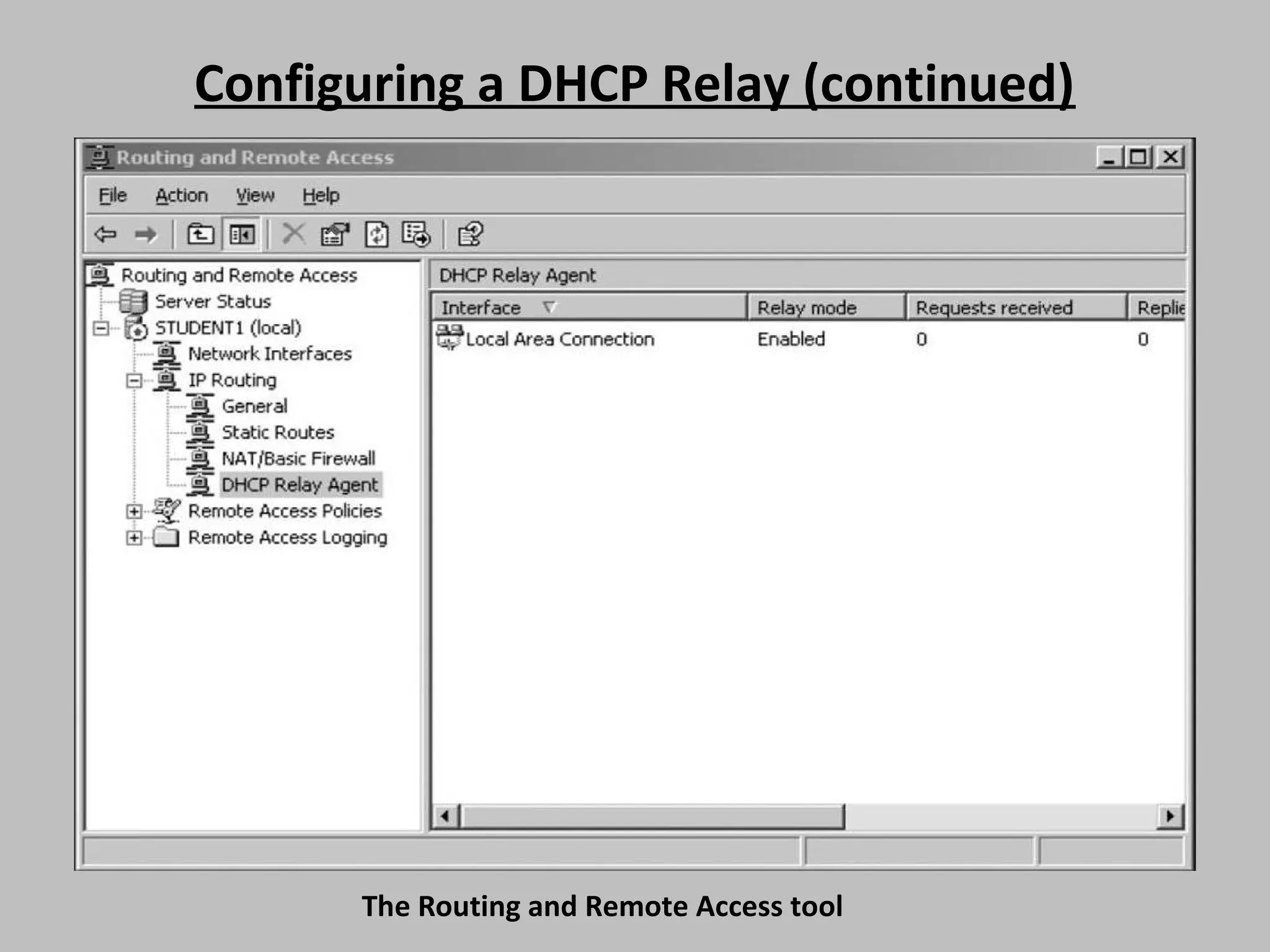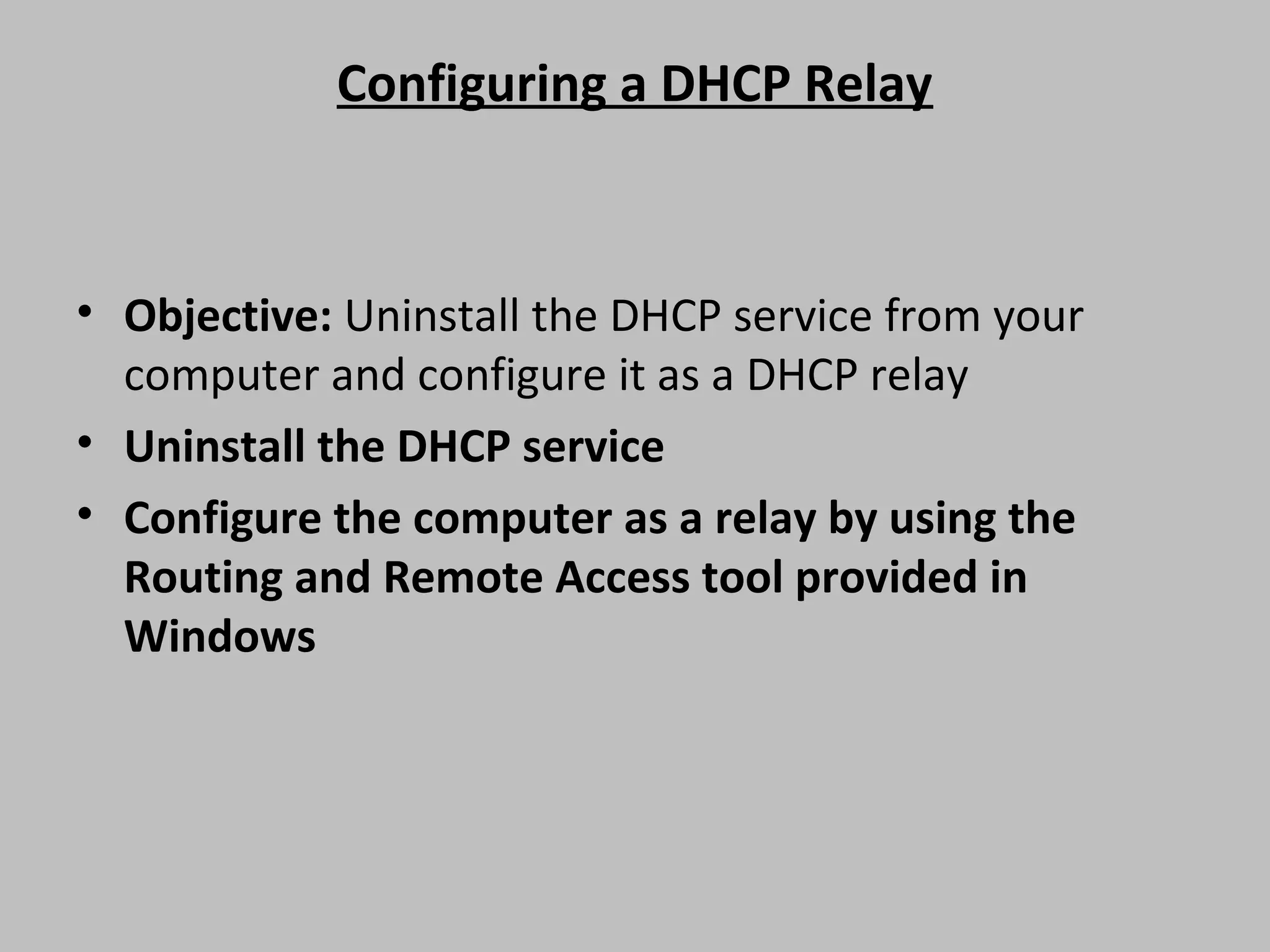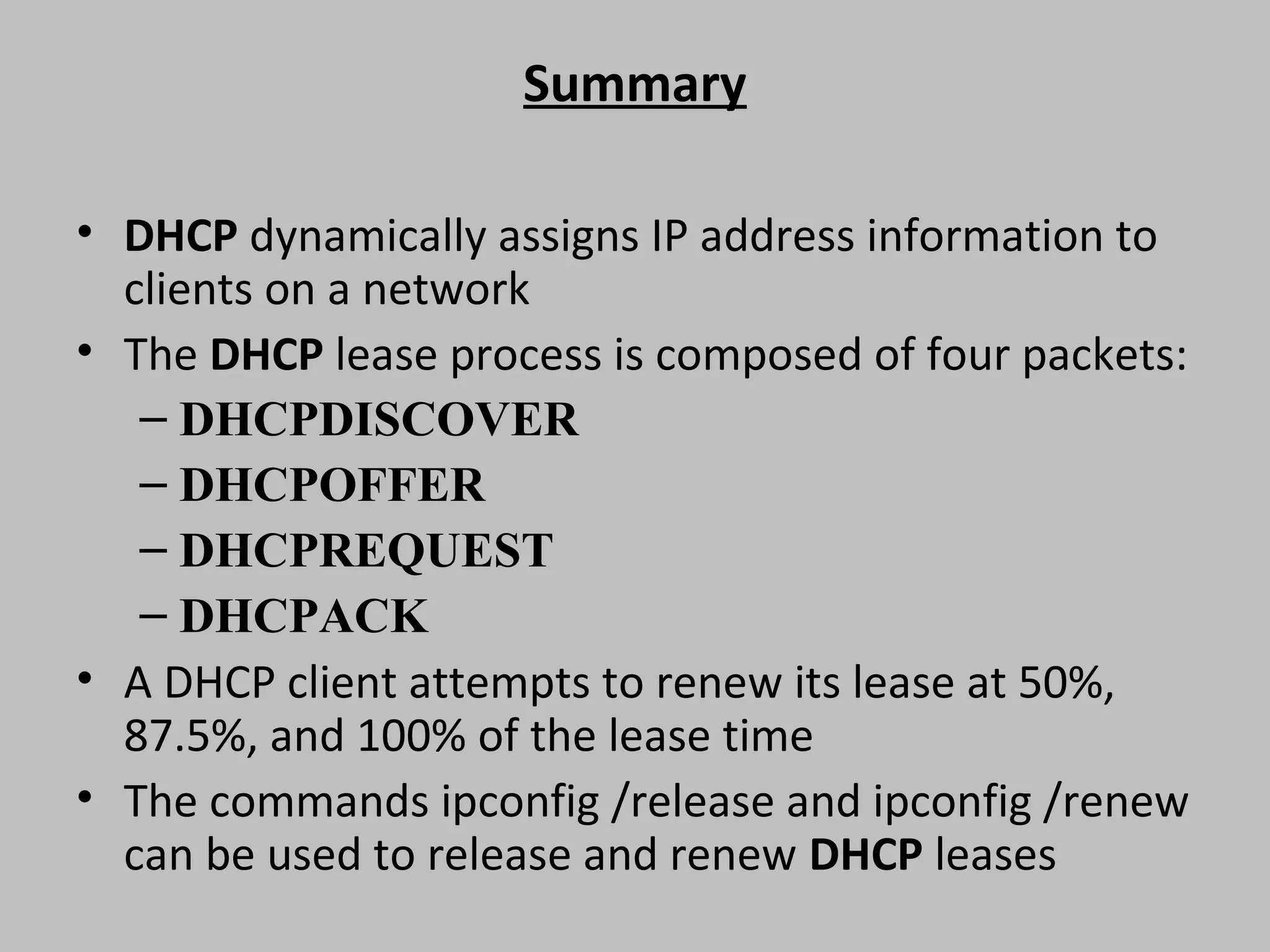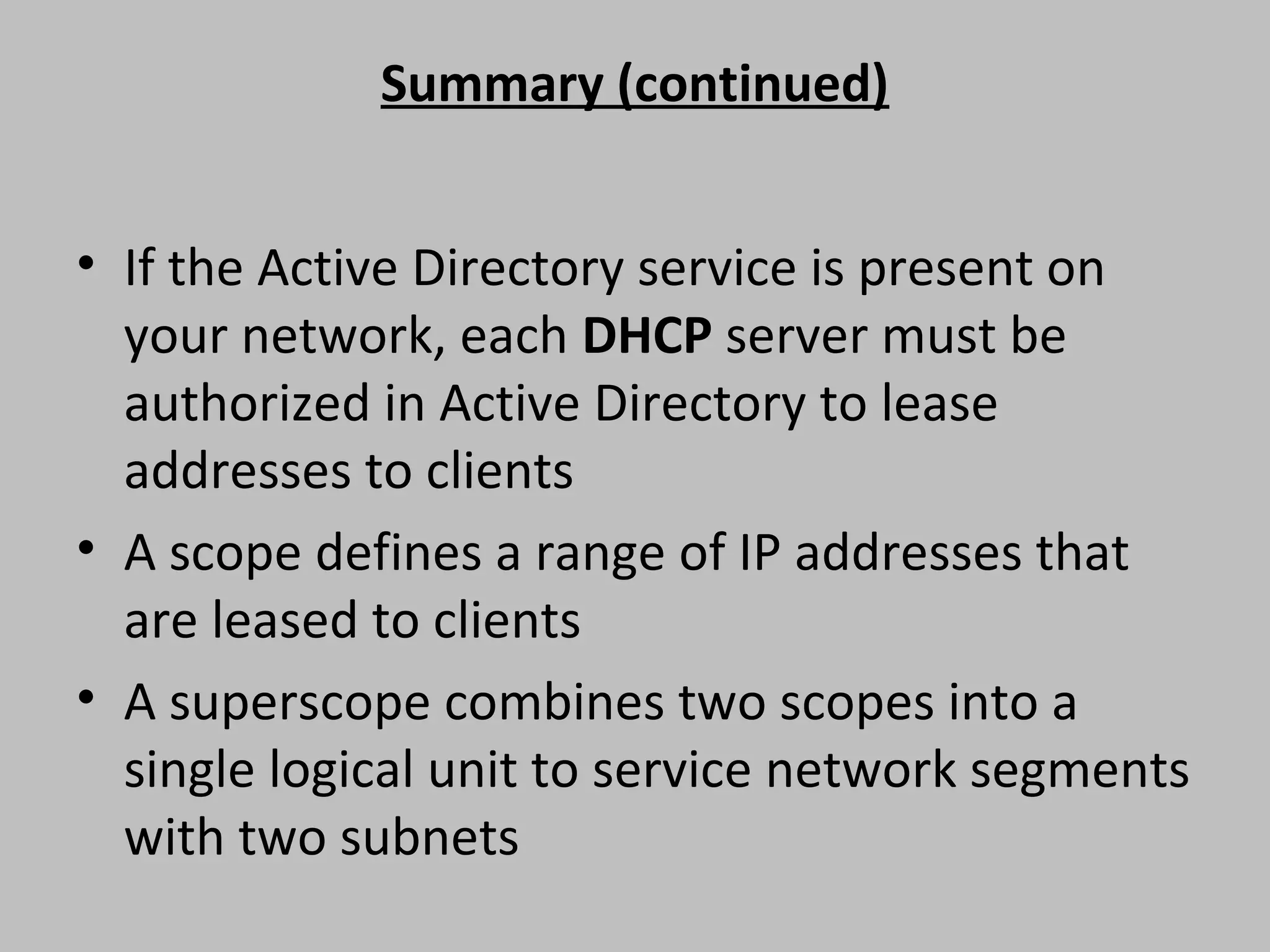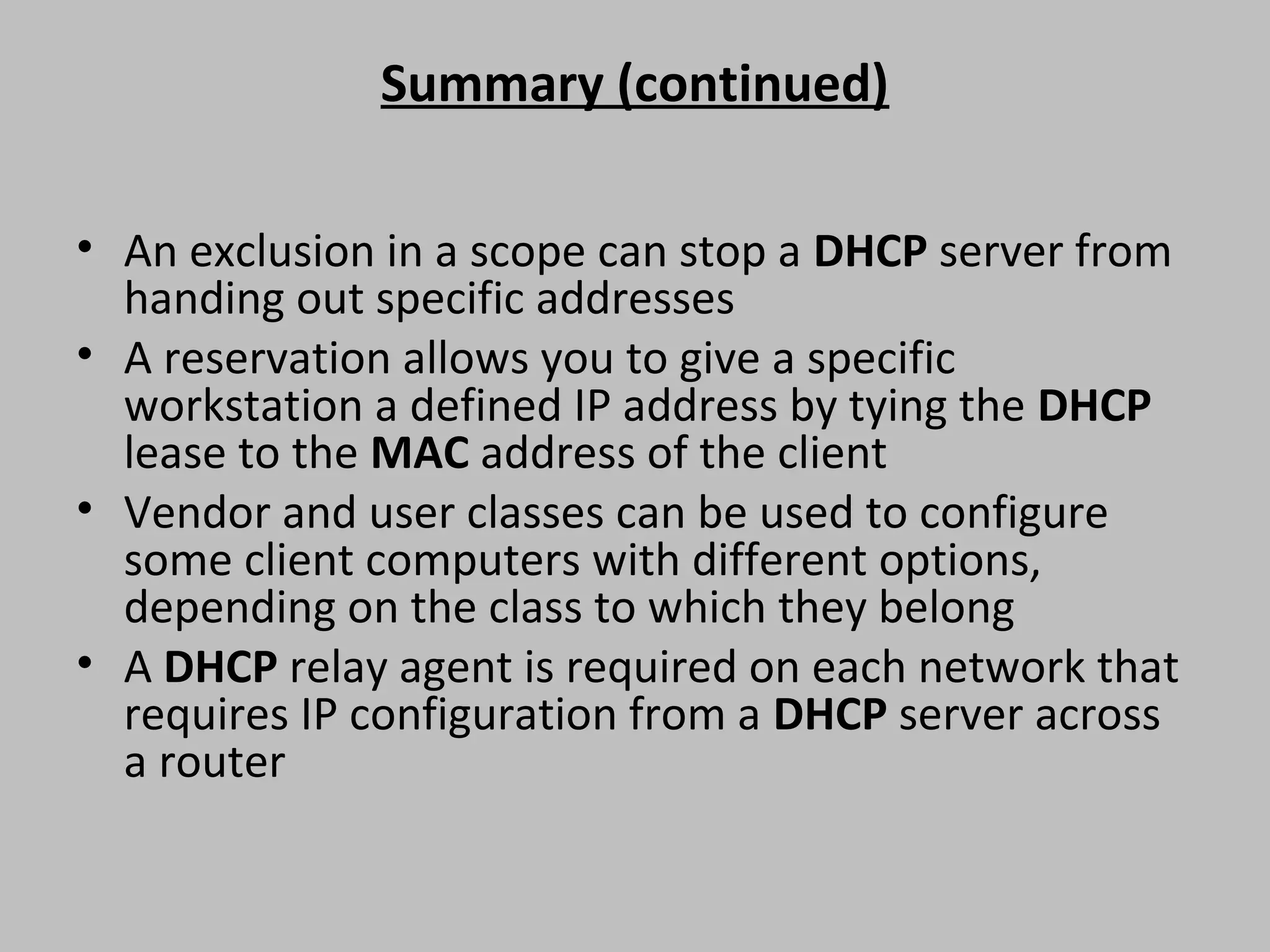1) DHCP dynamically assigns IP addresses to clients on a network and is composed of four packet types during the lease process. 2) DHCP clients attempt to renew their leases at specific intervals before the lease expires. 3) DHCP servers must be authorized in Active Directory to lease addresses to clients if Active Directory is present.