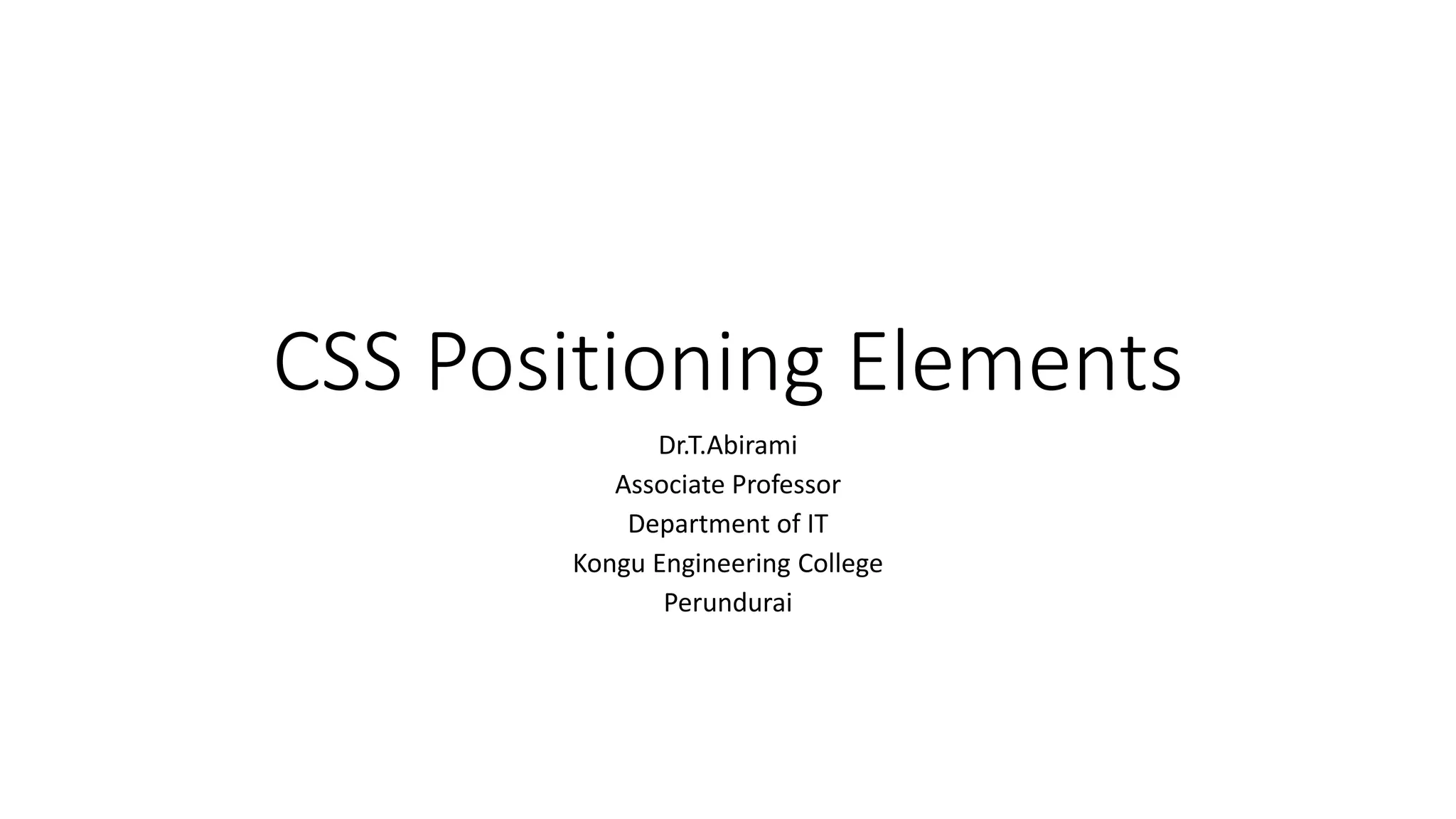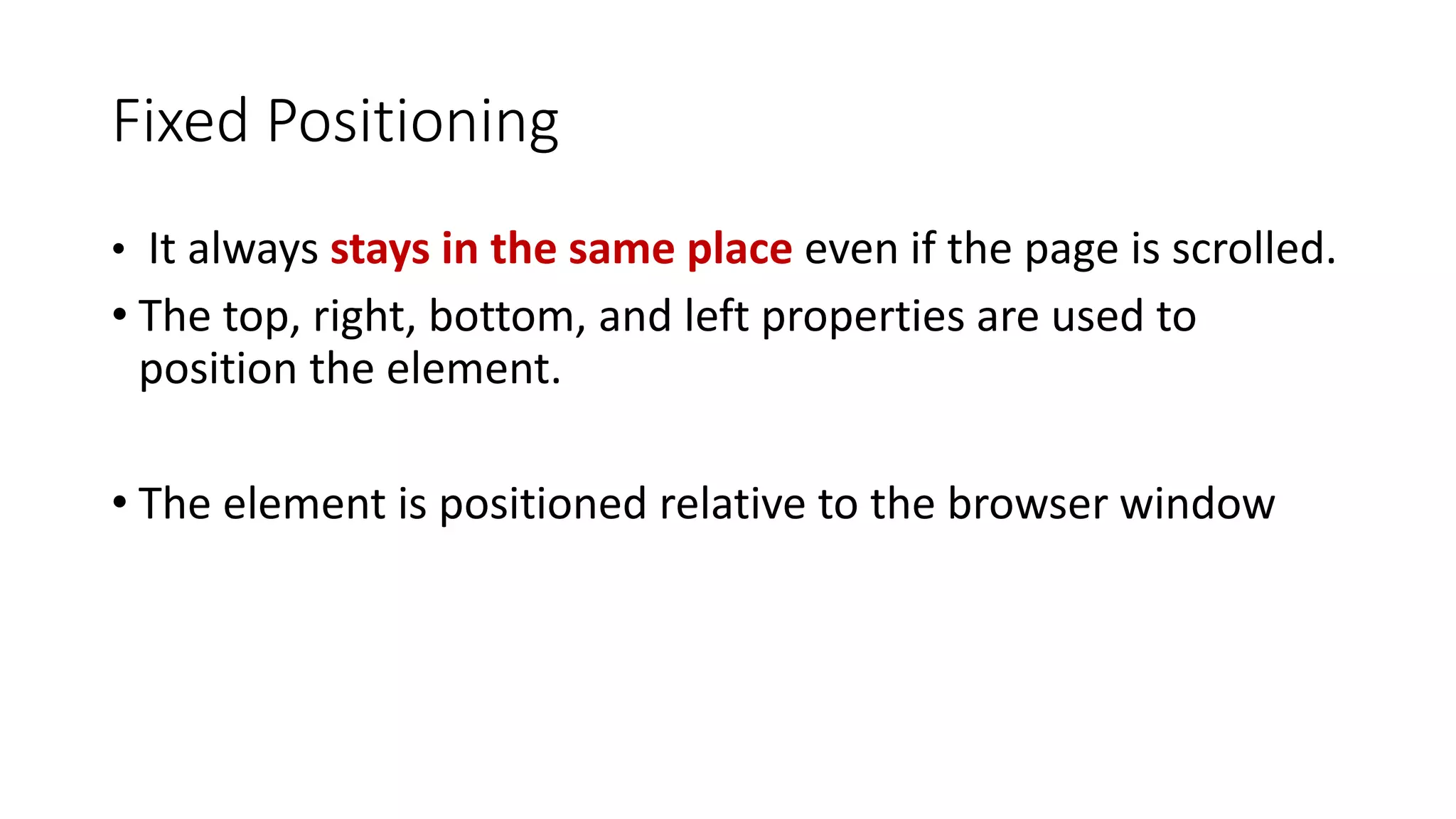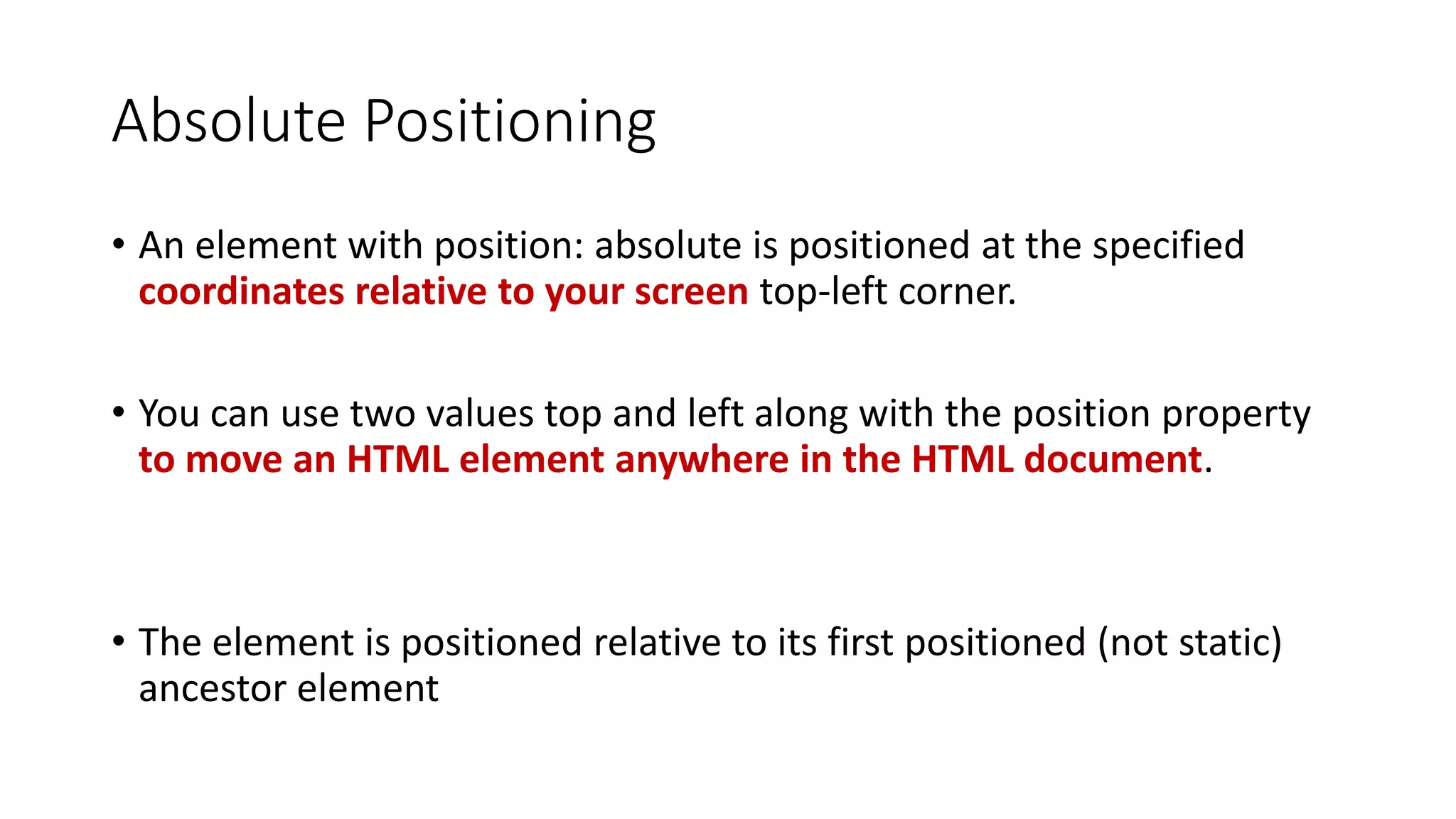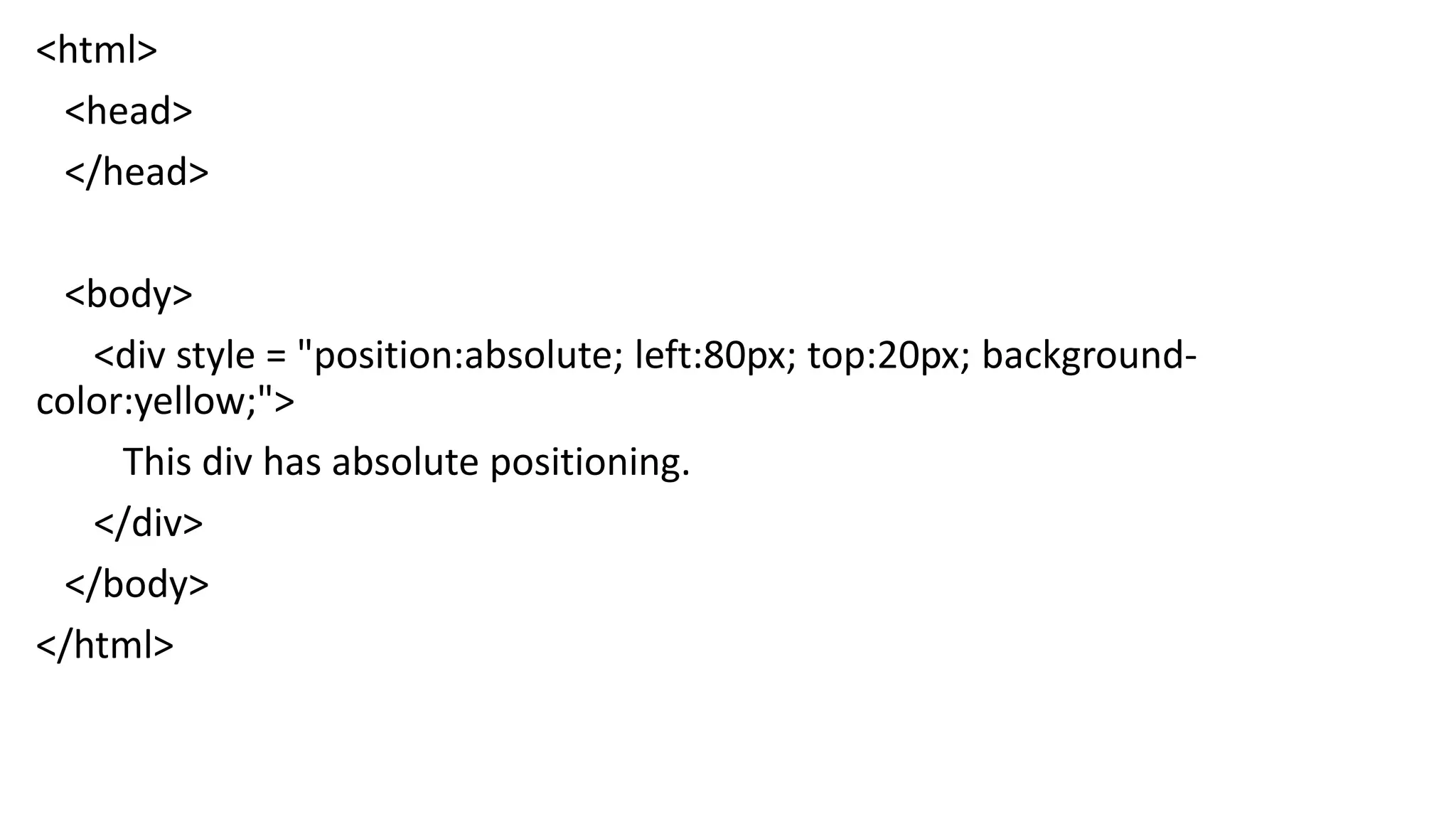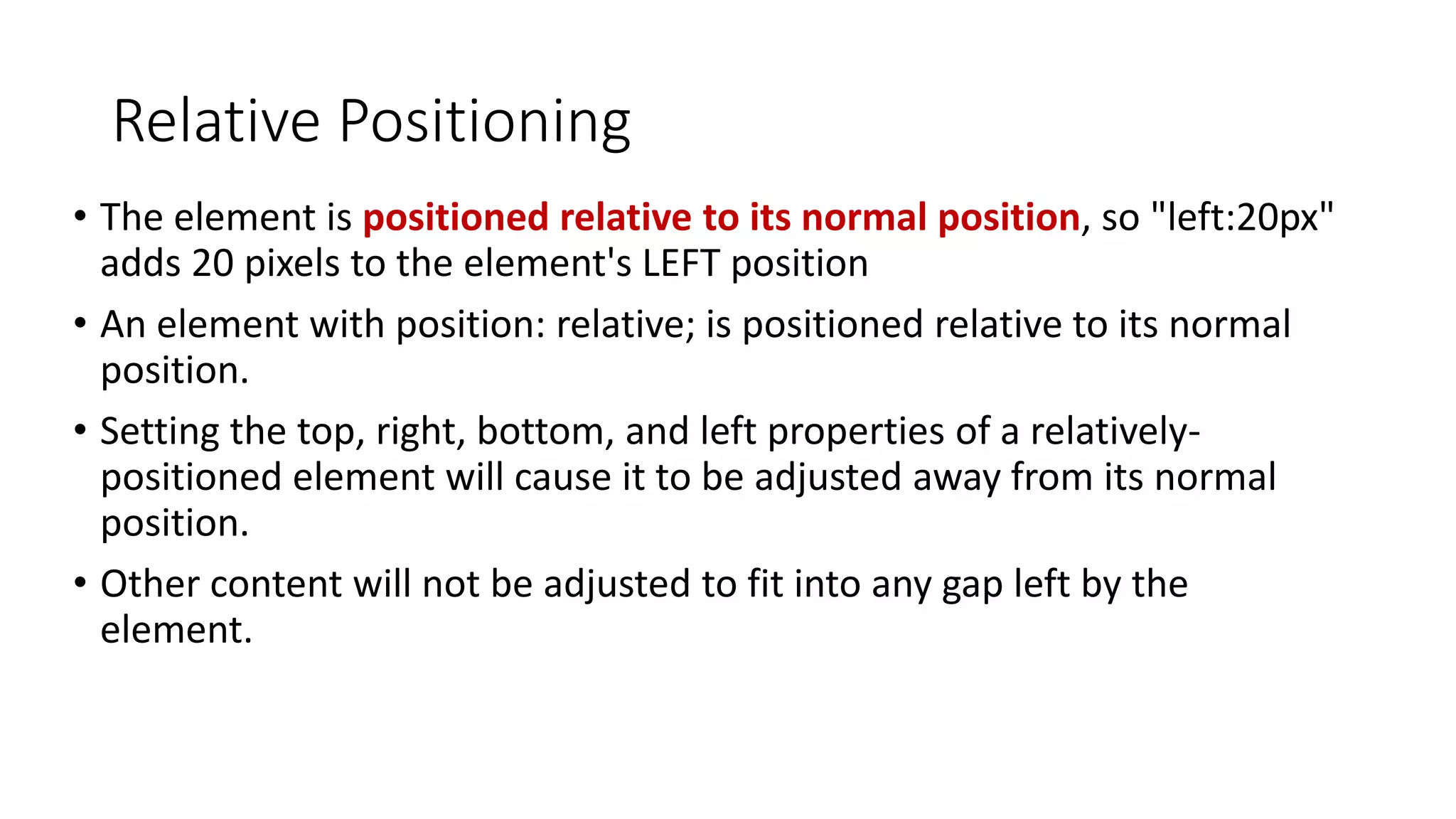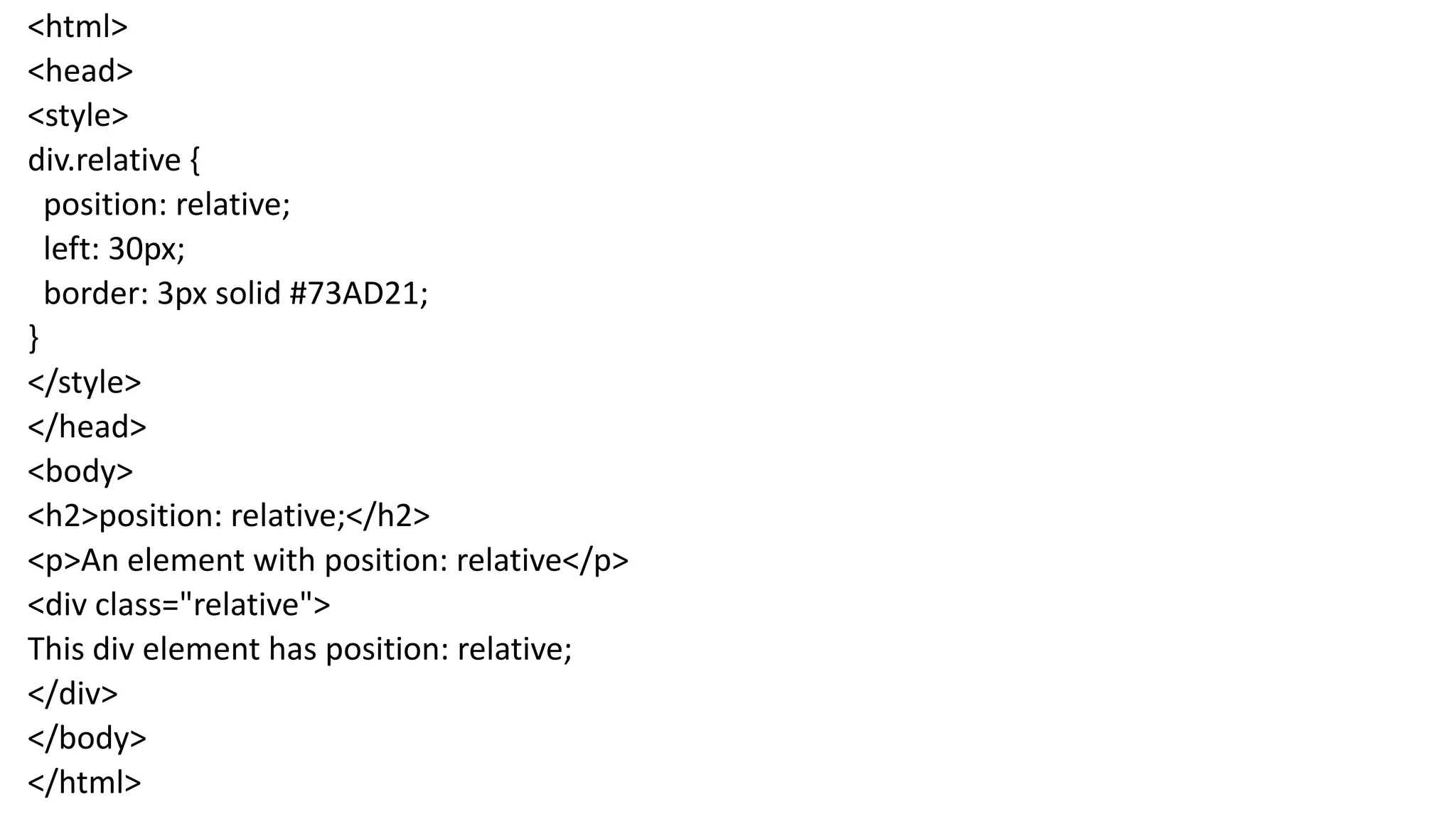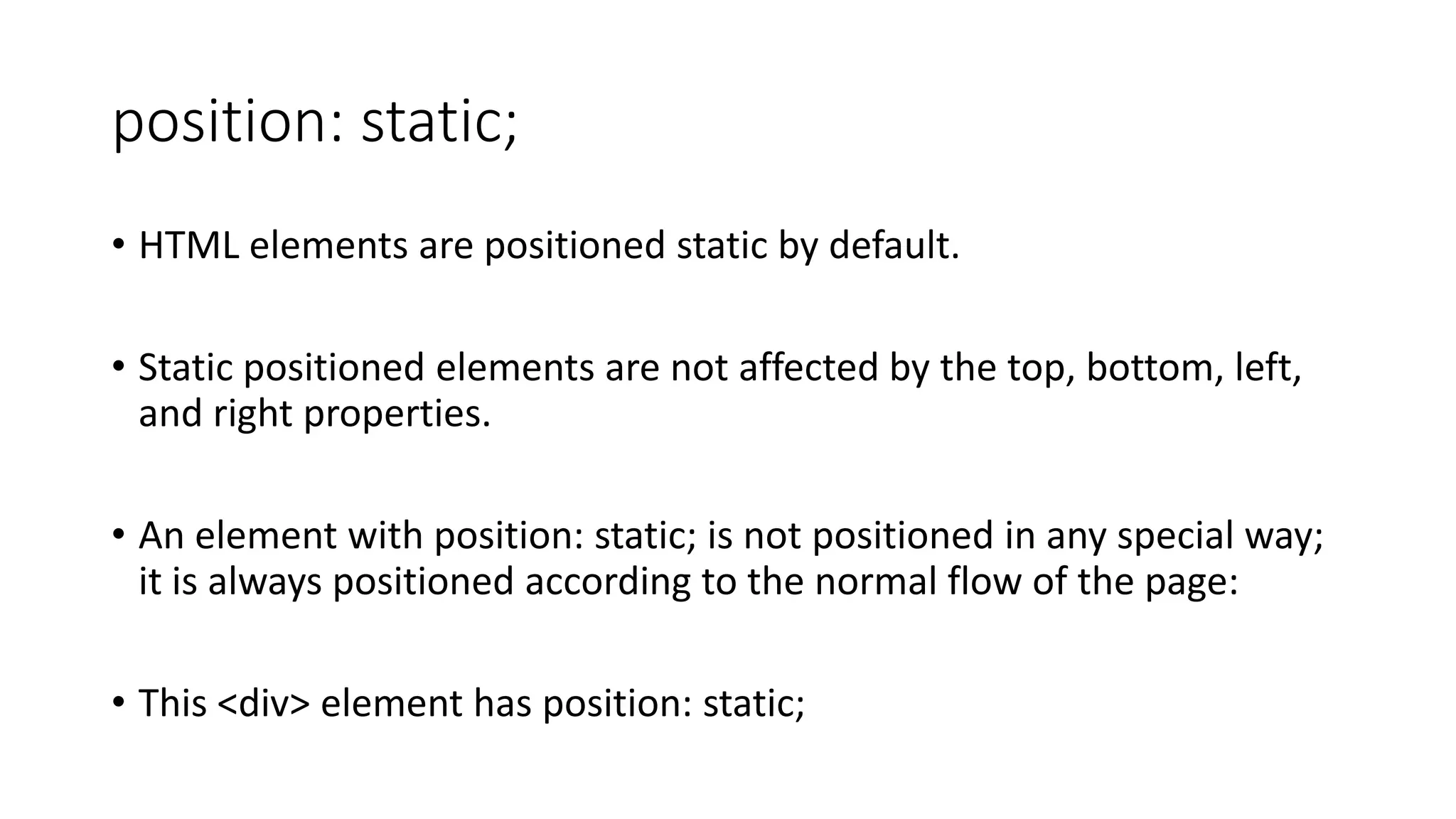This document discusses different CSS positioning methods including fixed, absolute, relative, static, and sticky positioning. It provides code examples to demonstrate how each positioning method works. Fixed positioning positions an element relative to the browser window, absolute positioning positions elements relative to the screen, relative positioning positions elements relative to their normal position, and static positioning is the default that positions elements in normal flow without affecting positioning properties. Sticky positioning positions elements based on the user's scroll position.