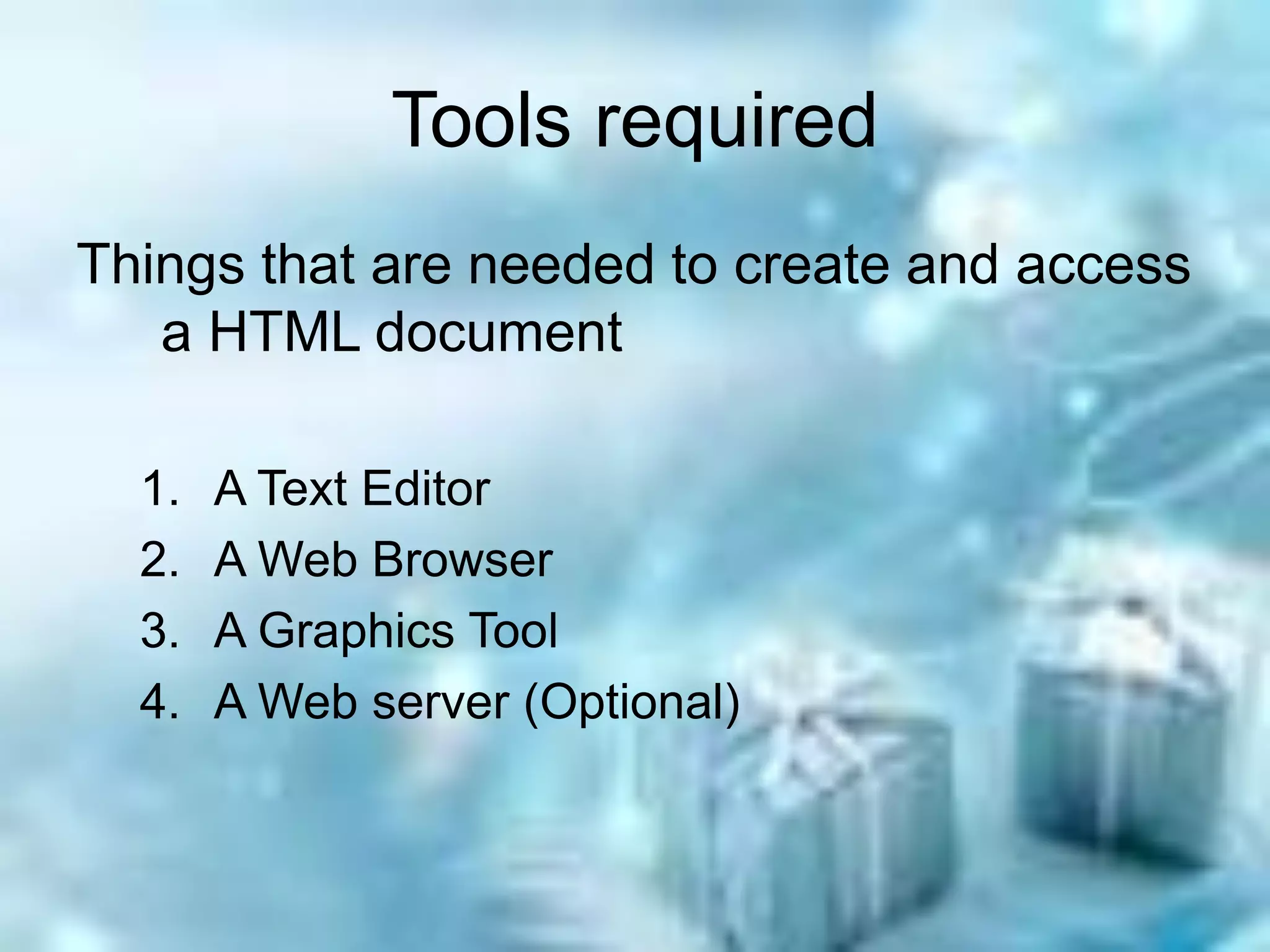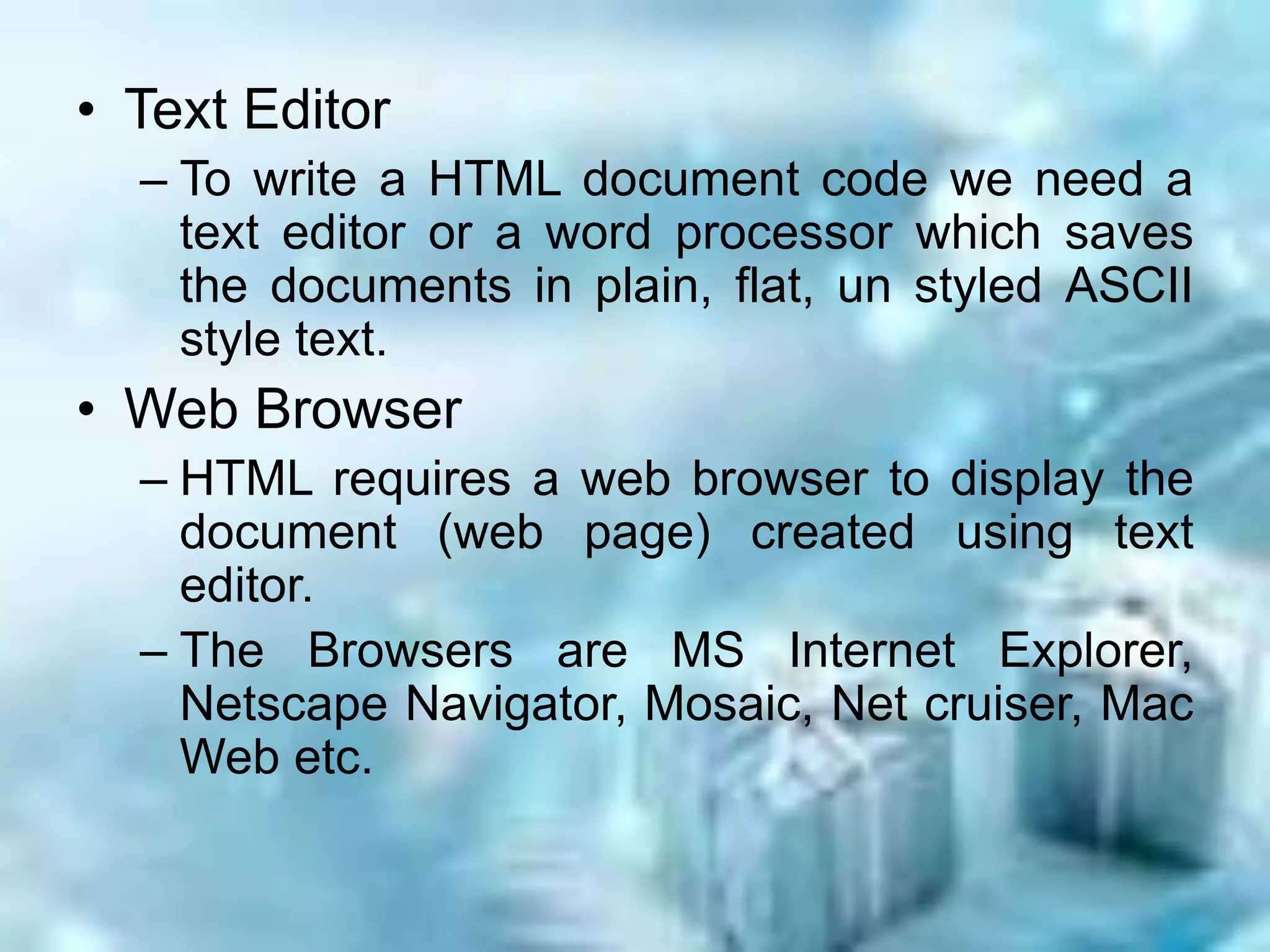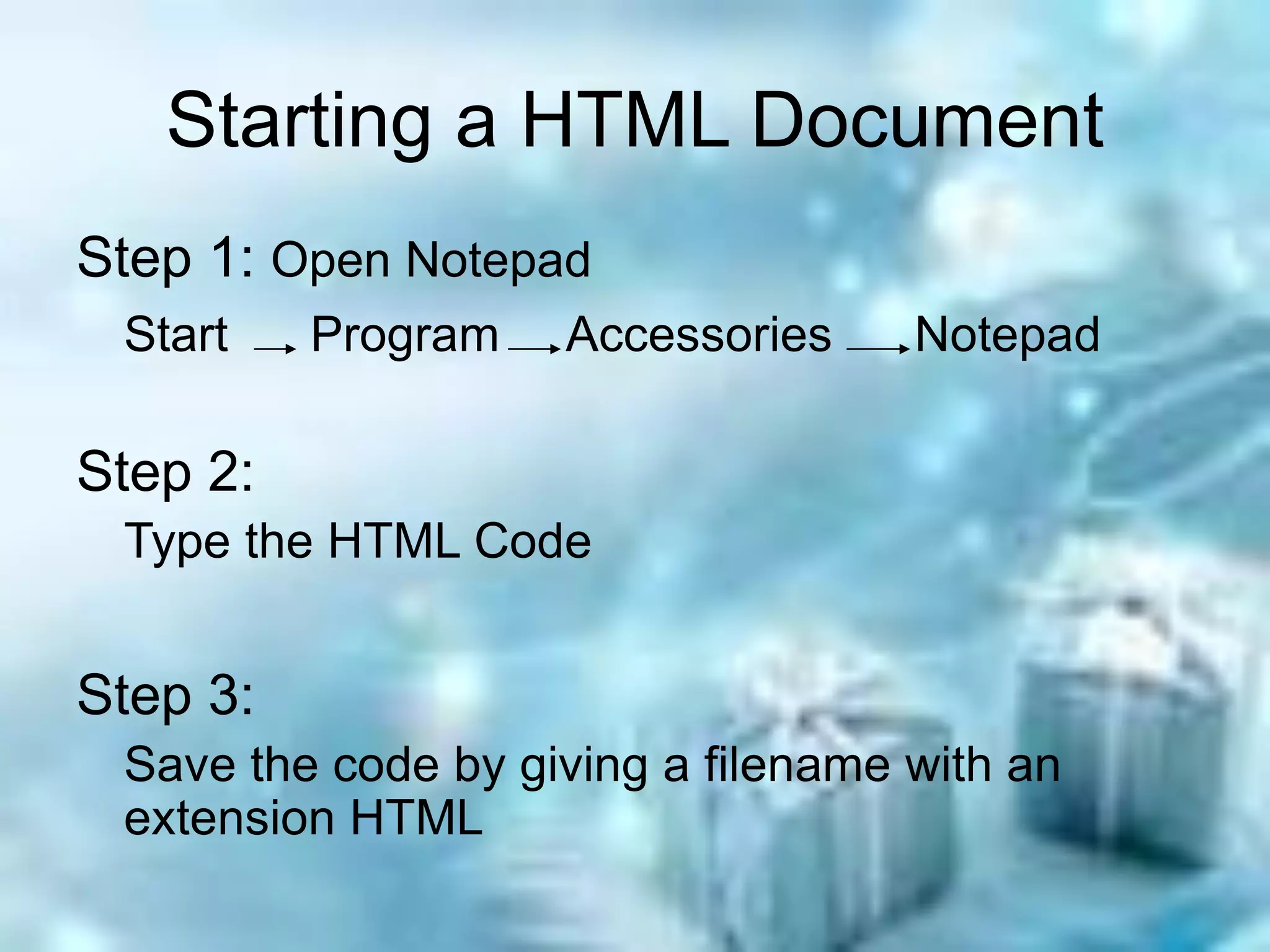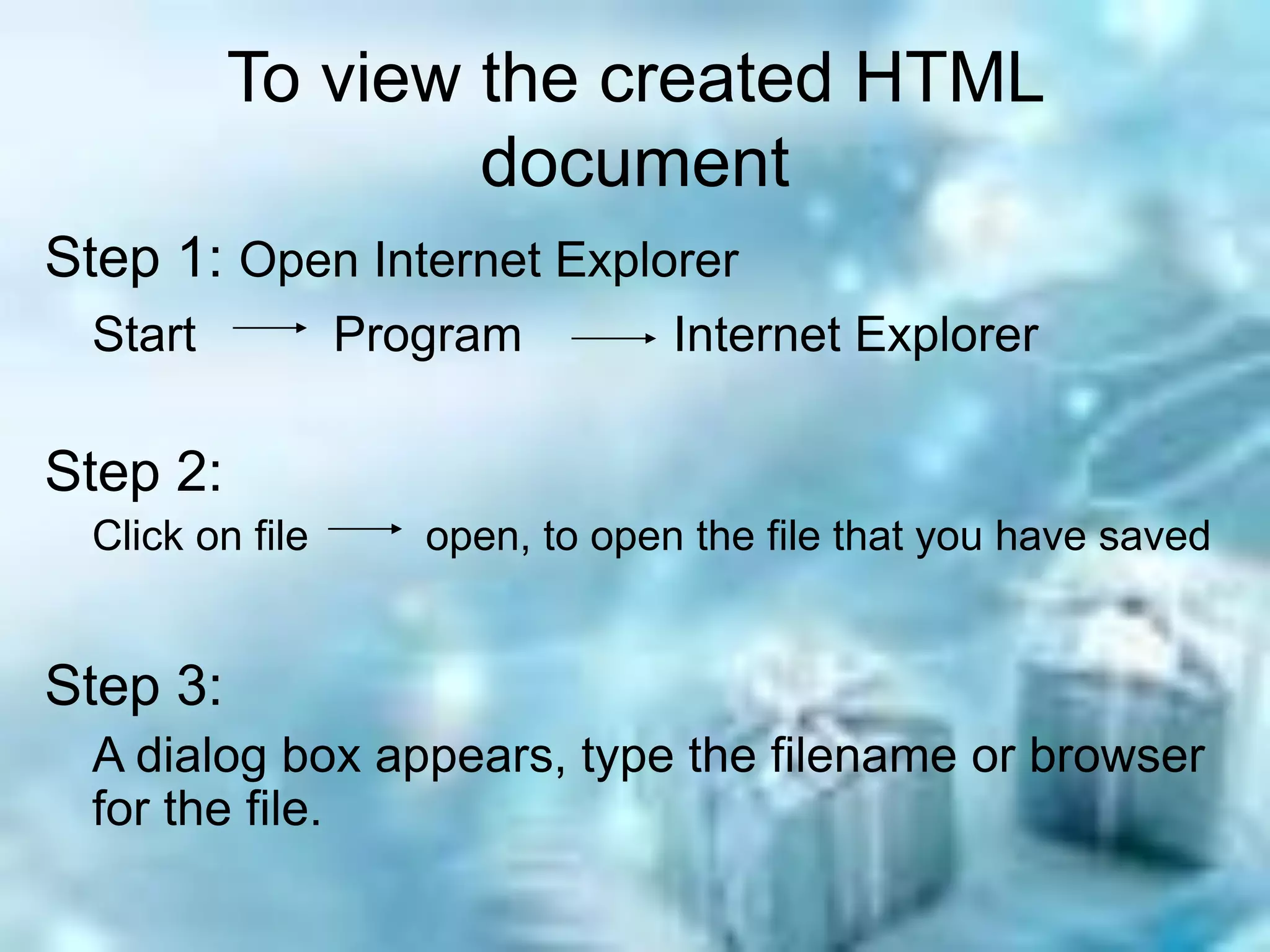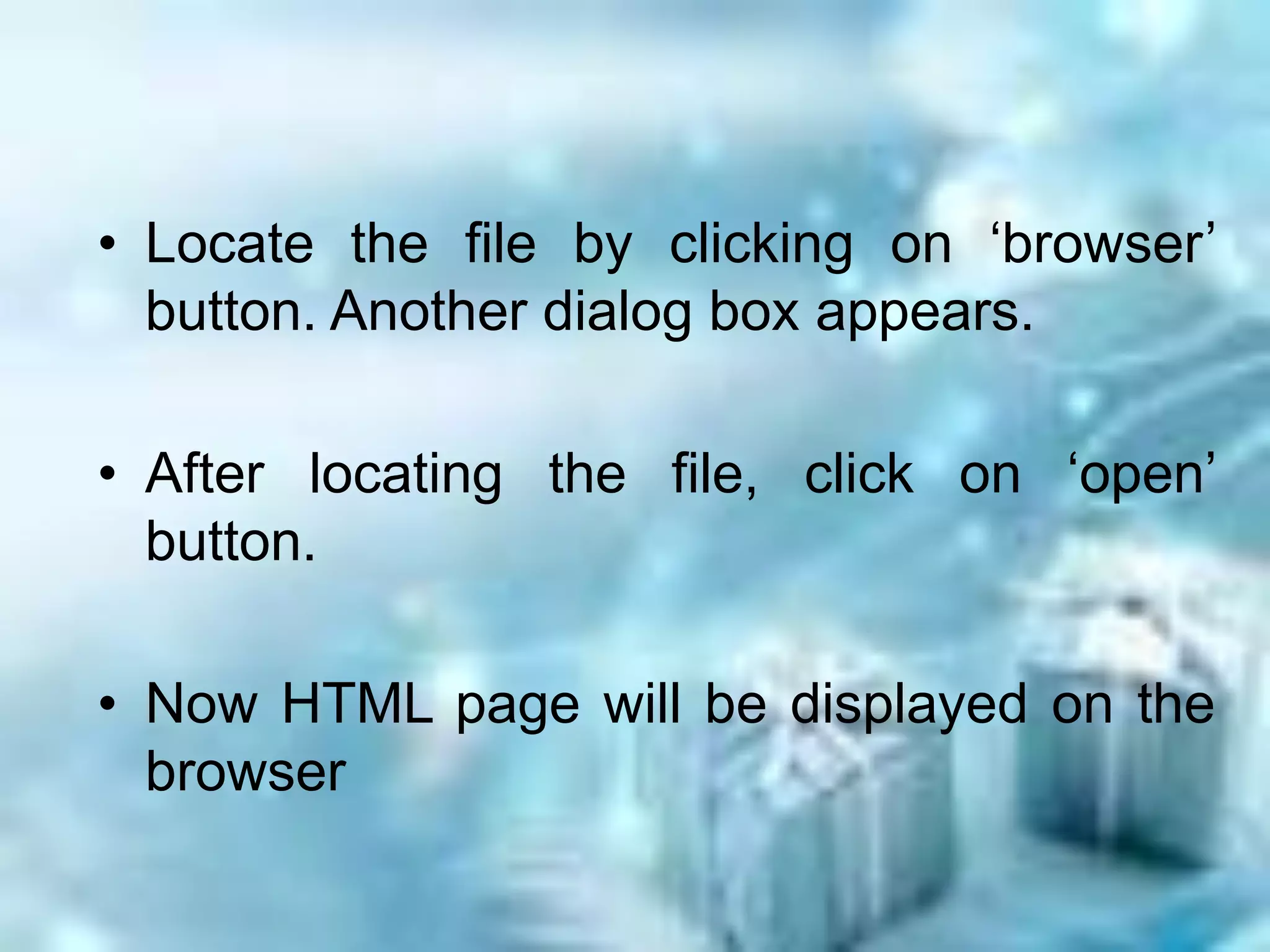This document provides an introduction to HTML (Hyper Text Markup Language). It discusses that HTML was created in 1989 by Tim Berners-Lee to link related information stored on computers that could be accessed worldwide. The document outlines the tools needed to create and view HTML documents, including a text editor, web browser, graphics tool, and optionally a web server. Steps are provided for starting an HTML document, viewing the created document, and modifying existing HTML code.