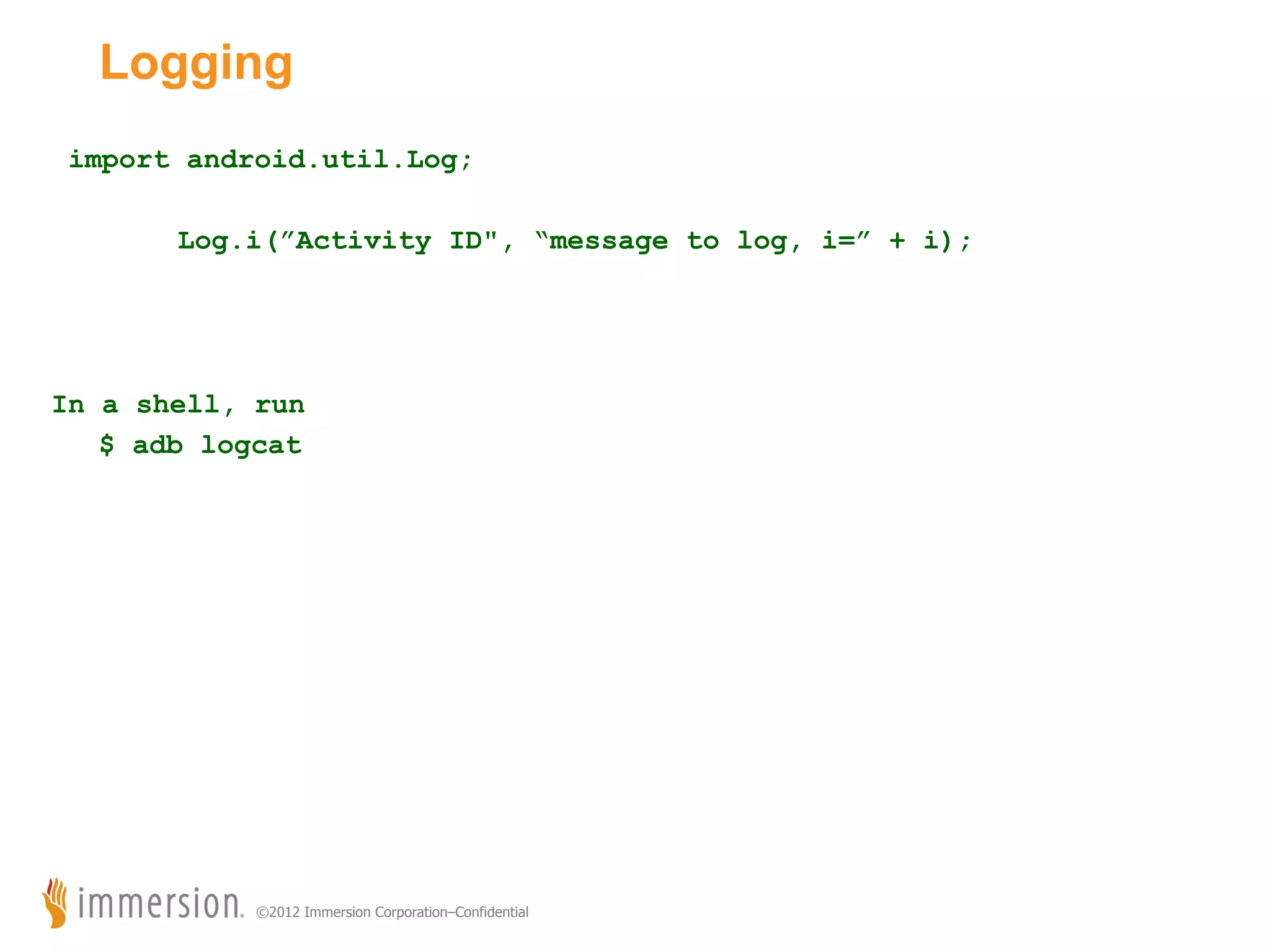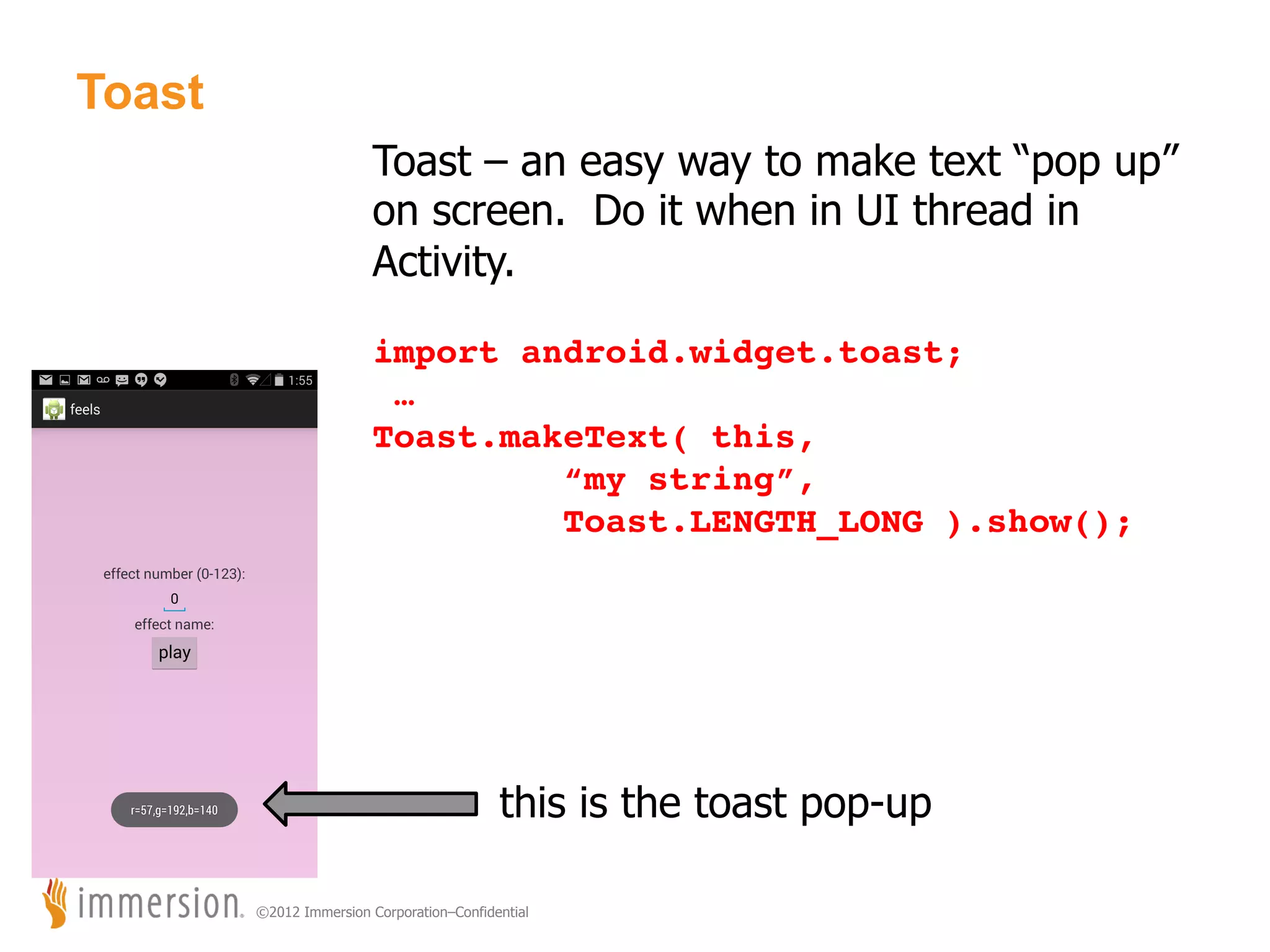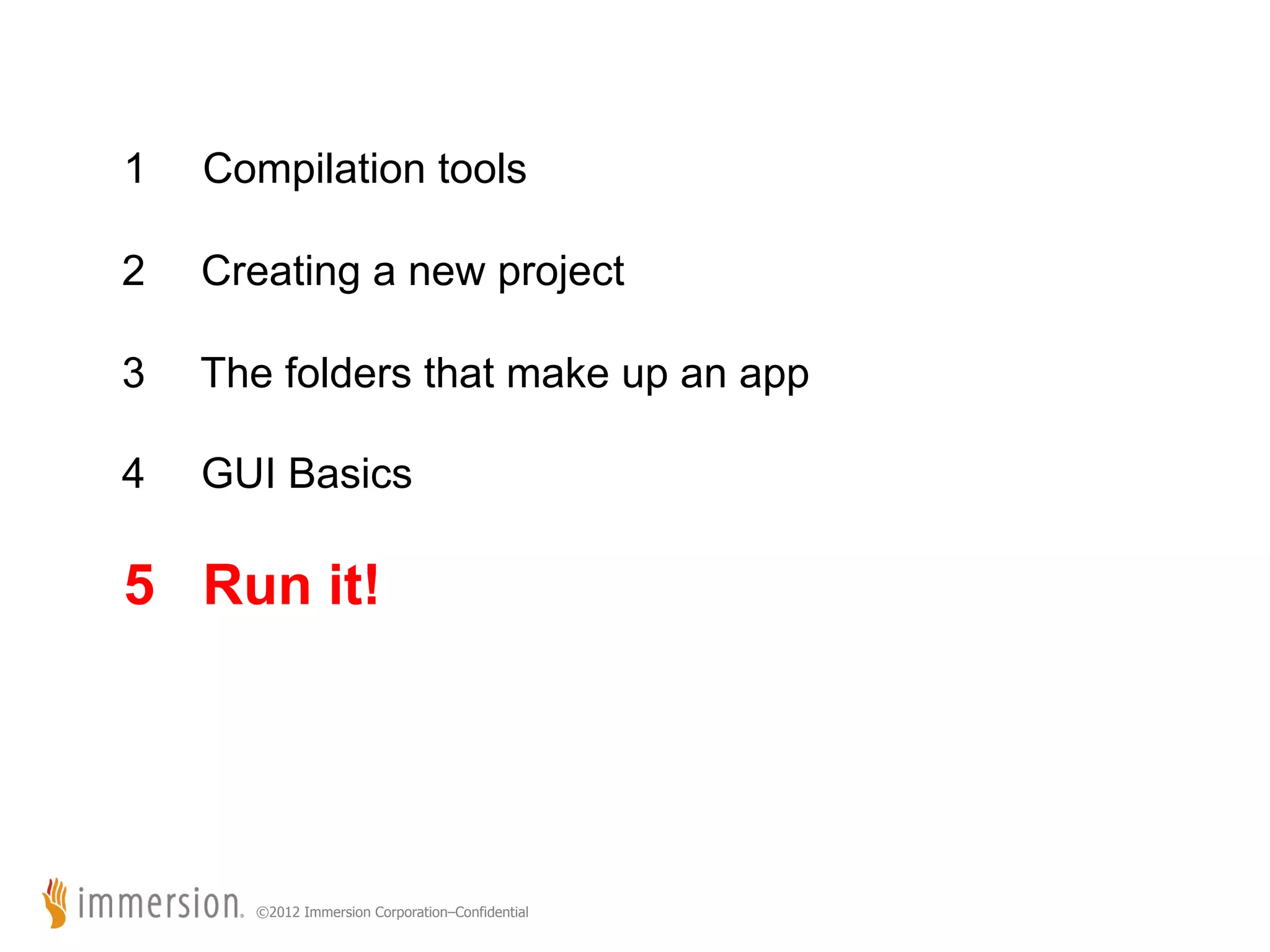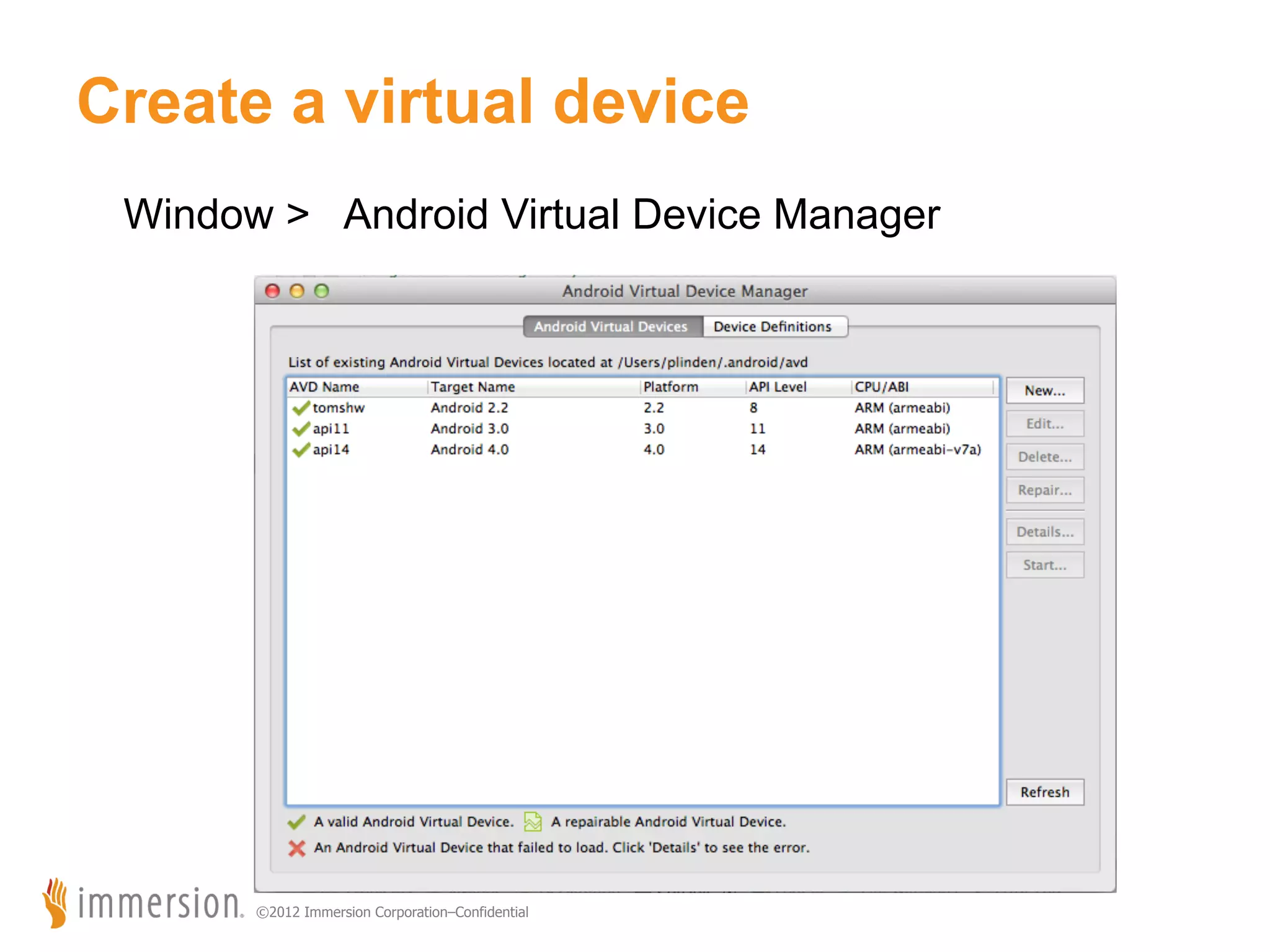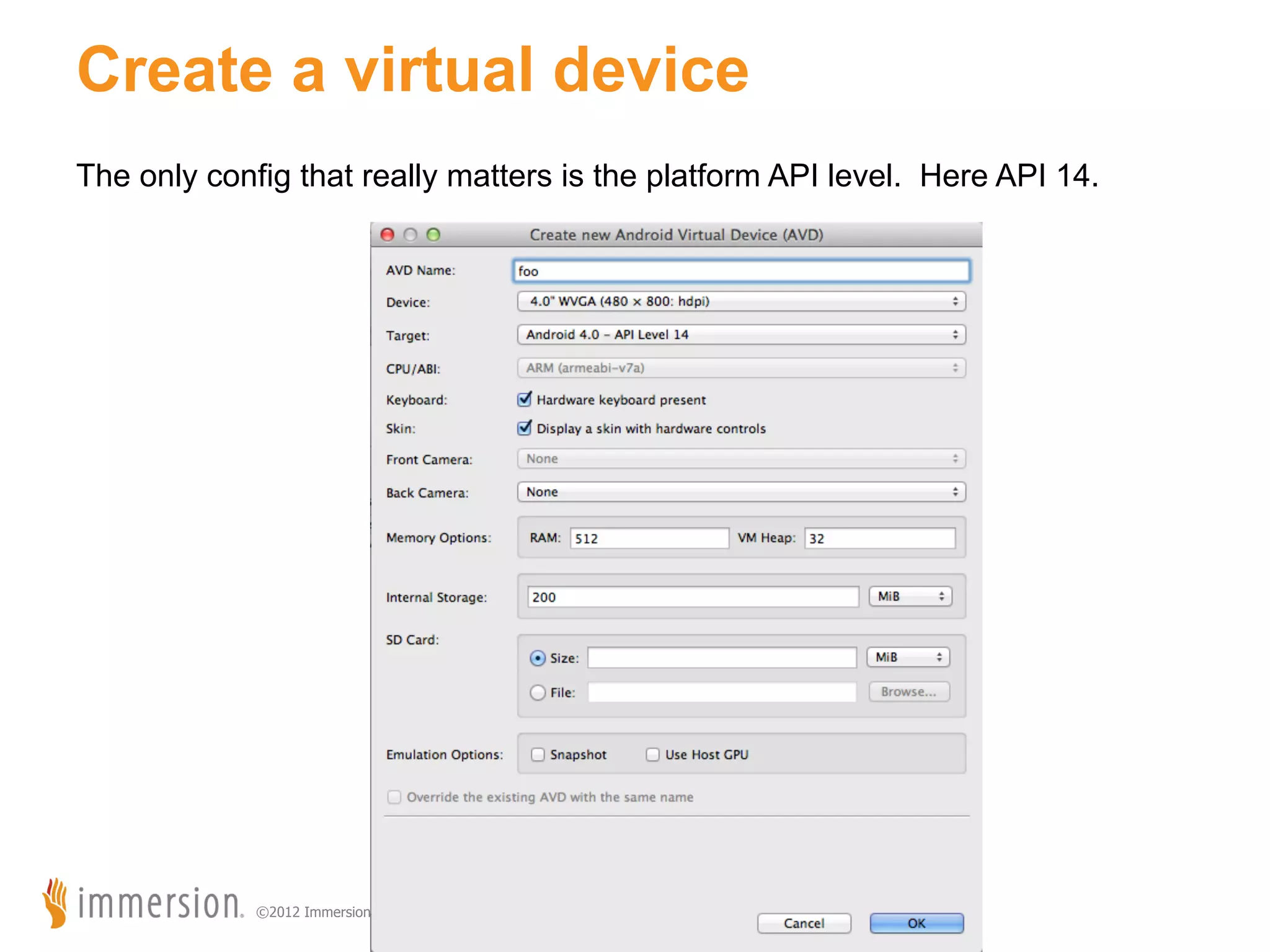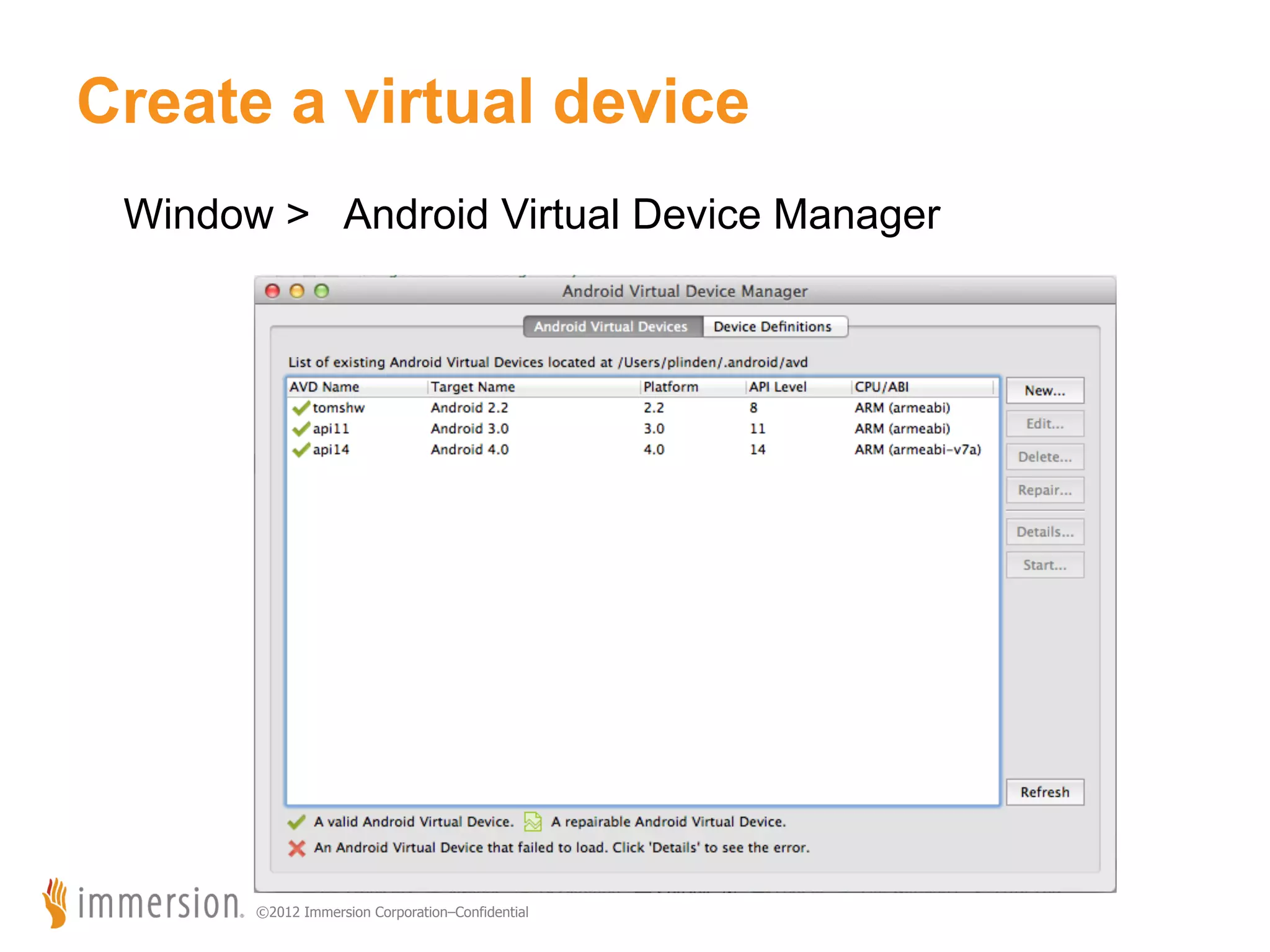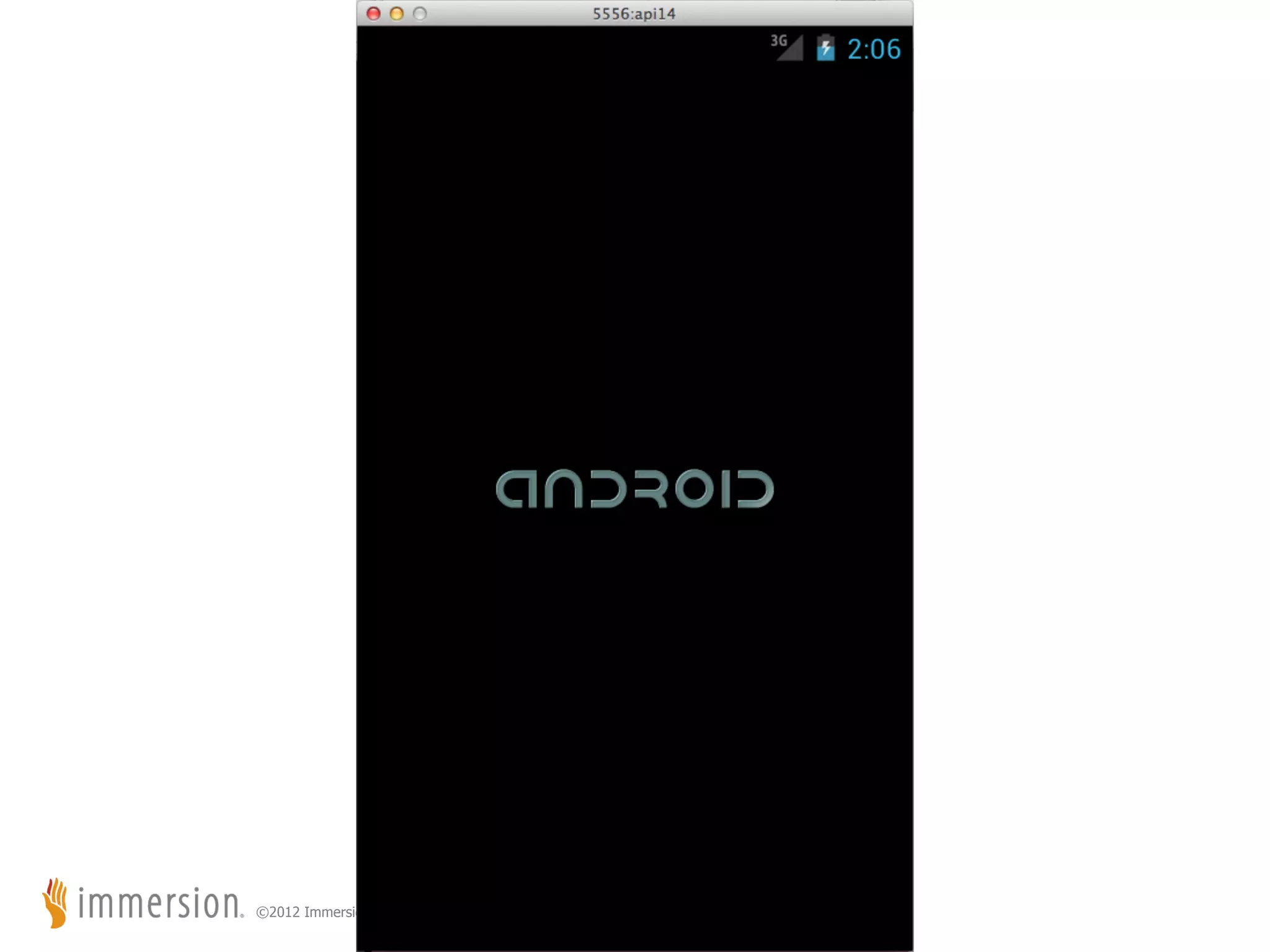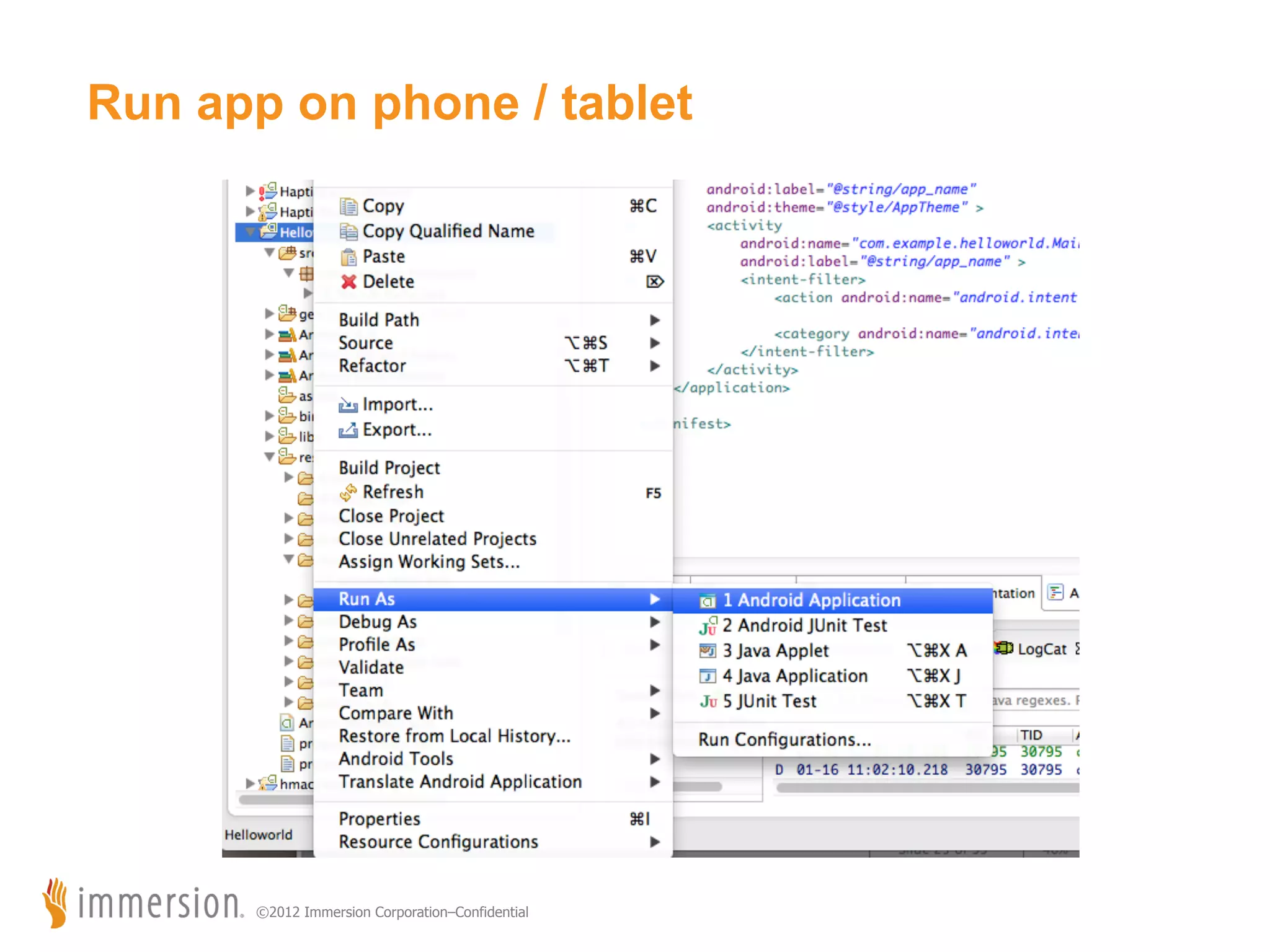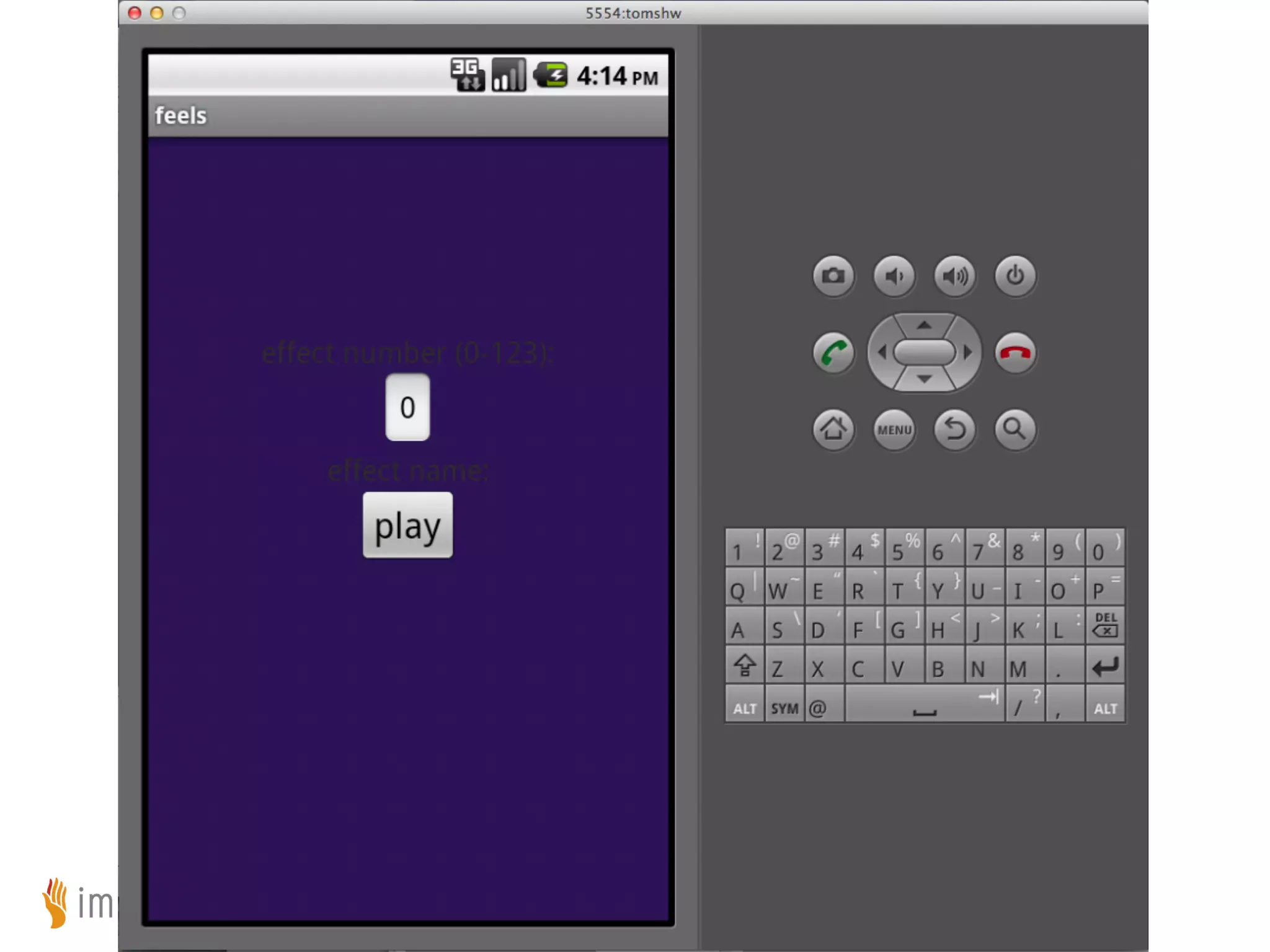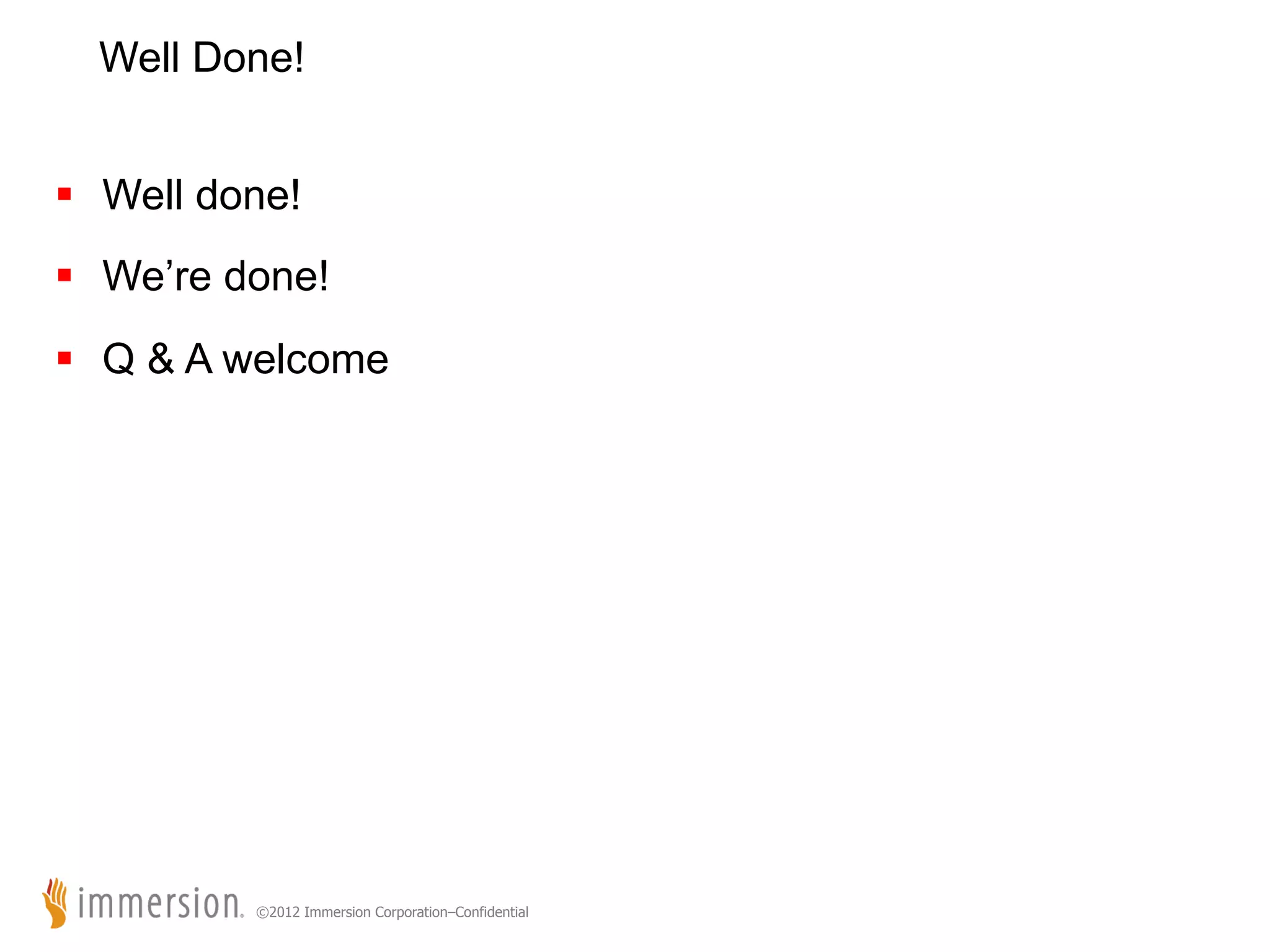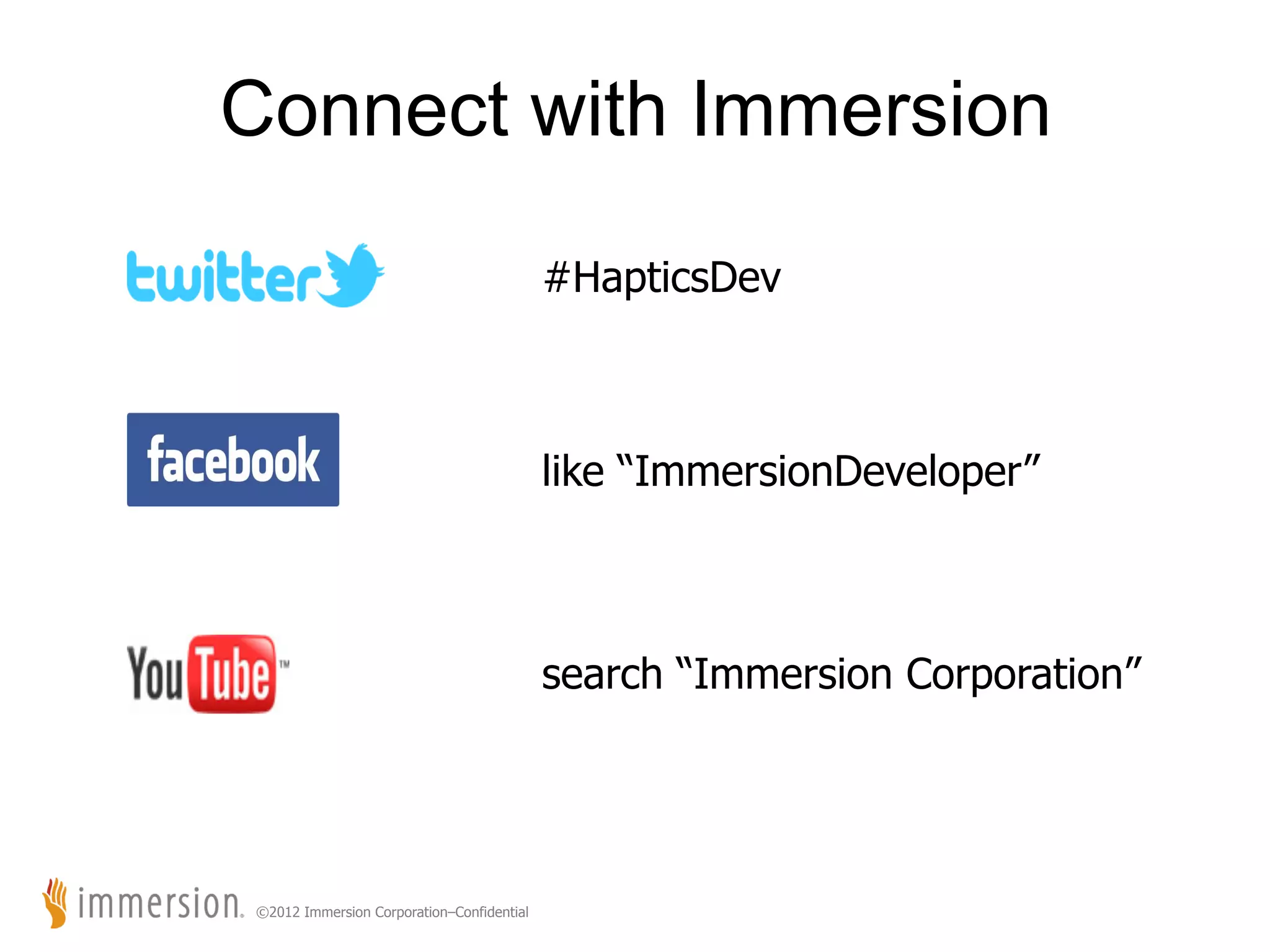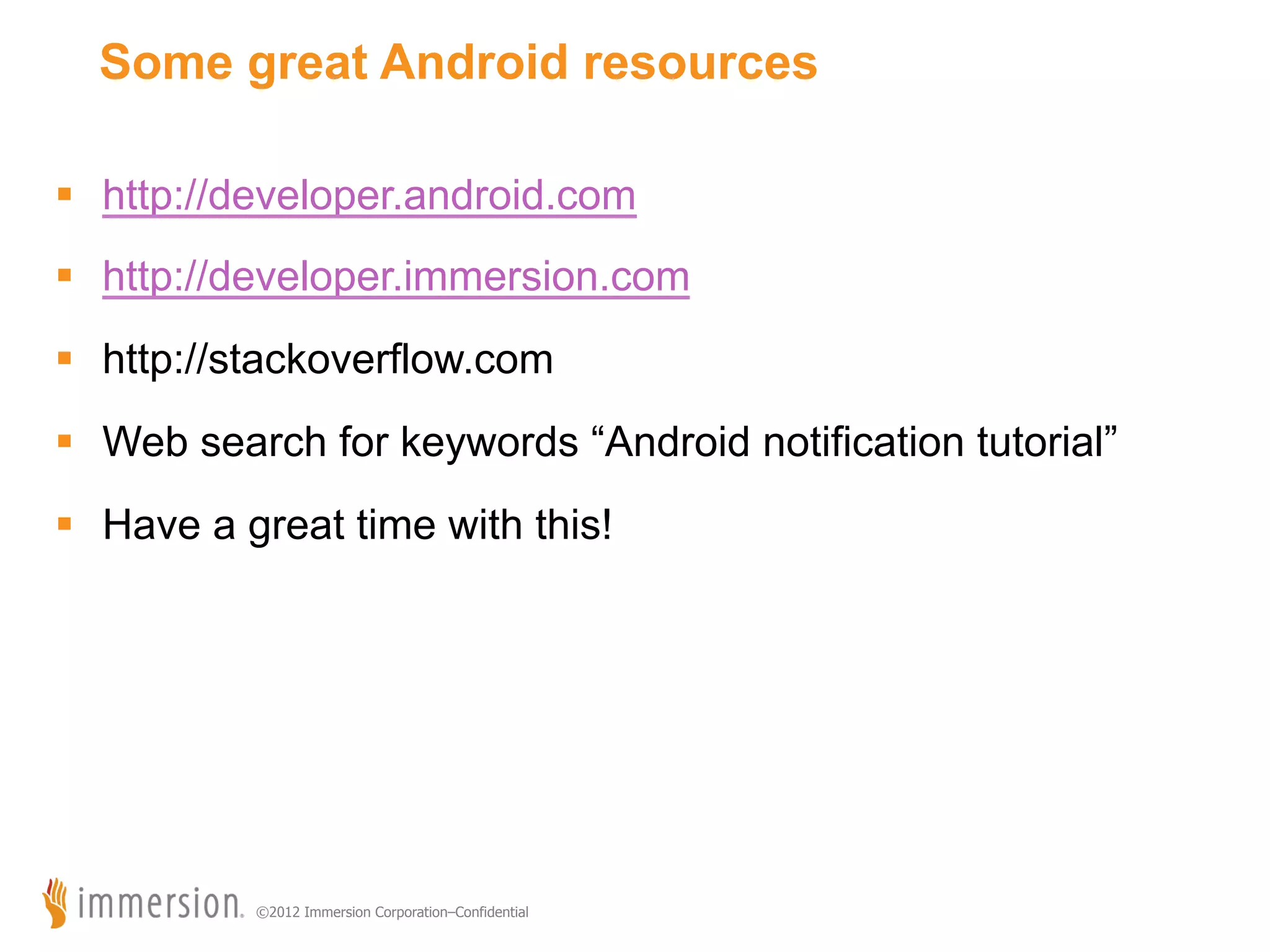The document is a slide presentation on writing a first Android app using Eclipse. It covers topics such as the compilation tools, importing and exploring an existing project in Eclipse, the key folders and files that make up an Android app, basics of the Android GUI and XML layouts, and debugging techniques.

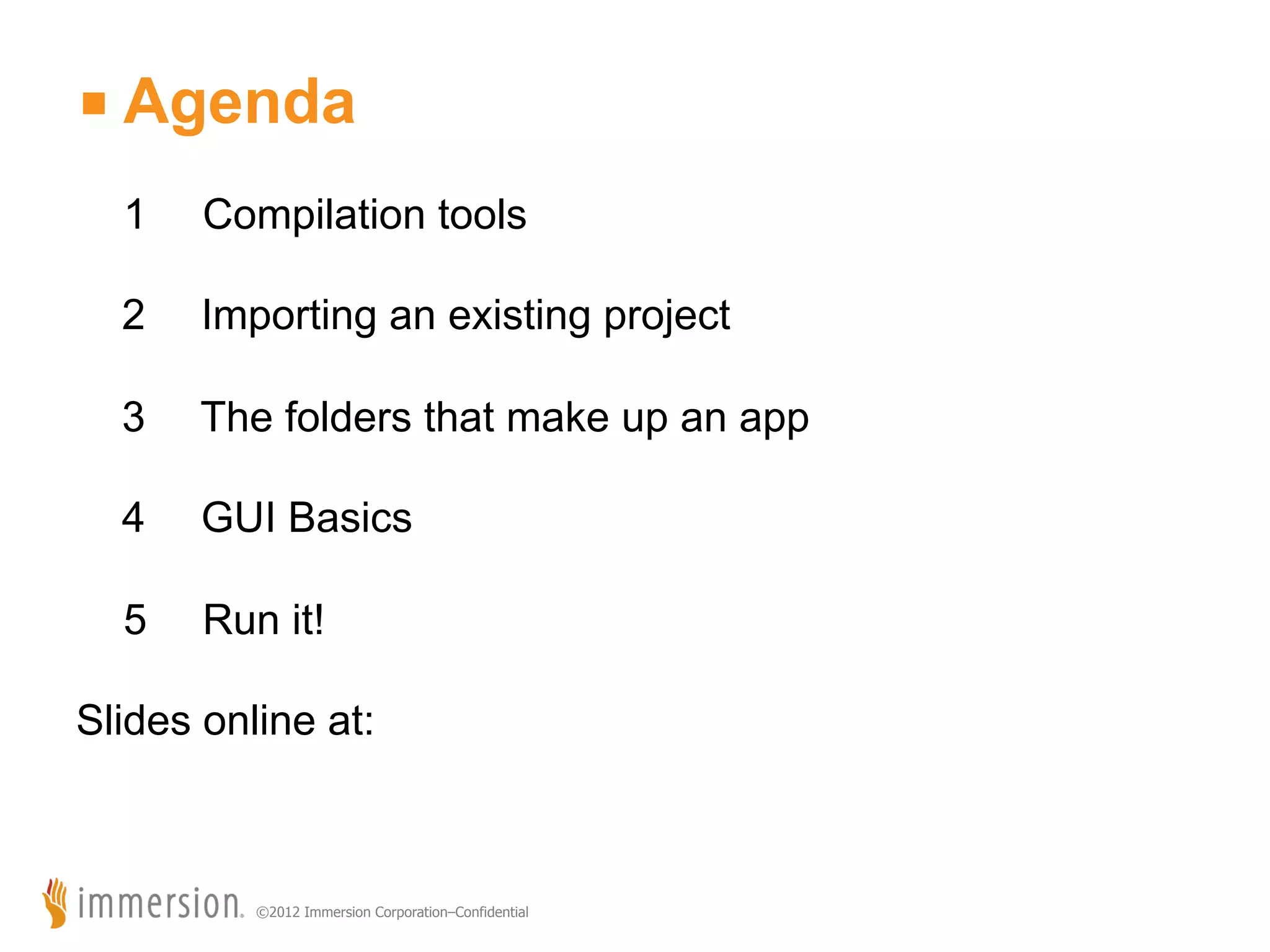
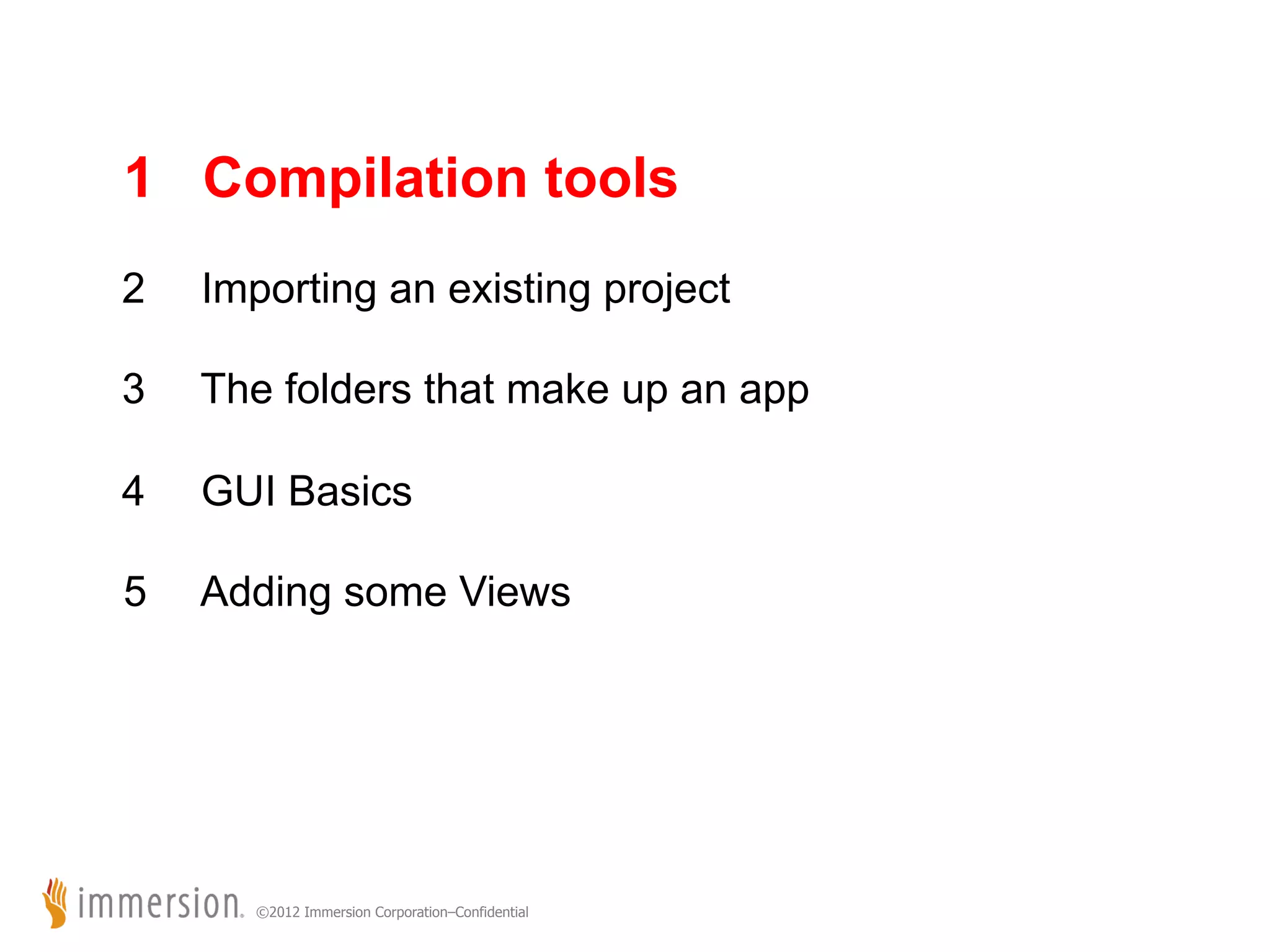
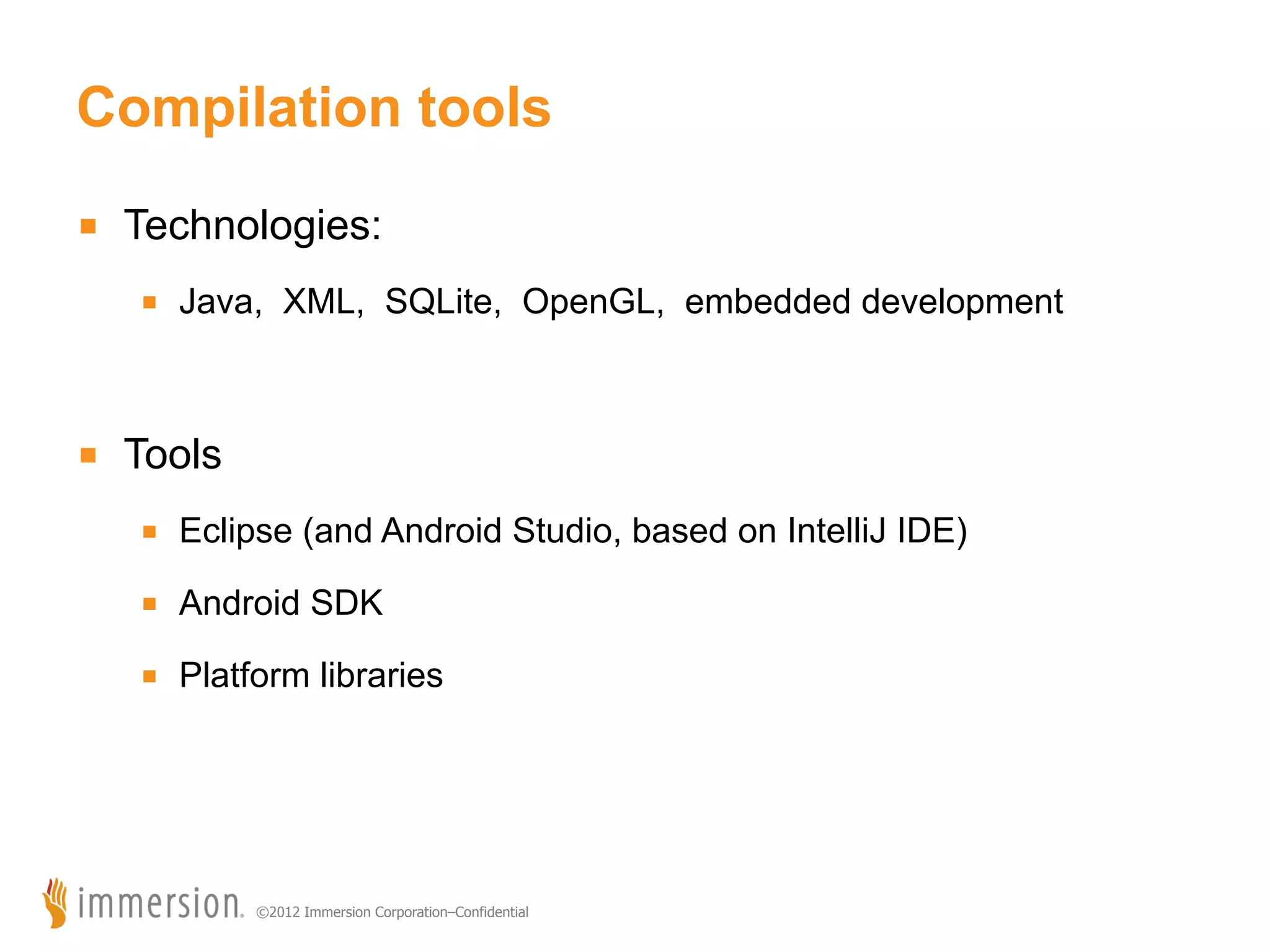
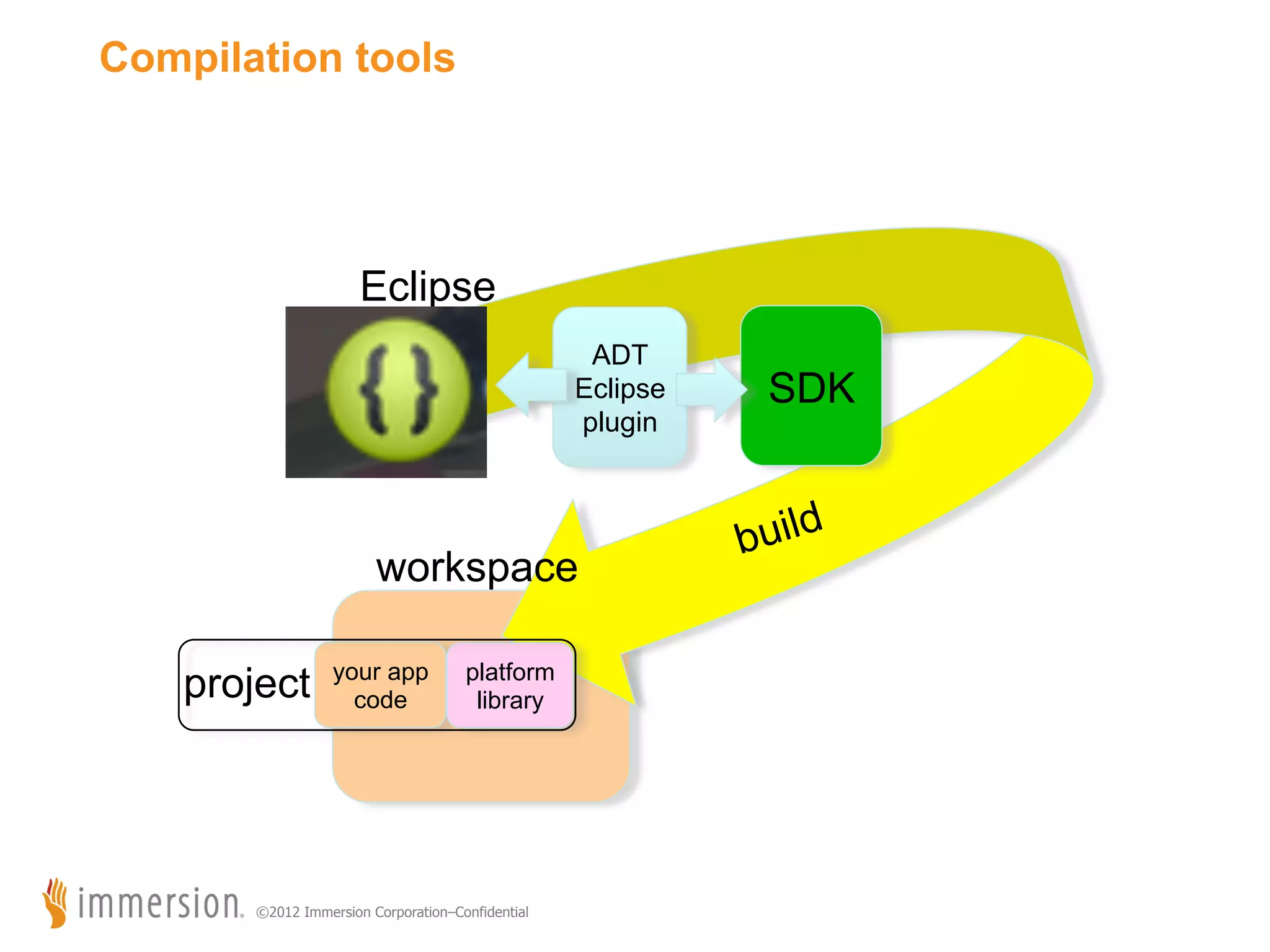
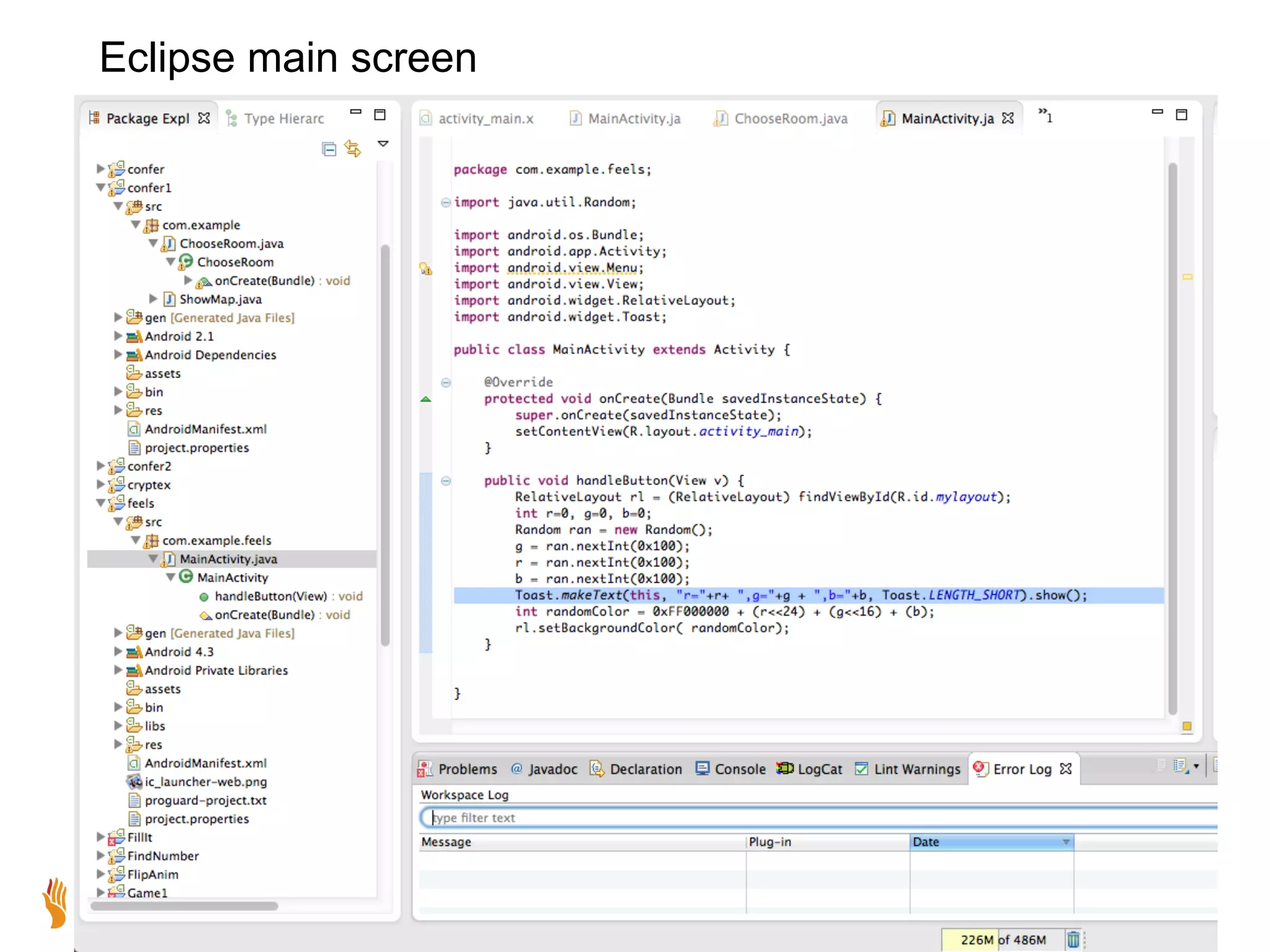
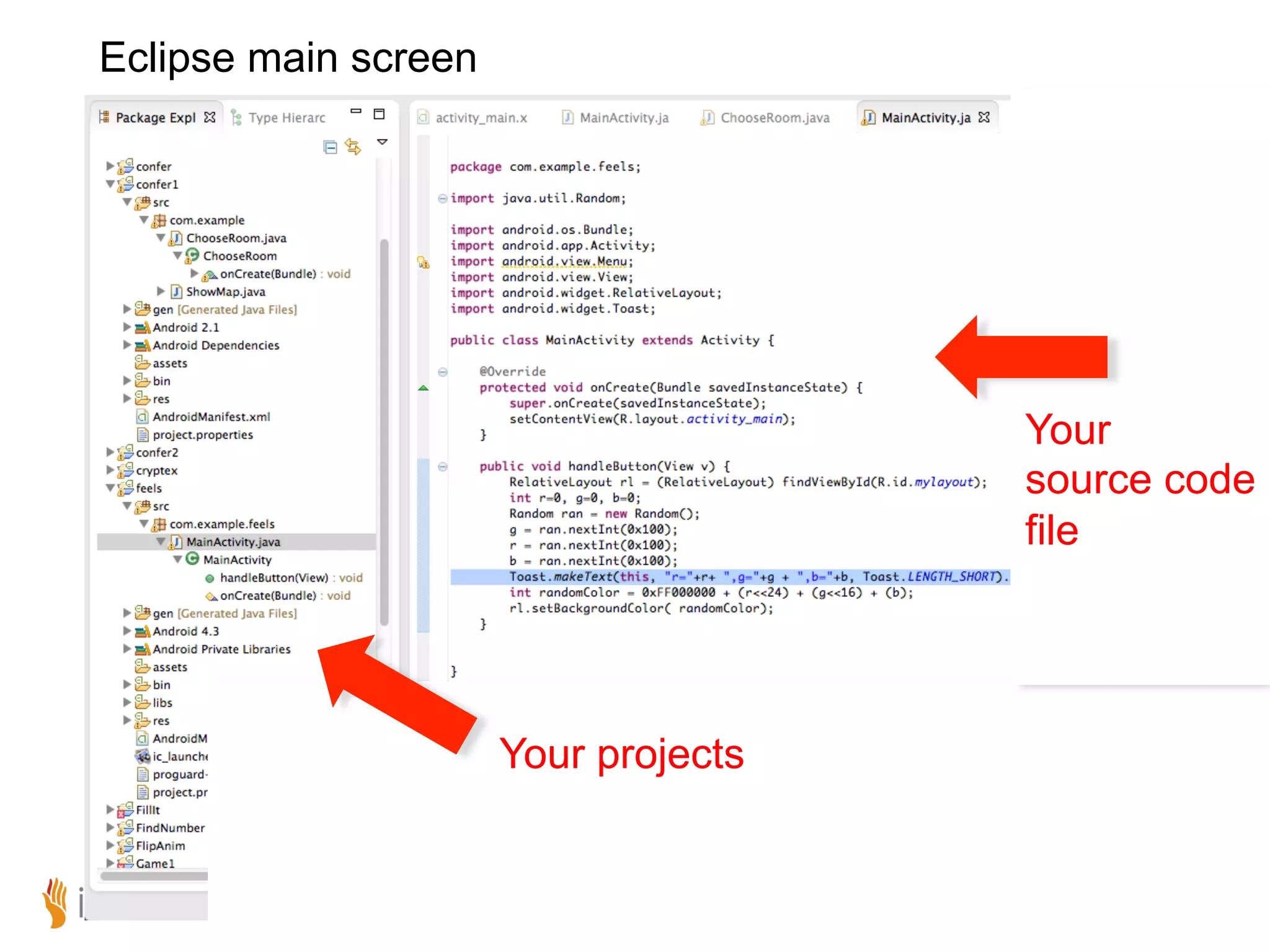
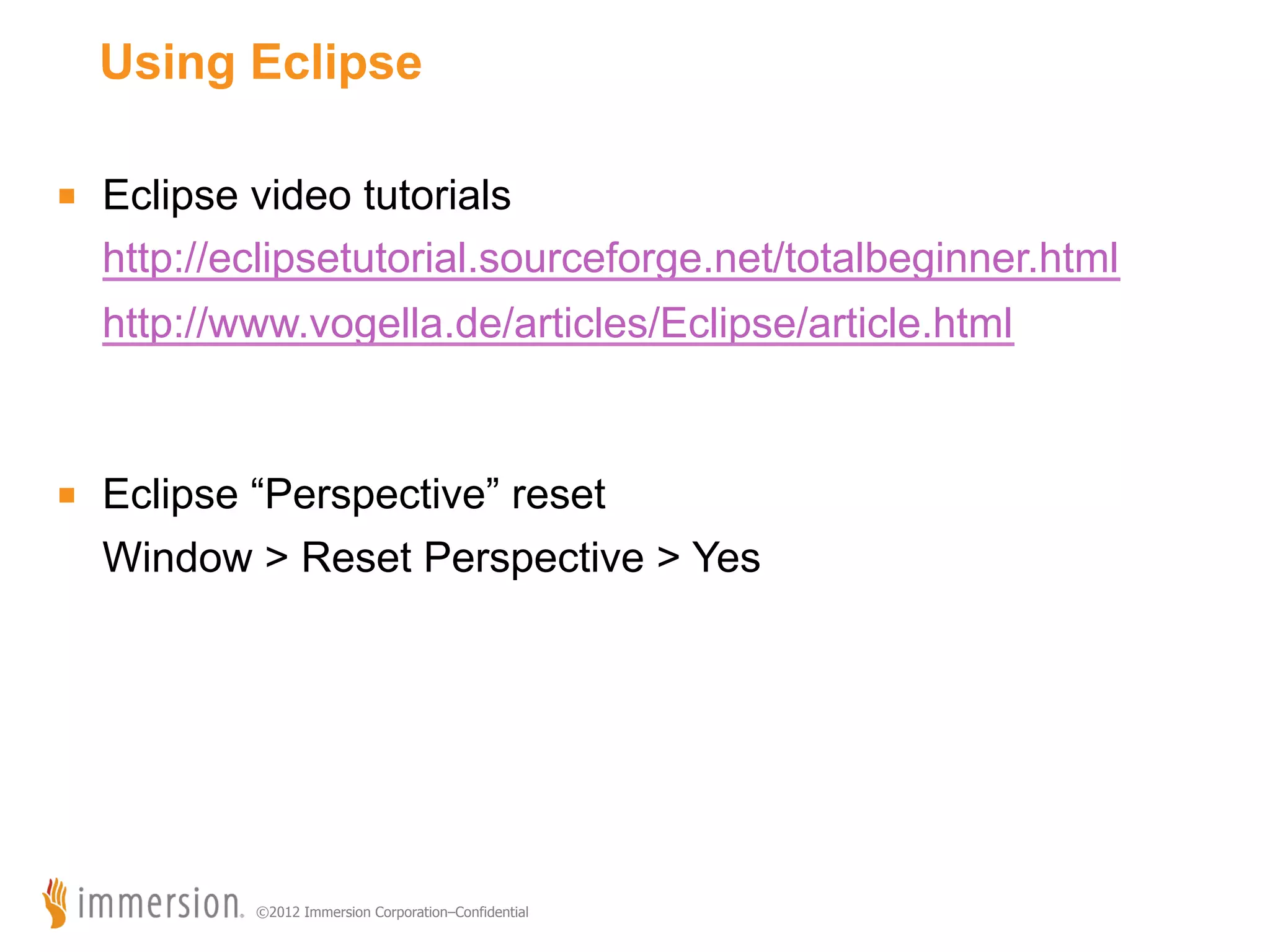
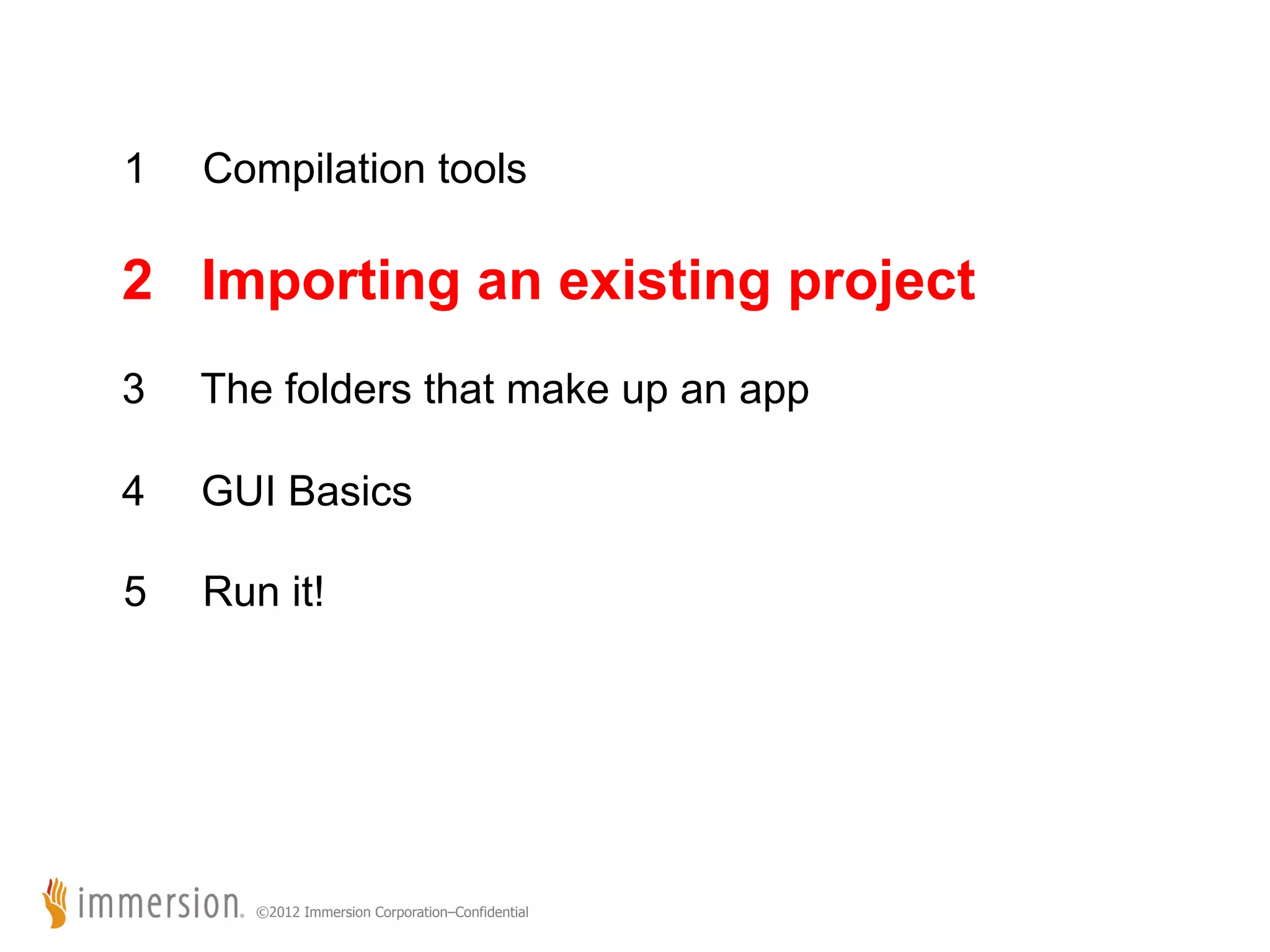
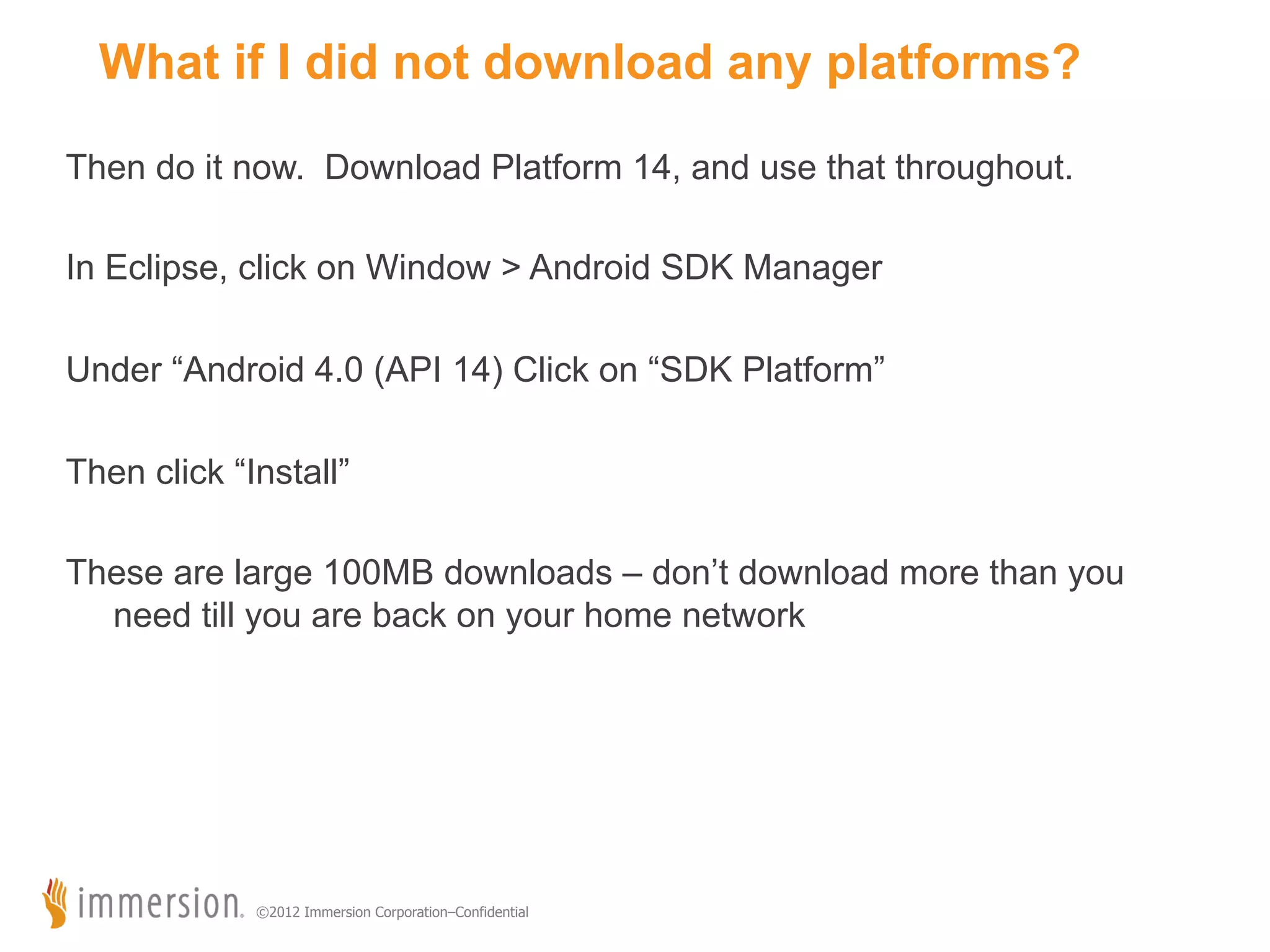
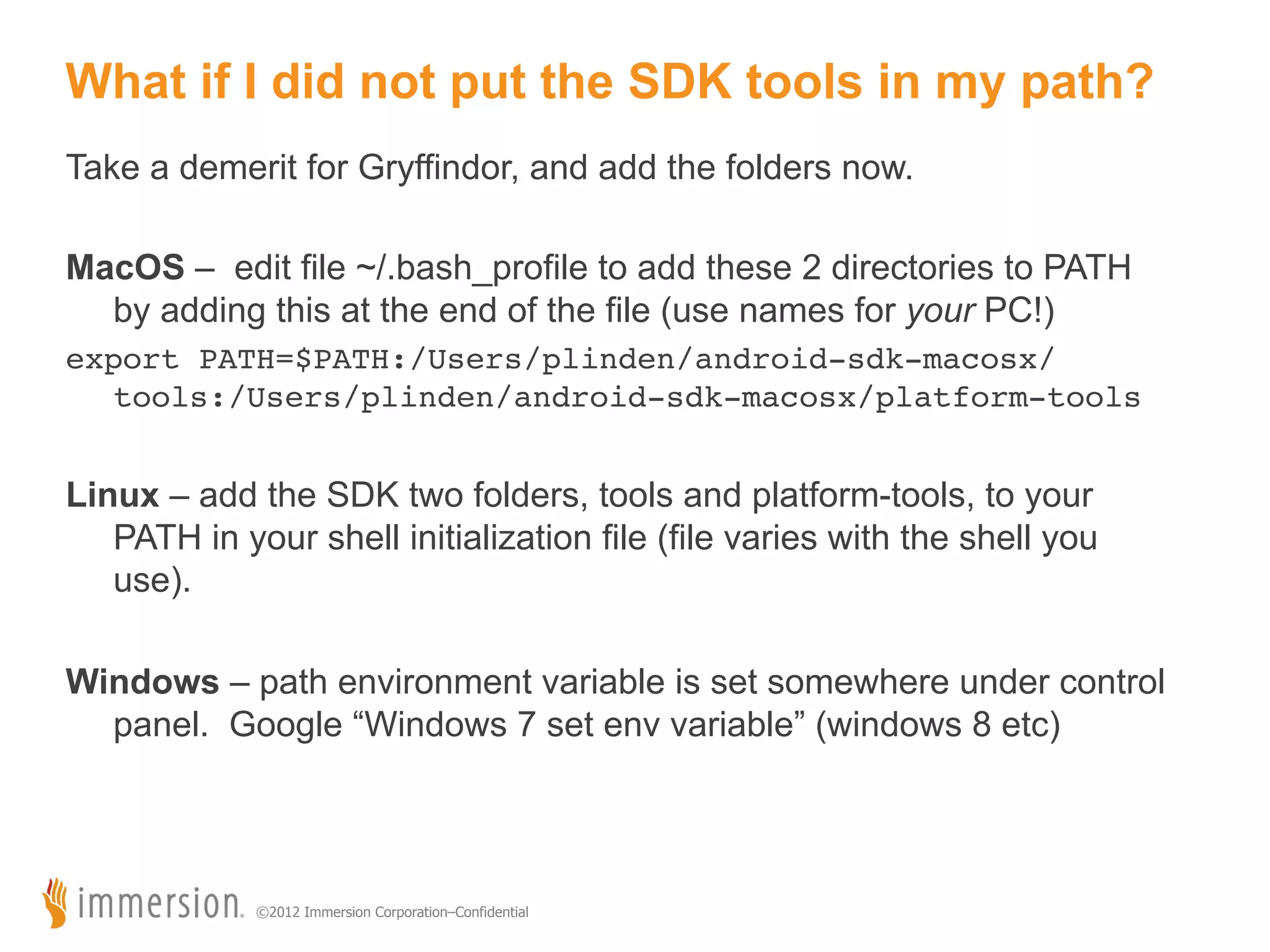
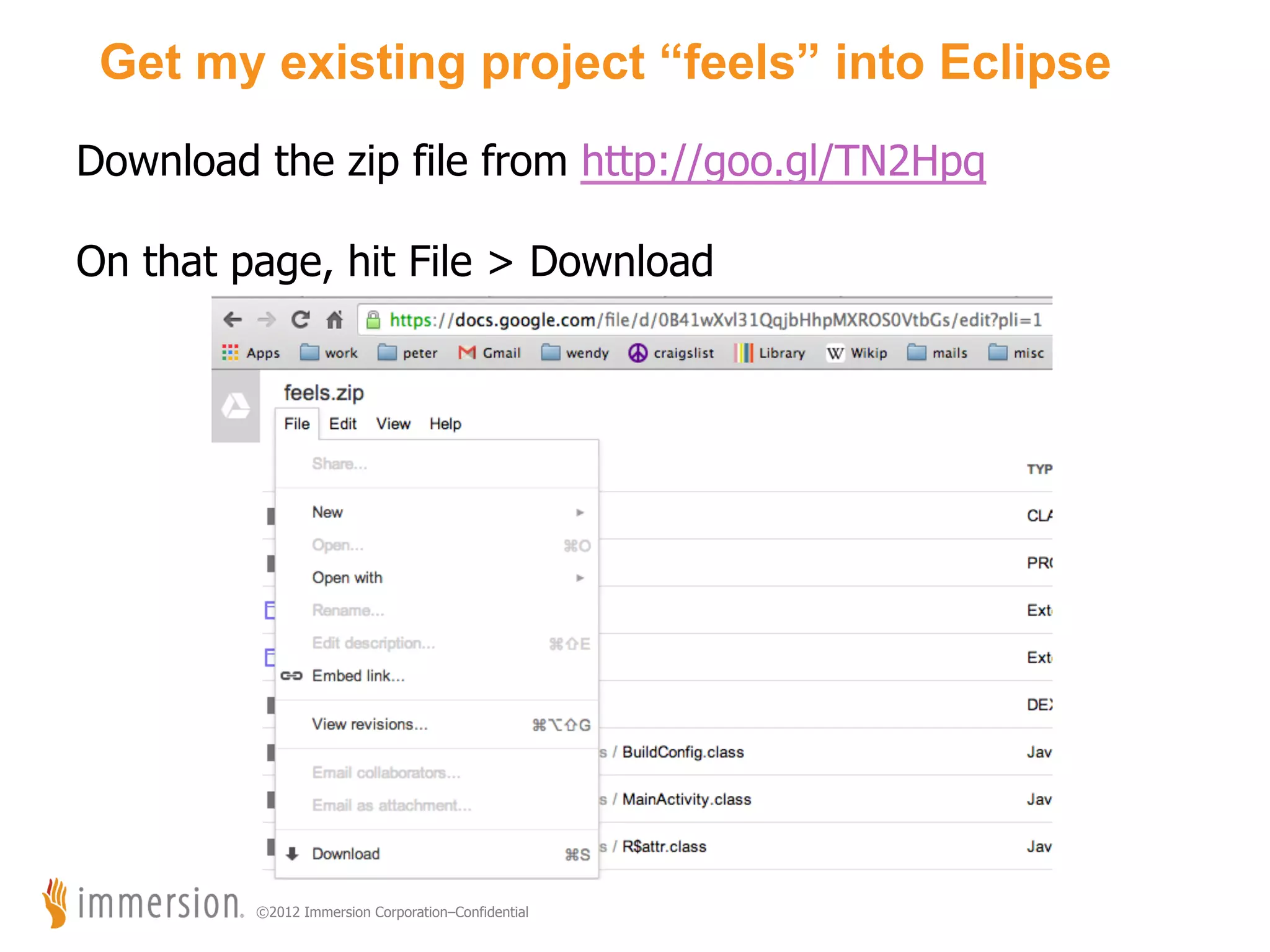
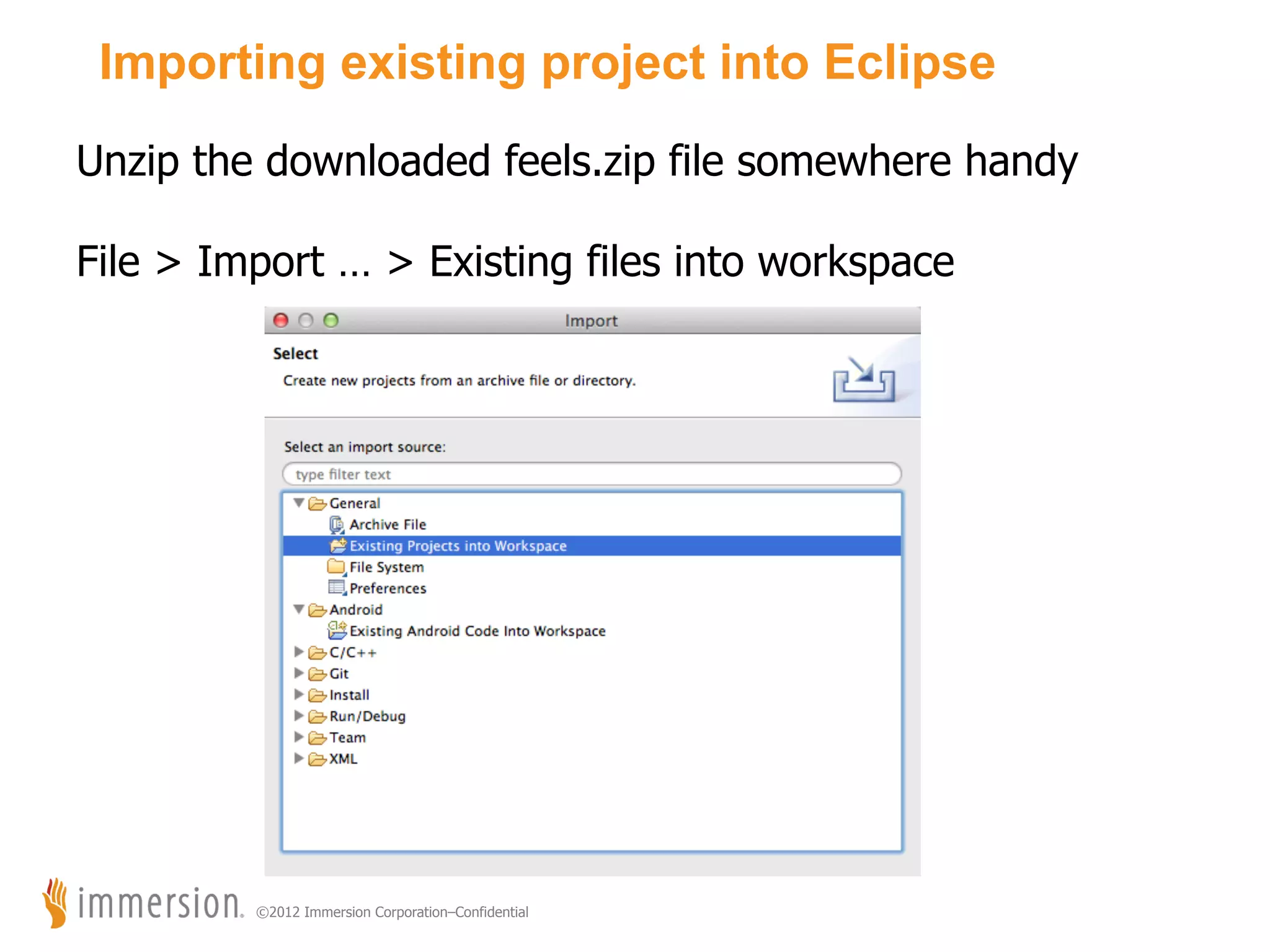
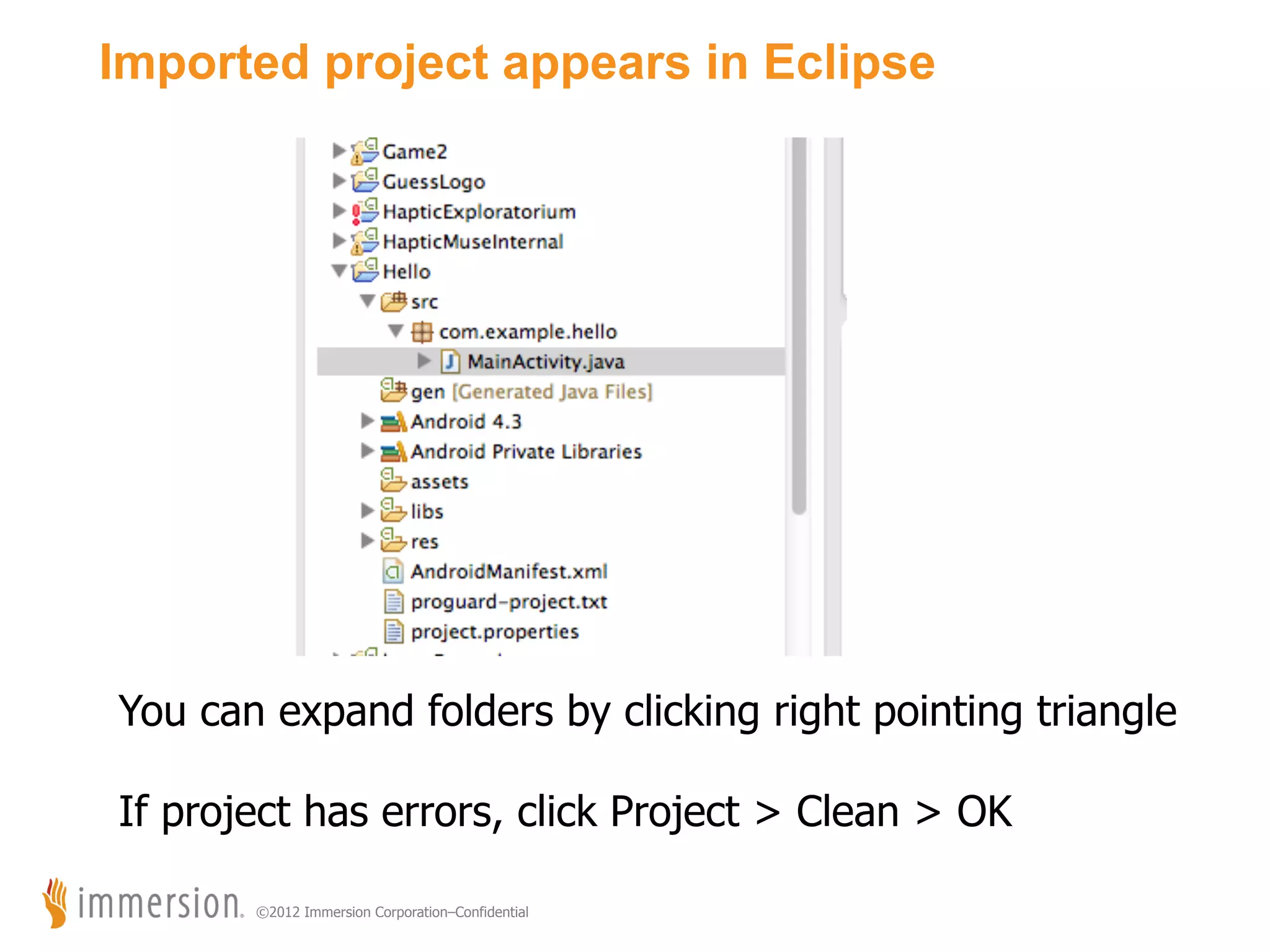
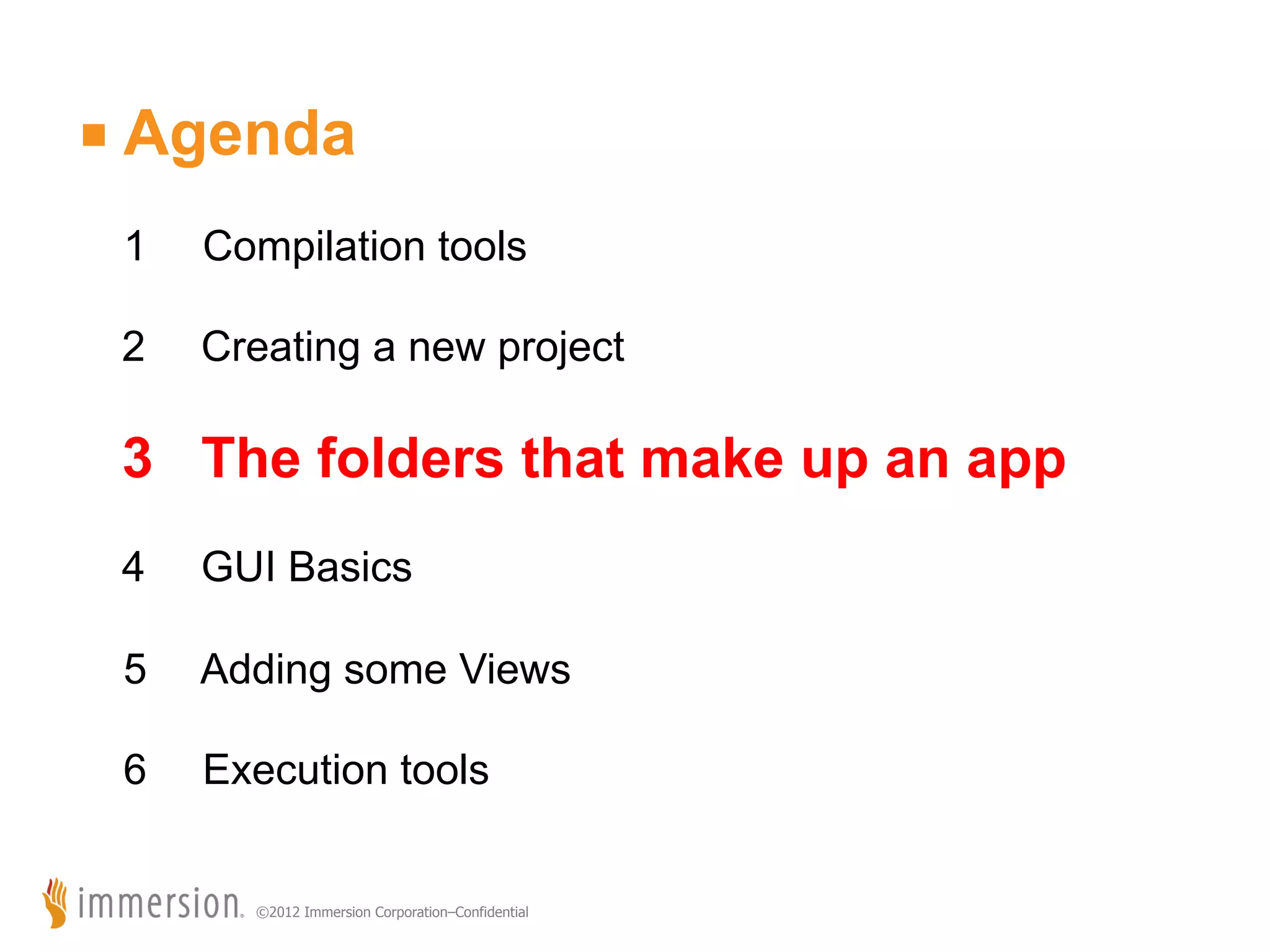
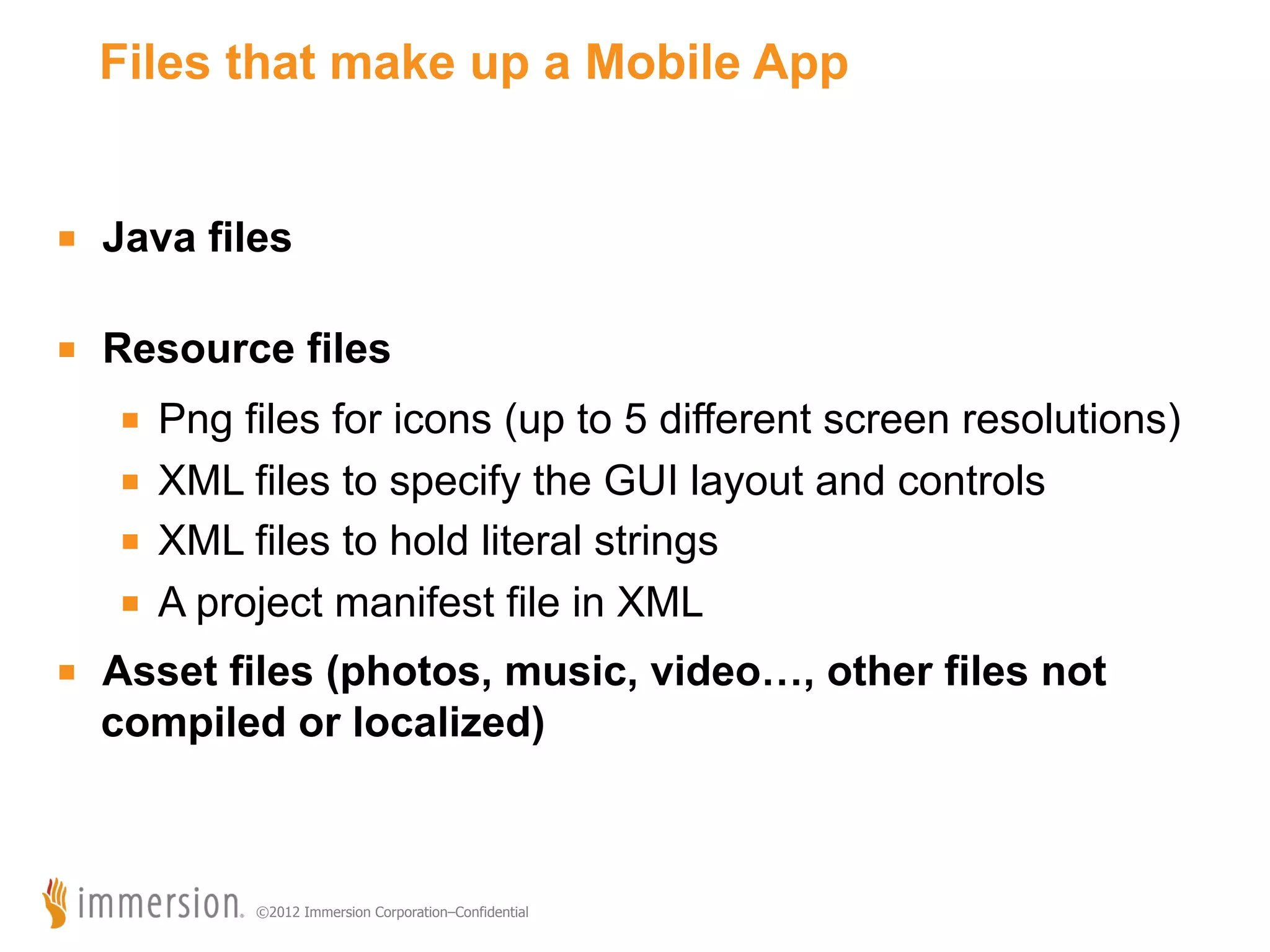
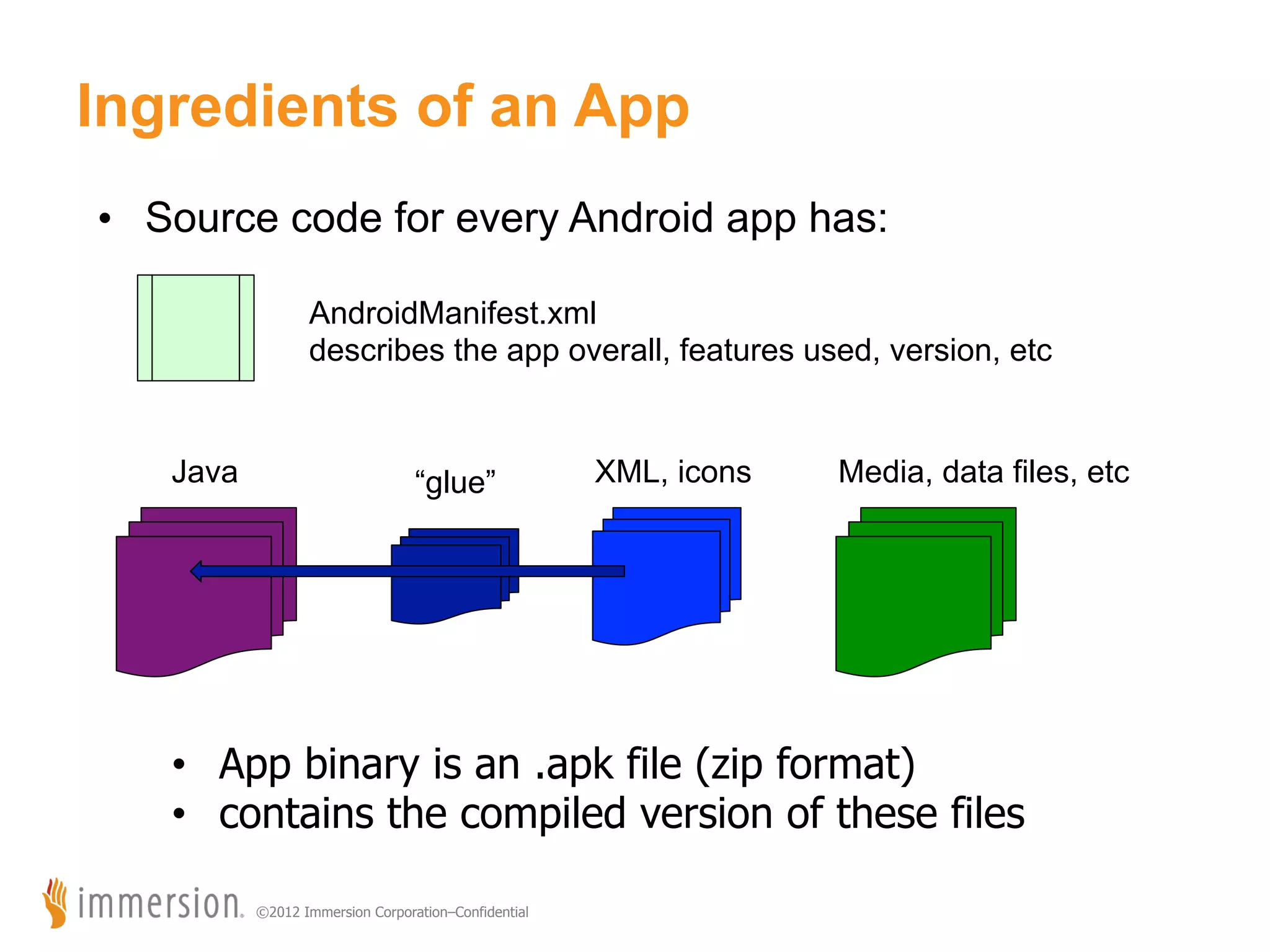
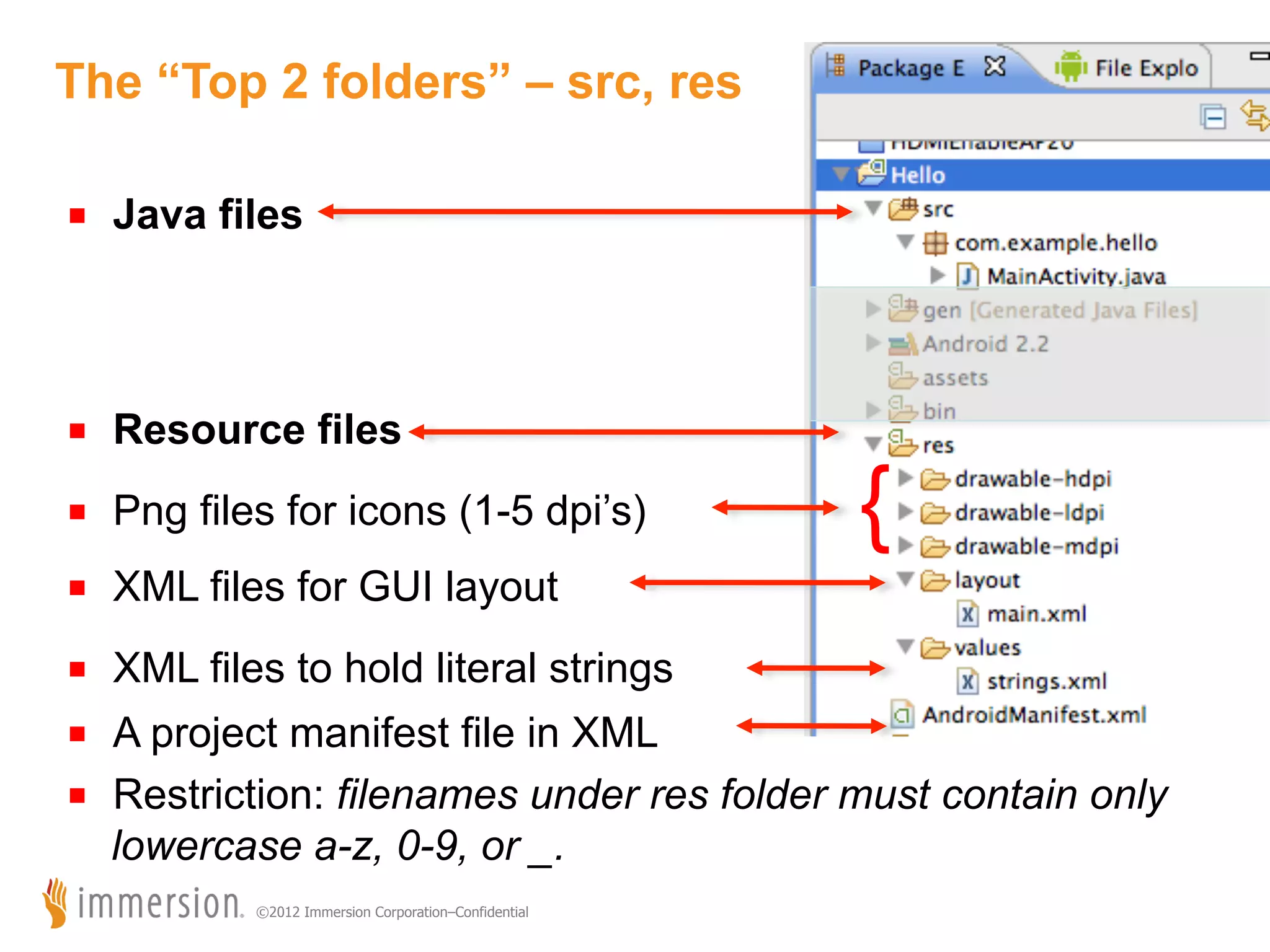
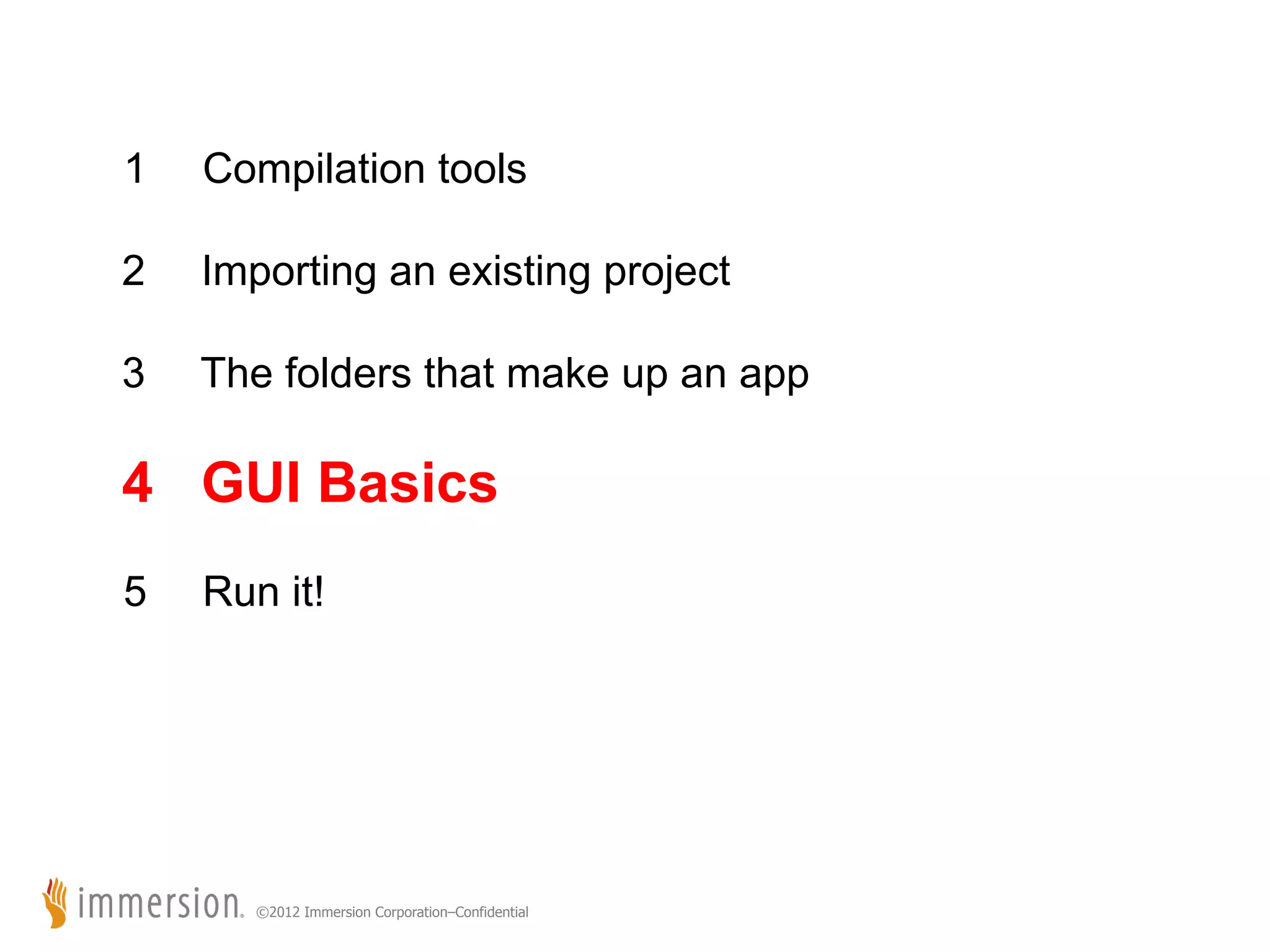
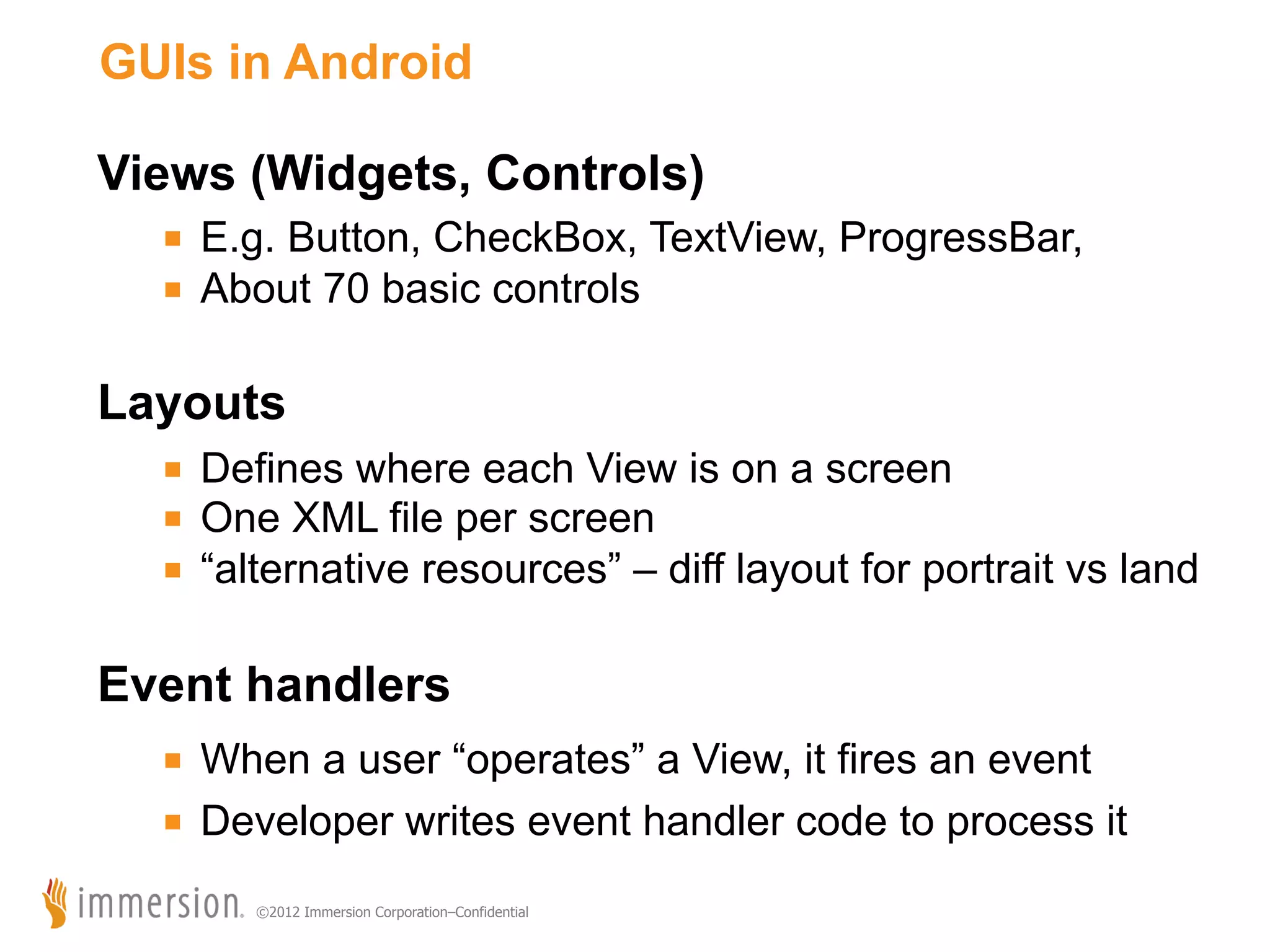
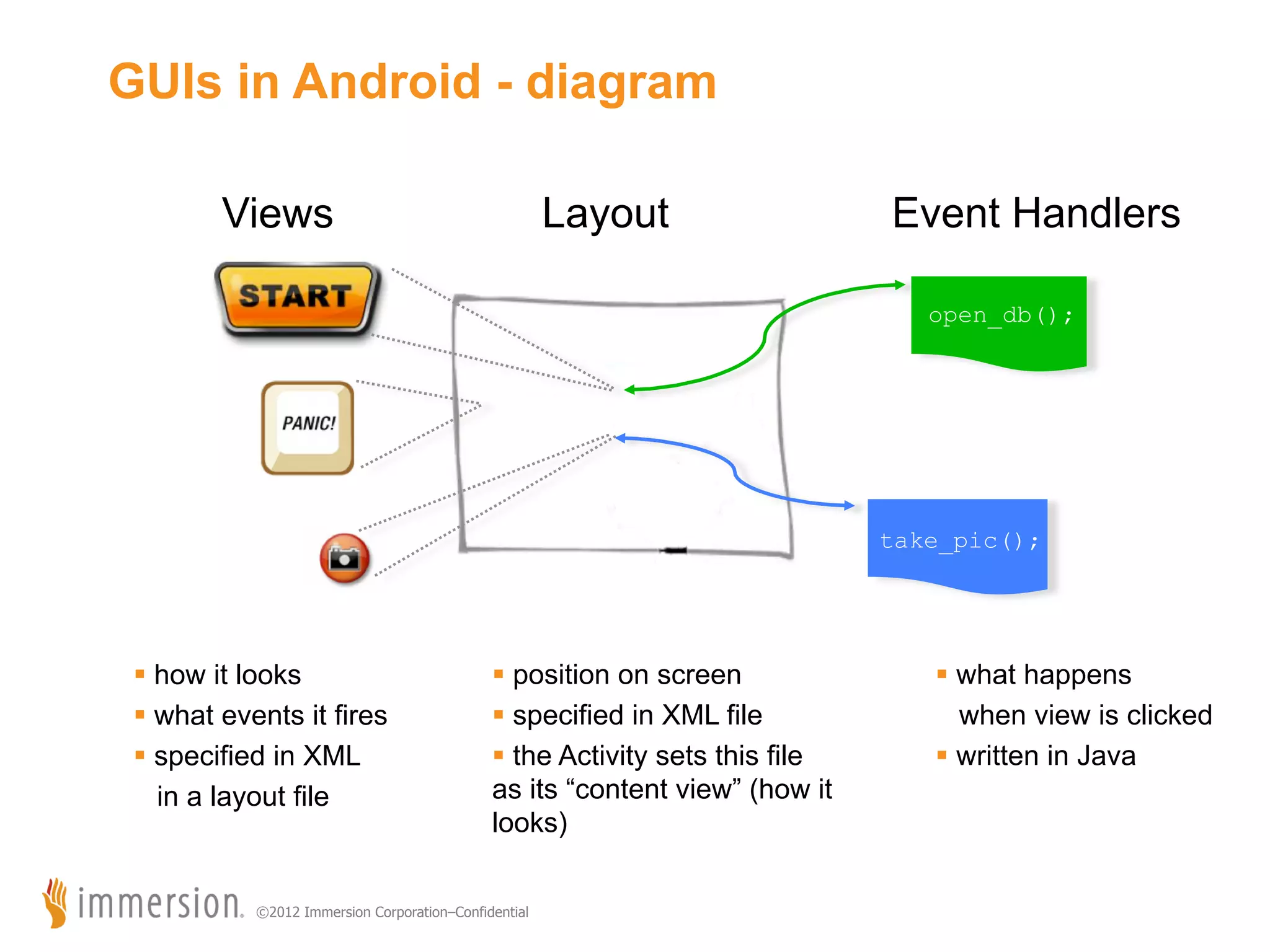
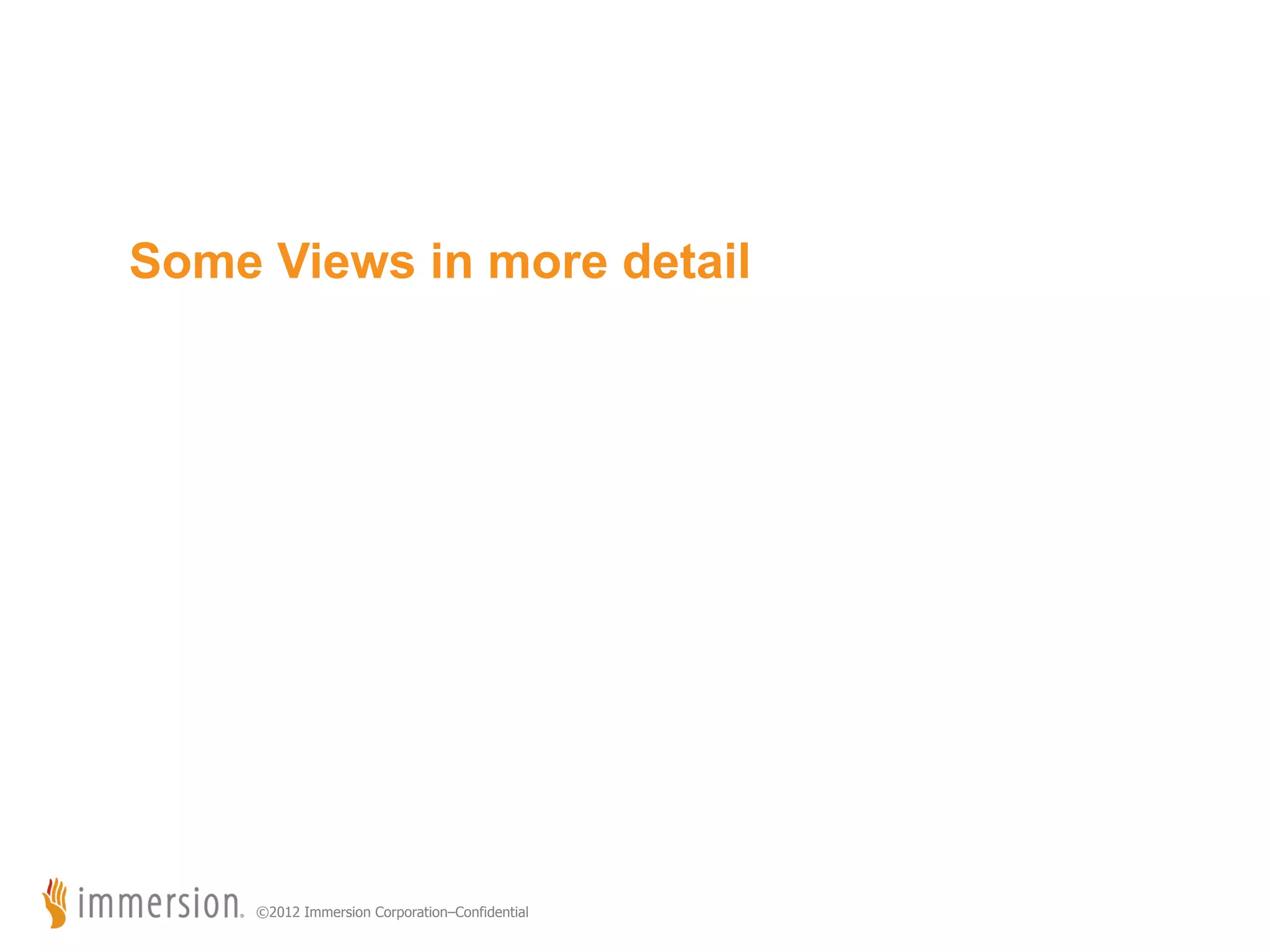
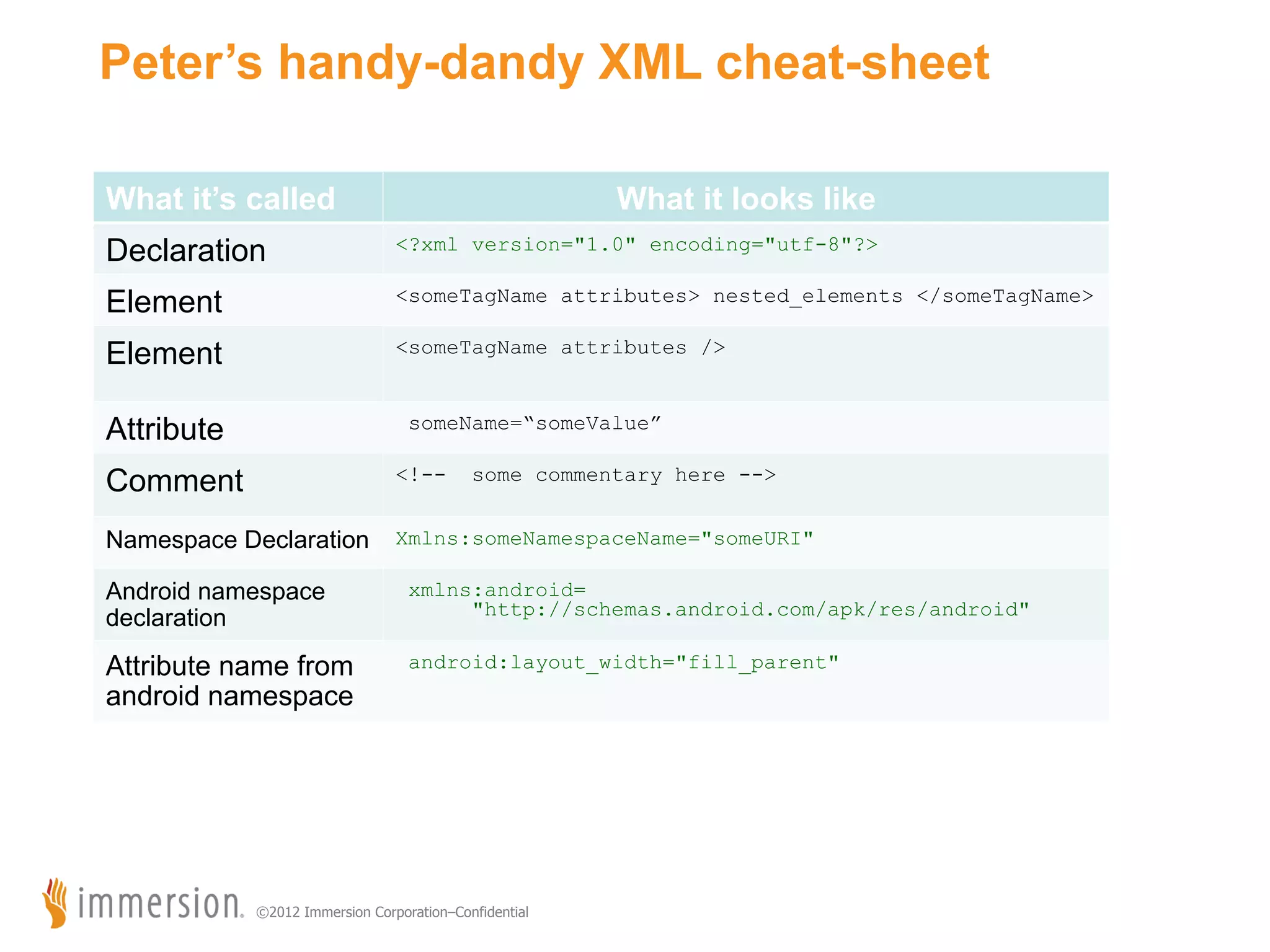
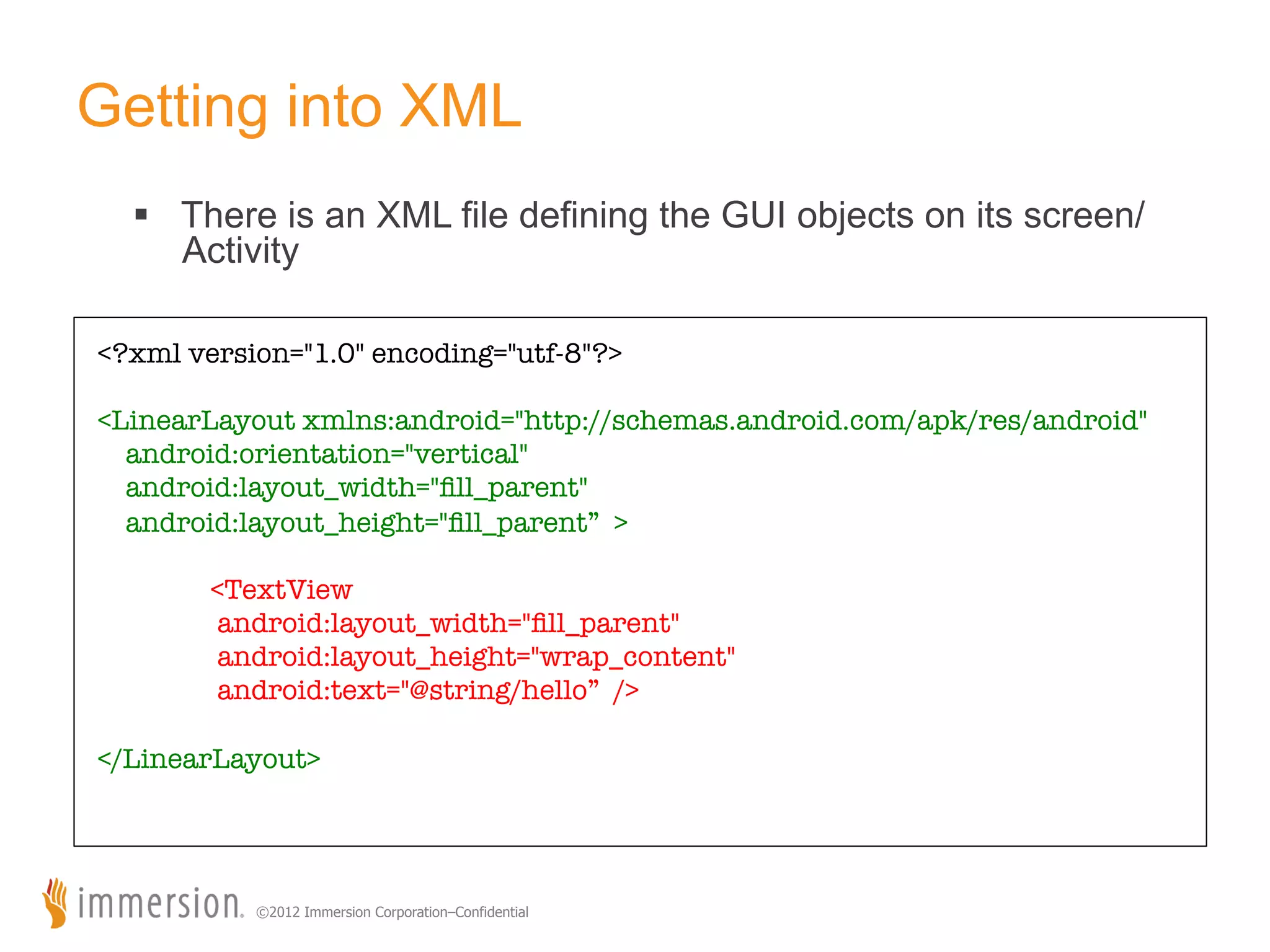
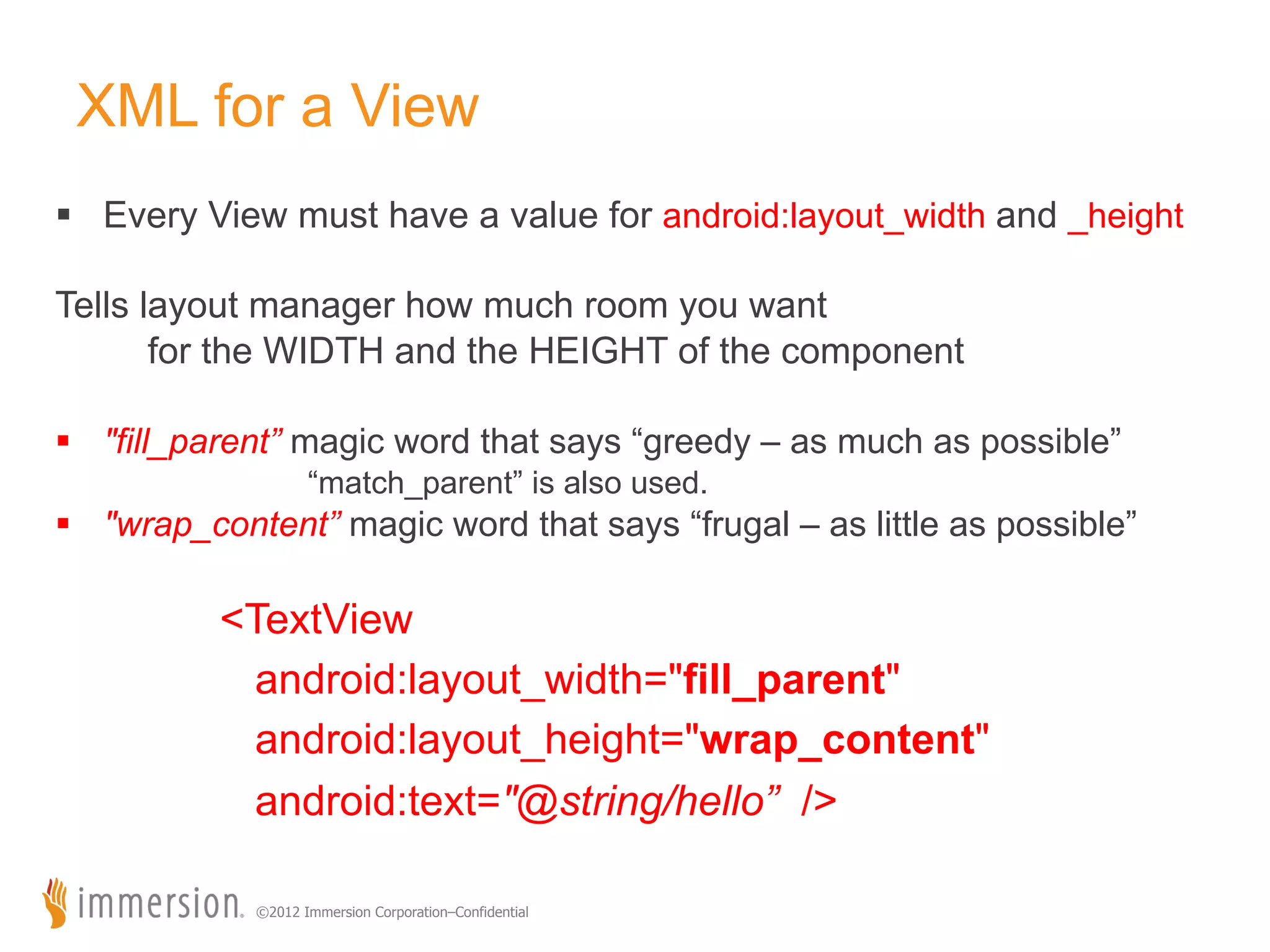
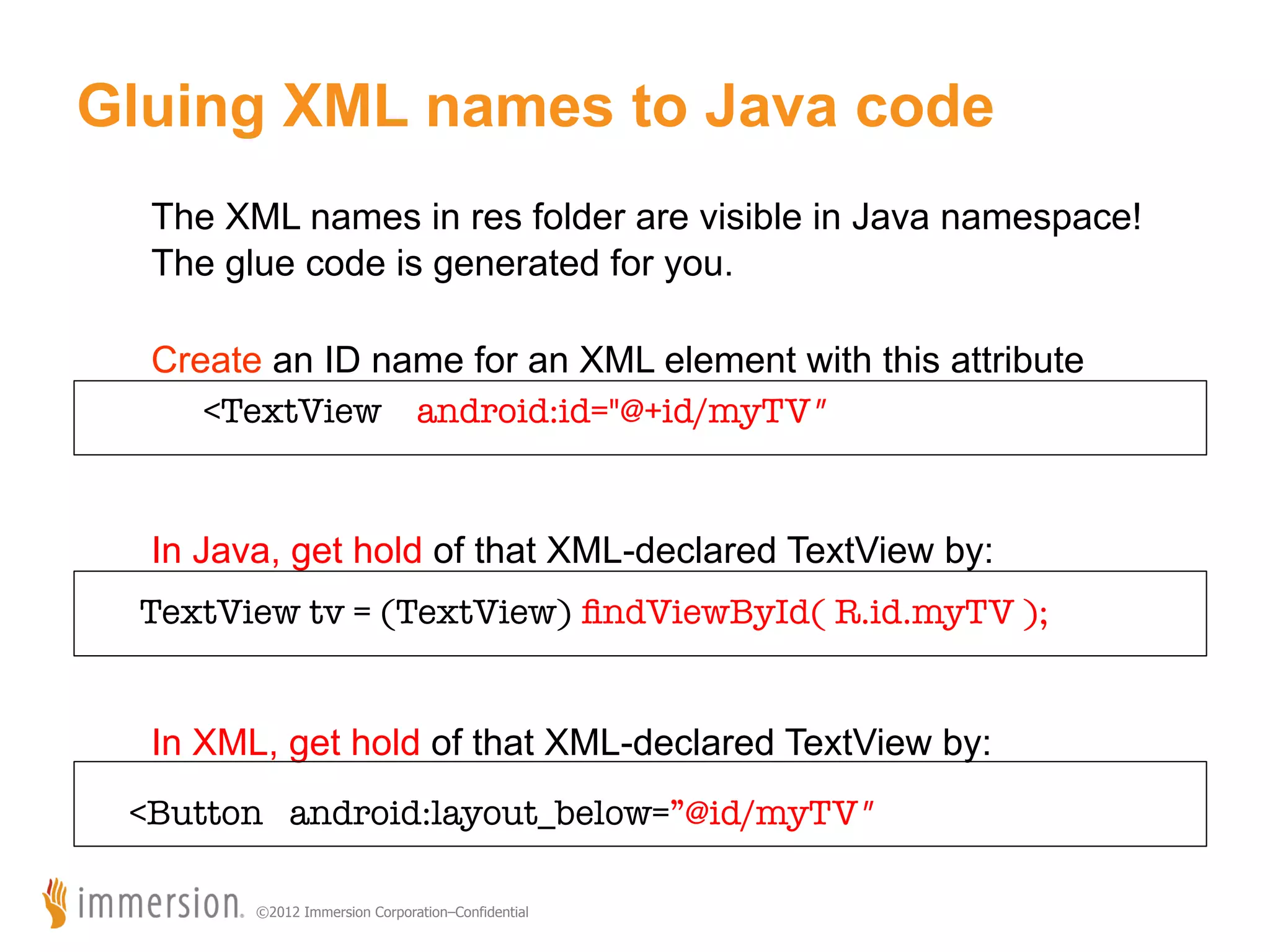
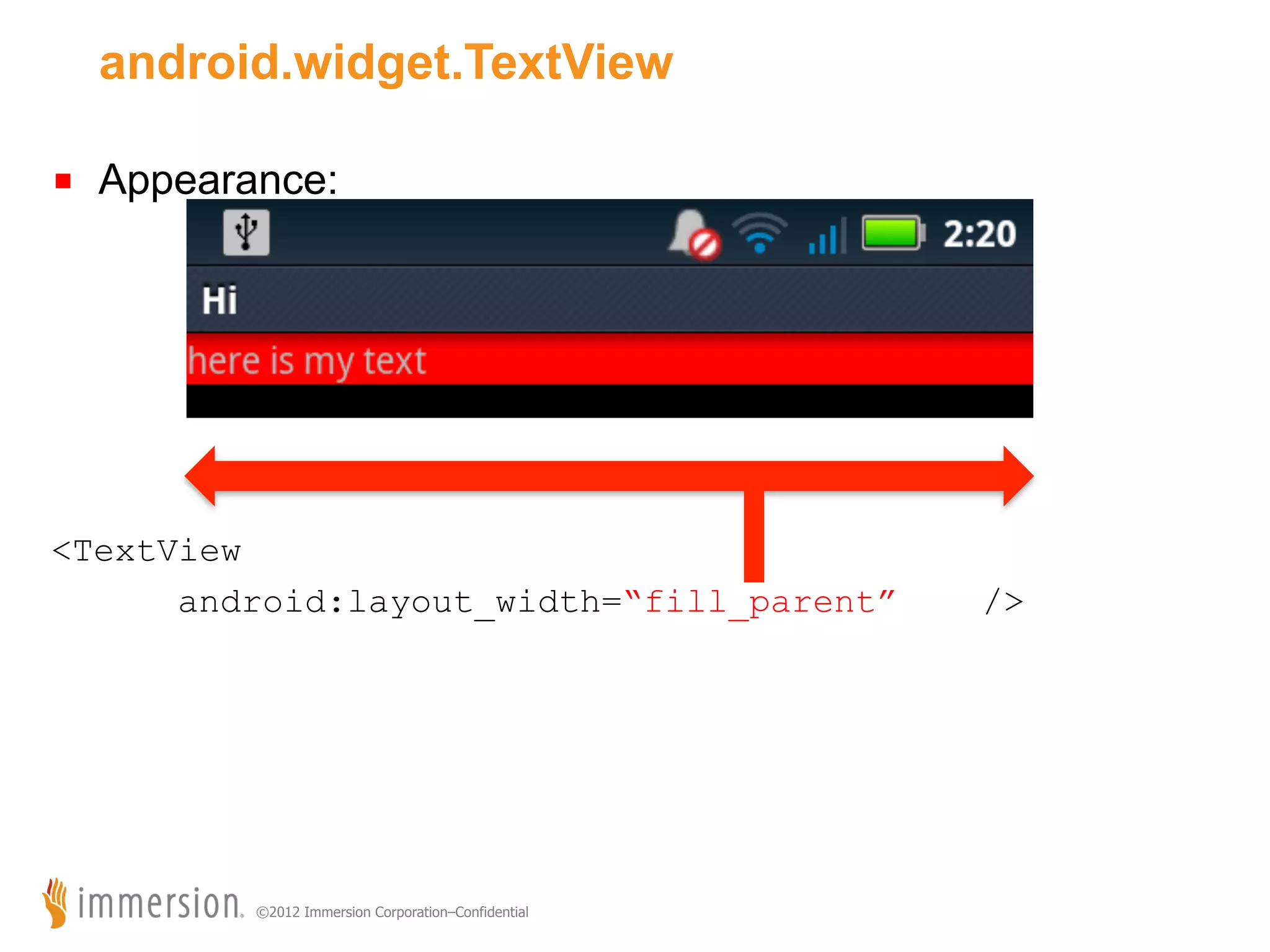
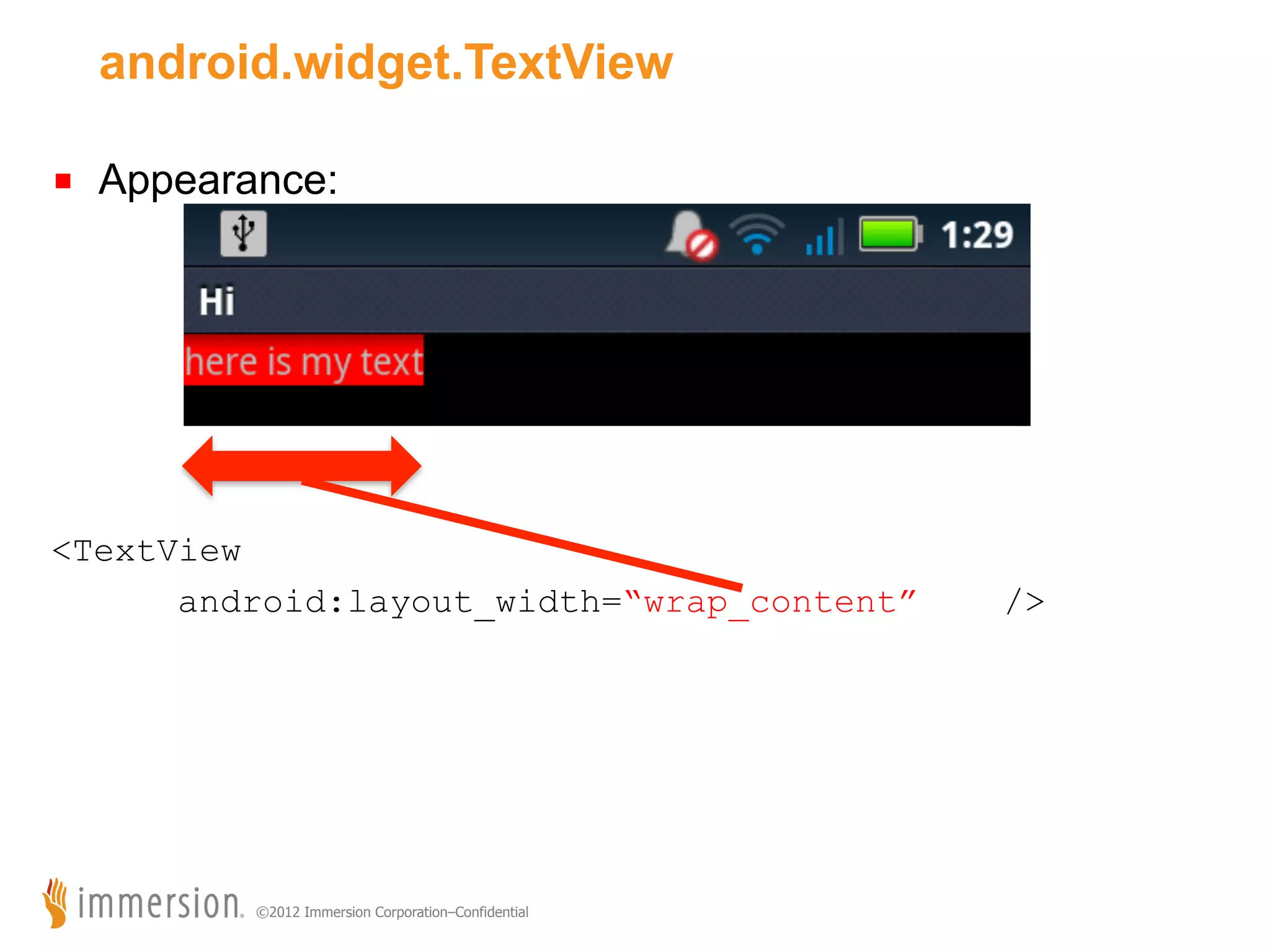
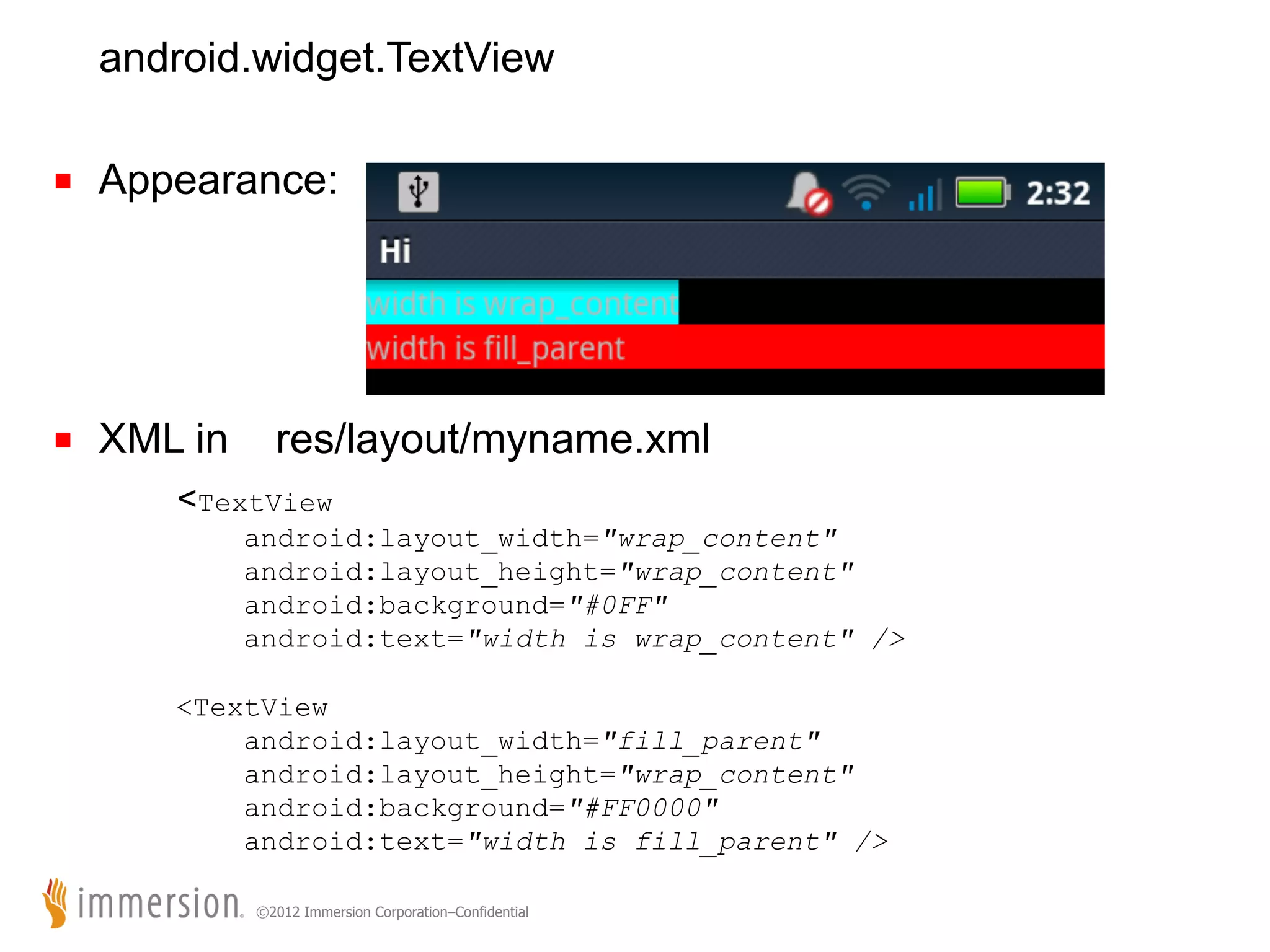
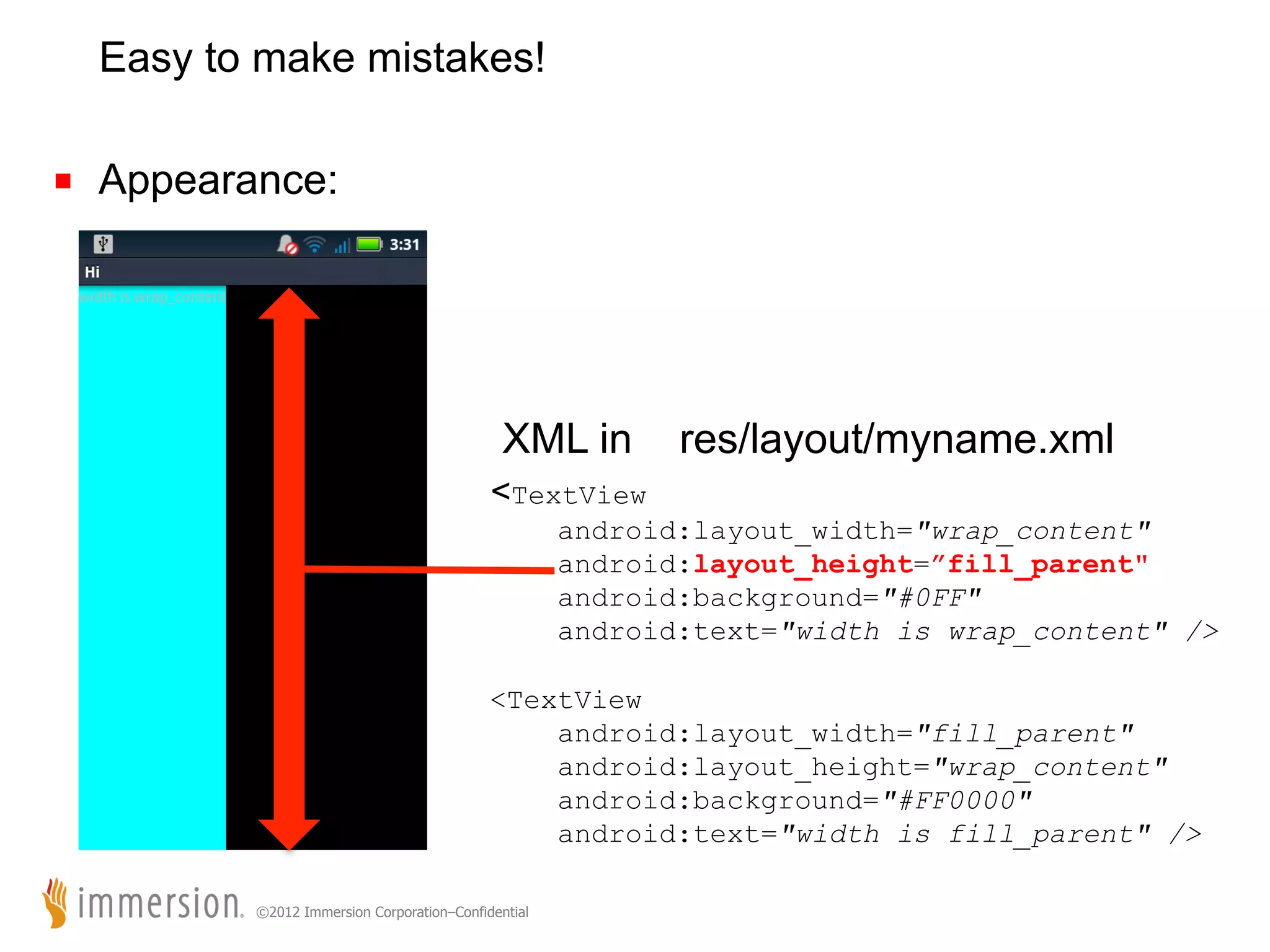
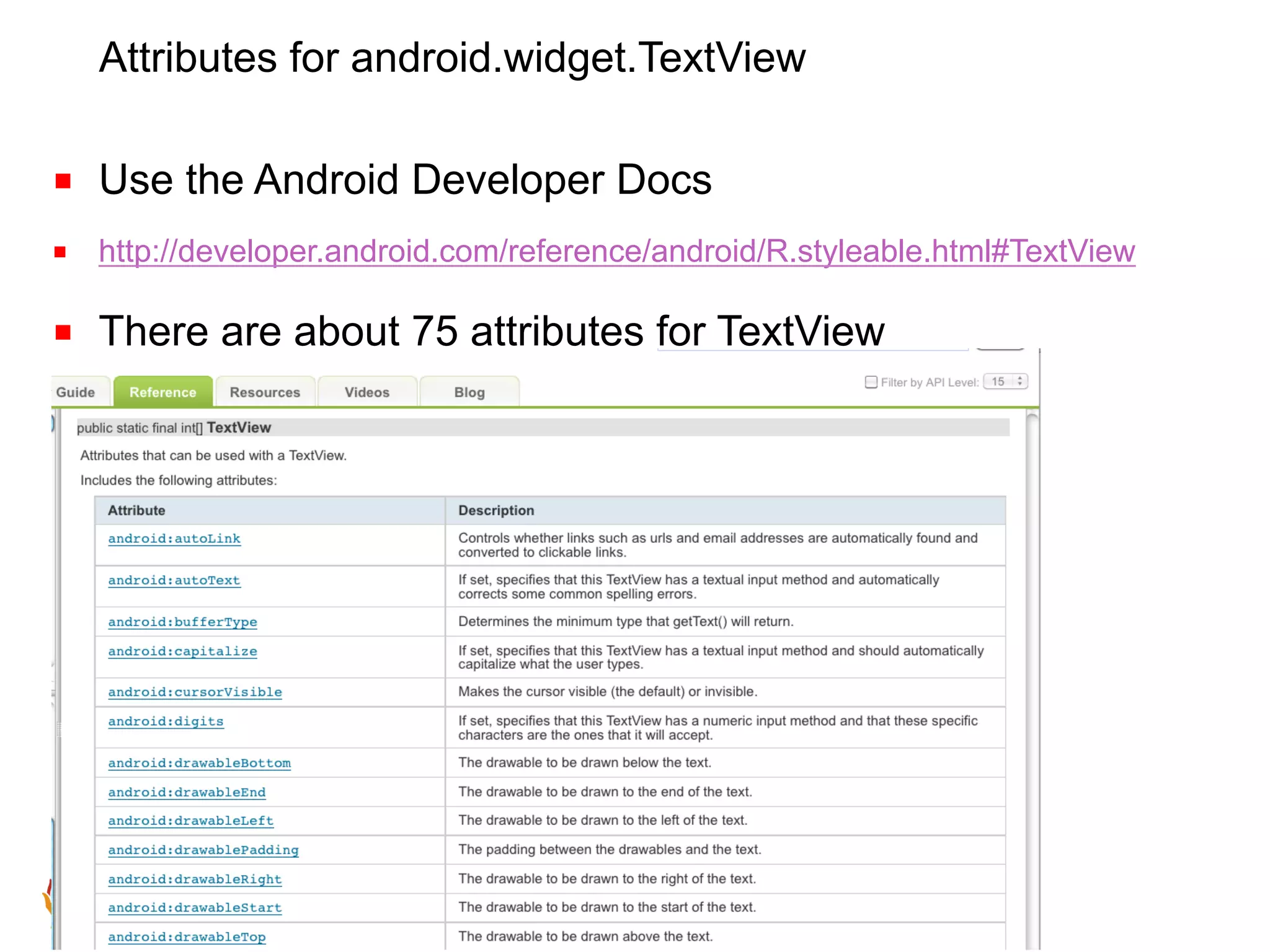
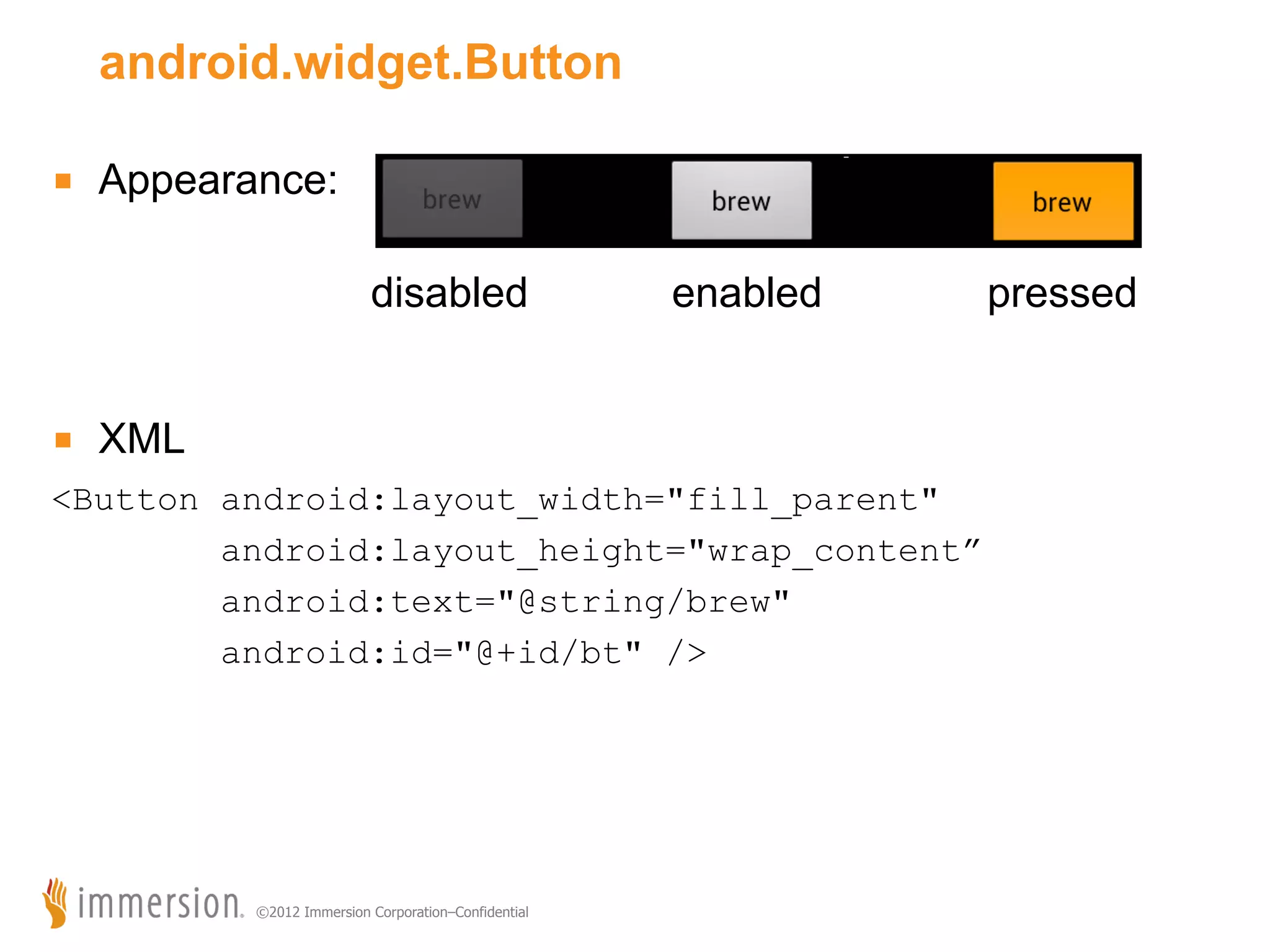
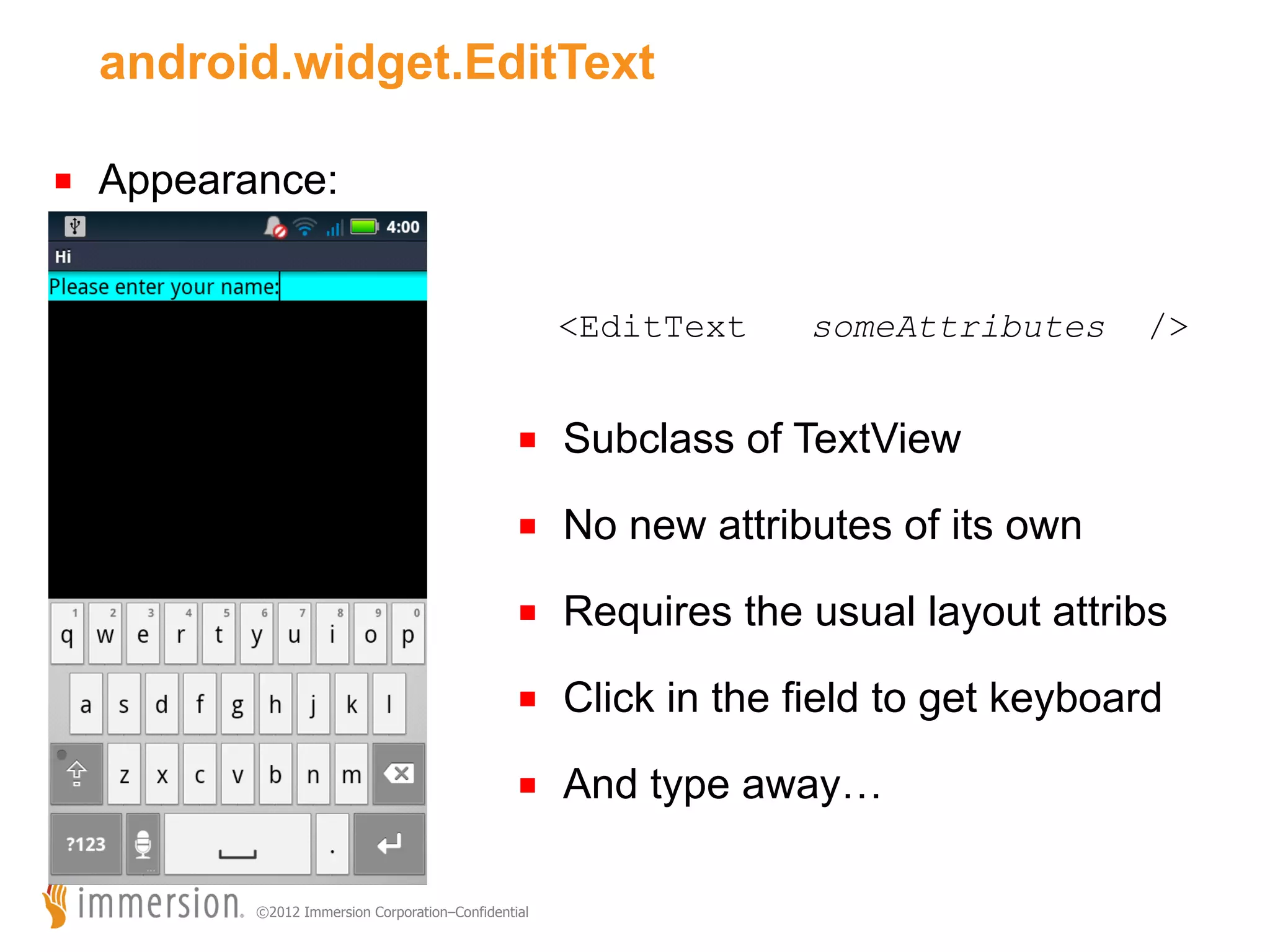
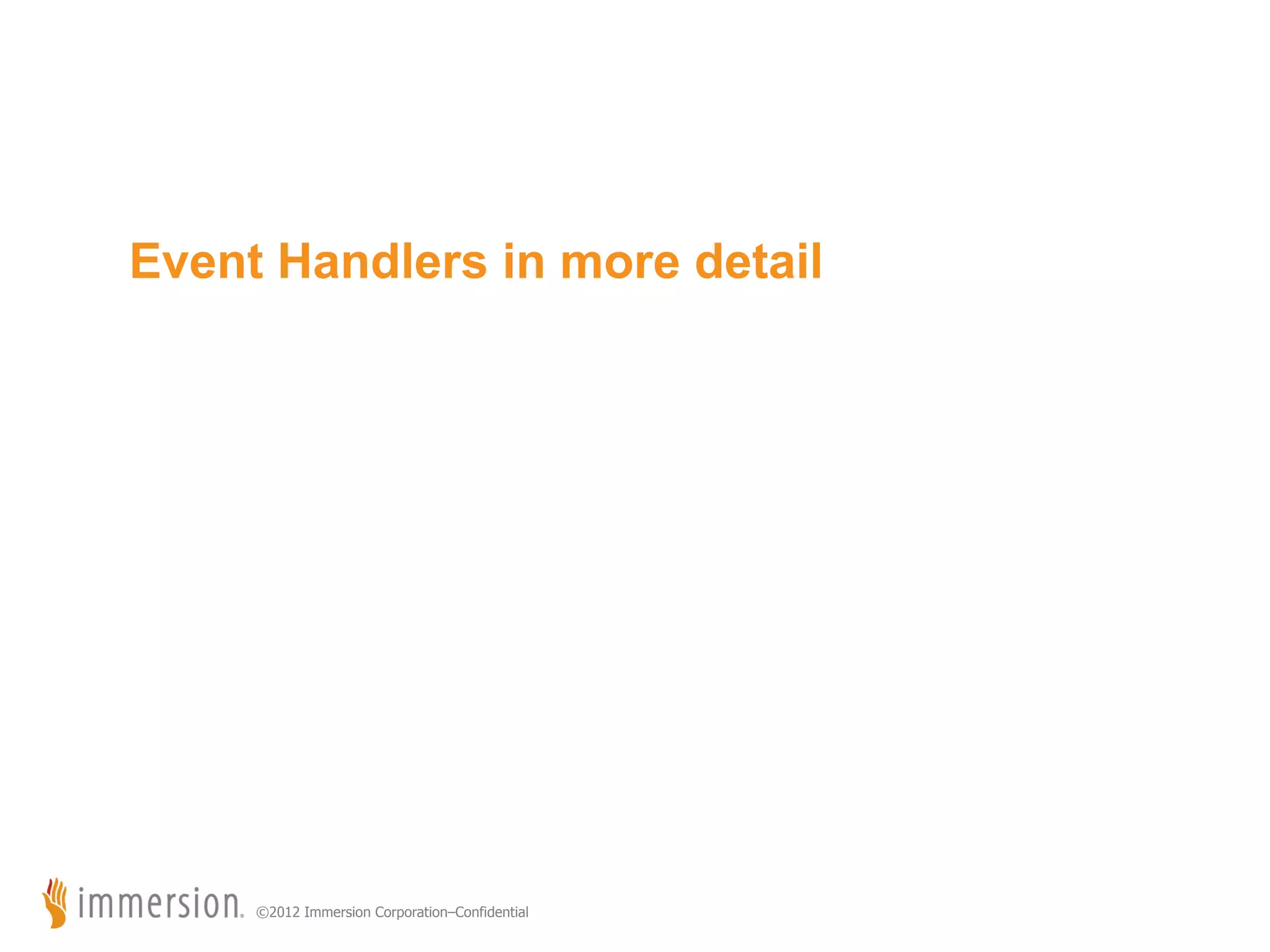
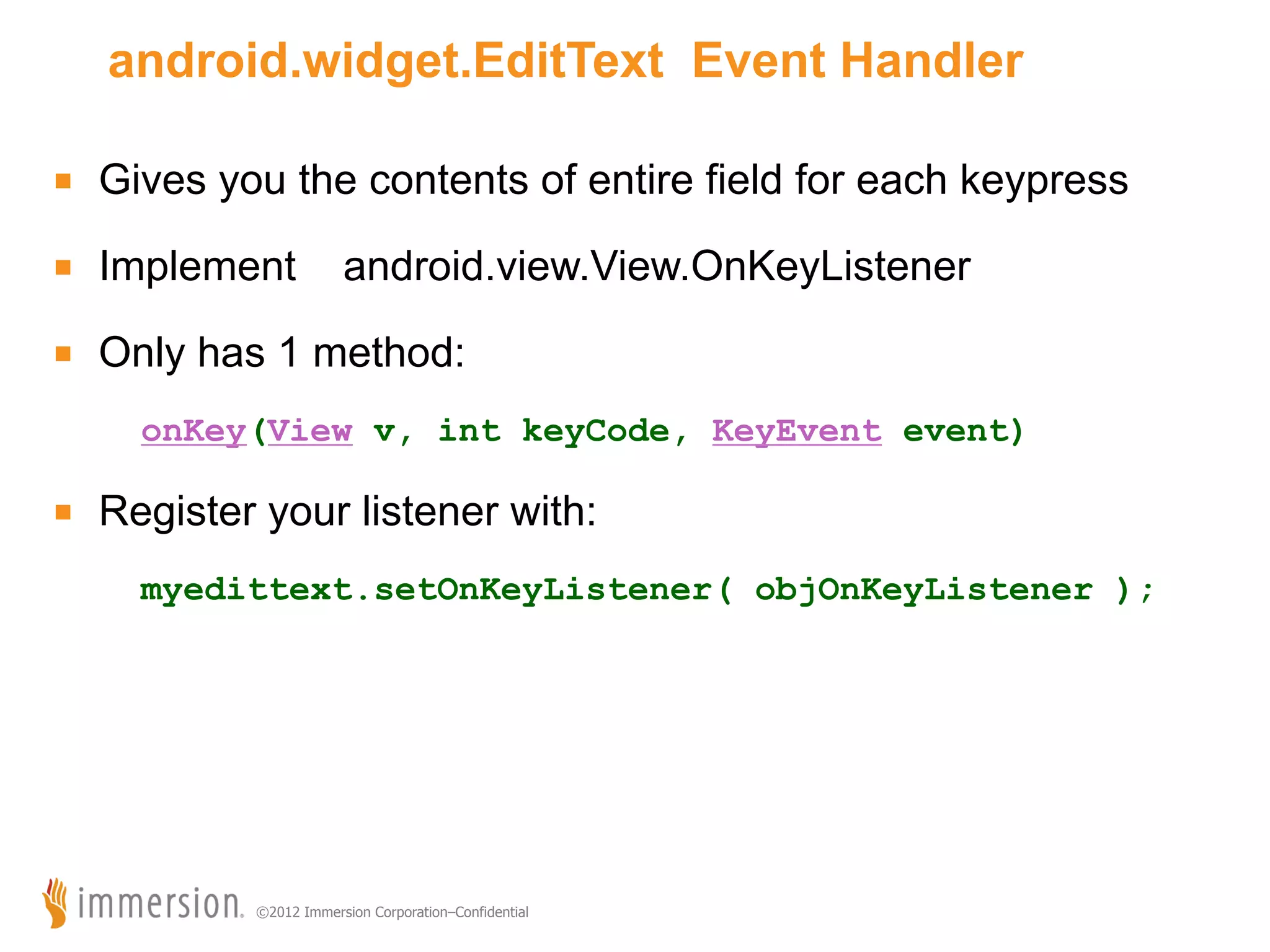
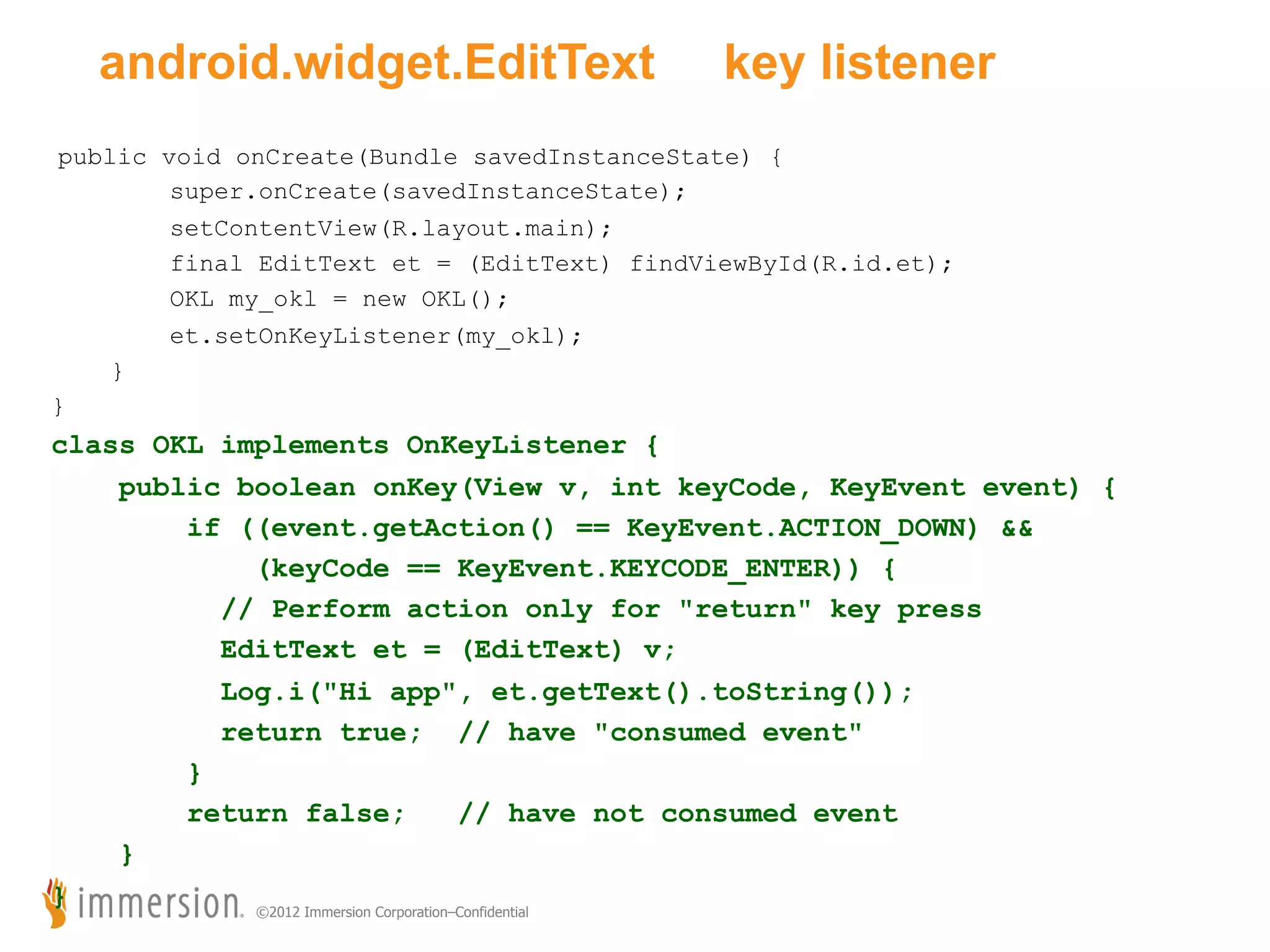
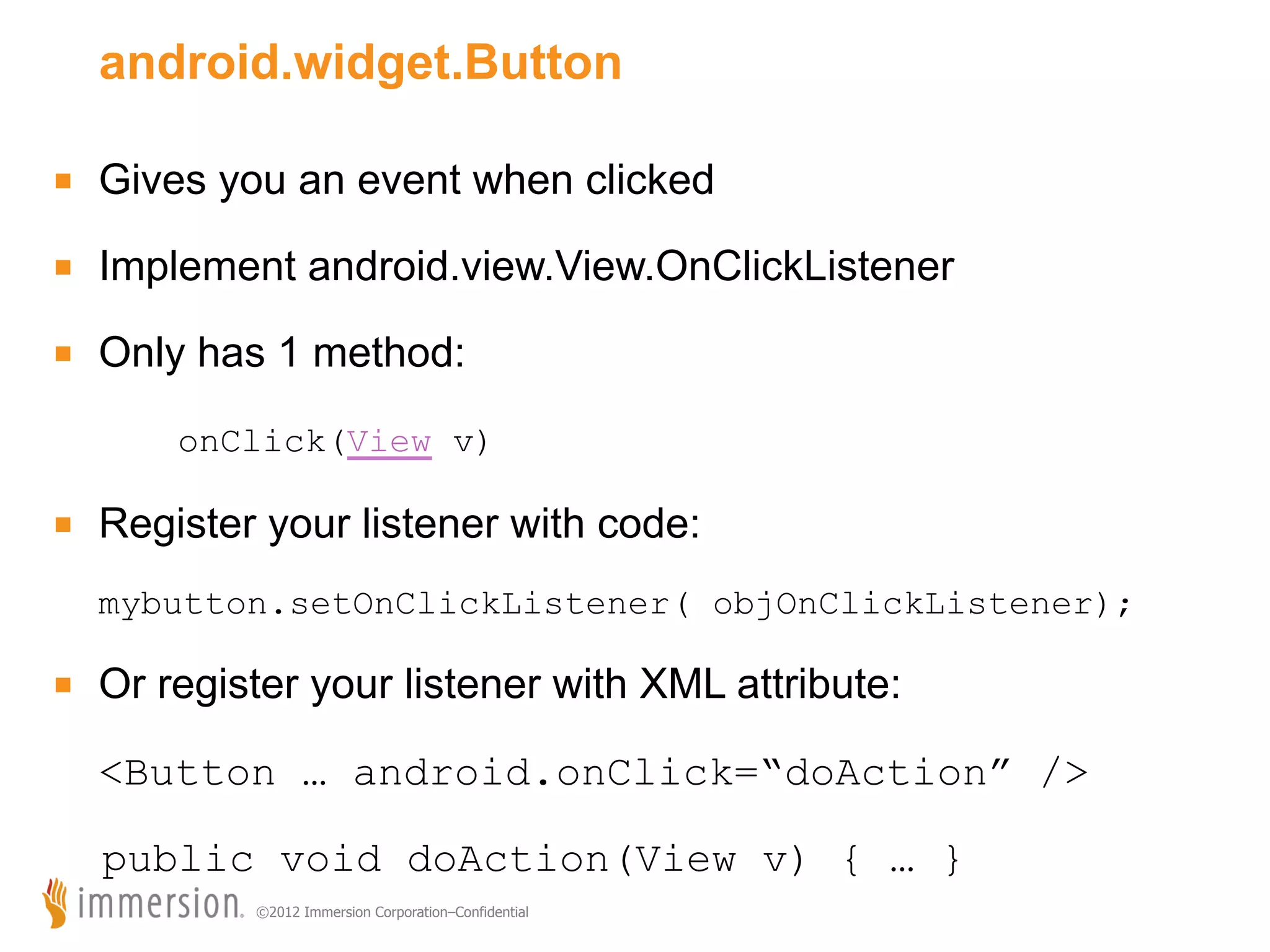
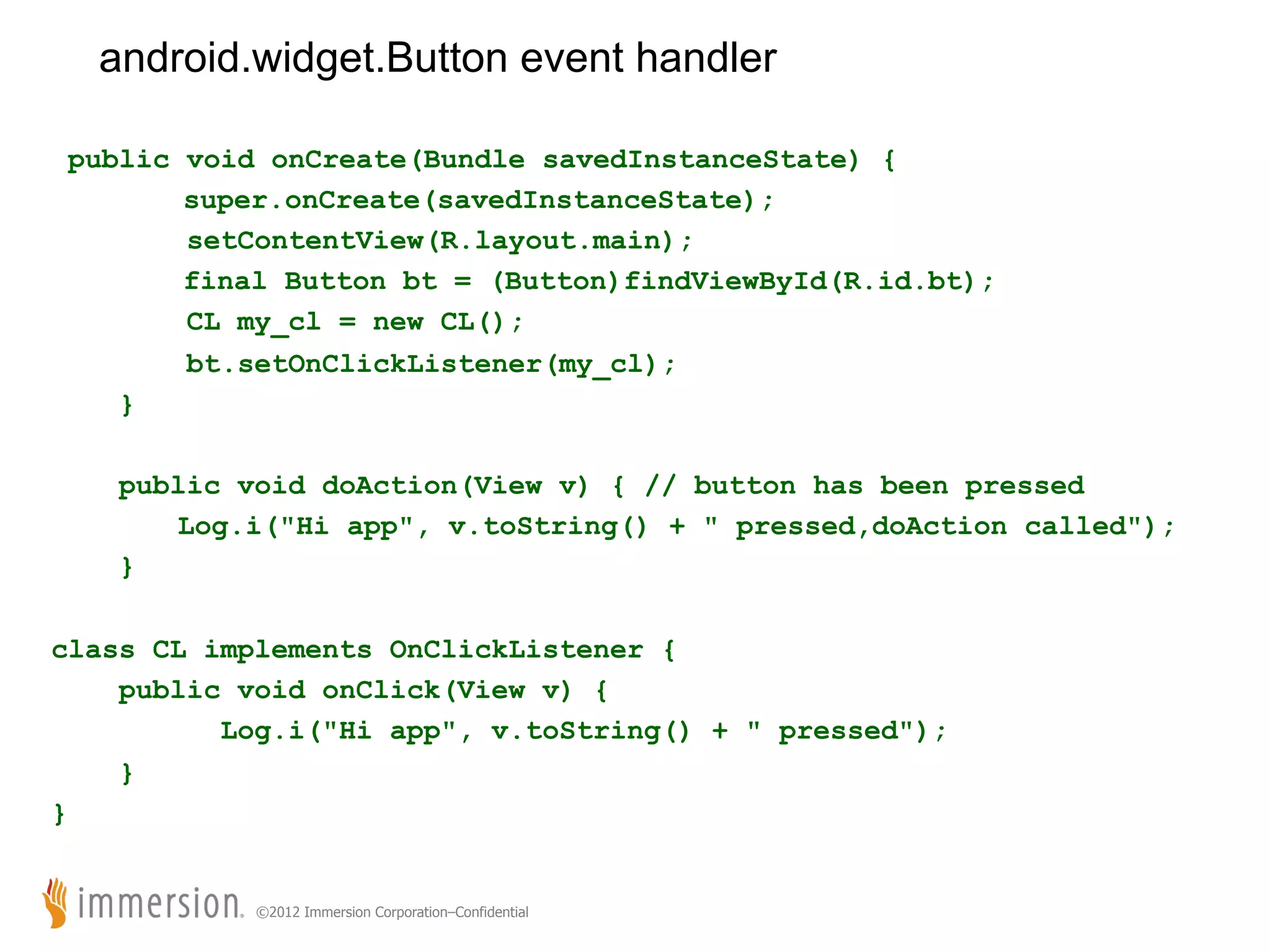
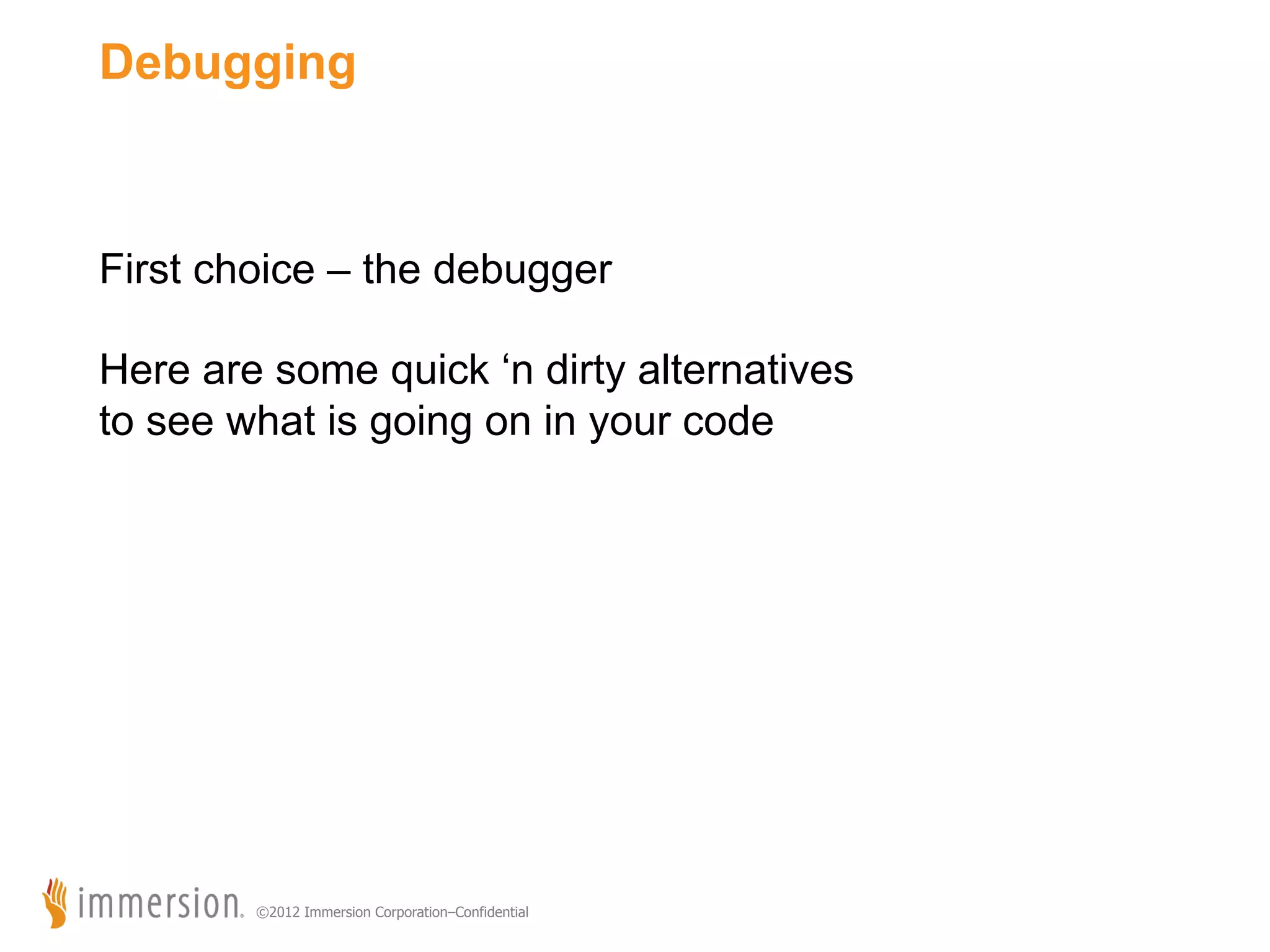
![Always have “adb logcat” running in a terminal! 01-22 18:31:30.520 11946 11946 W dalvikvm: threadid=1: thread exiting with uncaught exception (group=0x40018560) 01-22 18:31:30.559 11946 11946 E AndroidRuntime: FATAL EXCEPTION: main 01-22 18:31:30.559 11946 11946 E AndroidRuntime: java.lang.RuntimeException: Unable to start activity ComponentInfo{com.example.hi/ com.example.hi.HiActivity}: android.view.InflateException: Binary XML file line #7: Error inflating class Checkbox 01-22 18:31:30.559 11946 11946 E AndroidRuntime: at android.app.ActivityThread.performLaunchActivity(ActivityThread.java:1696) 01-22 18:31:30.559 11946 11946 E AndroidRuntime: at android.app.ActivityThread.handleLaunchActivity(ActivityThread.java:1716) 01-22 18:31:30.559 11946 11946 E AndroidRuntime: at android.app.ActivityThread.access$1500(ActivityThread.java:124) 01-22 18:31:30.559 11946 11946 E AndroidRuntime: at android.app.ActivityThread$H.handleMessage(ActivityThread.java:968) 01-22 18:31:30.559 11946 11946 E AndroidRuntime: at android.os.Handler.dispatchMessage(Handler.java:99) 01-22 18:31:30.559 11946 11946 E AndroidRuntime: at android.os.Looper.loop(Looper.java:130) 01-22 18:31:30.559 11946 11946 E AndroidRuntime: at android.app.ActivityThread.main(ActivityThread.java:3806) 01-22 18:31:30.559 11946 11946 E AndroidRuntime: at java.lang.reflect.Method.invokeNative(Native Method) 01-22 18:31:30.559 11946 11946 E AndroidRuntime: at java.lang.reflect.Method.invoke(Method.java:507) 01-22 18:31:30.559 11946 11946 E AndroidRuntime: at com.android.internal.os.ZygoteInit$MethodAndArgsCaller.run(ZygoteInit.java:839) 01-22 18:31:30.559 11946 11946 E AndroidRuntime: at com.android.internal.os.ZygoteInit.main(ZygoteInit.java:597) 01-22 18:31:30.559 11946 11946 E AndroidRuntime: at dalvik.system.NativeStart.main(Native Method) 01-22 18:31:30.559 11946 11946 E AndroidRuntime: Caused by: android.view.InflateException: Binary XML file line #7: Error inflating class Checkbox 01-22 18:31:30.559 11946 11946 E AndroidRuntime: at android.view.LayoutInflater.createViewFromTag(LayoutInflater.java:581) 01-22 18:31:30.559 11946 11946 E AndroidRuntime: at android.view.LayoutInflater.rInflate(LayoutInflater.java:623) 01-22 18:31:30.559 11946 11946 E AndroidRuntime: at android.view.LayoutInflater.inflate(LayoutInflater.java:408) 01-22 18:31:30.559 11946 11946 E AndroidRuntime: at android.view.LayoutInflater.inflate(LayoutInflater.java:320) 01-22 18:31:30.559 11946 11946 E AndroidRuntime: at android.view.LayoutInflater.inflate(LayoutInflater.java:276) 01-22 18:31:30.559 11946 11946 E AndroidRuntime: at com.android.internal.policy.impl.PhoneWindow.setContentView(PhoneWindow.java:256) 01-22 18:31:30.559 11946 11946 E AndroidRuntime: at android.app.Activity.setContentView(Activity.java:1703) 01-22 18:31:30.559 11946 11946 E AndroidRuntime: at com.example.hi.HiActivity.onCreate(HiActivity.java:19) 01-22 18:31:30.559 11946 11946 E AndroidRuntime: at android.app.Instrumentation.callActivityOnCreate(Instrumentation.java:1047) 01-22 18:31:30.559 11946 11946 E AndroidRuntime: at android.app.ActivityThread.performLaunchActivity(ActivityThread.java:1660) 01-22 18:31:30.559 11946 11946 E AndroidRuntime: ... 11 more 01-22 18:31:30.559 11946 11946 E AndroidRuntime: Caused by: java.lang.ClassNotFoundException: android.view.Checkbox in loader dalvik.system.PathClassLoader[/data/app/com.example.hi-1.apk] ©2012 Immersion Corporation–Confidential](https://image.slidesharecdn.com/introtoandroid-140116162036-phpapp02/75/Code-to-go-Android-40-2048.jpg)