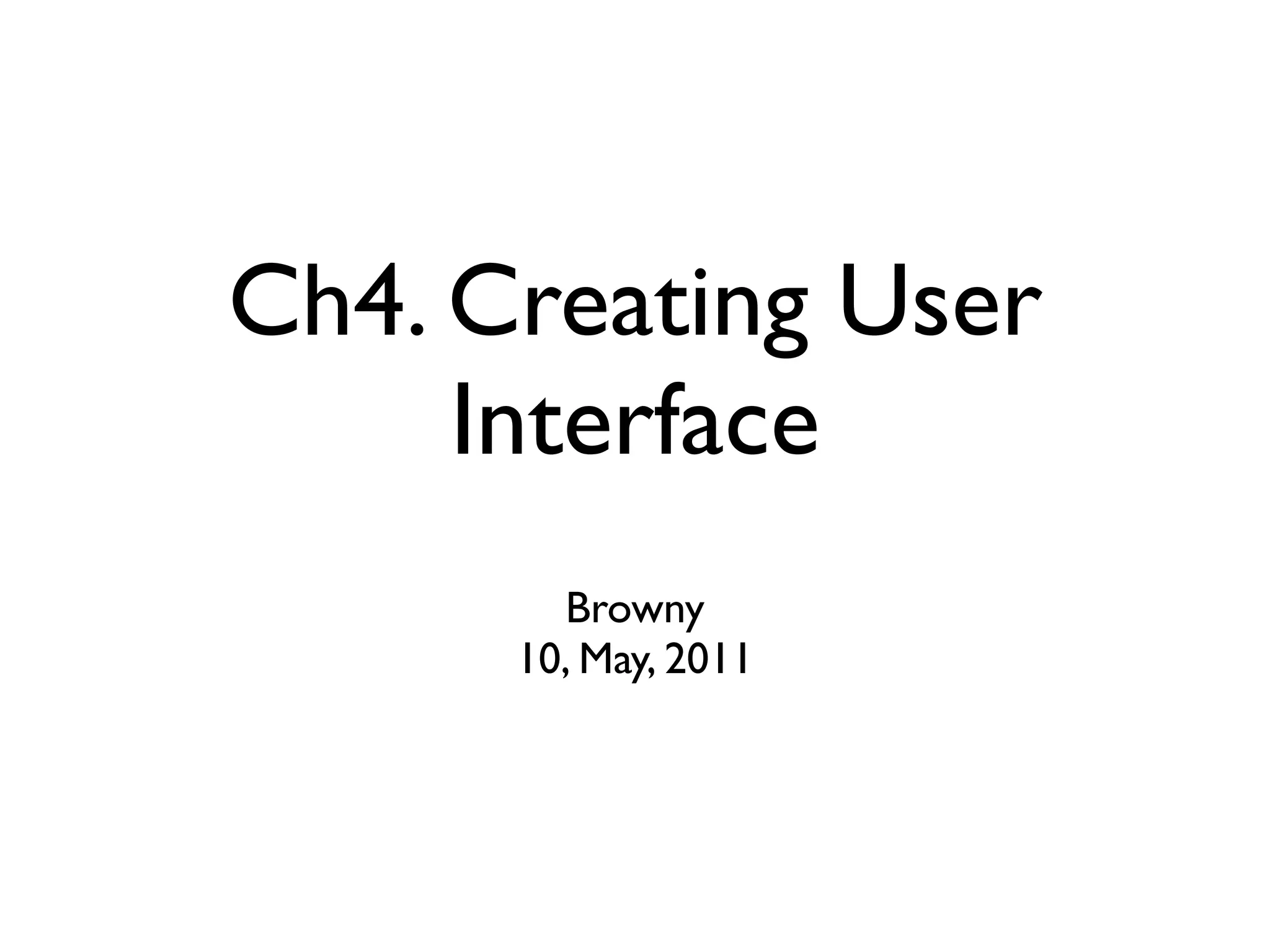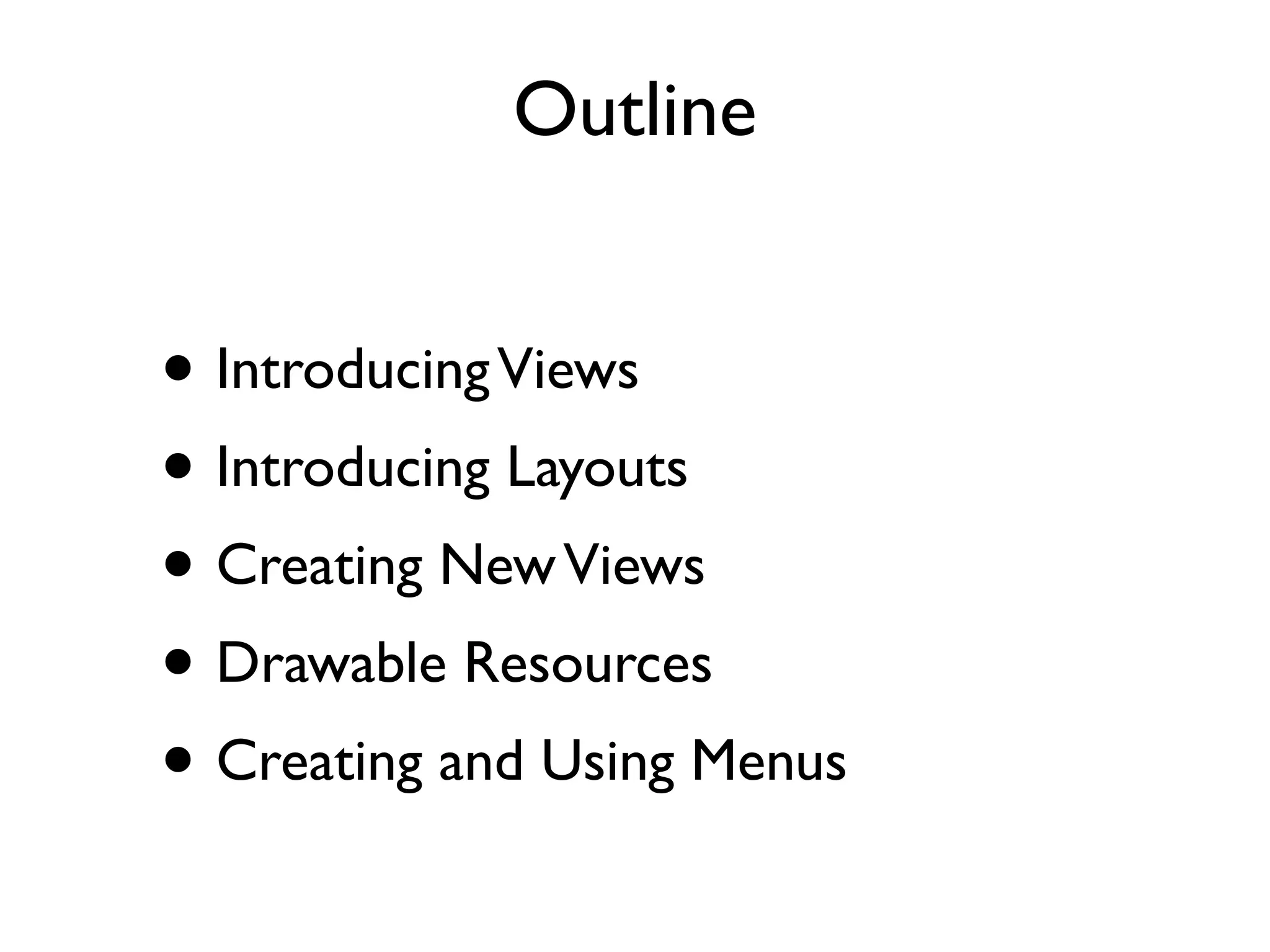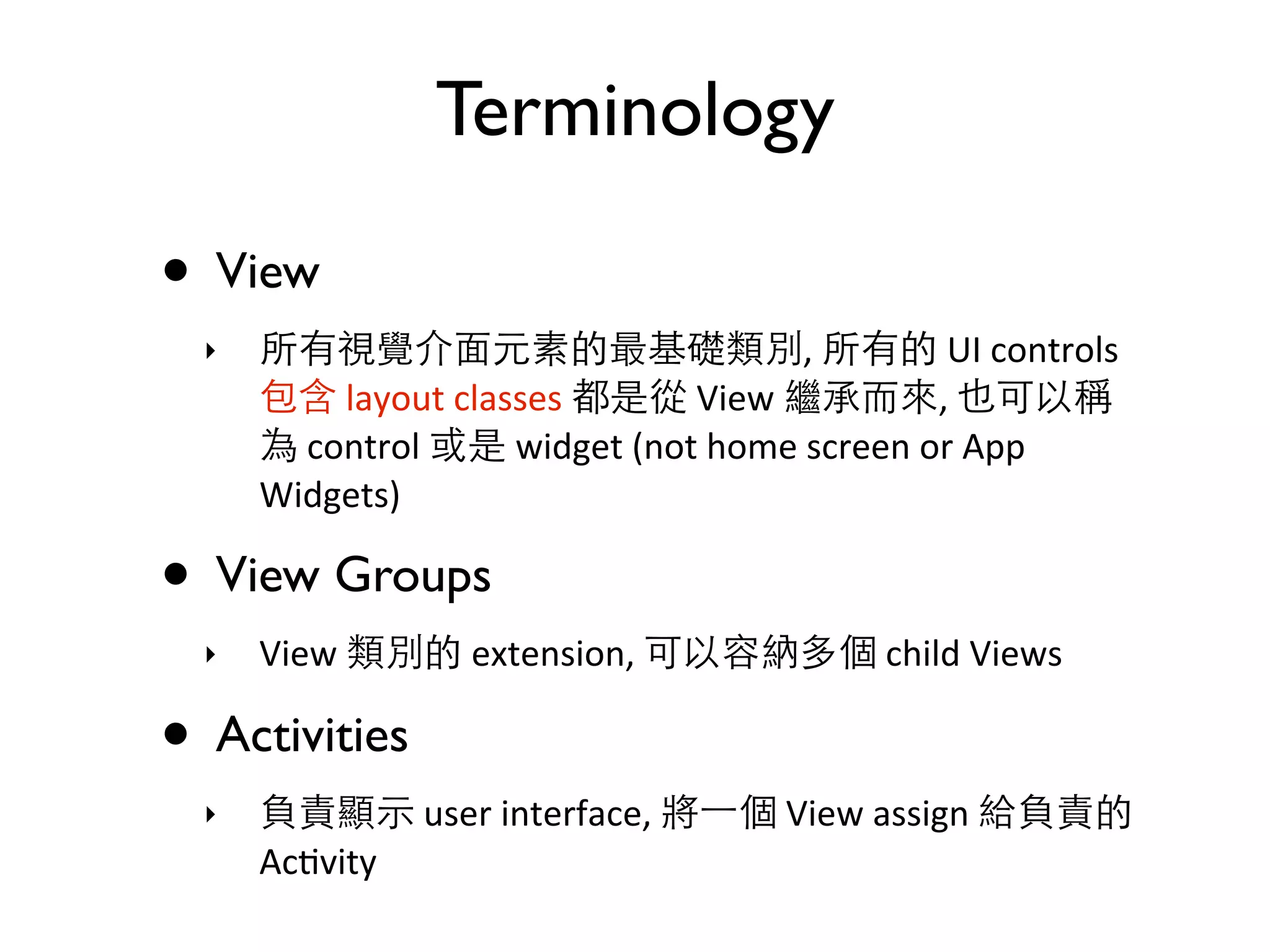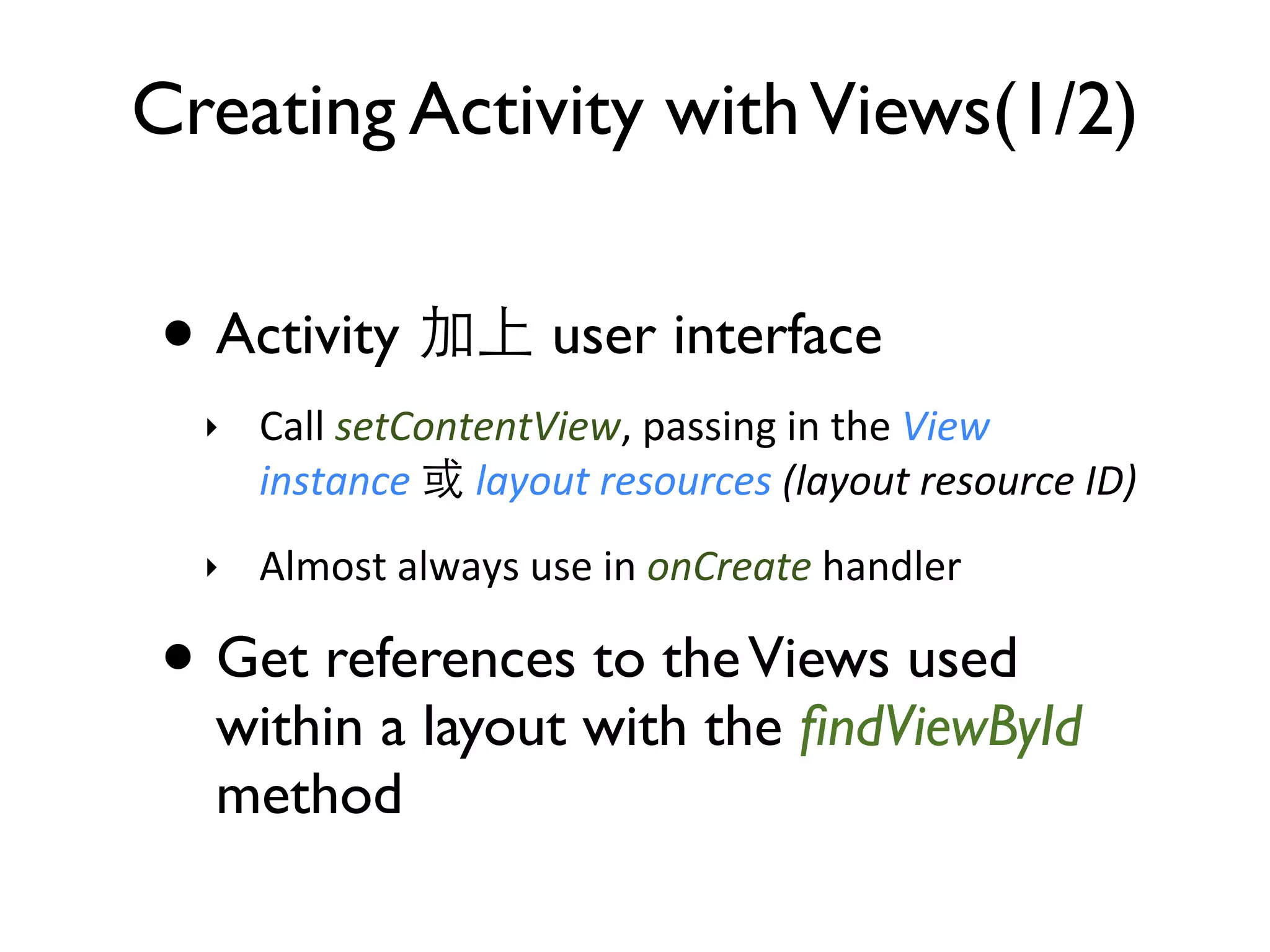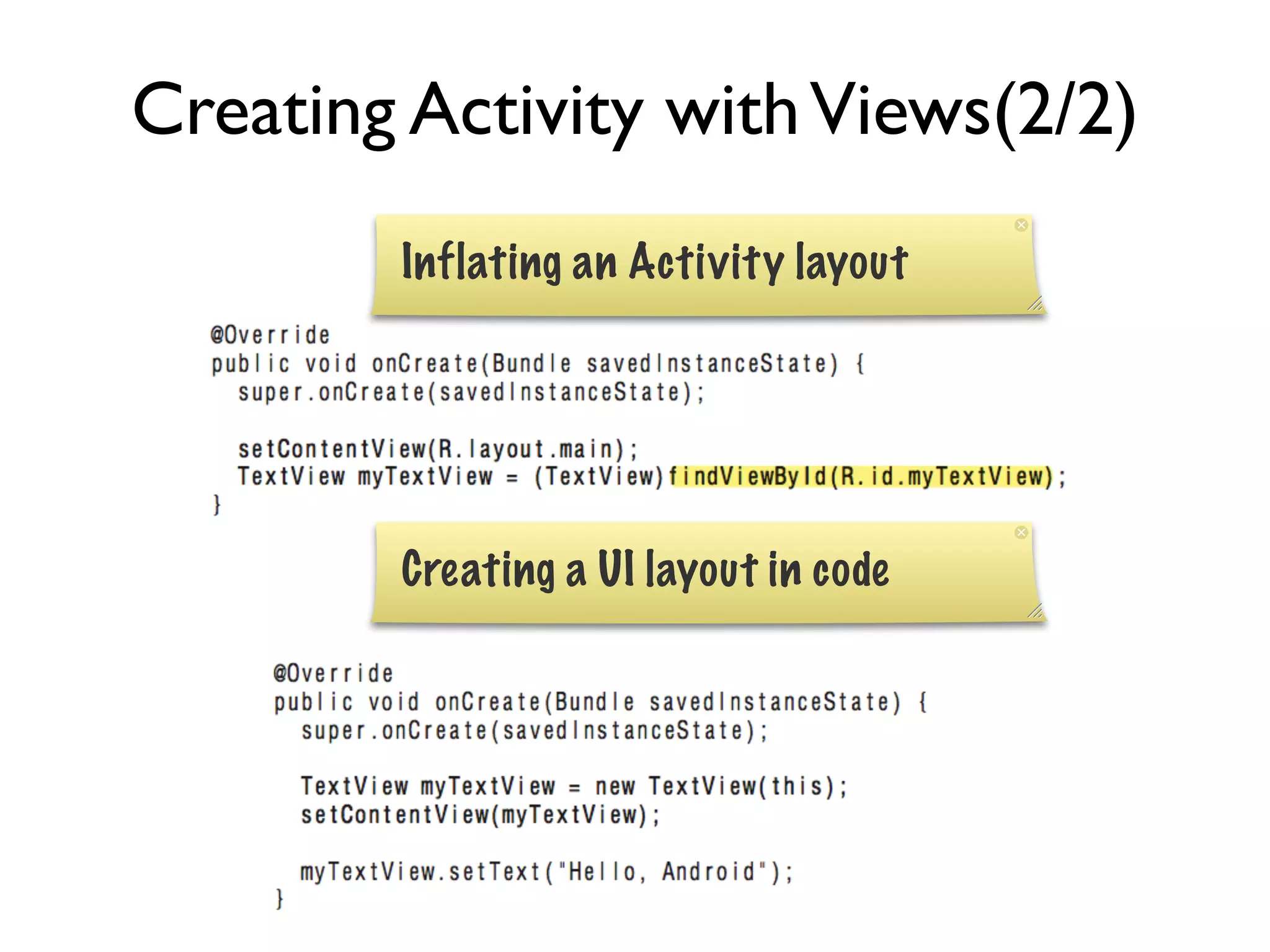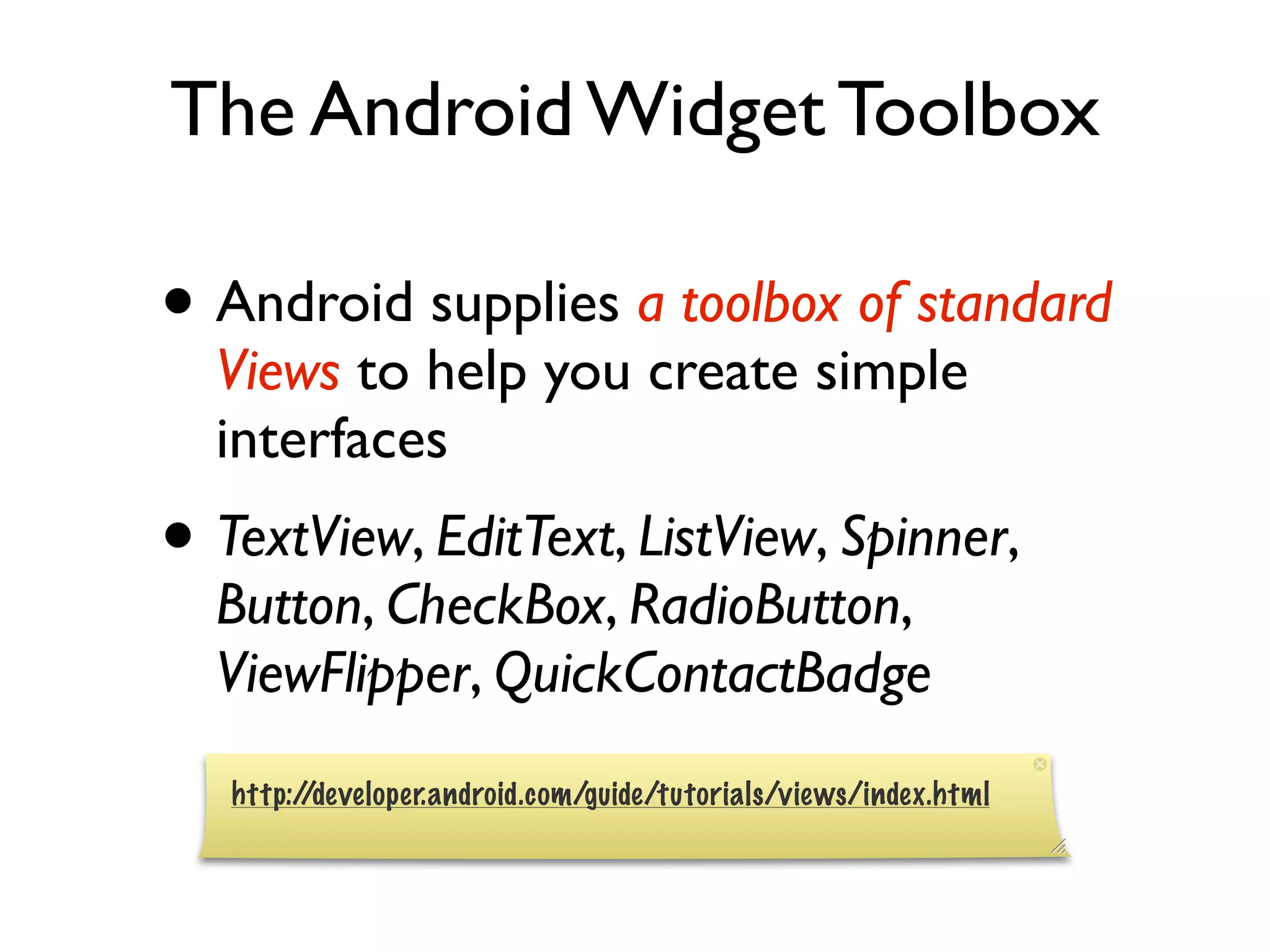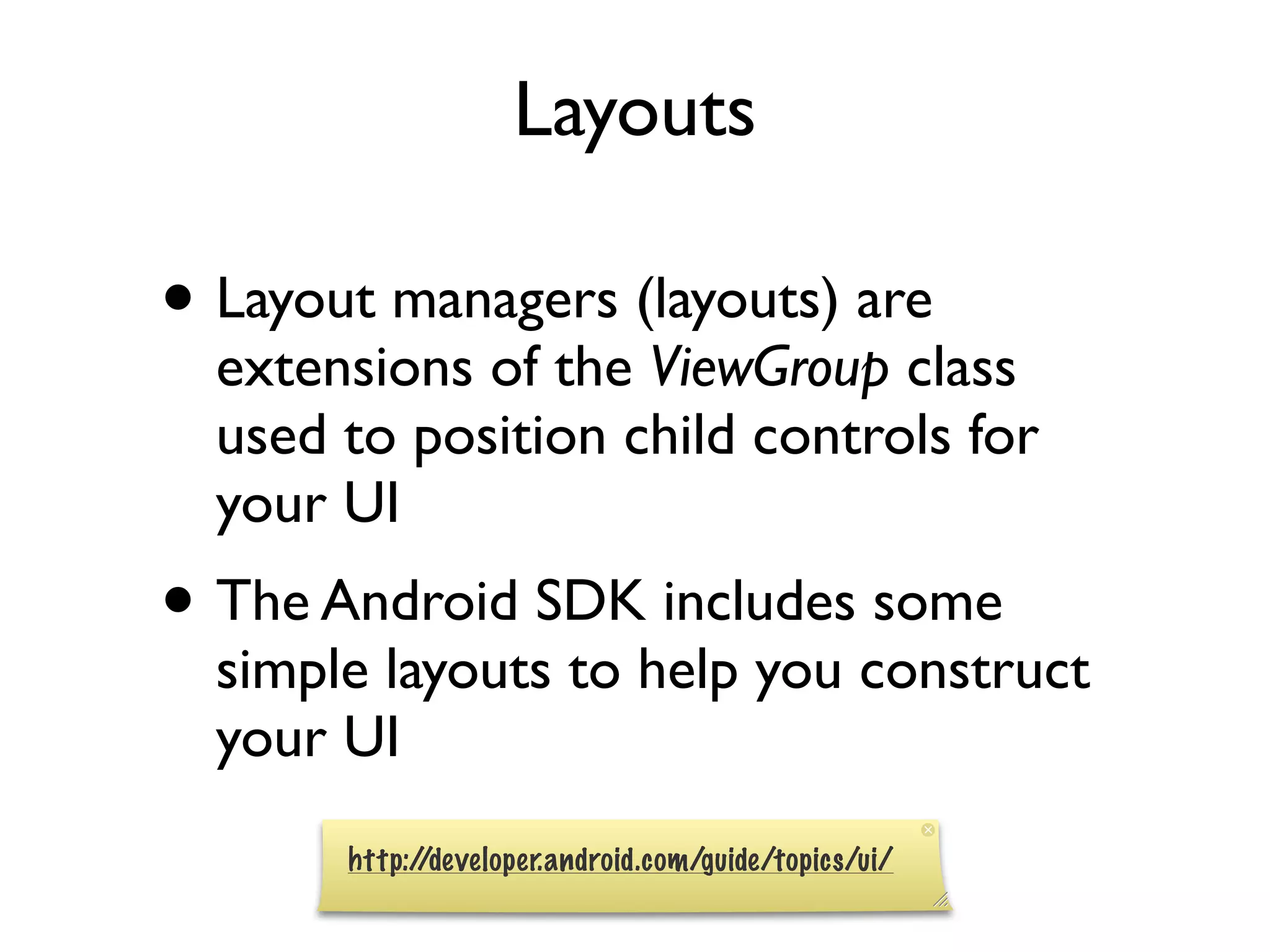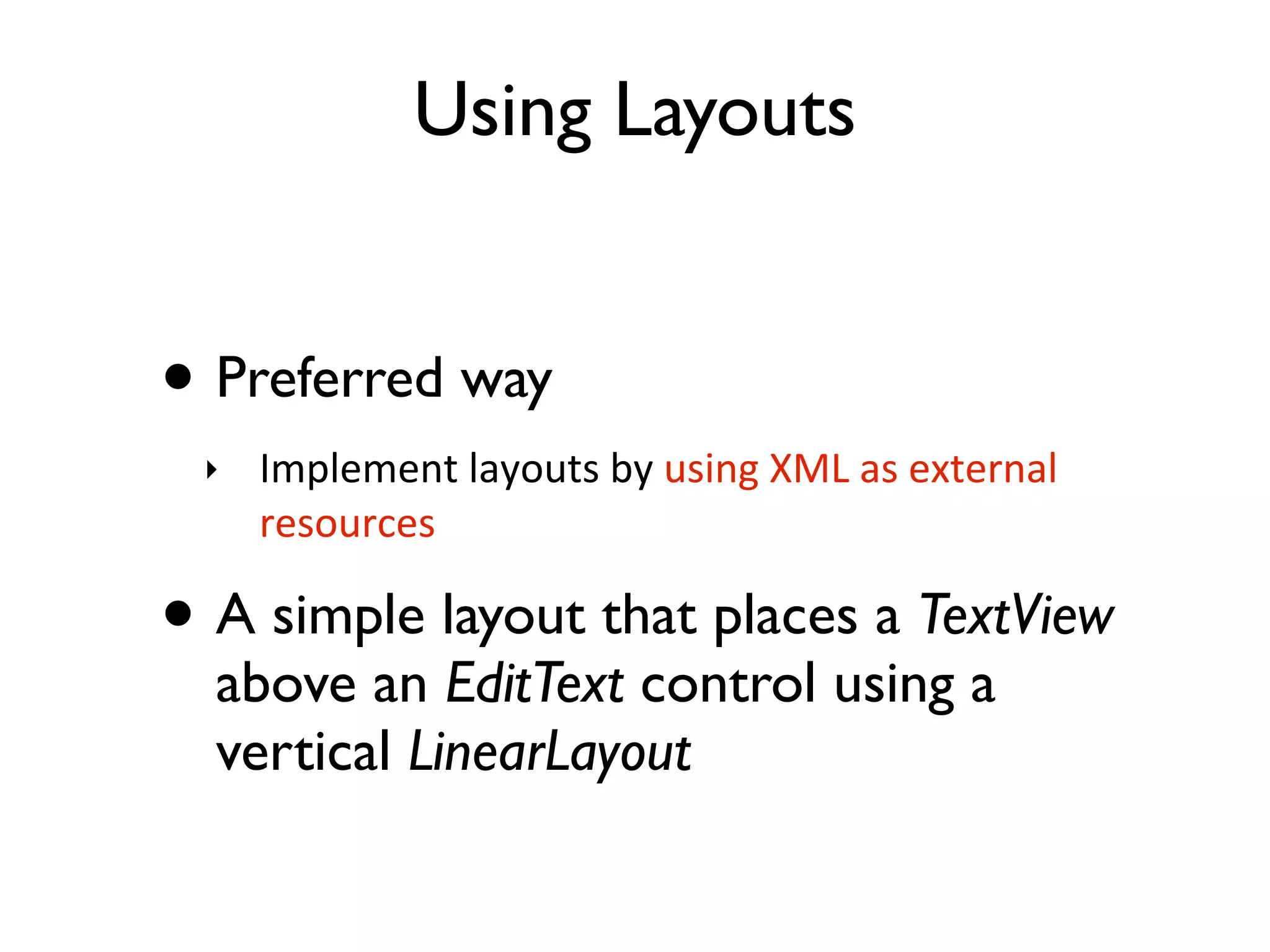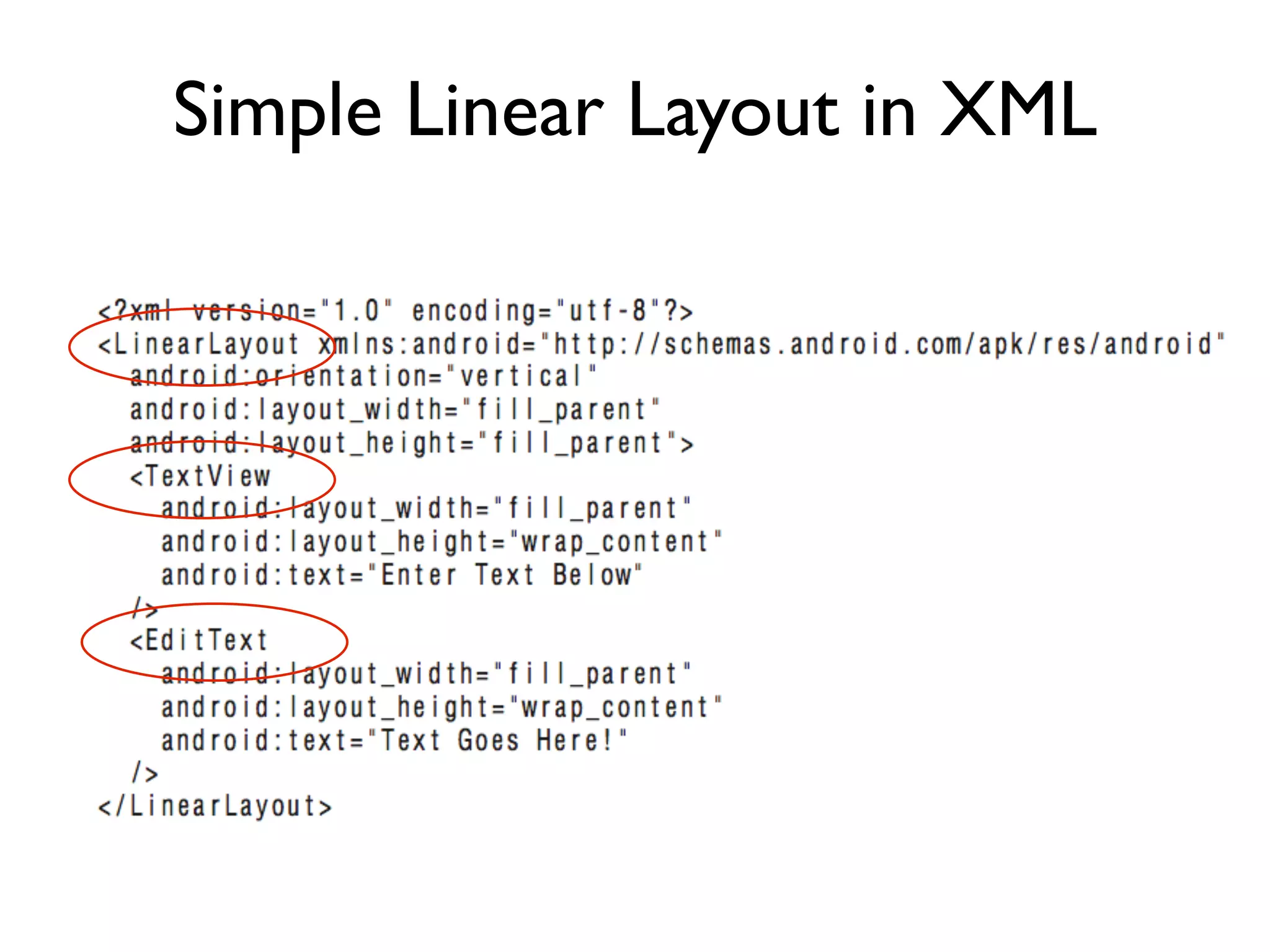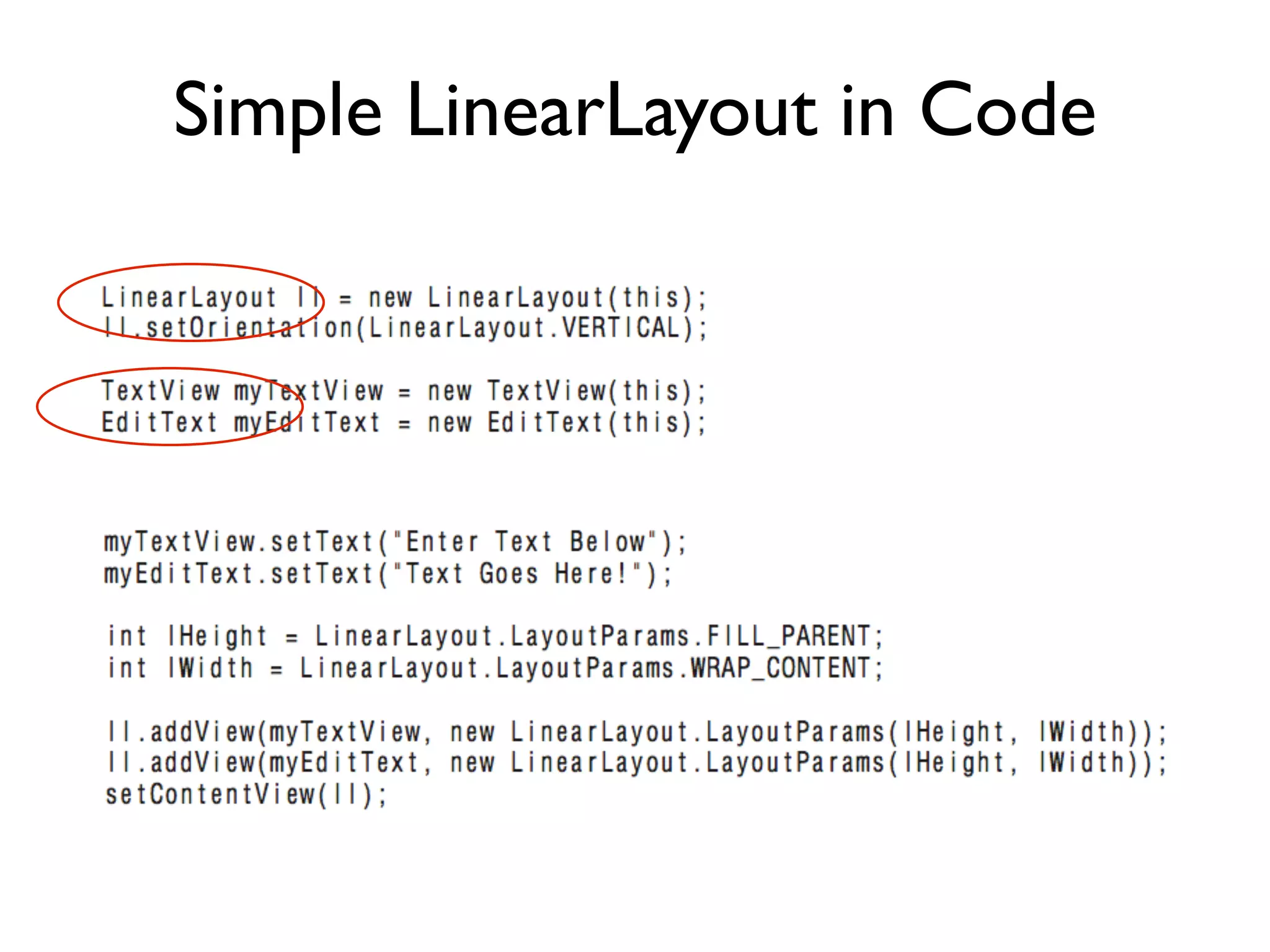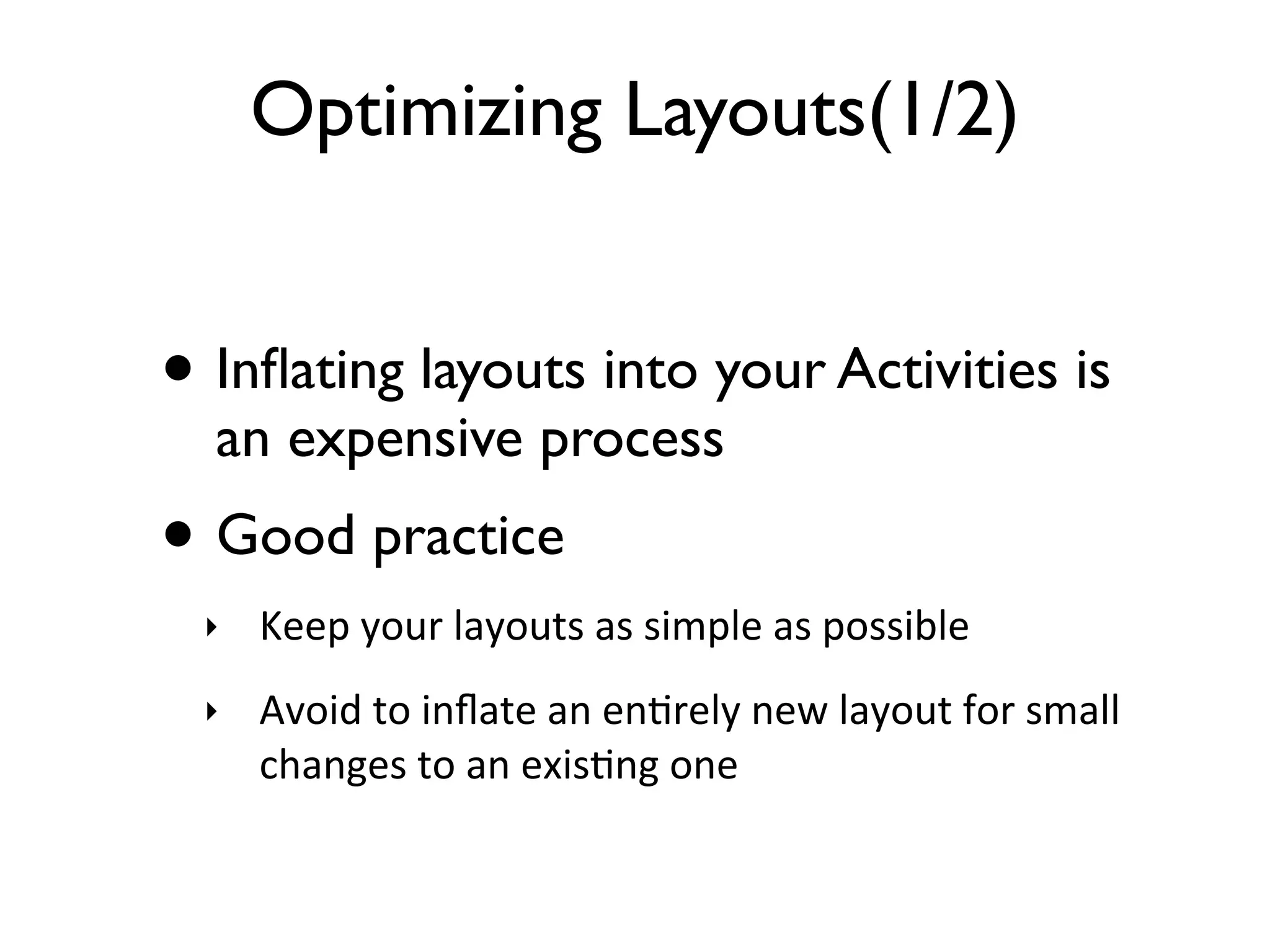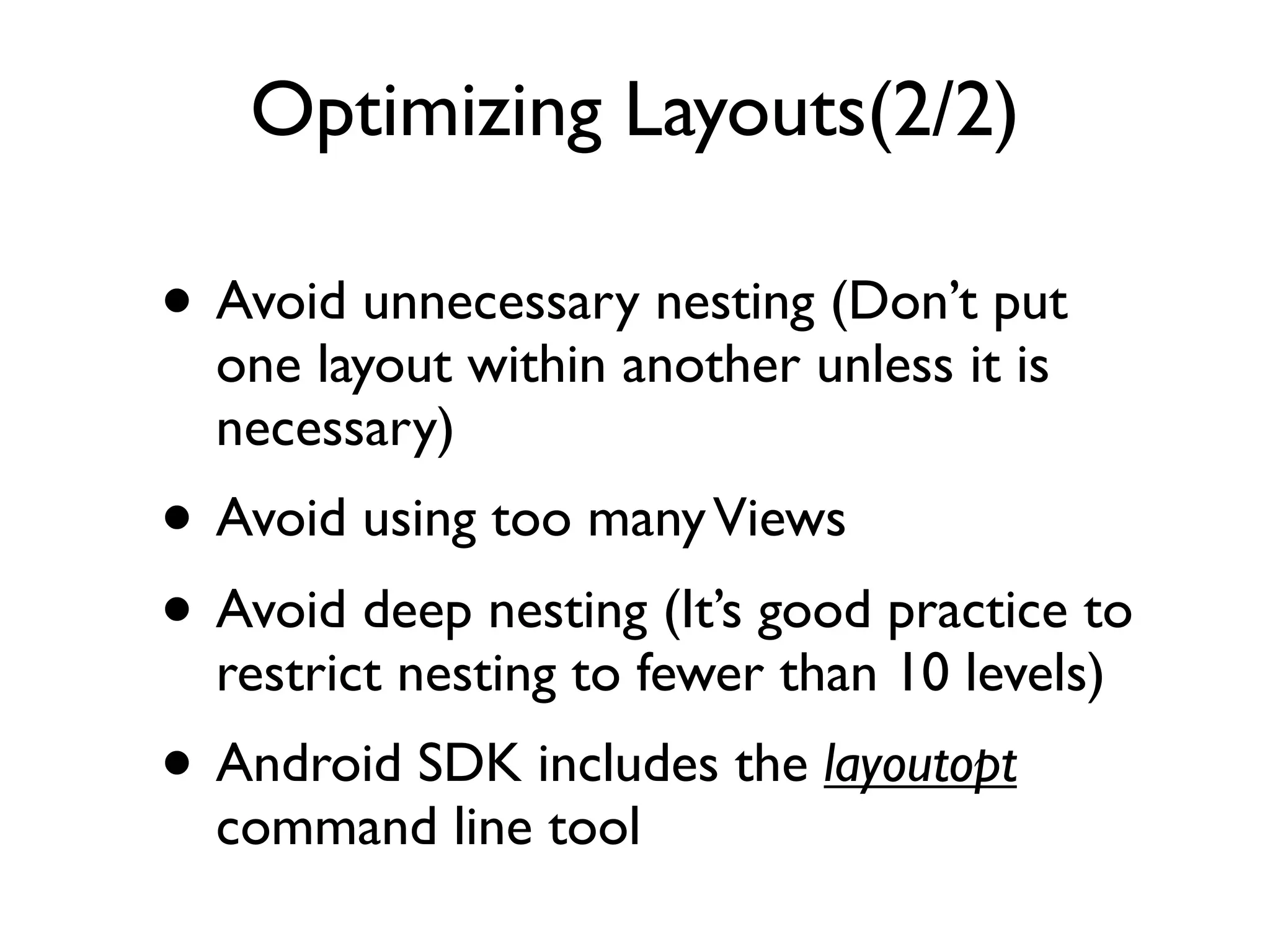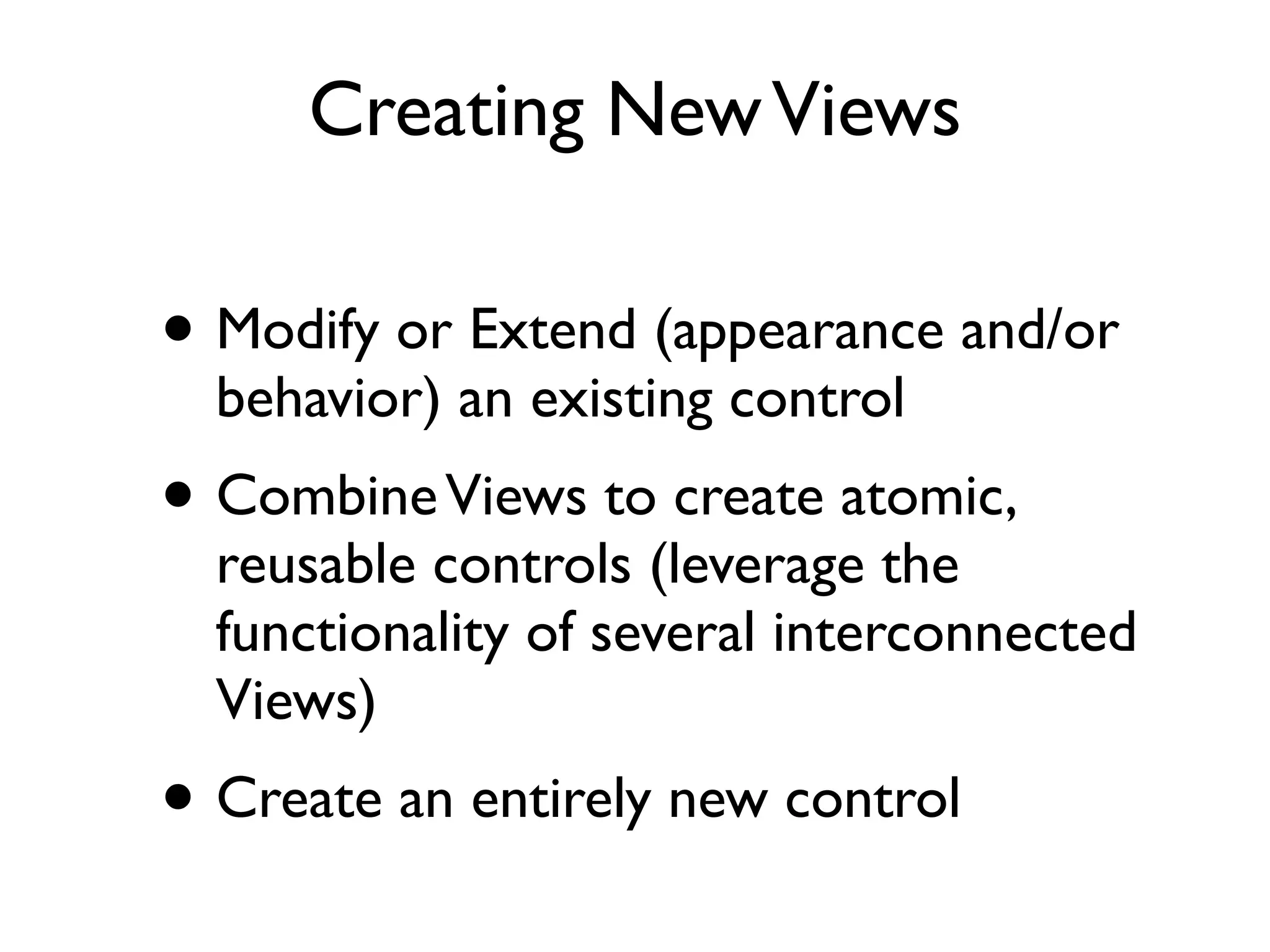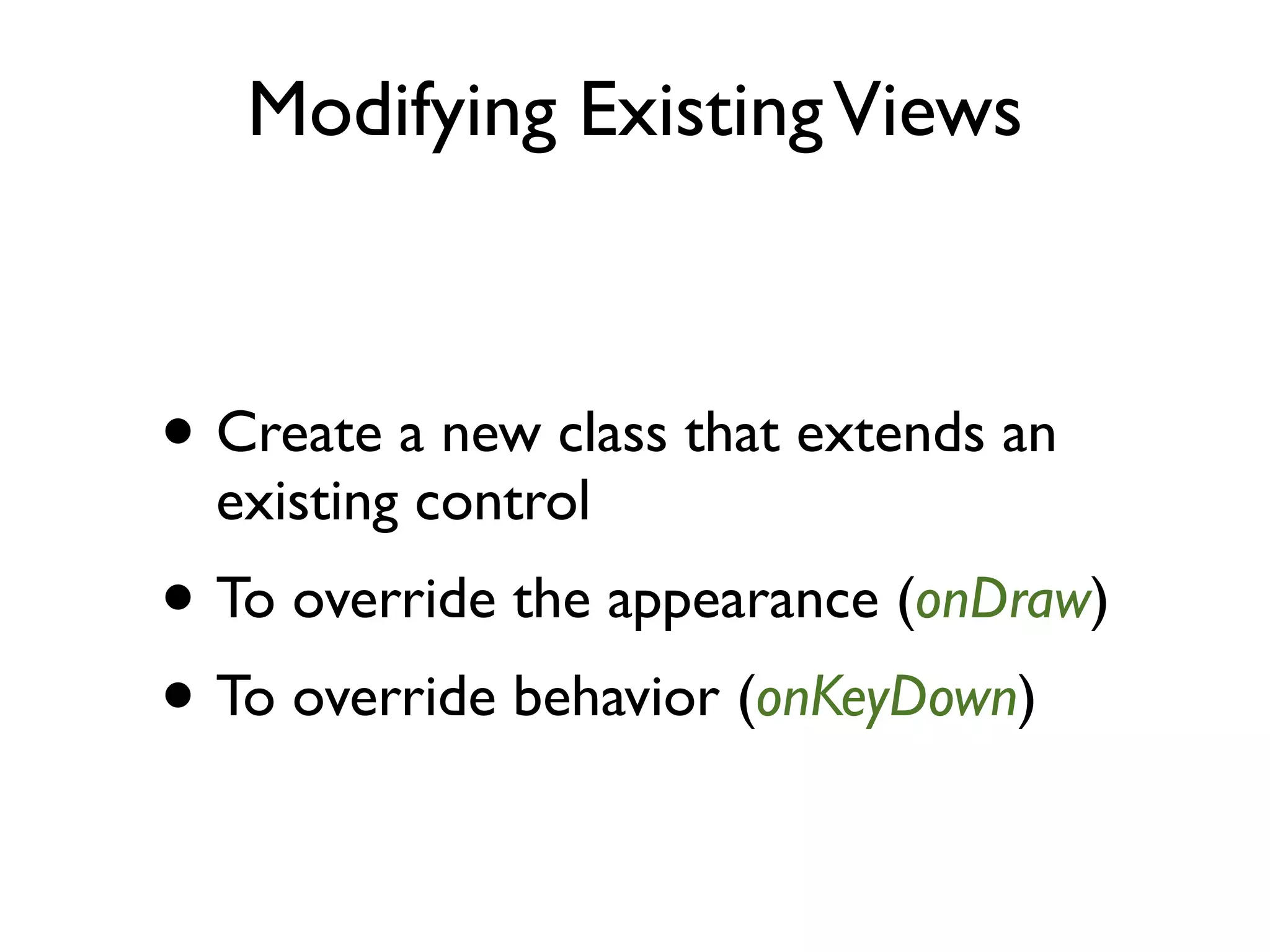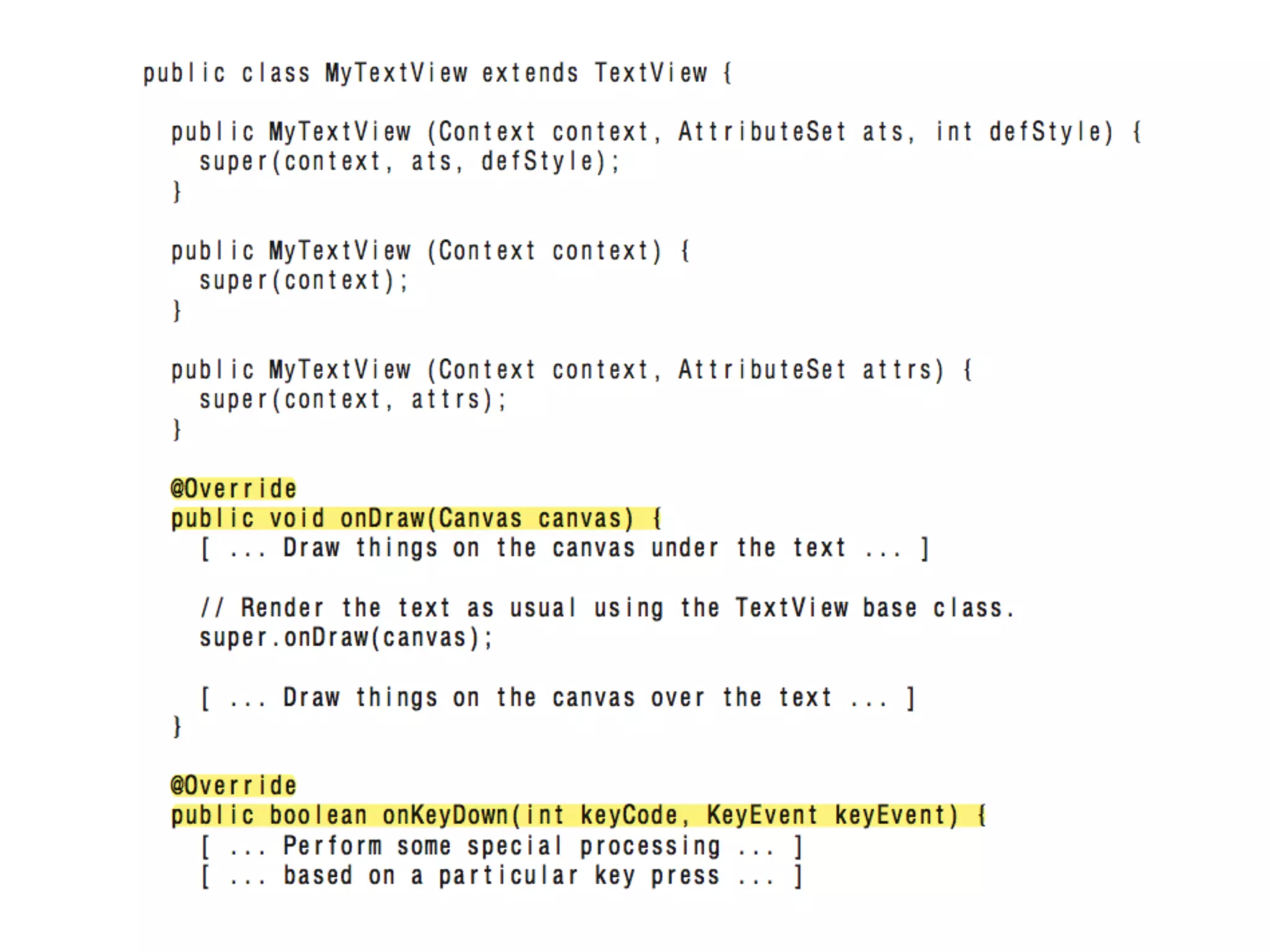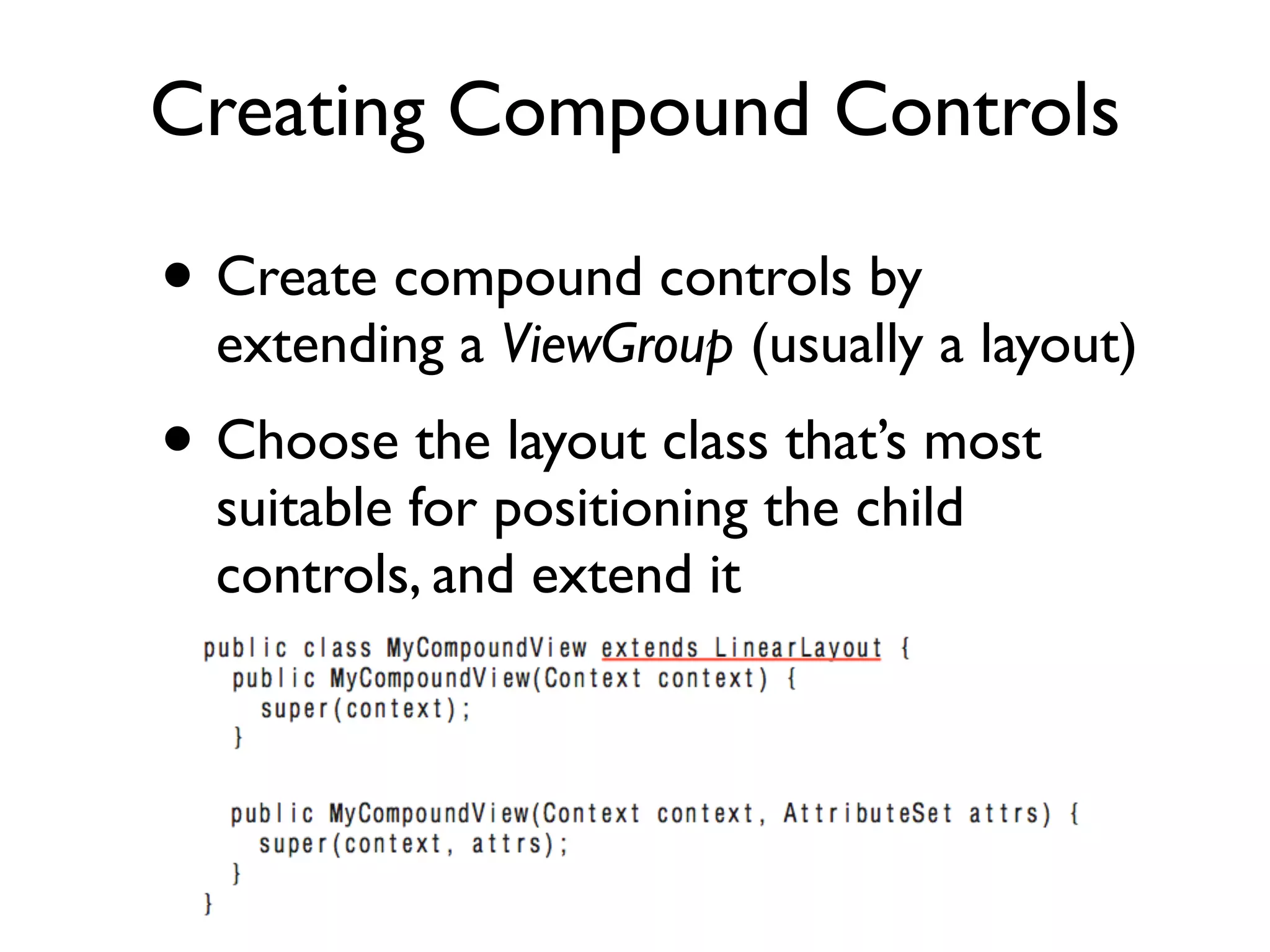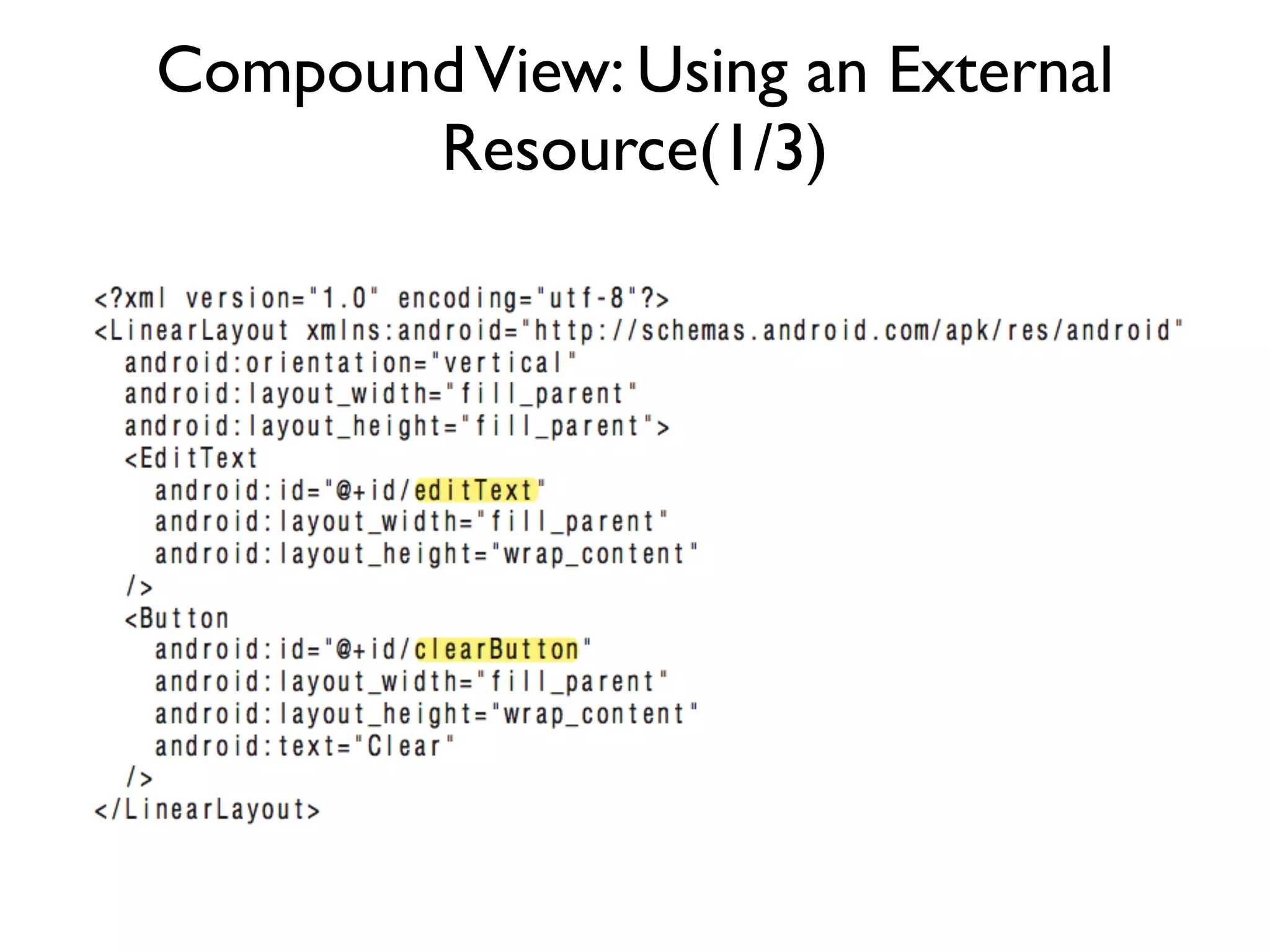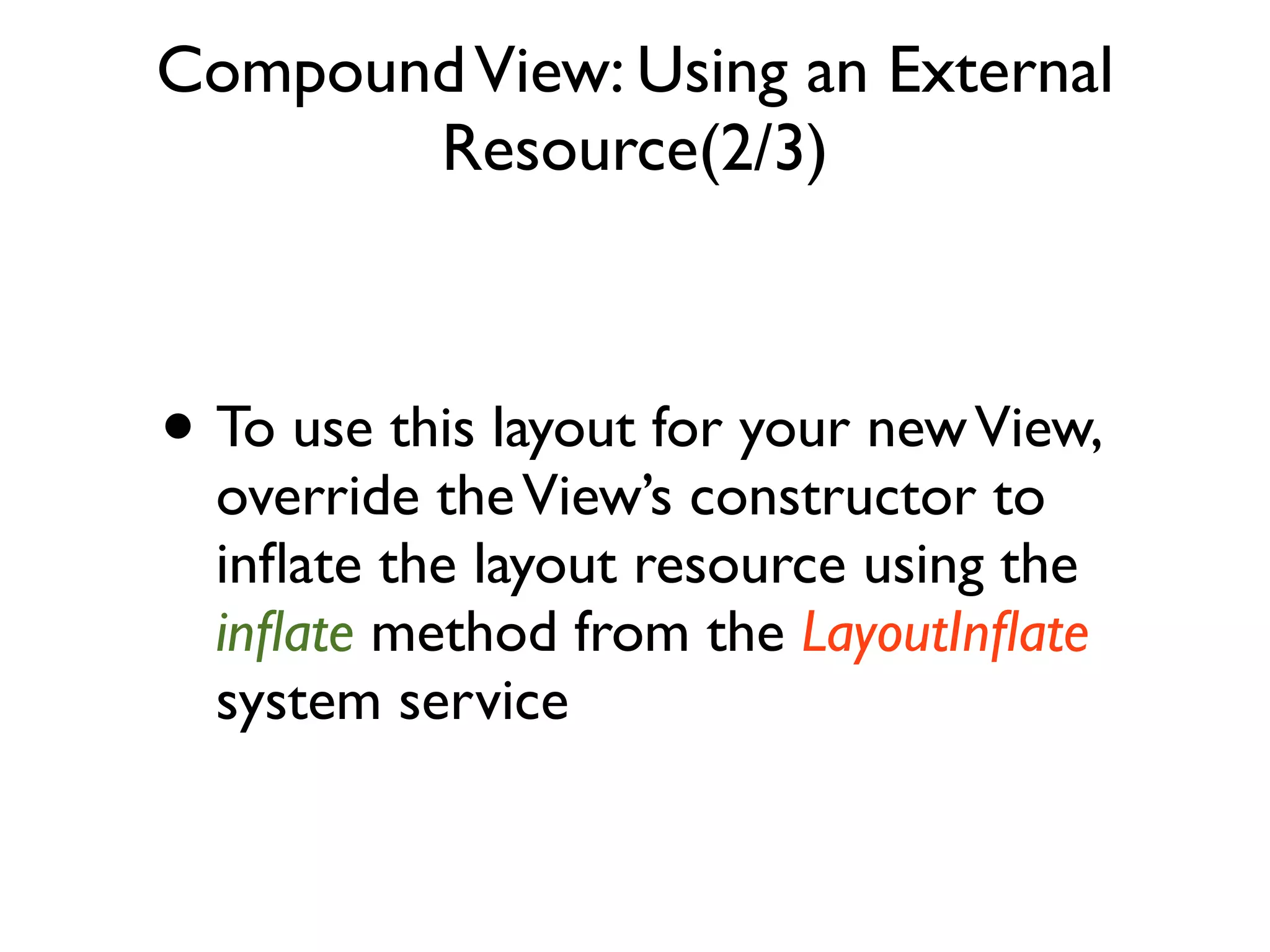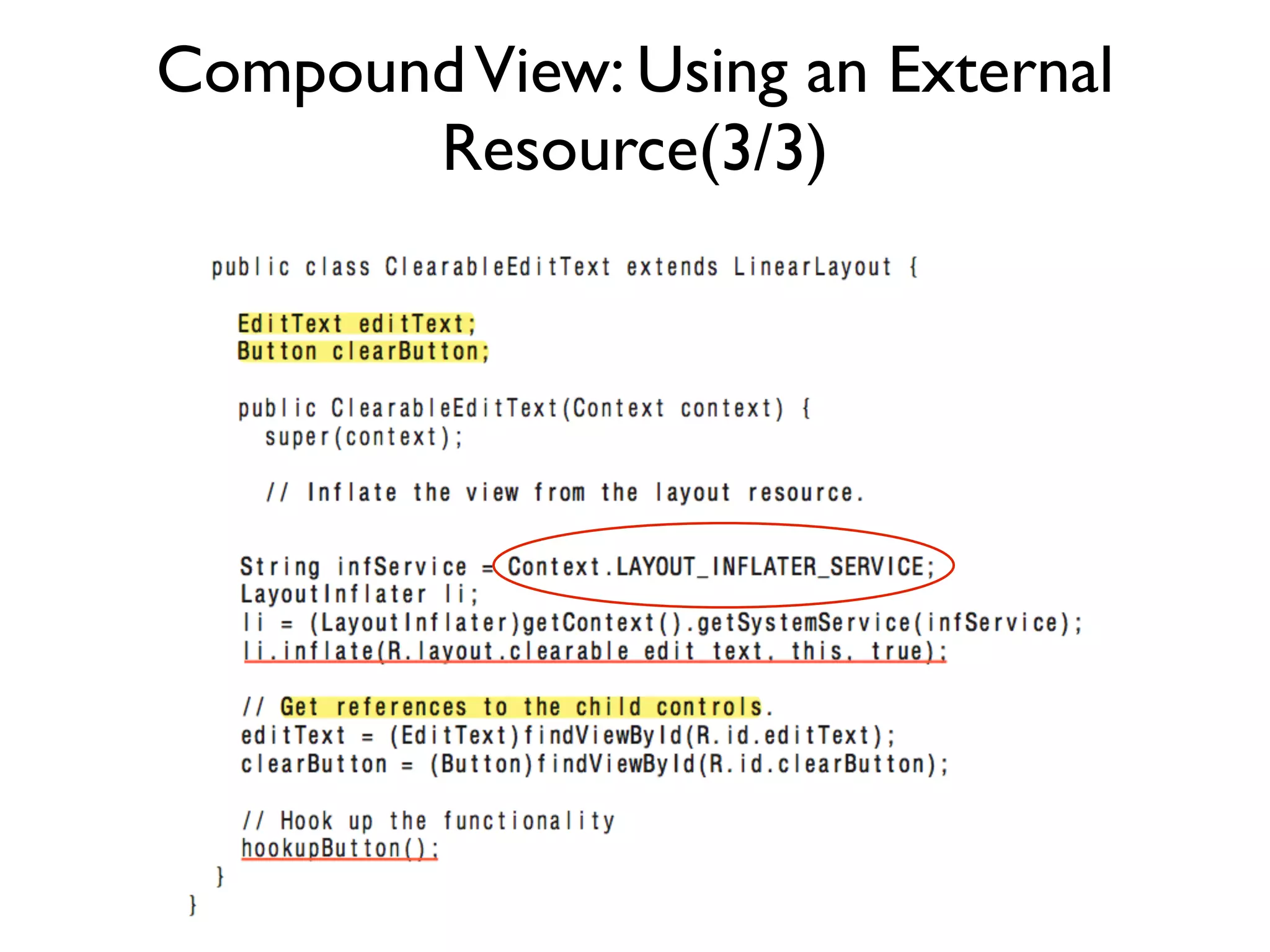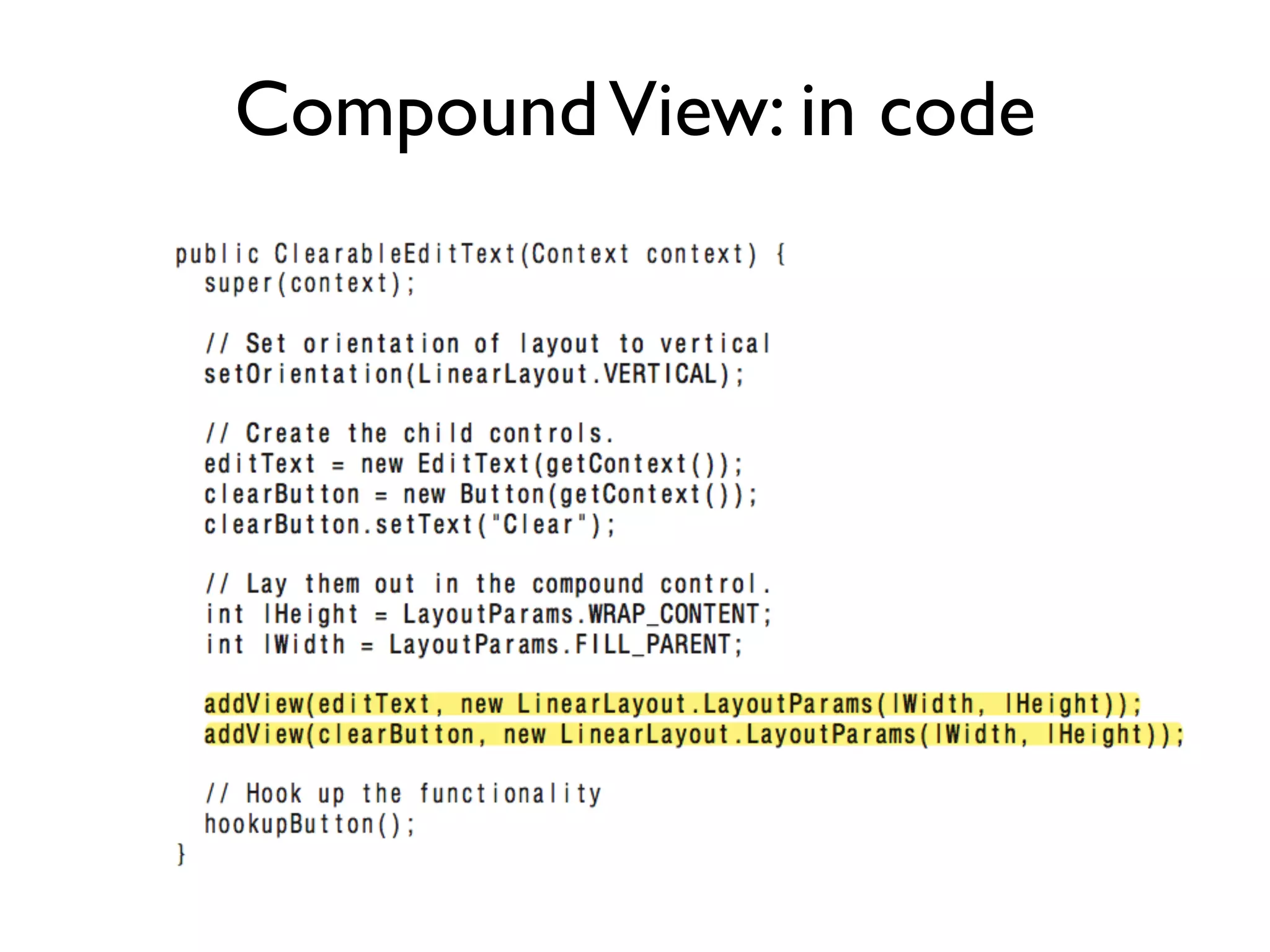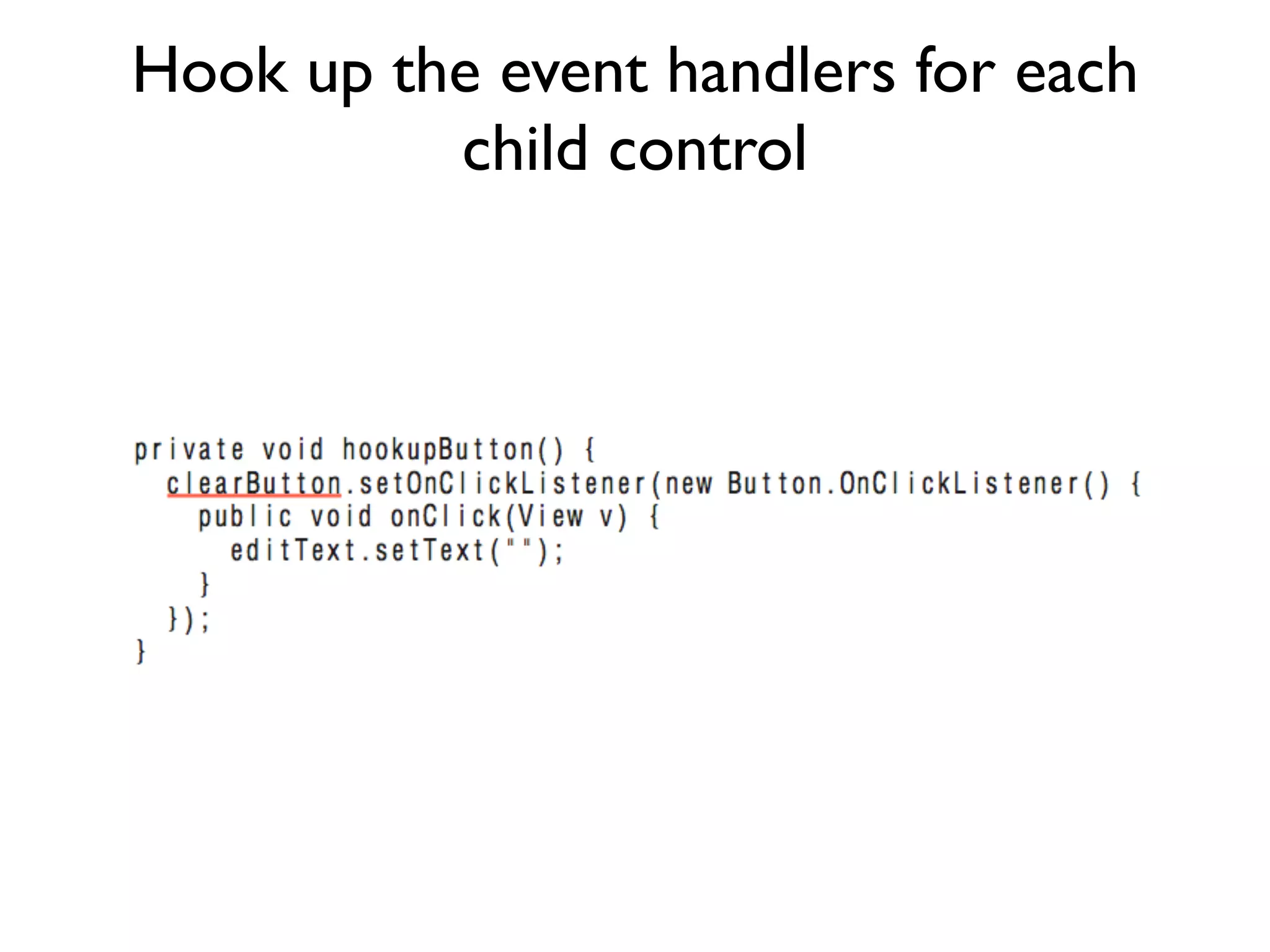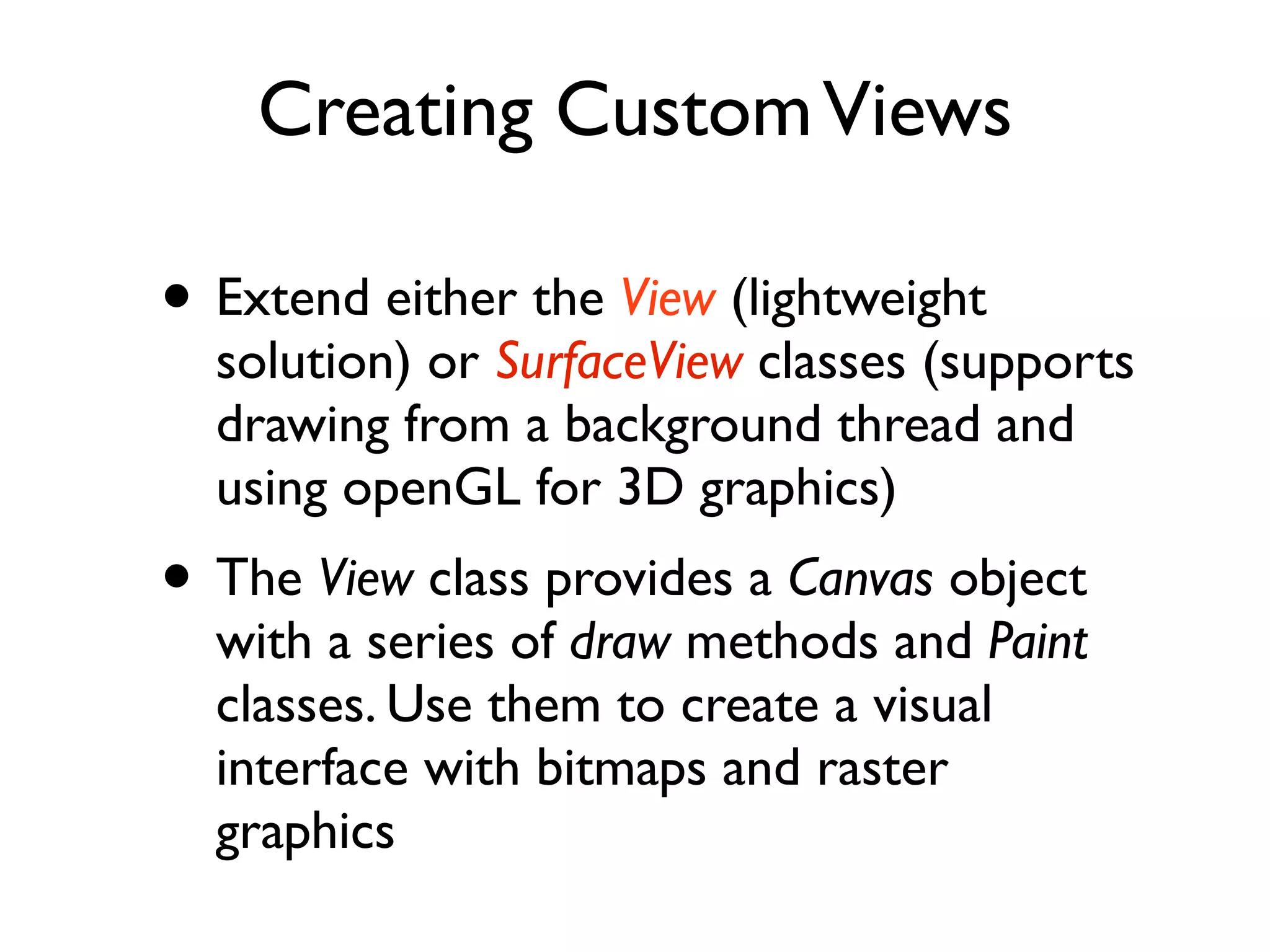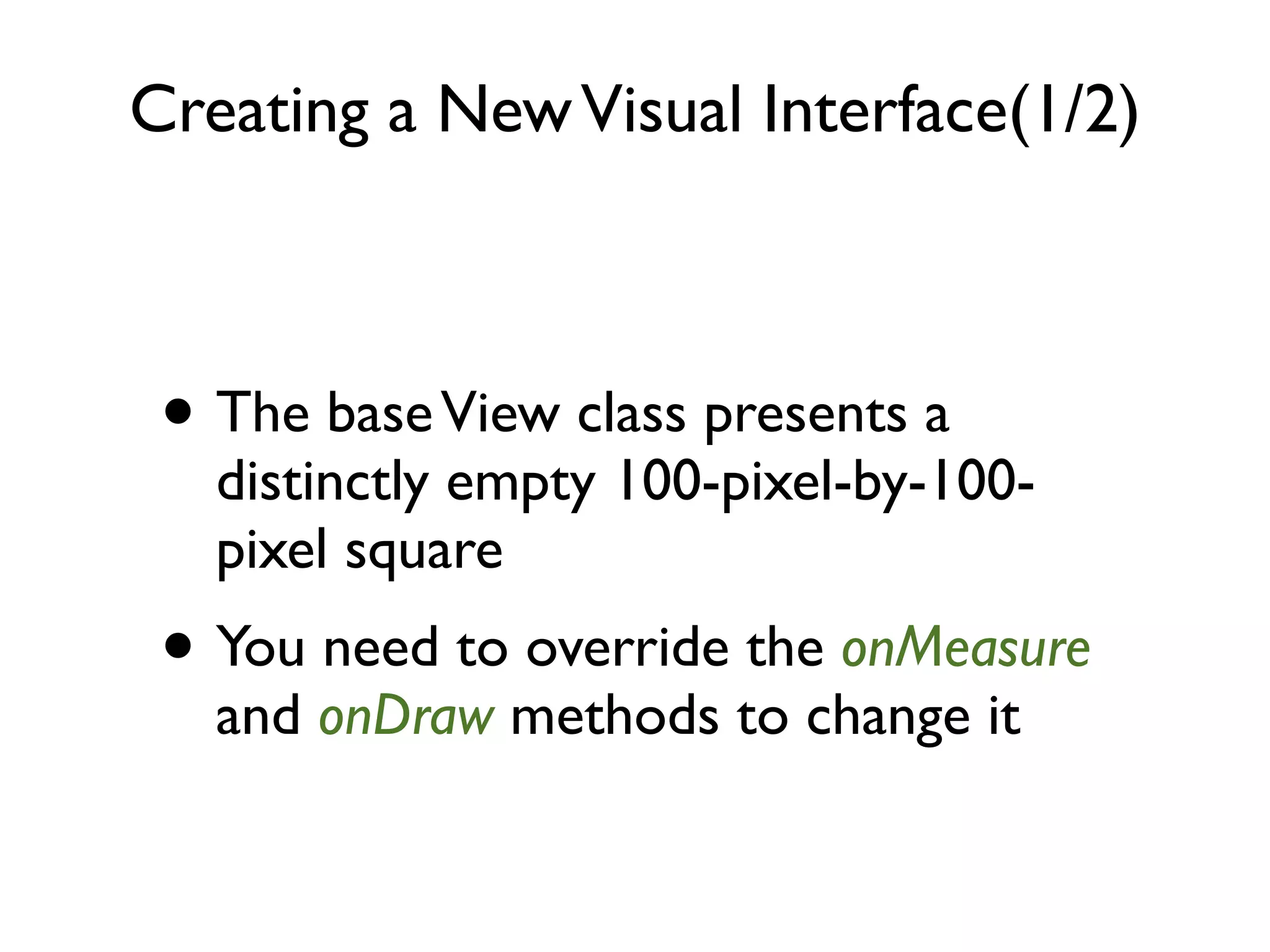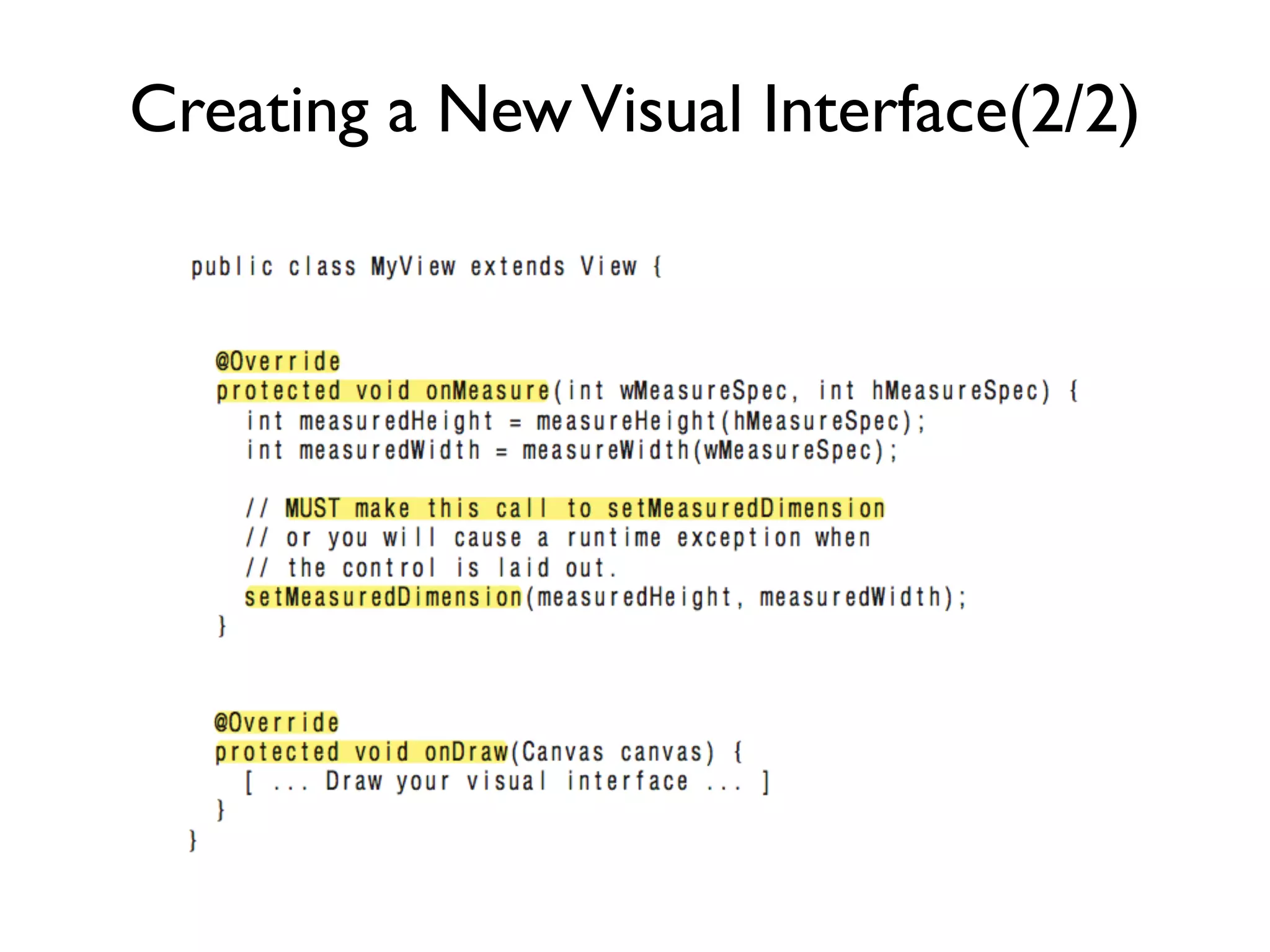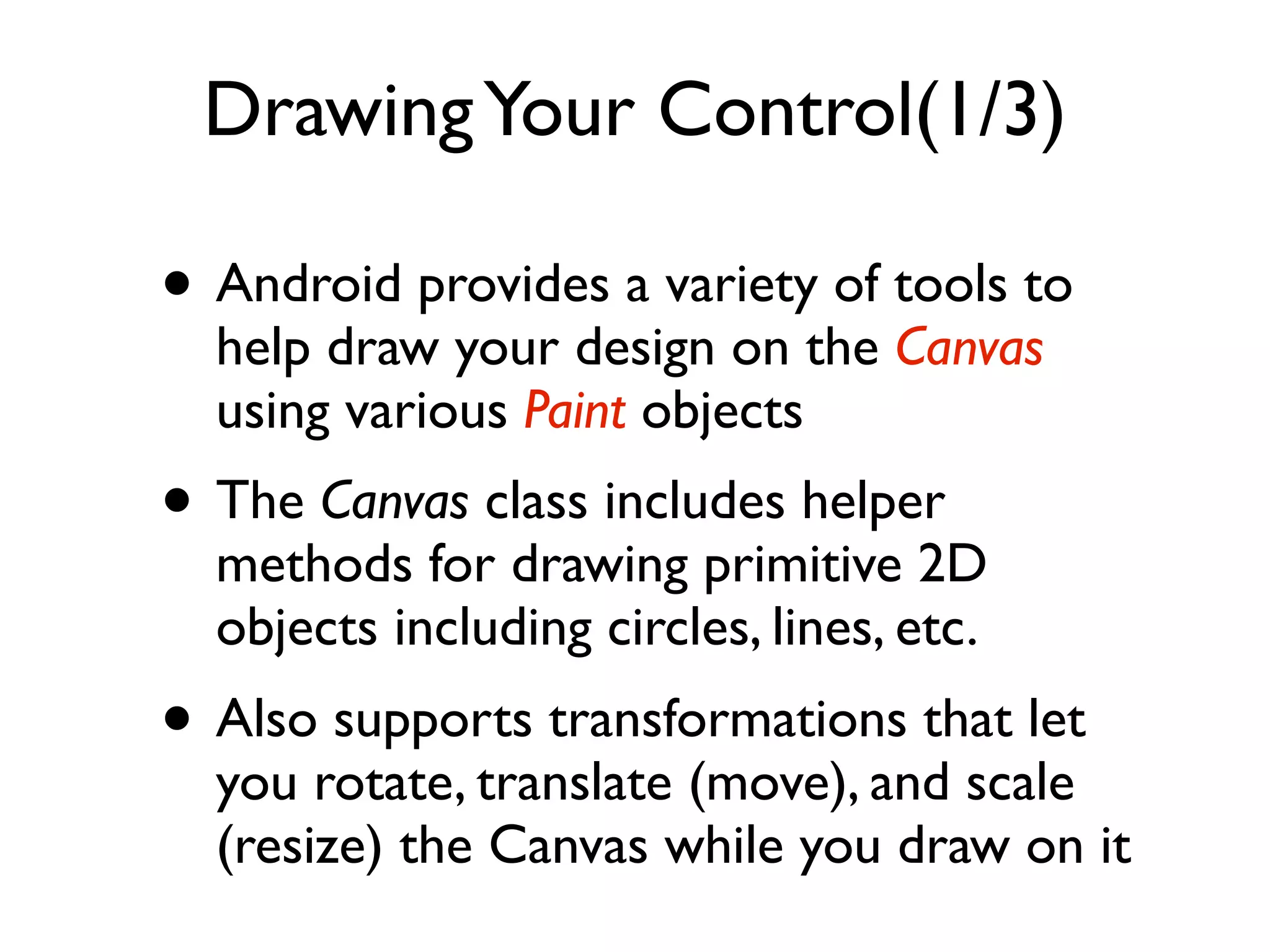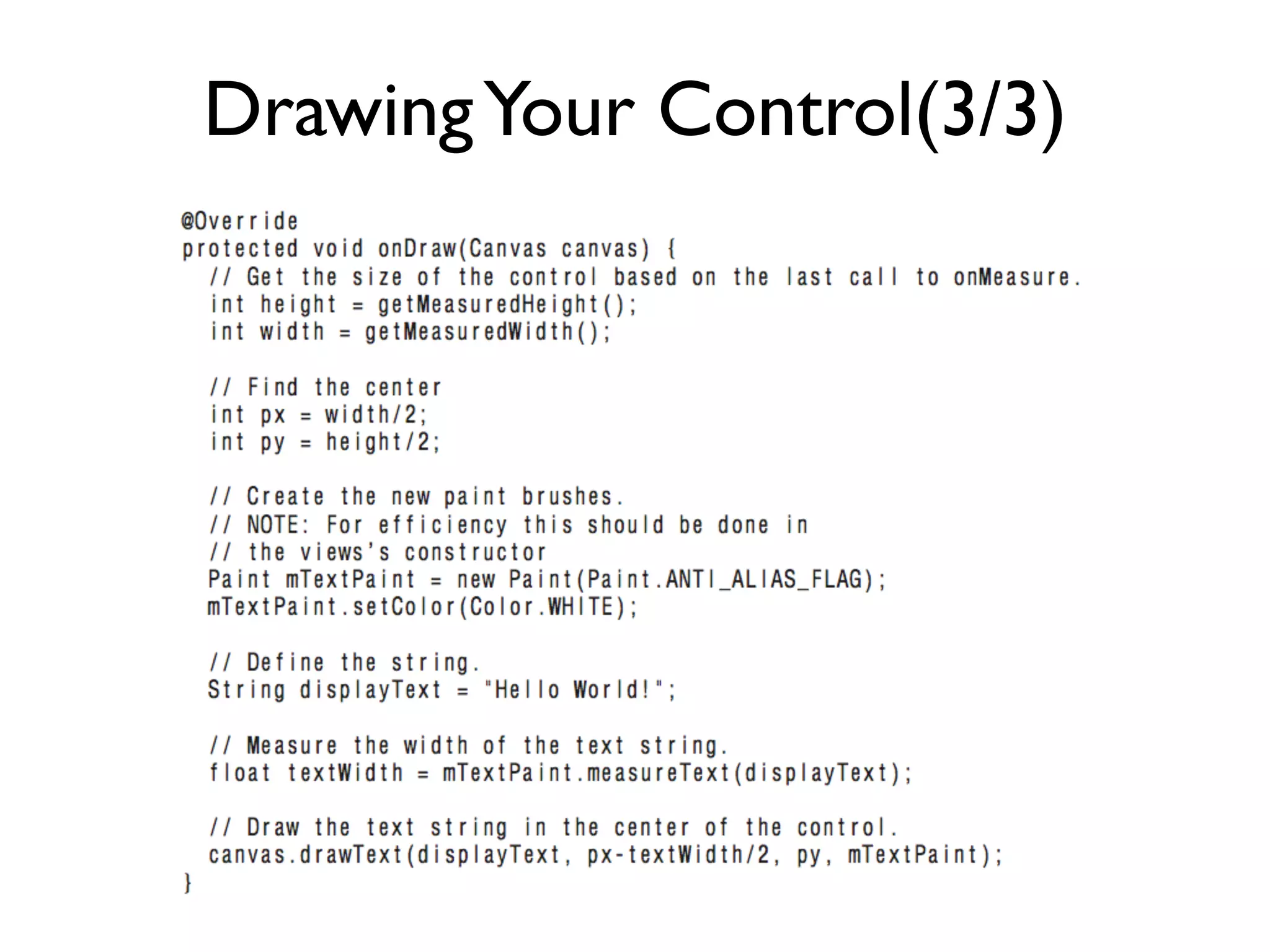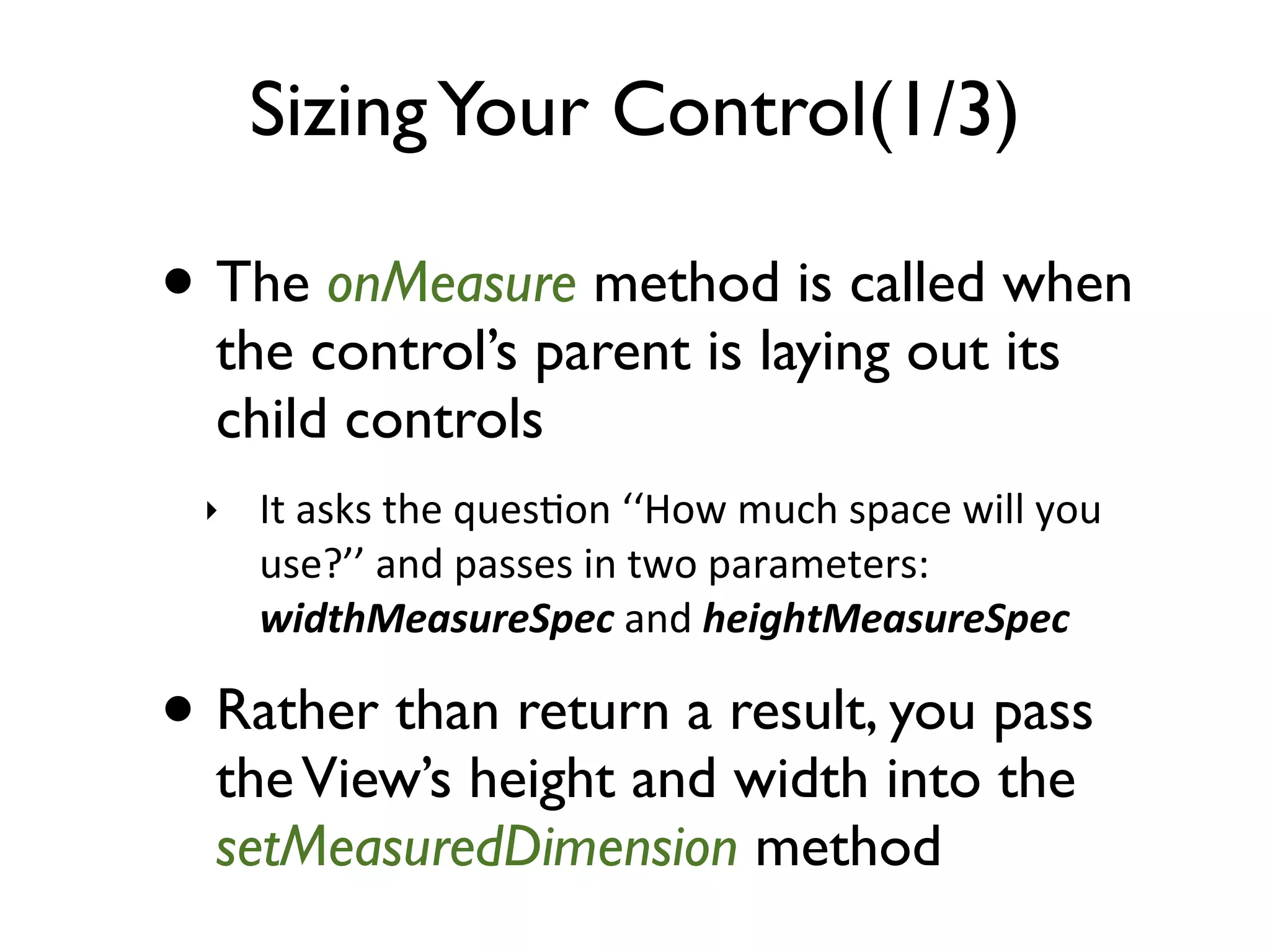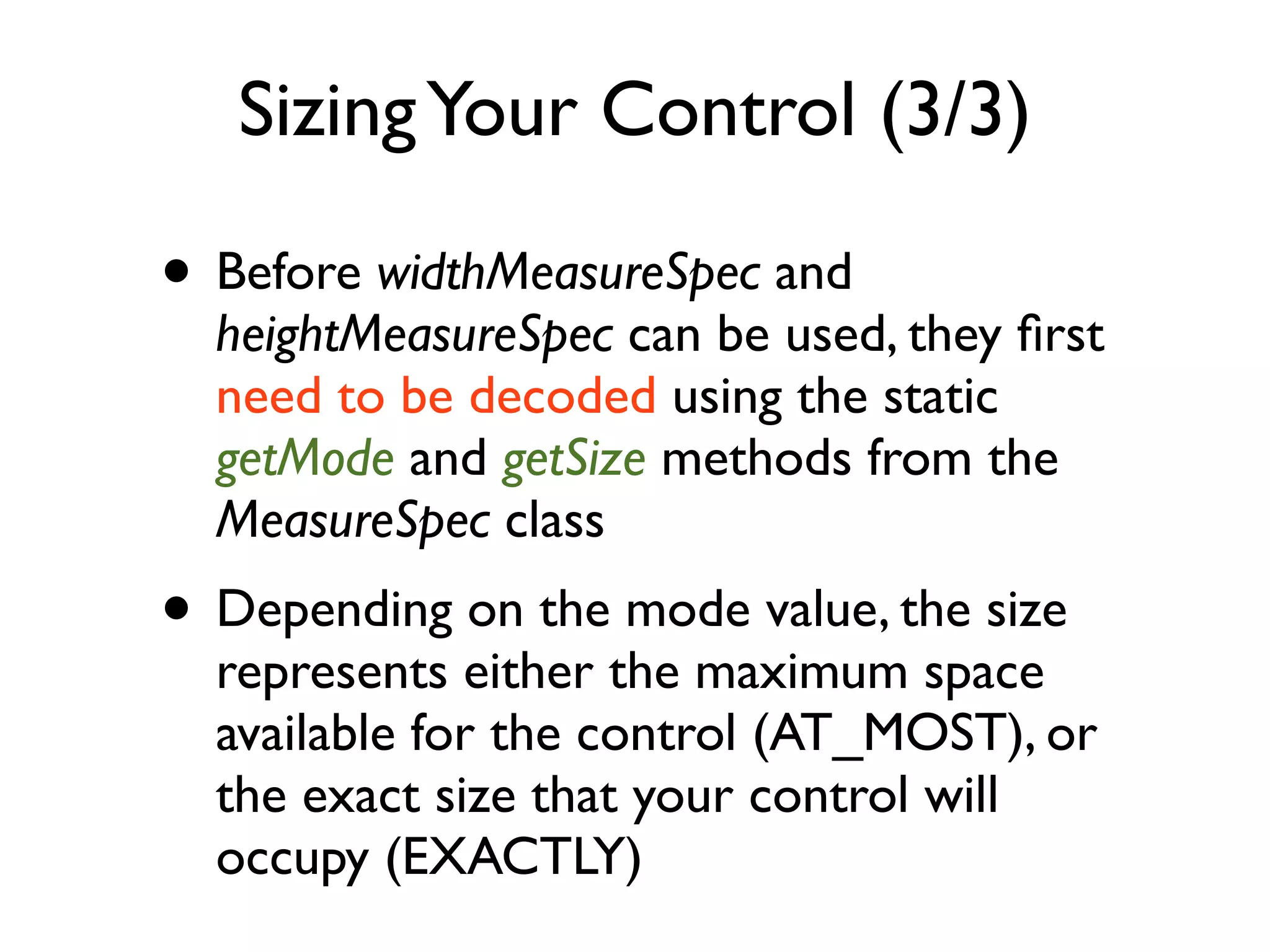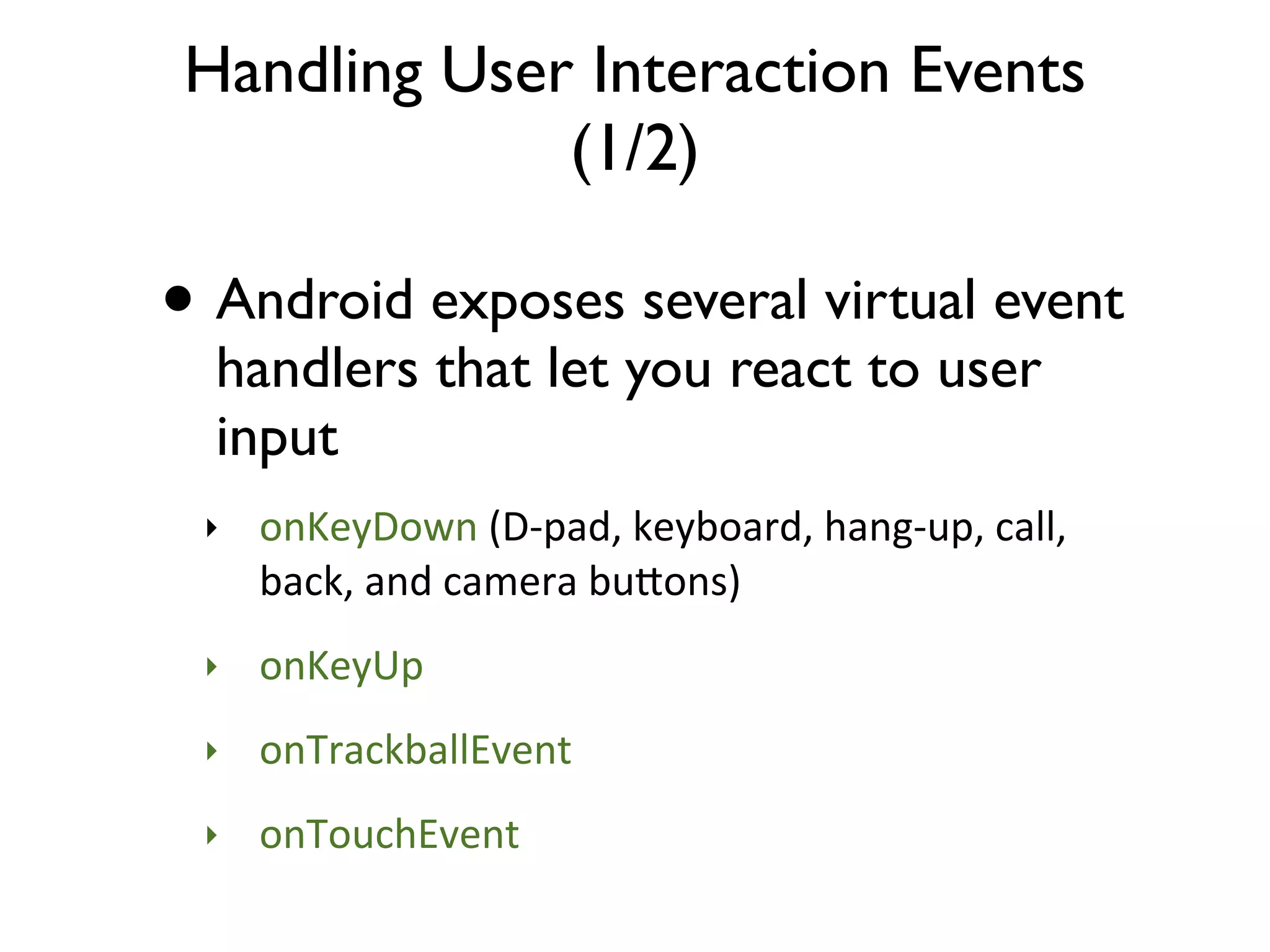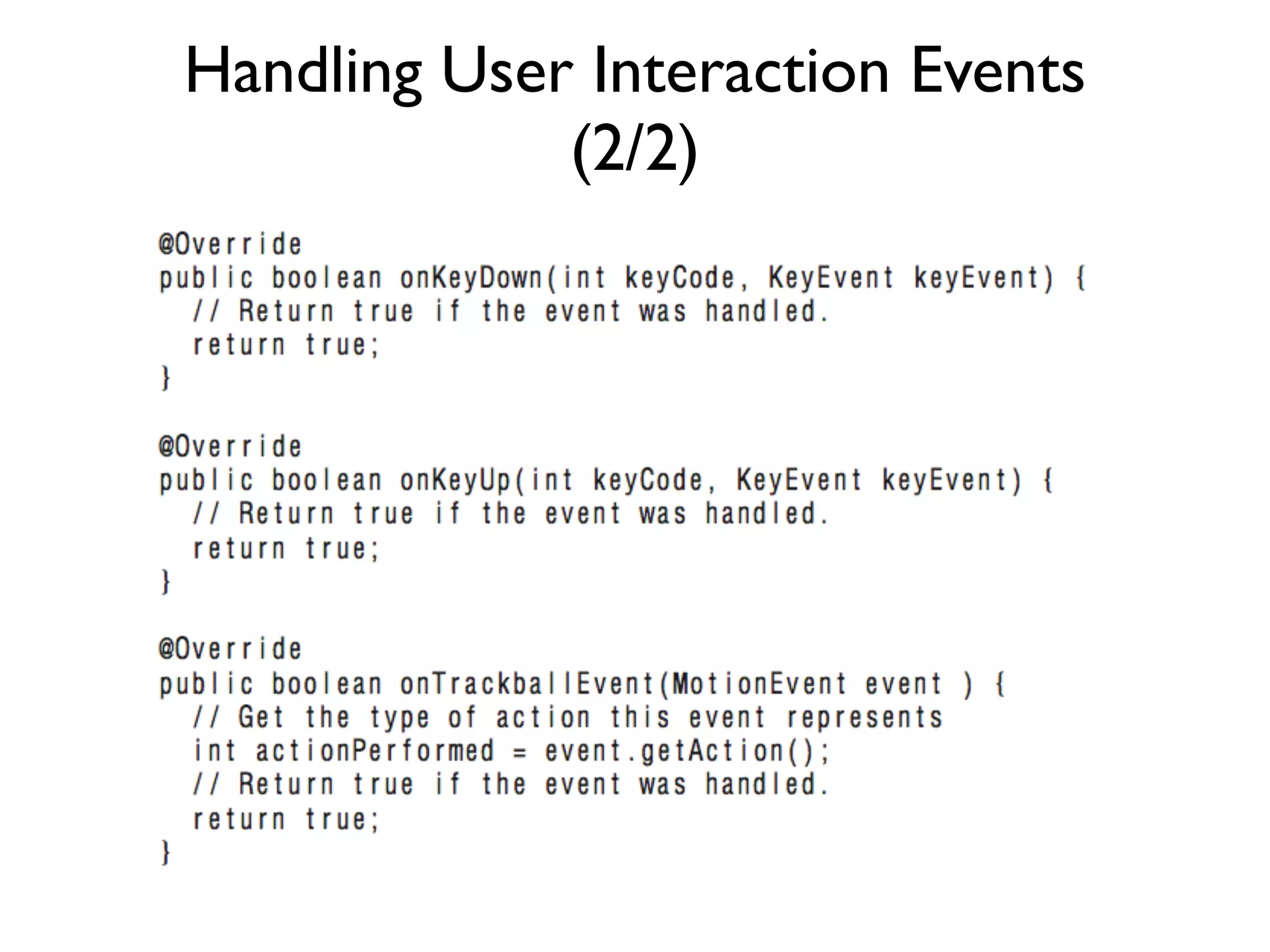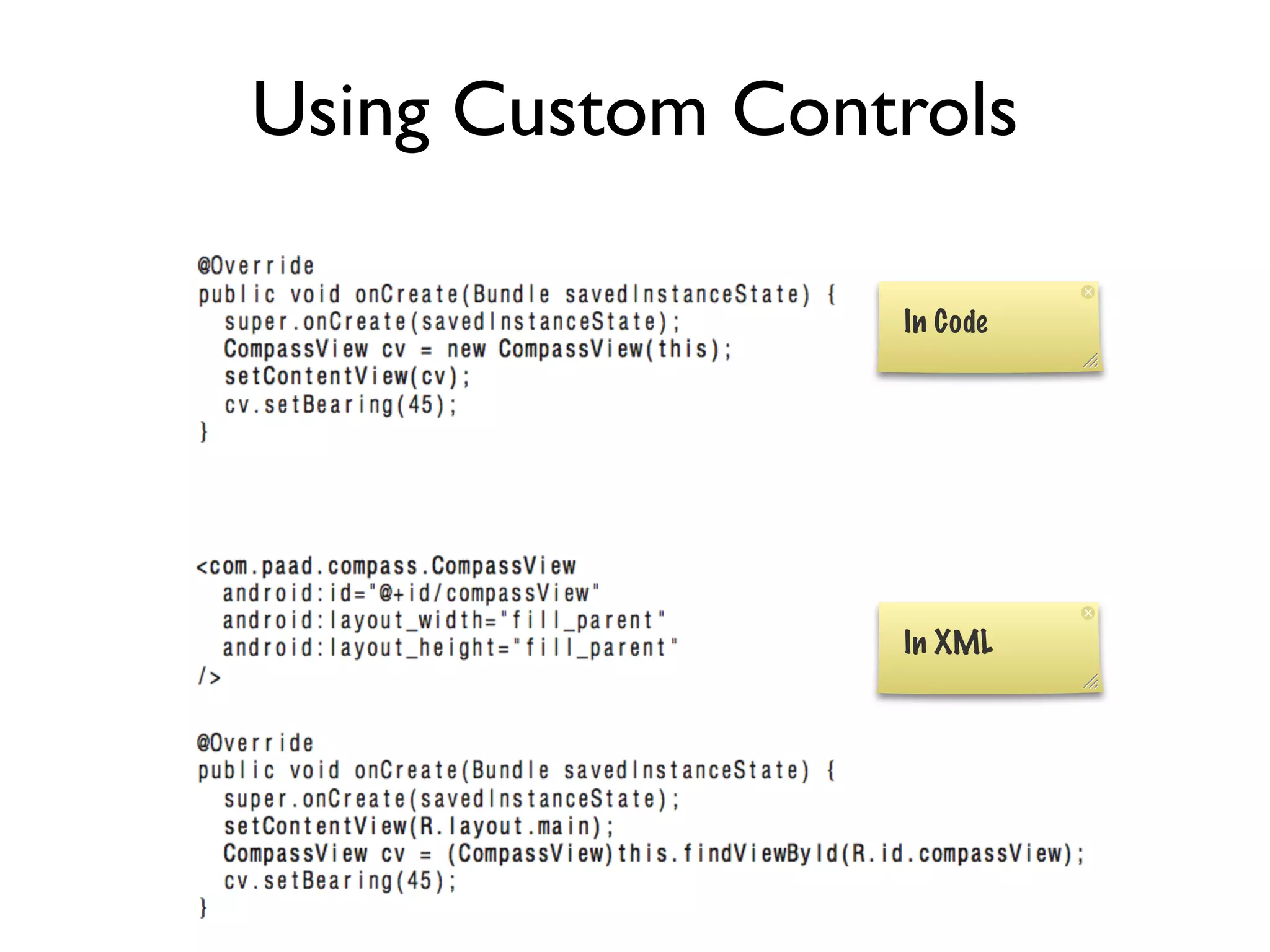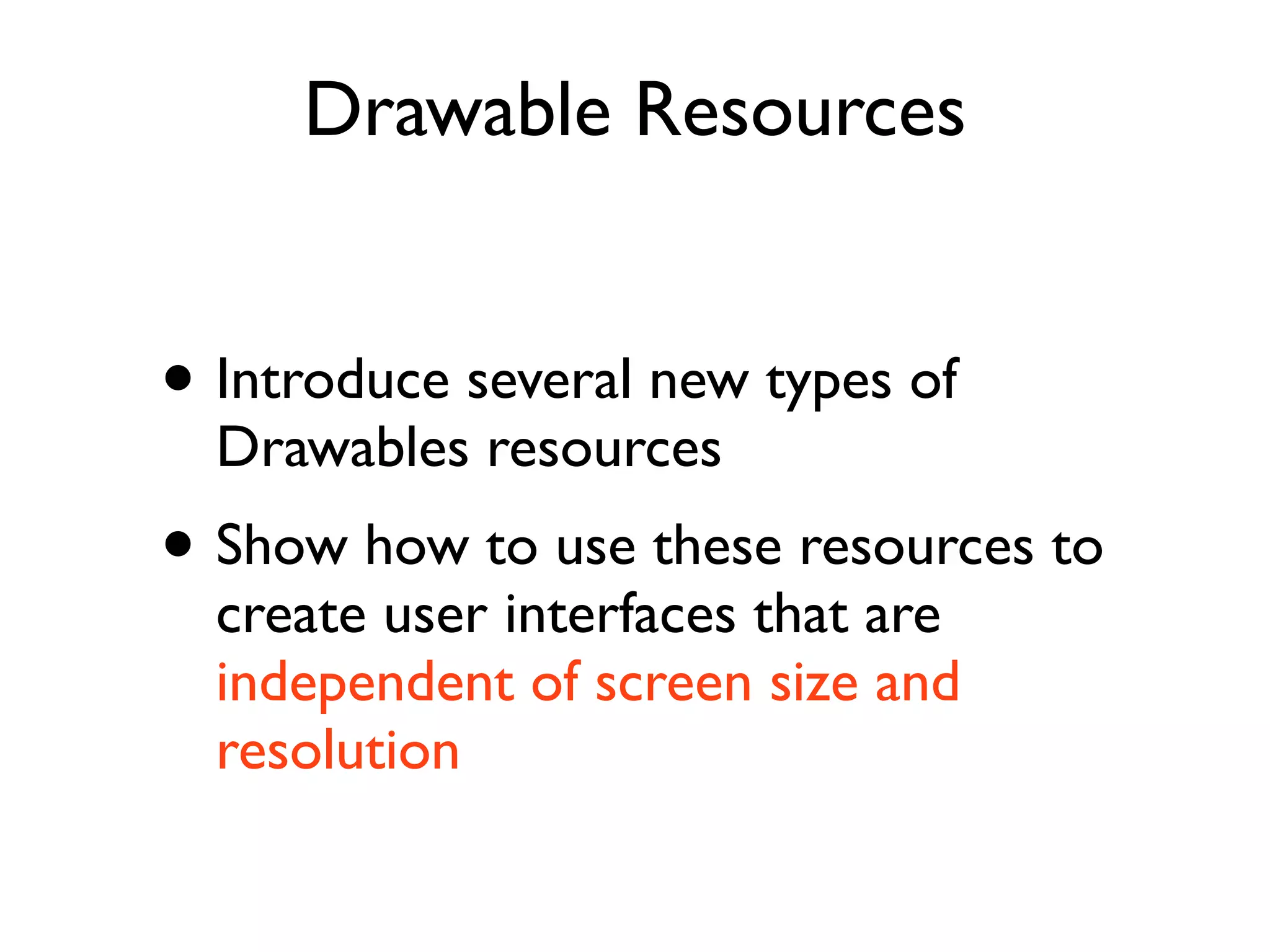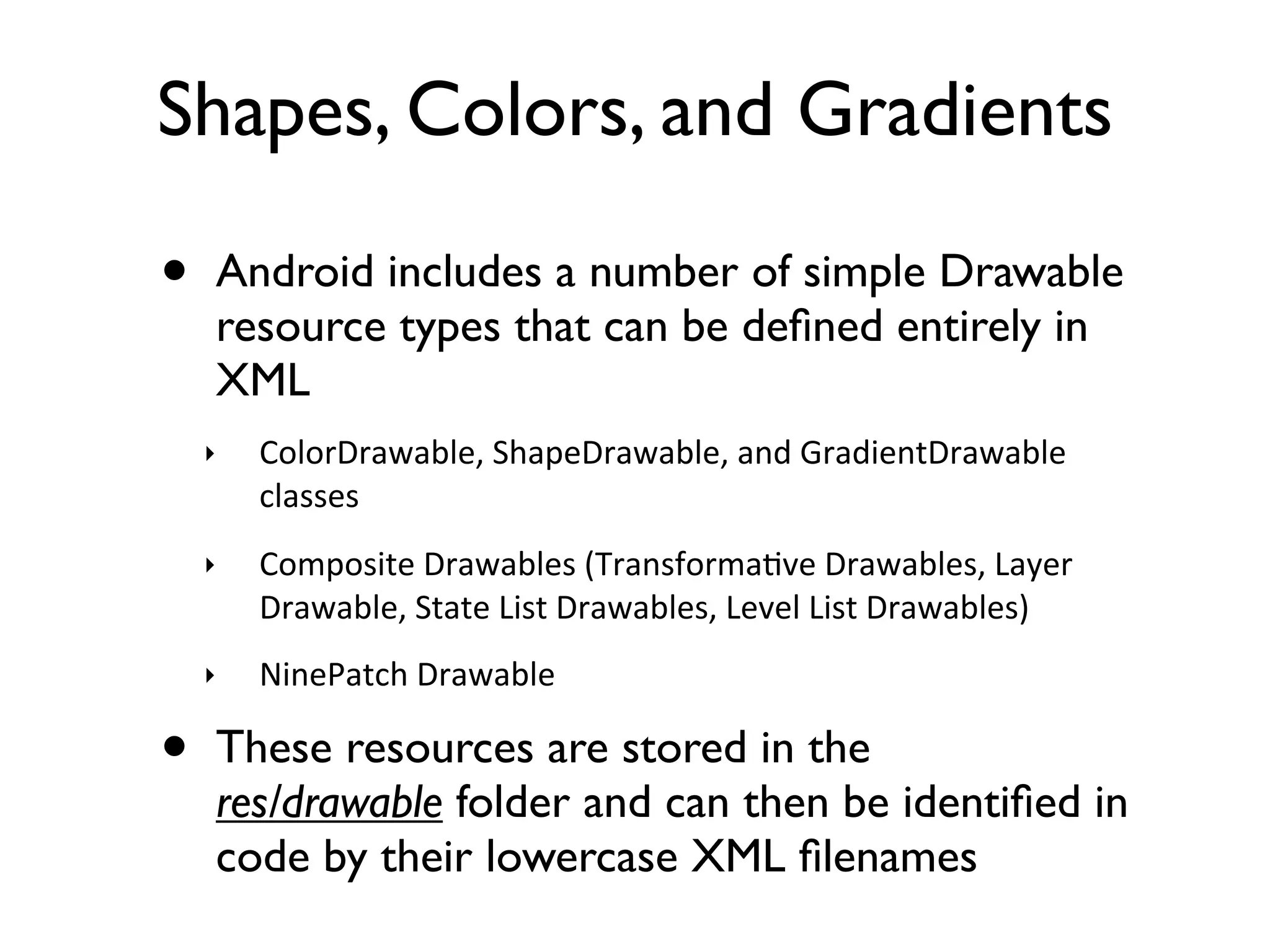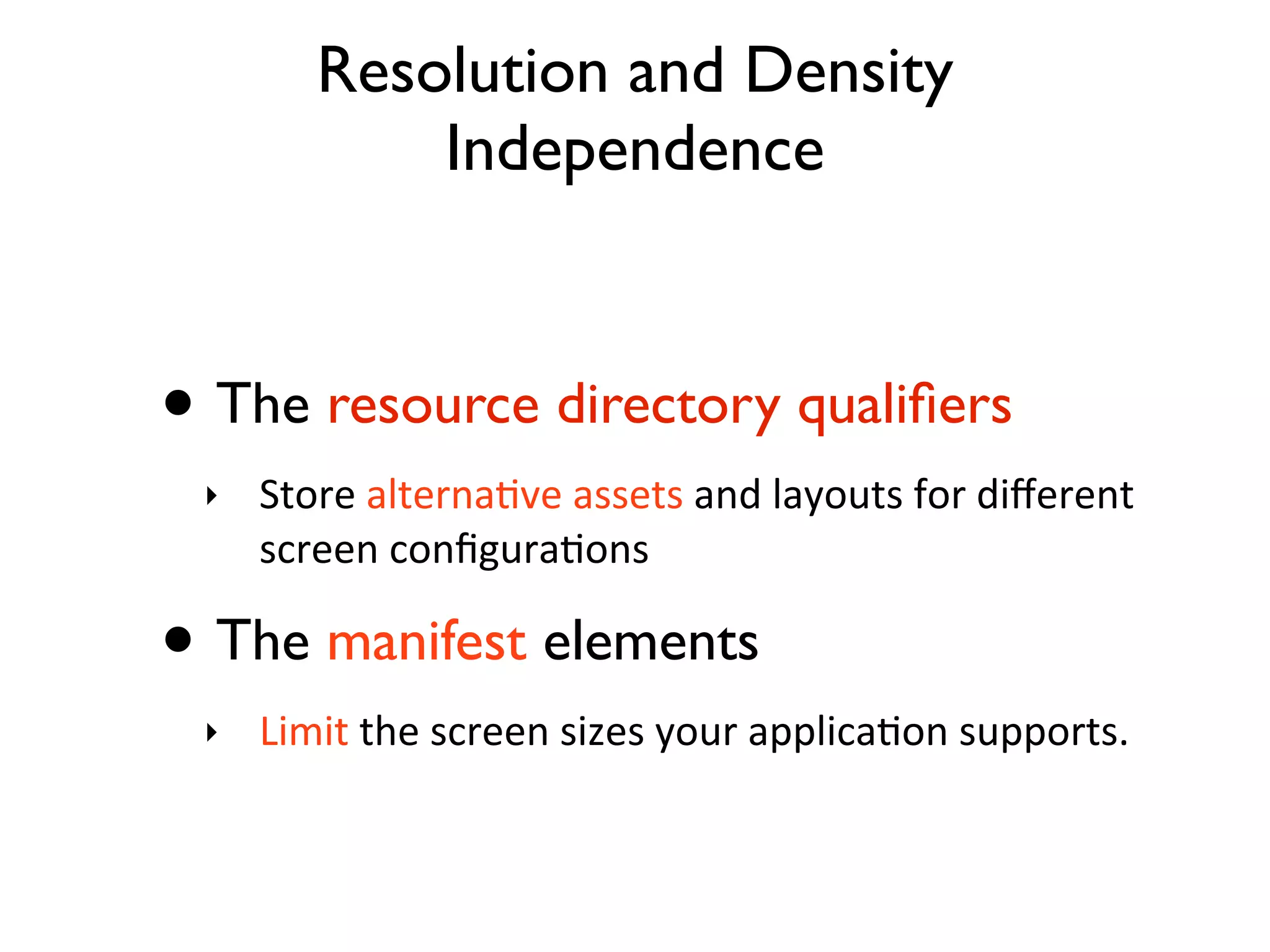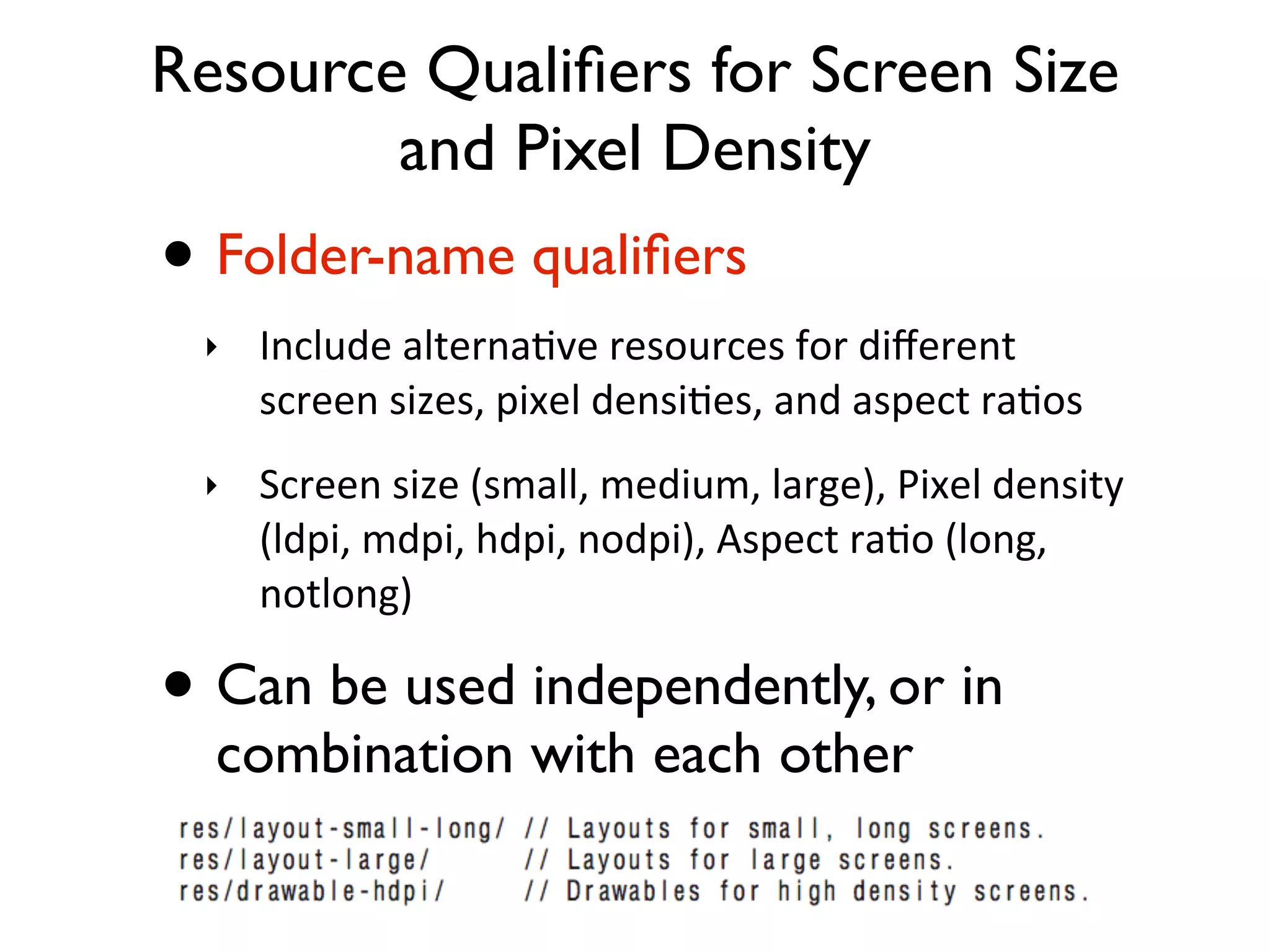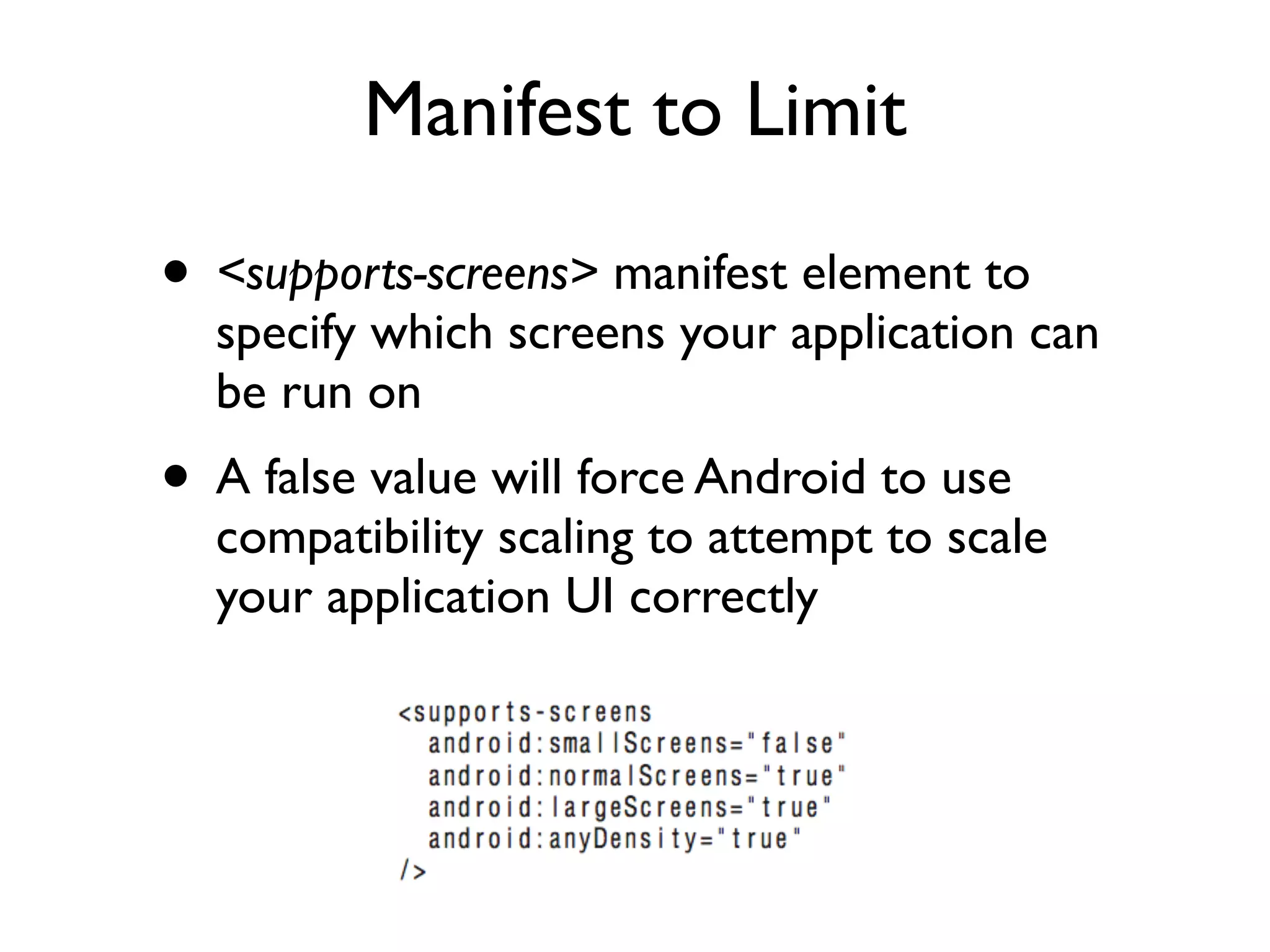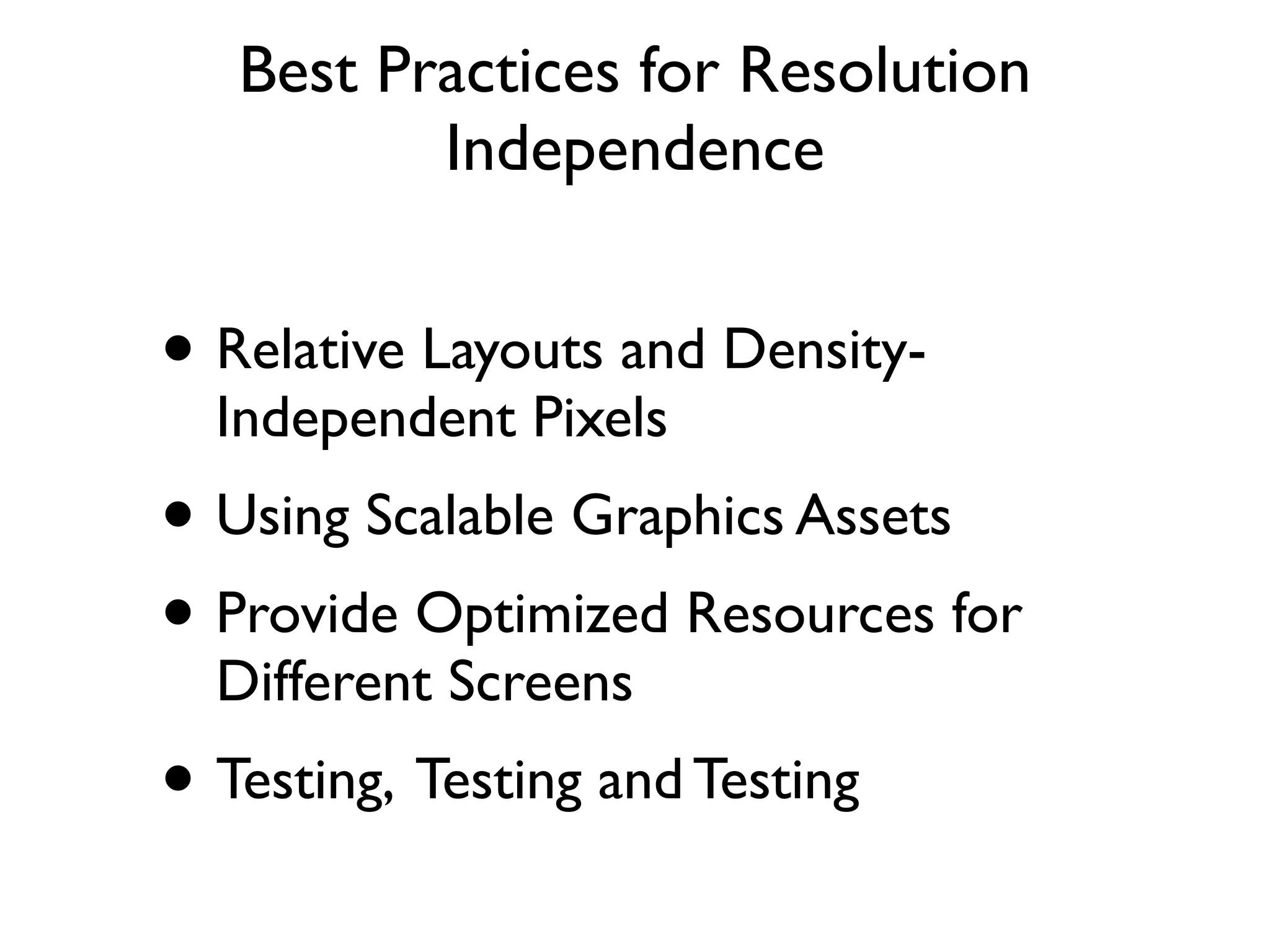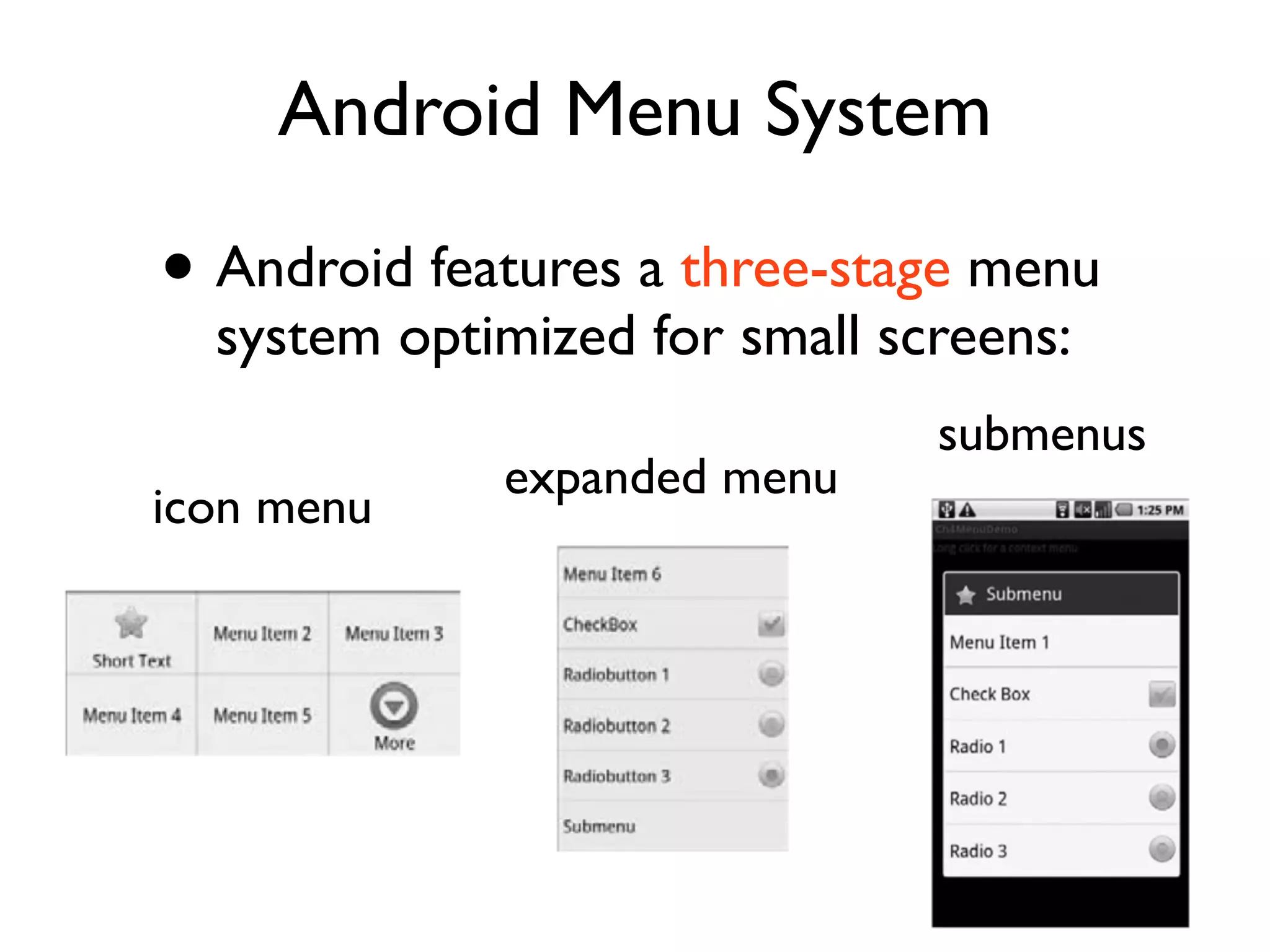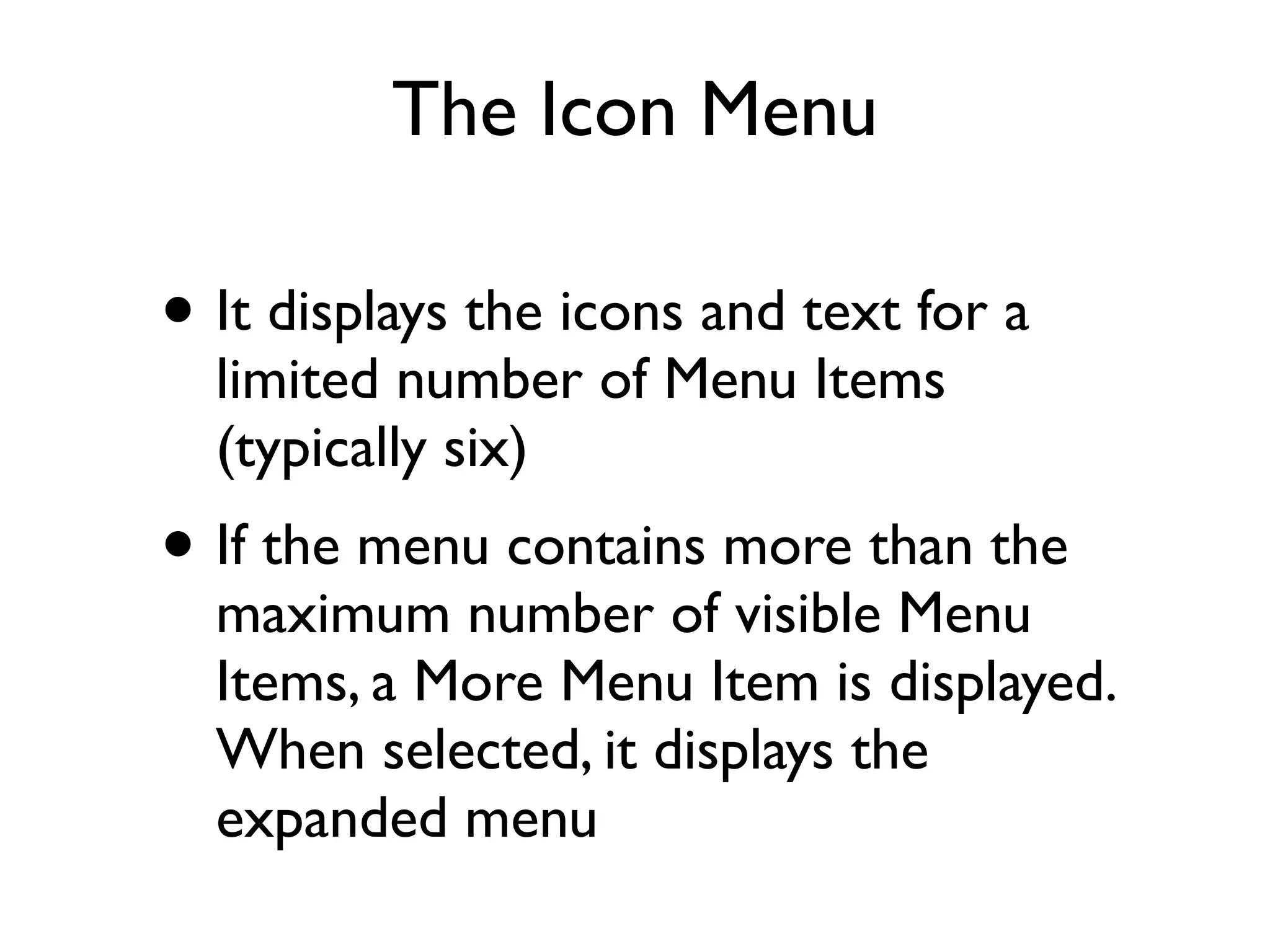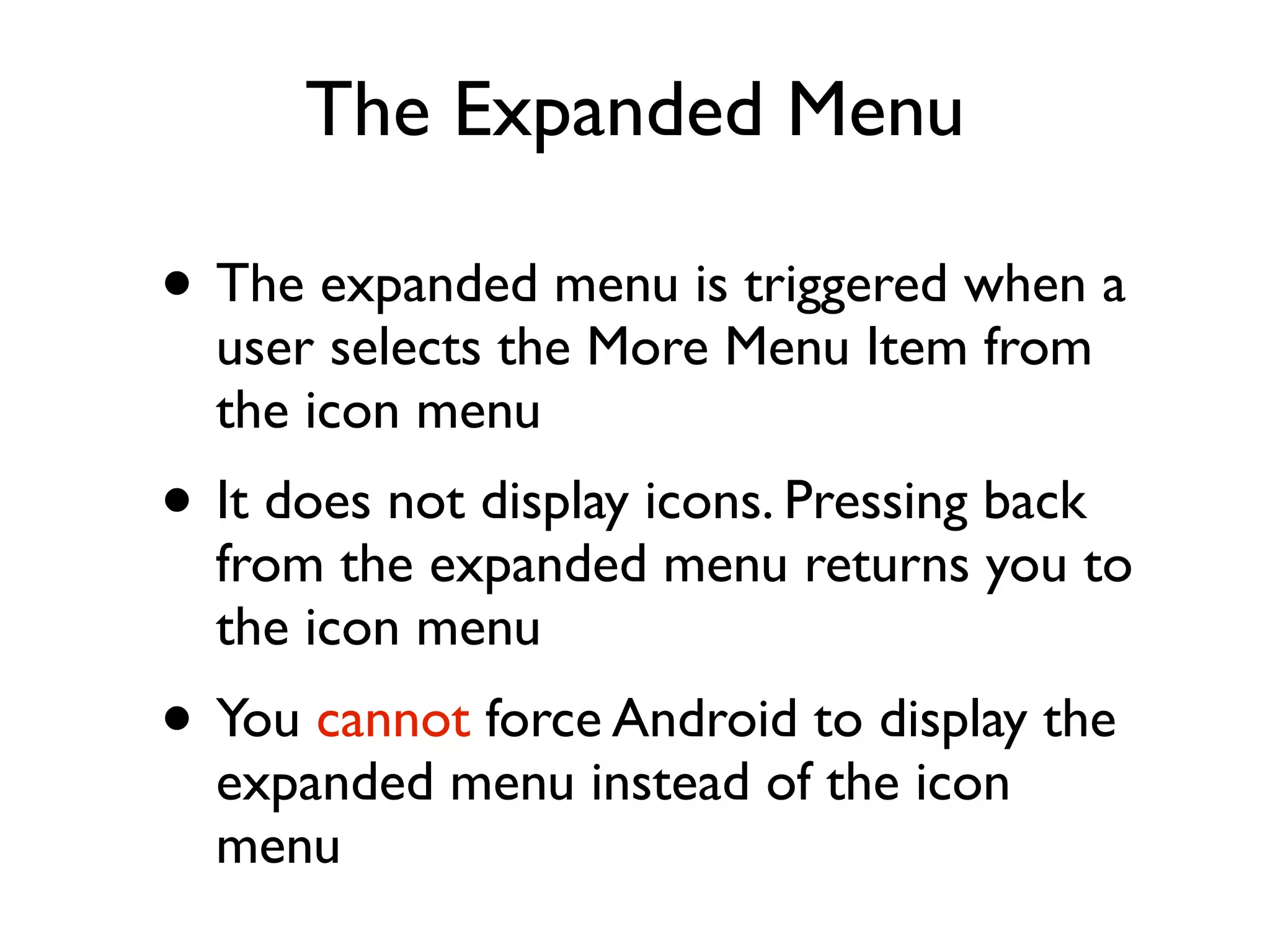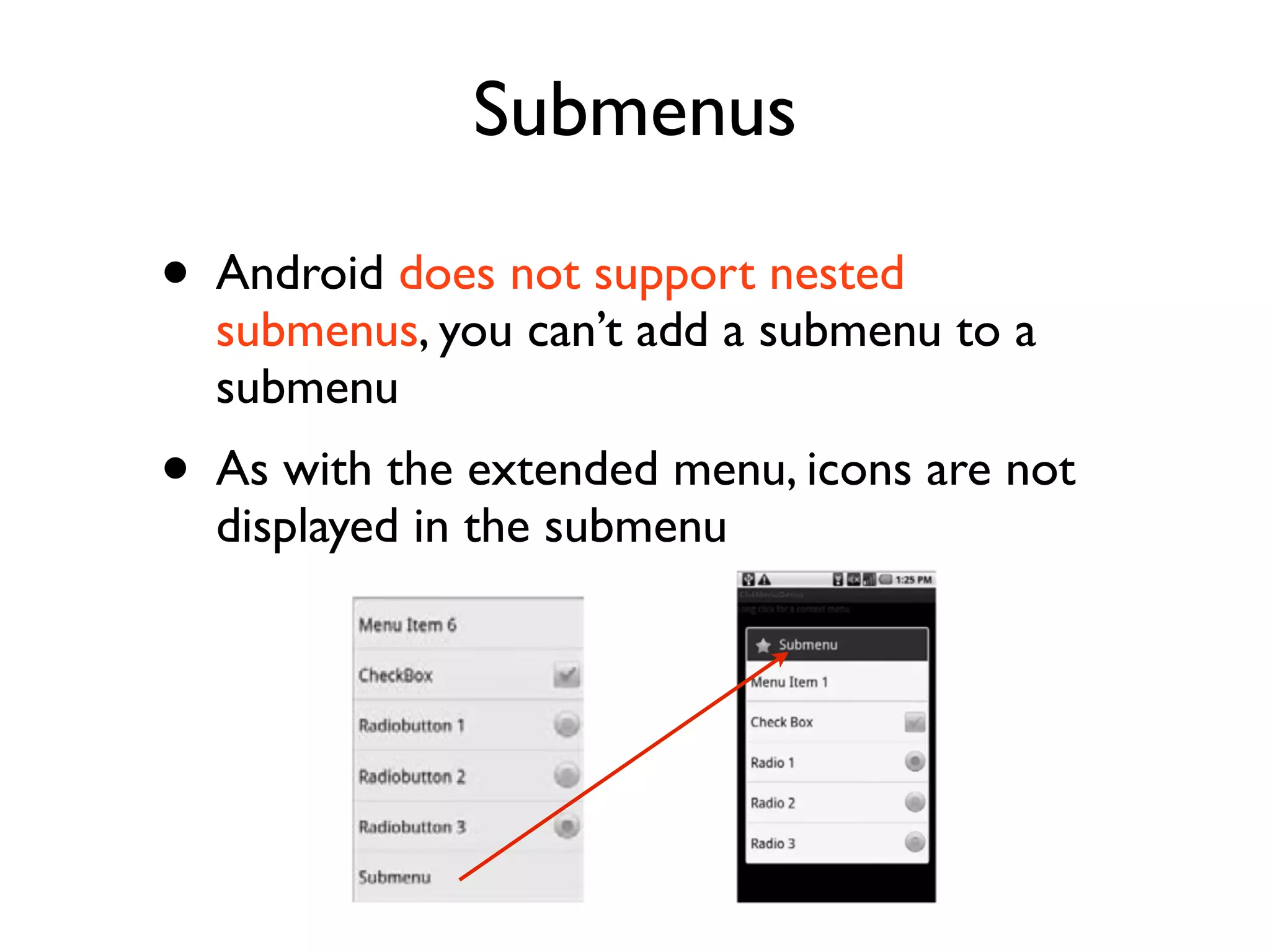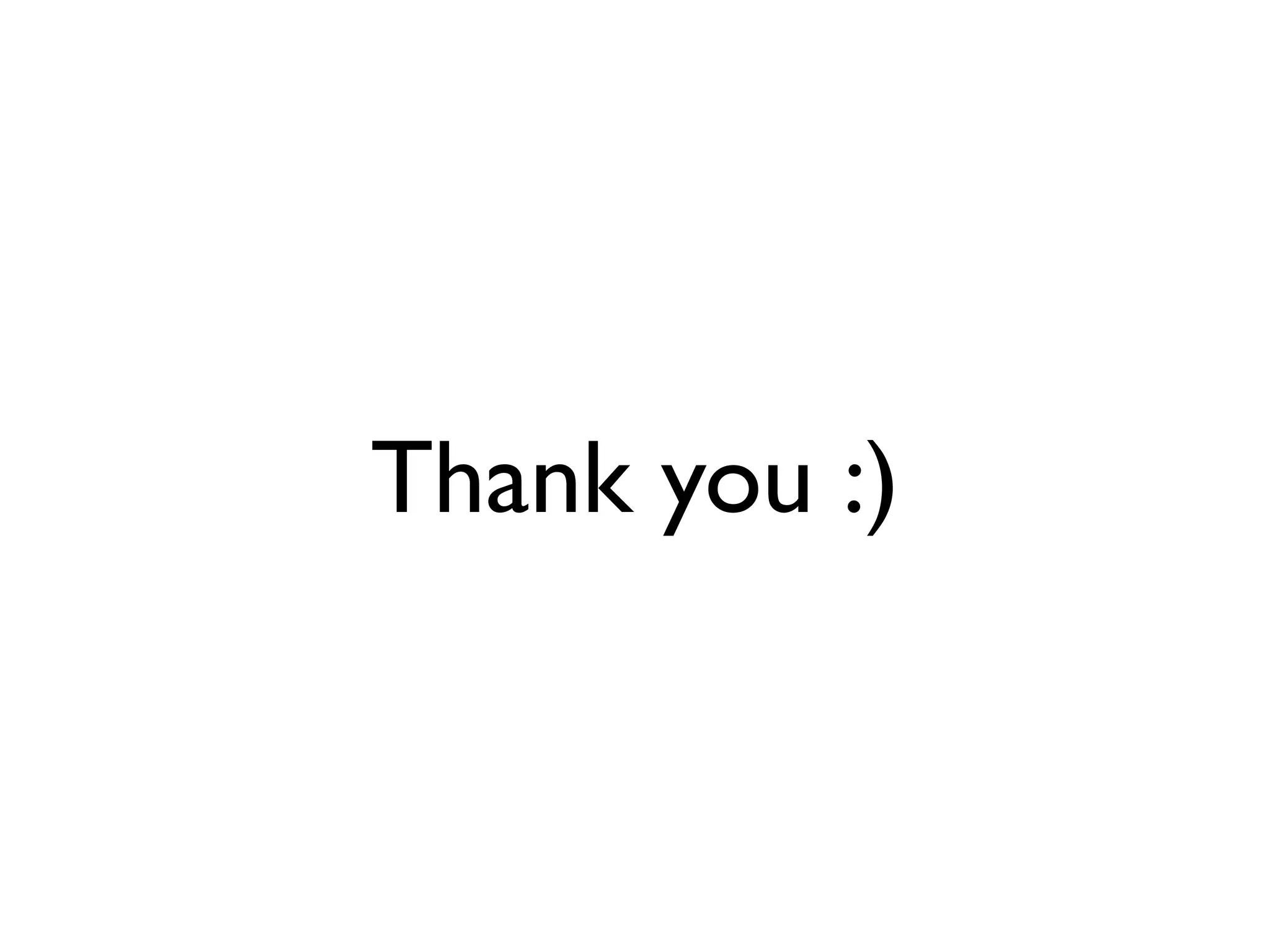This document discusses creating user interfaces for Android applications. It introduces views, layouts, activities and terminology used in Android UI development. It covers creating activities with views, inflating layouts, optimizing layouts, creating new views by modifying existing views or creating custom views. The document also discusses drawable resources, resolution independence, and creating and using menus in Android.