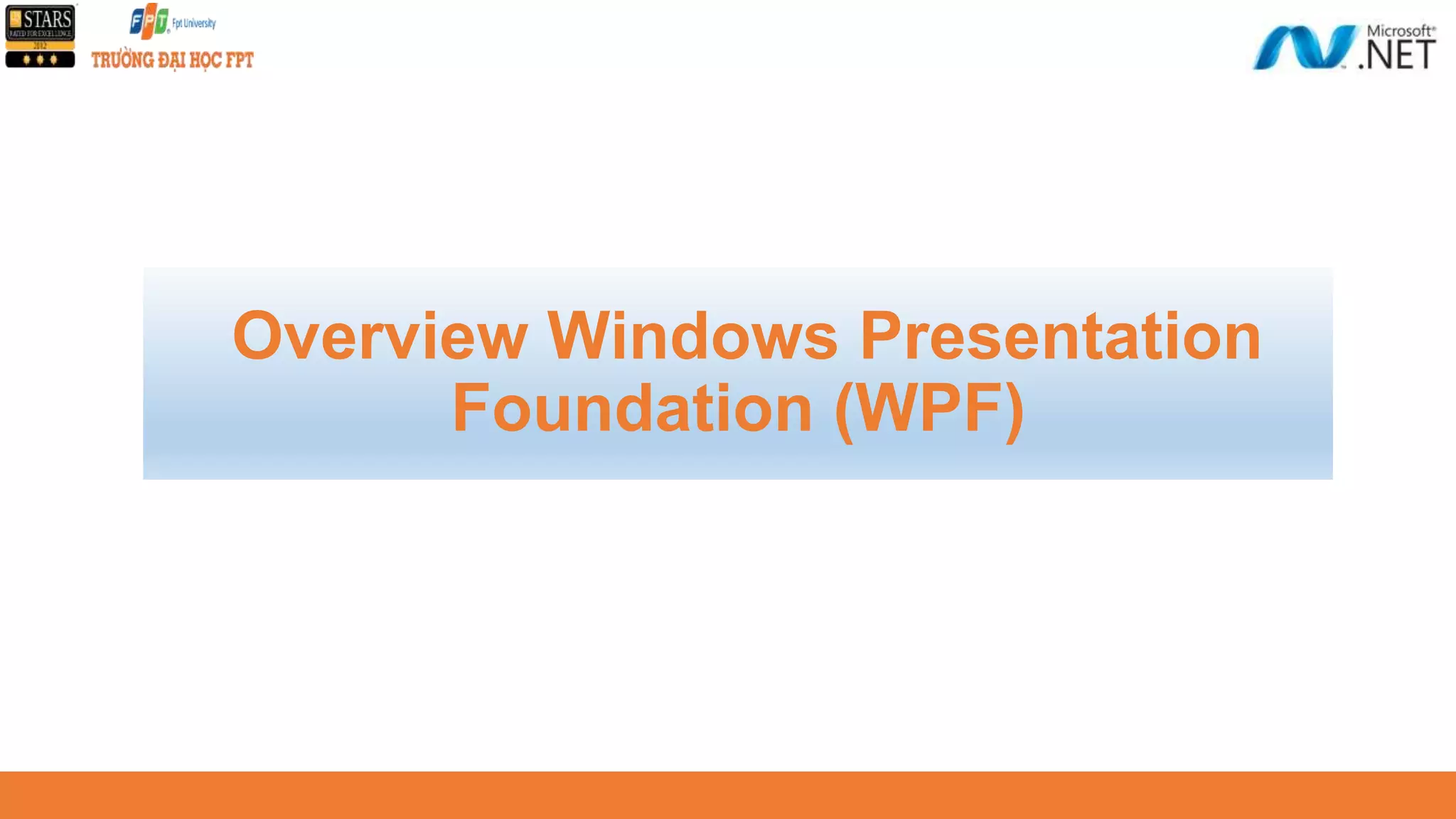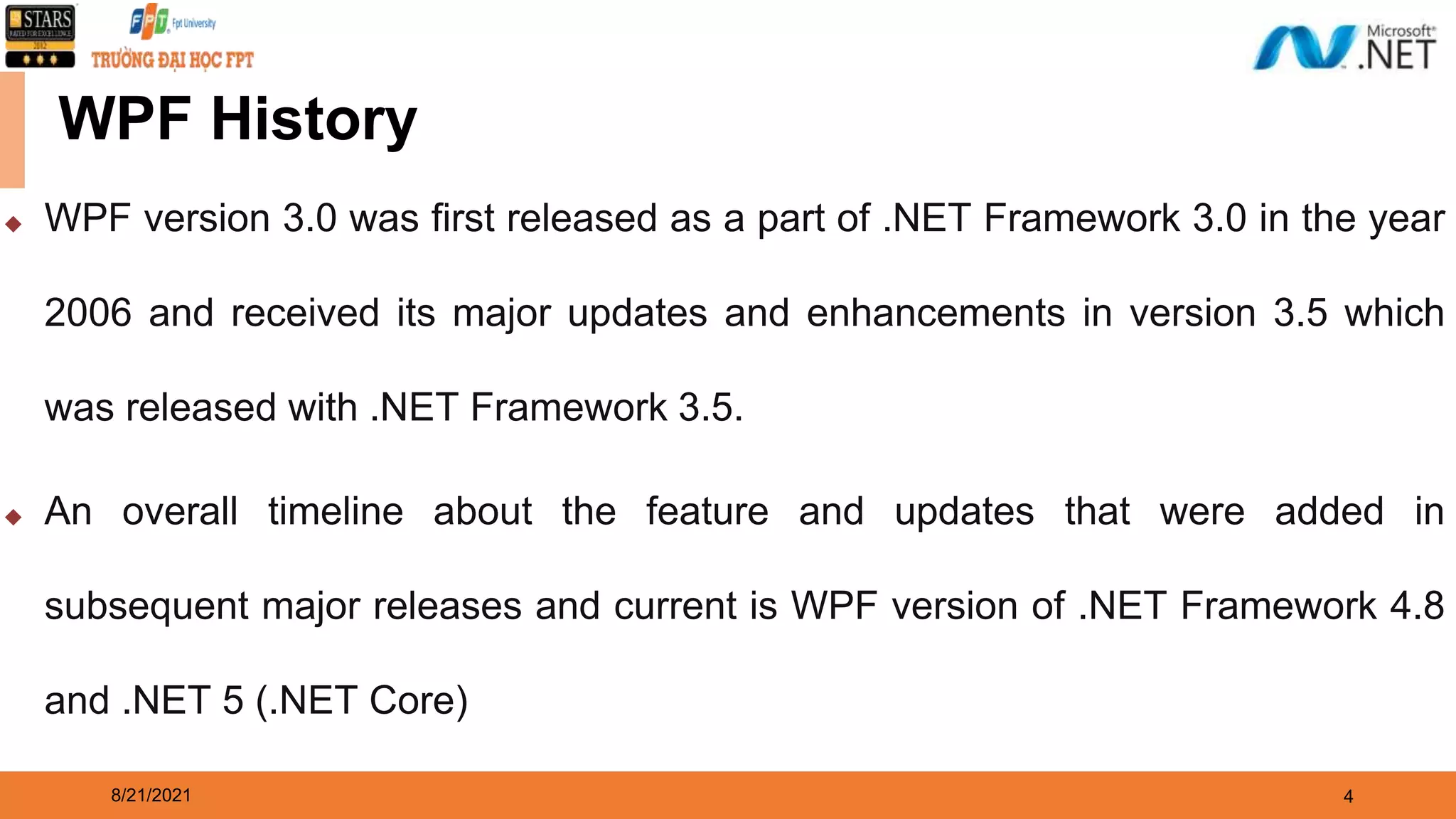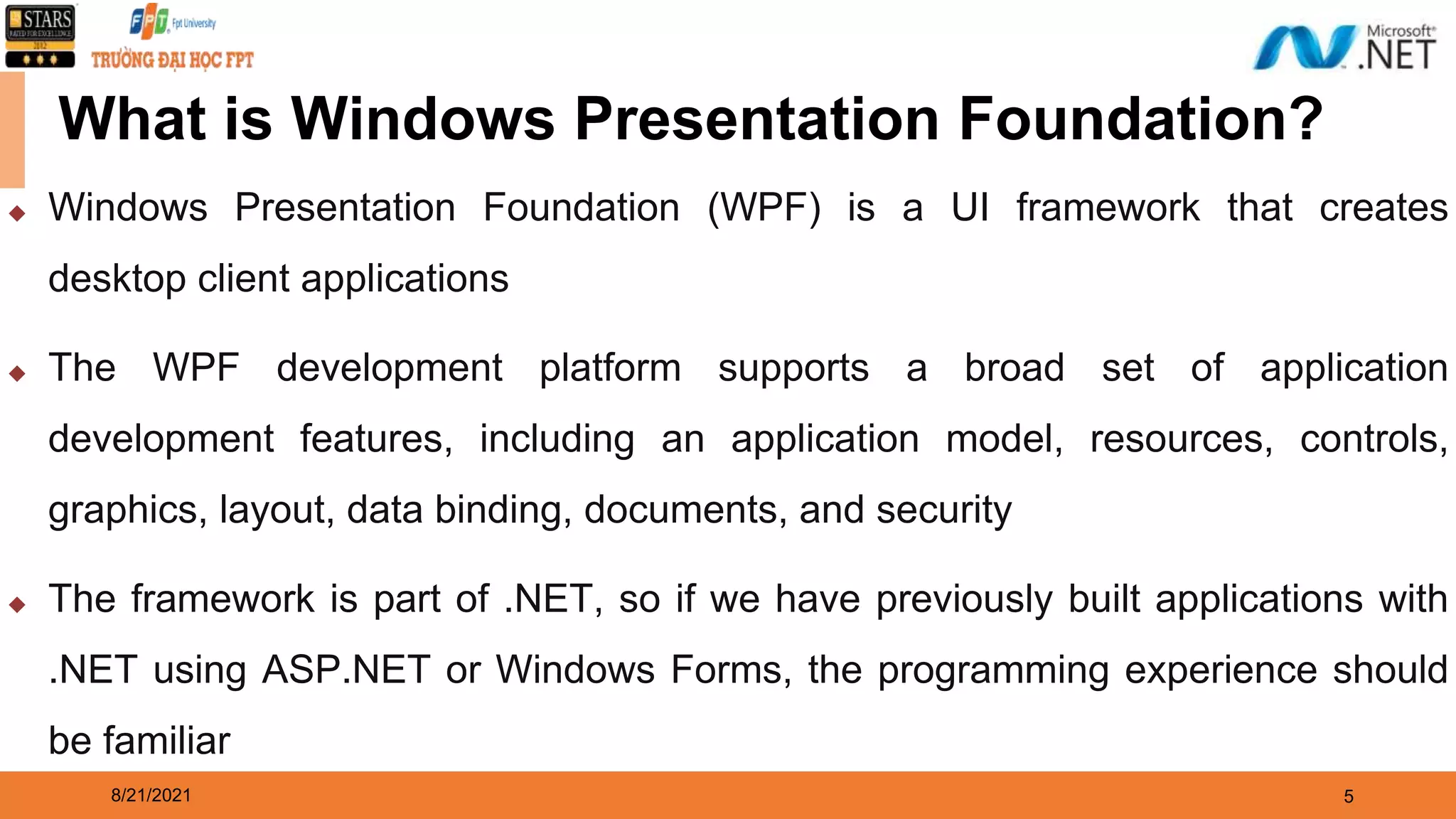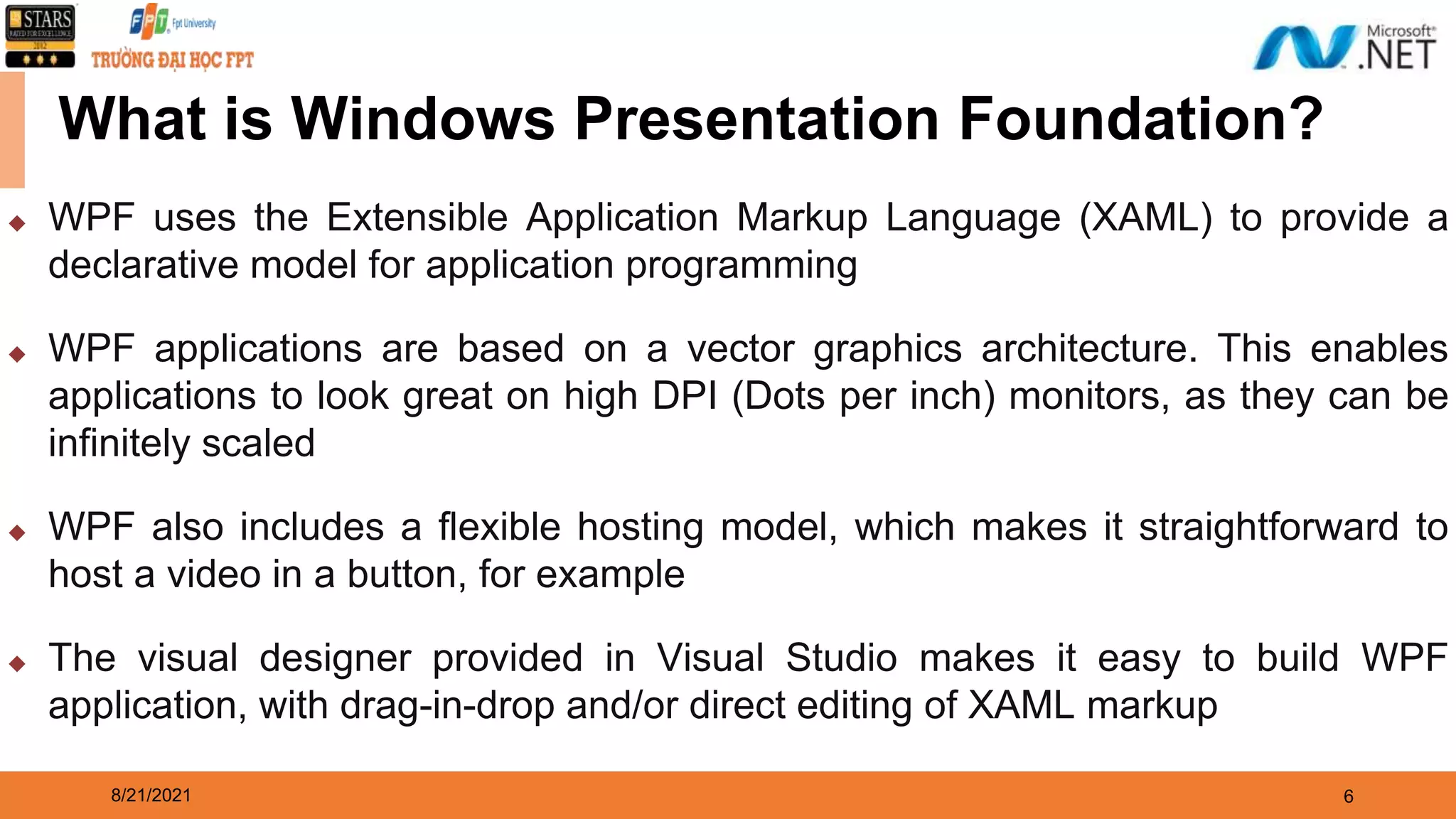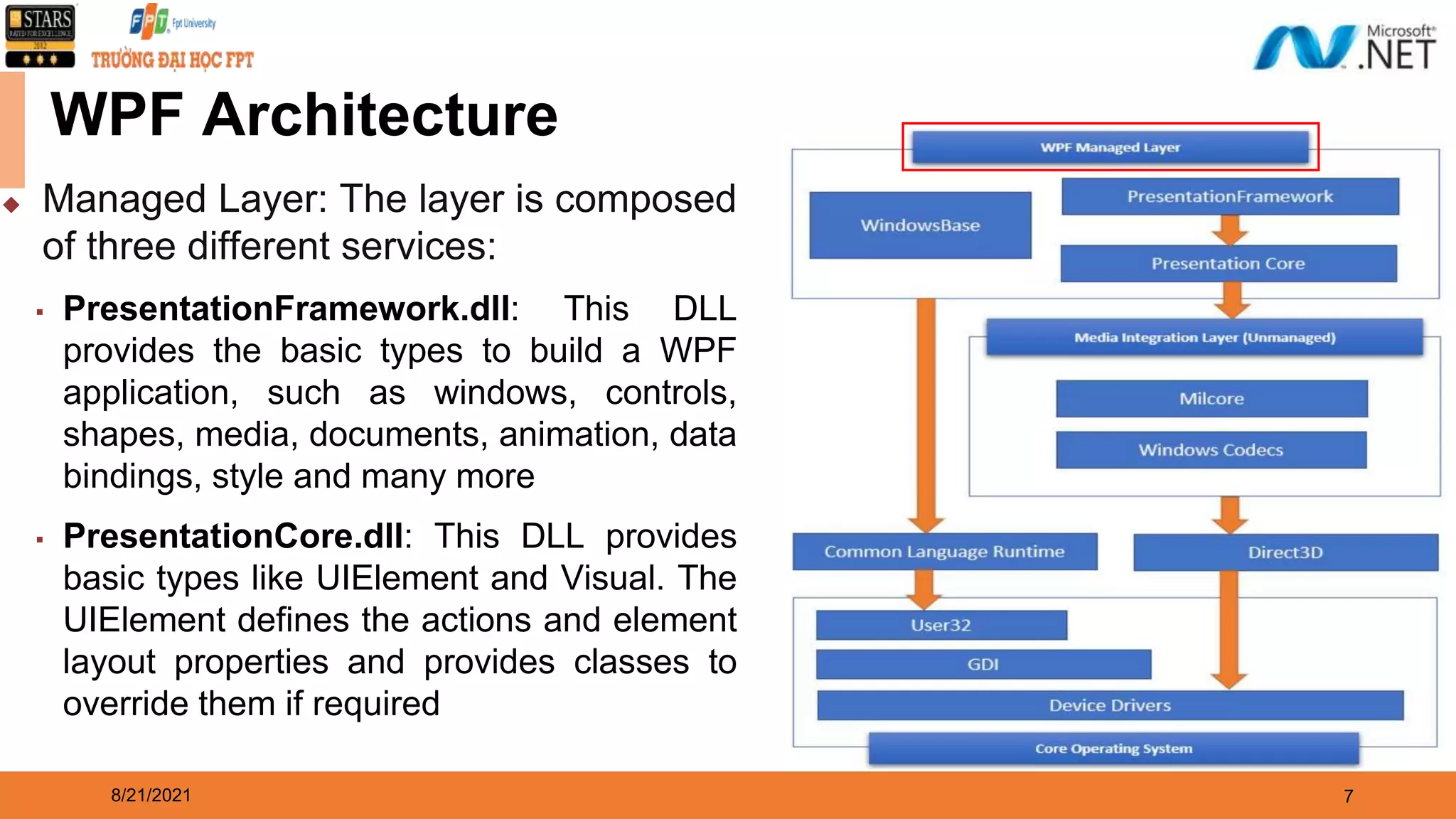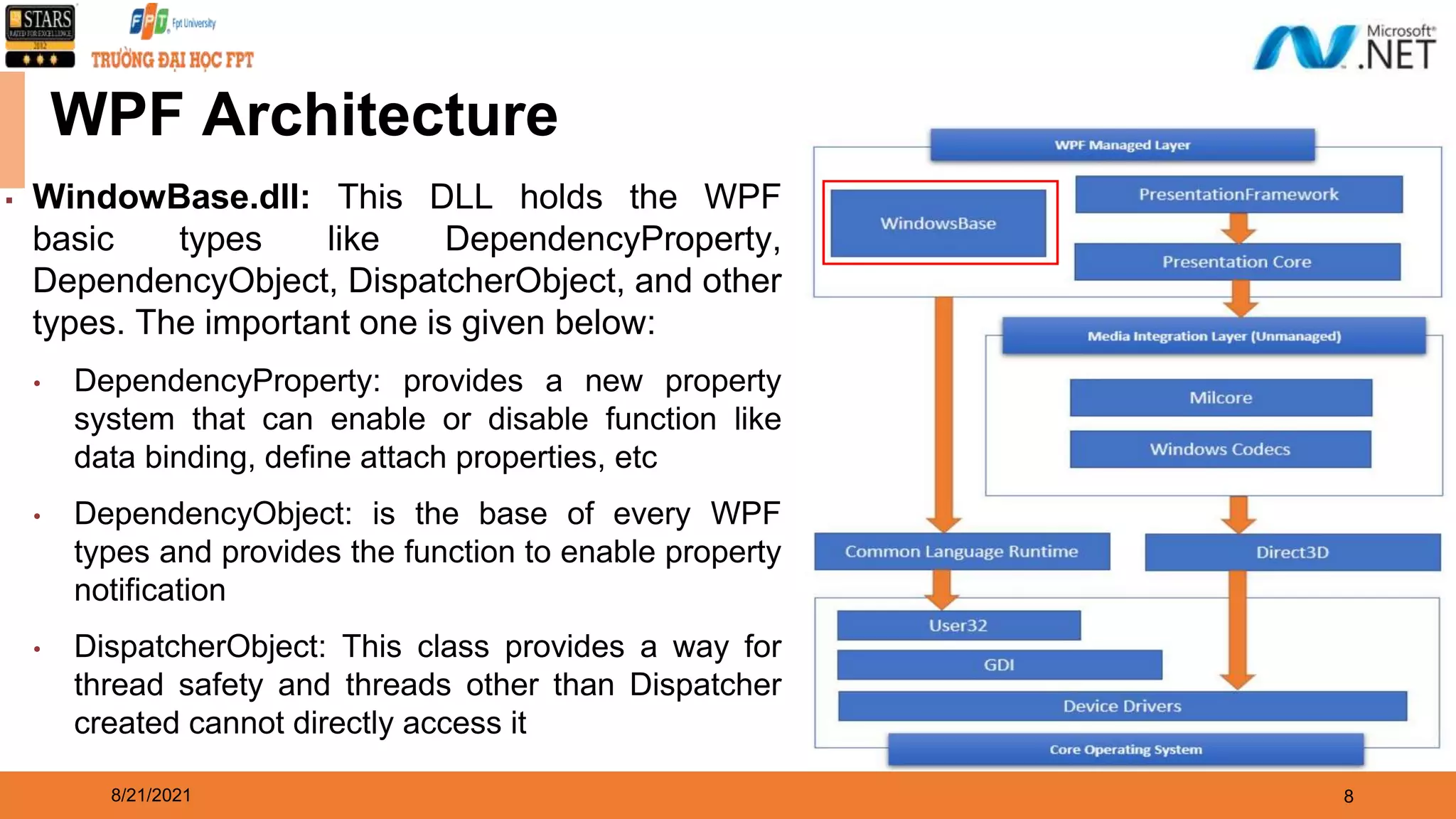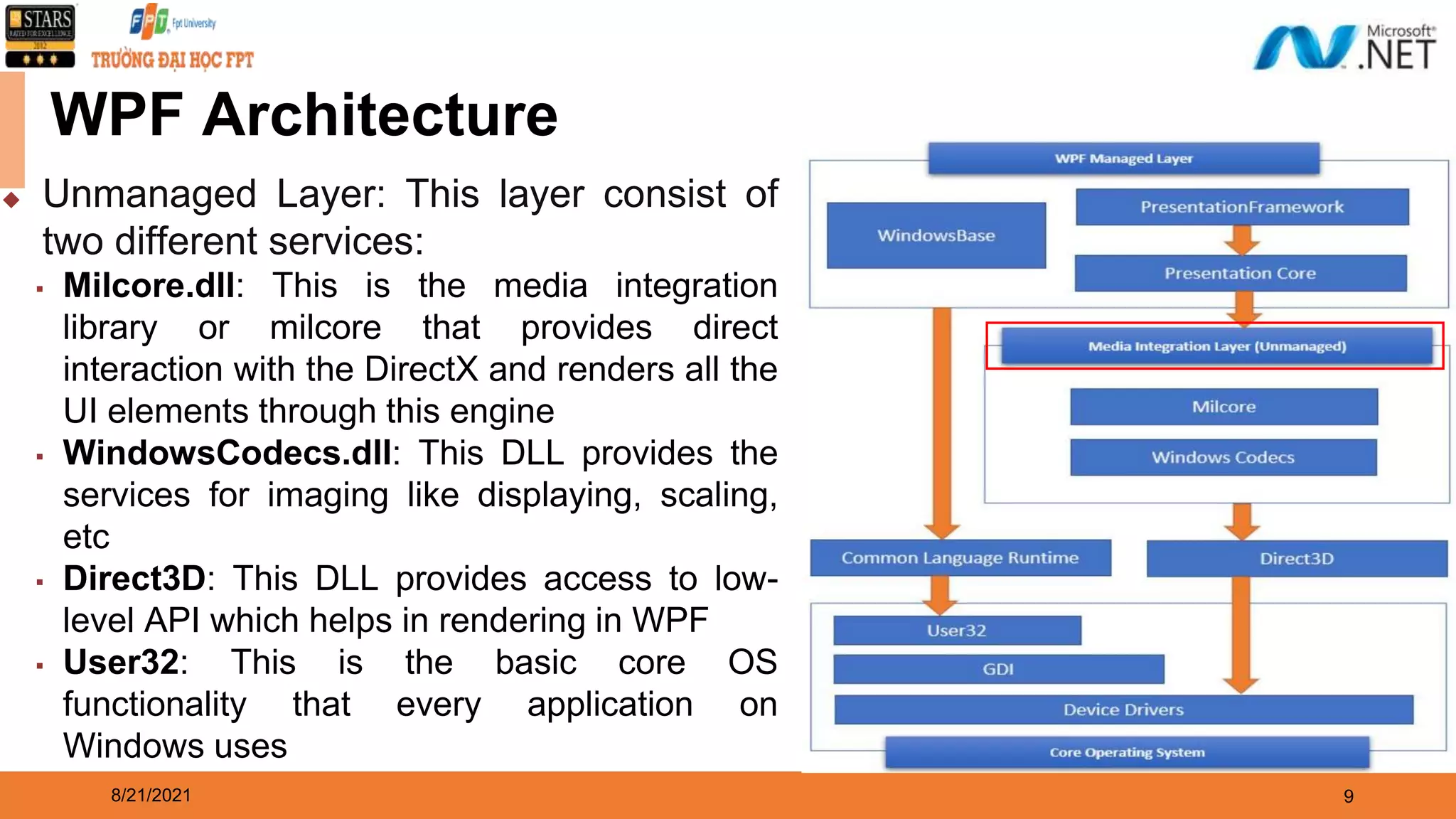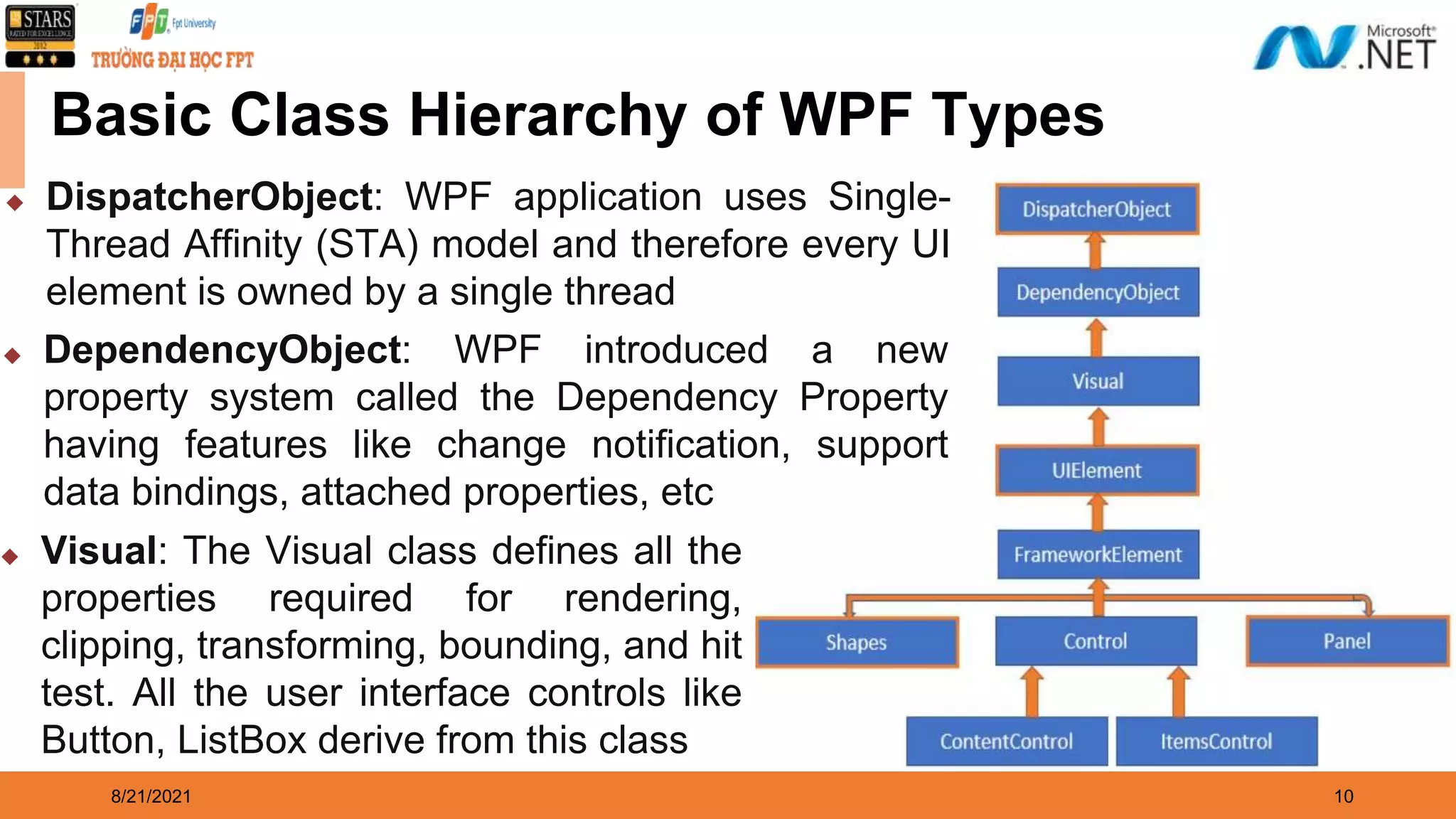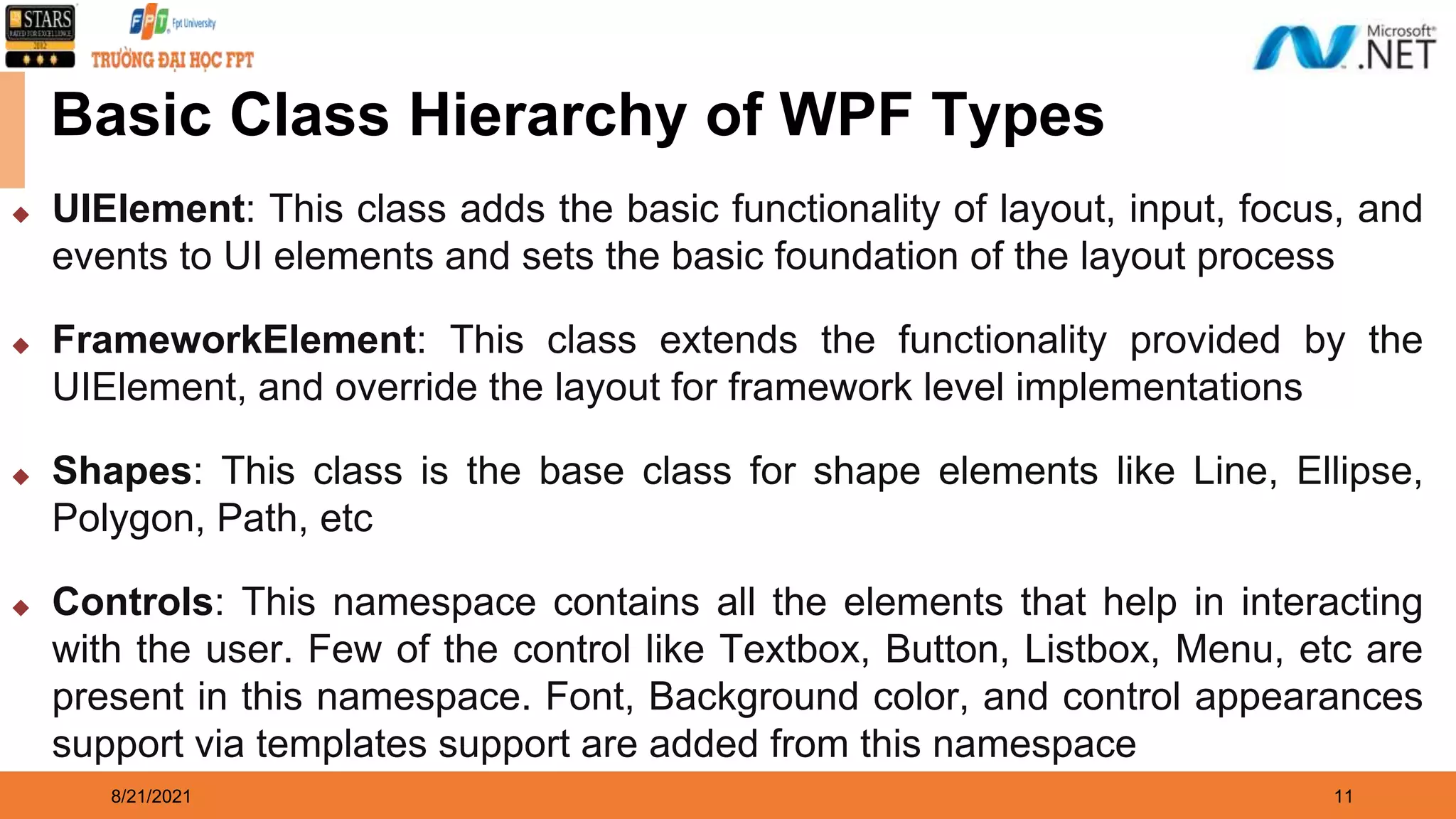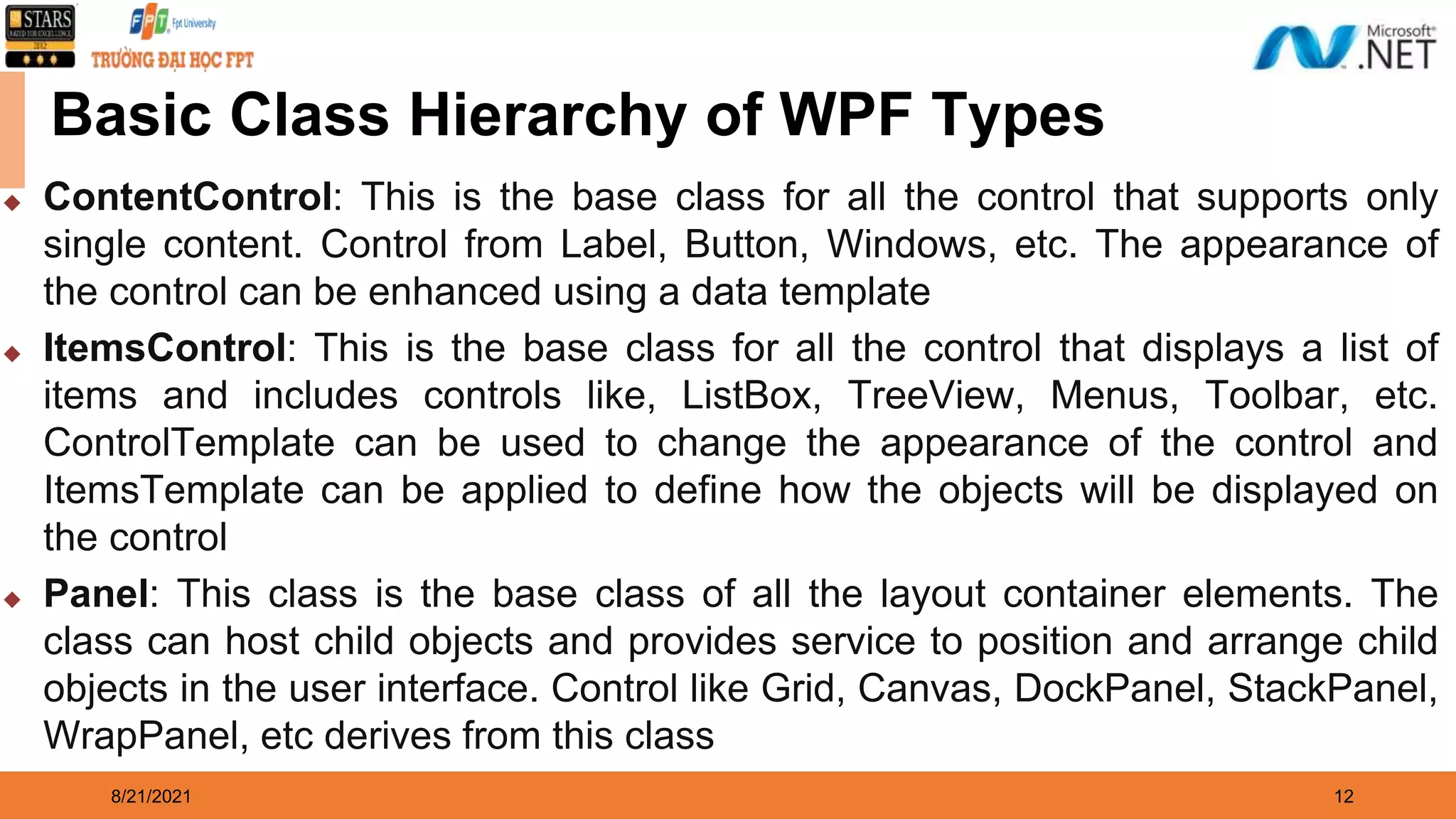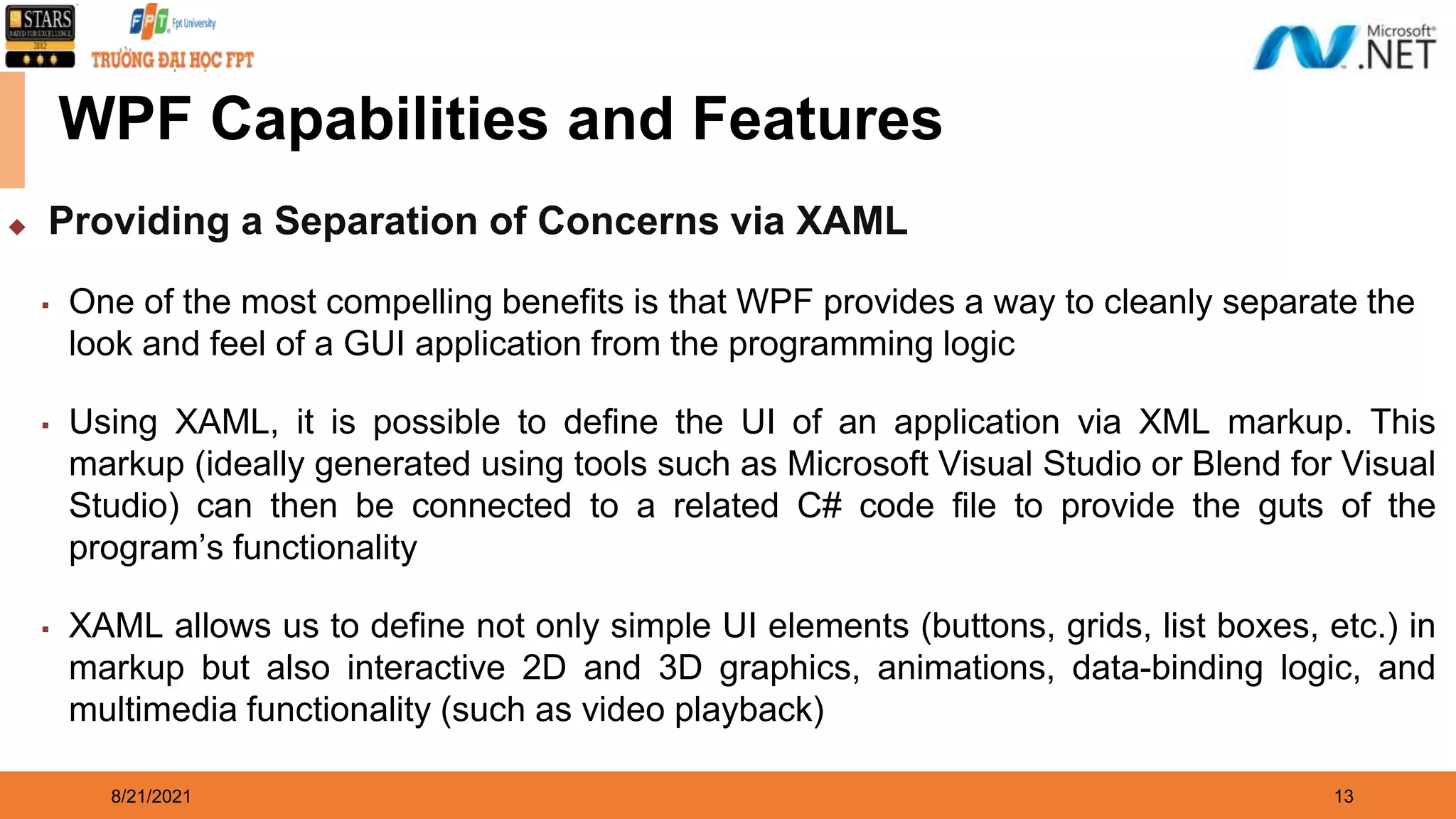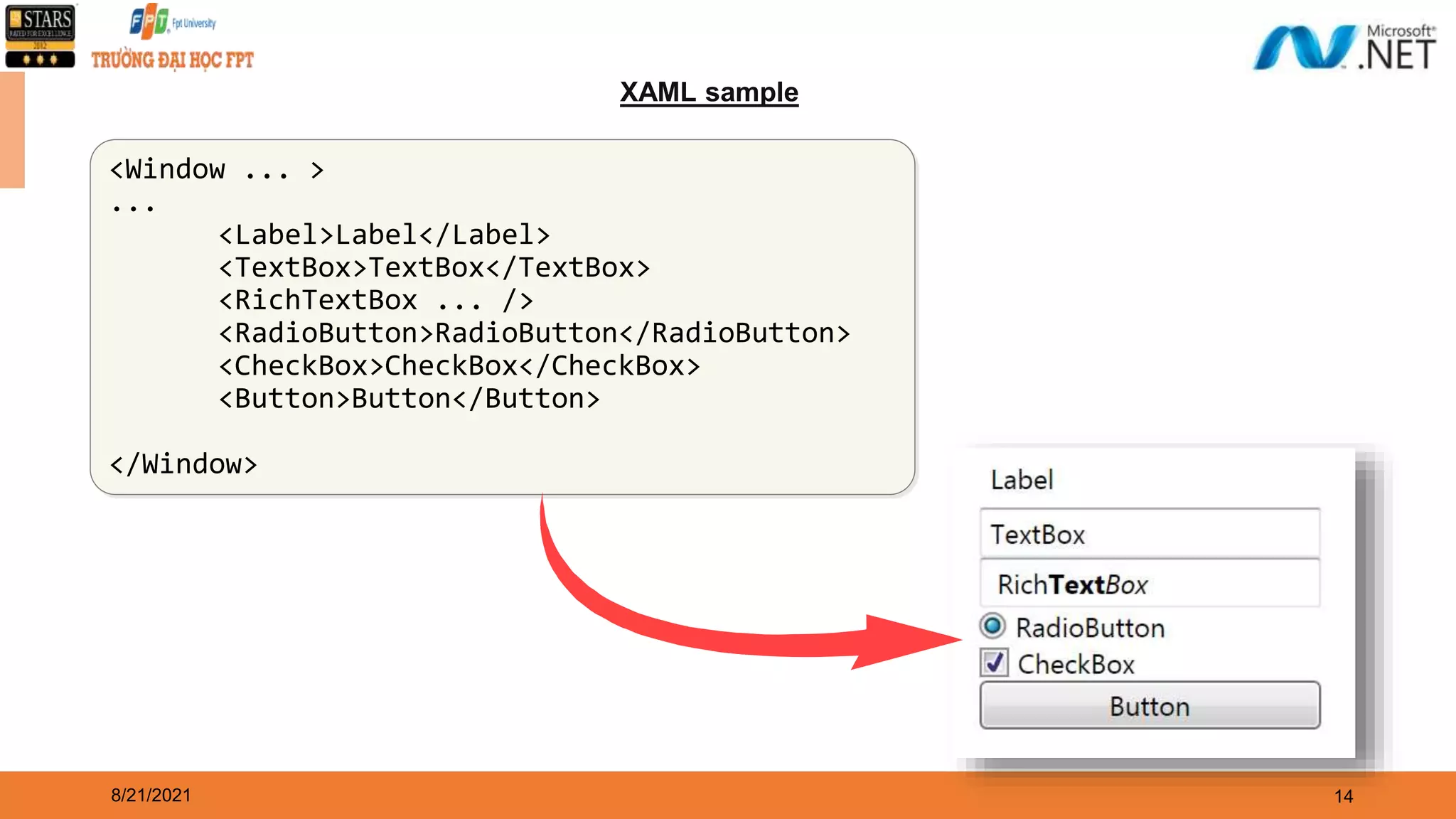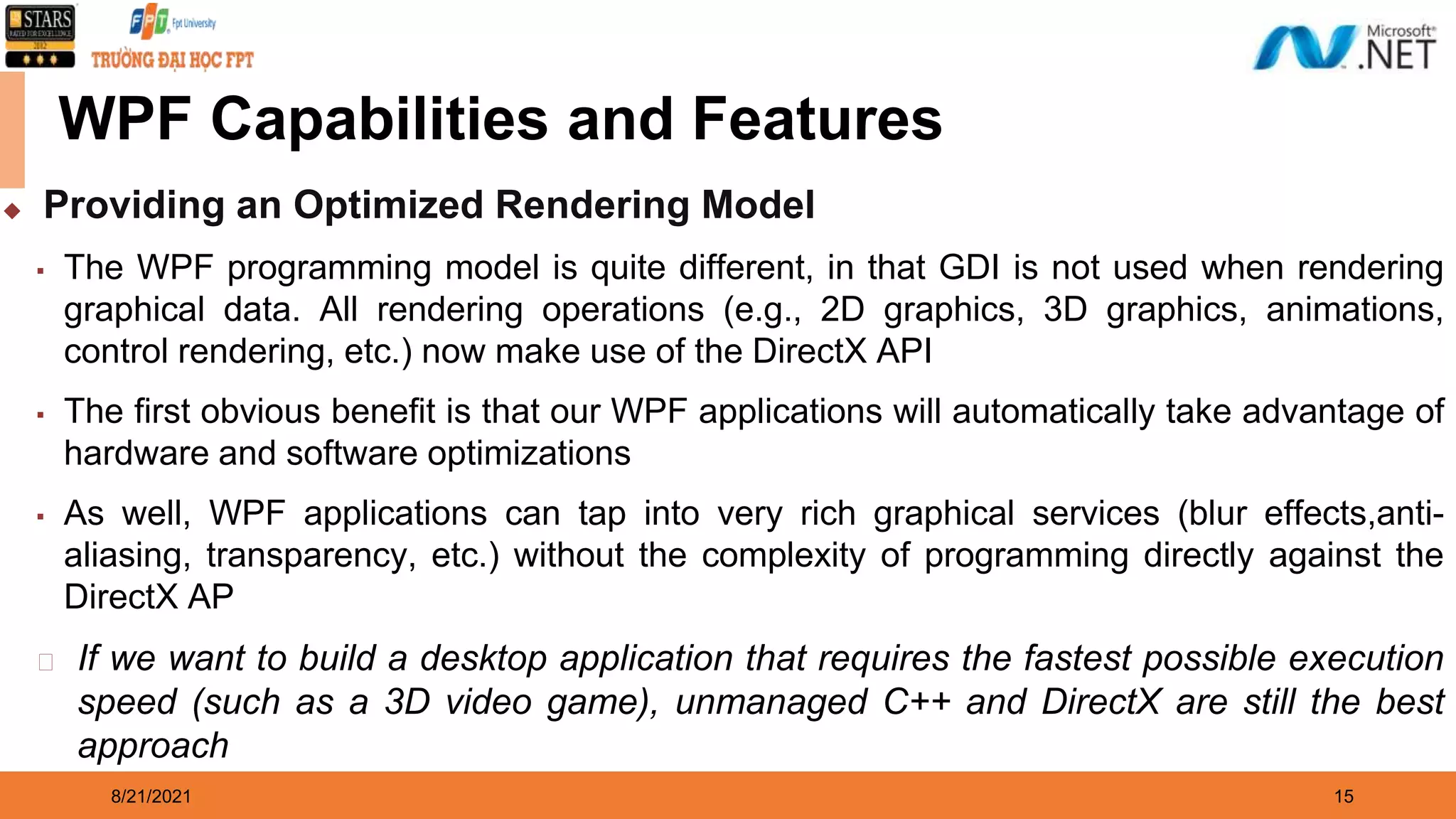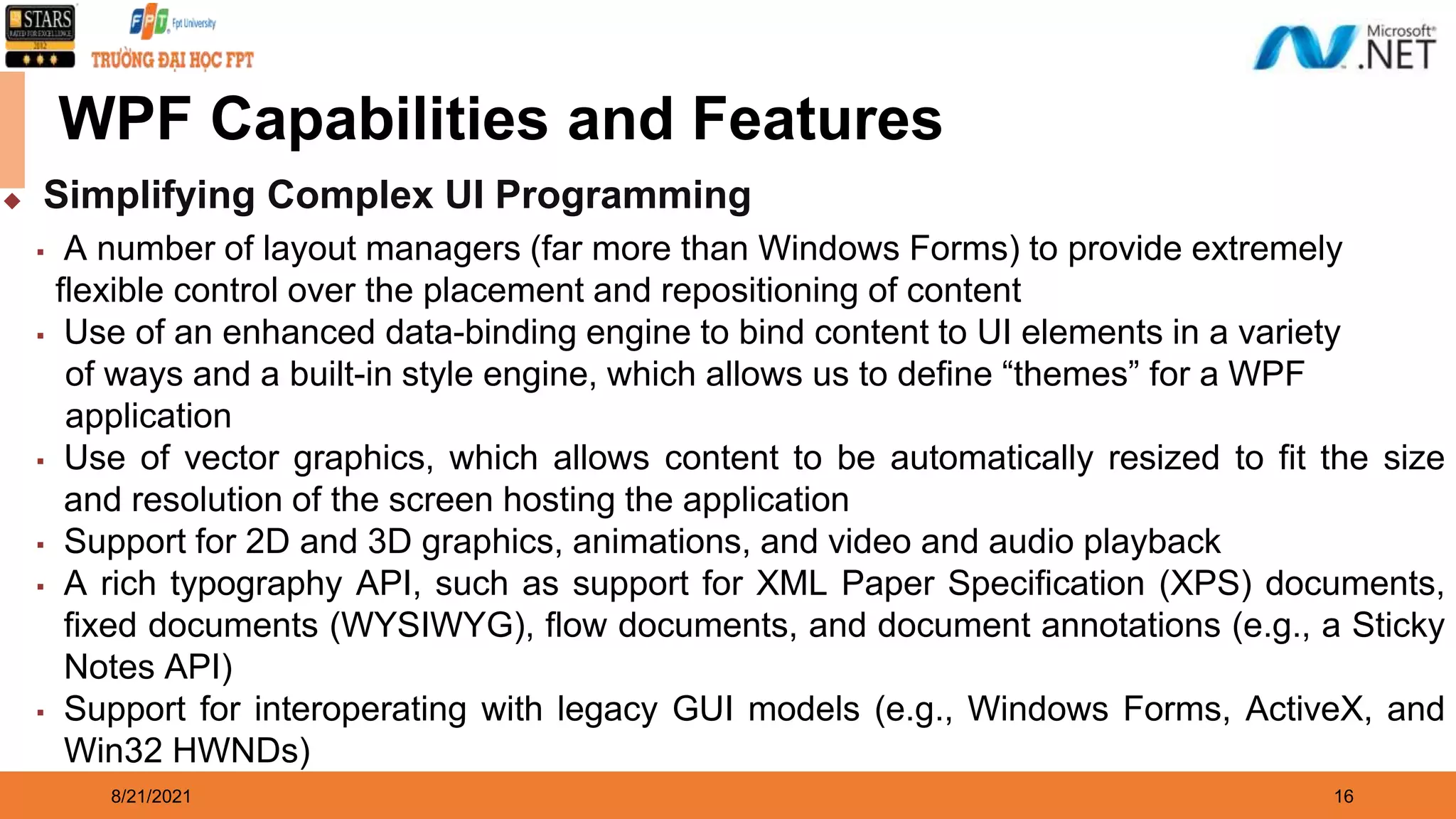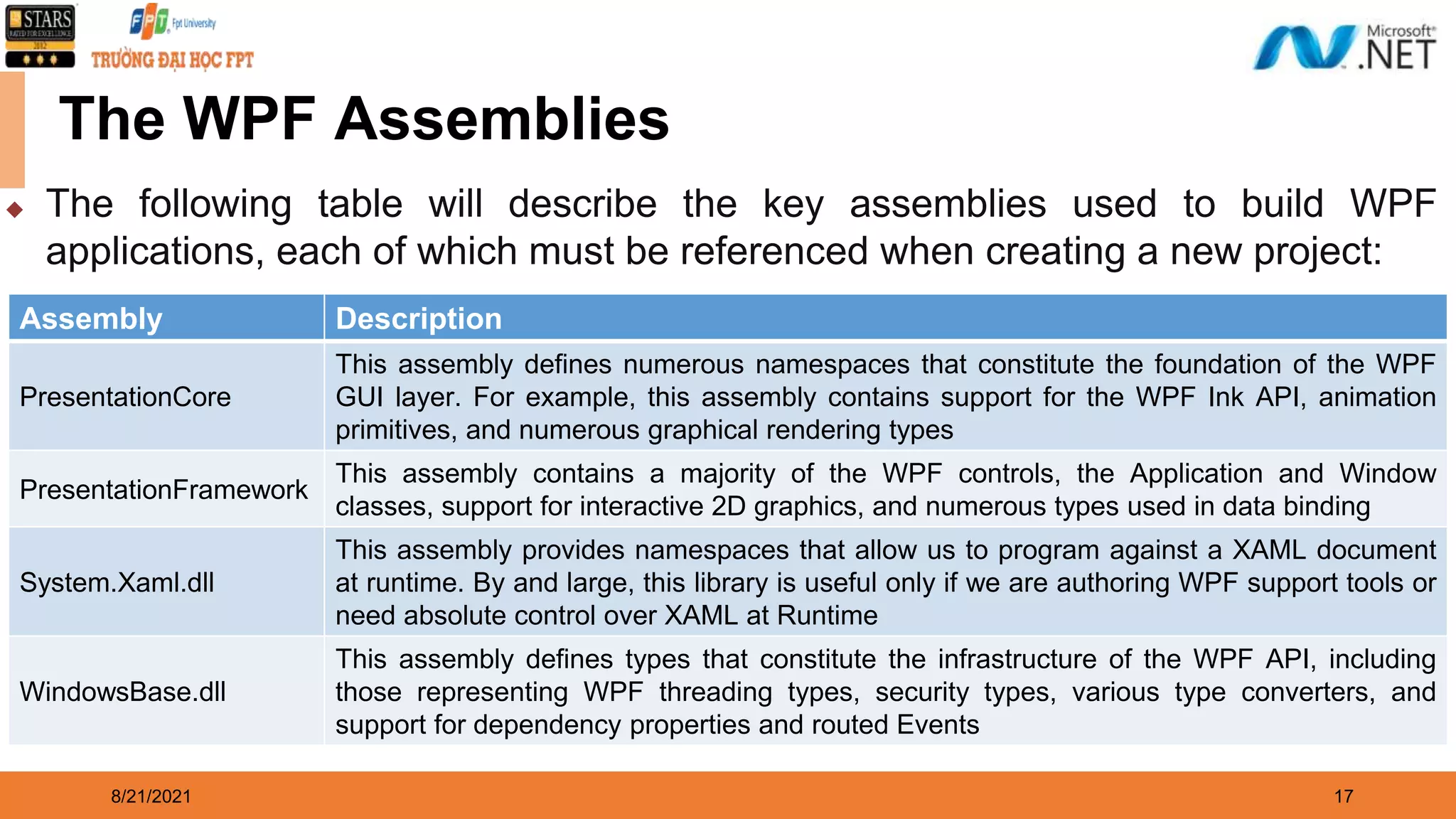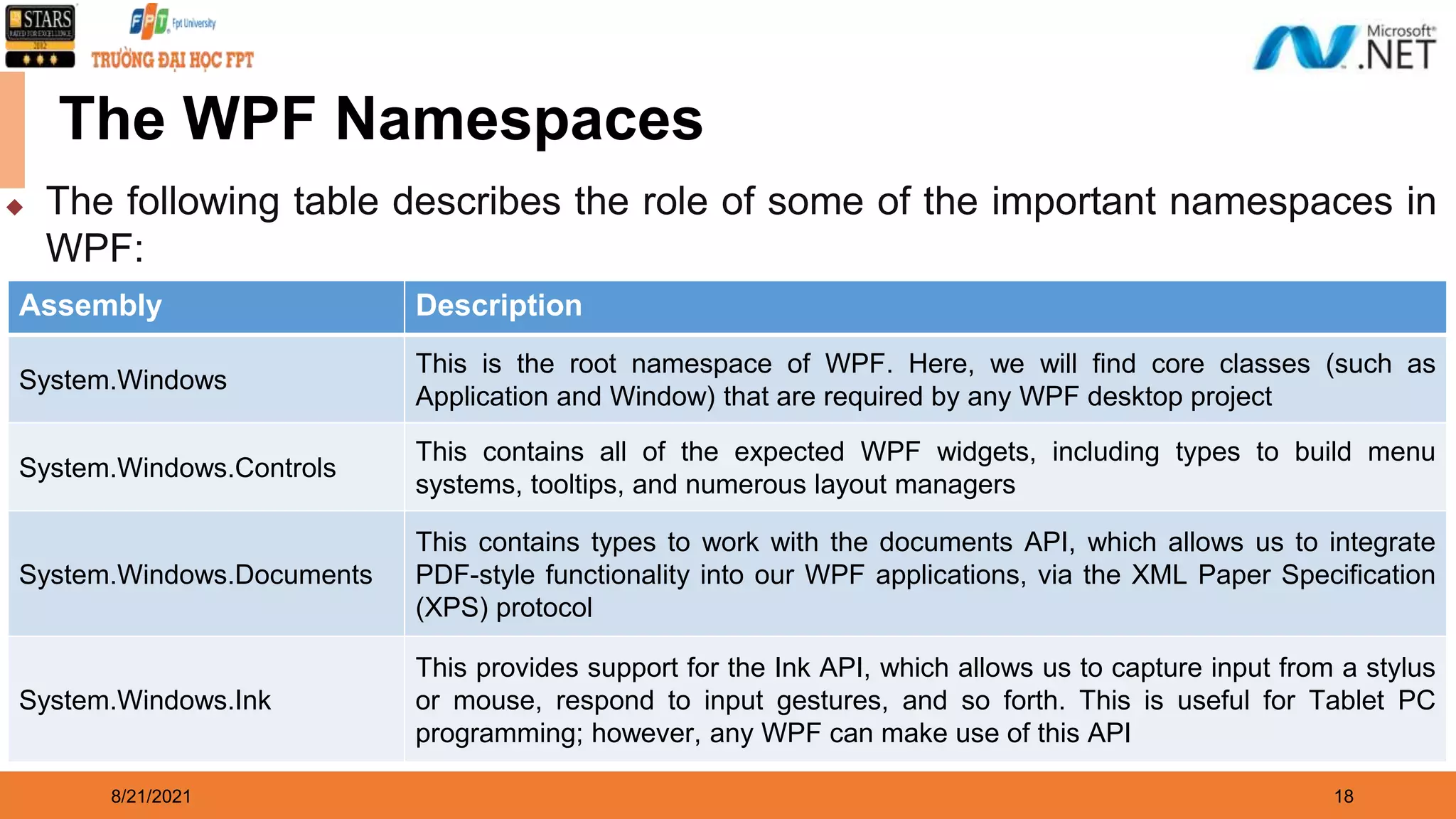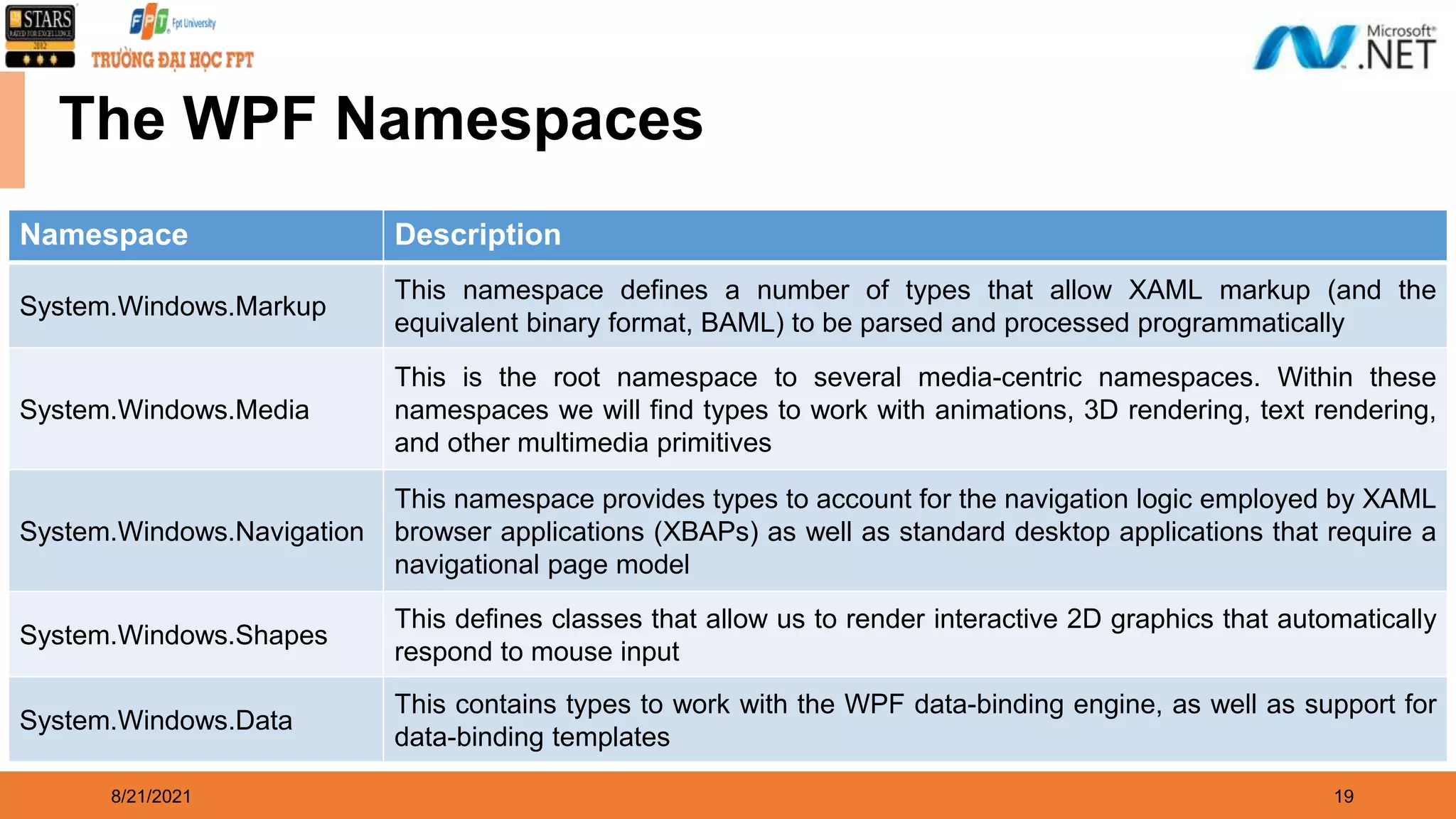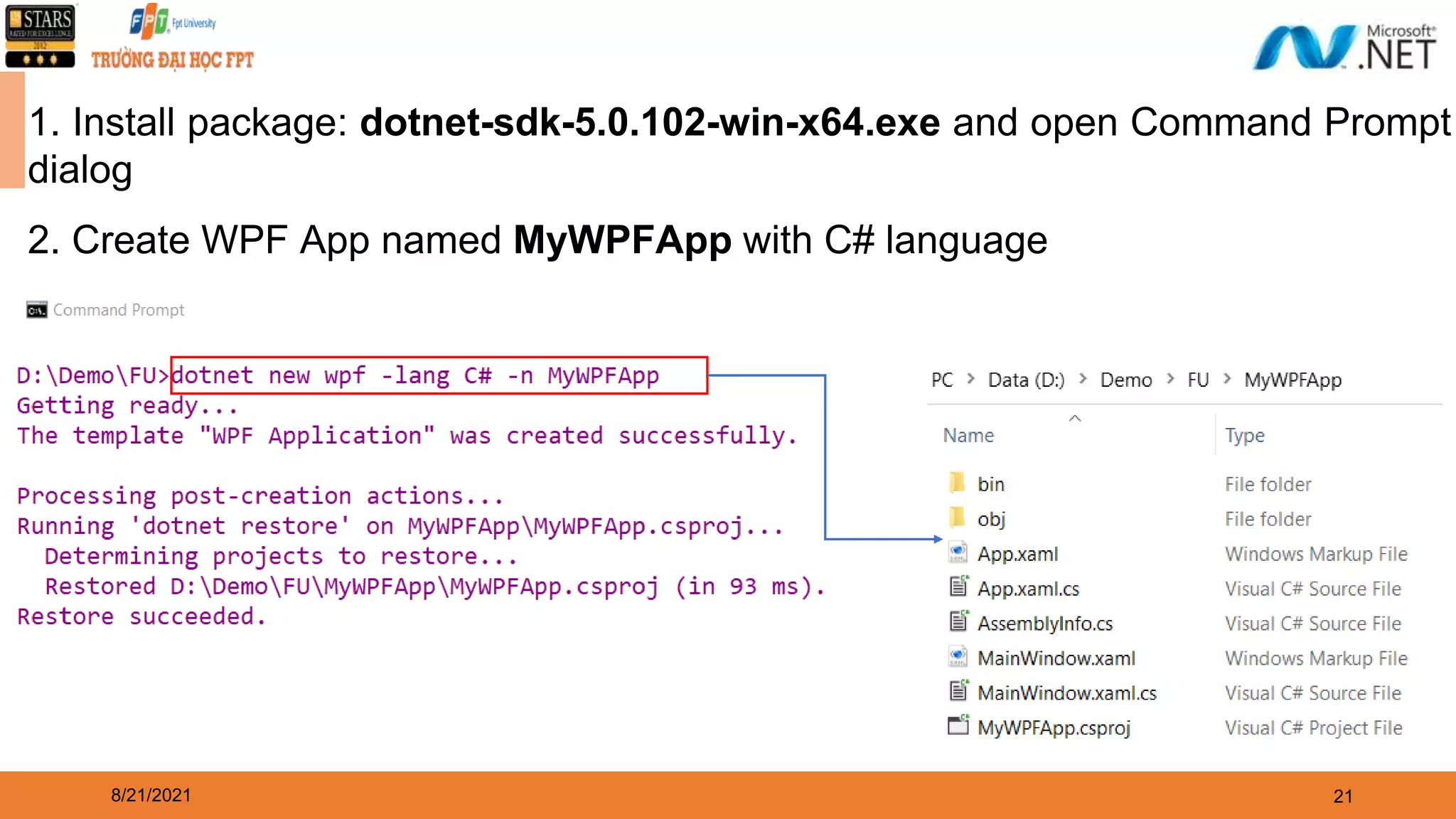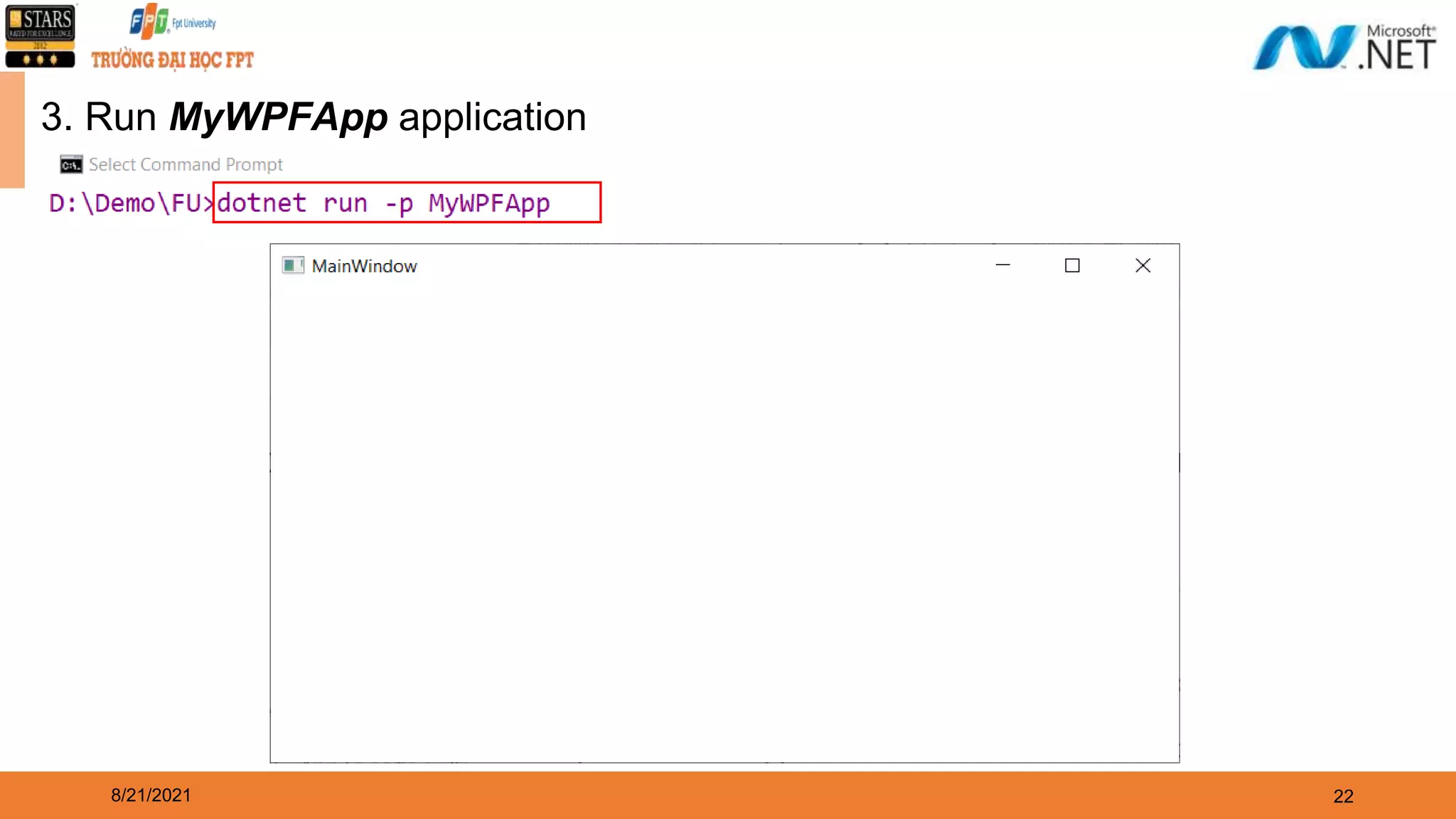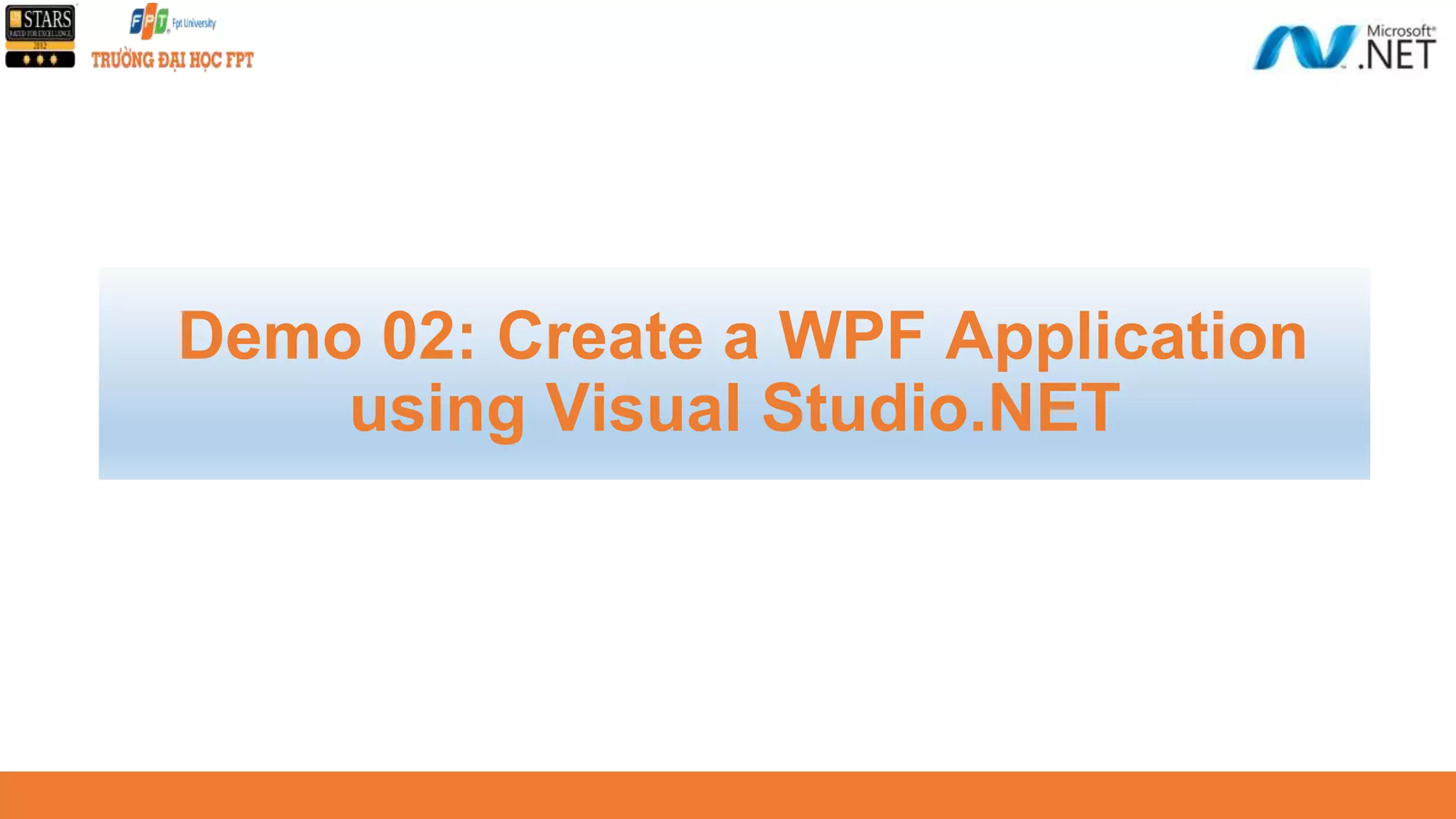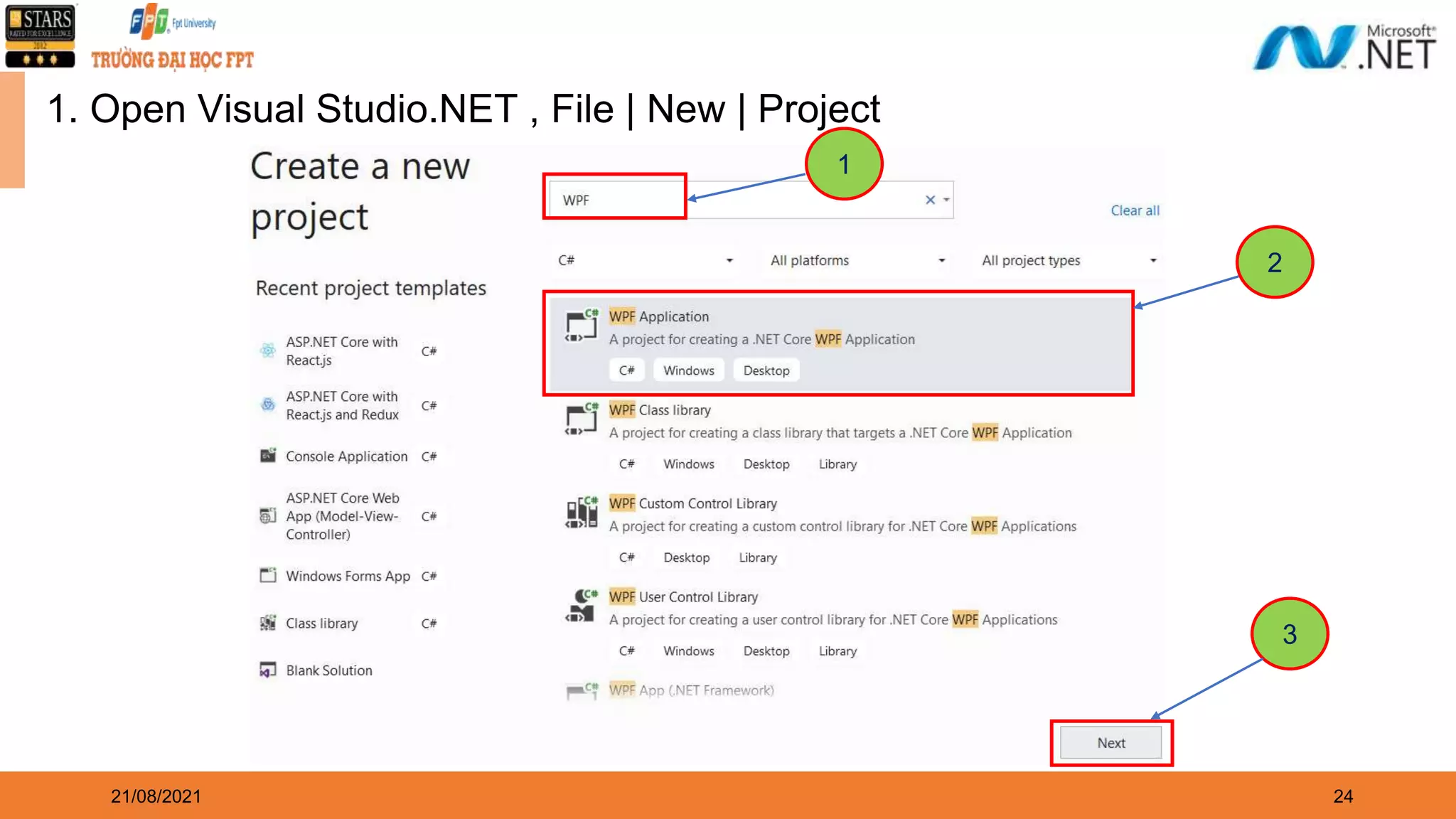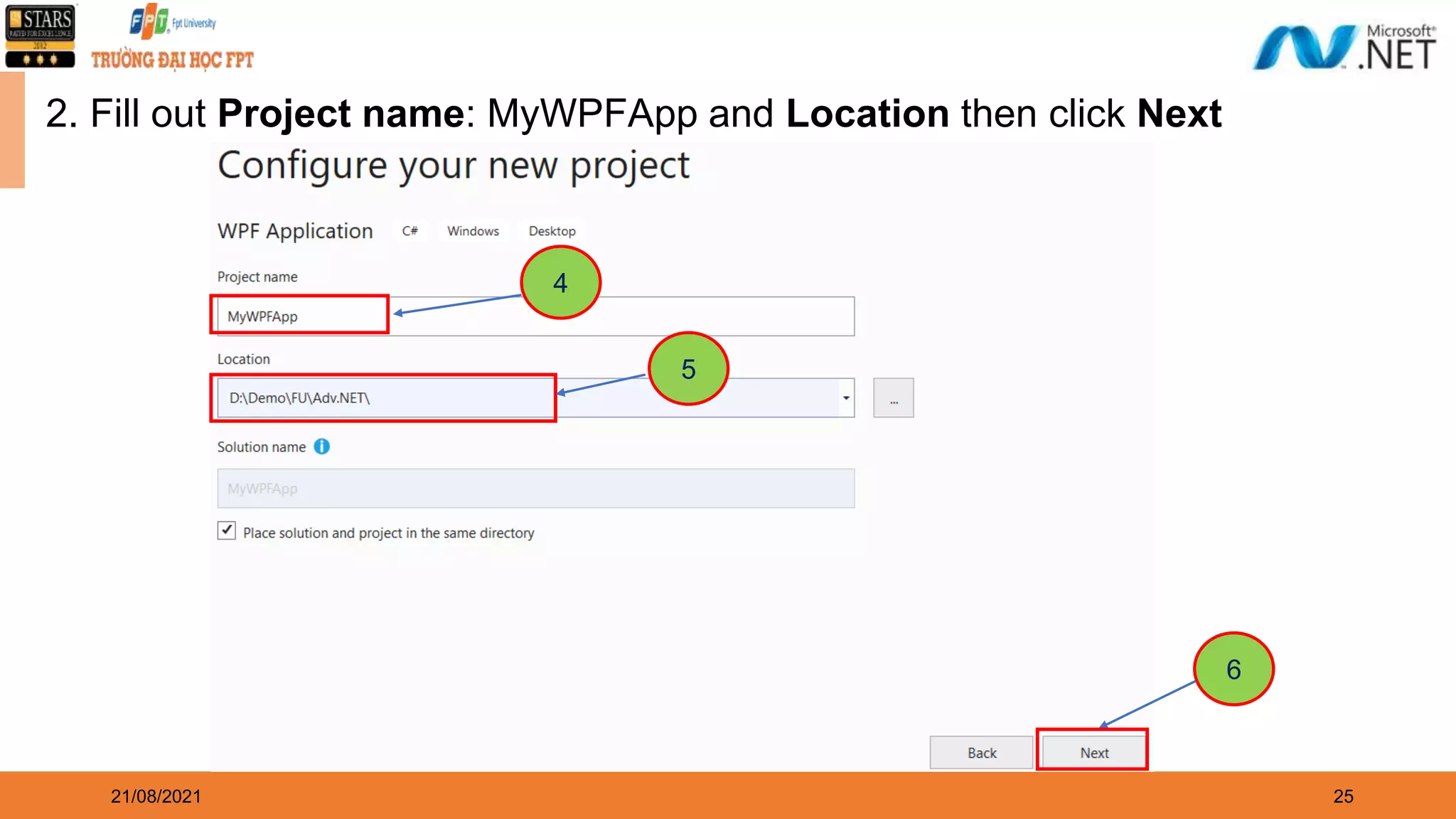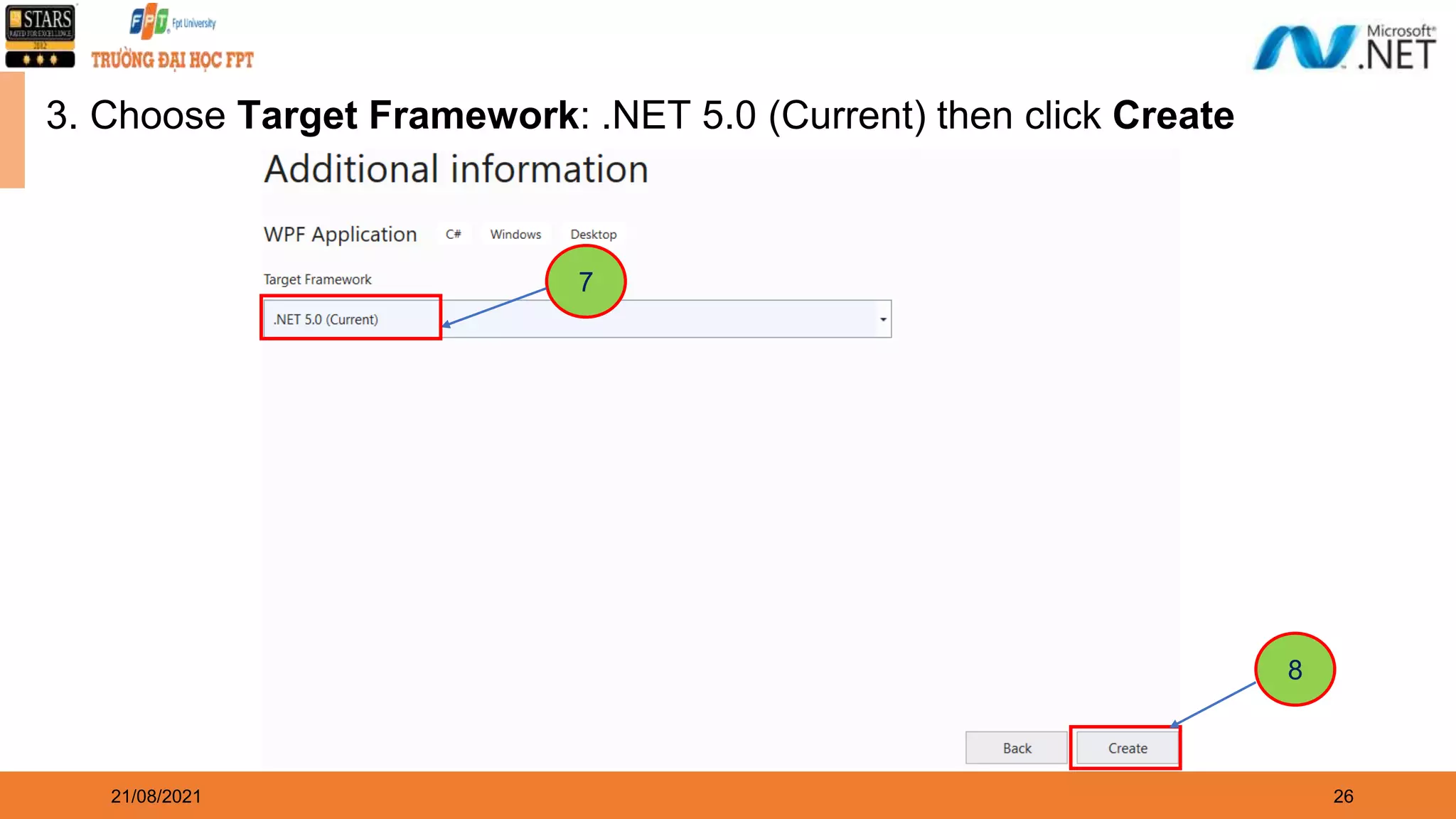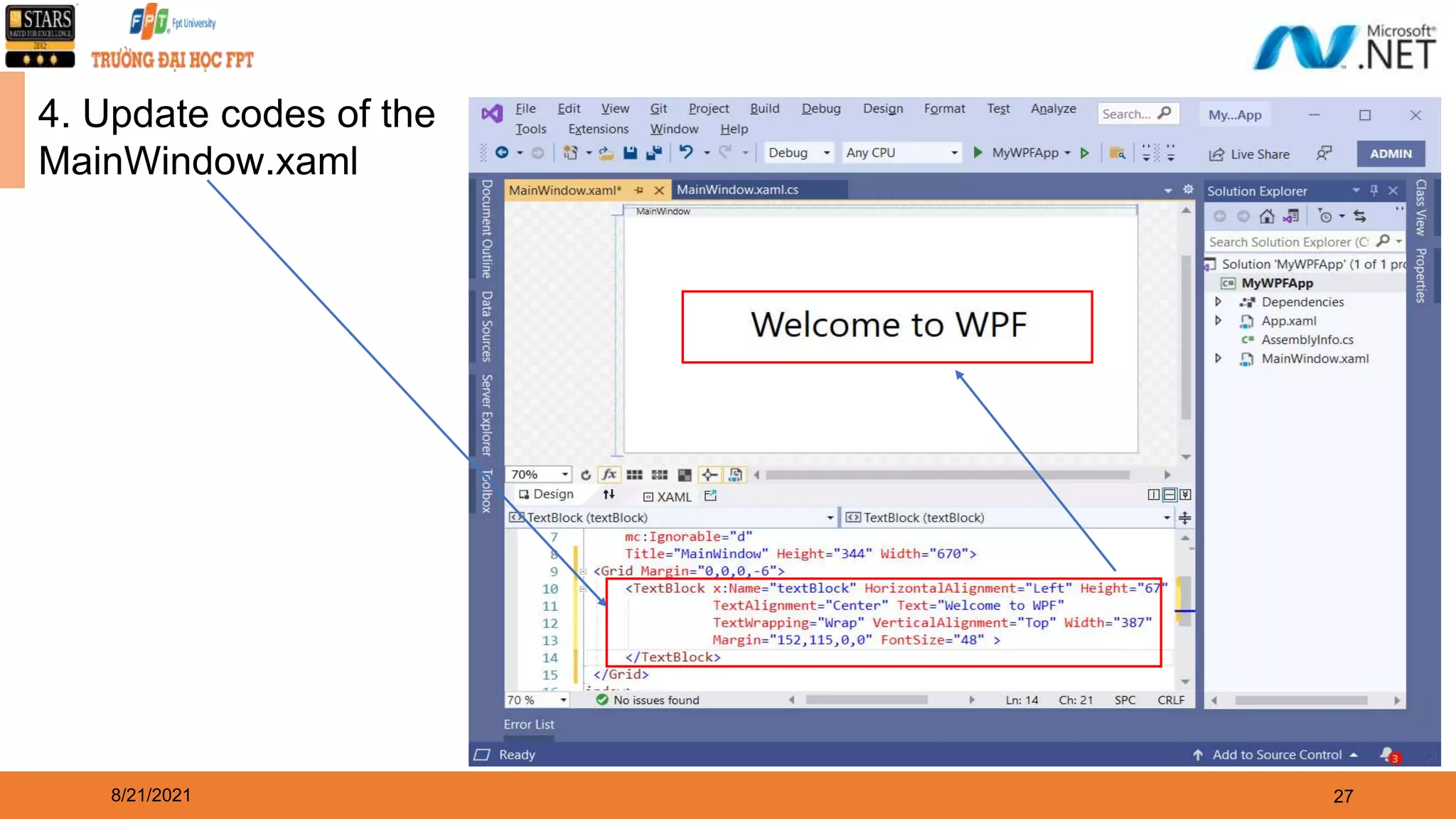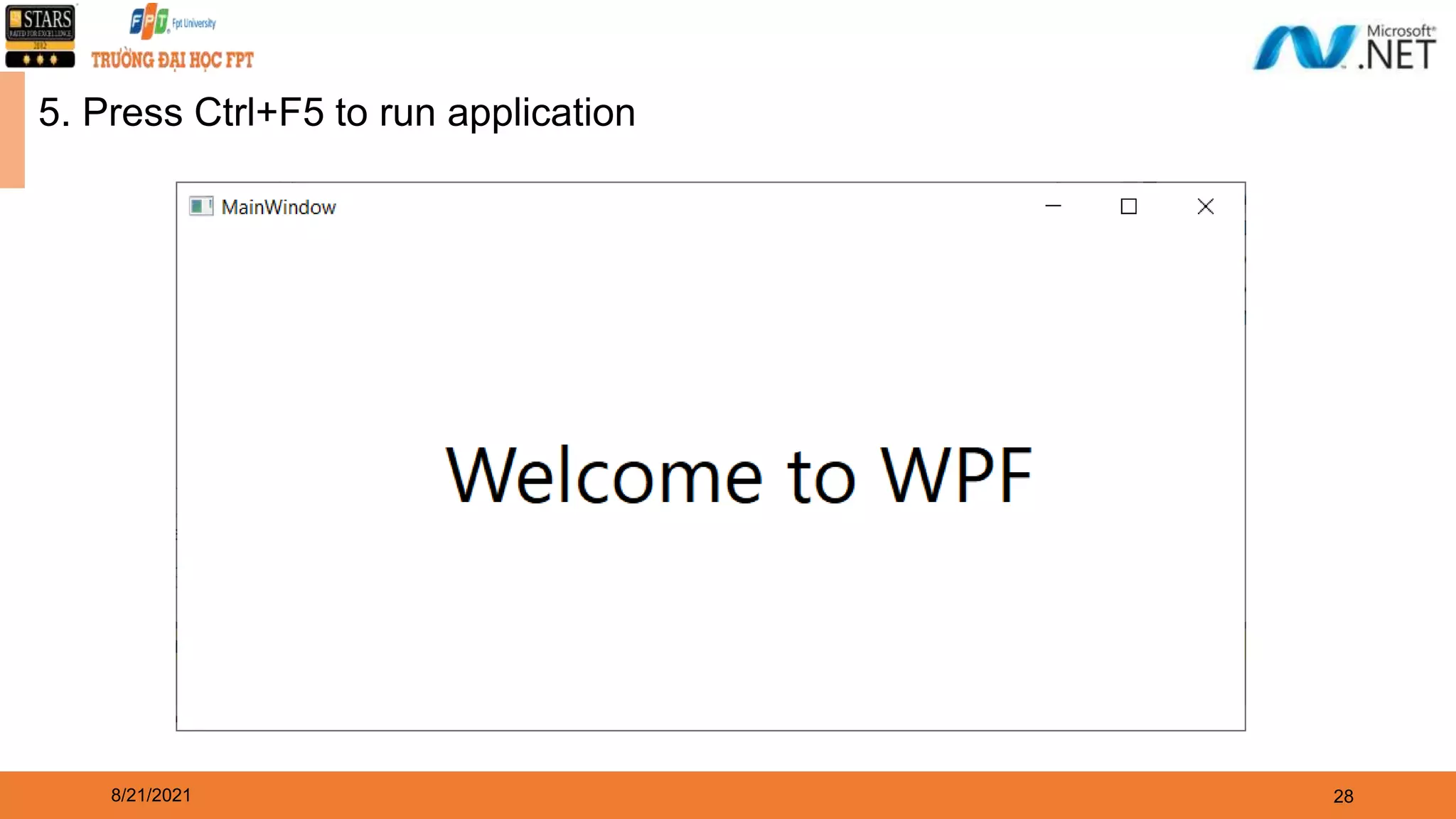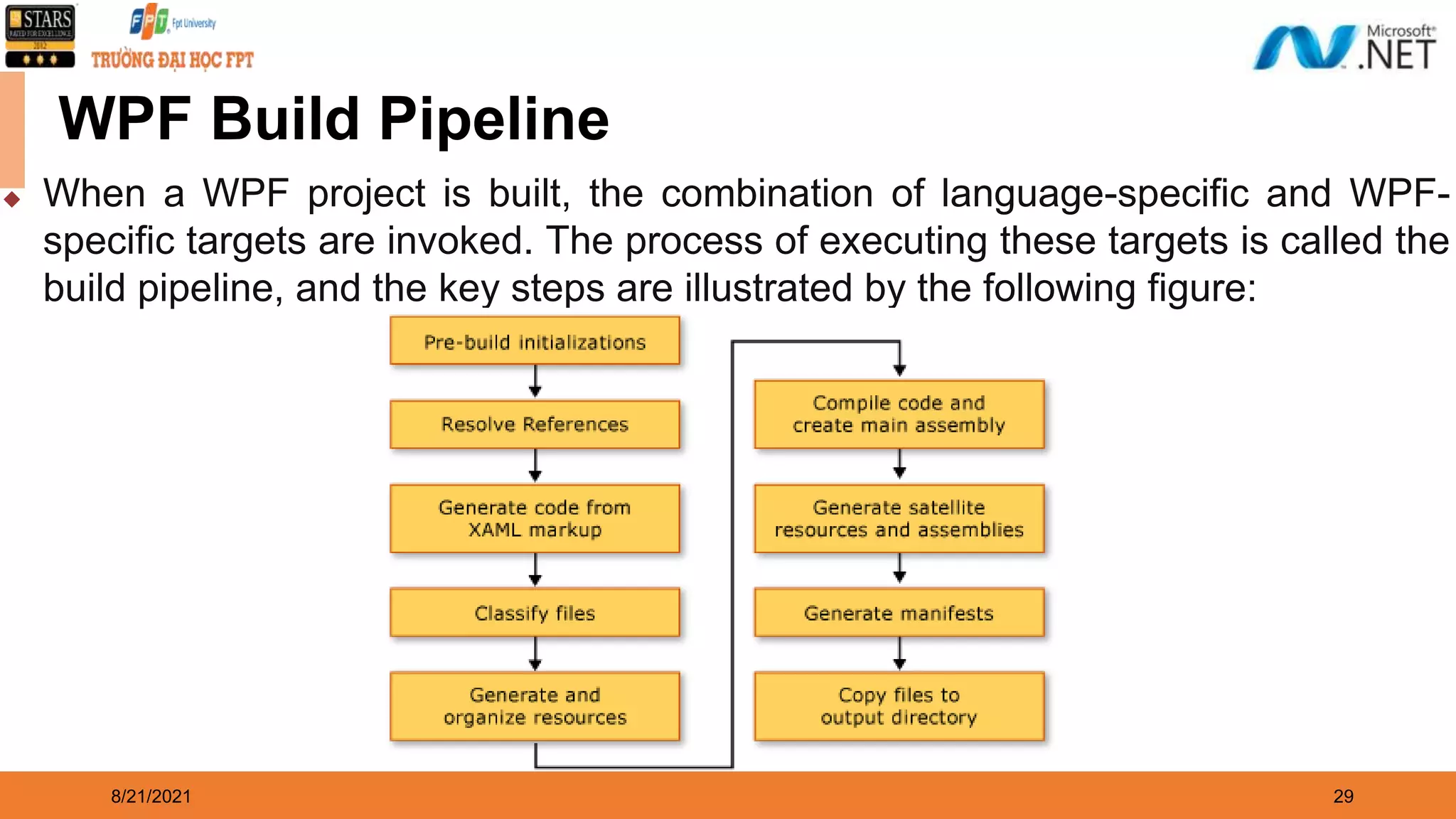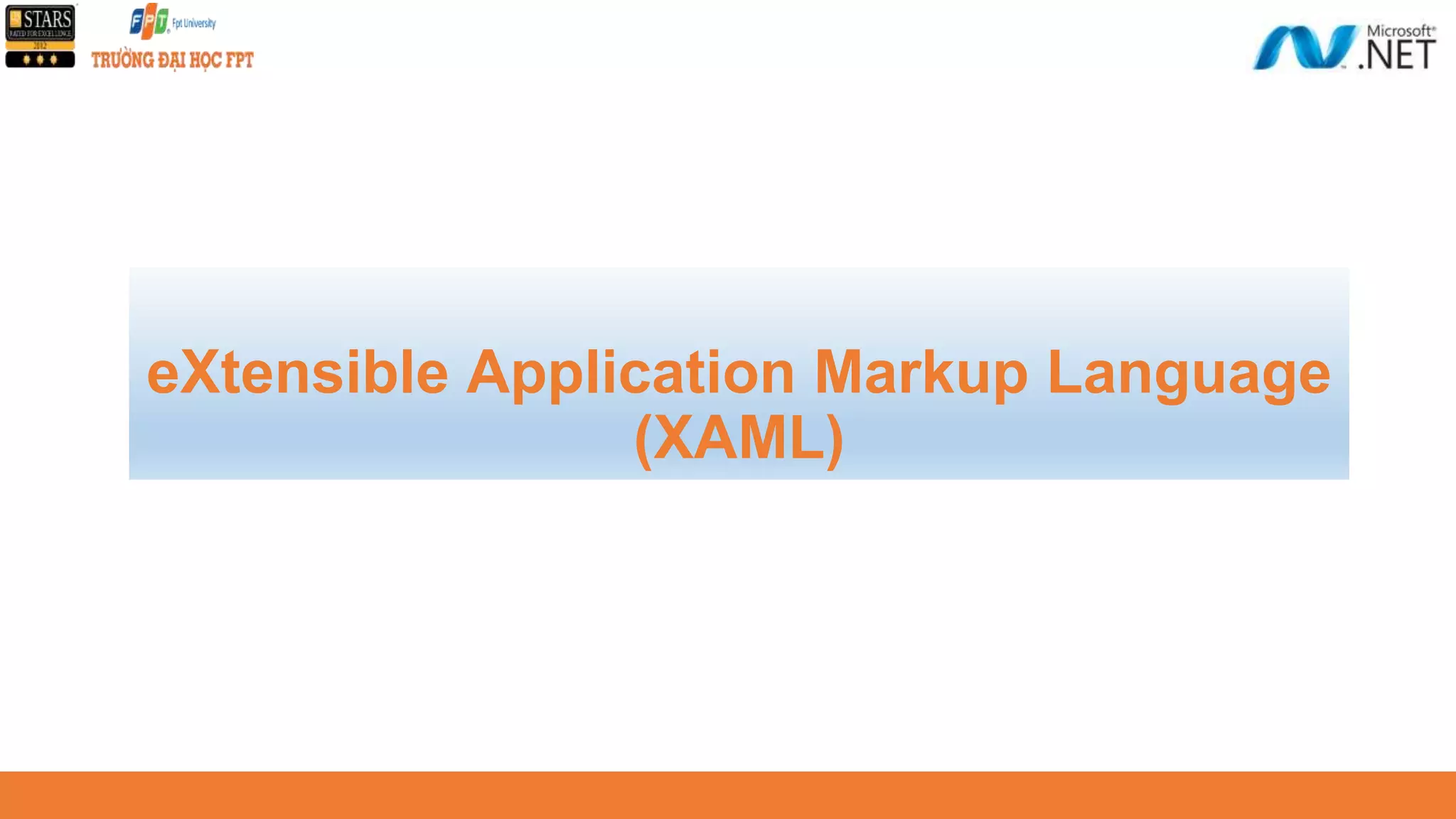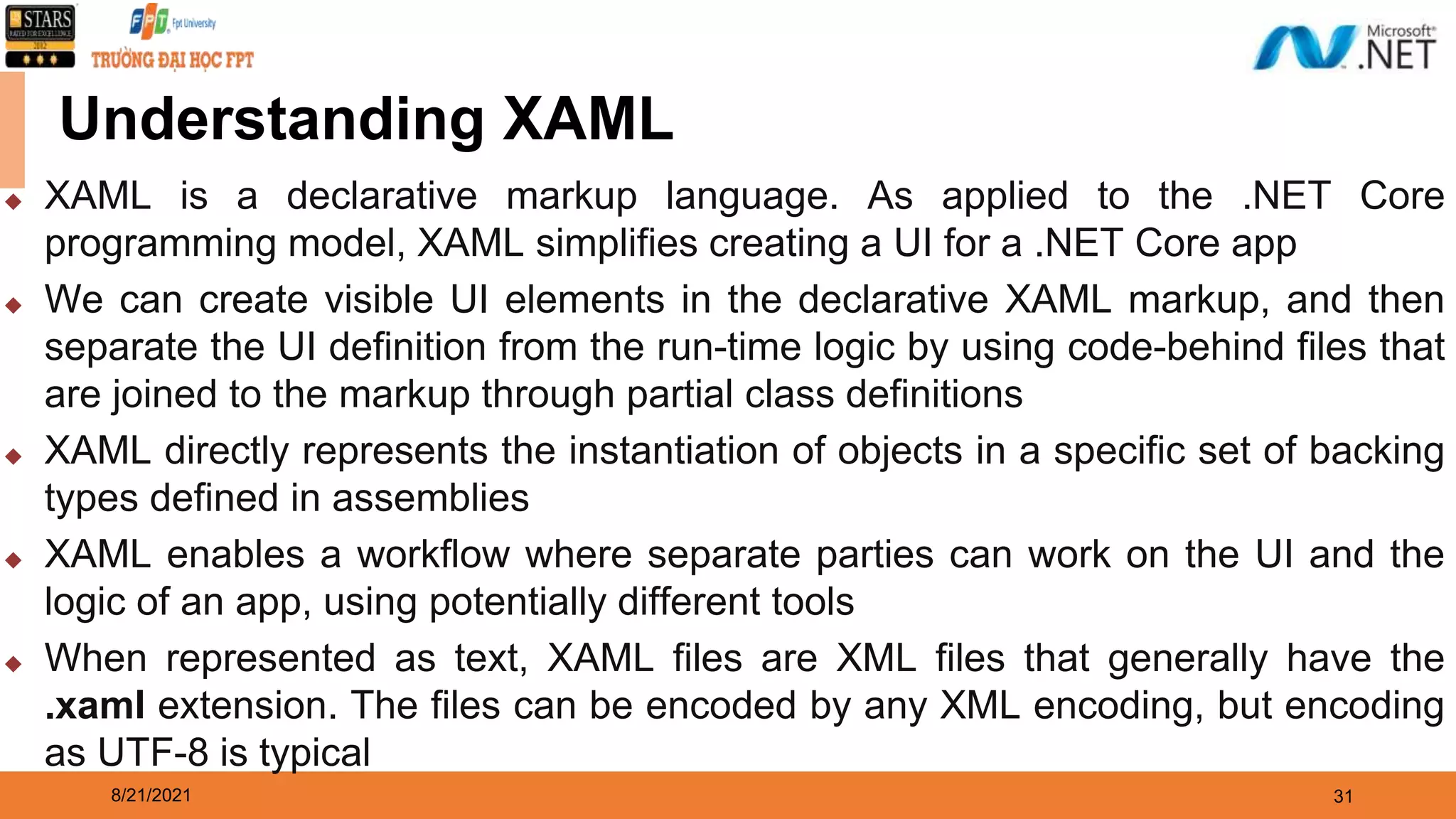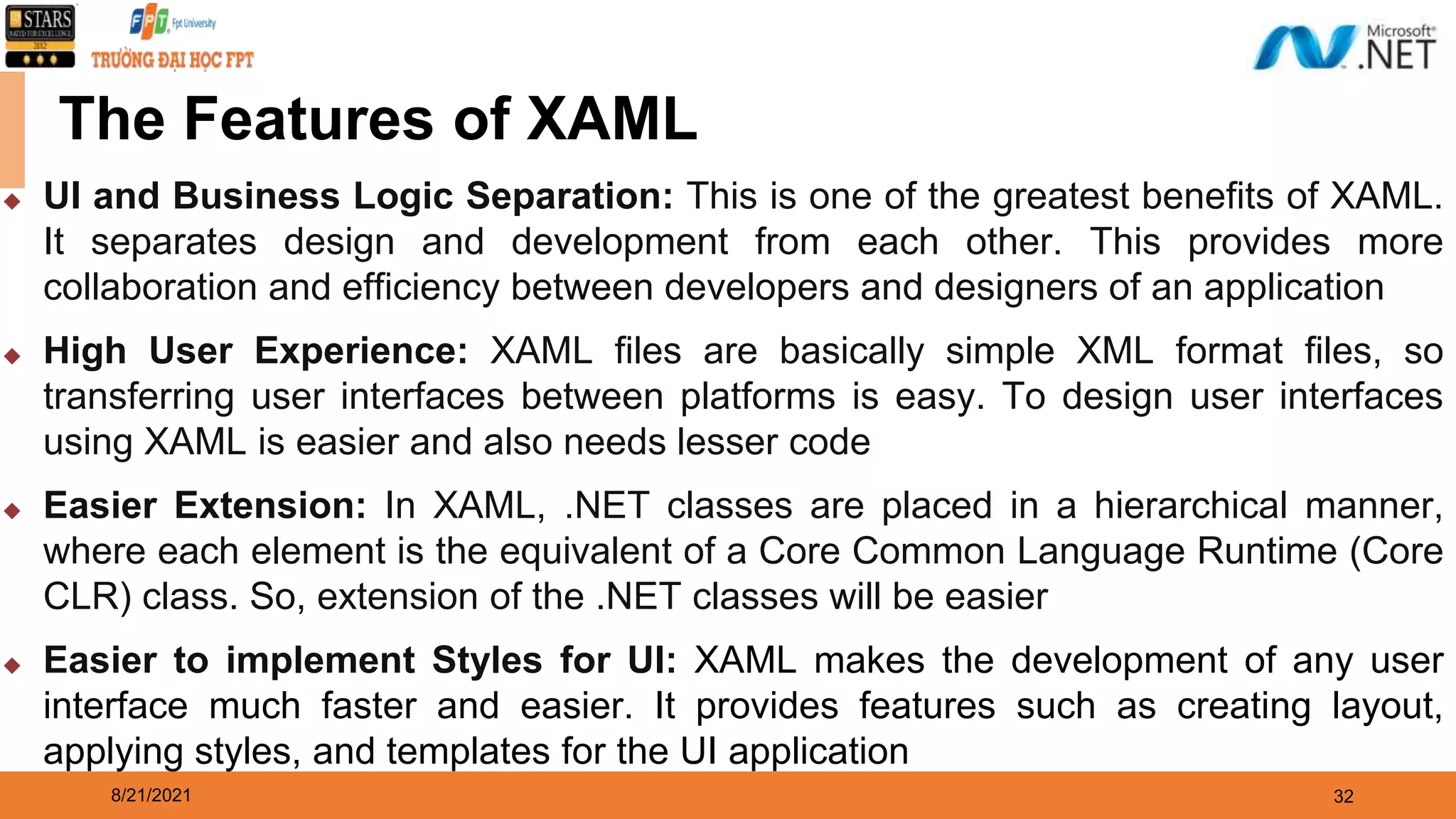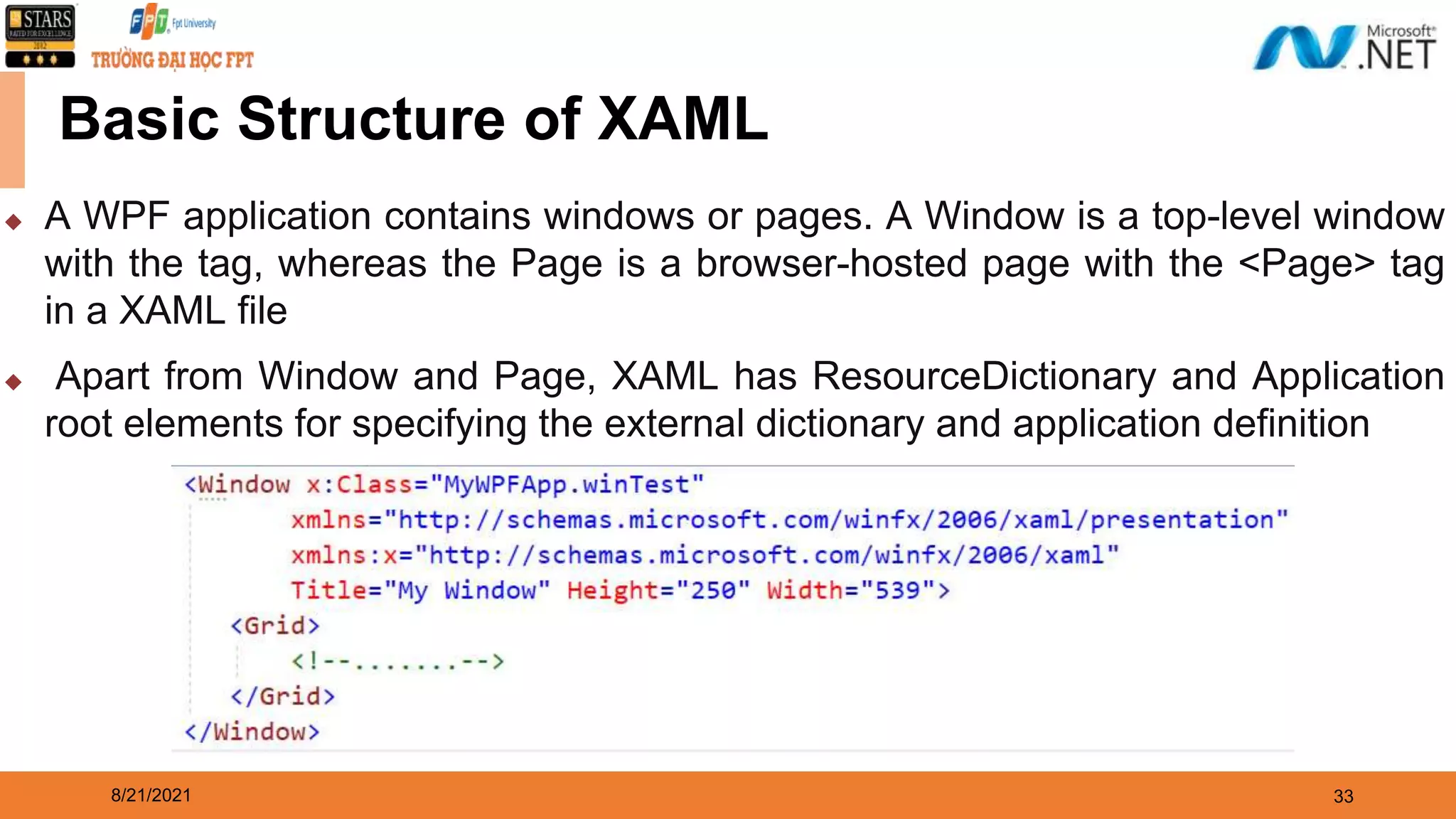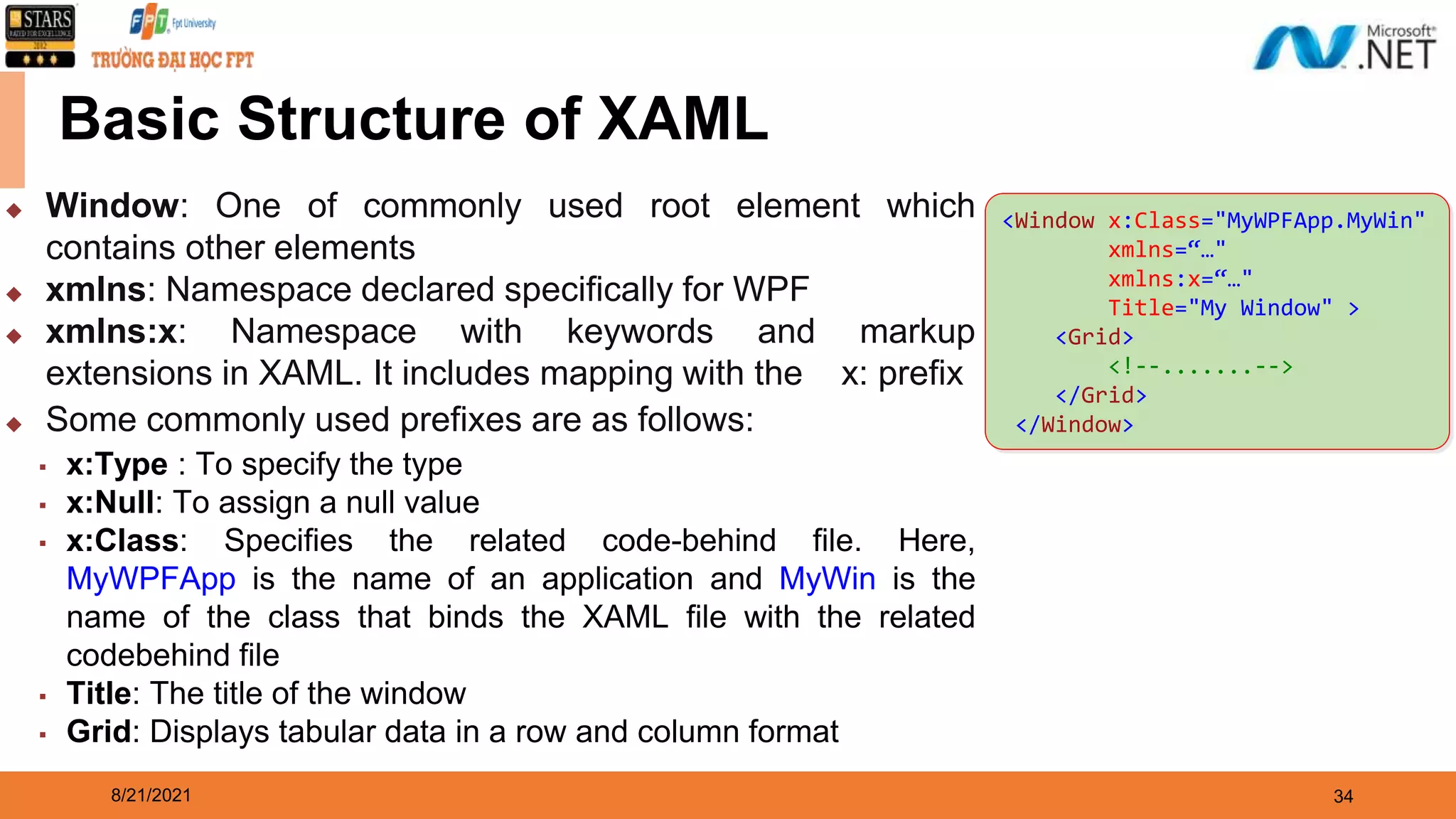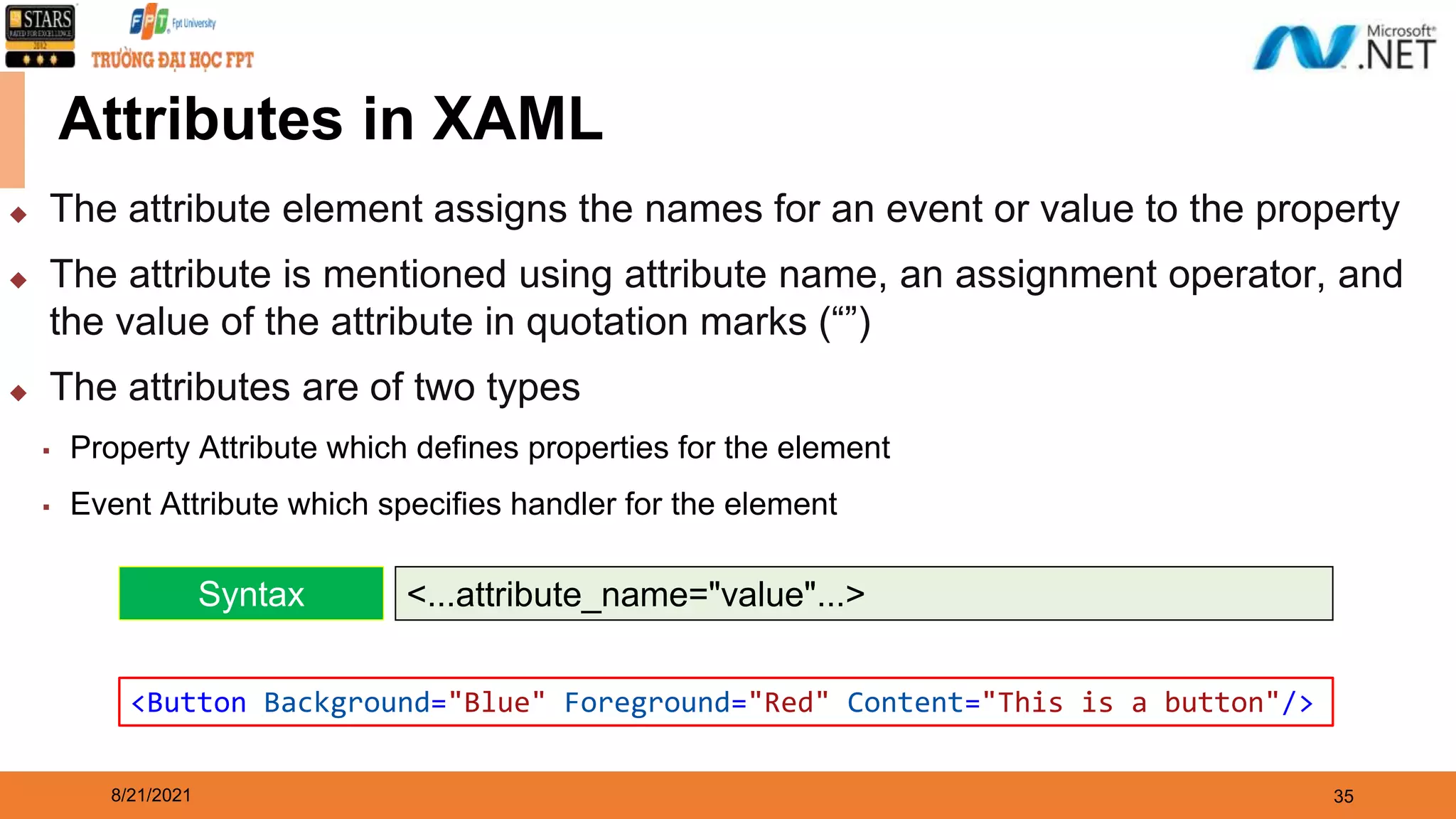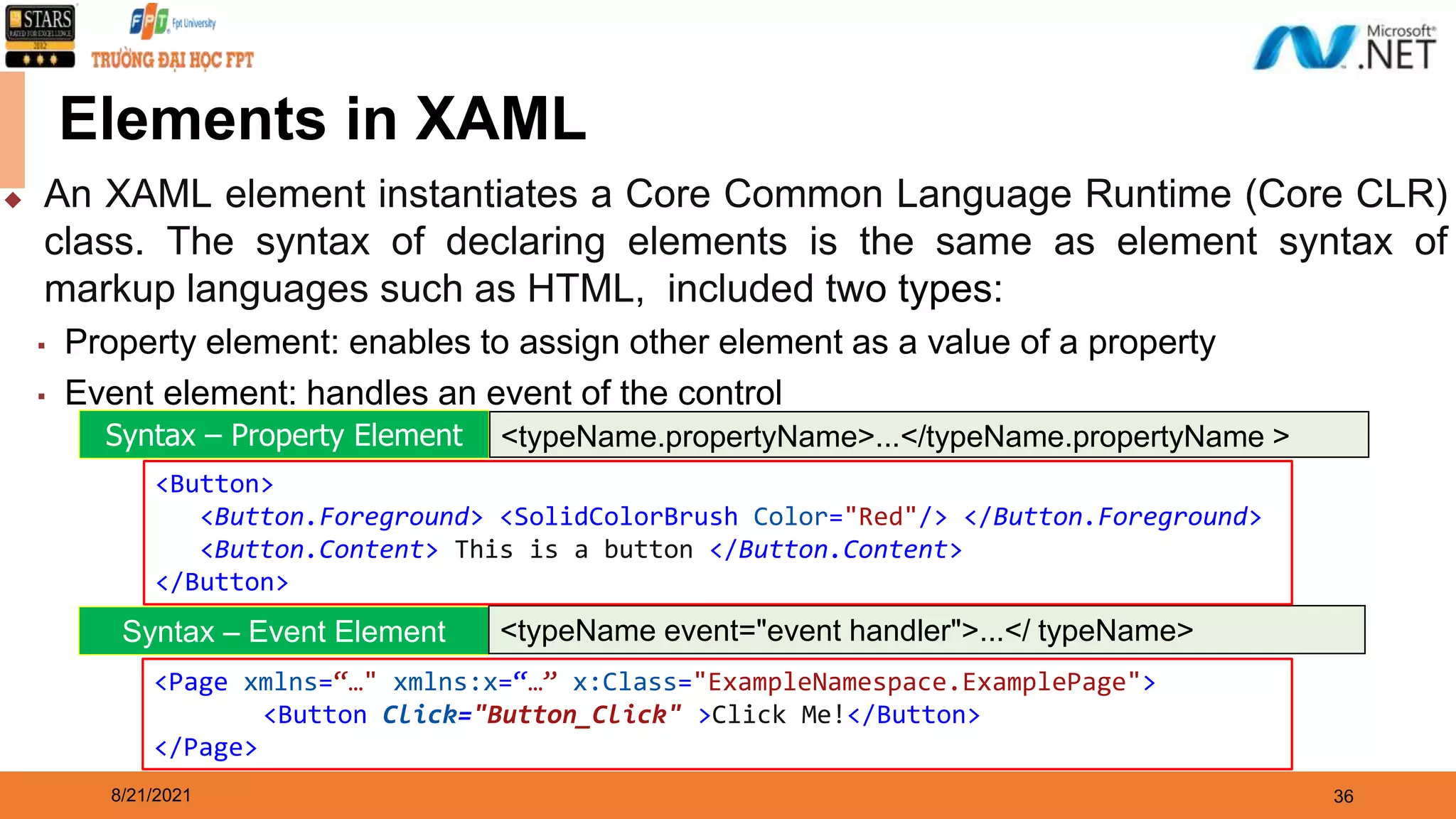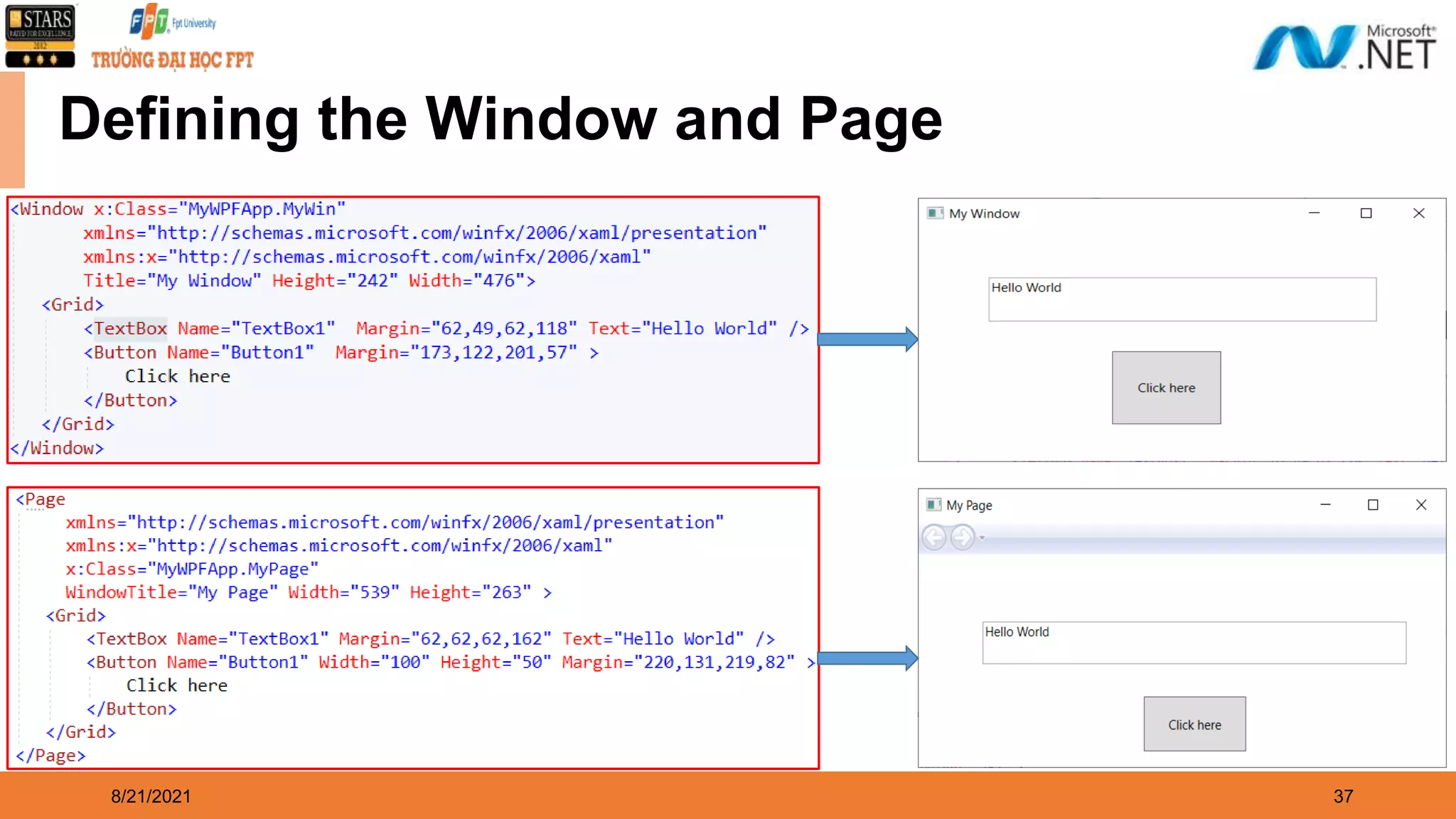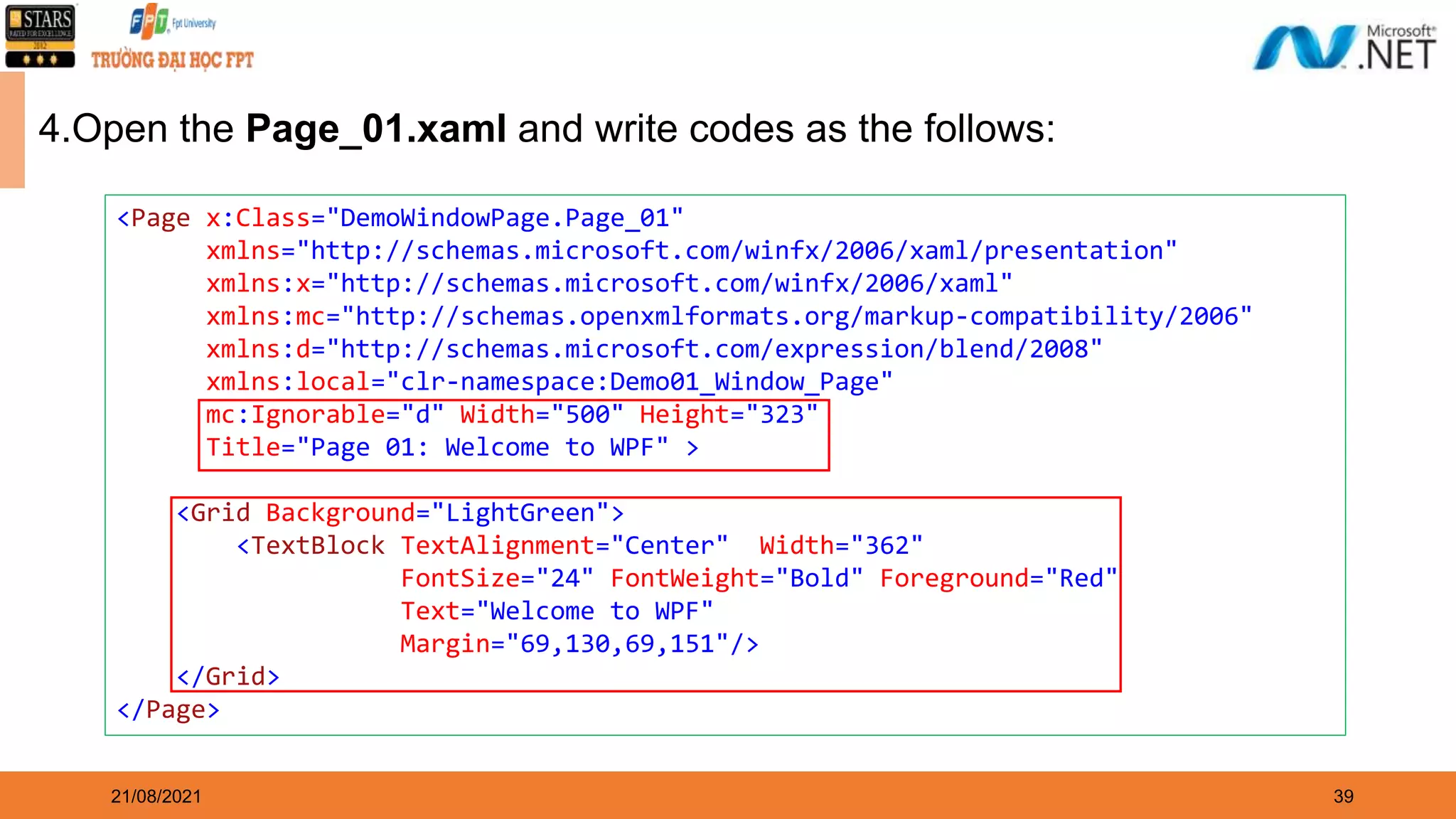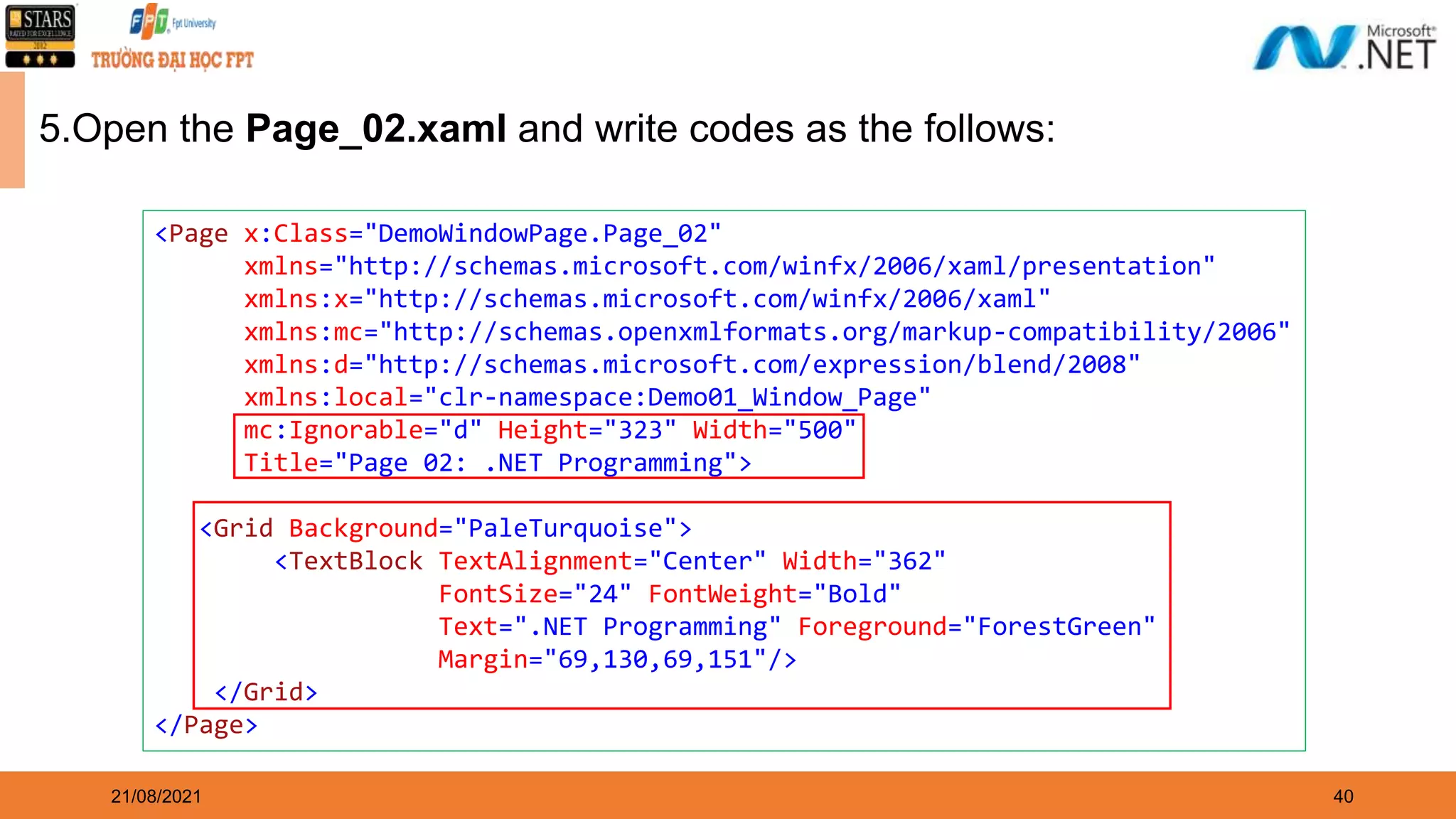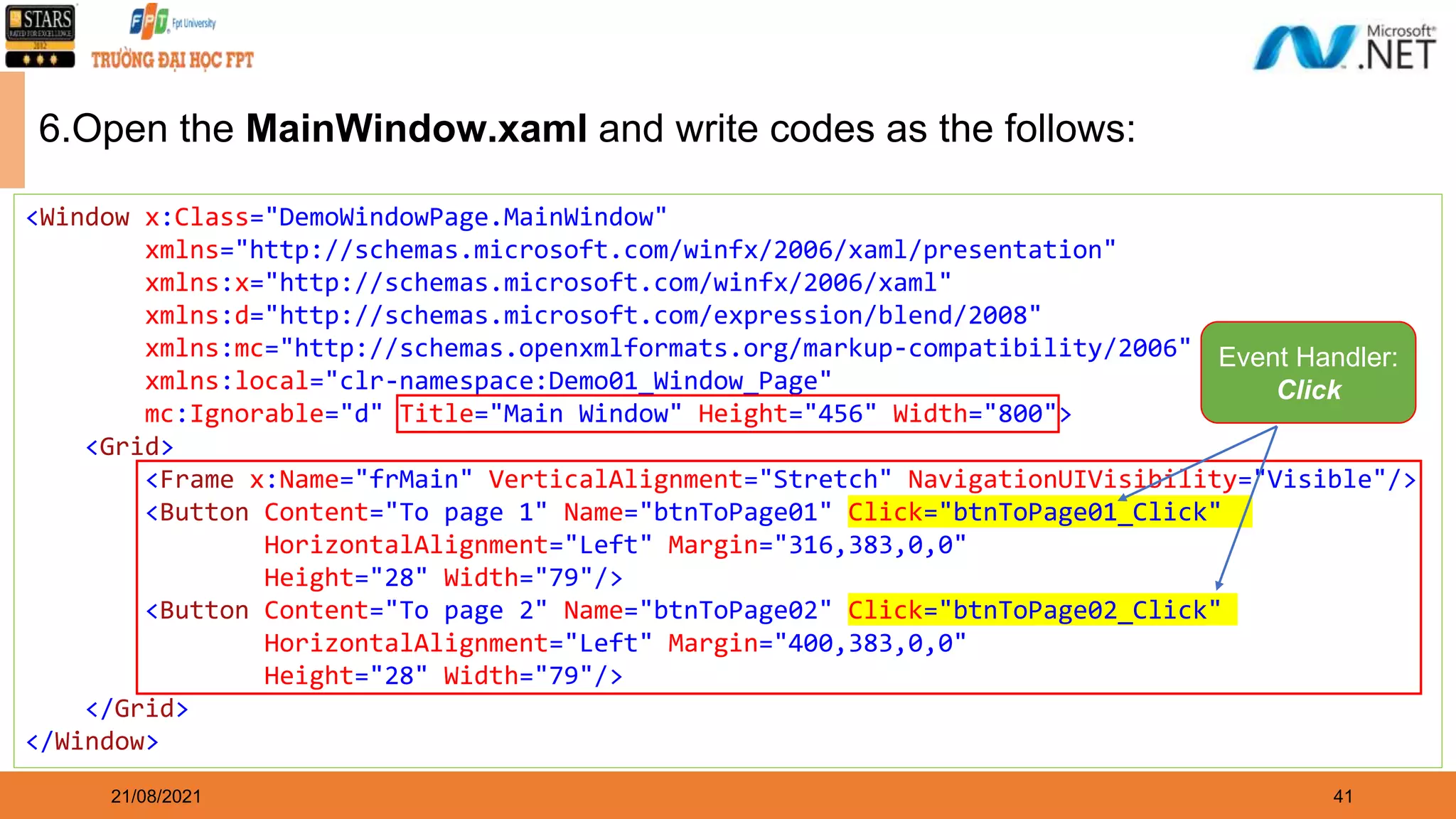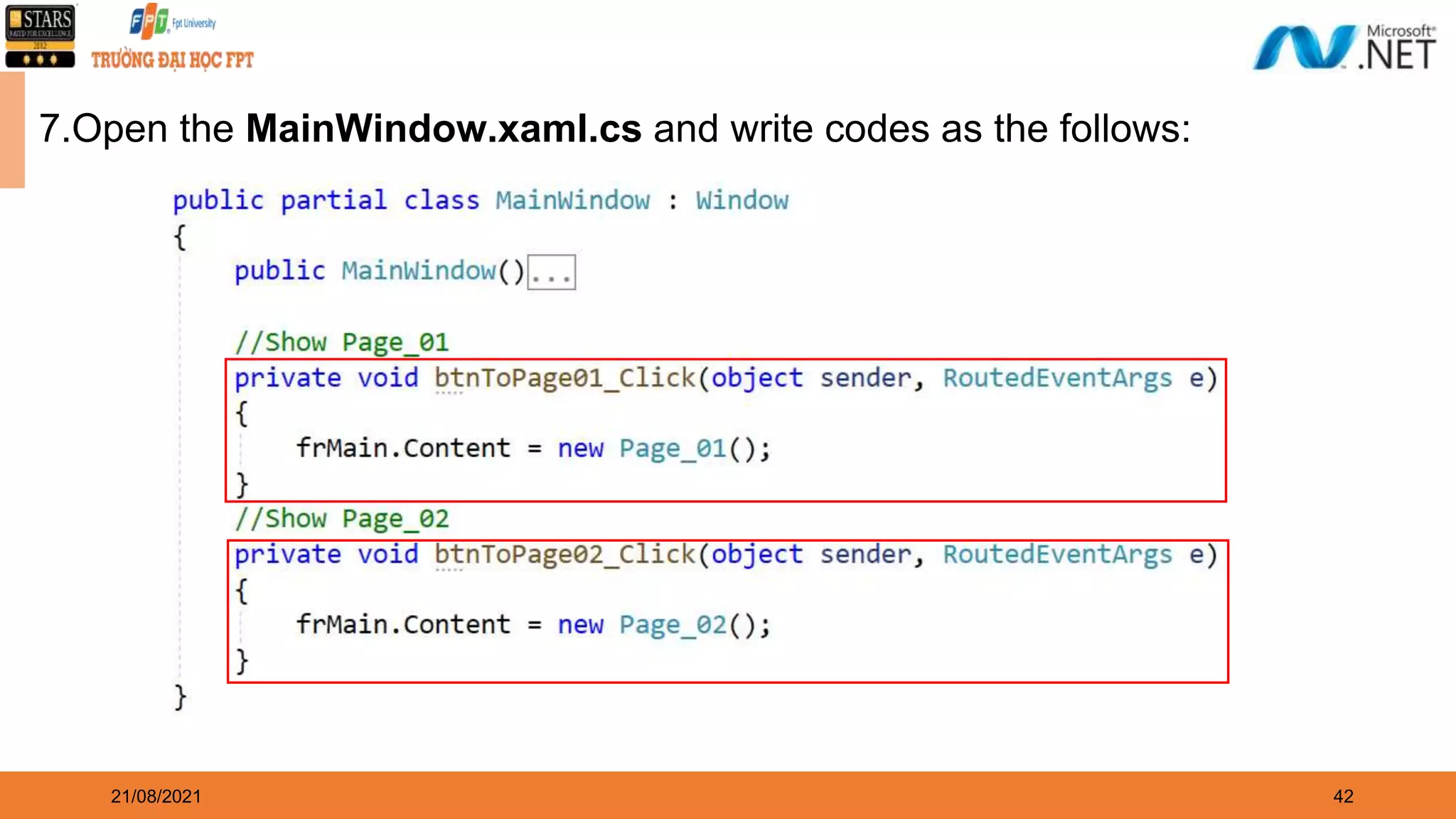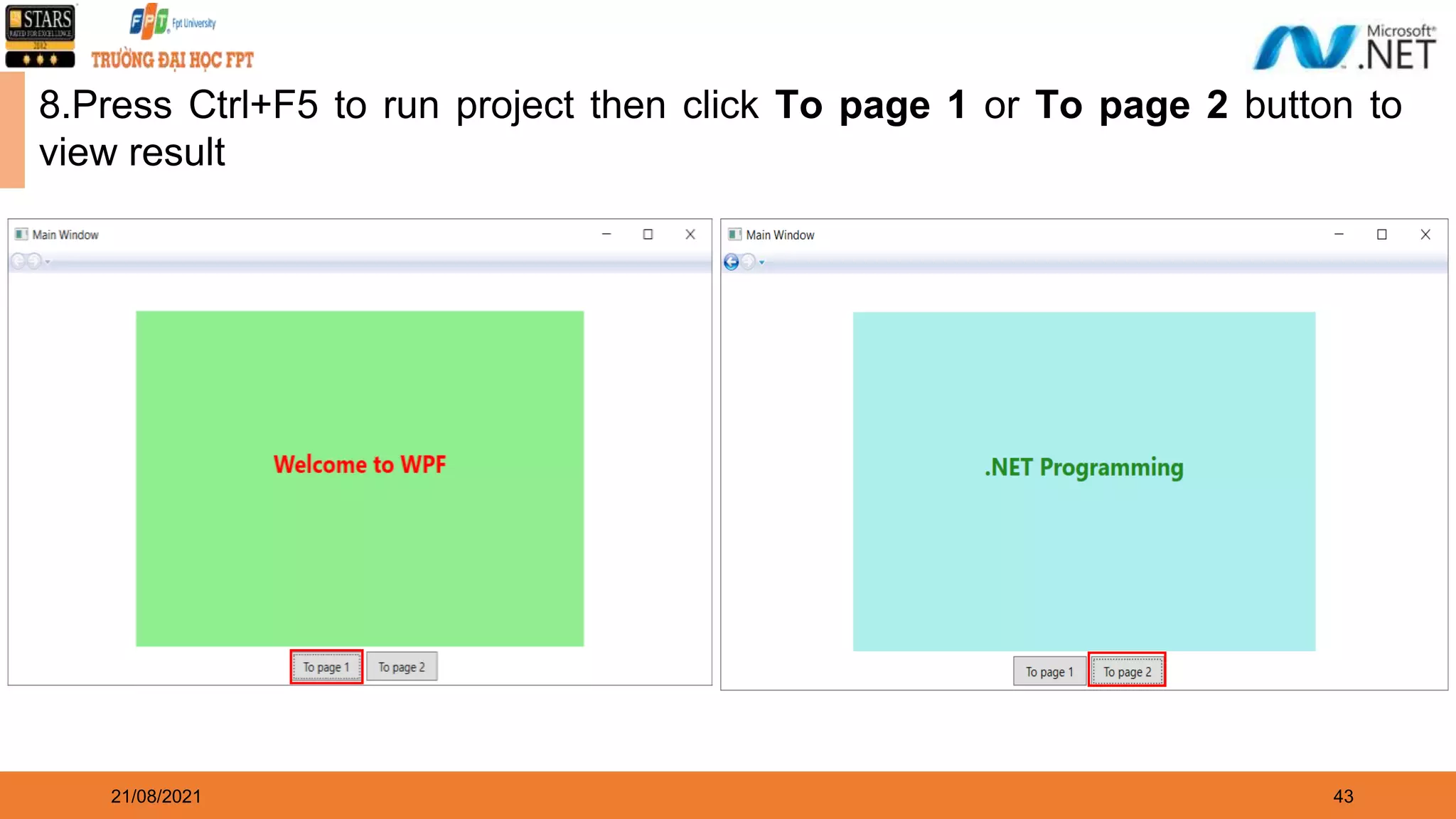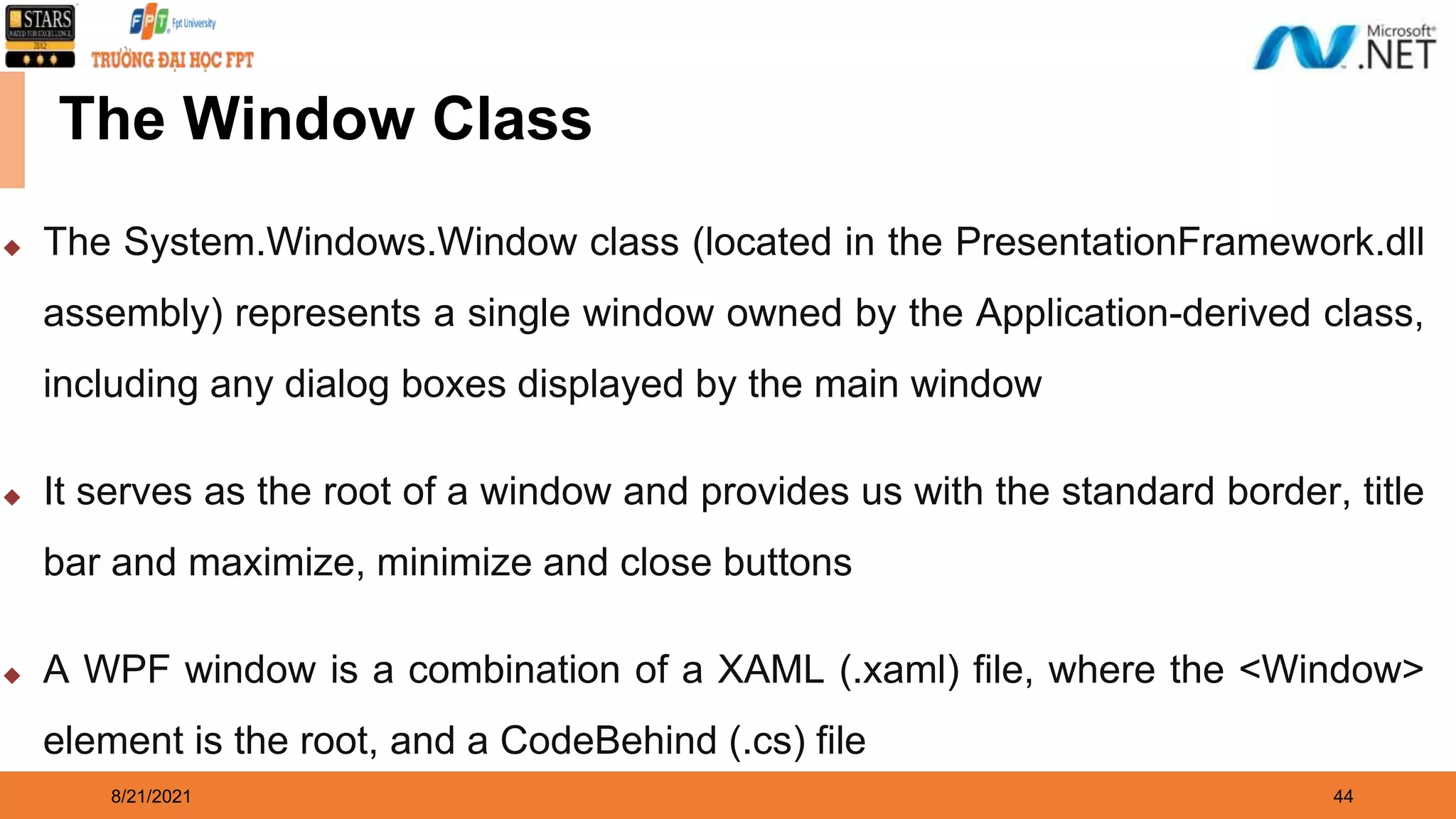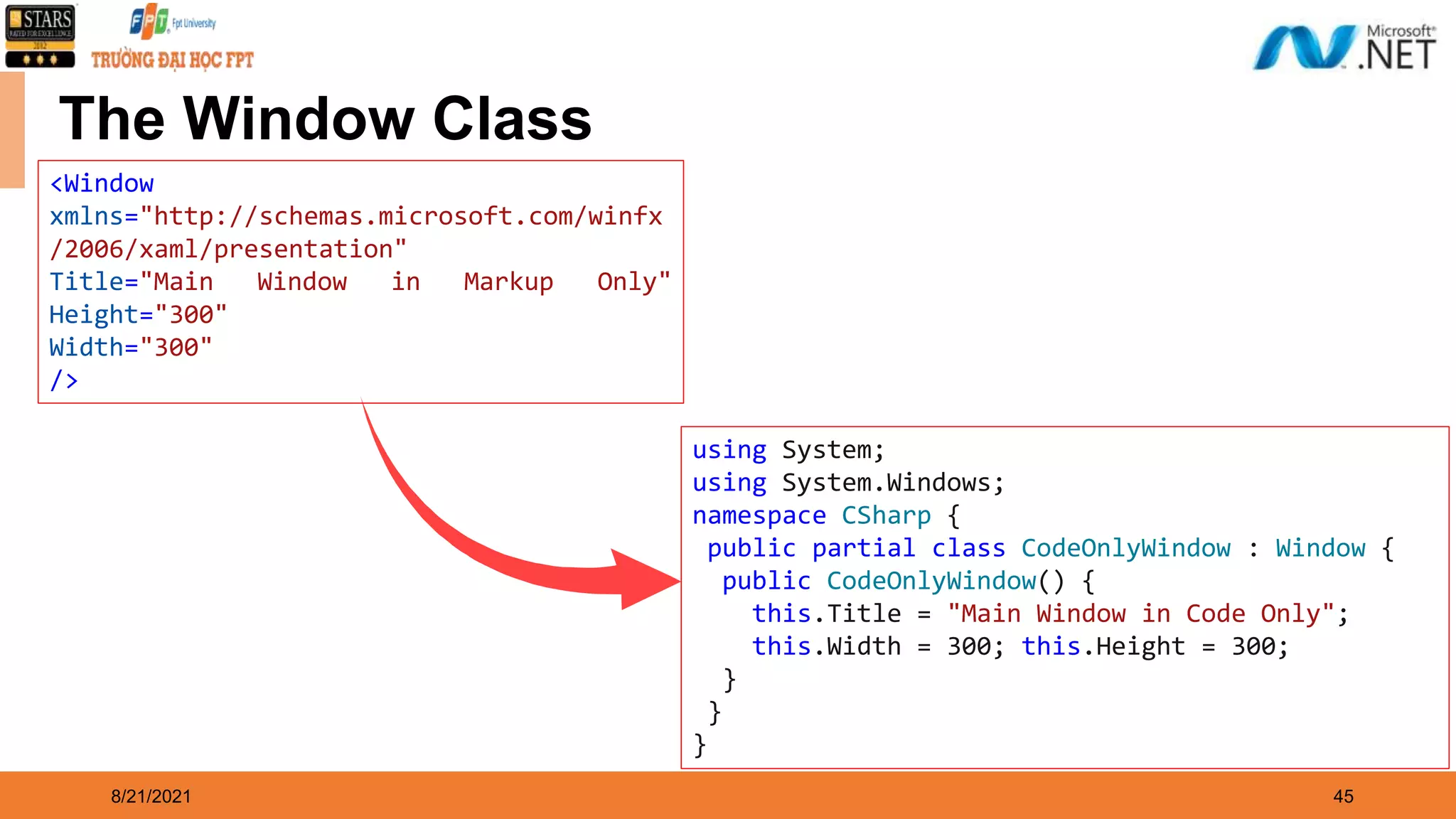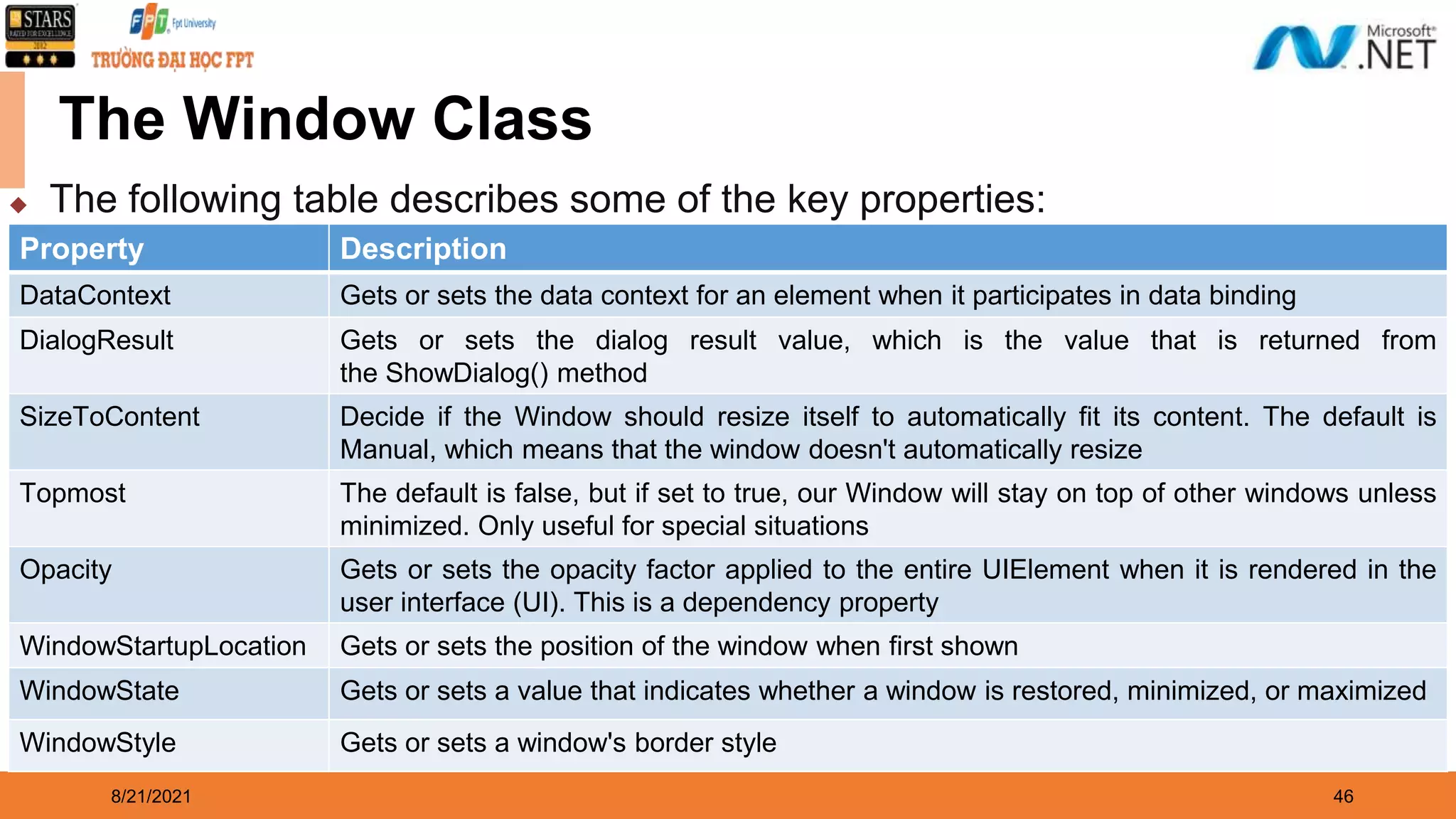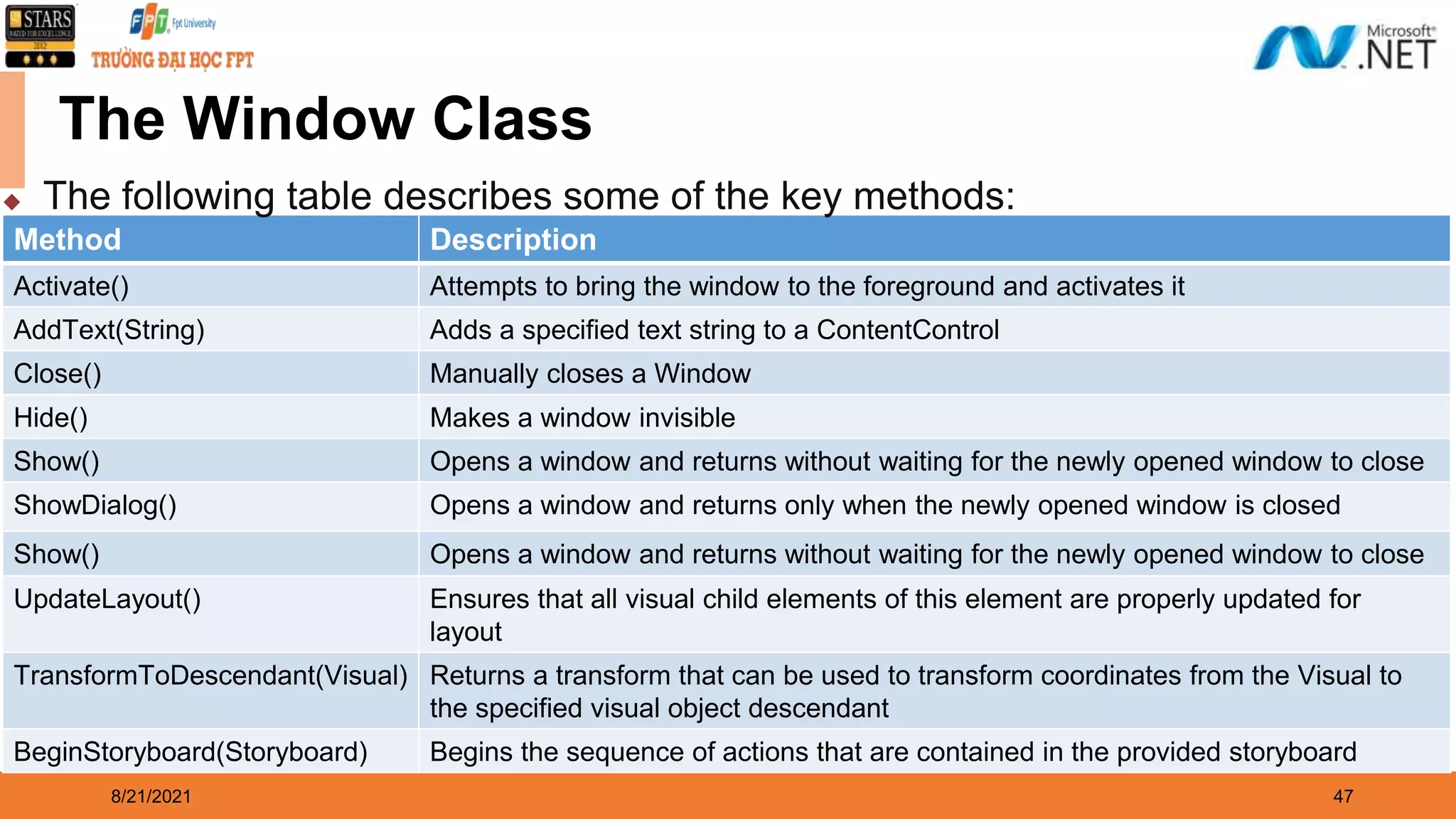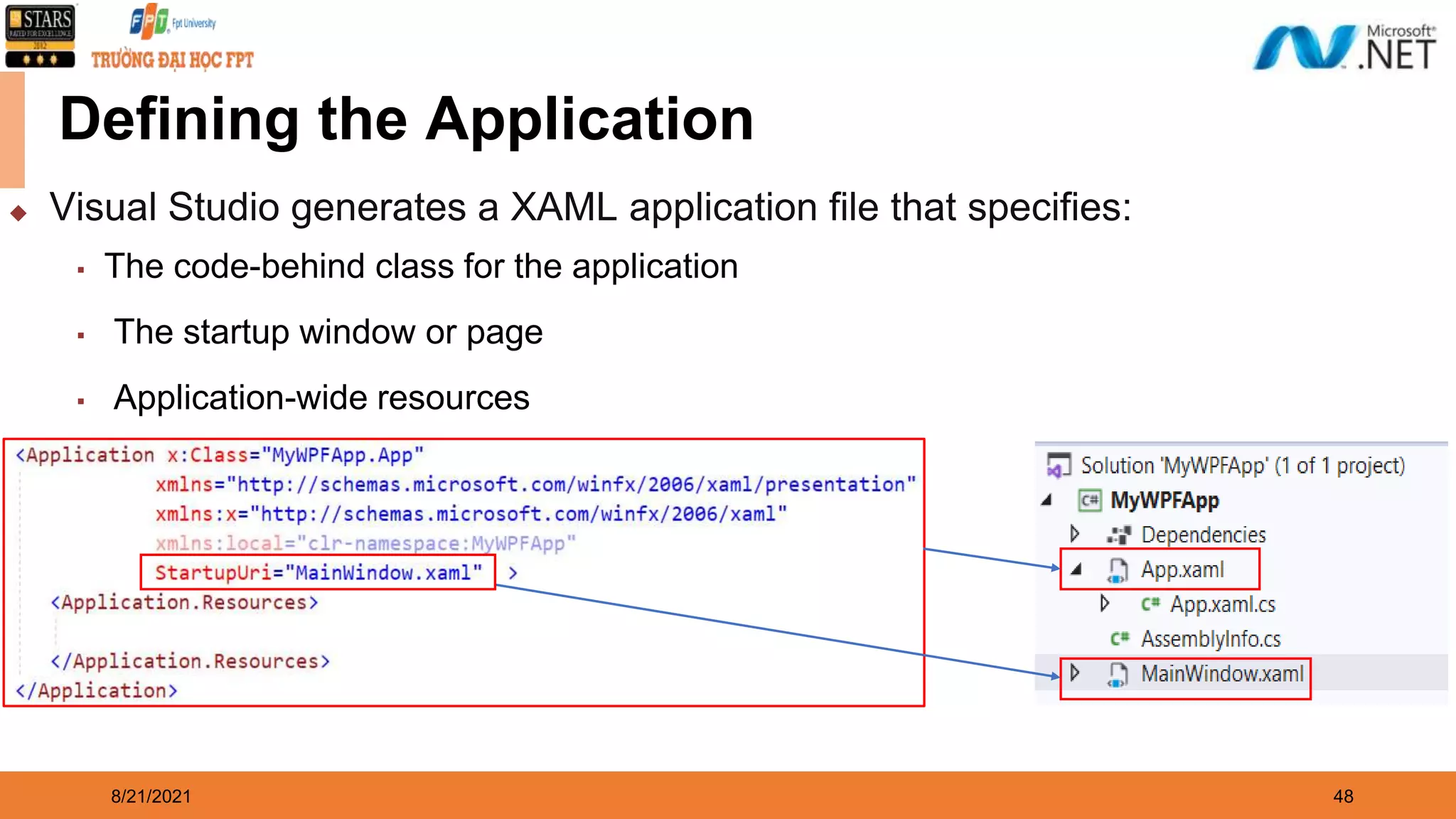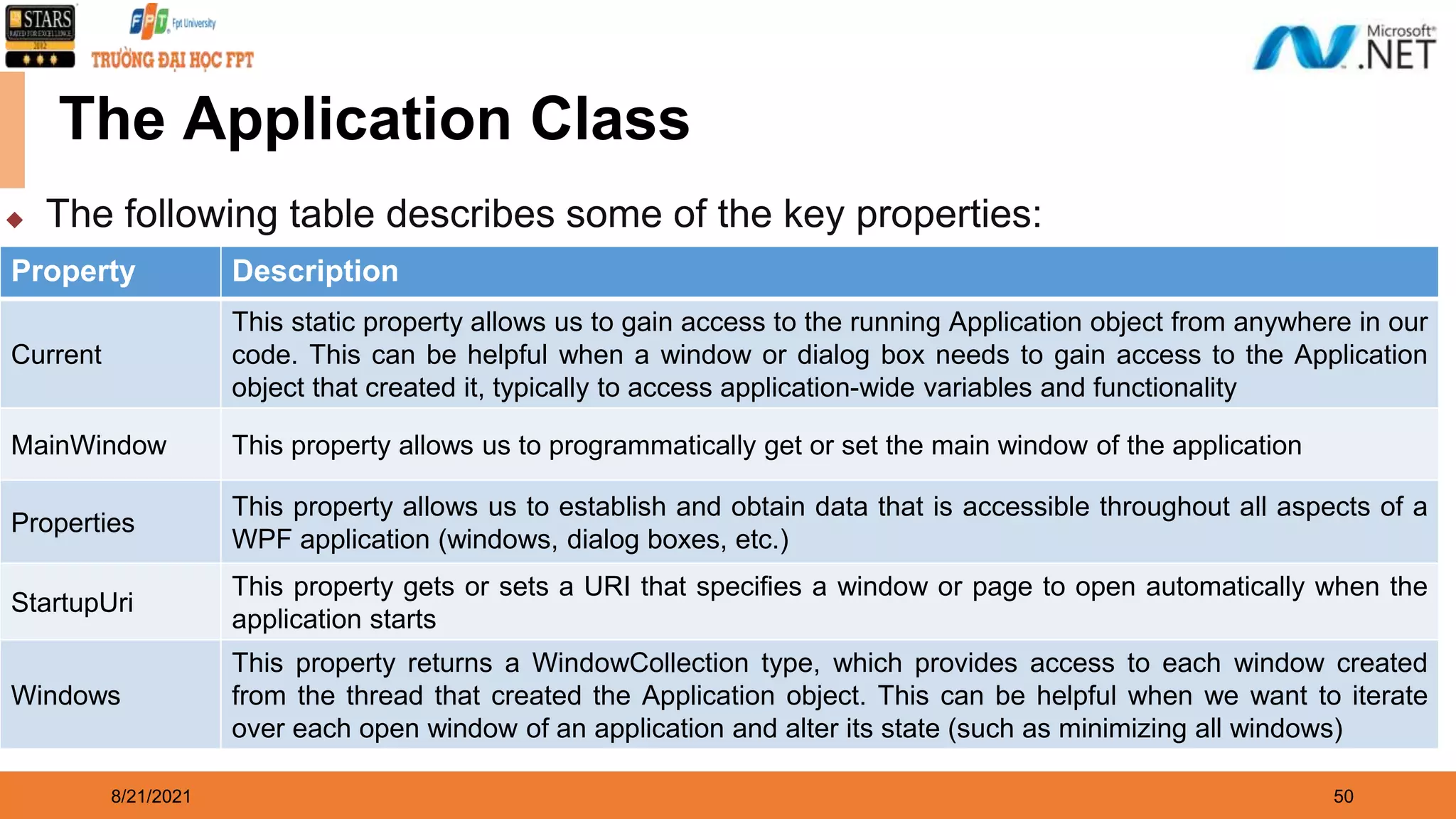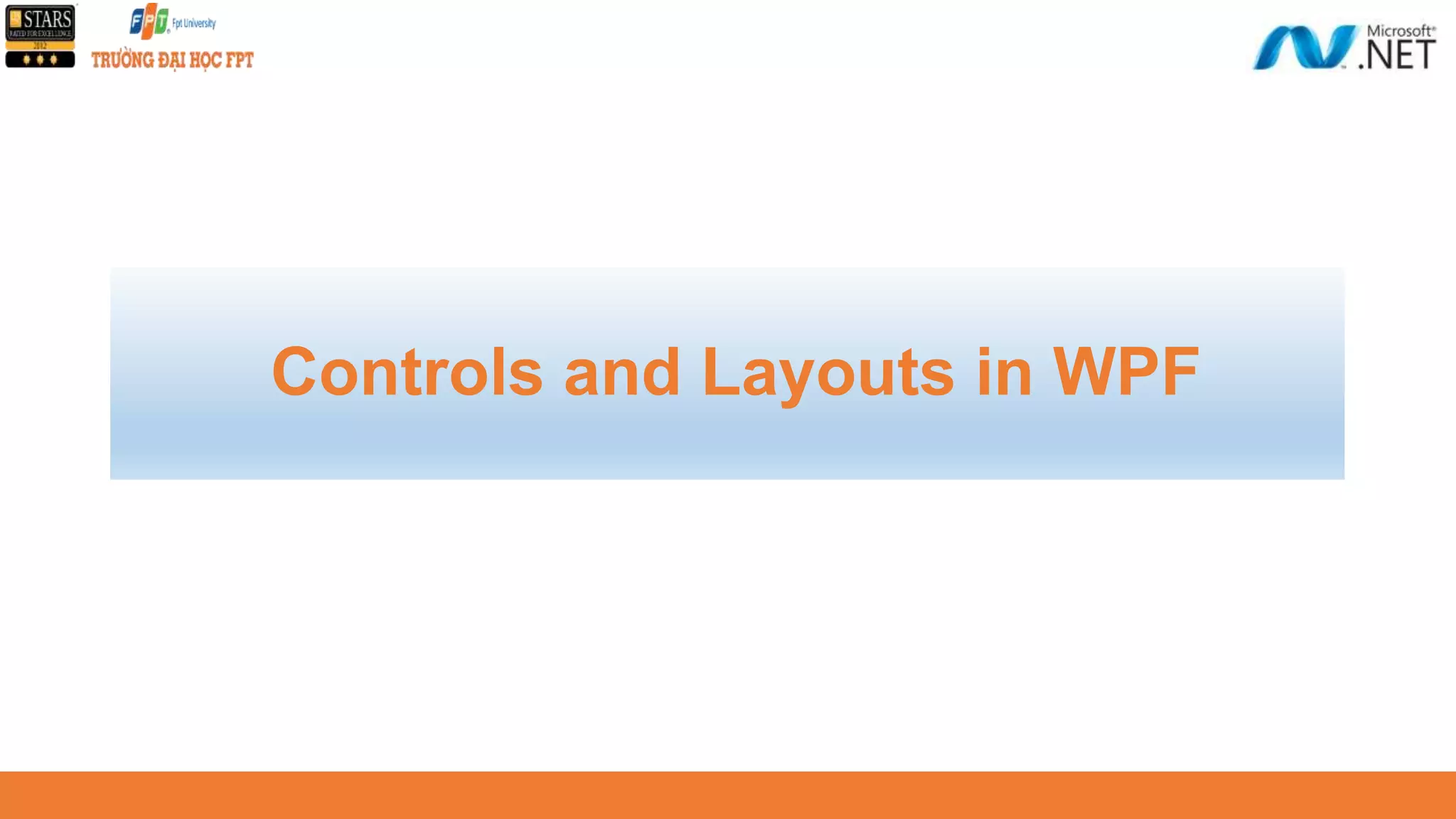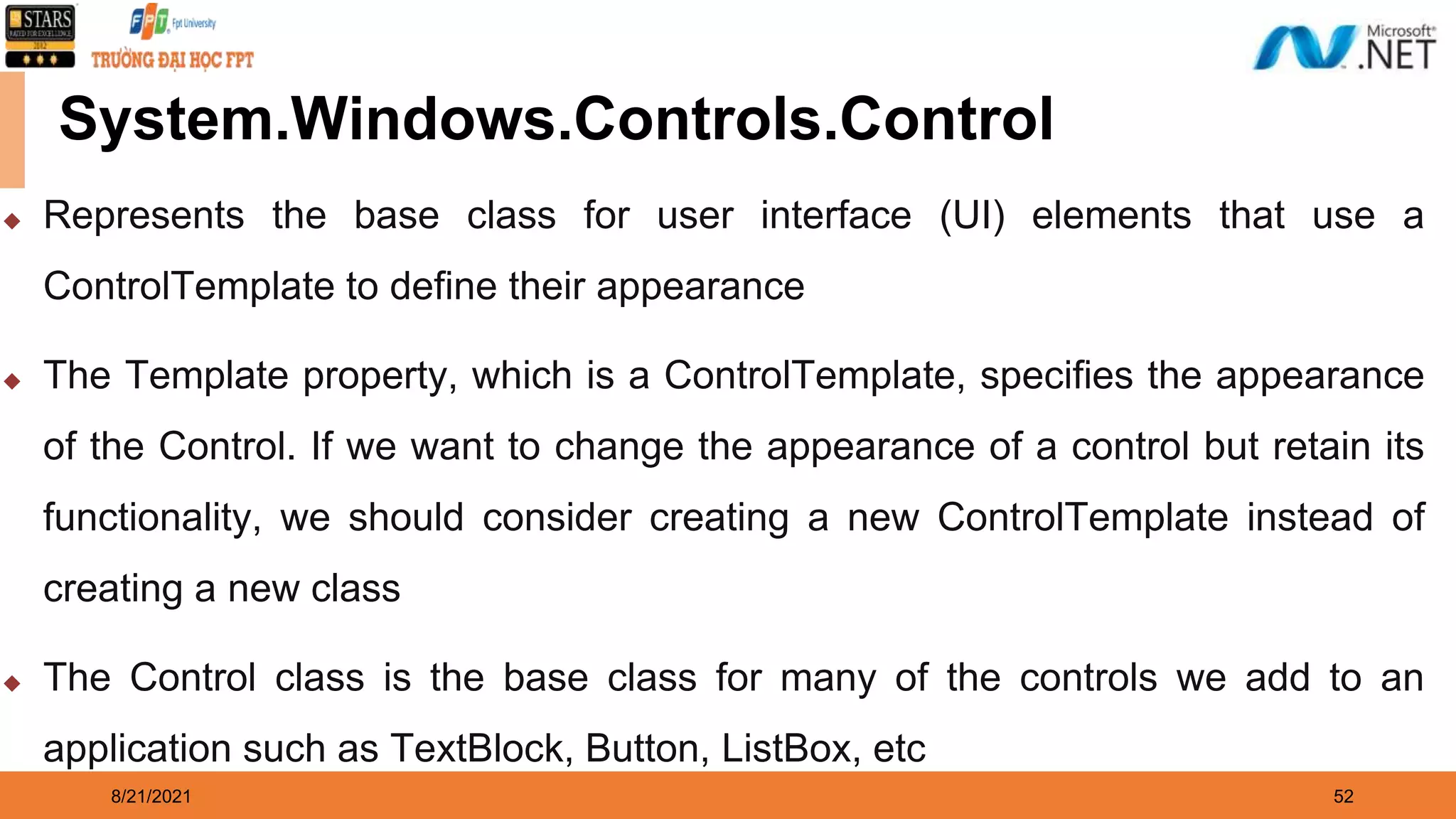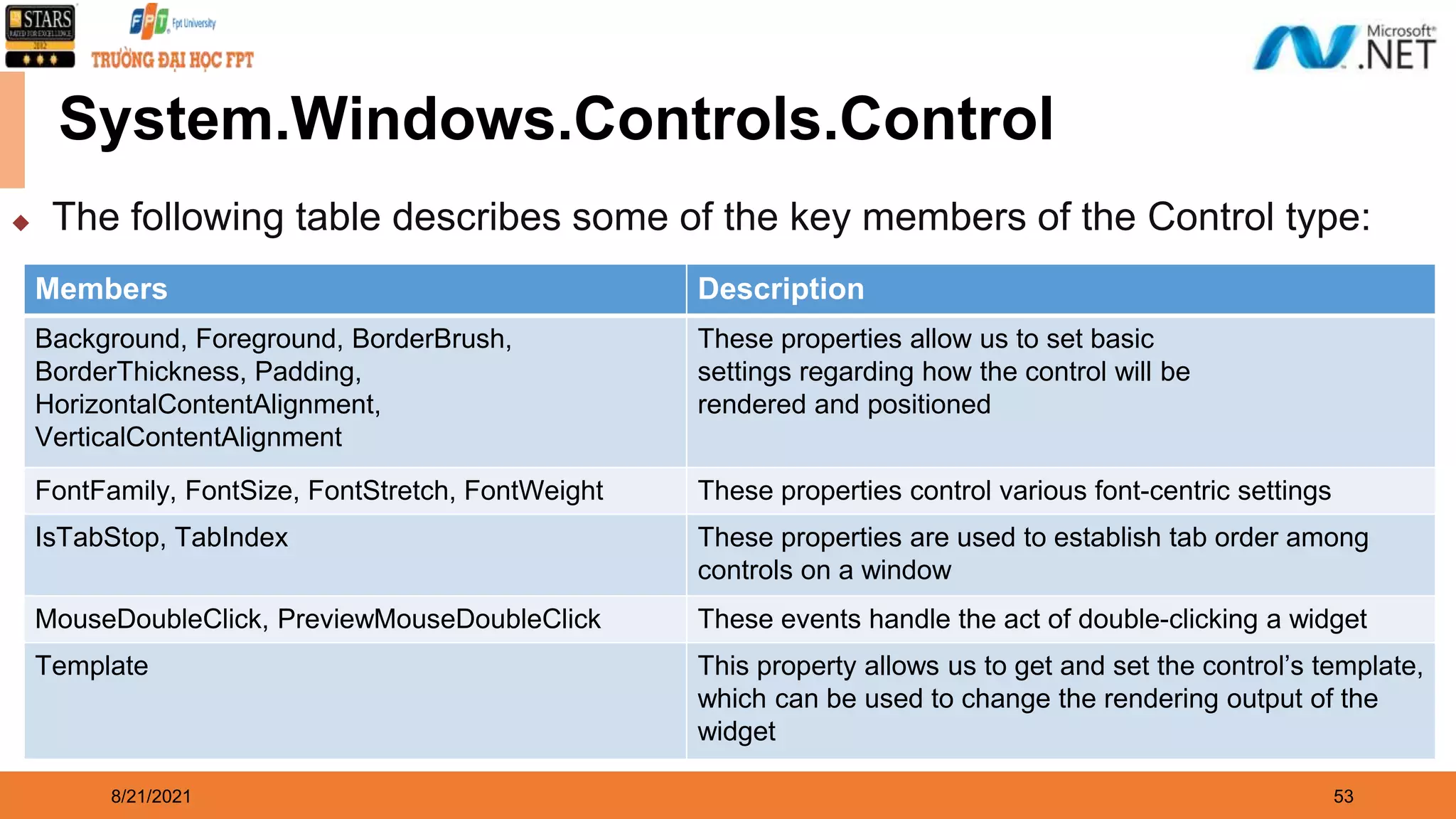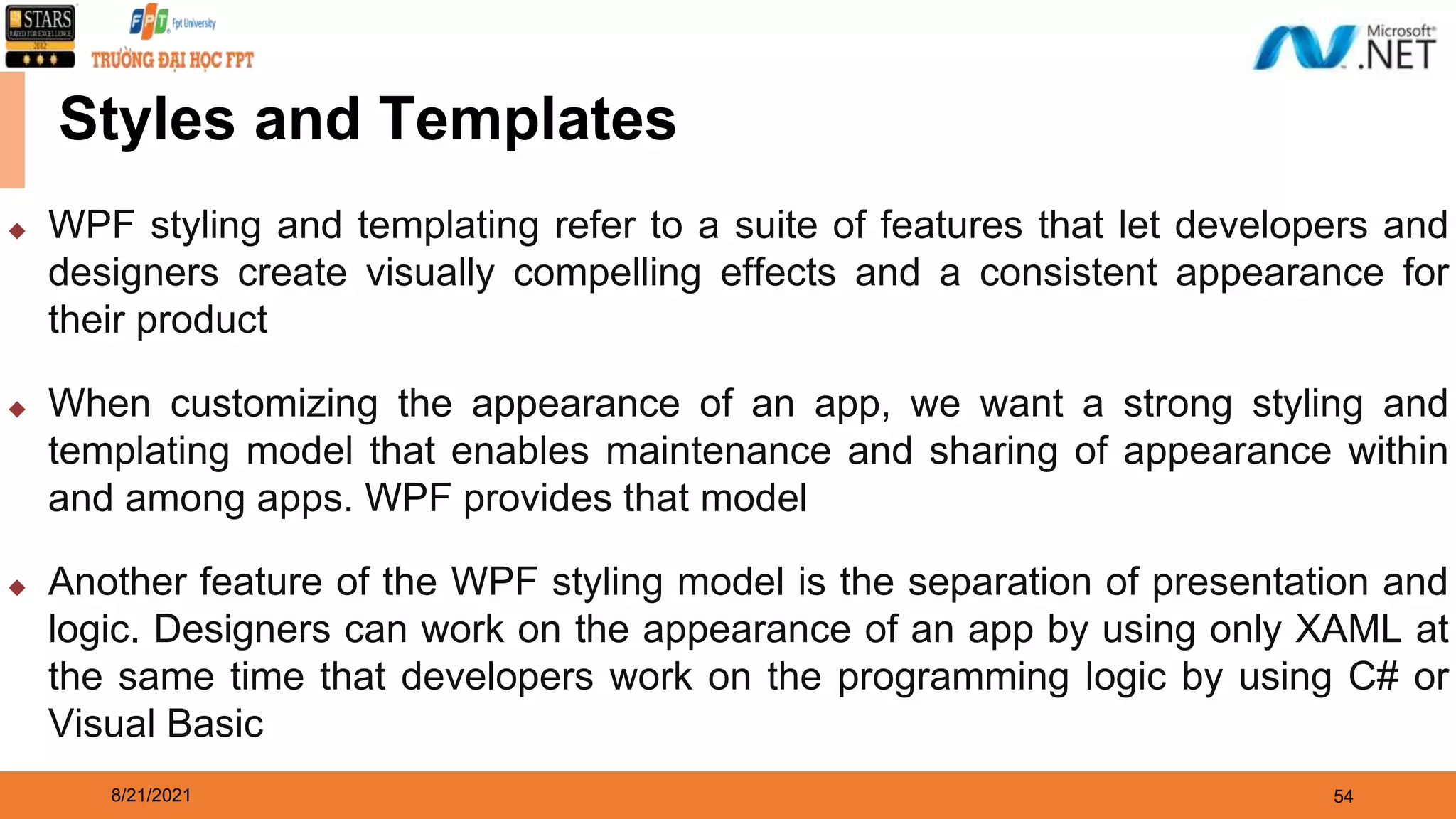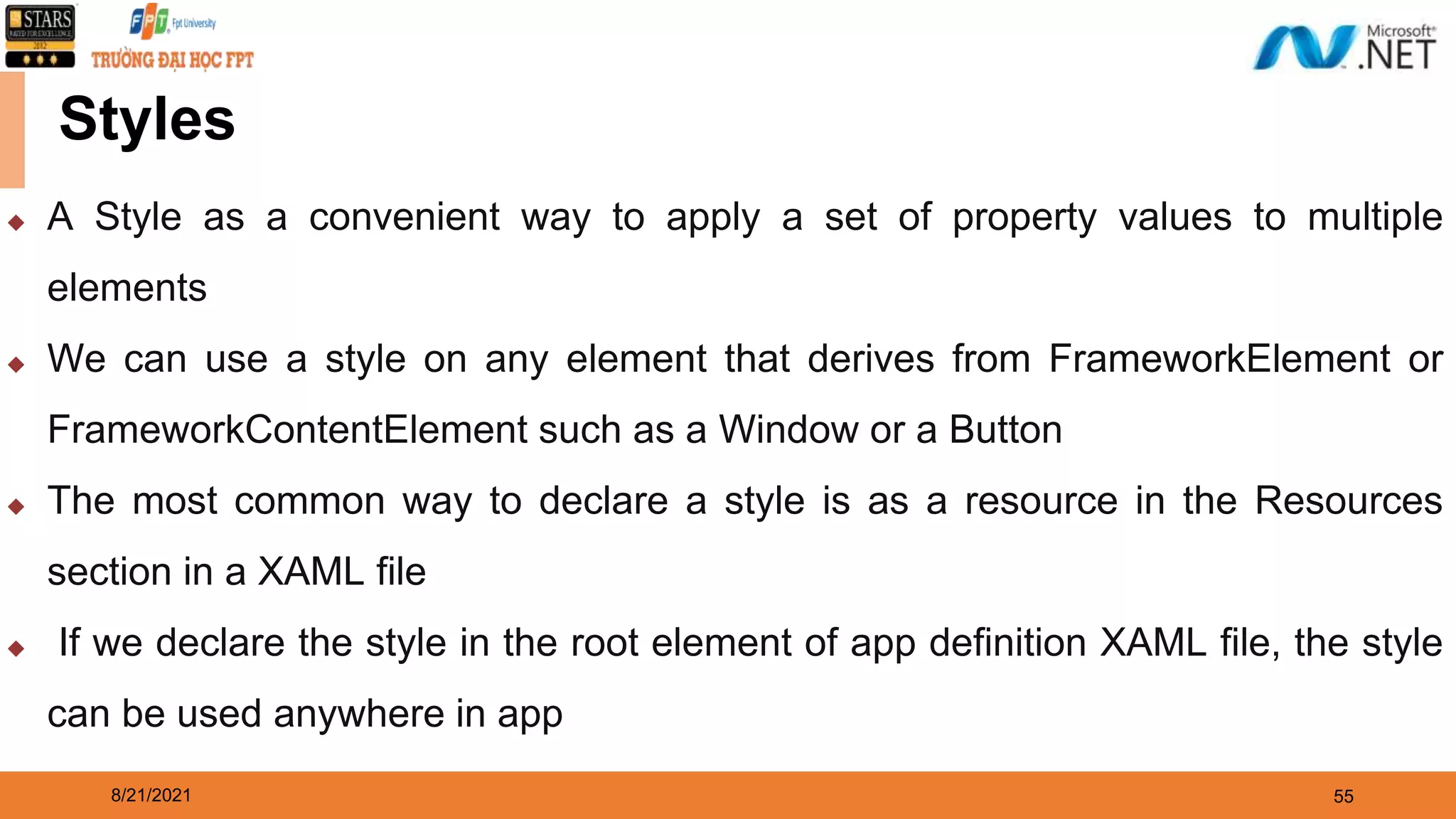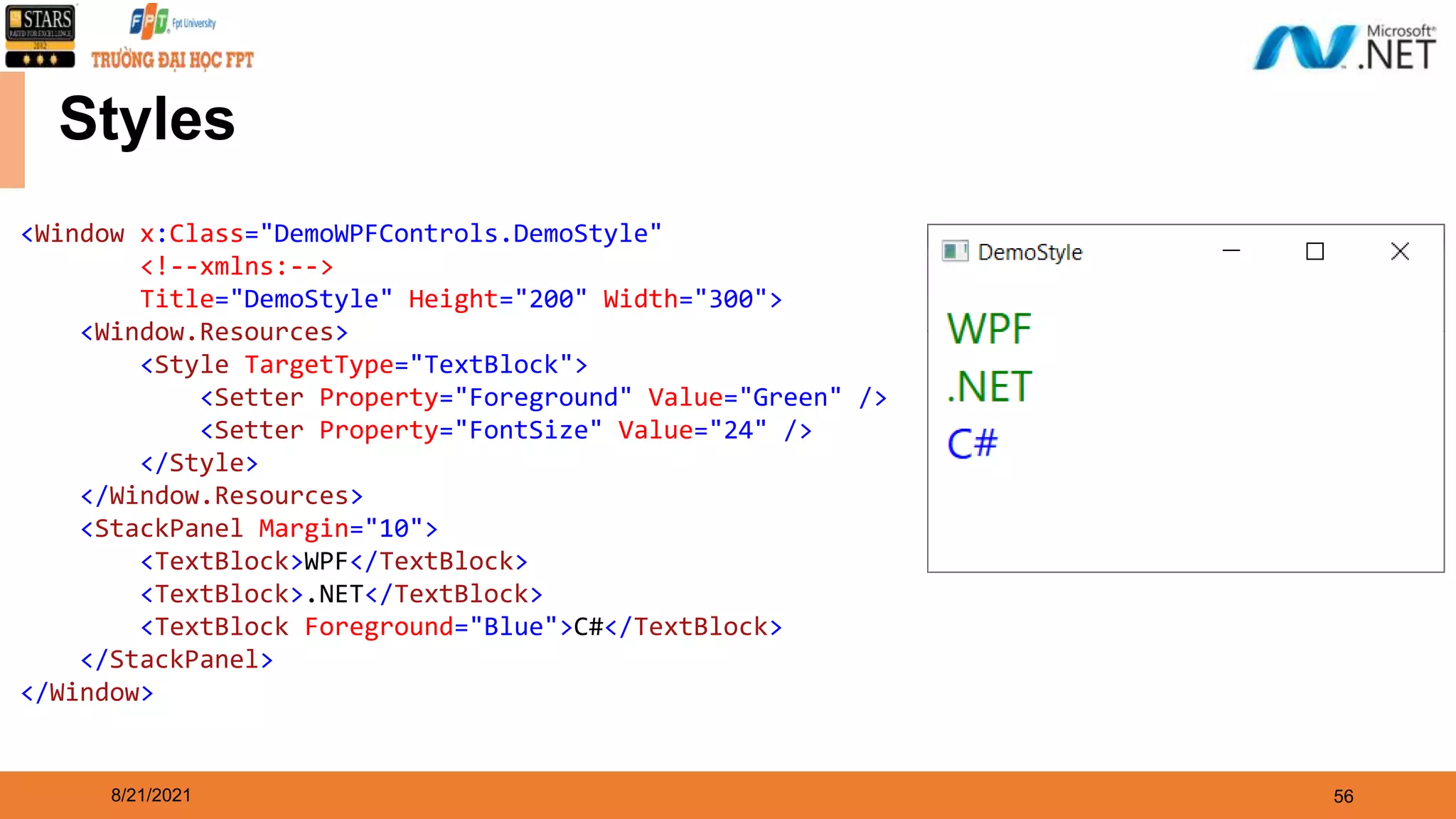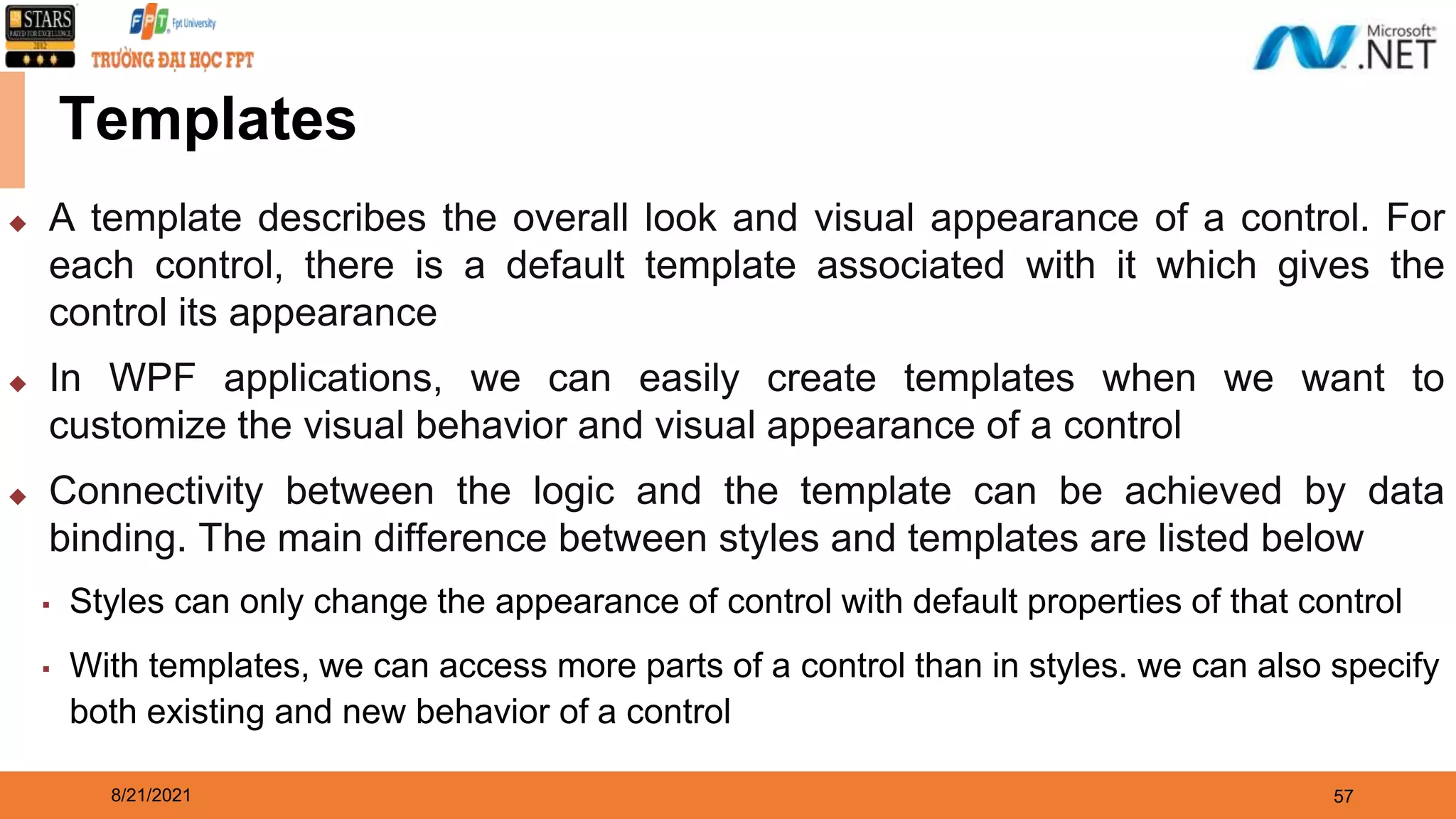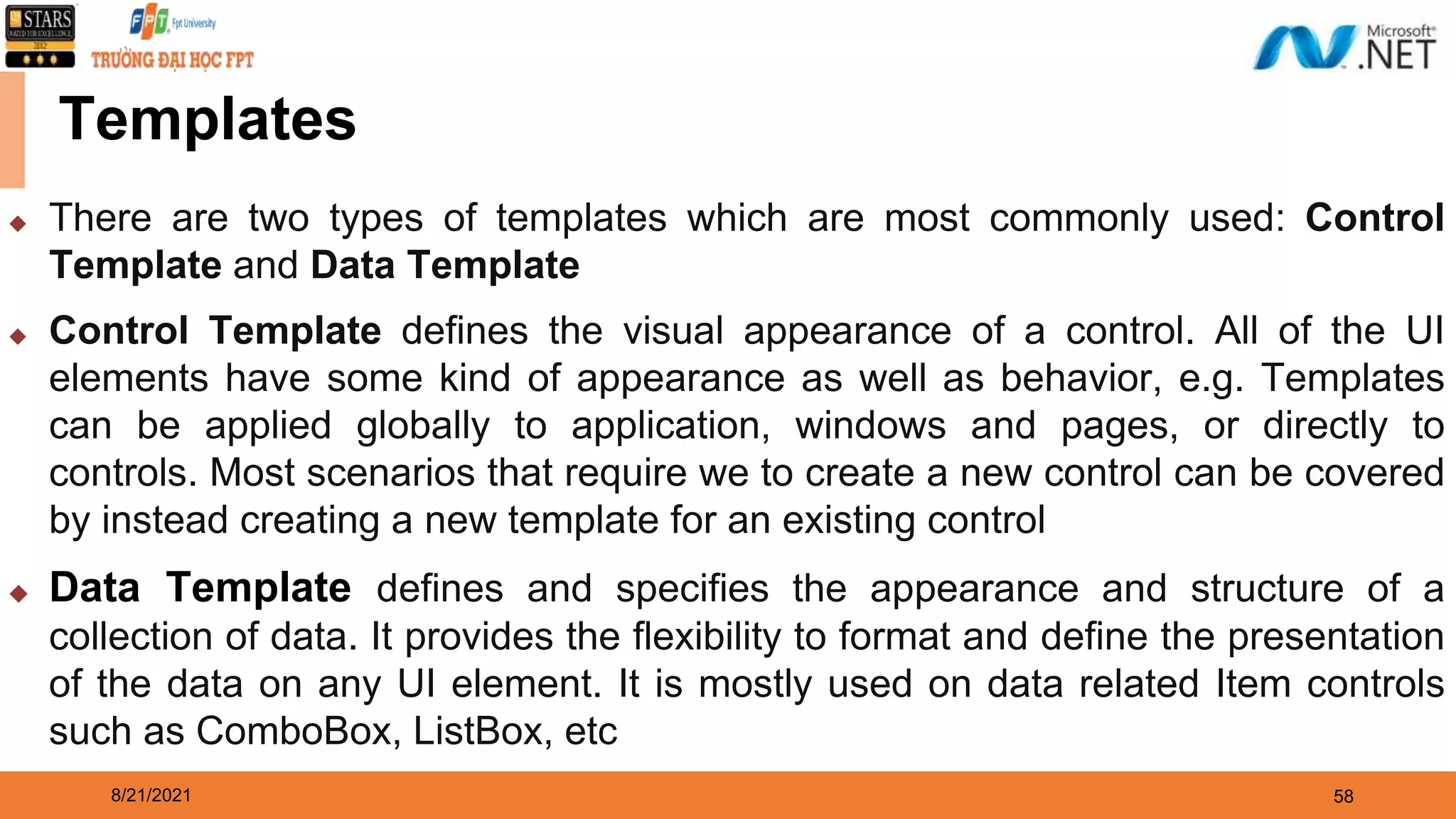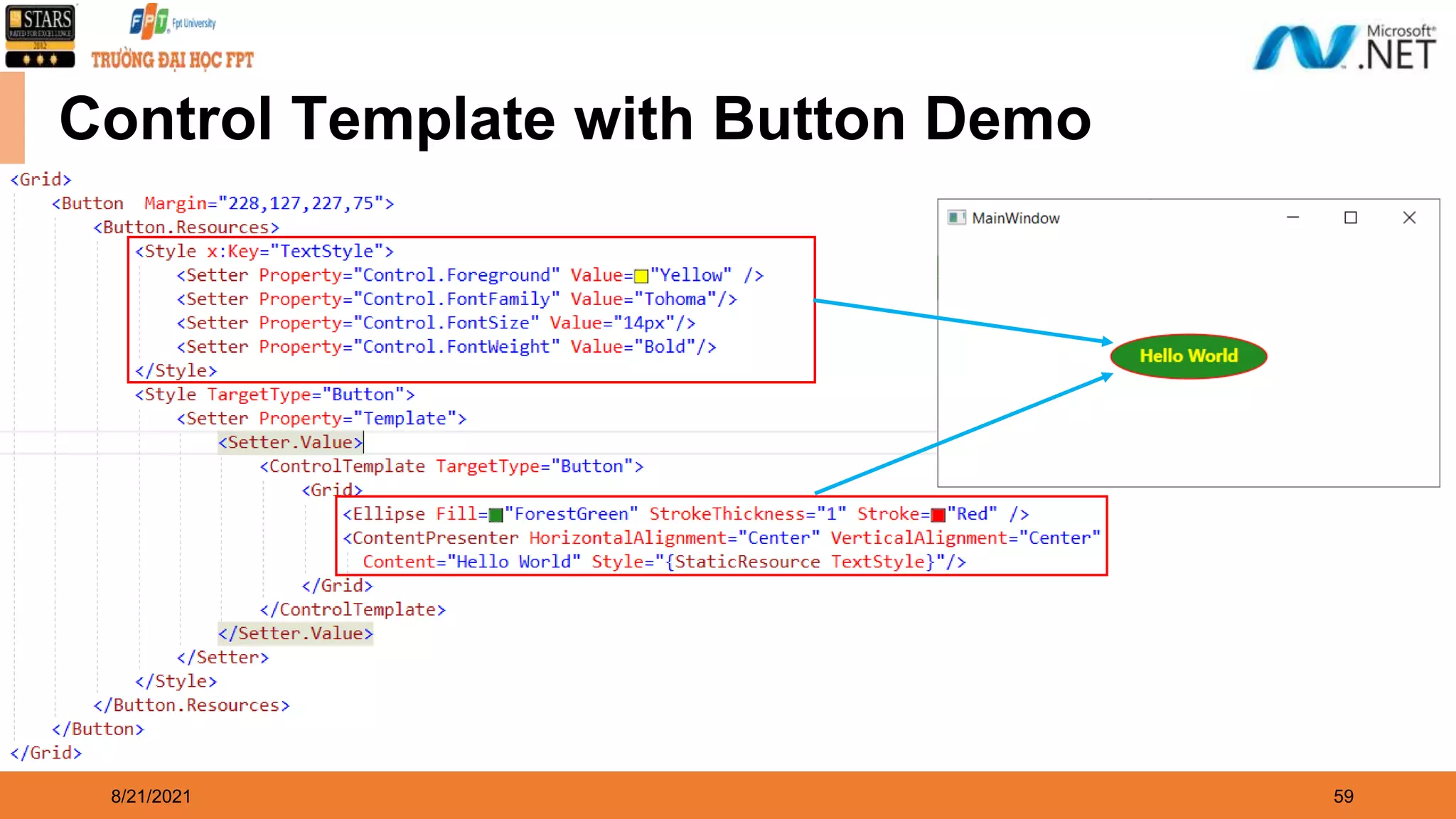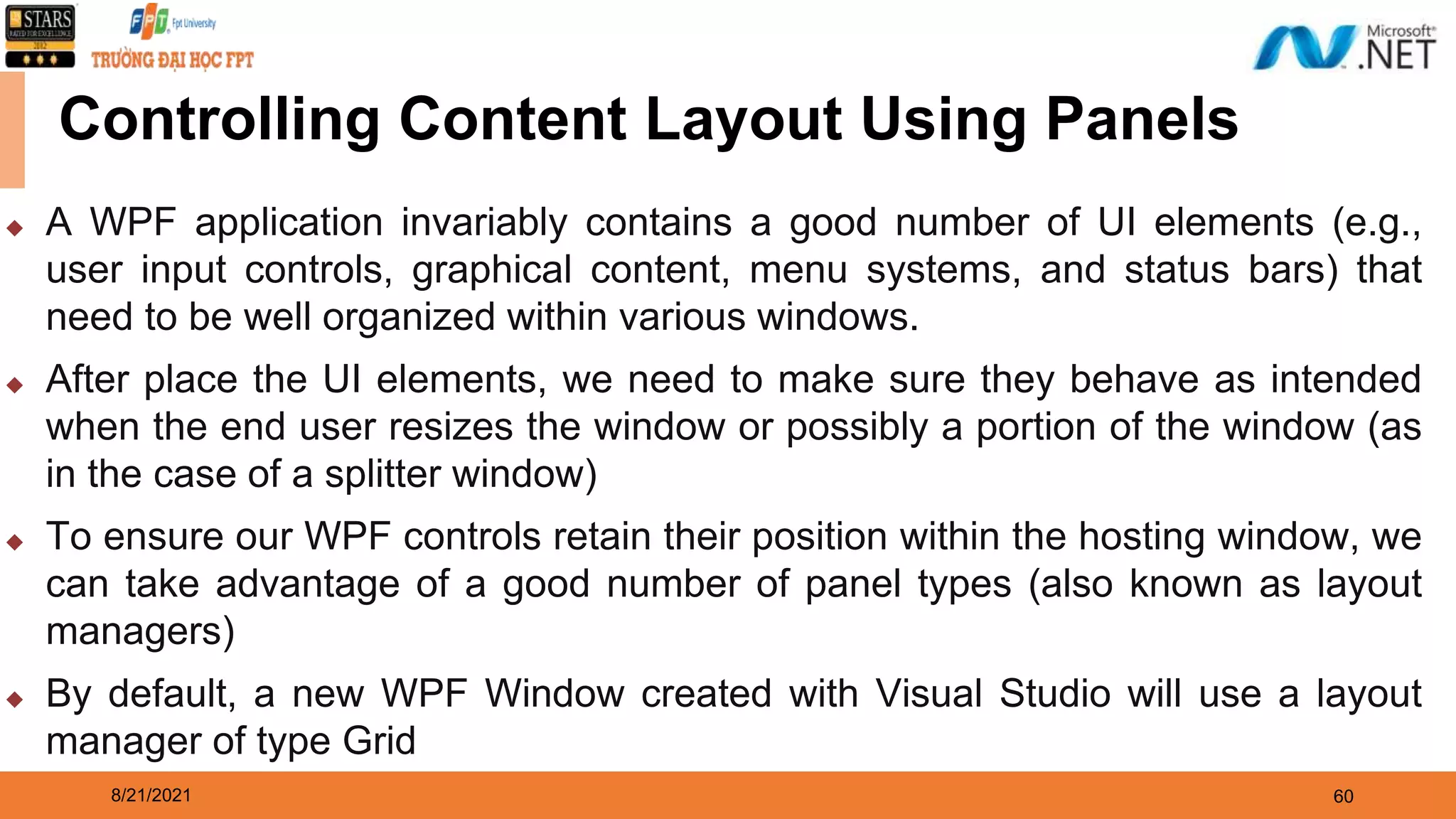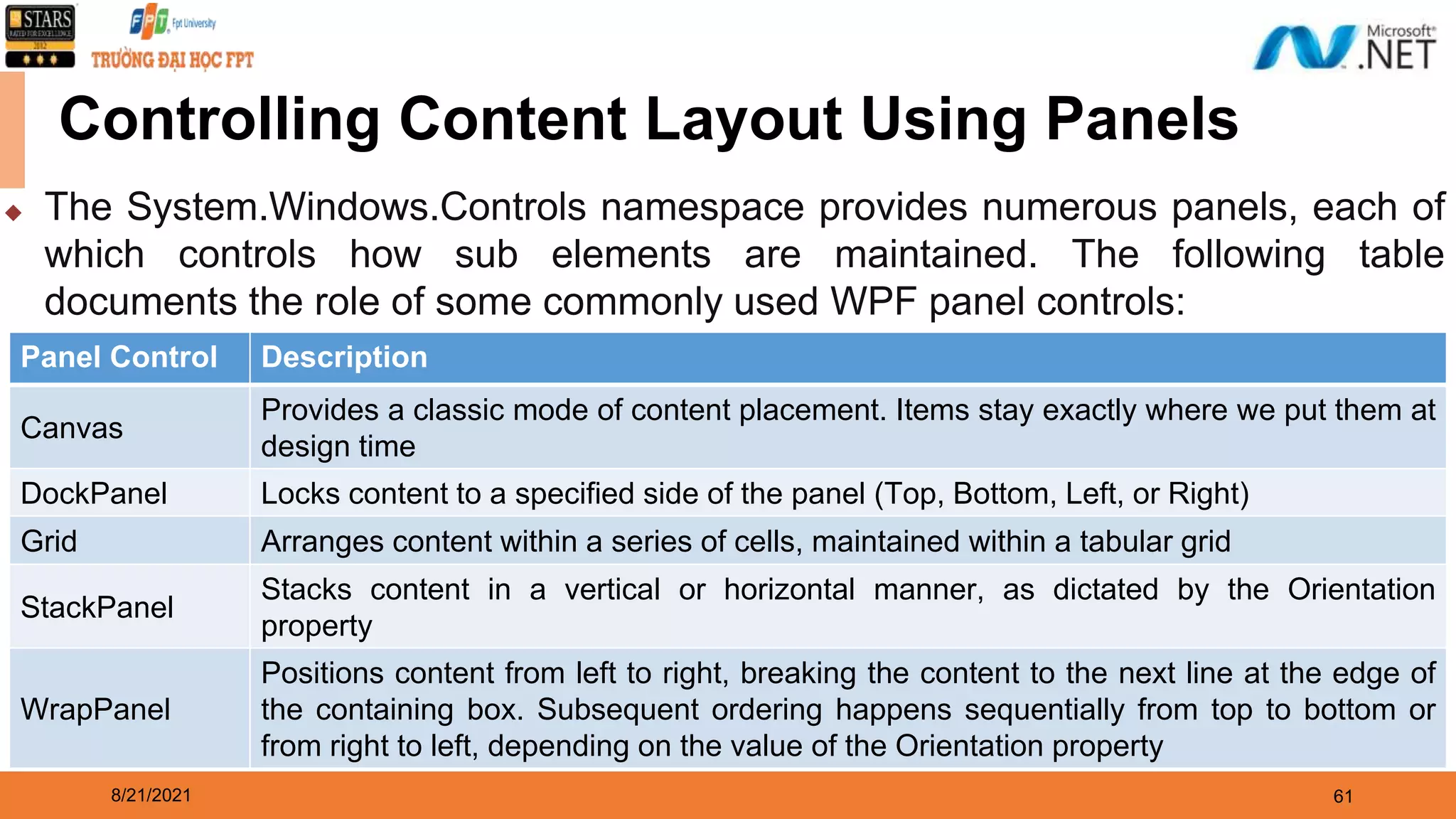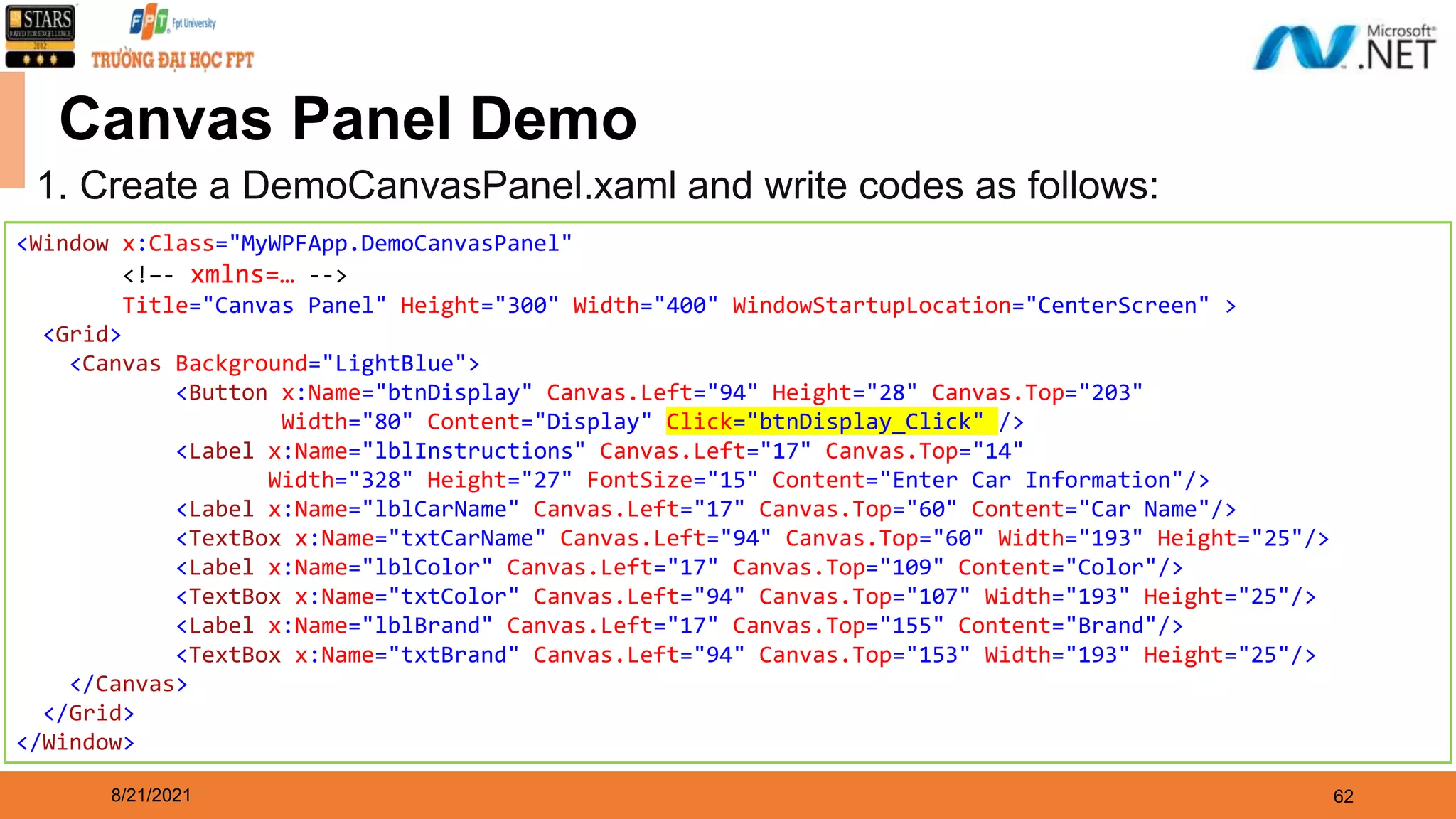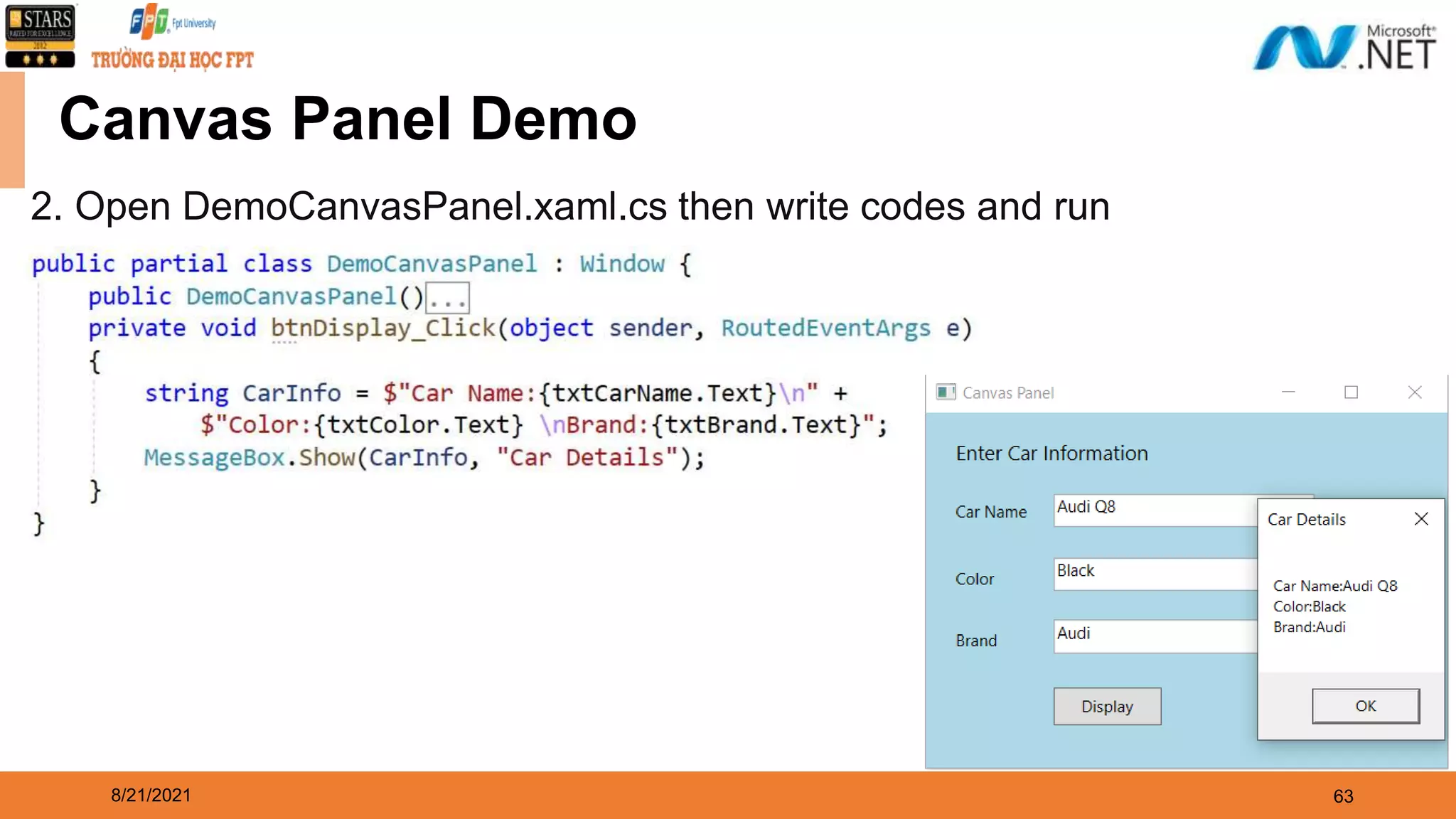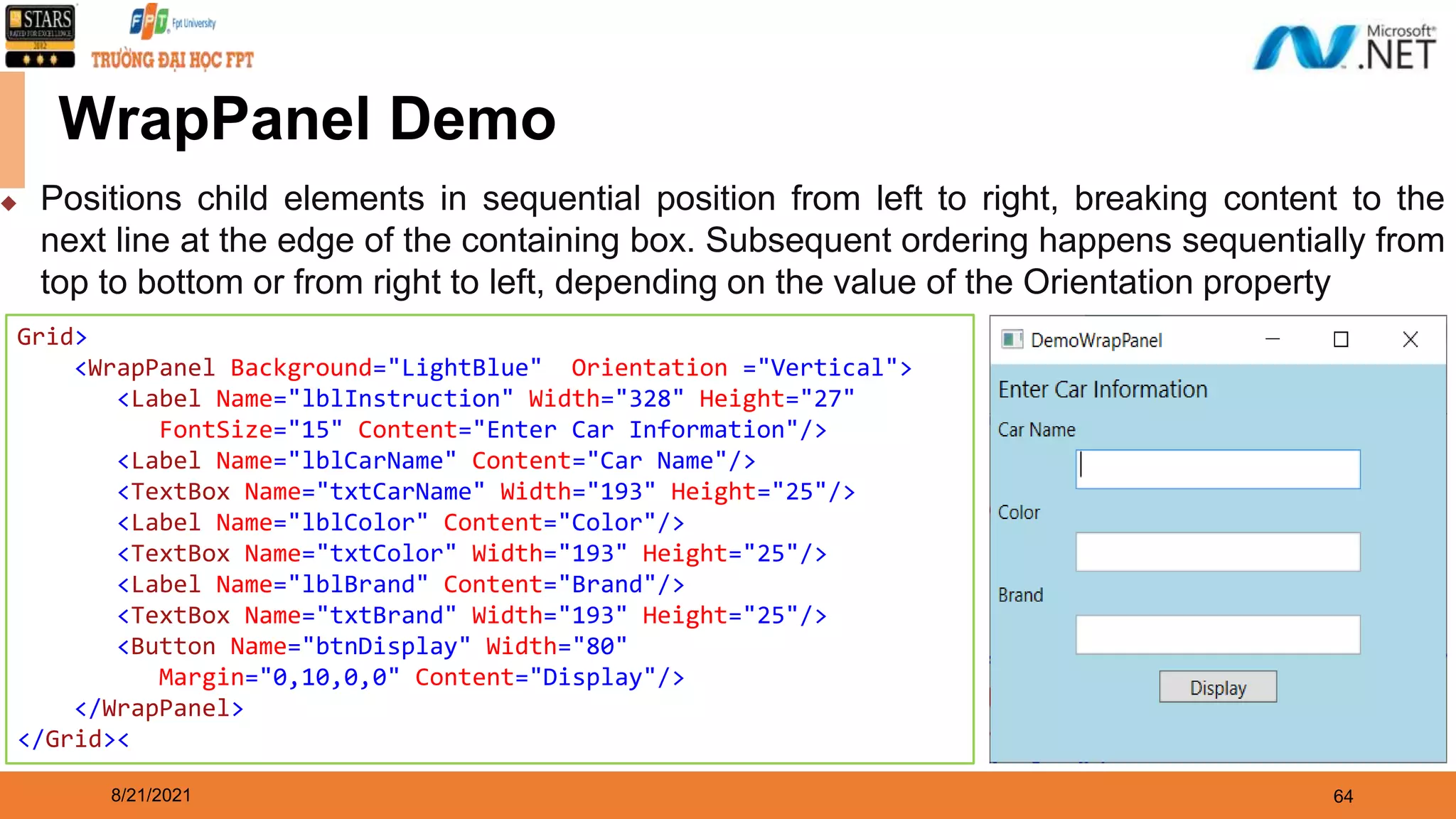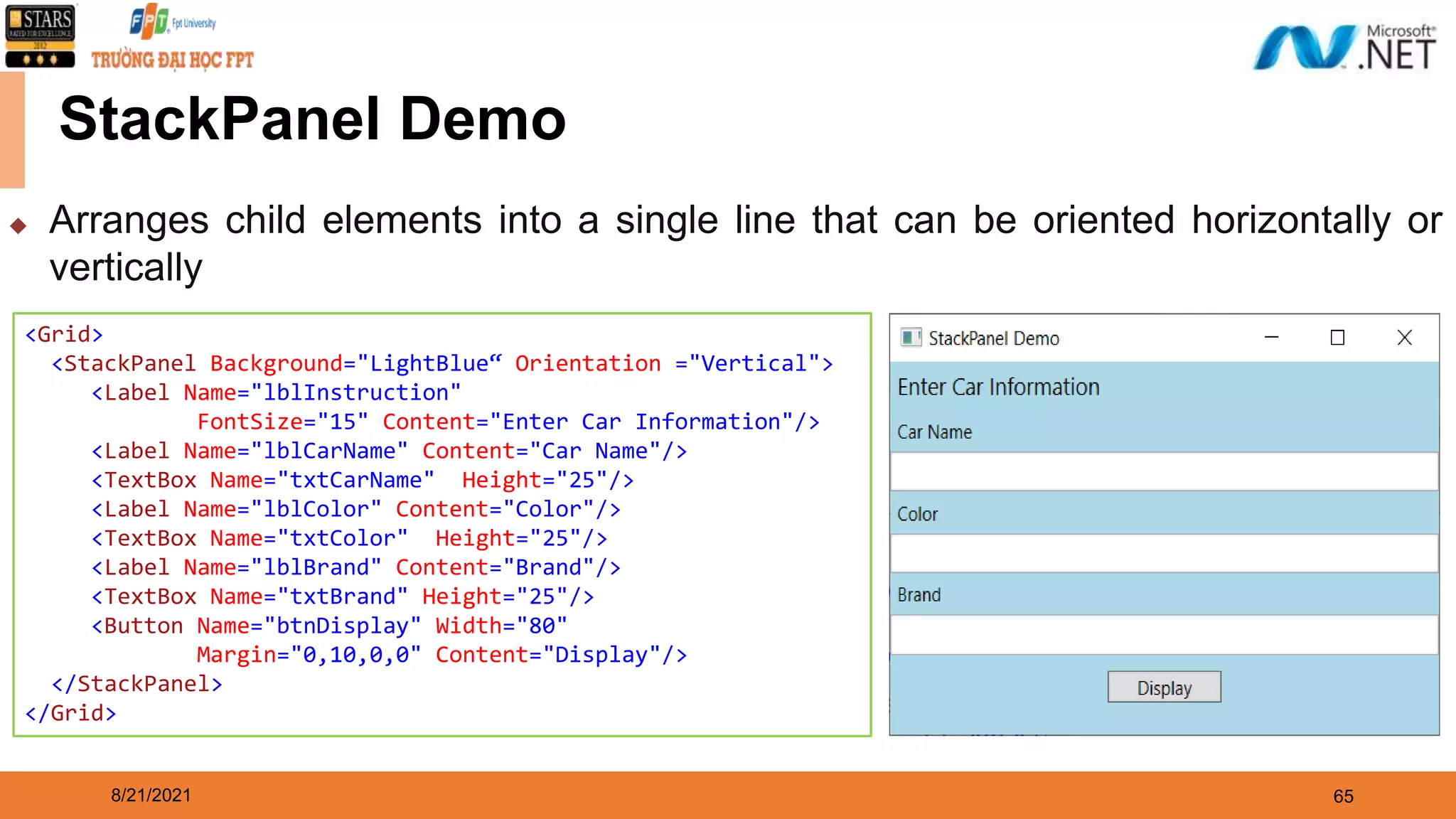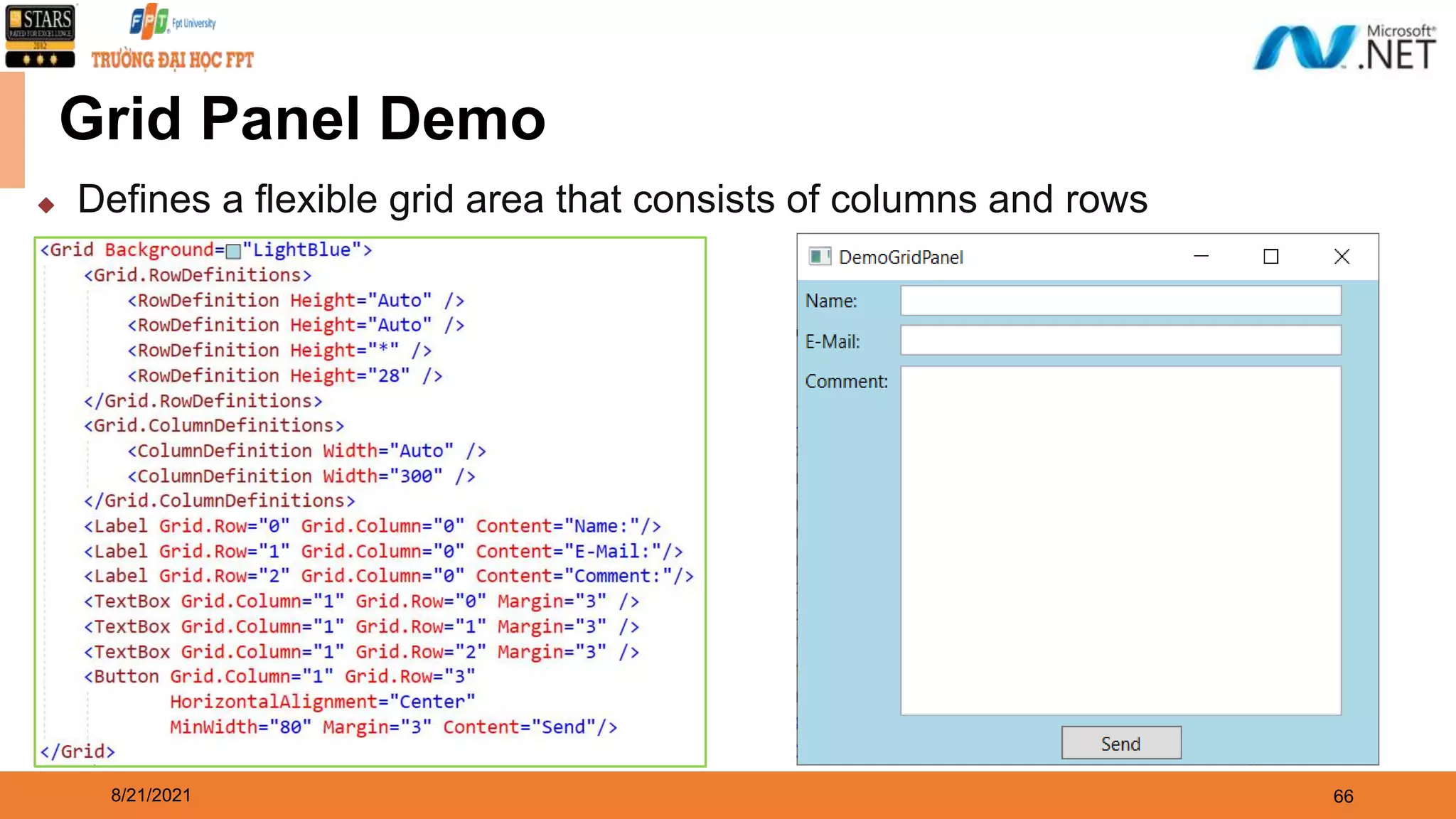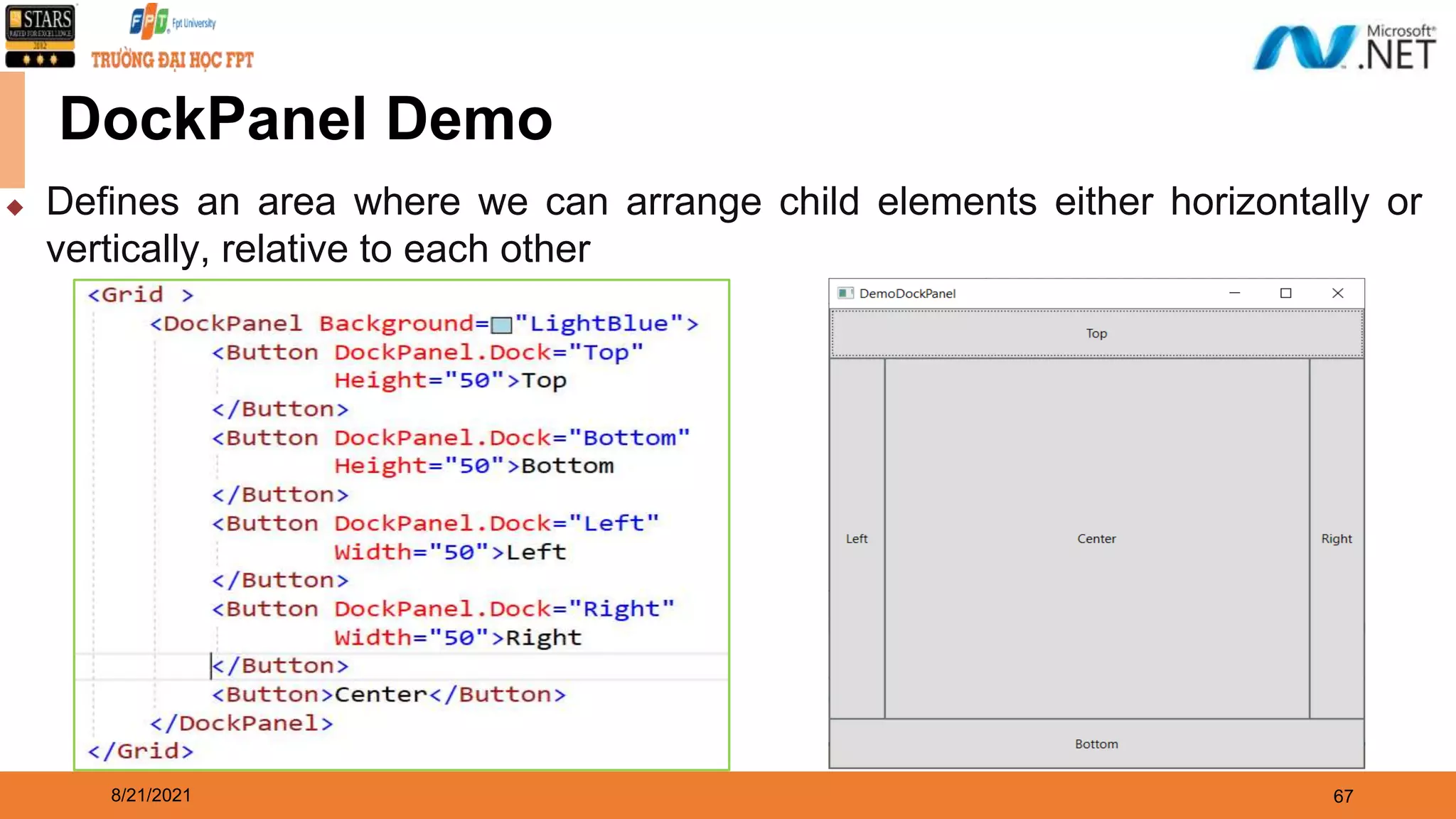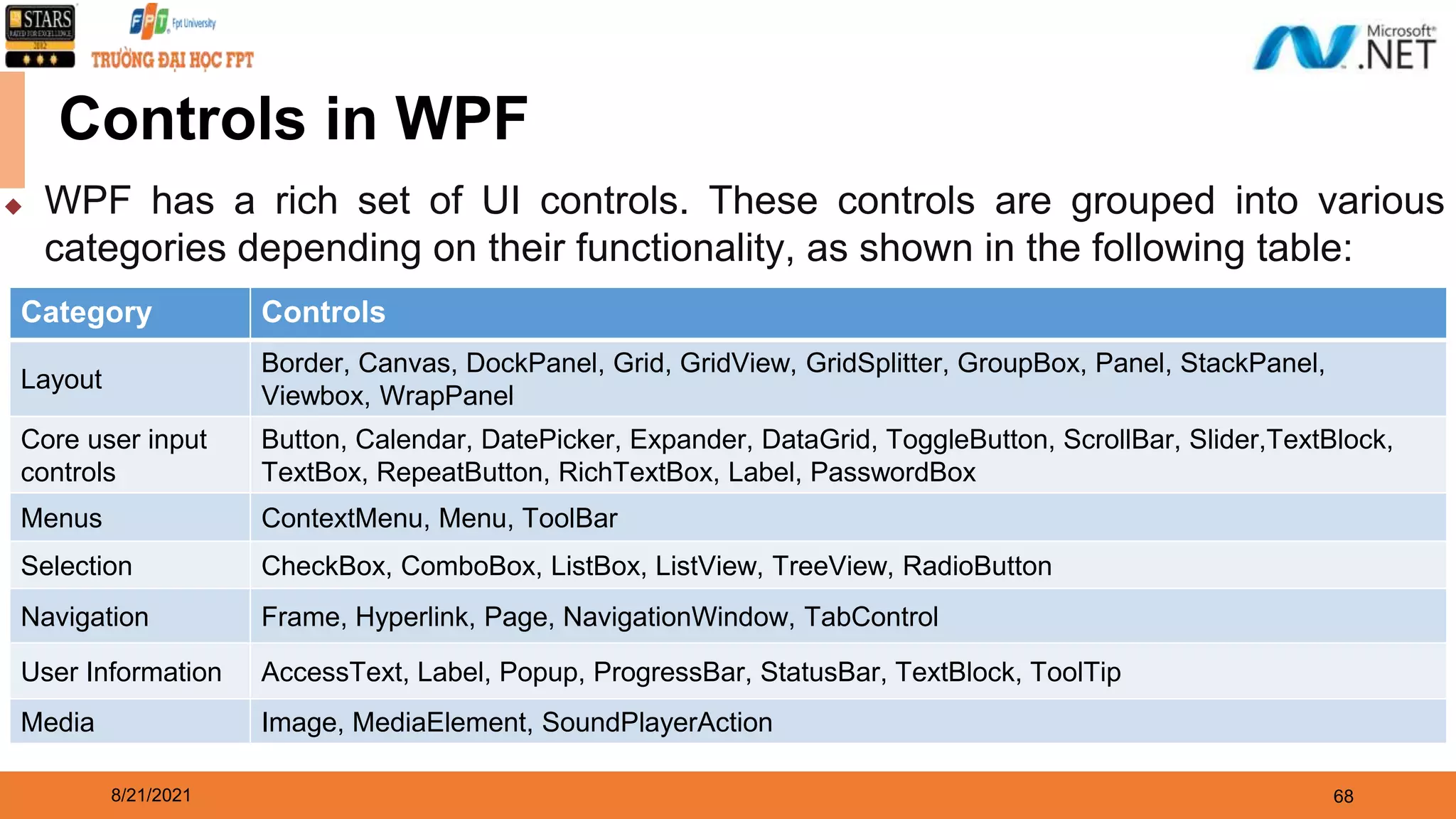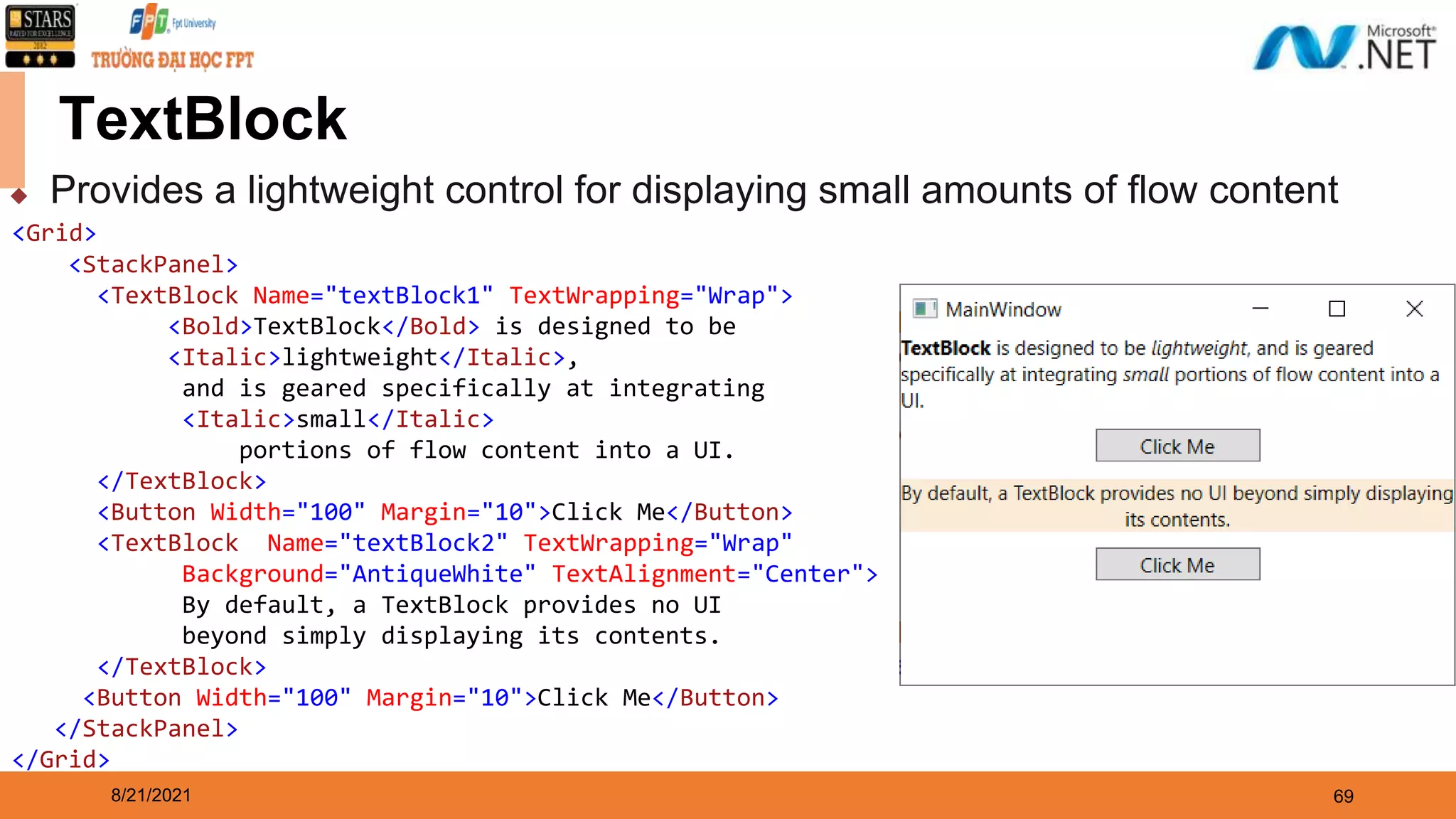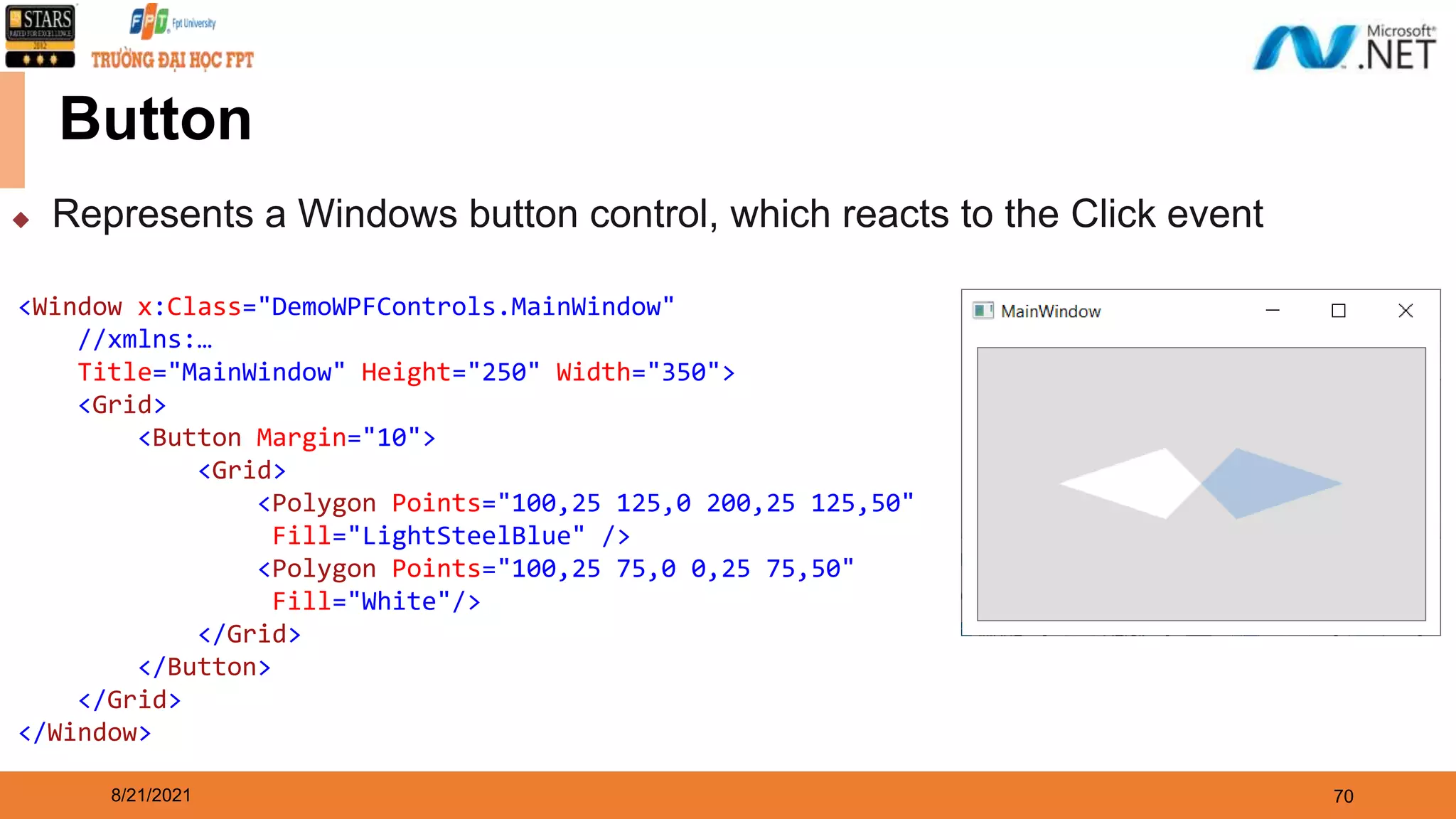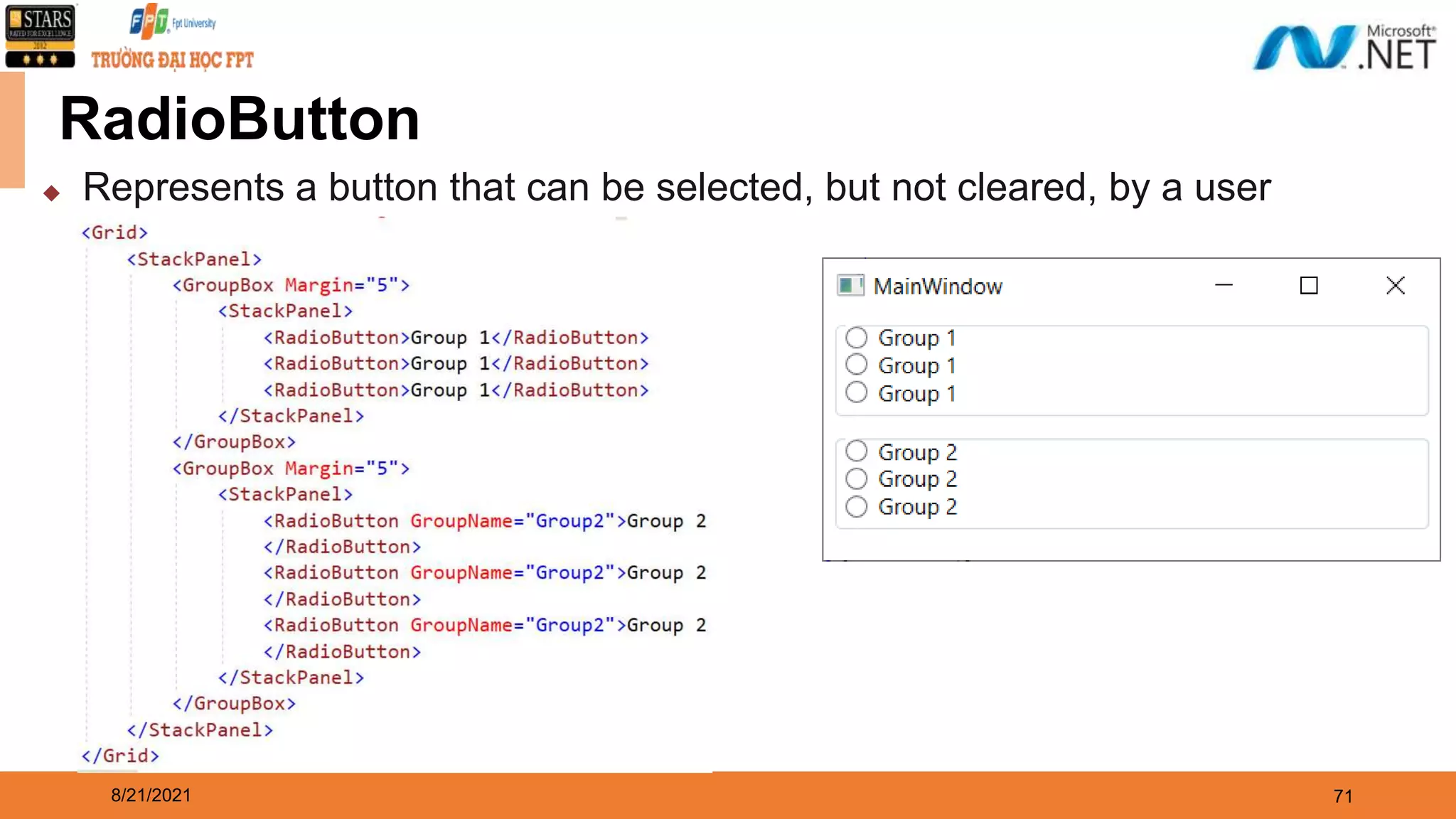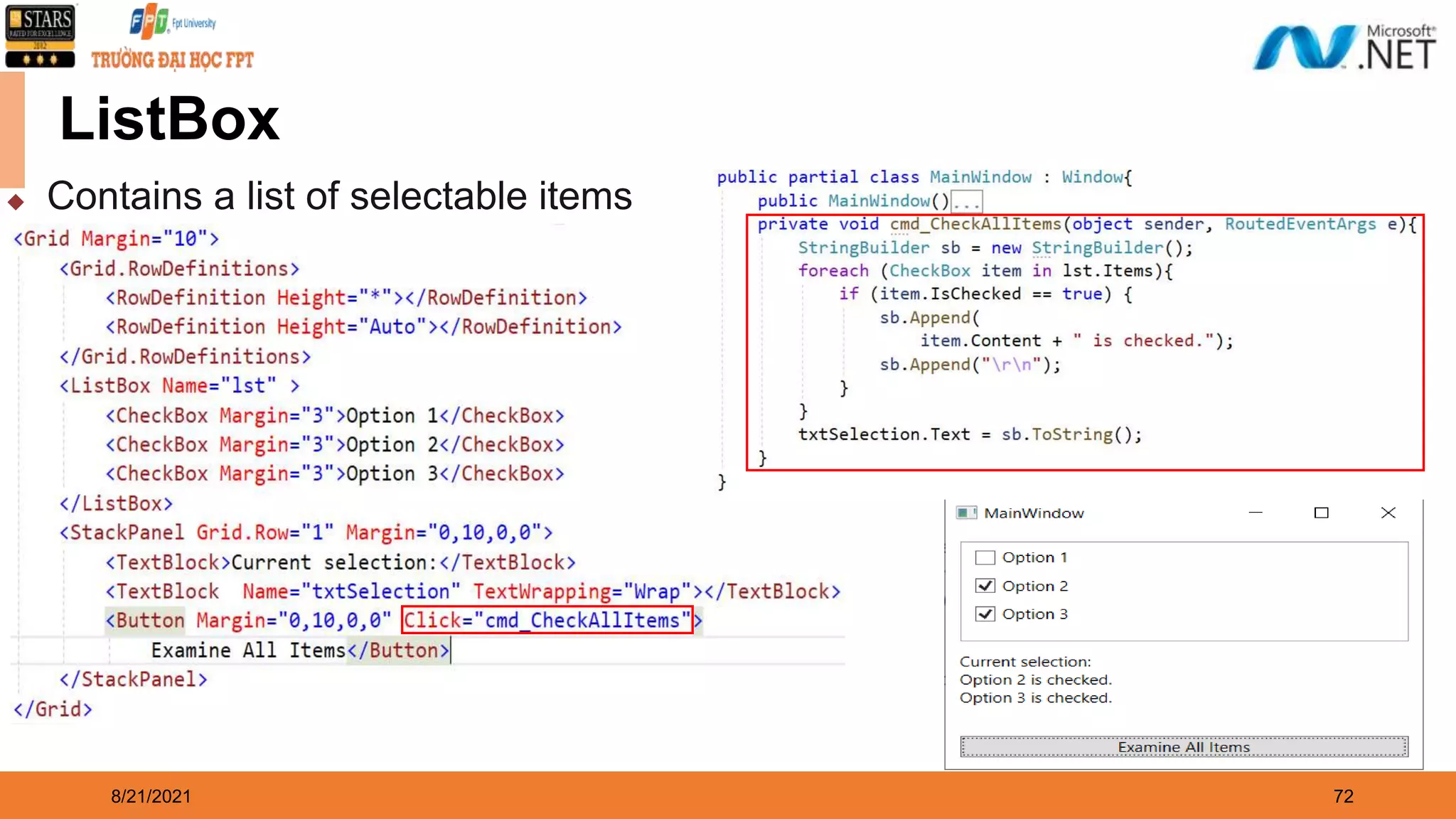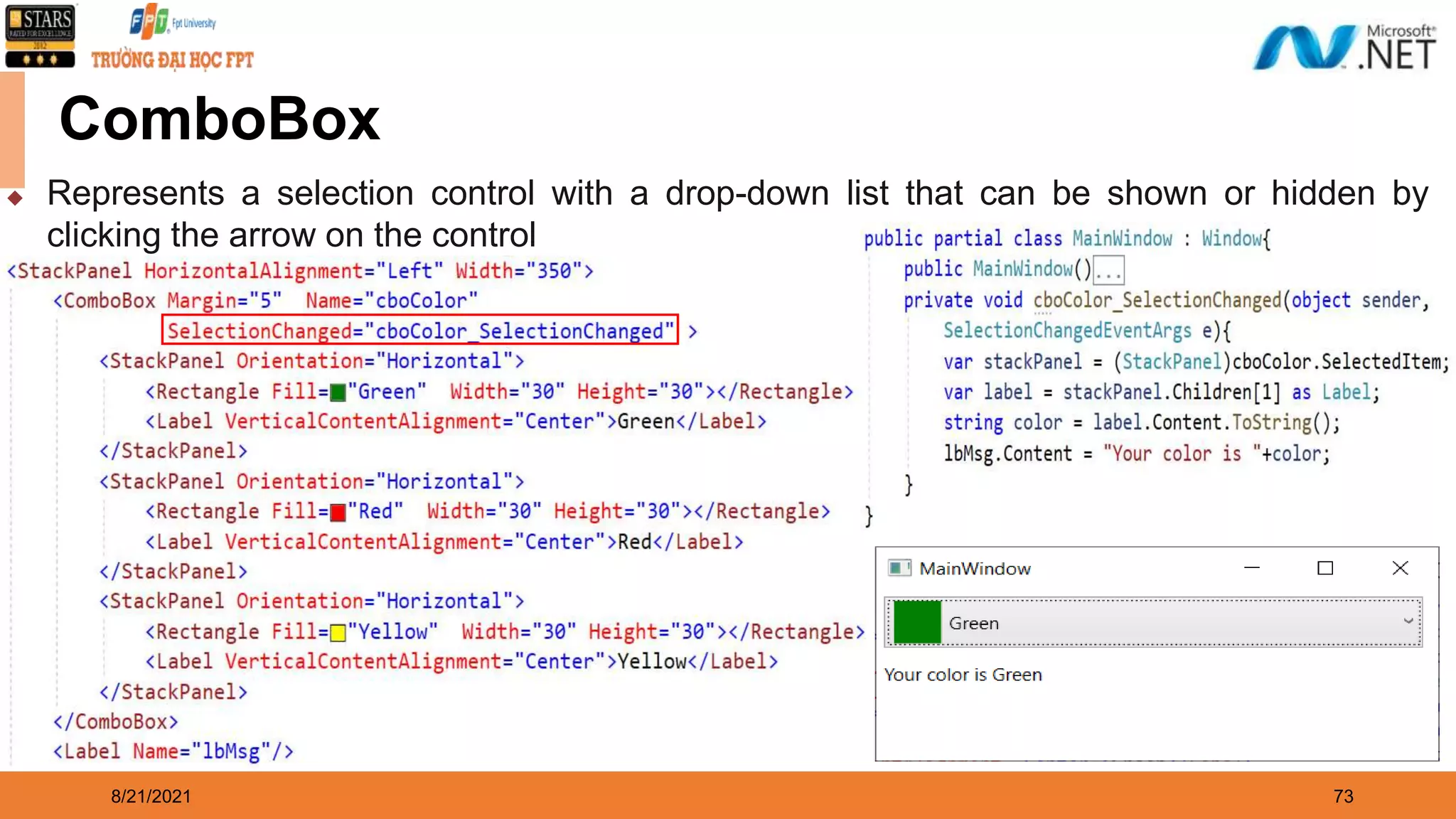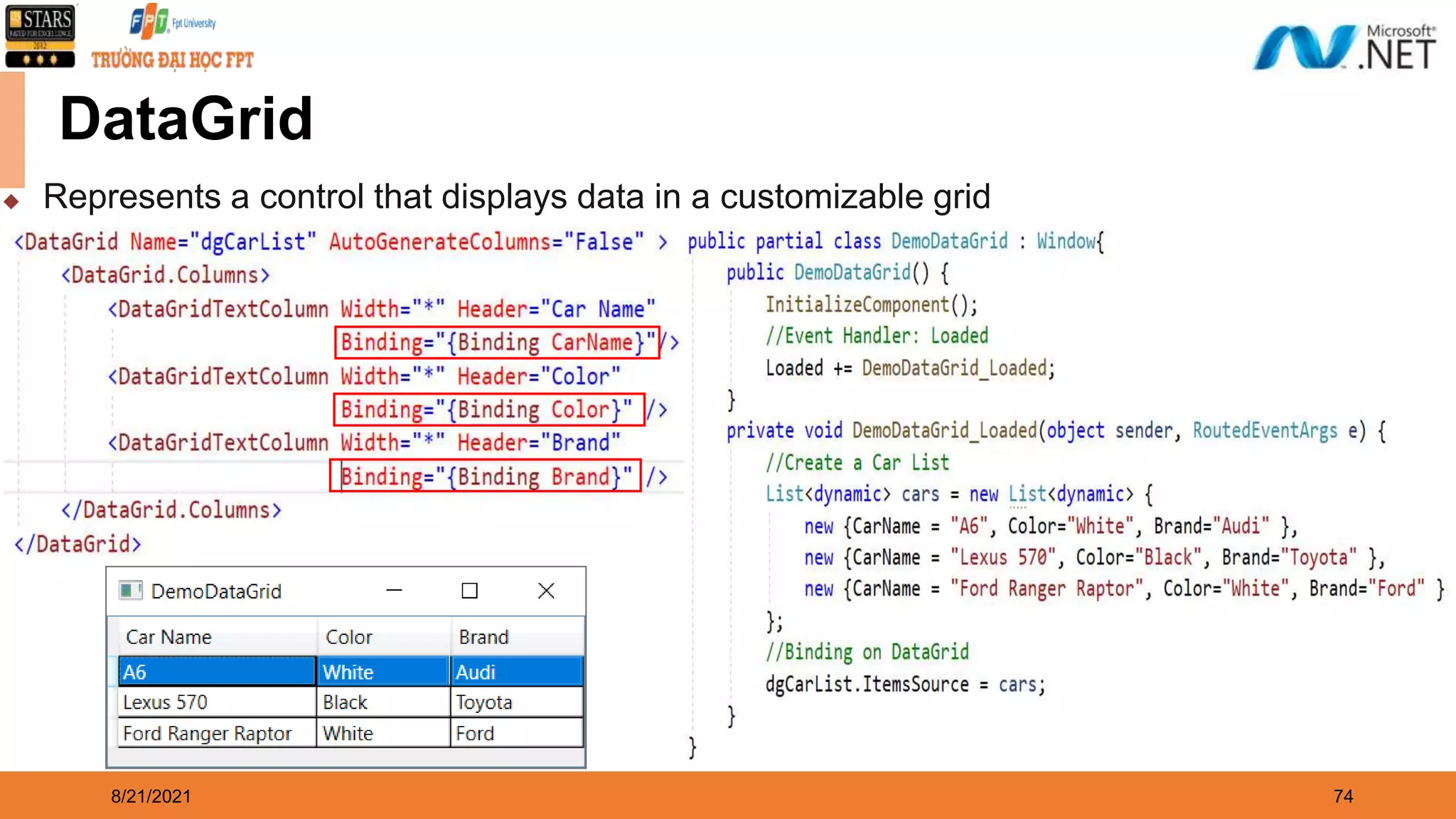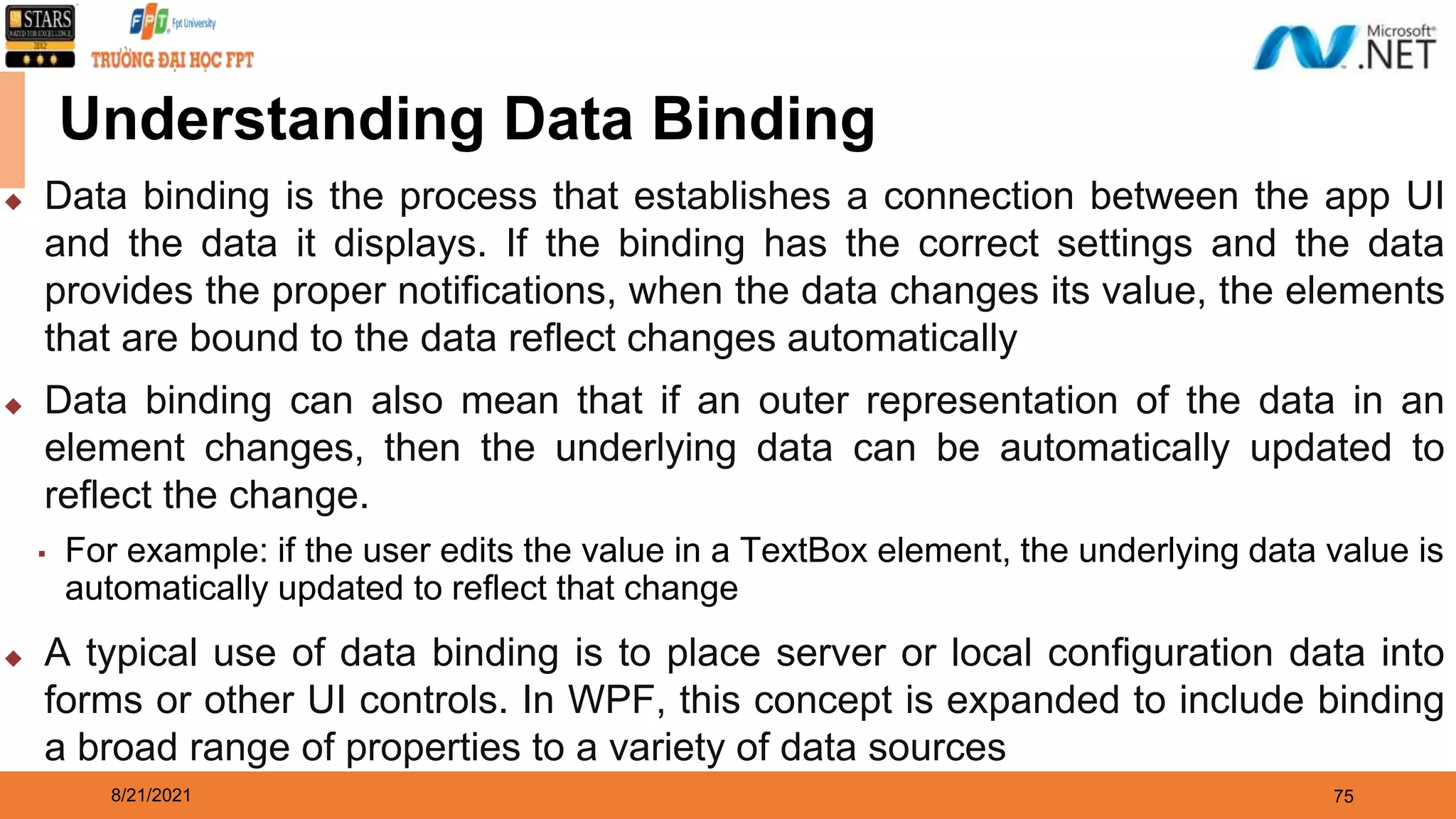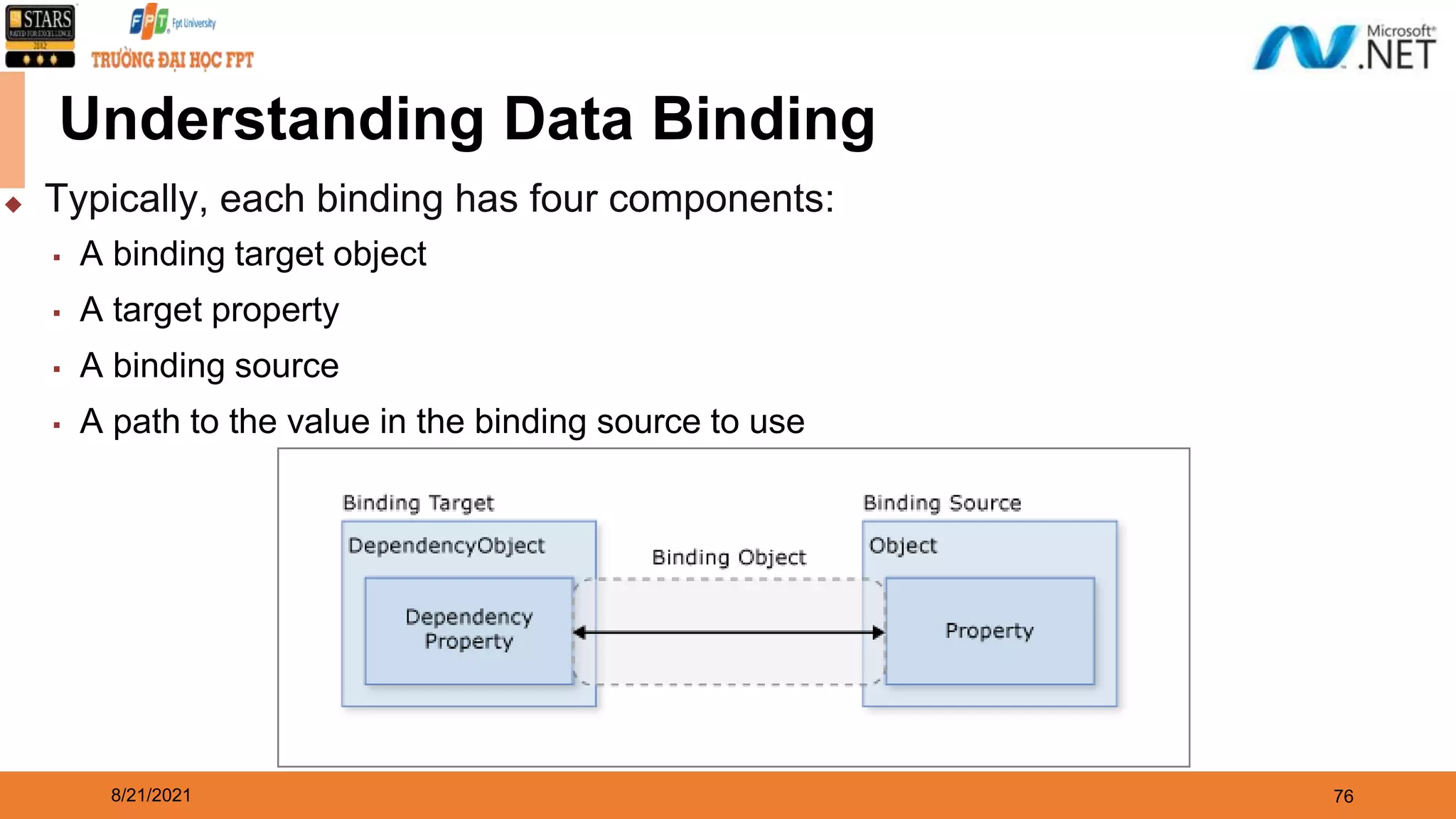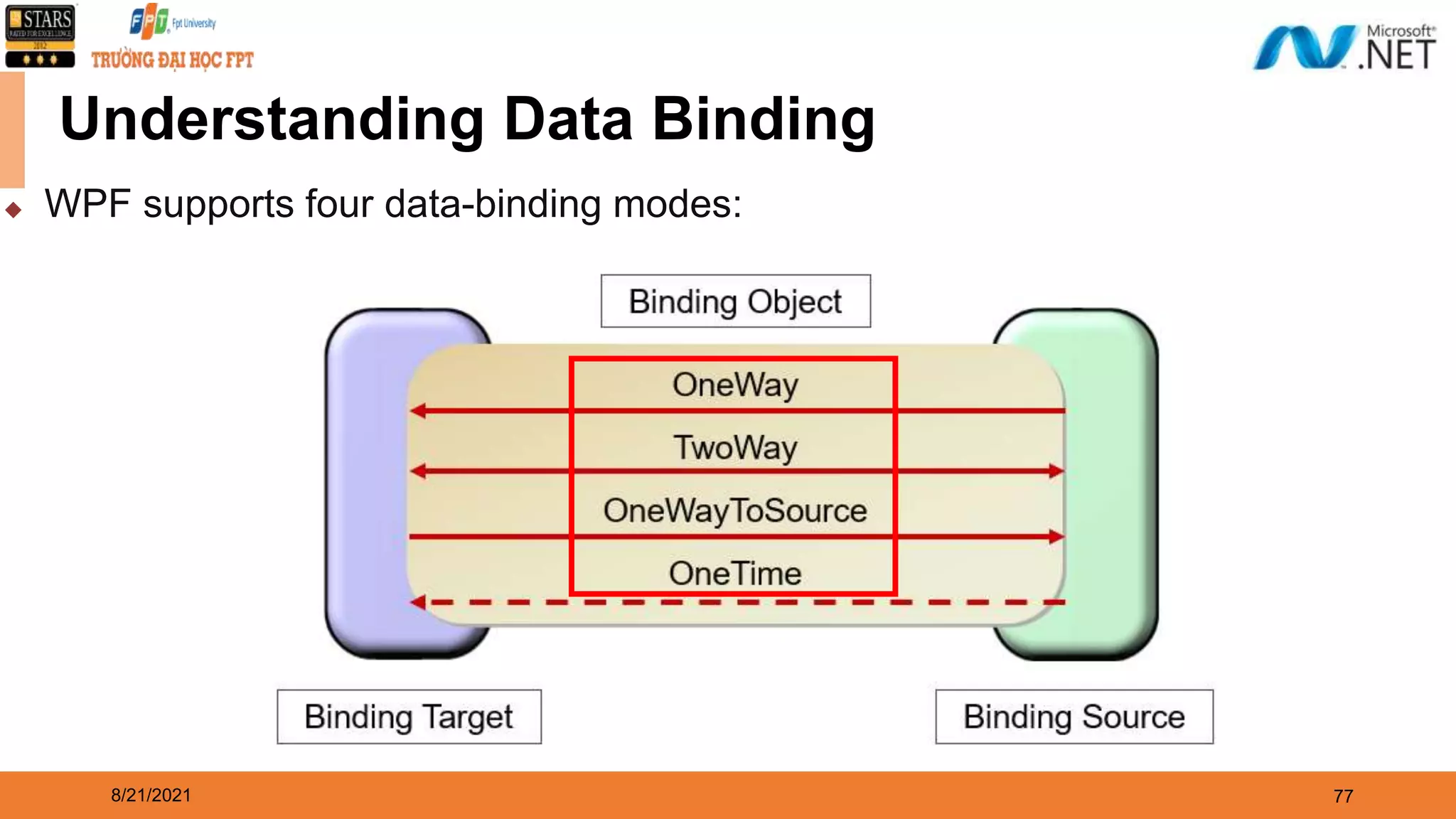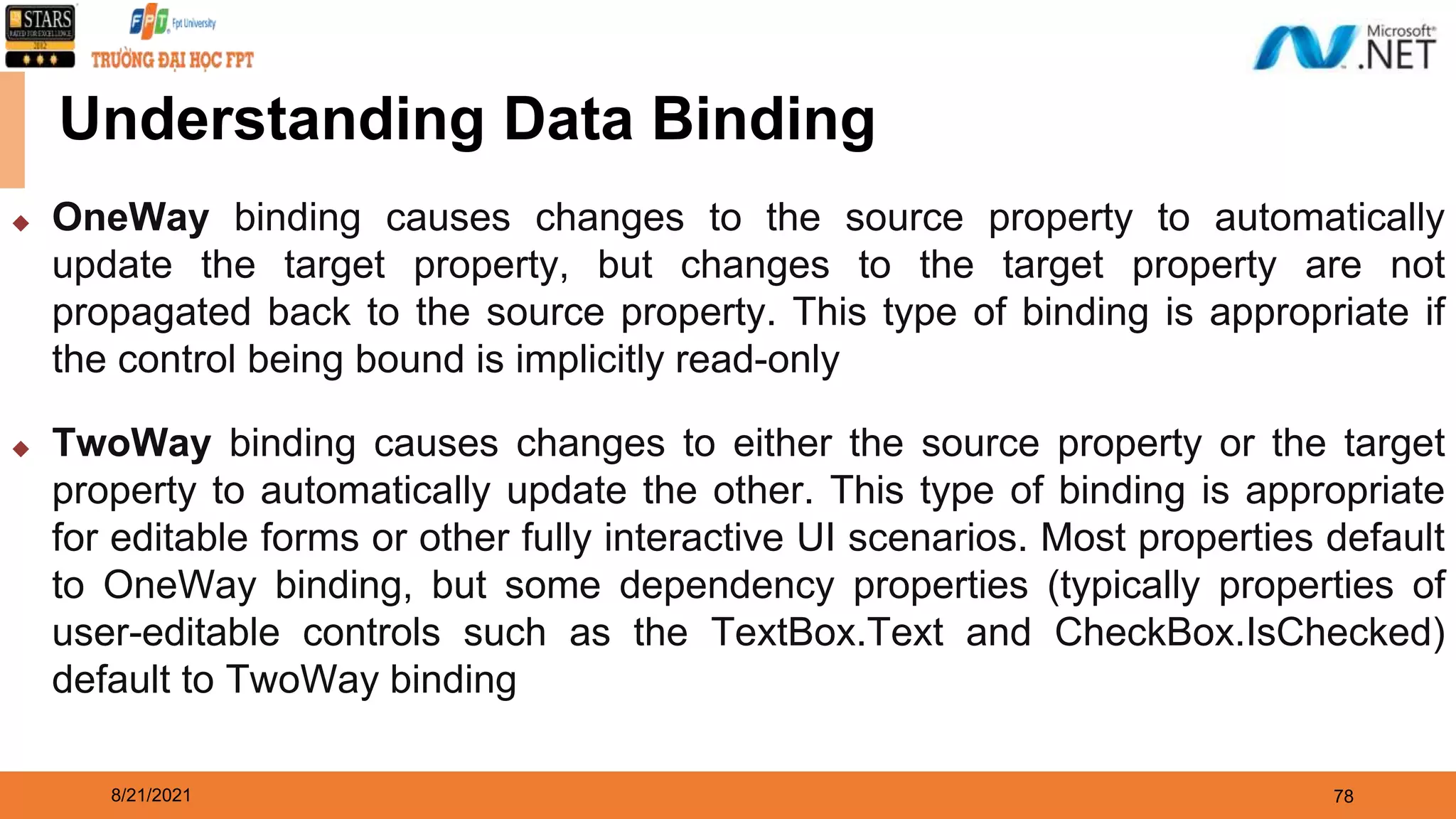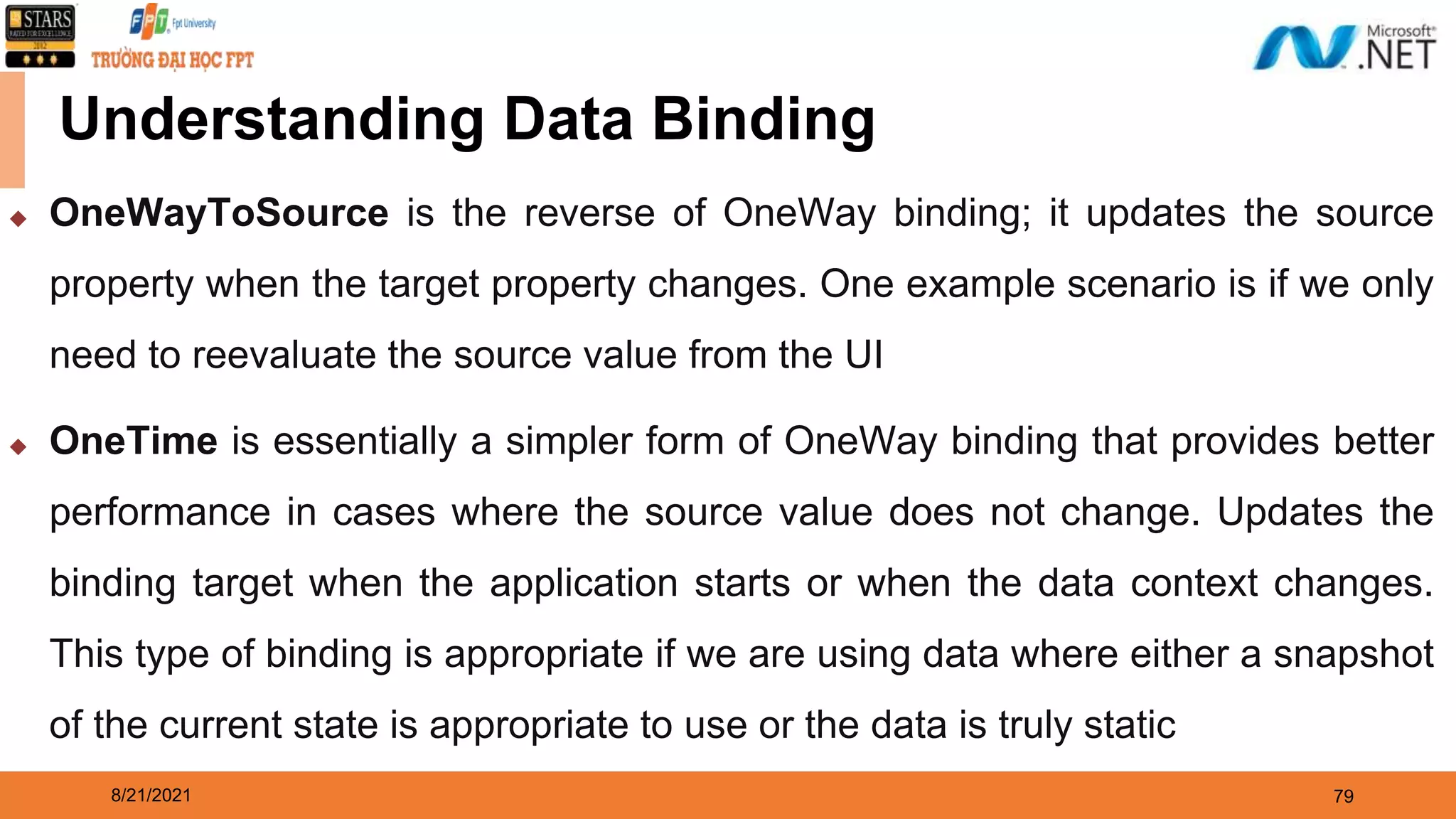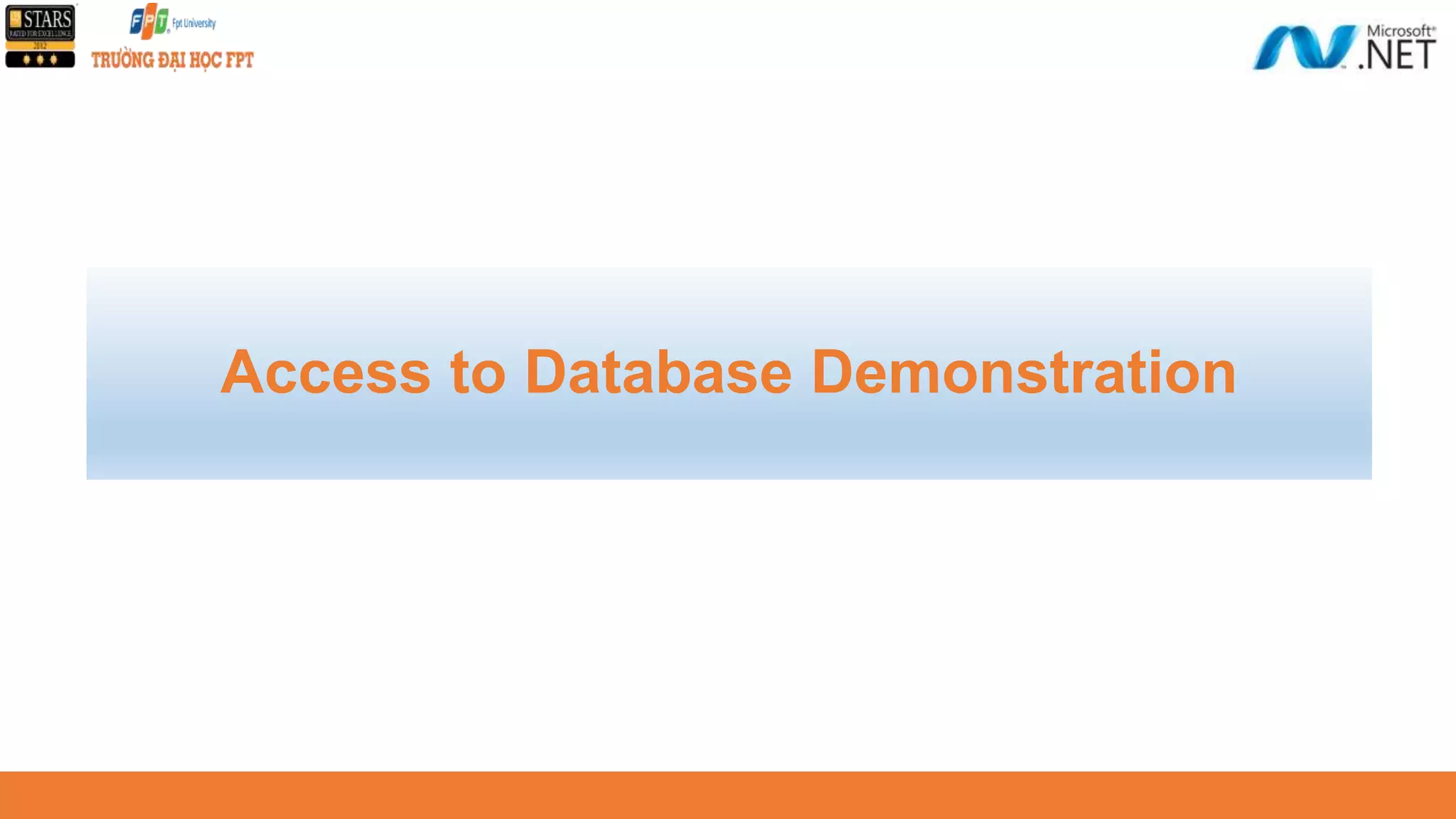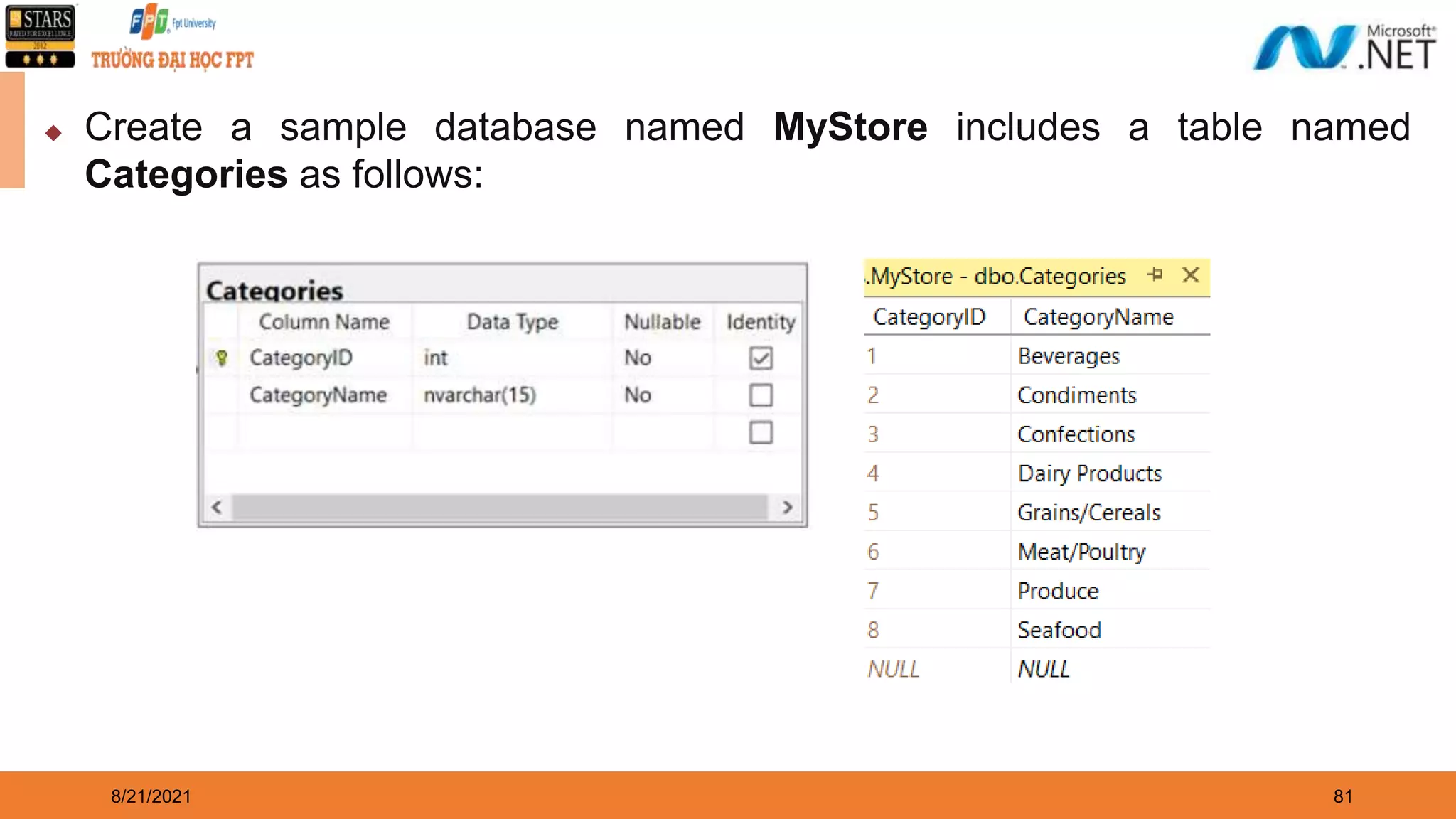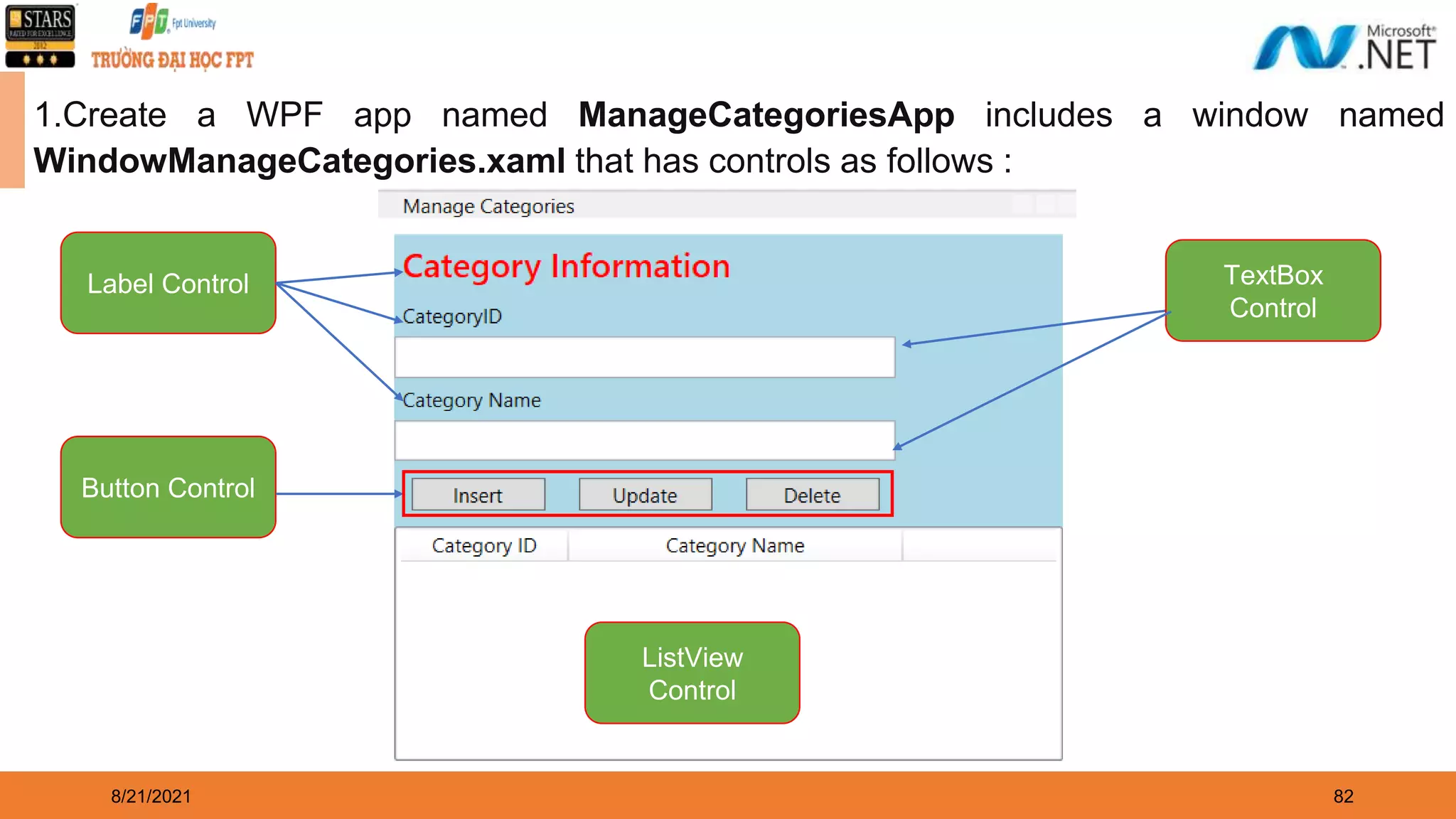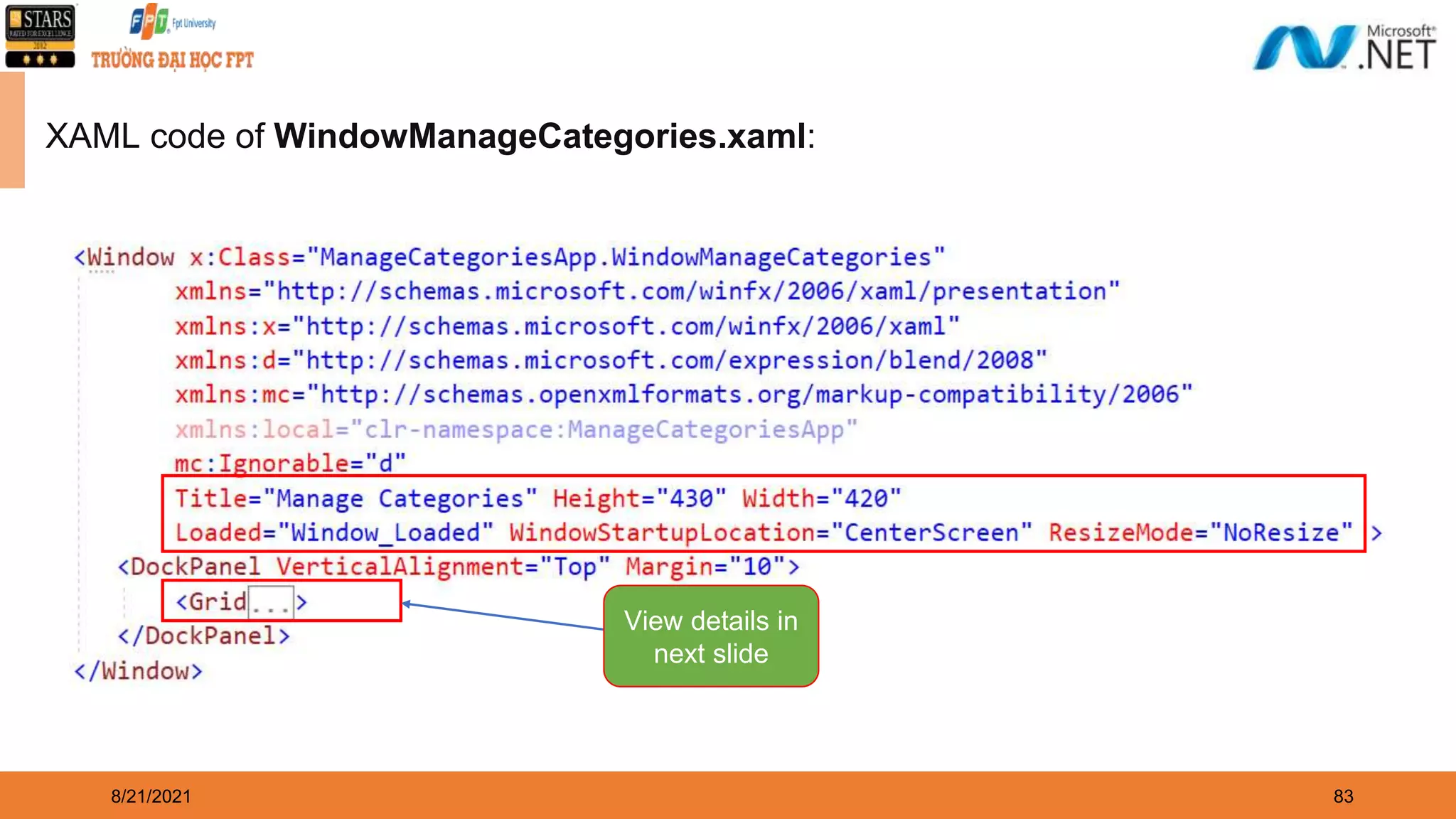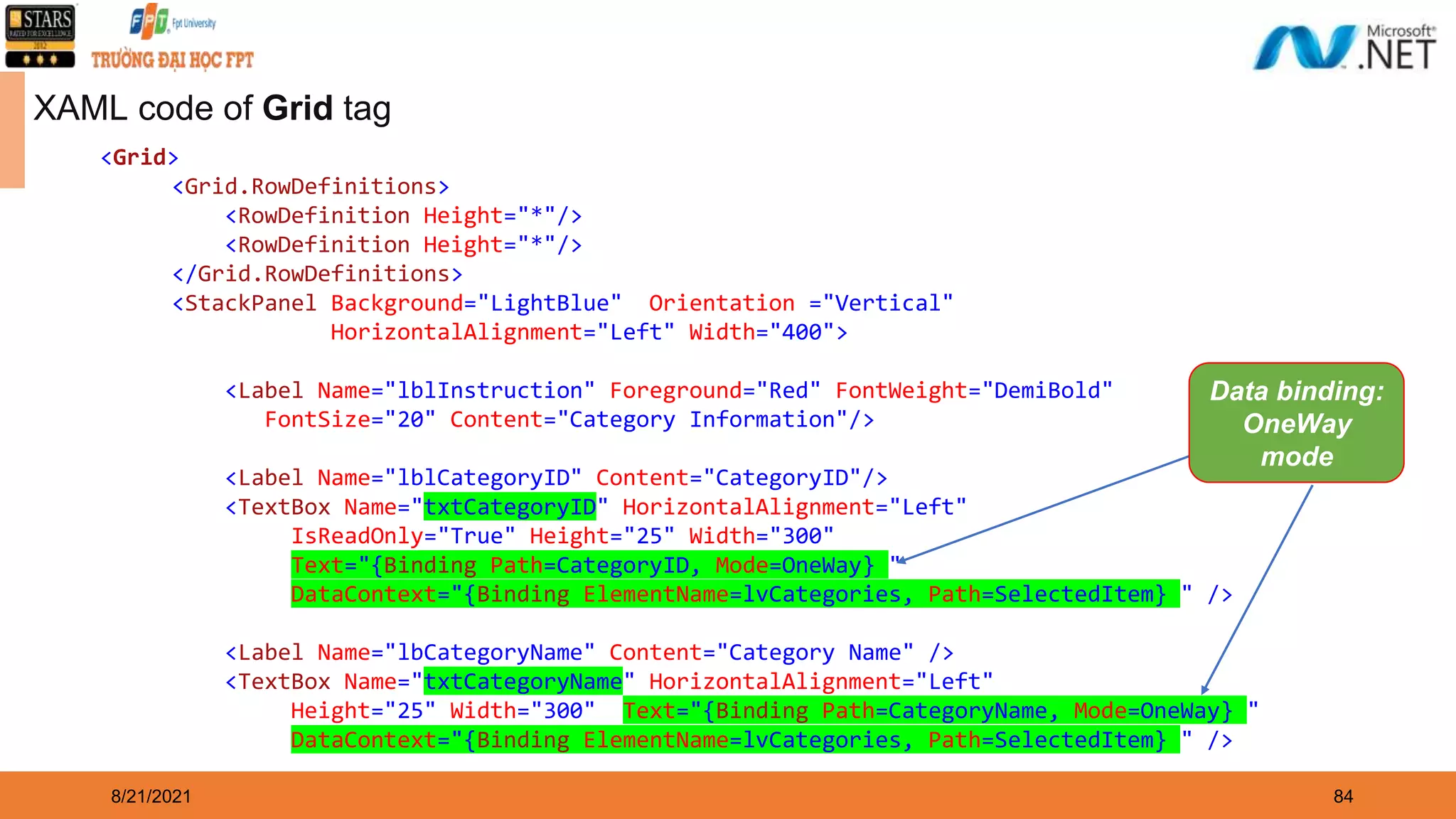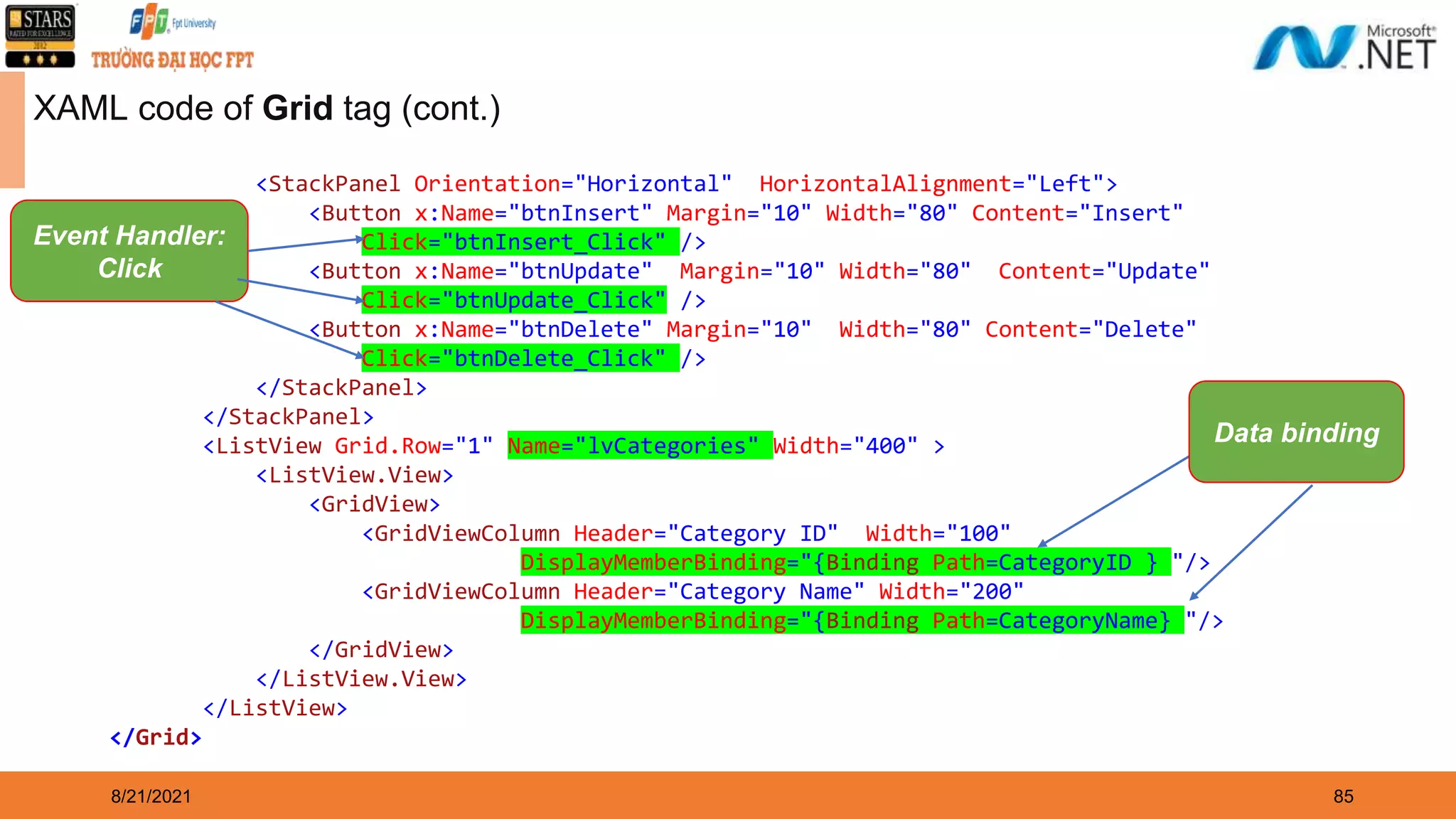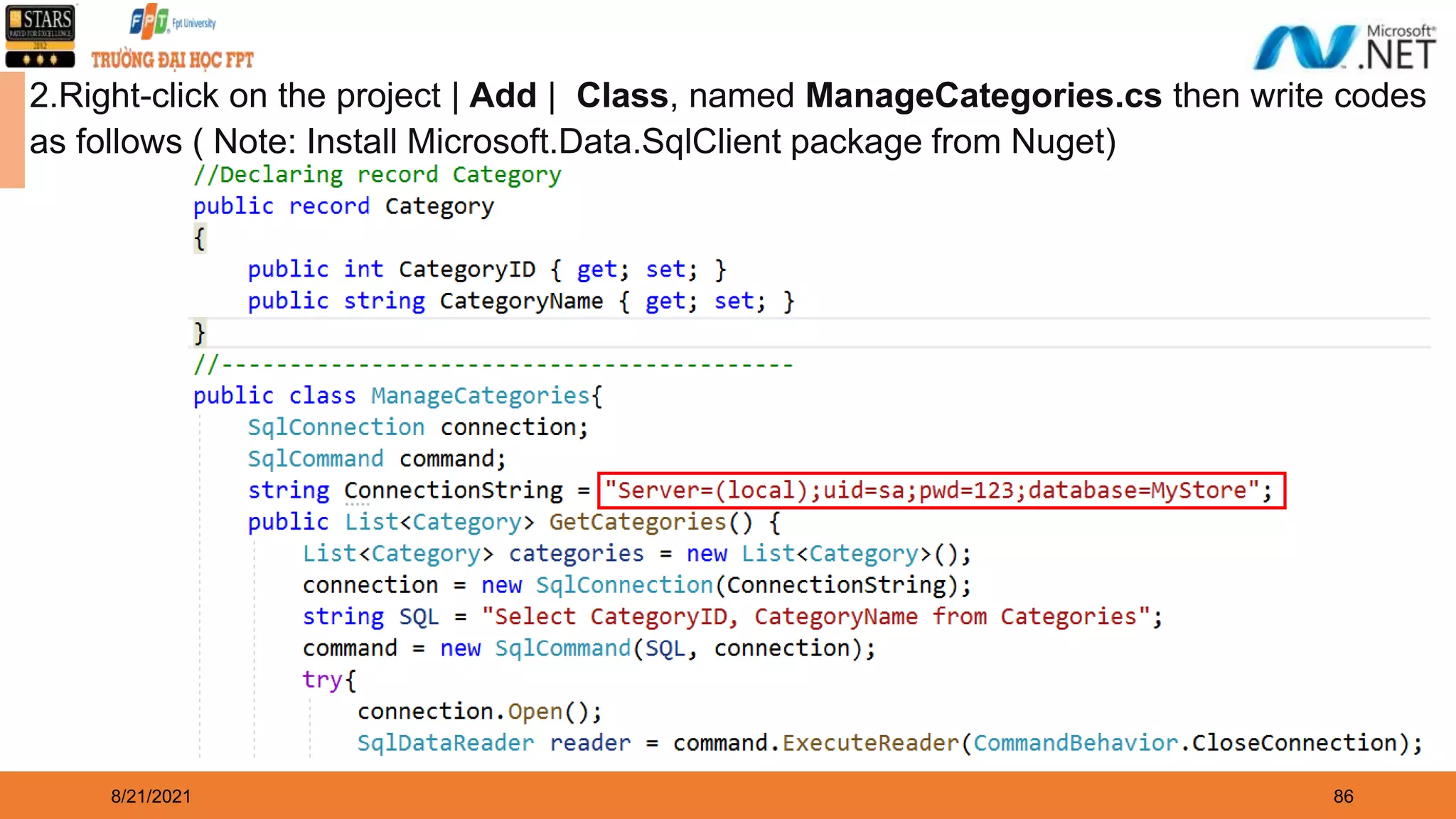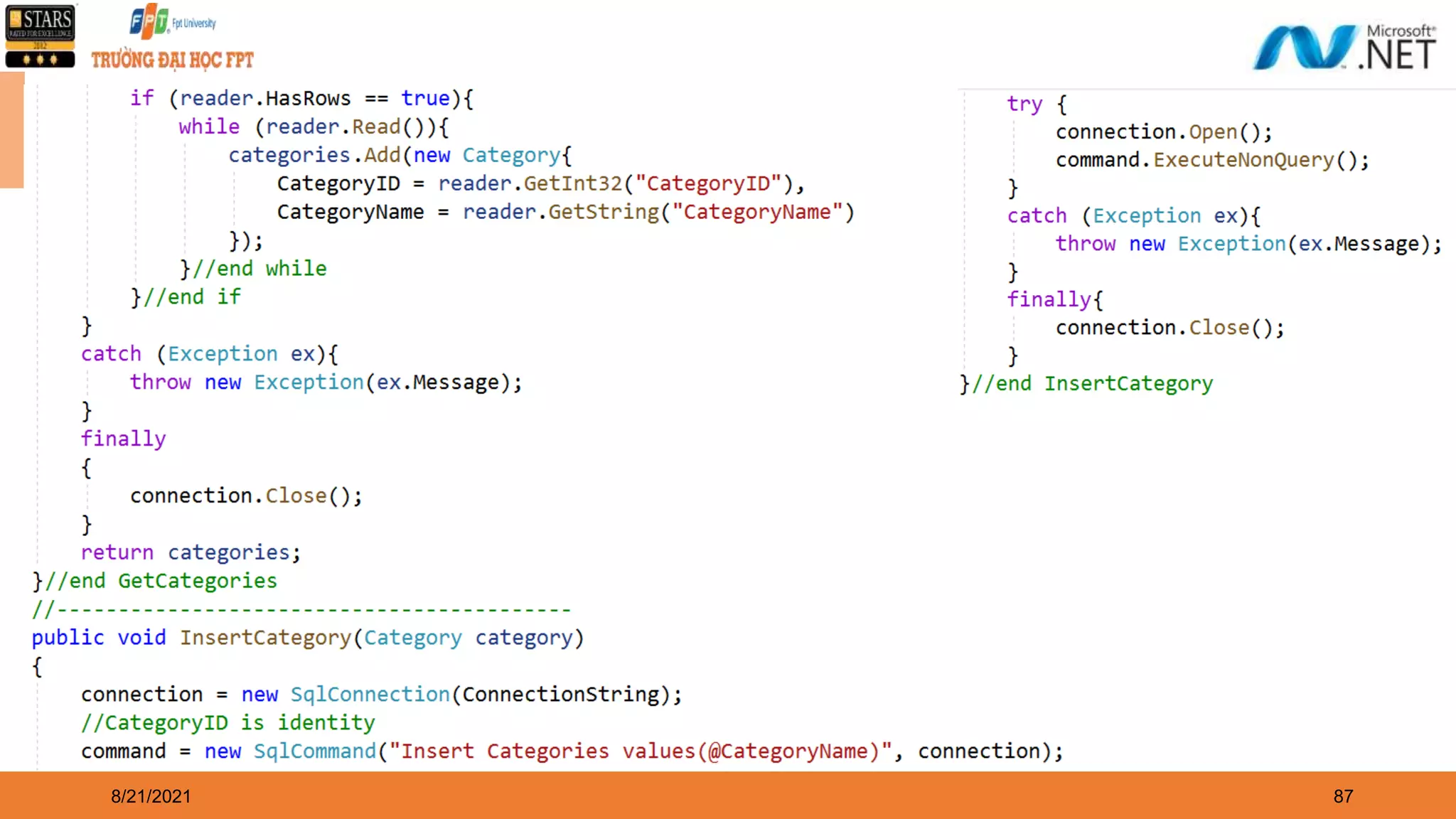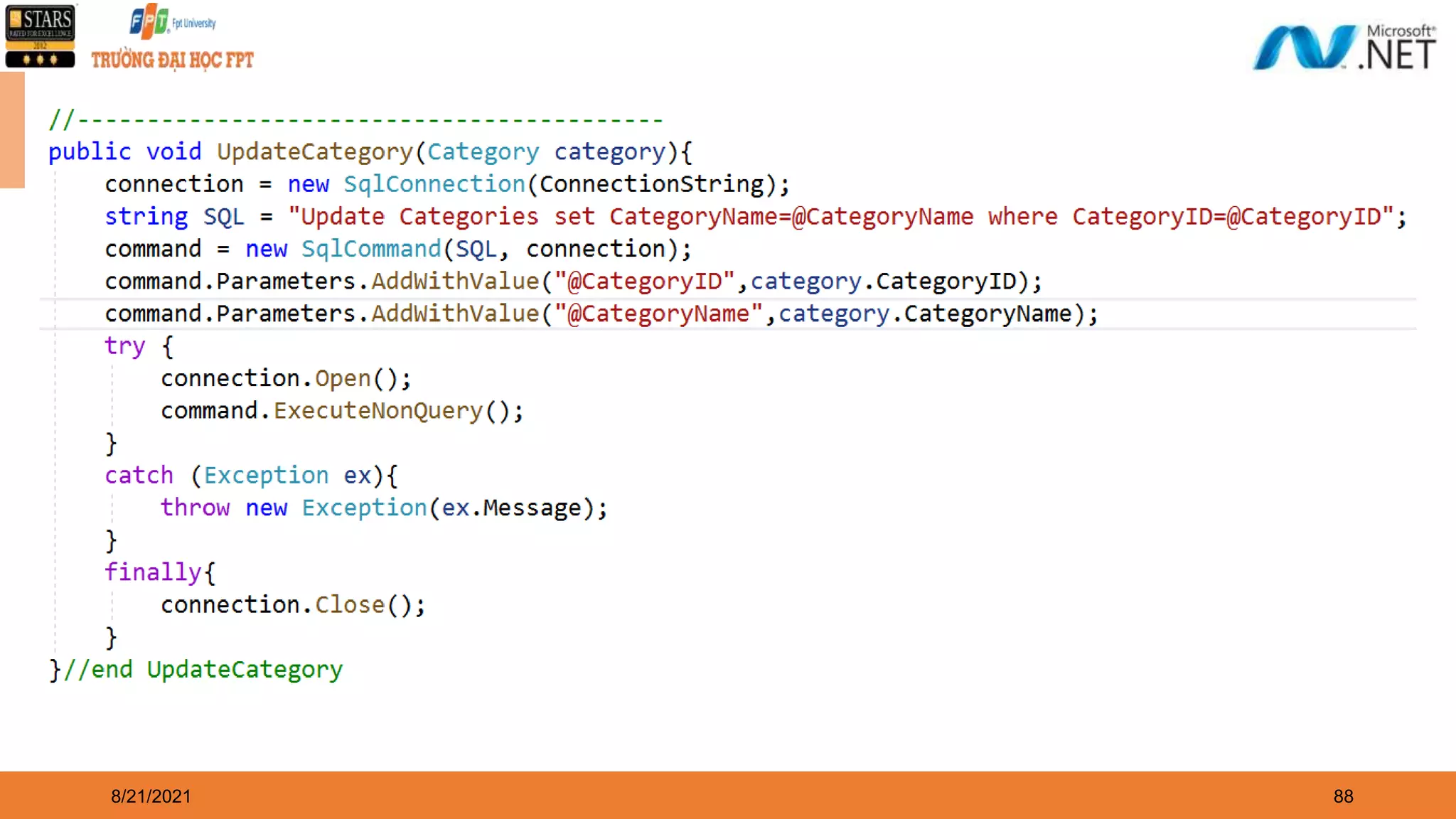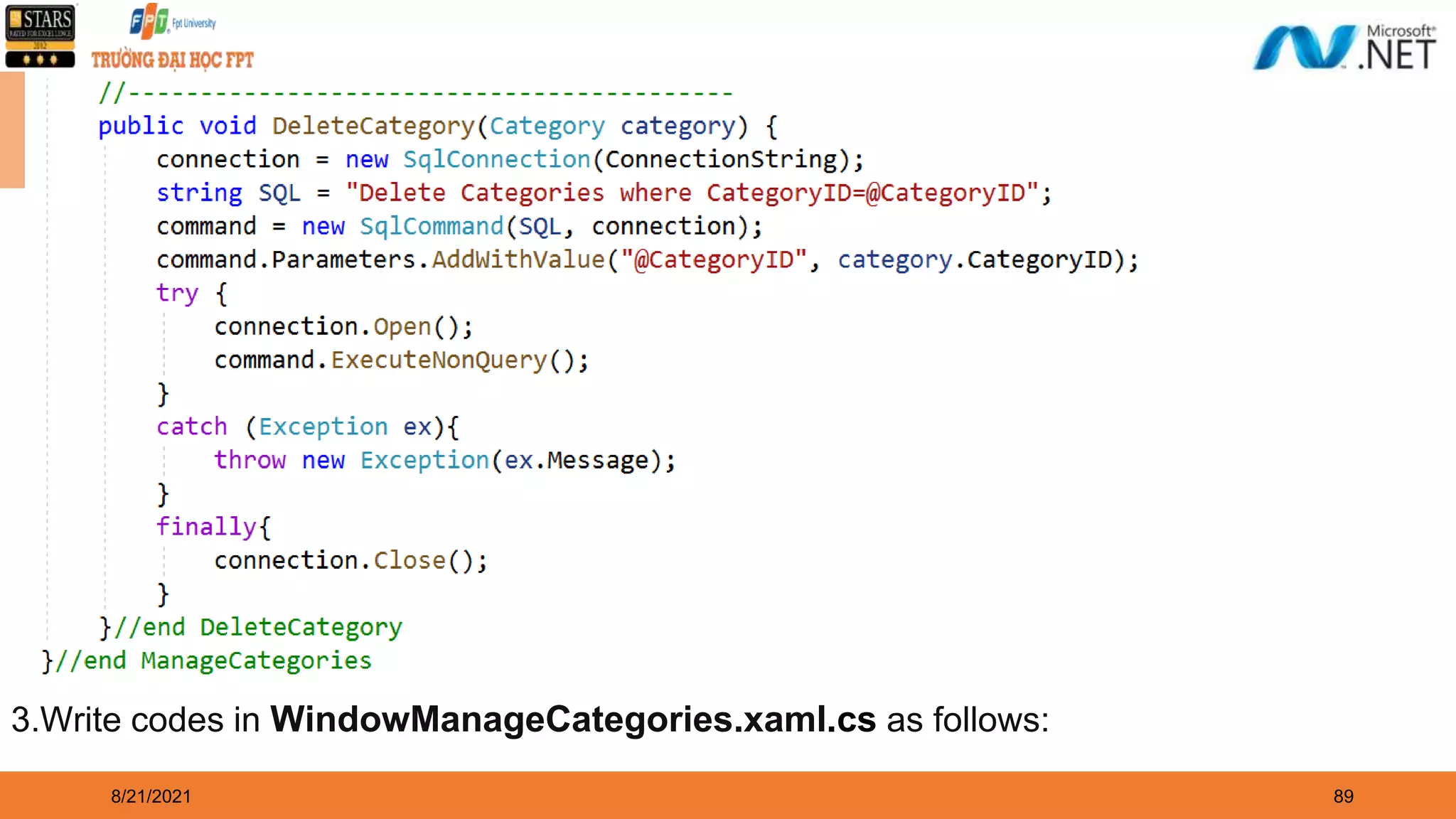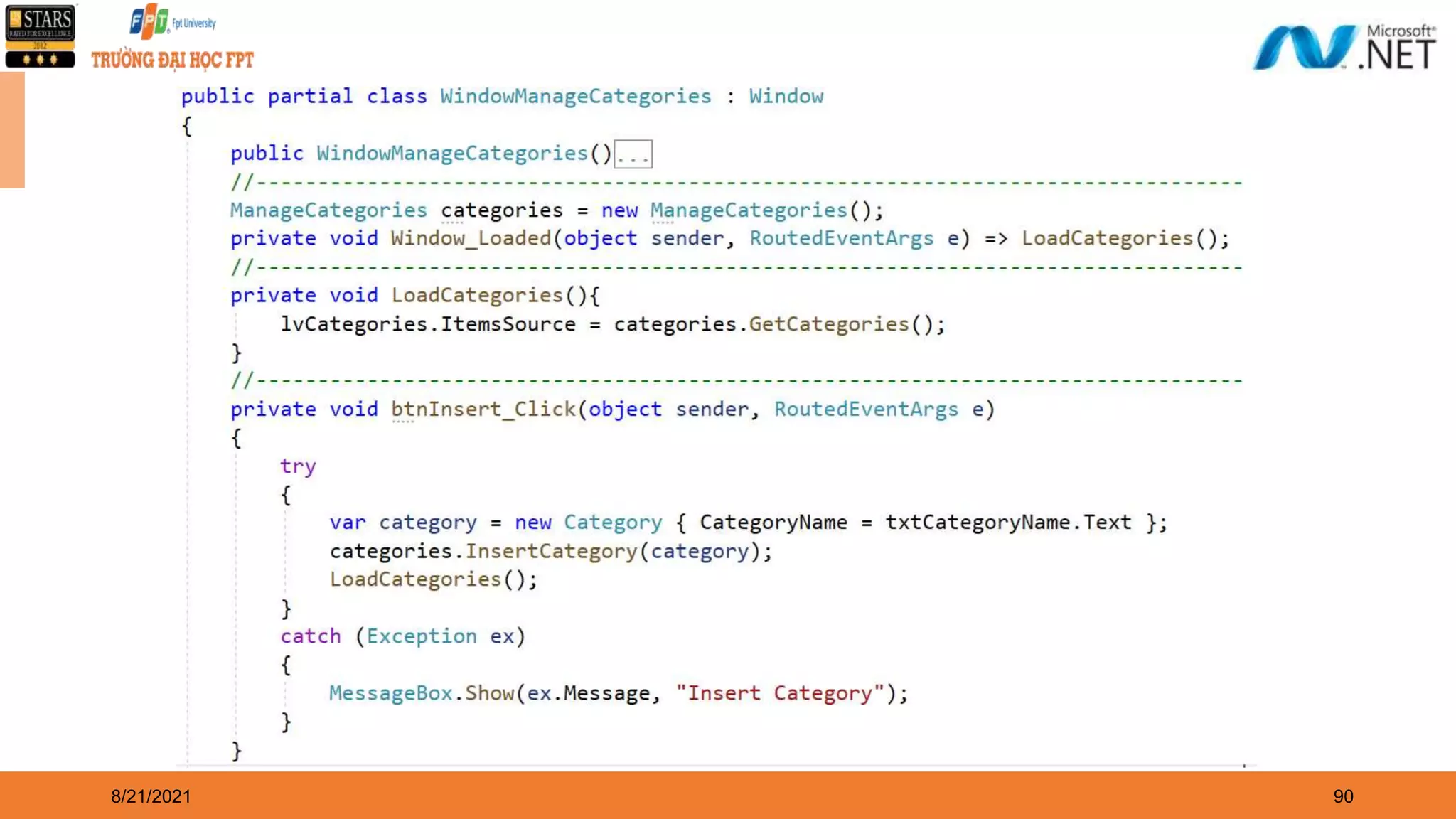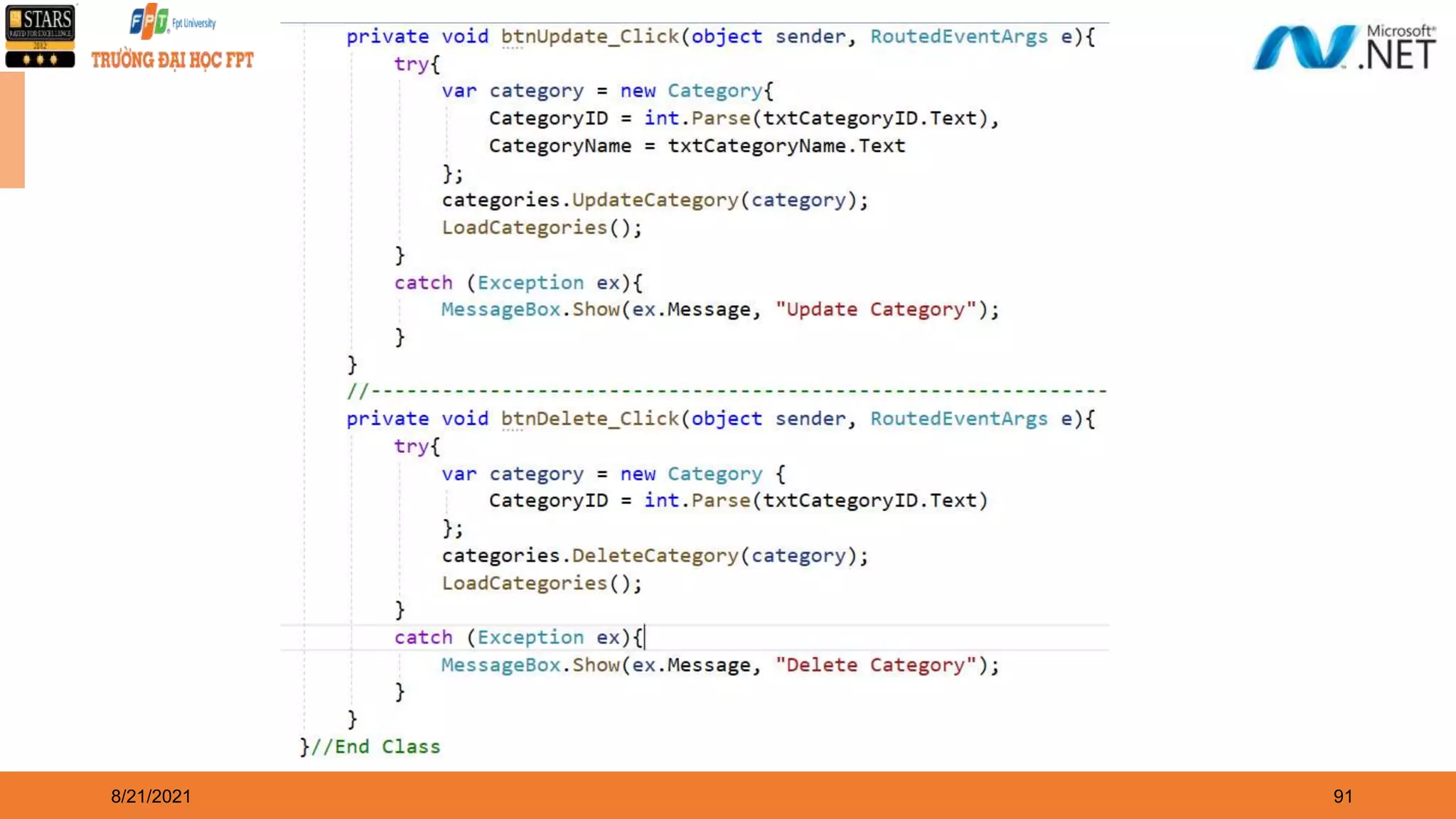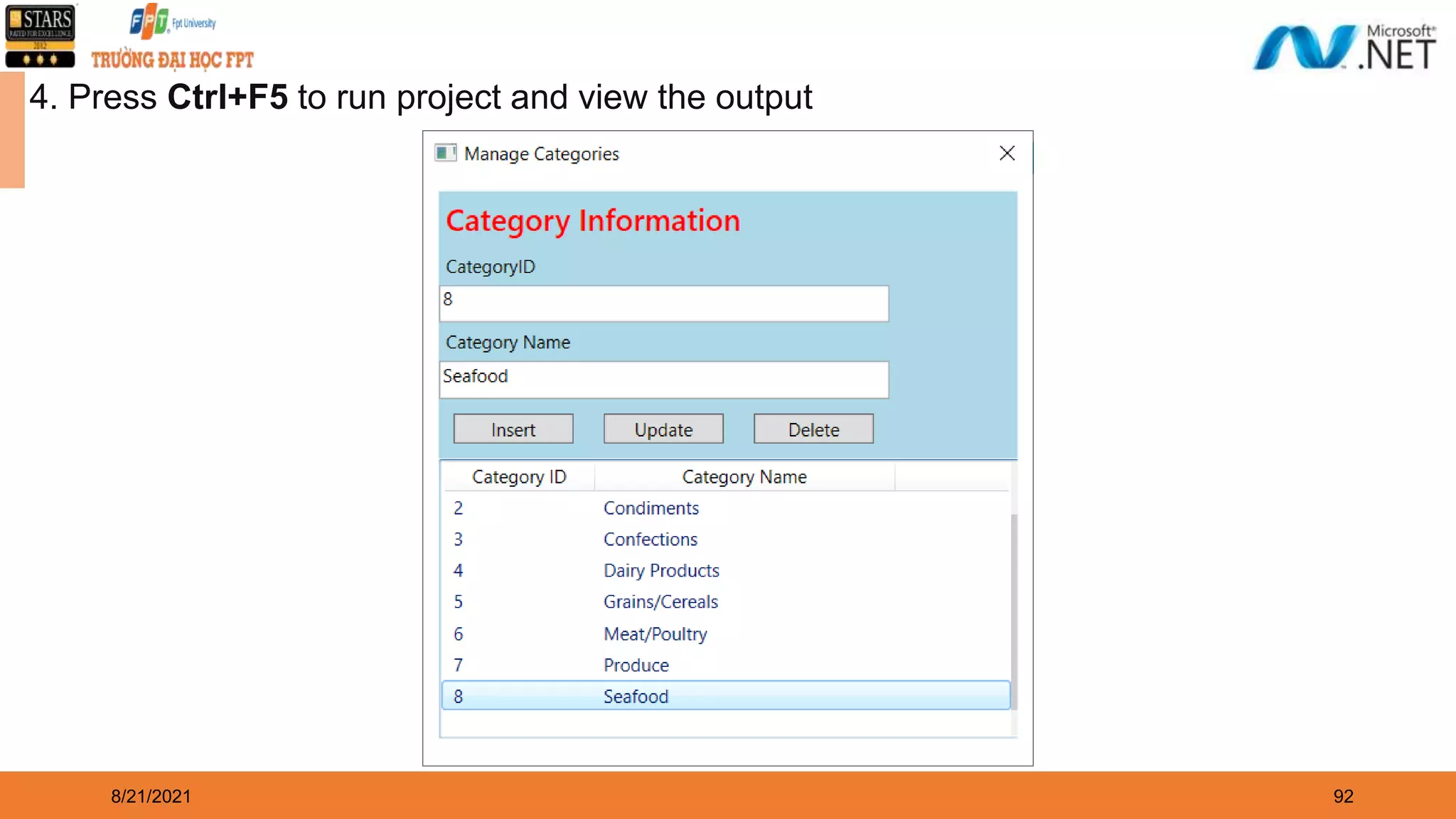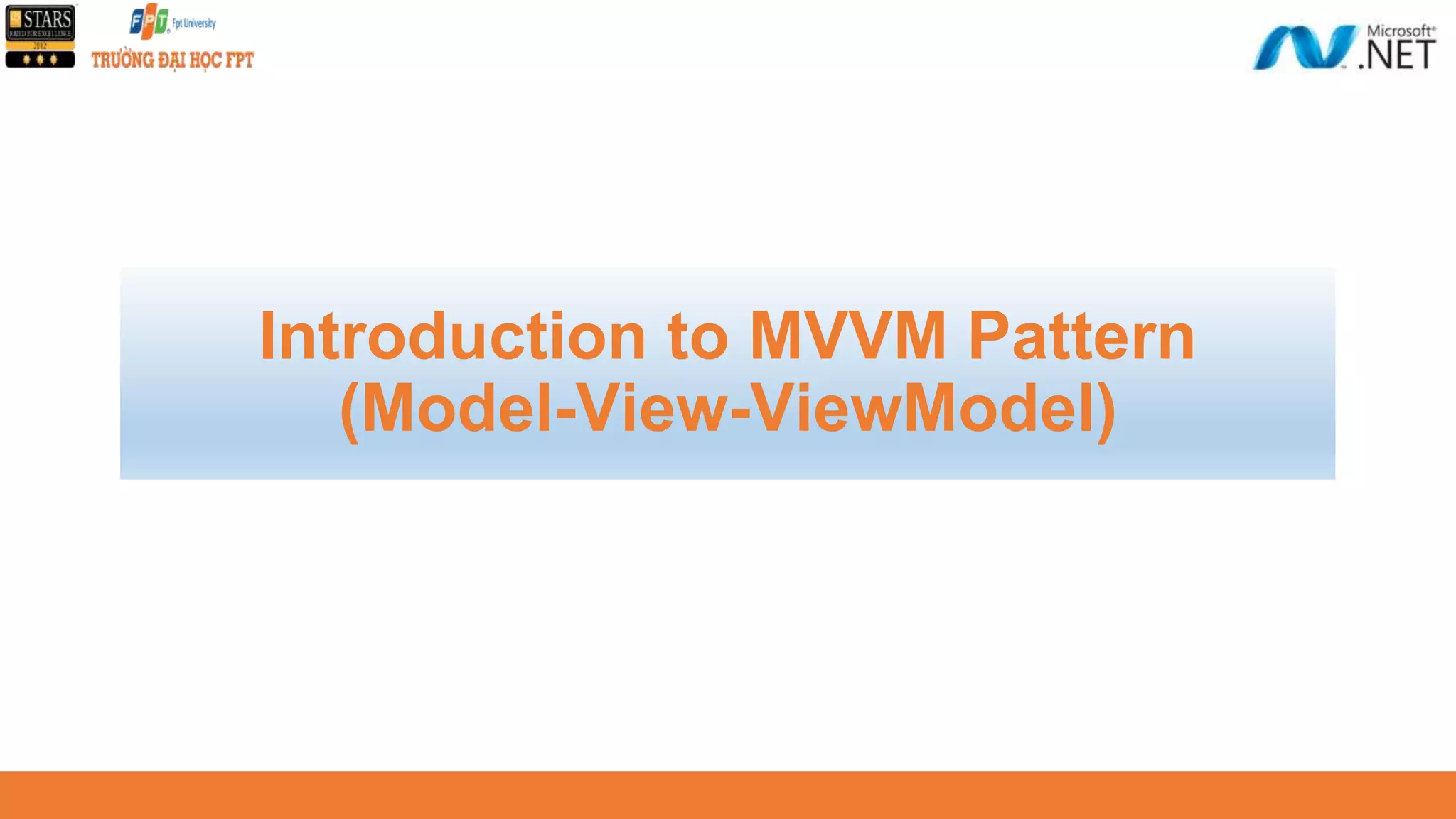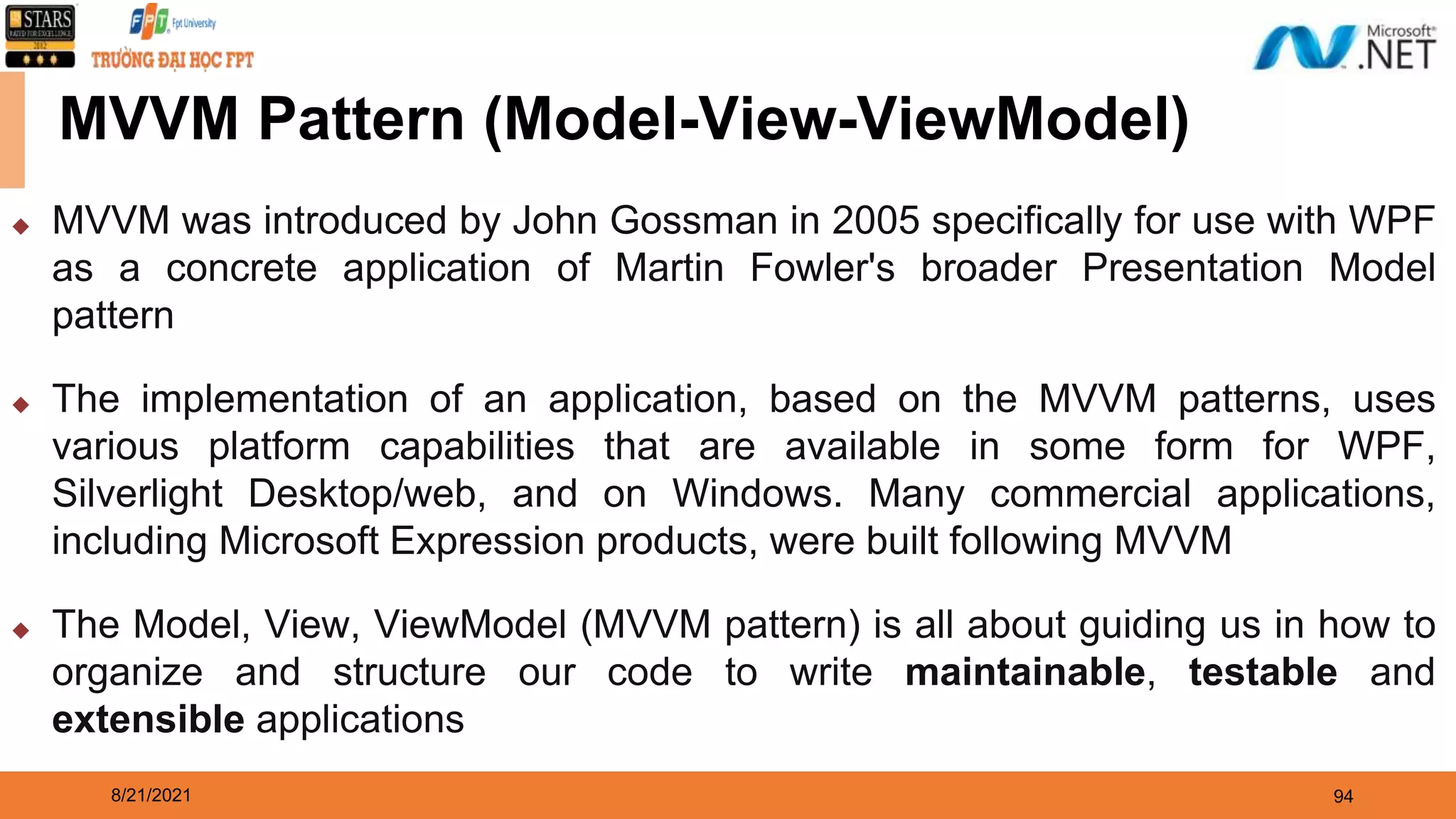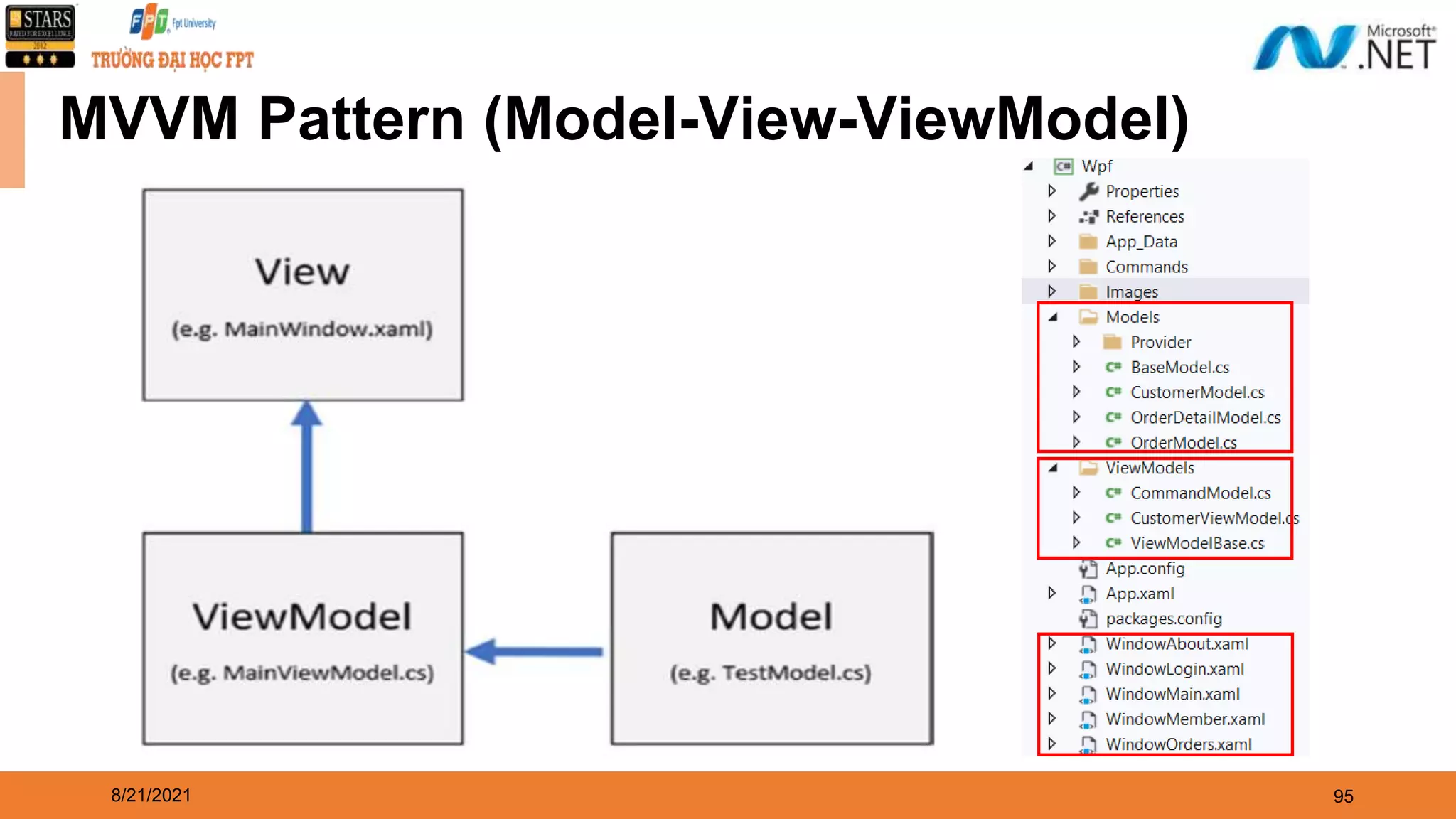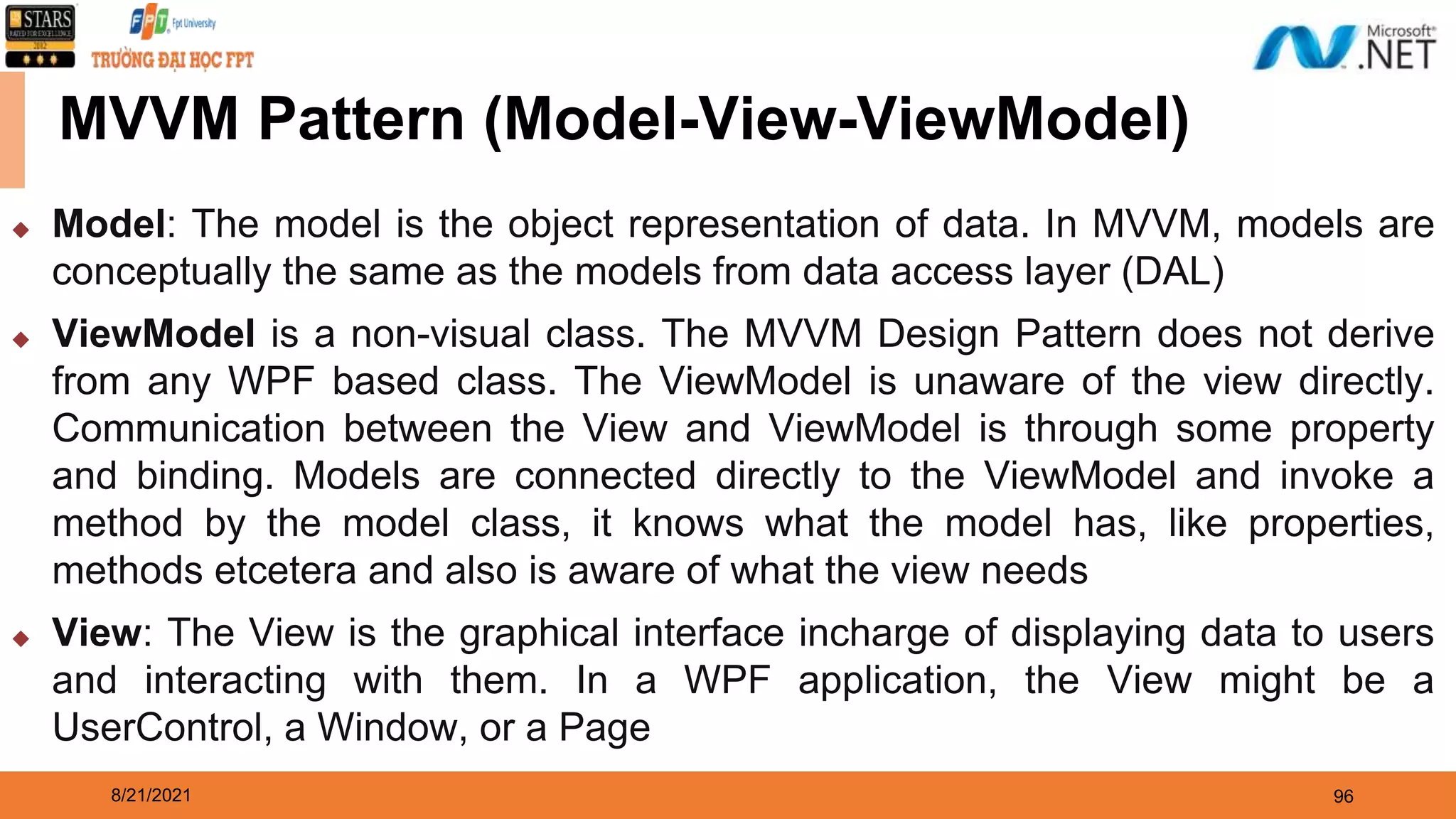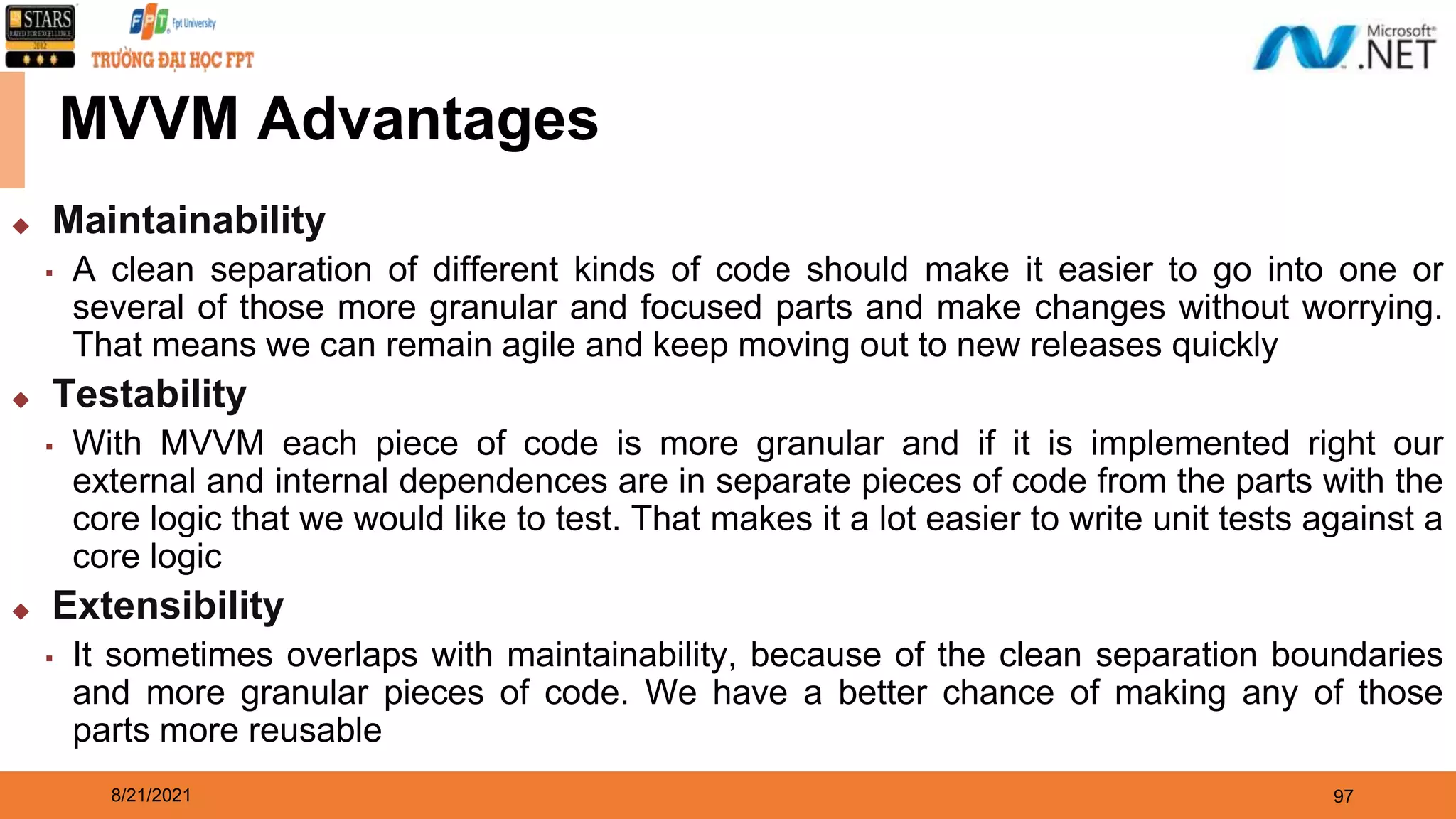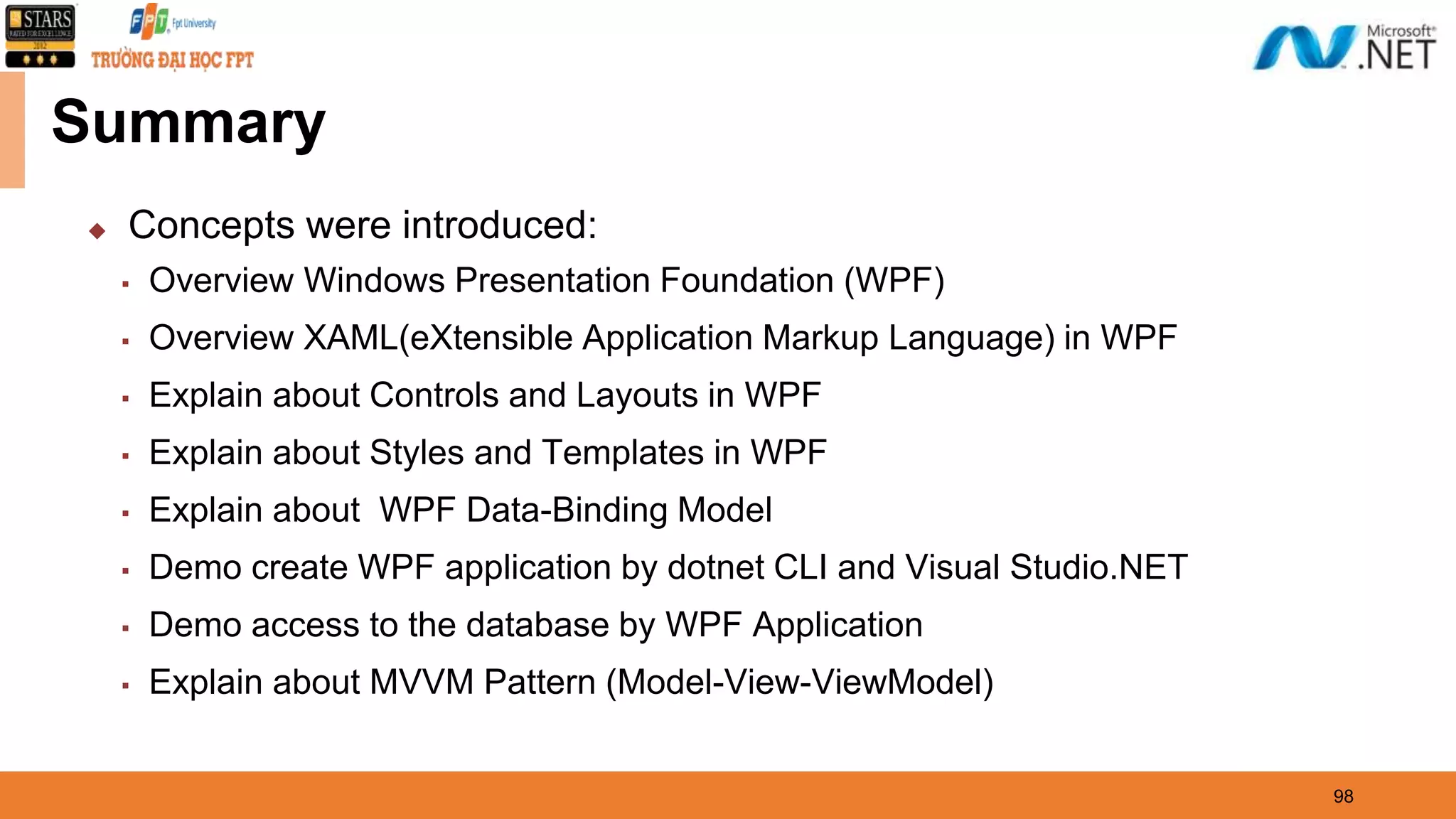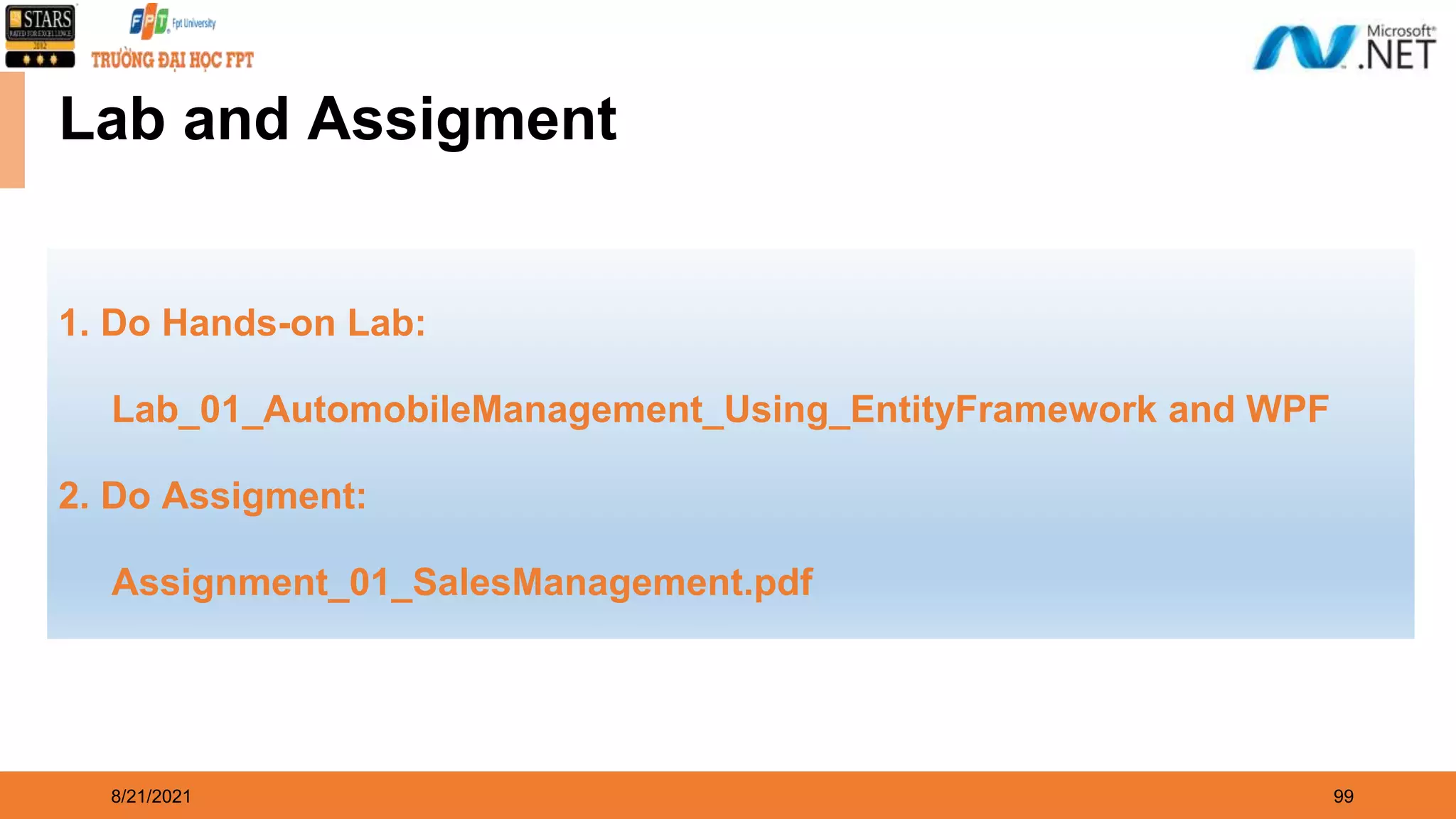This document provides an overview of building a Windows Presentation Foundation (WPF) application. It begins with an overview of WPF and eXtensible Application Markup Language (XAML) in WPF. It then explains controls and layouts, styles and templates, and data binding in WPF. The document demonstrates creating a WPF application using the .NET CLI and Visual Studio, accessing a database, and explains the Model-View-ViewModel (MVVM) pattern.