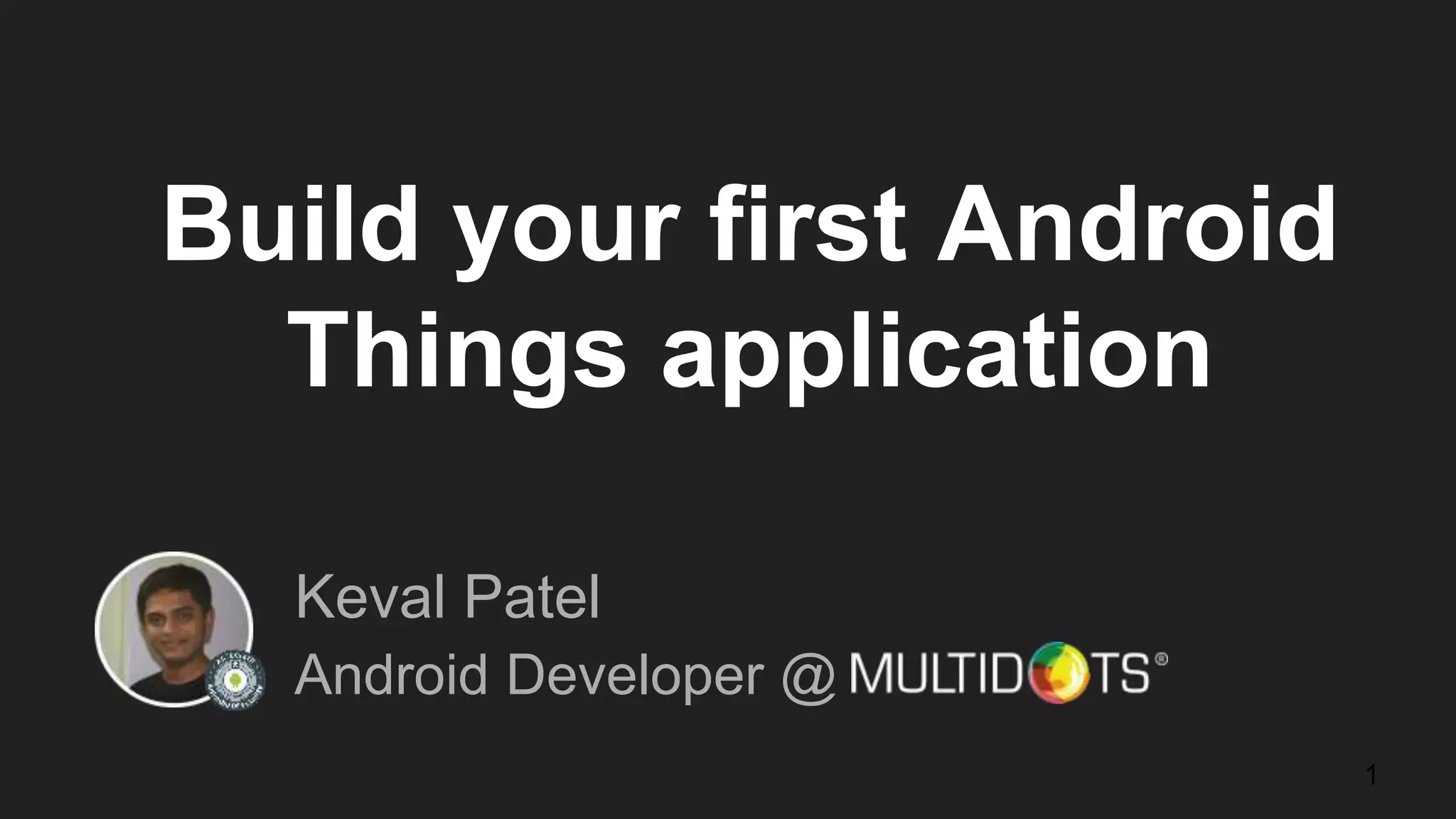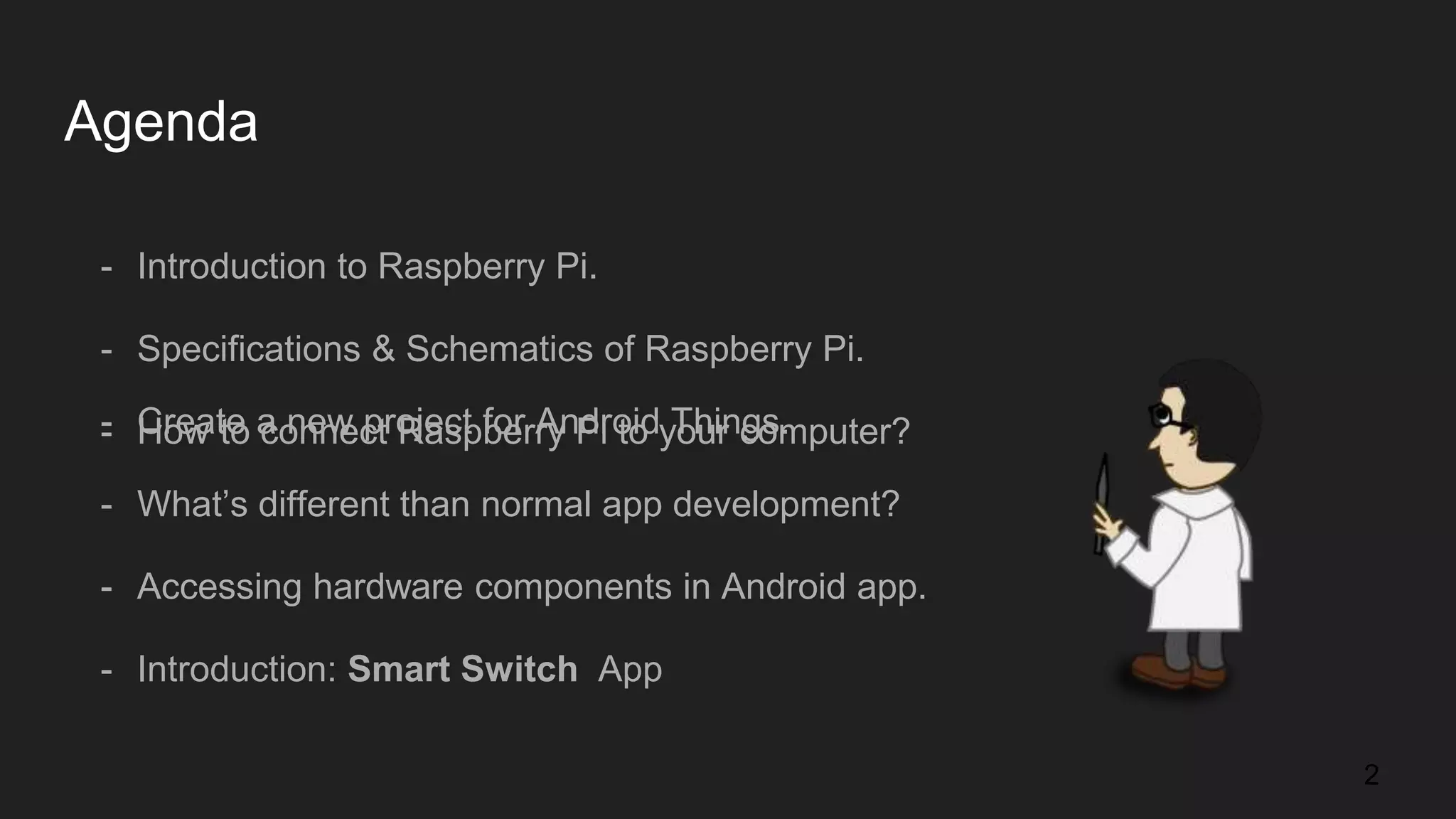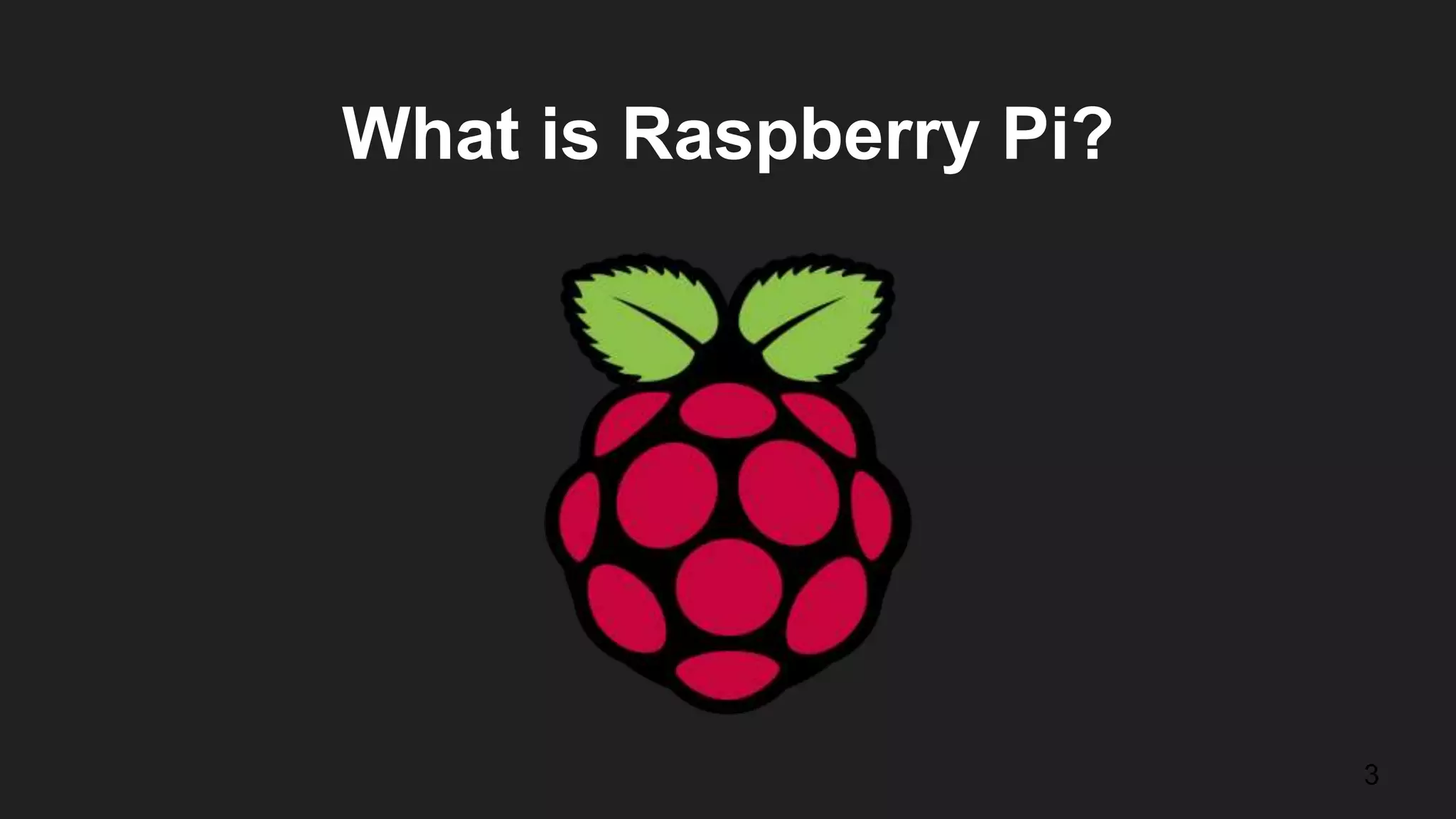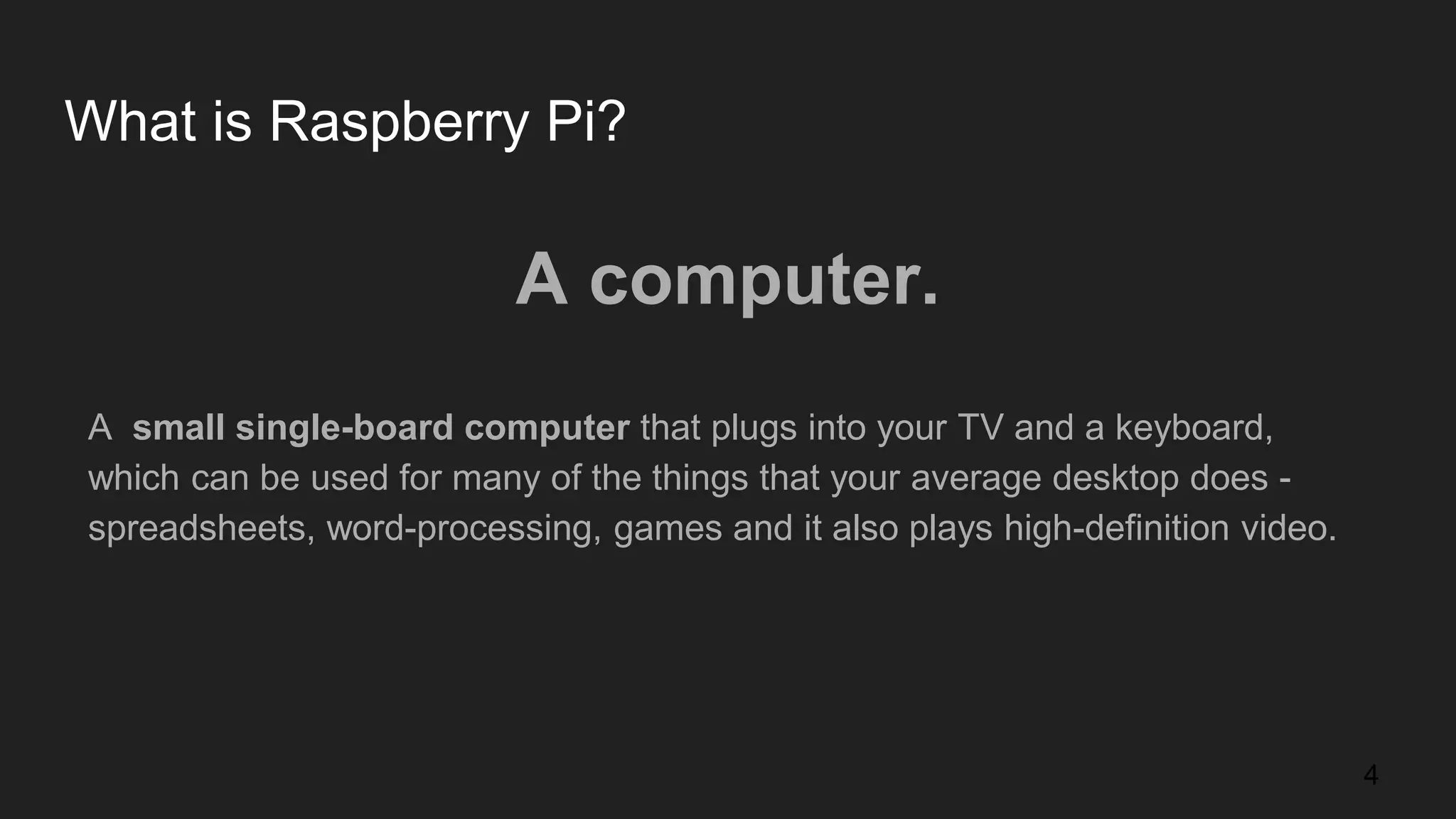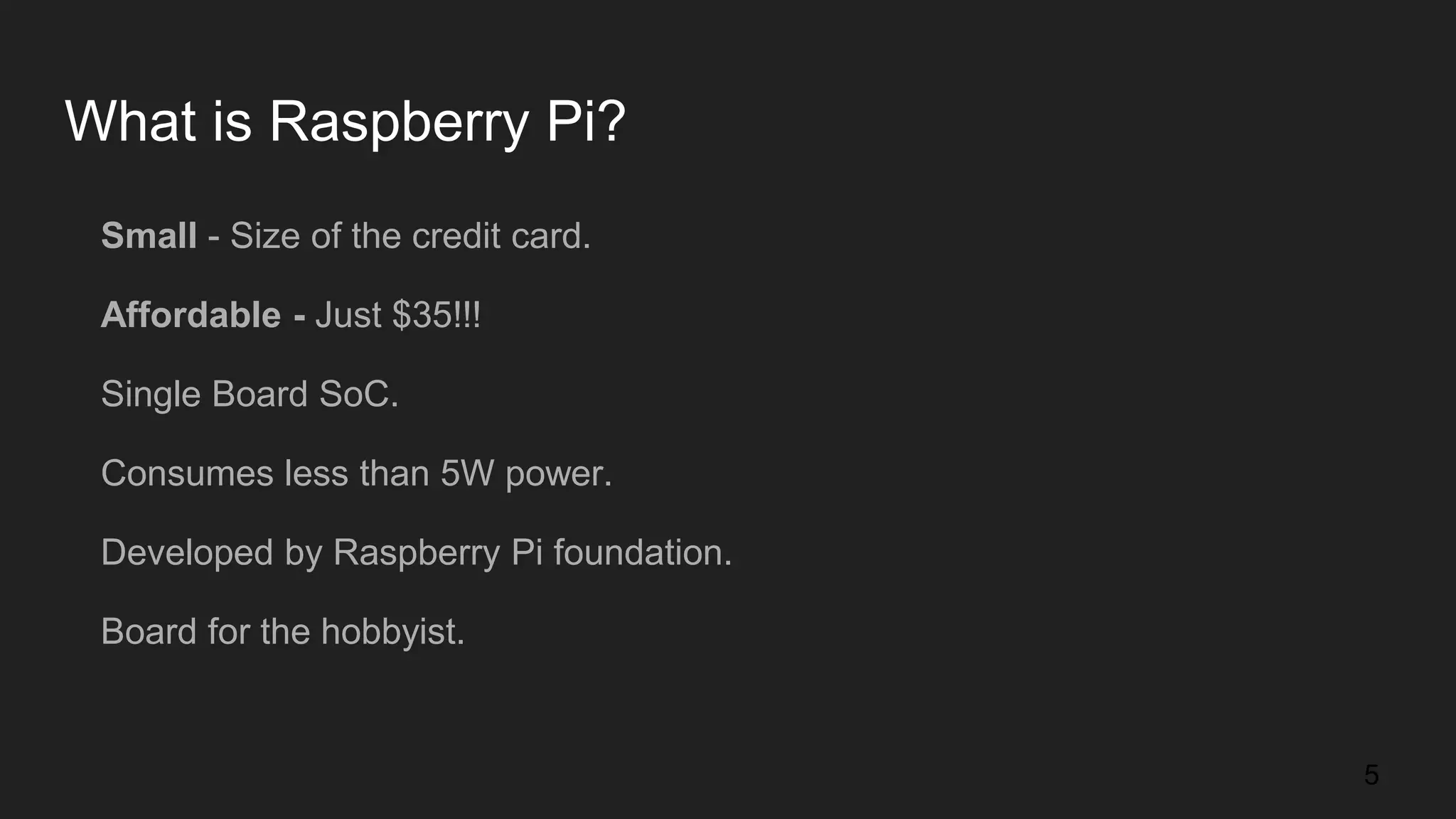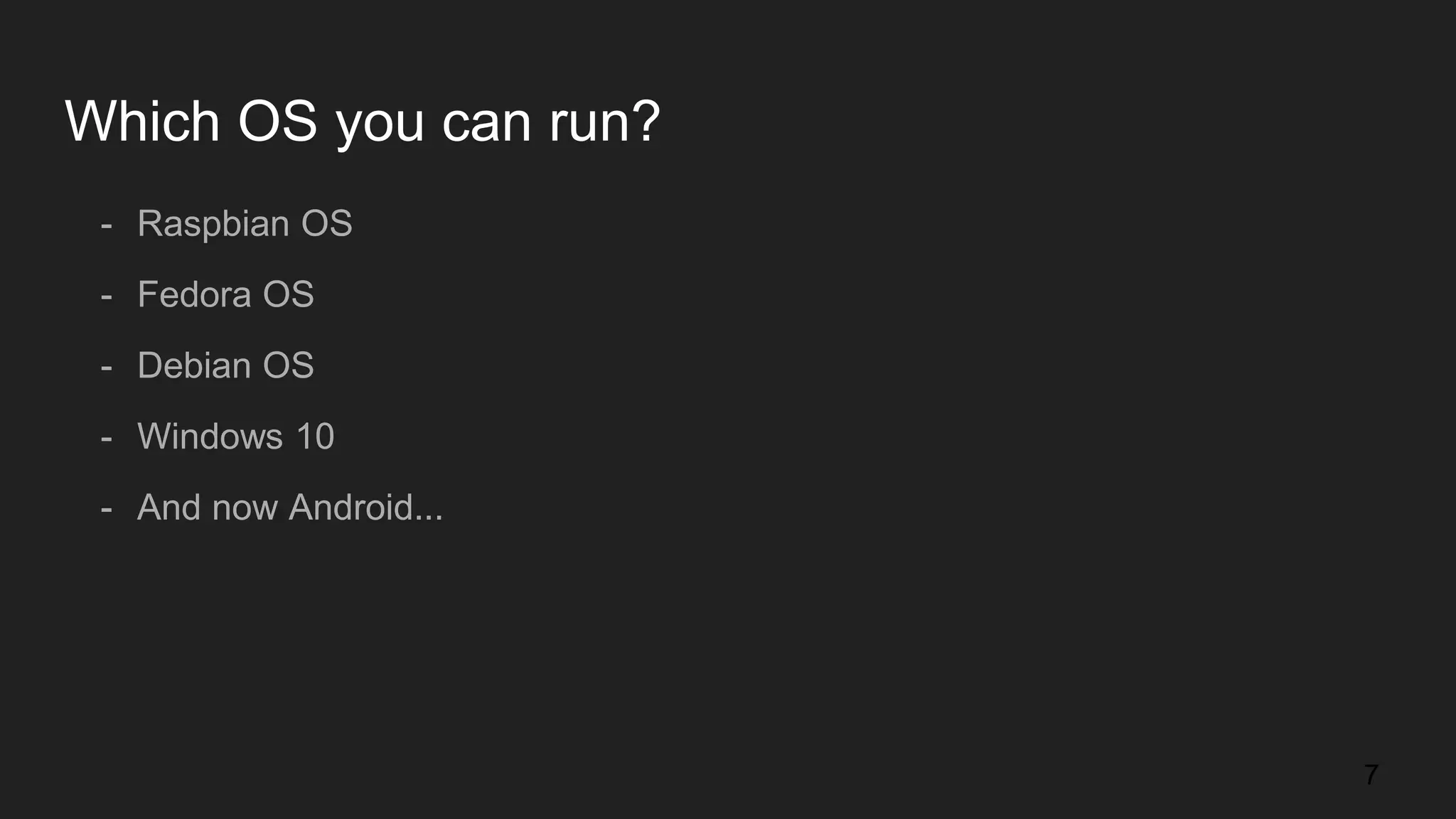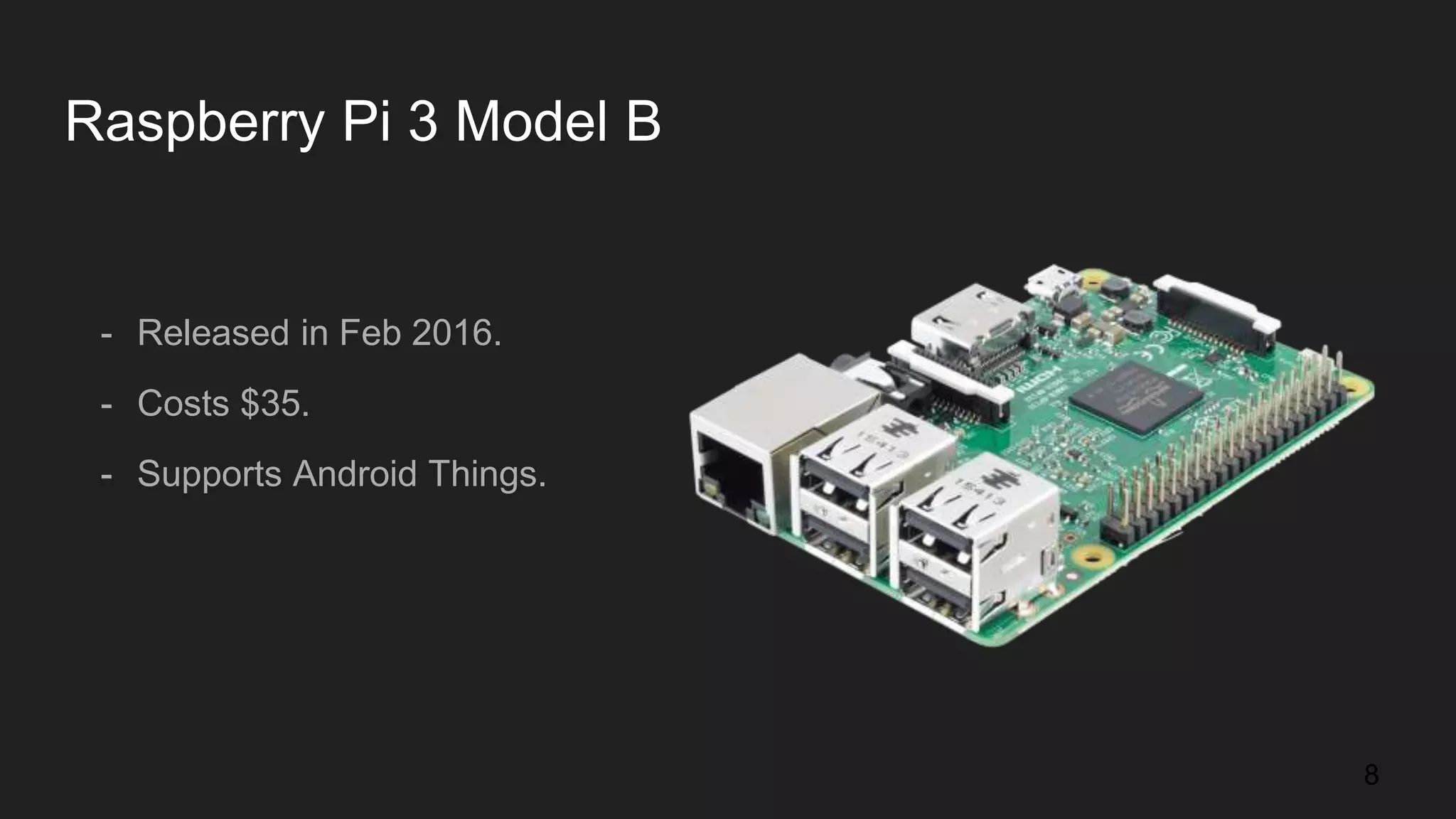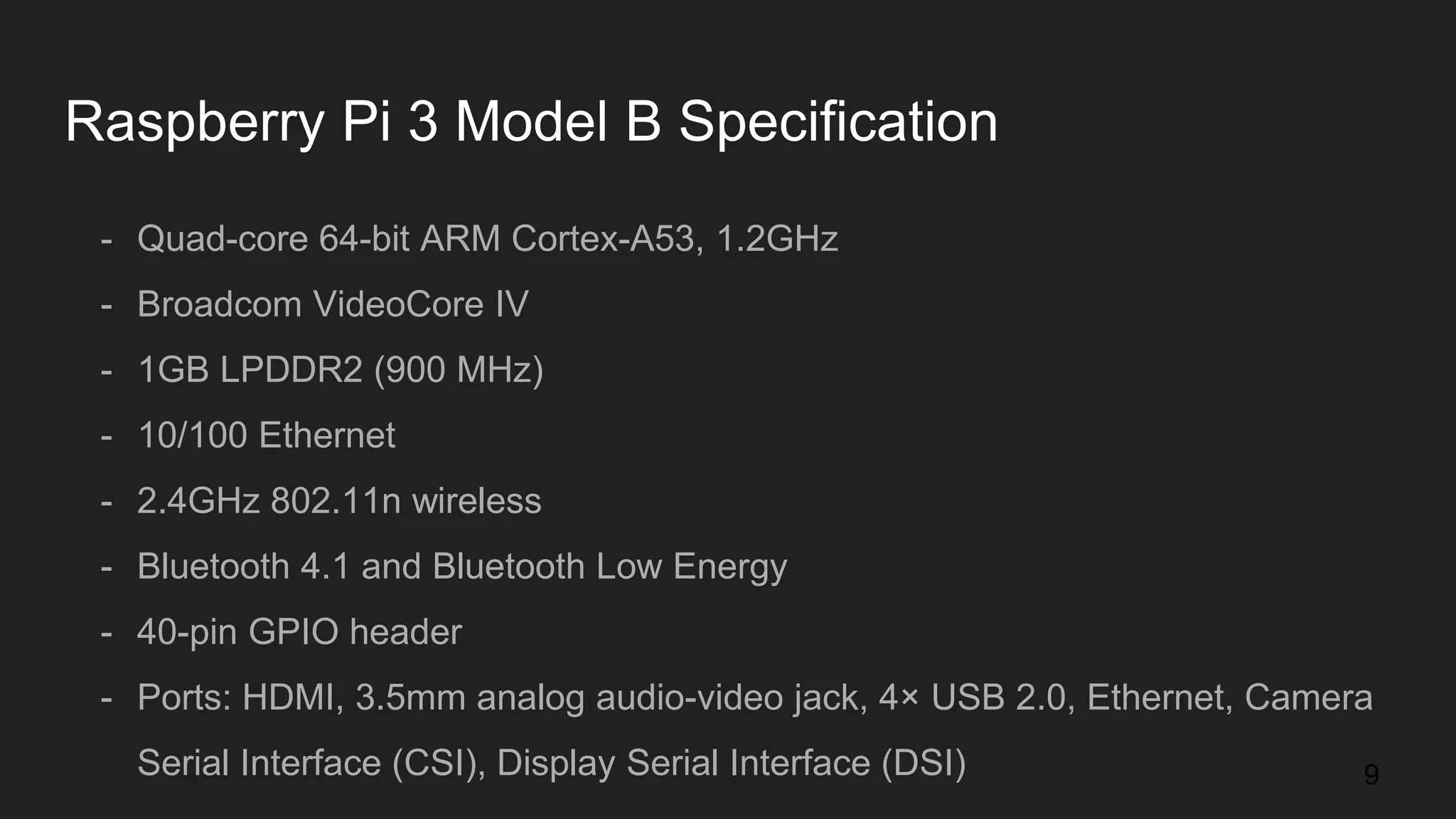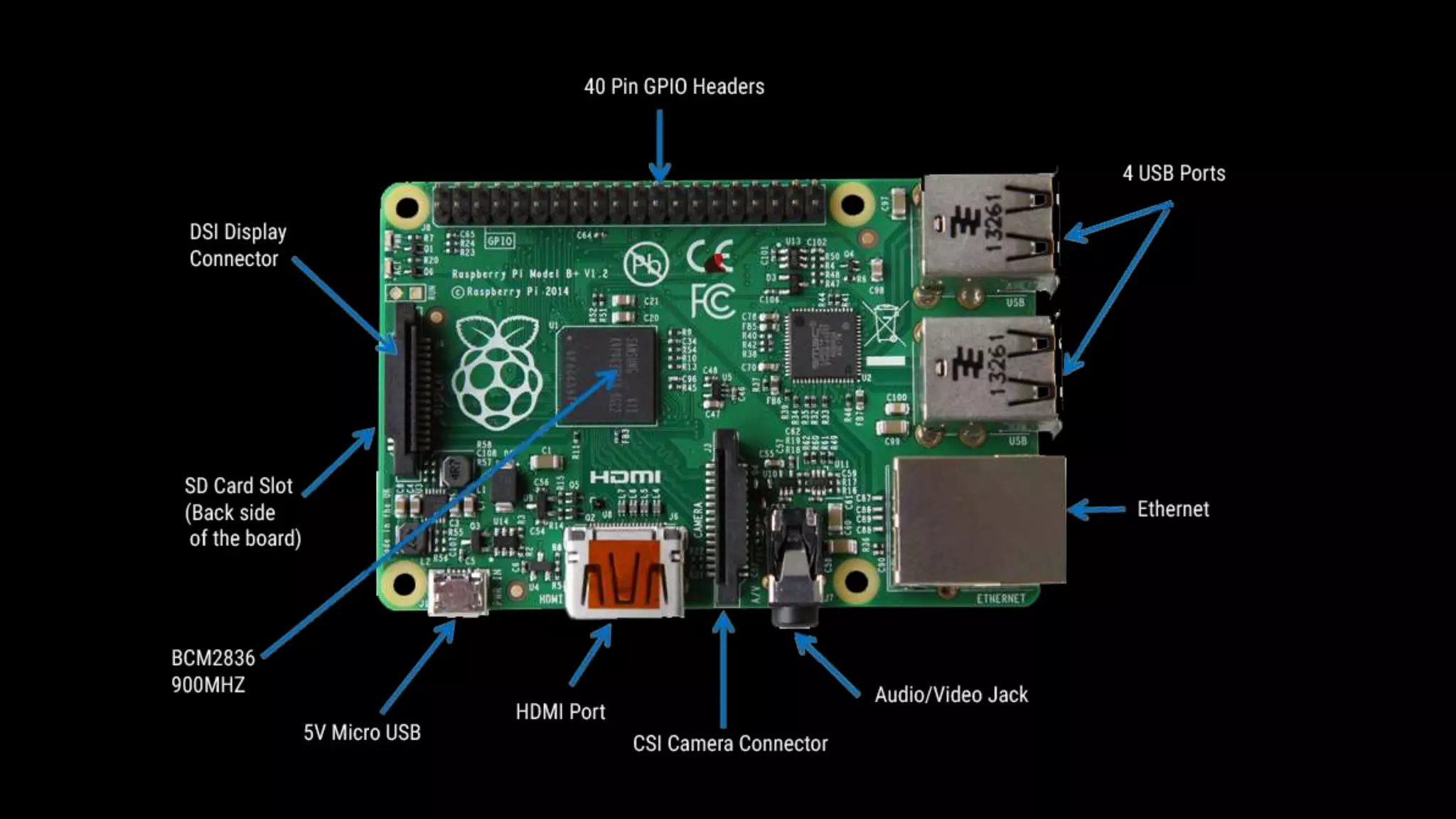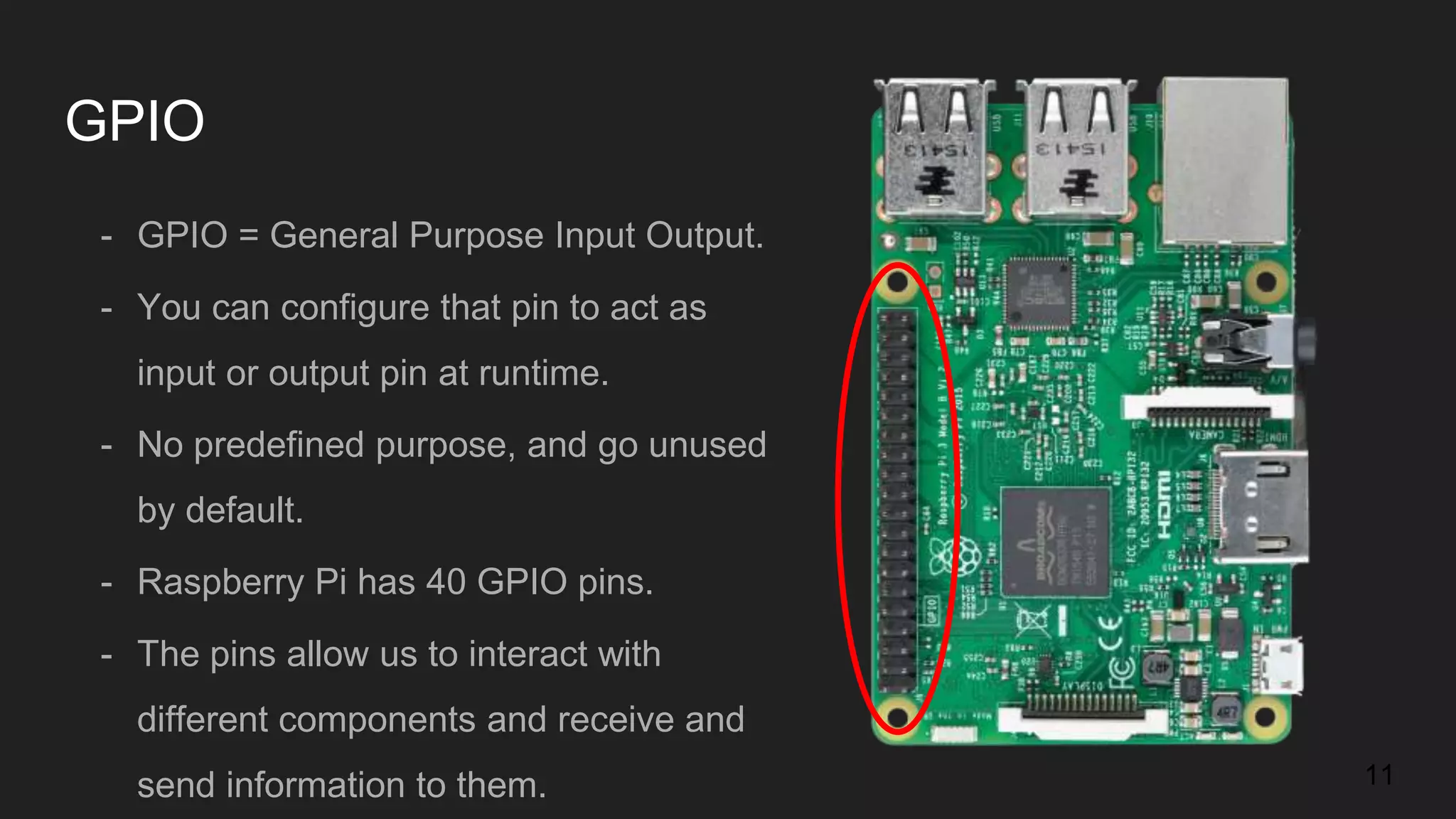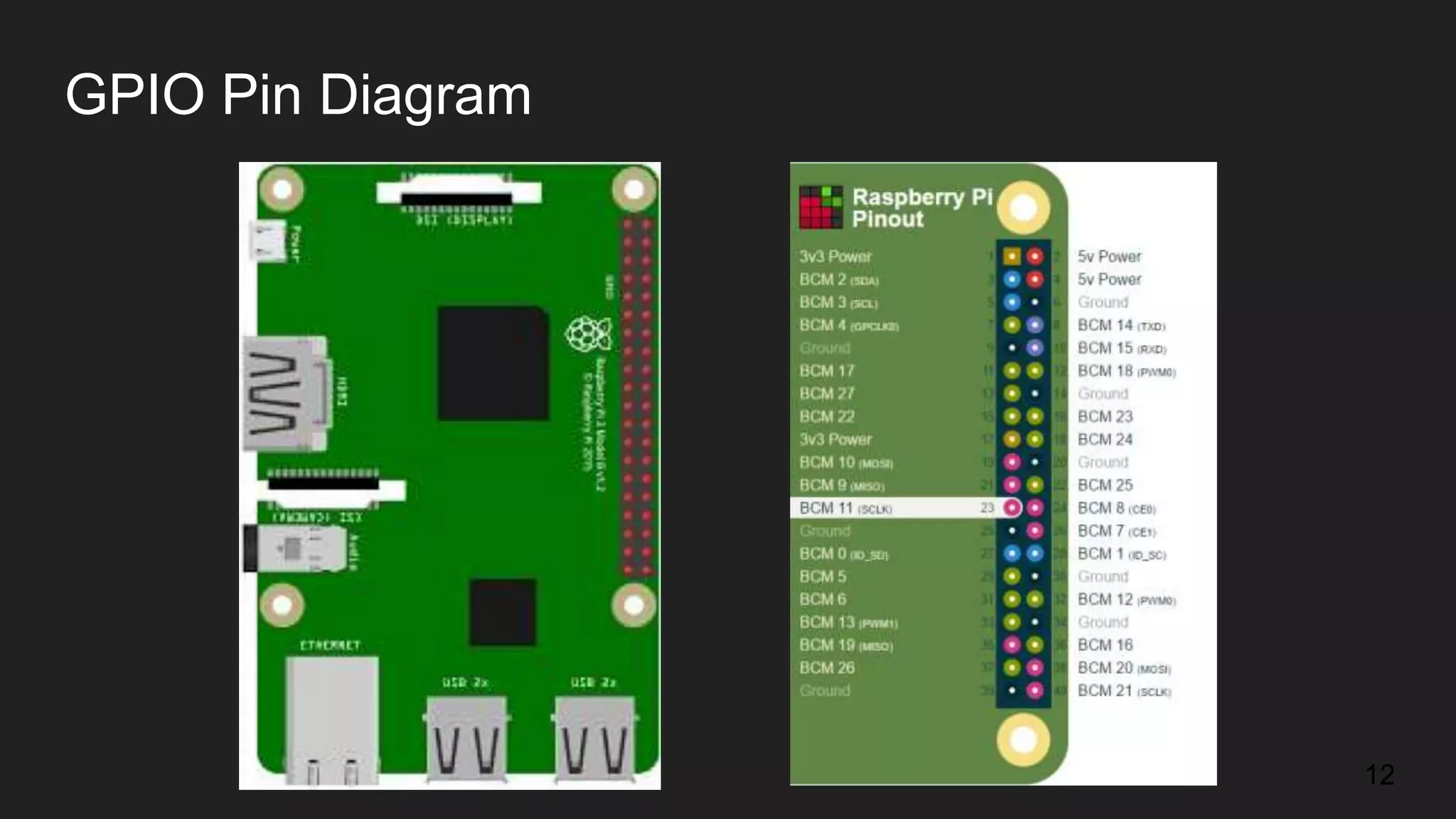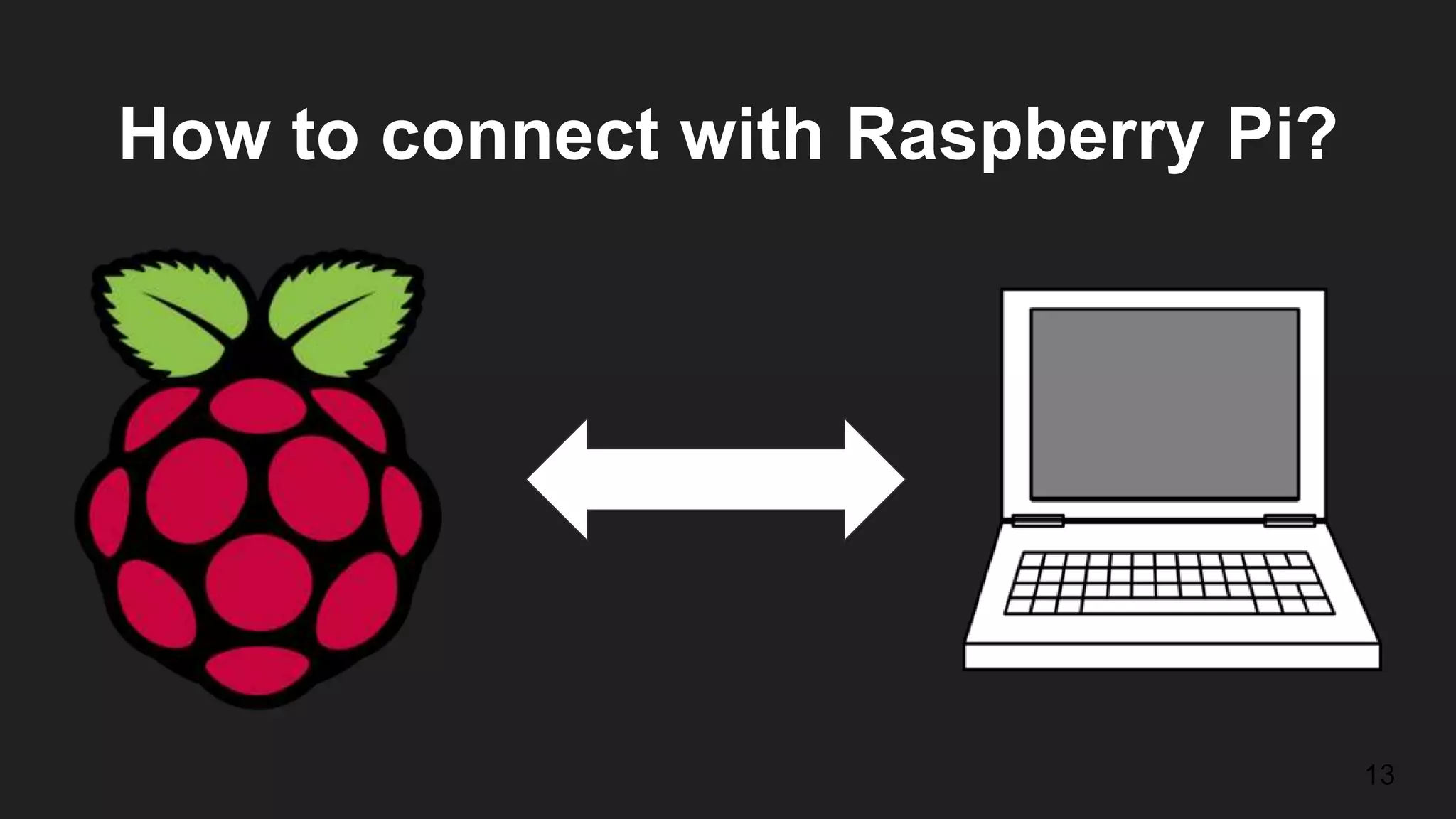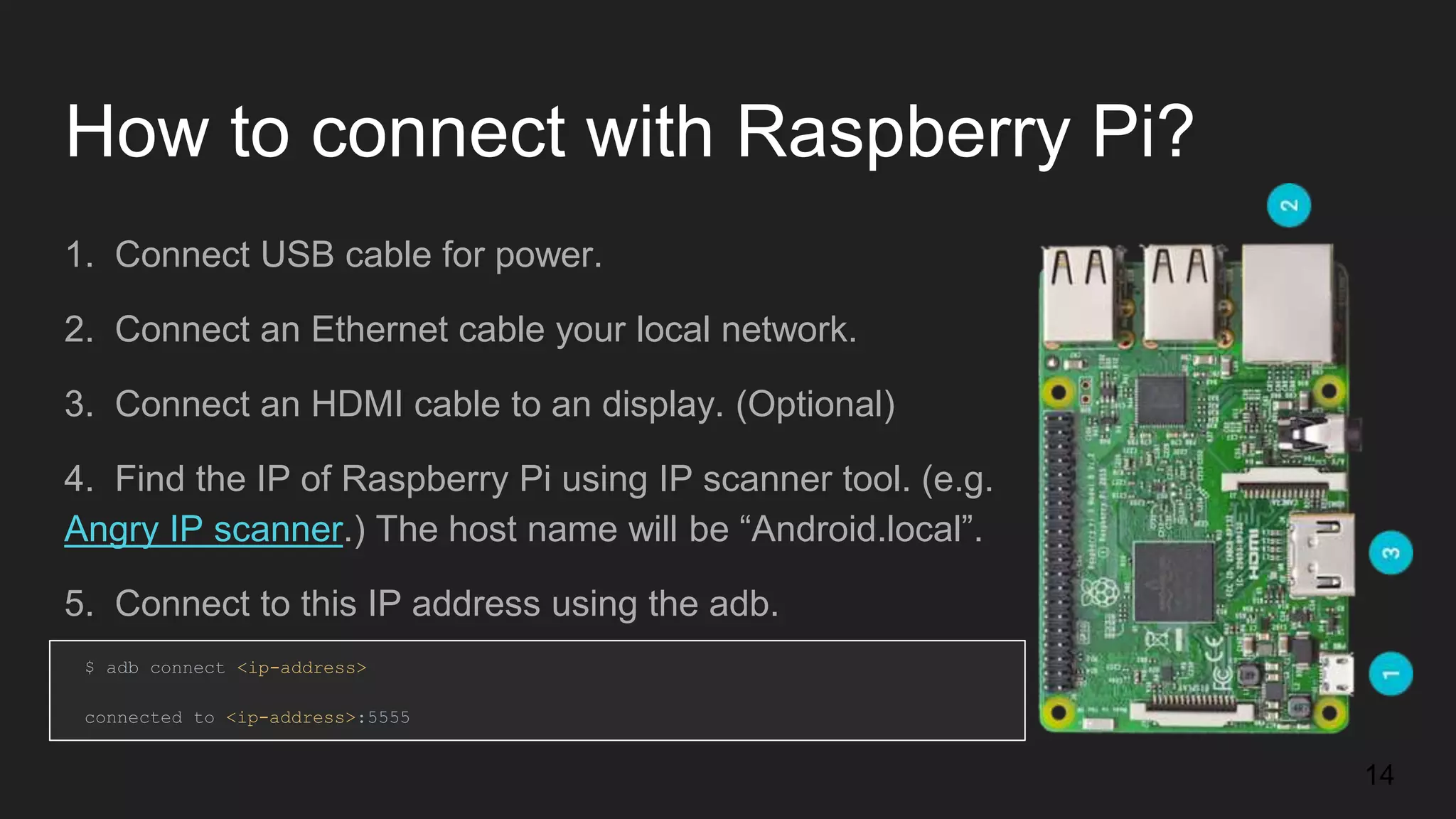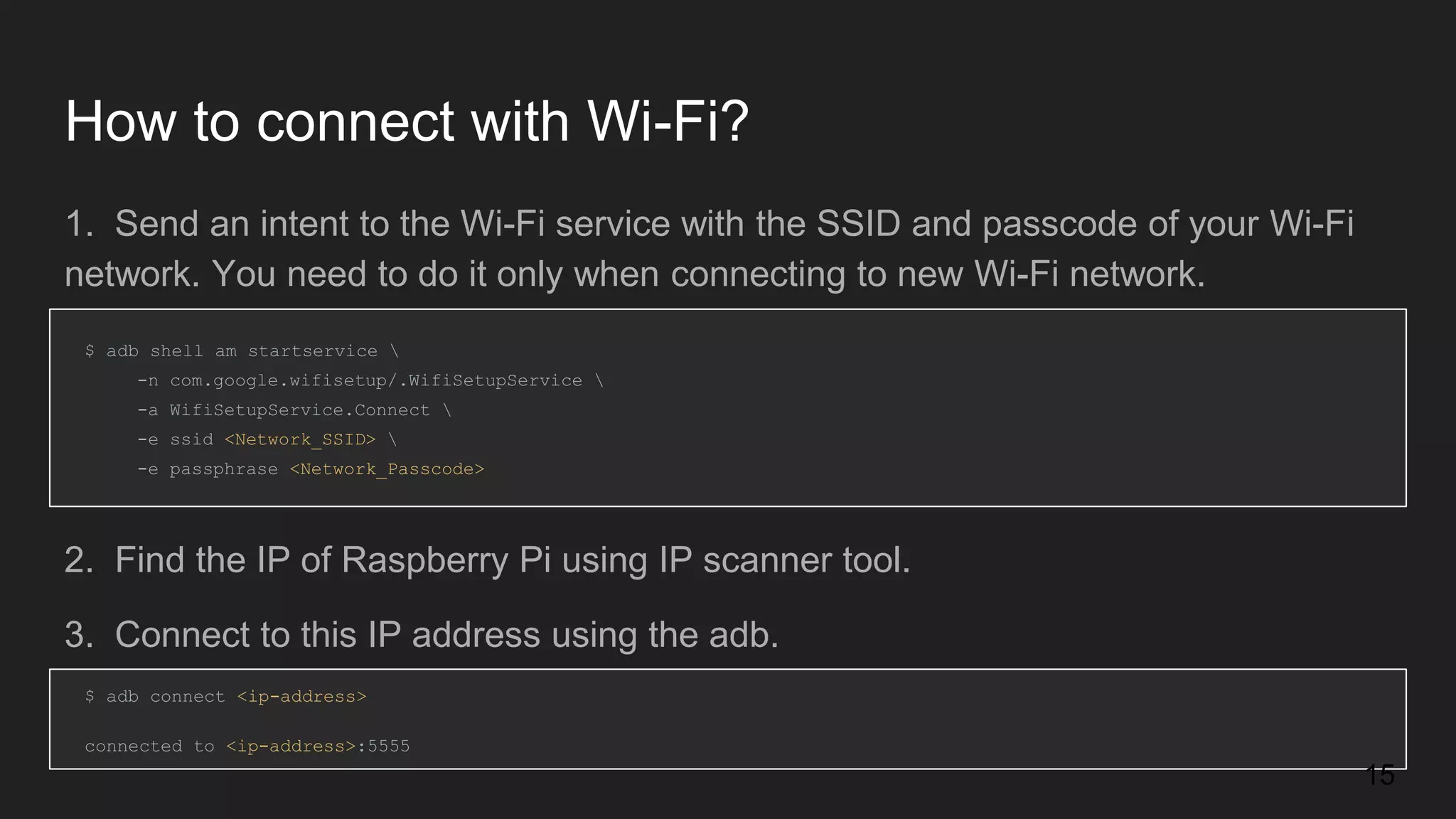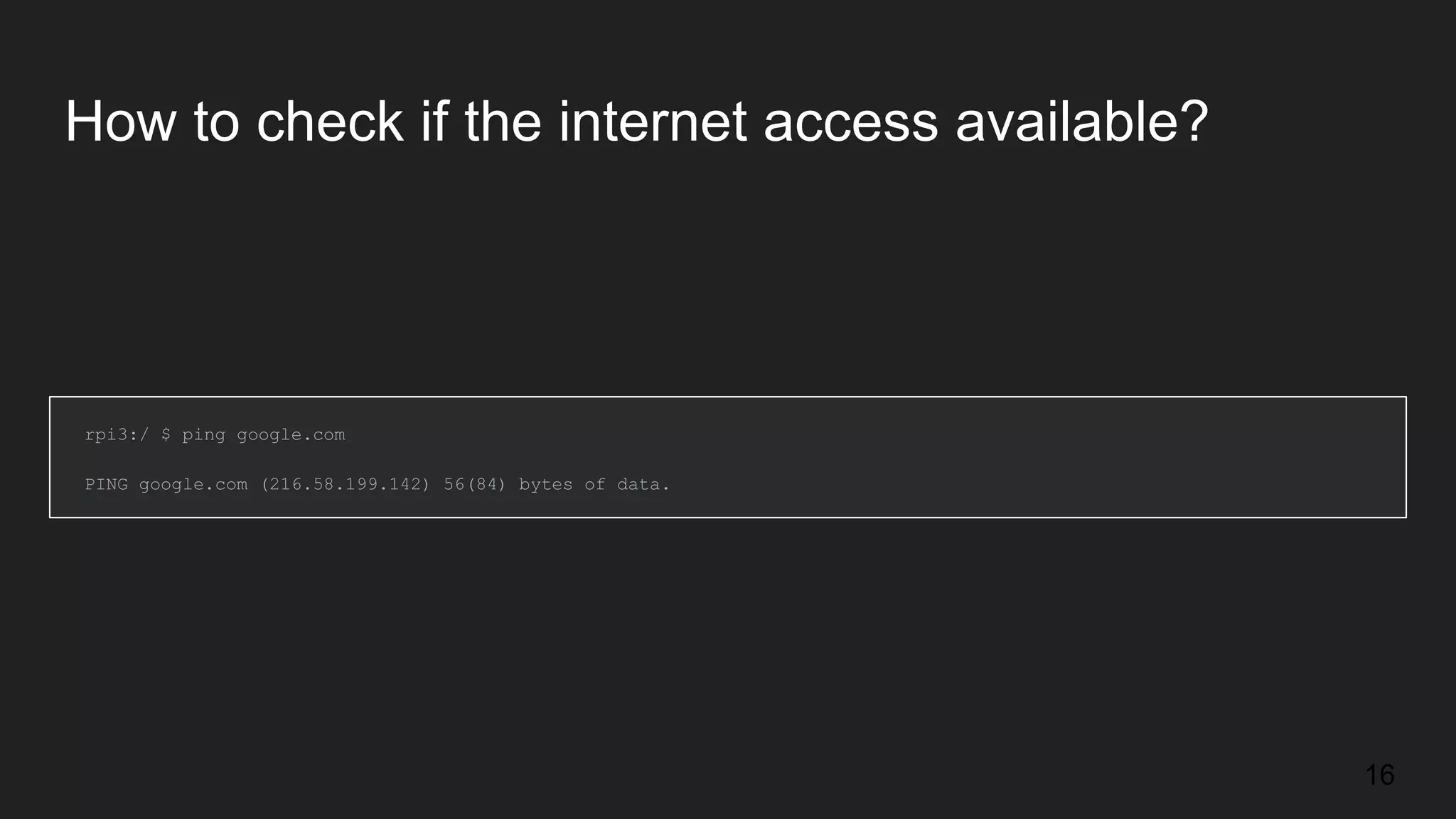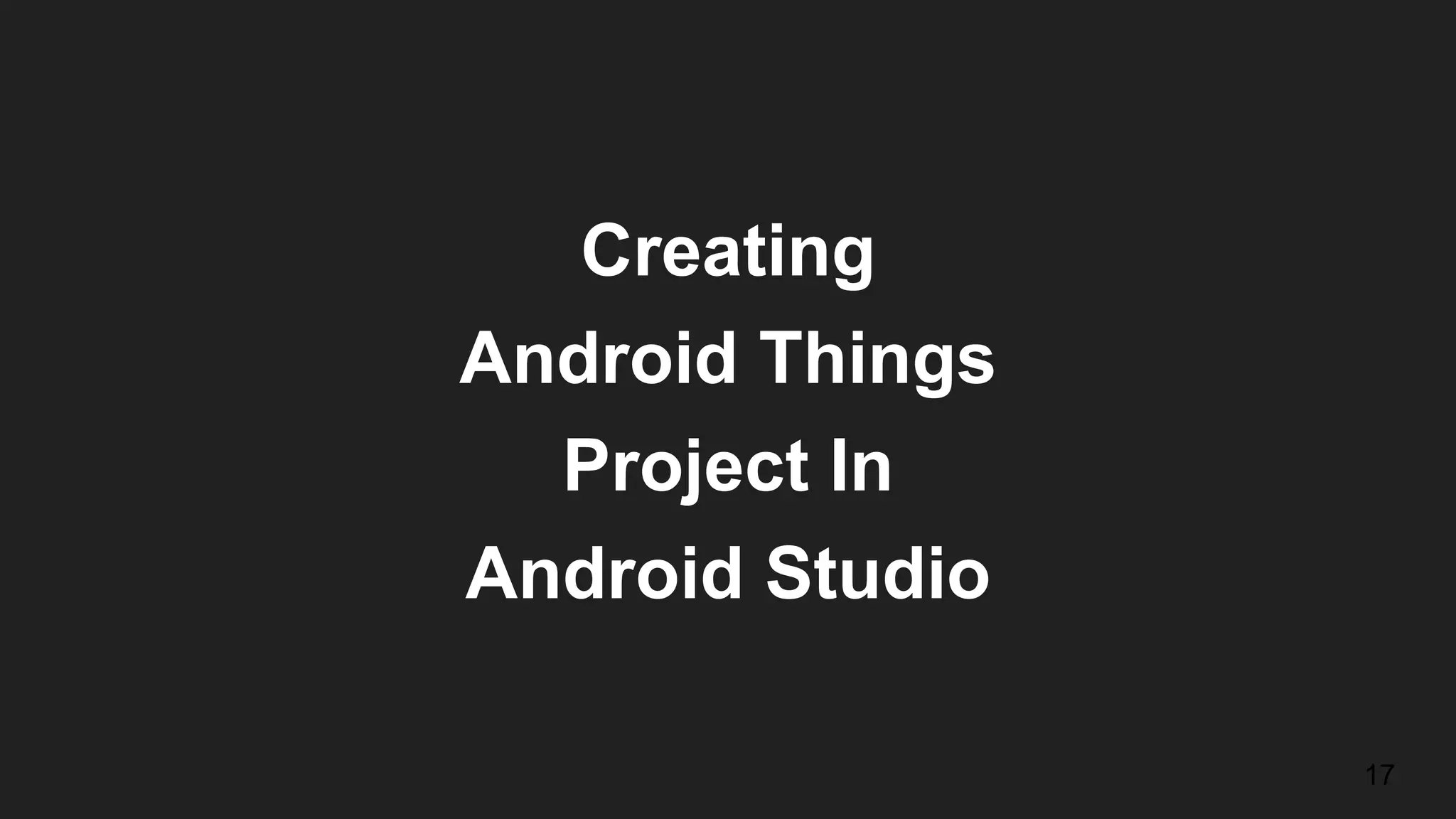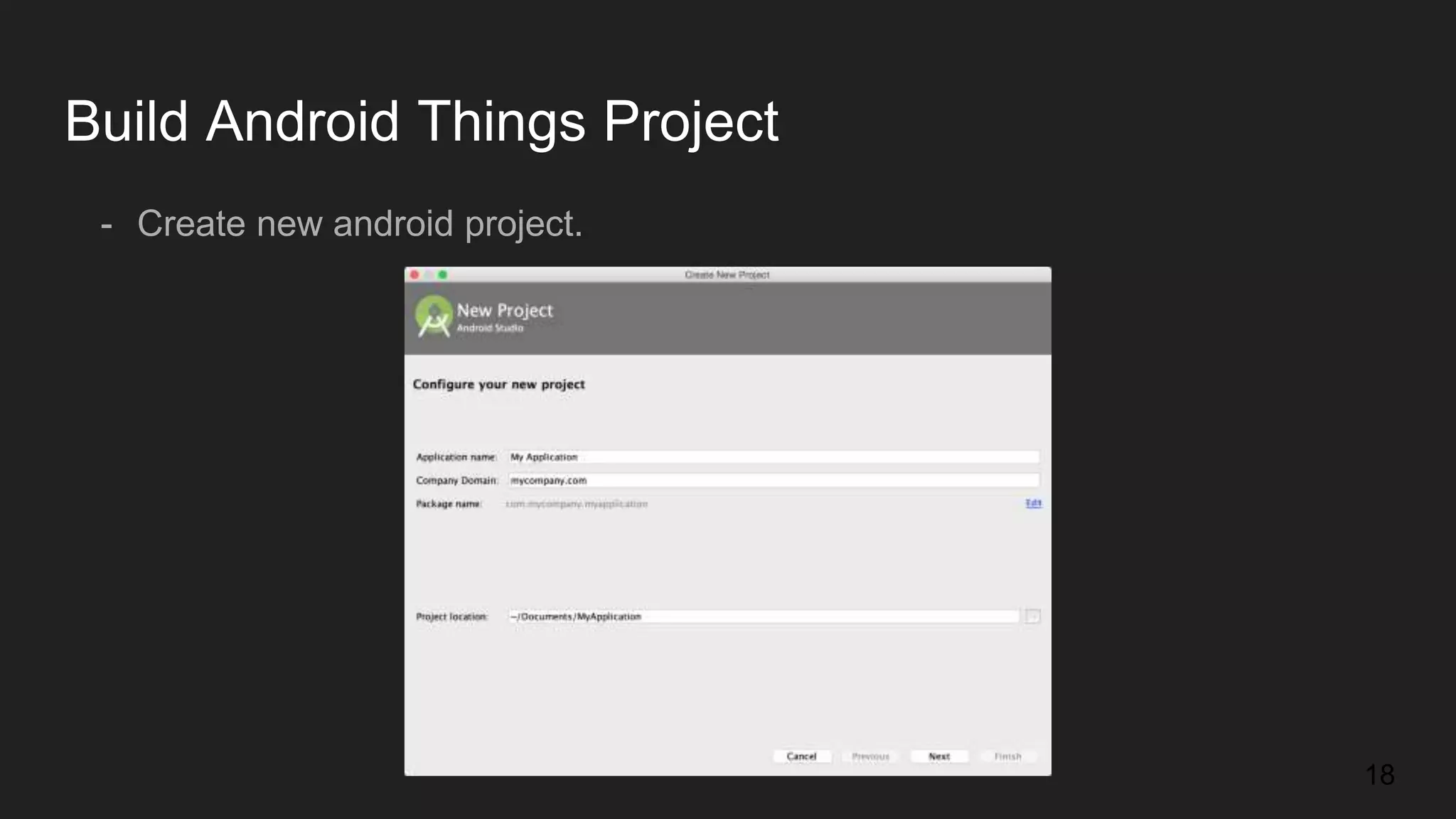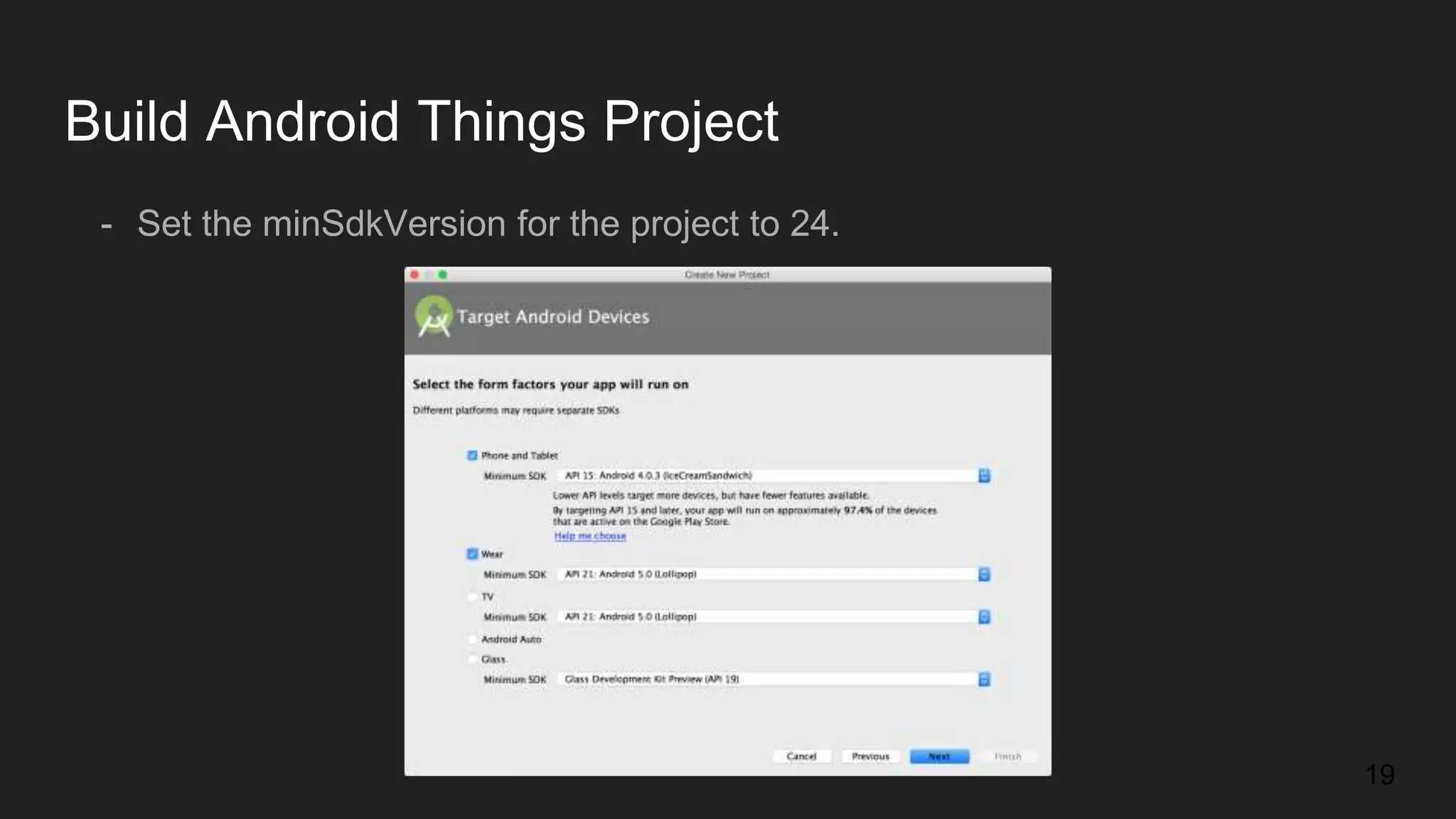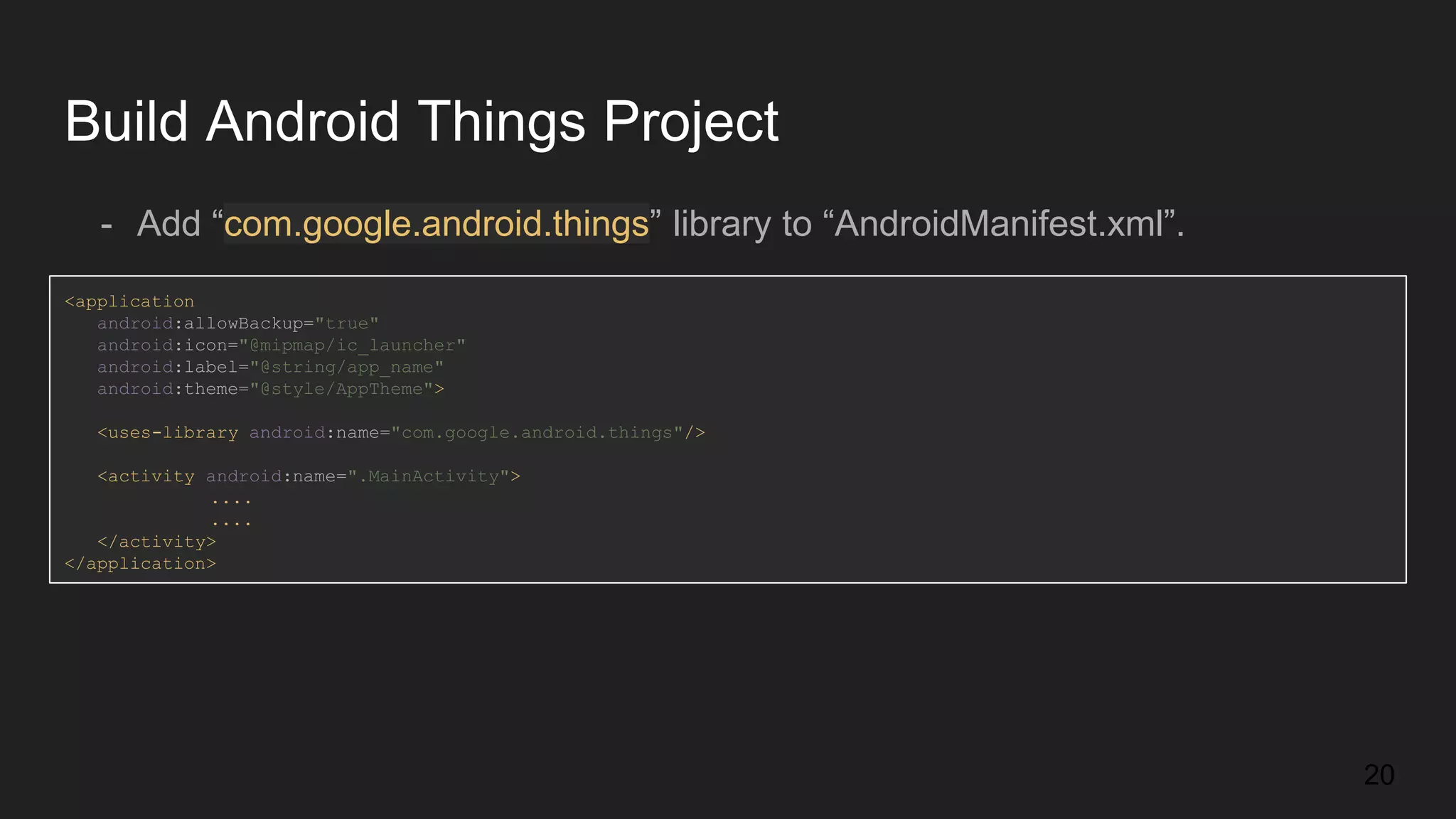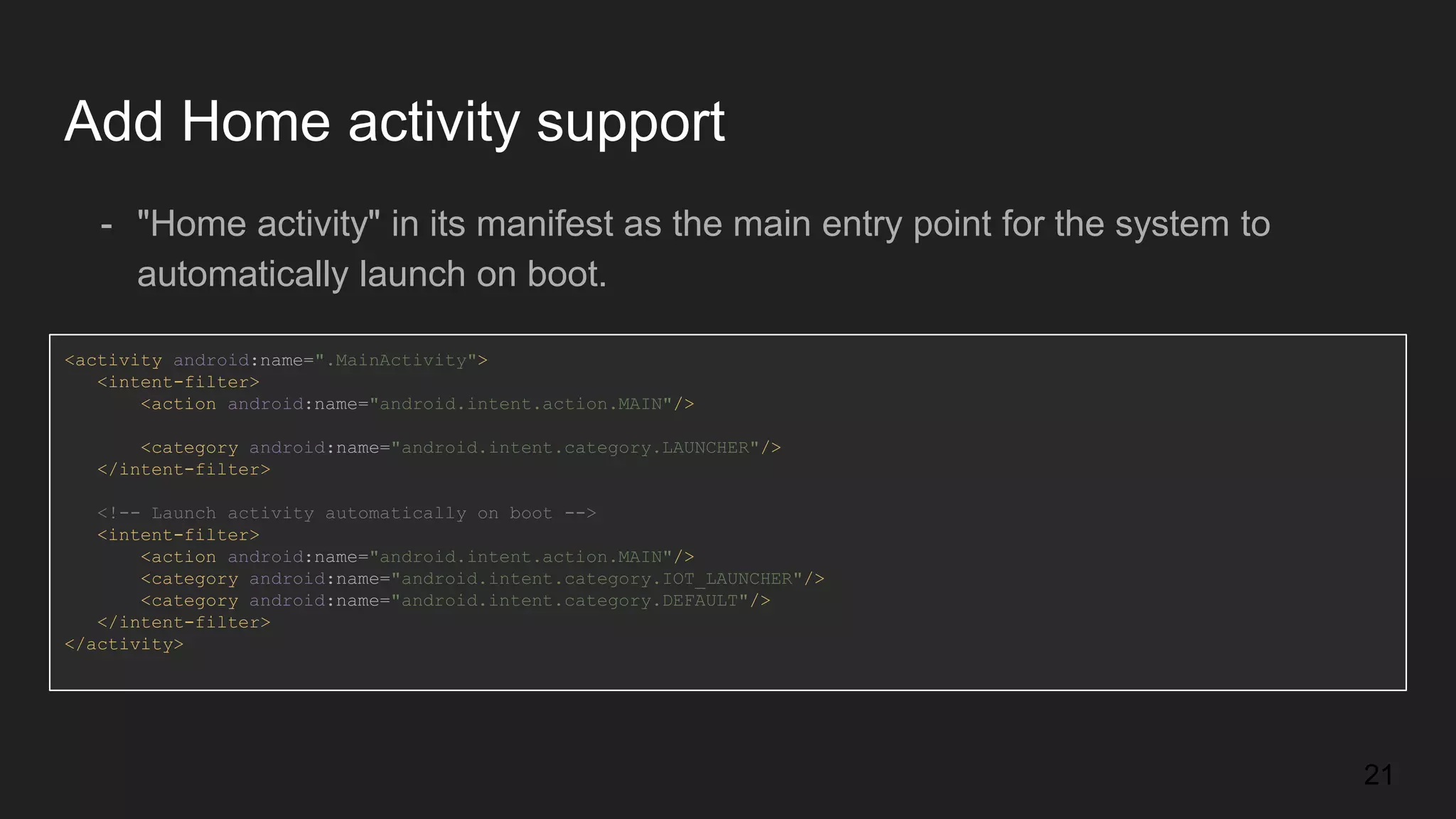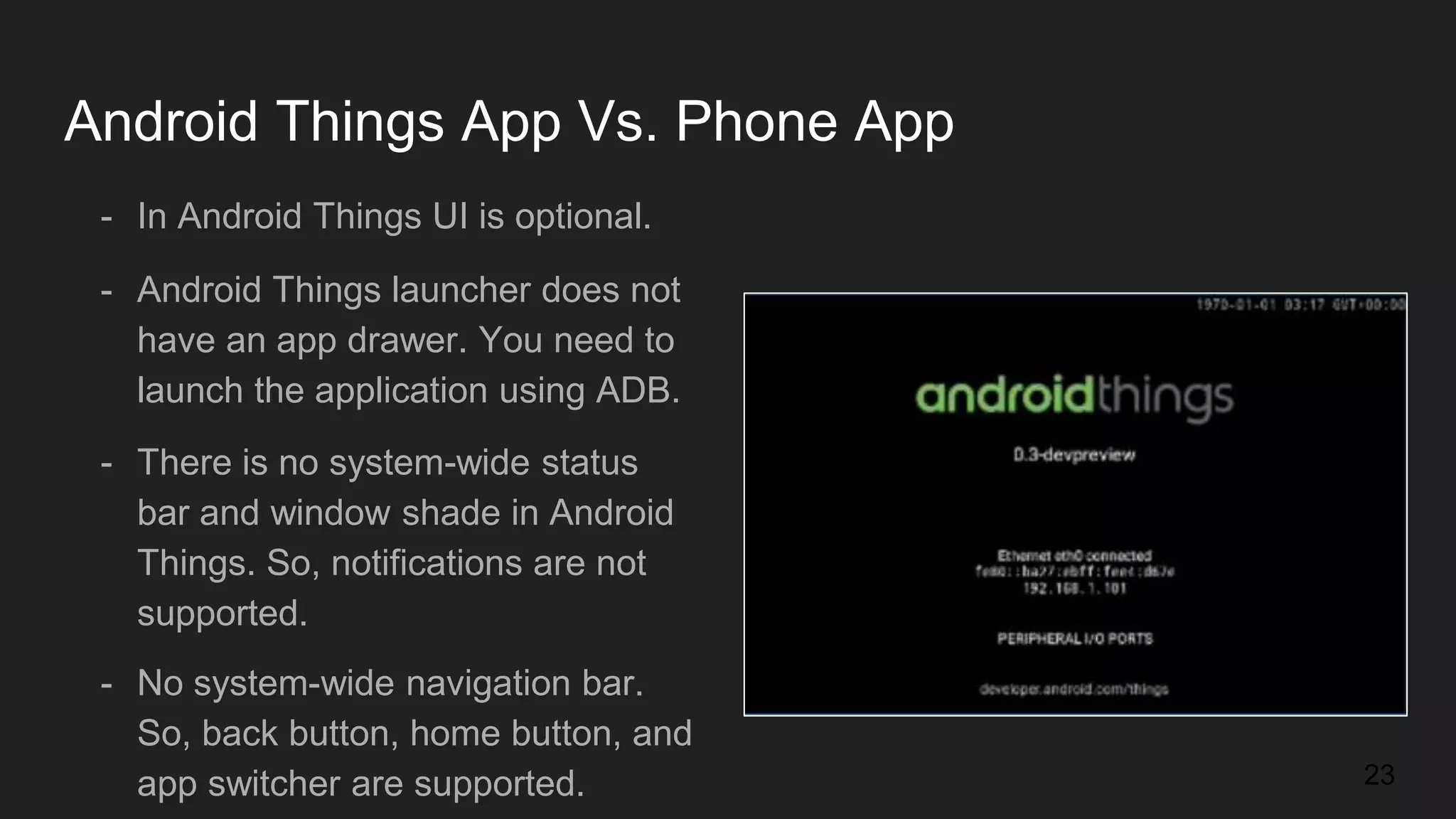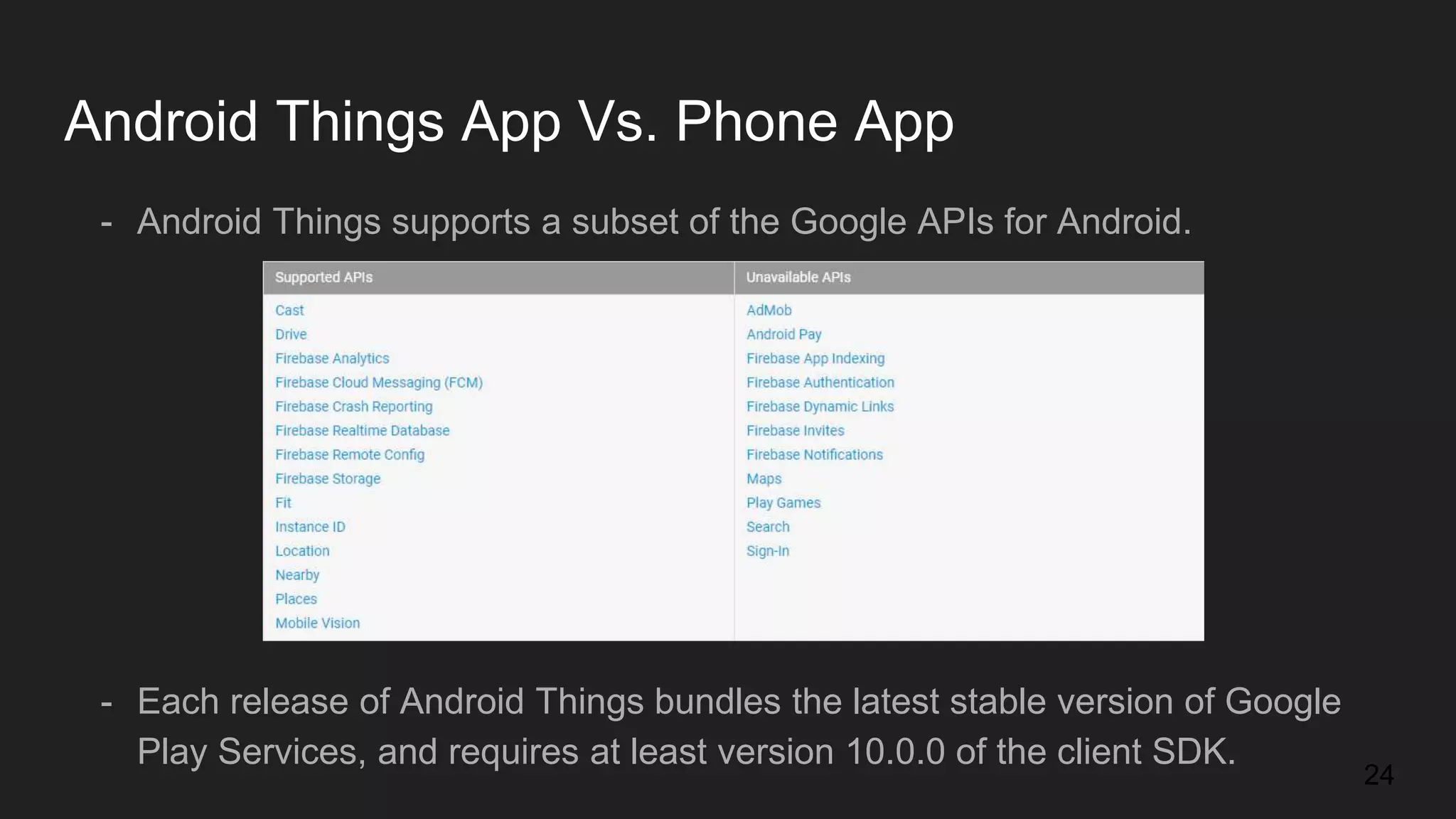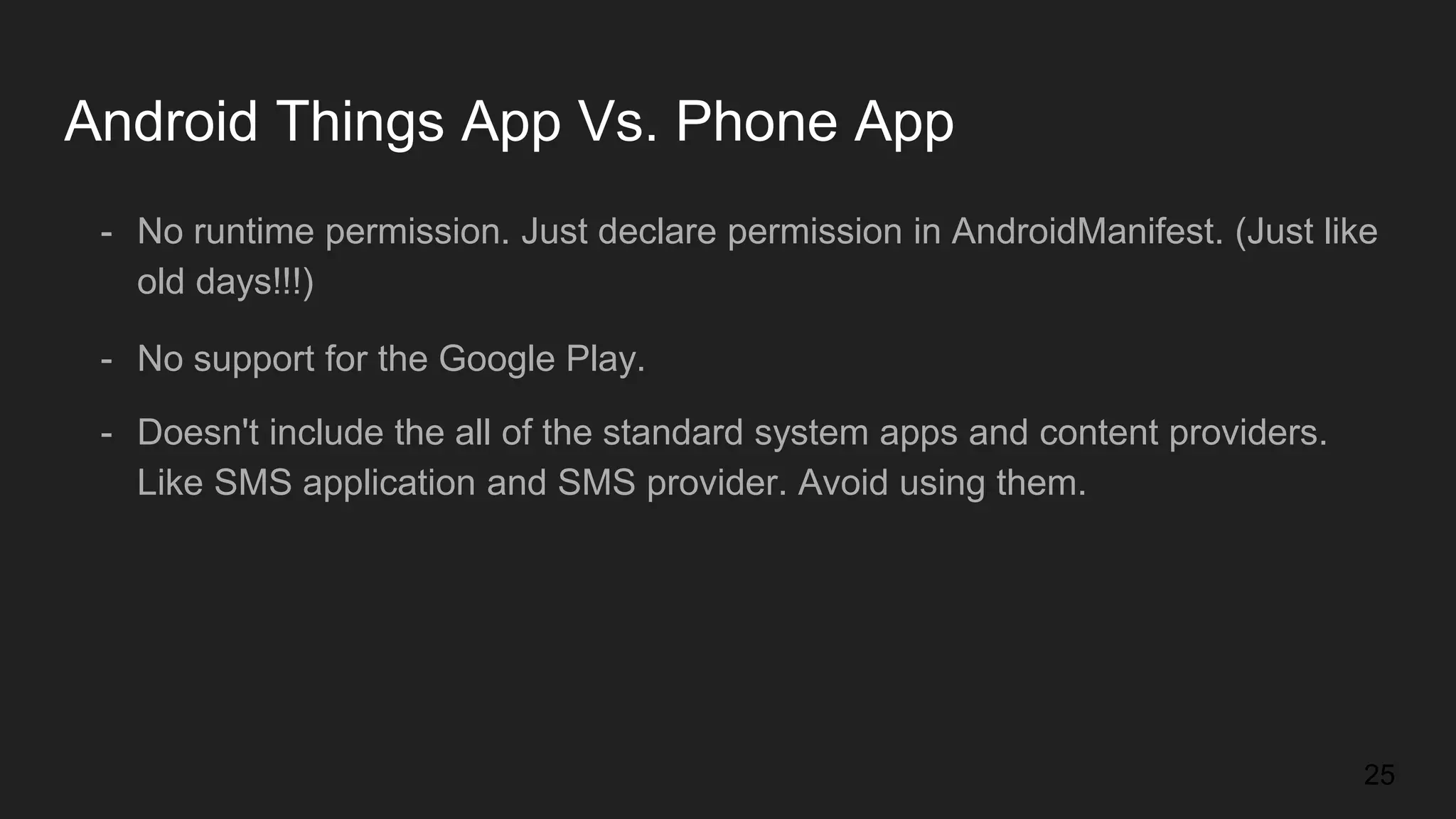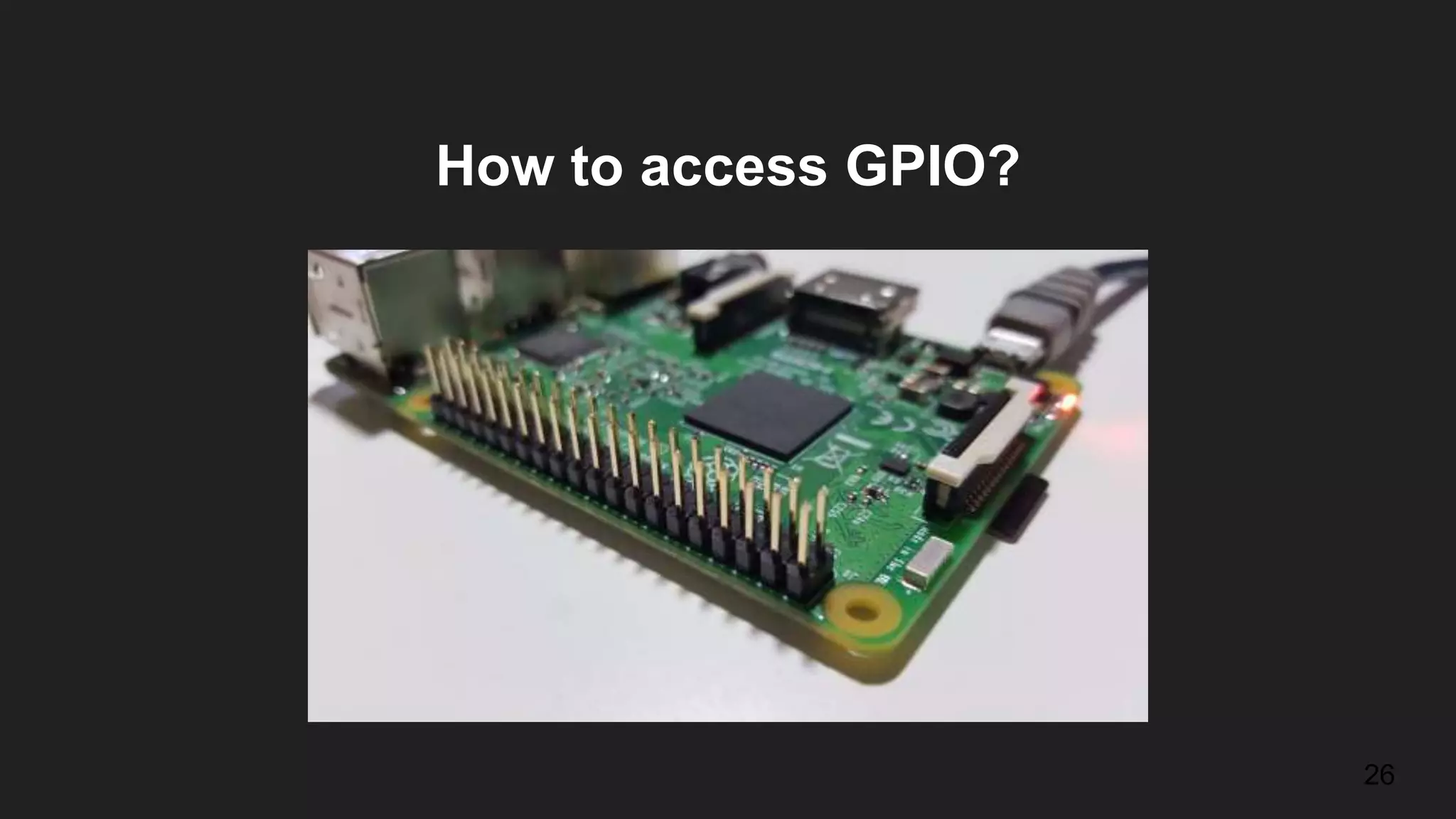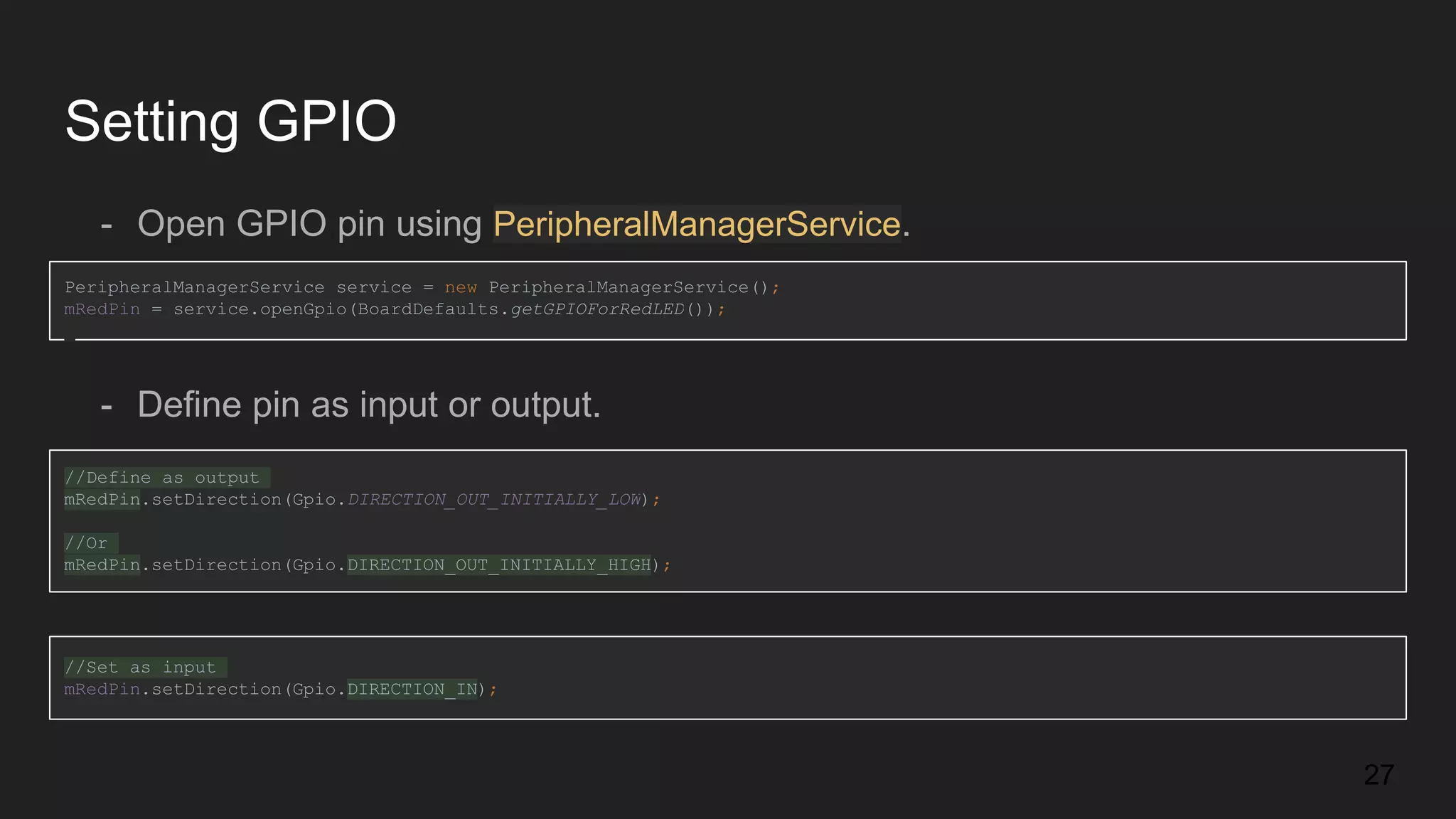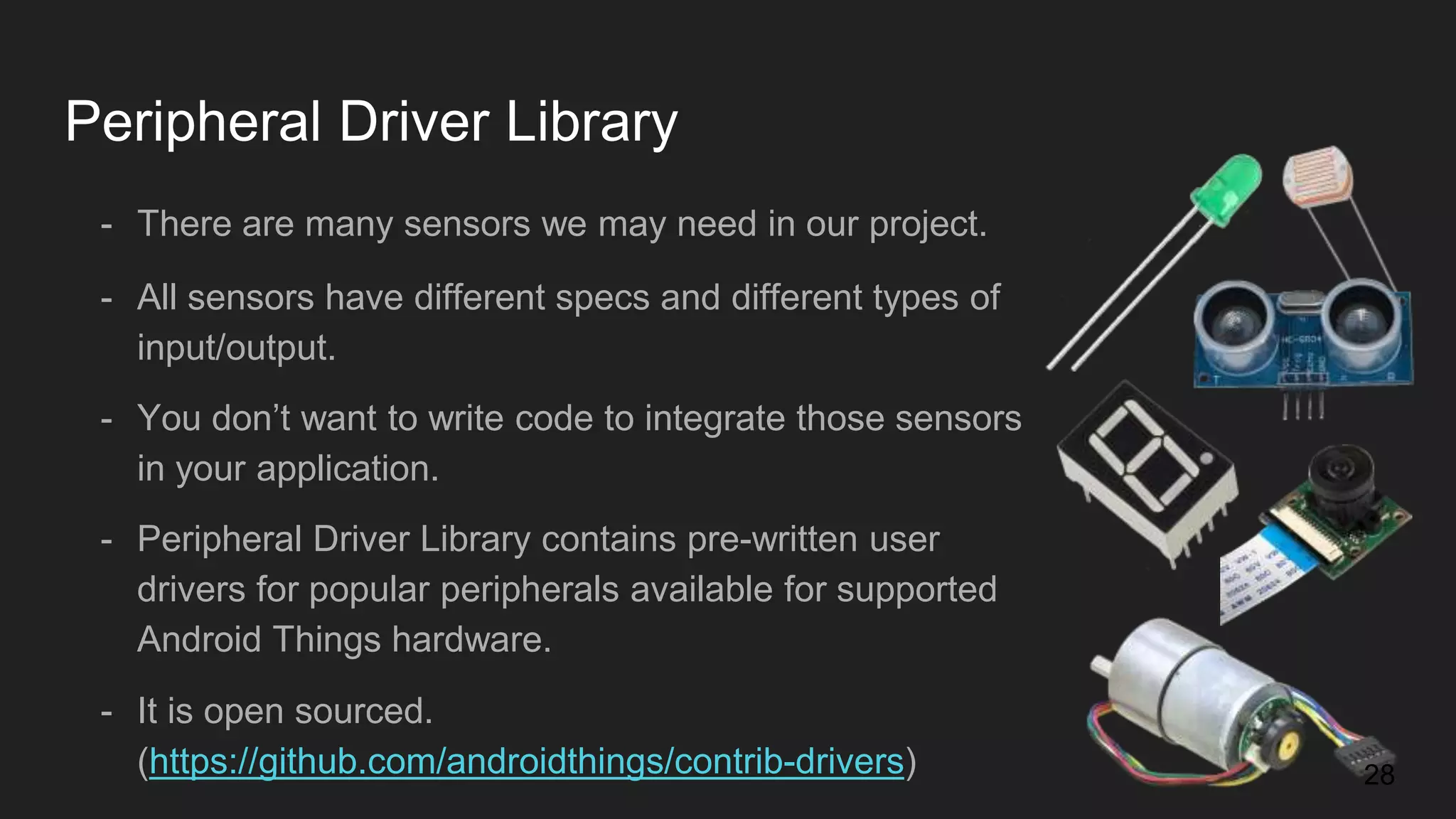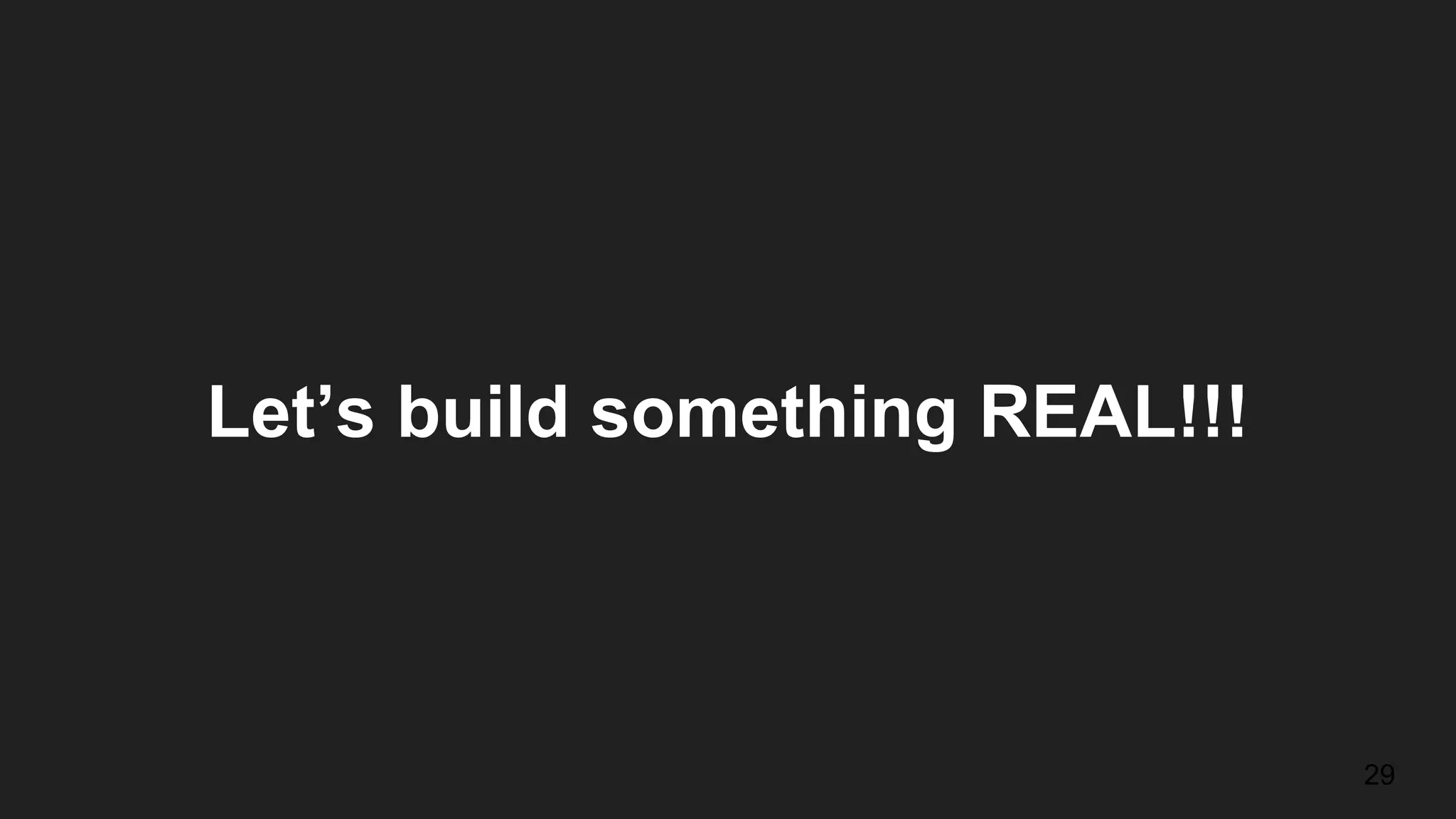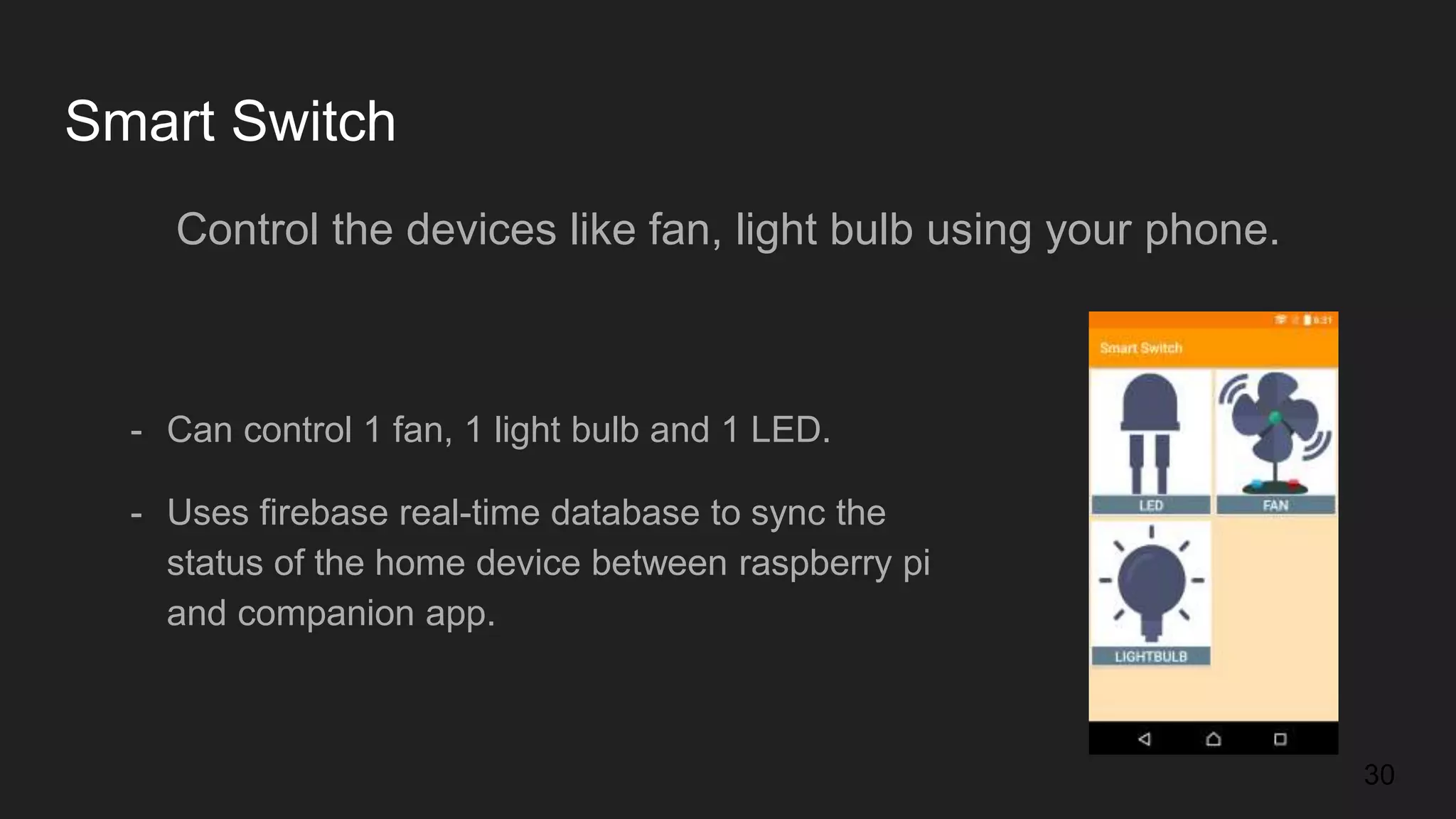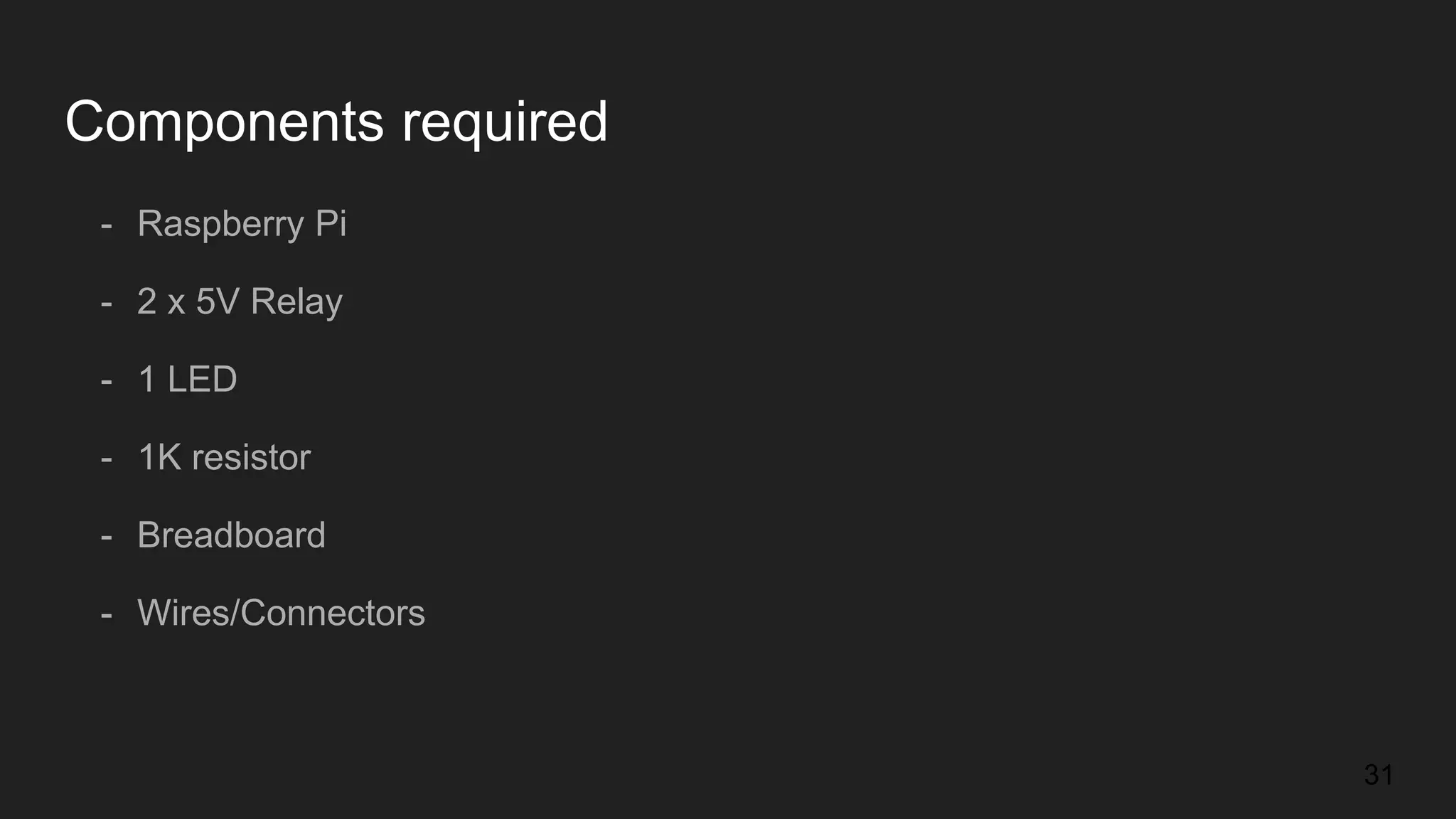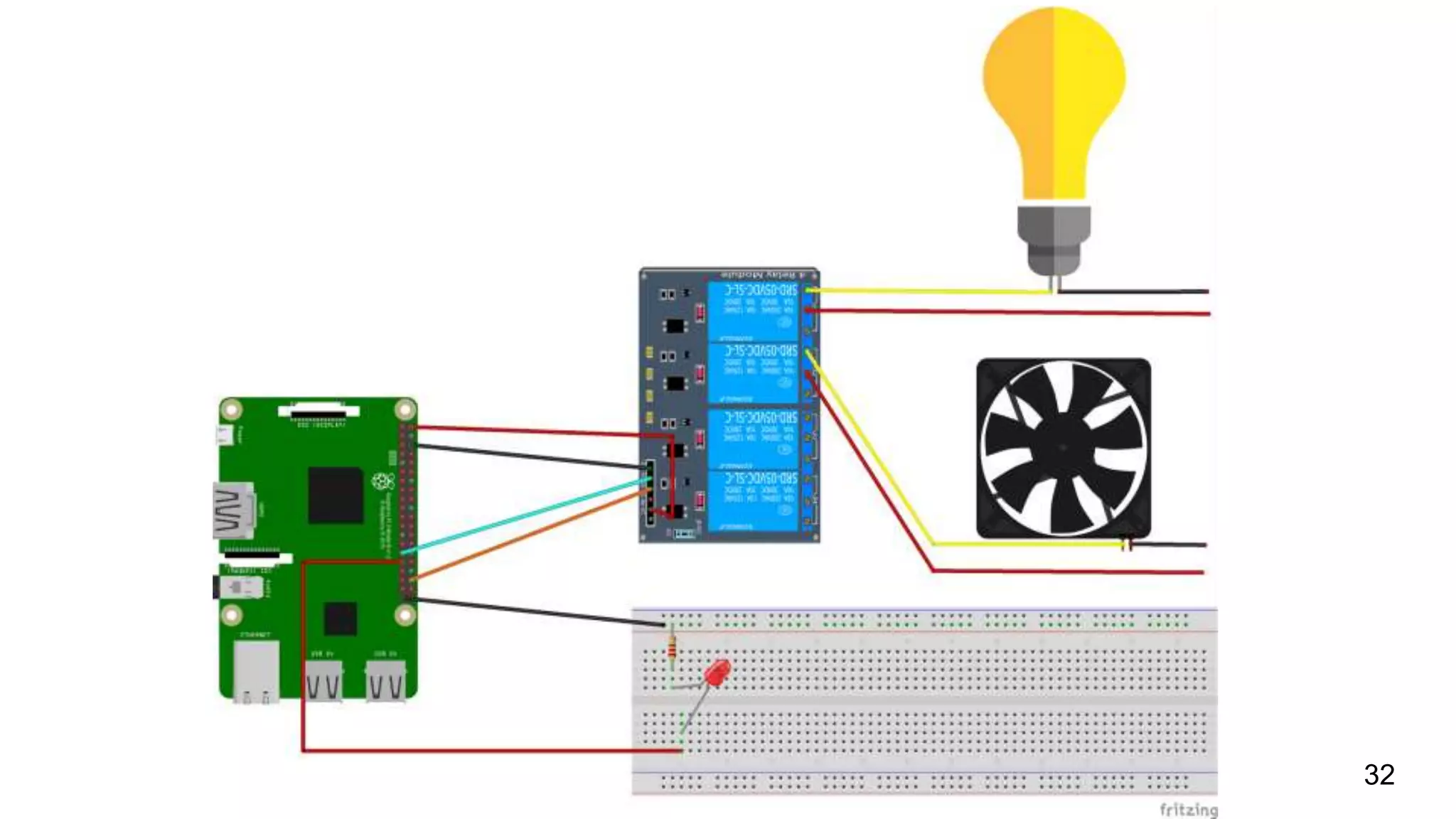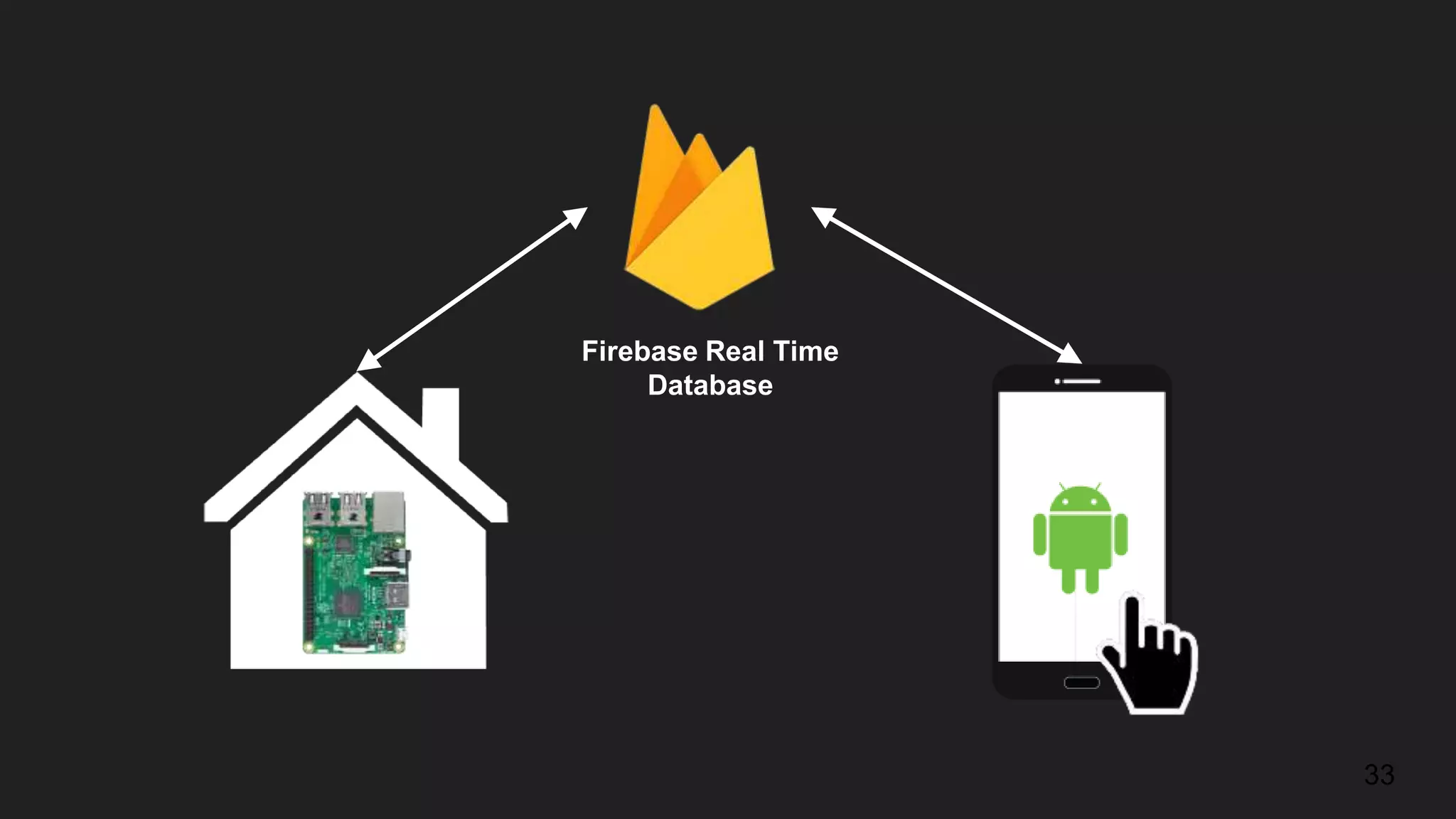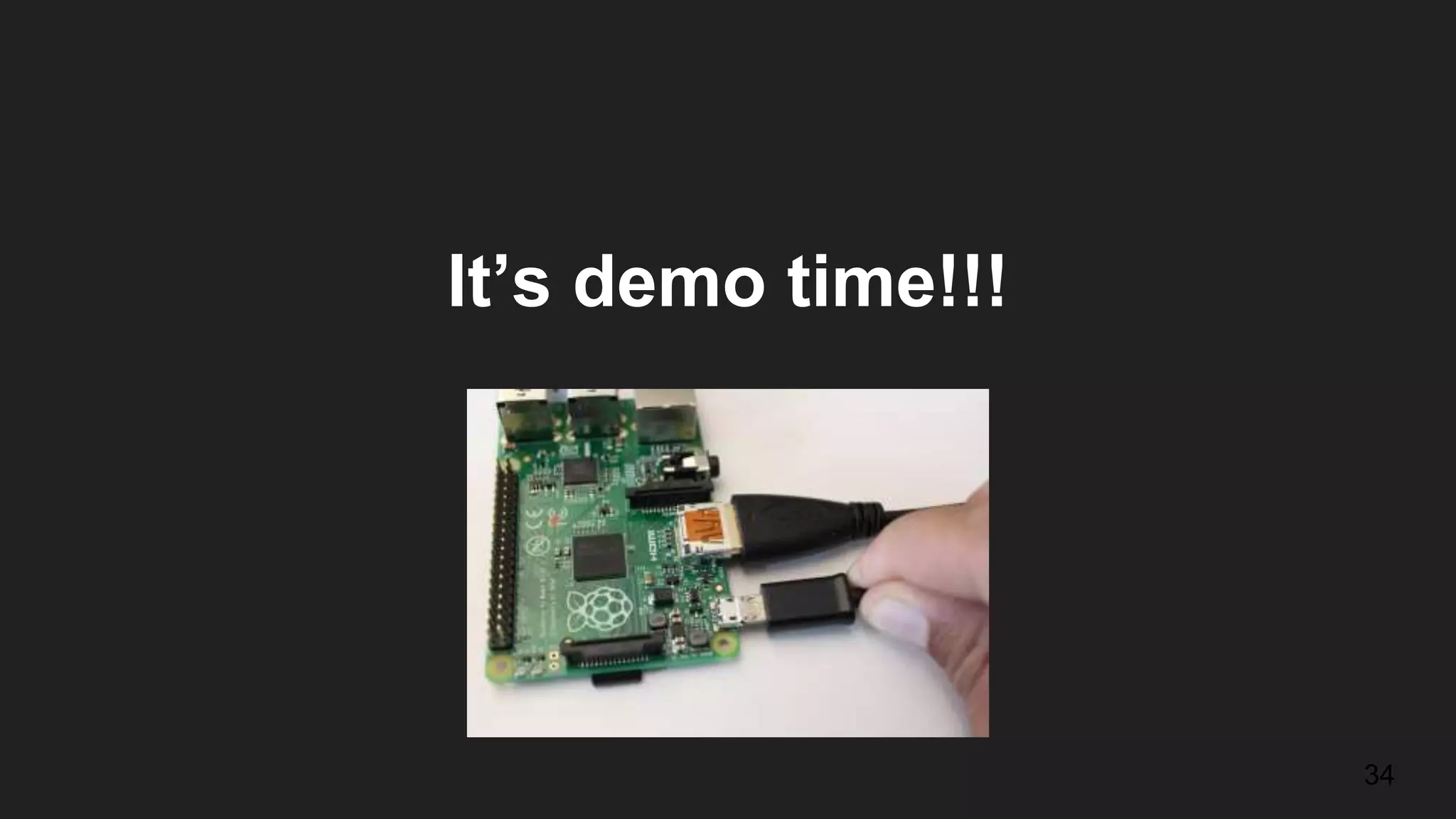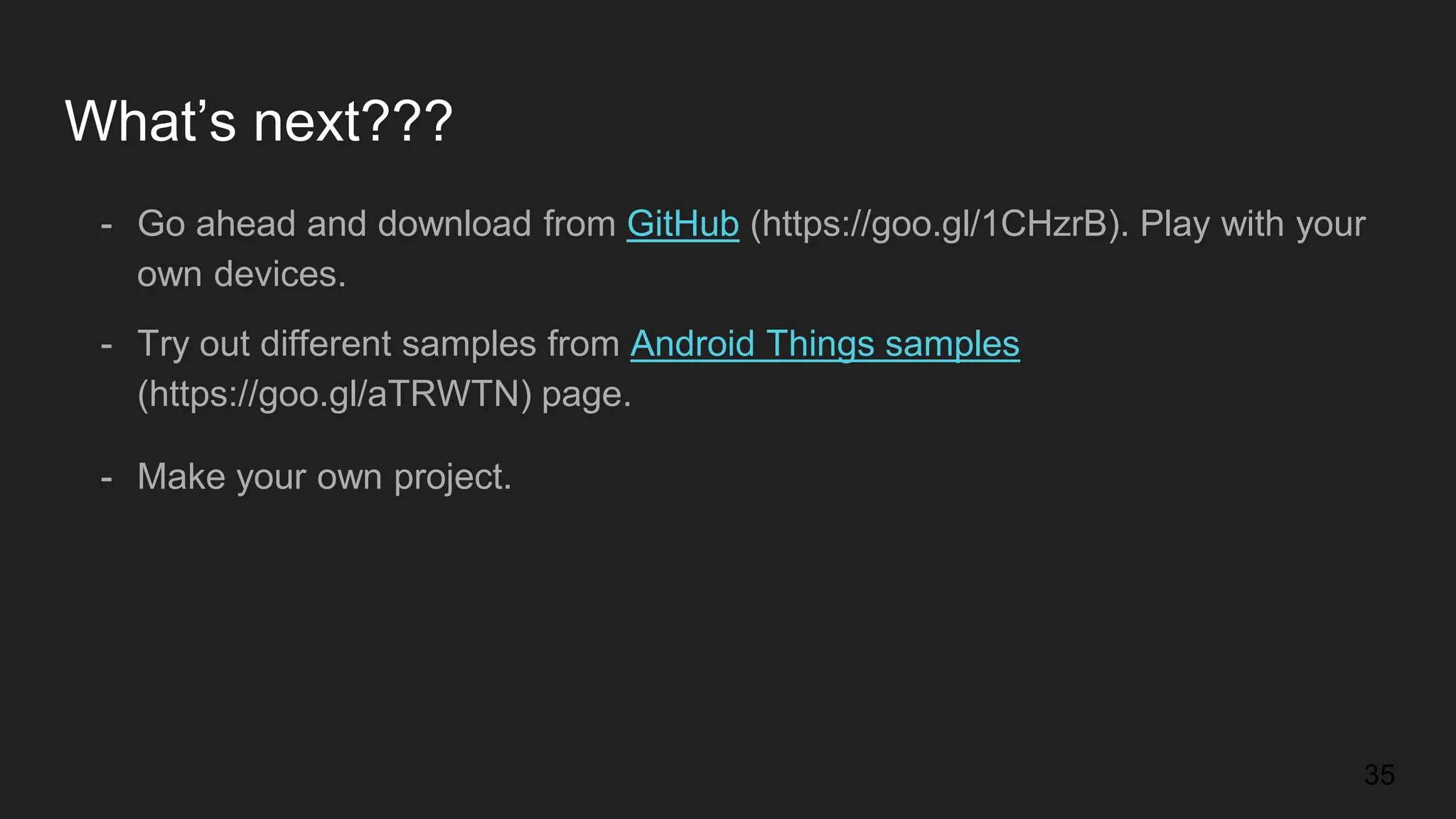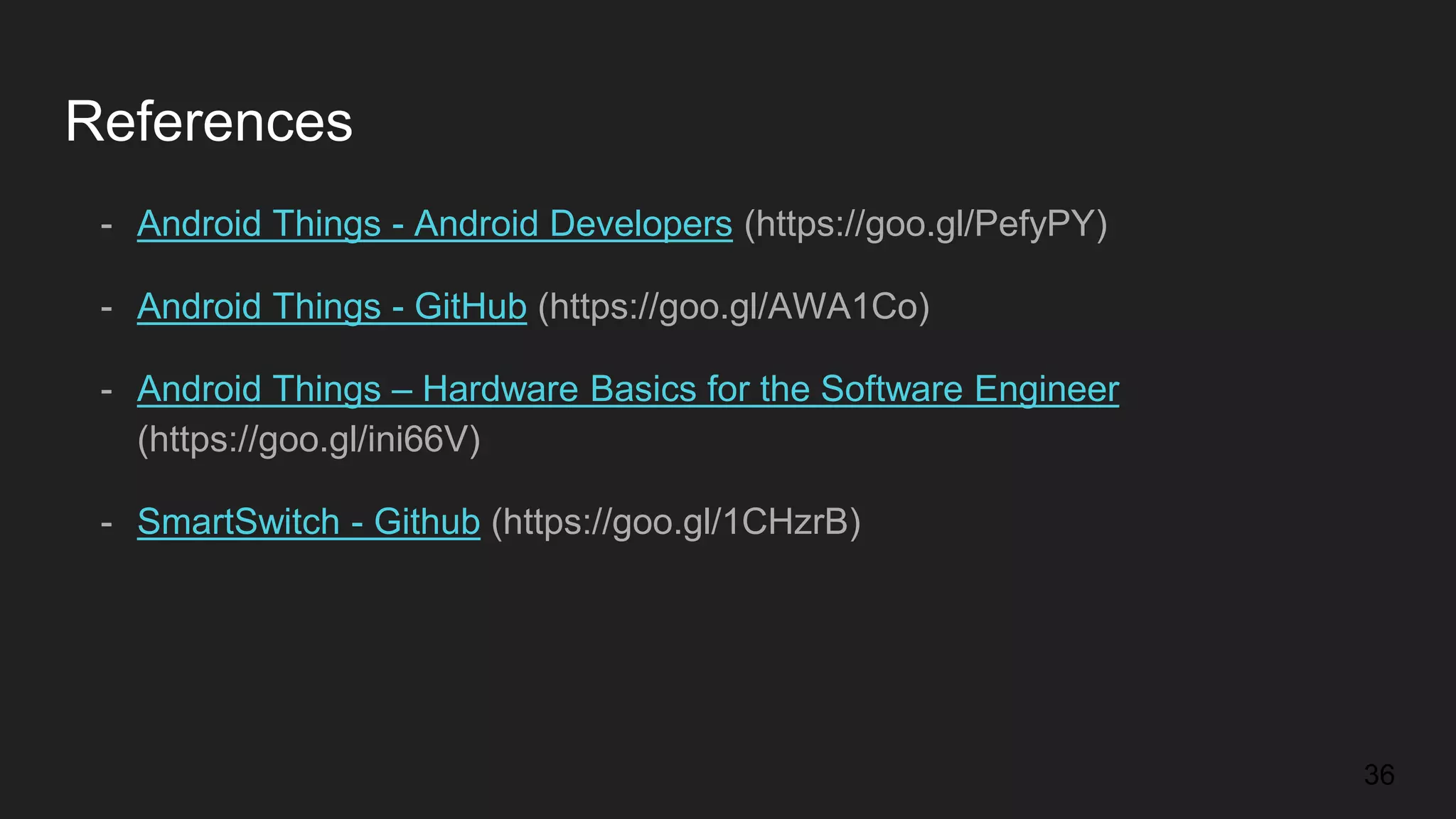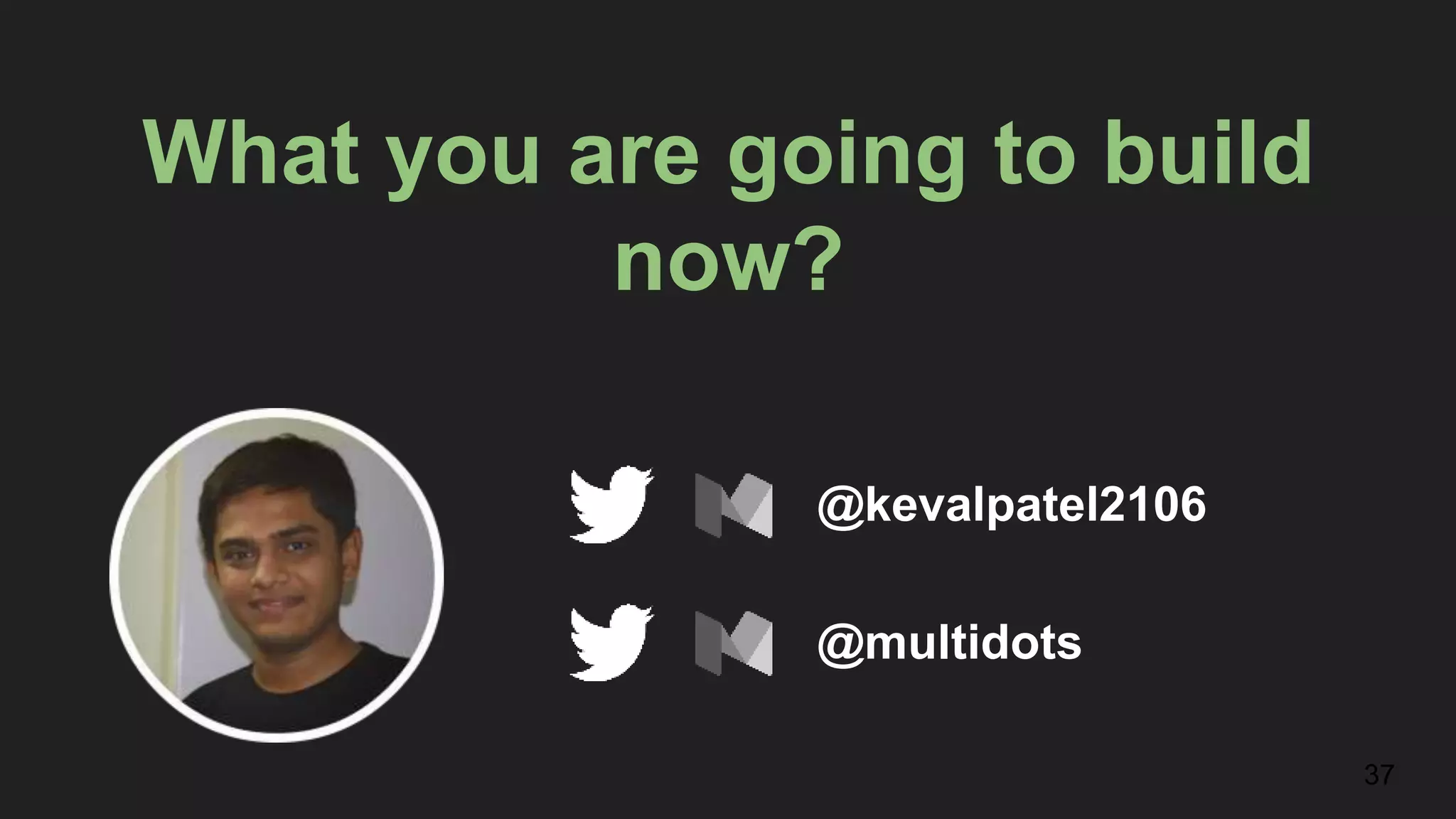The document provides an introduction to building Android Things applications on Raspberry Pi hardware. It discusses: - Connecting a Raspberry Pi to a computer and accessing it over WiFi or Ethernet - Setting up an Android Things project in Android Studio and differences from a mobile app - Accessing hardware components like GPIO pins to control devices - Using the Peripheral Driver Library to interface with sensors - An example "Smart Switch" app that controls lights and fans over WiFi using a Firebase database