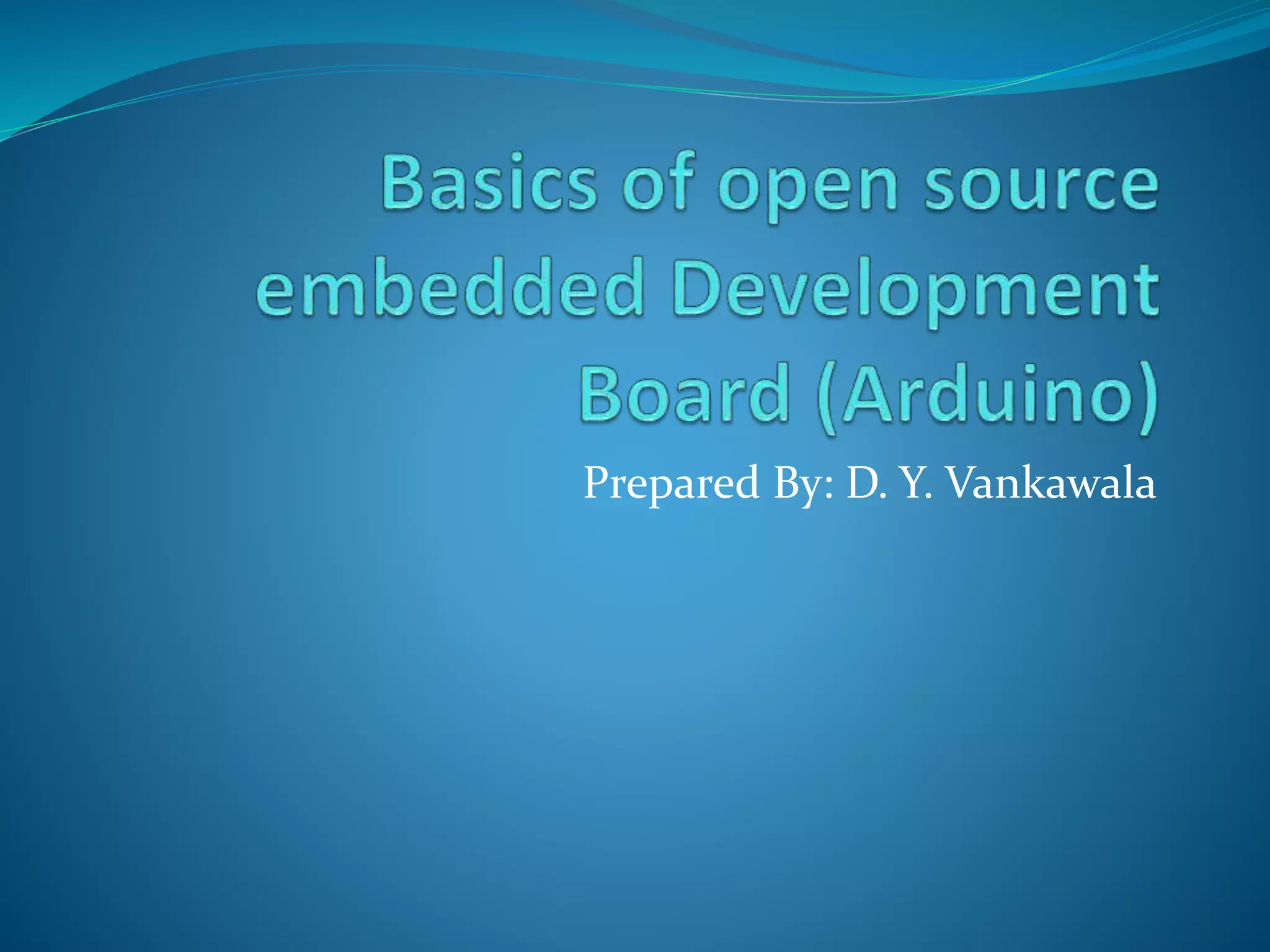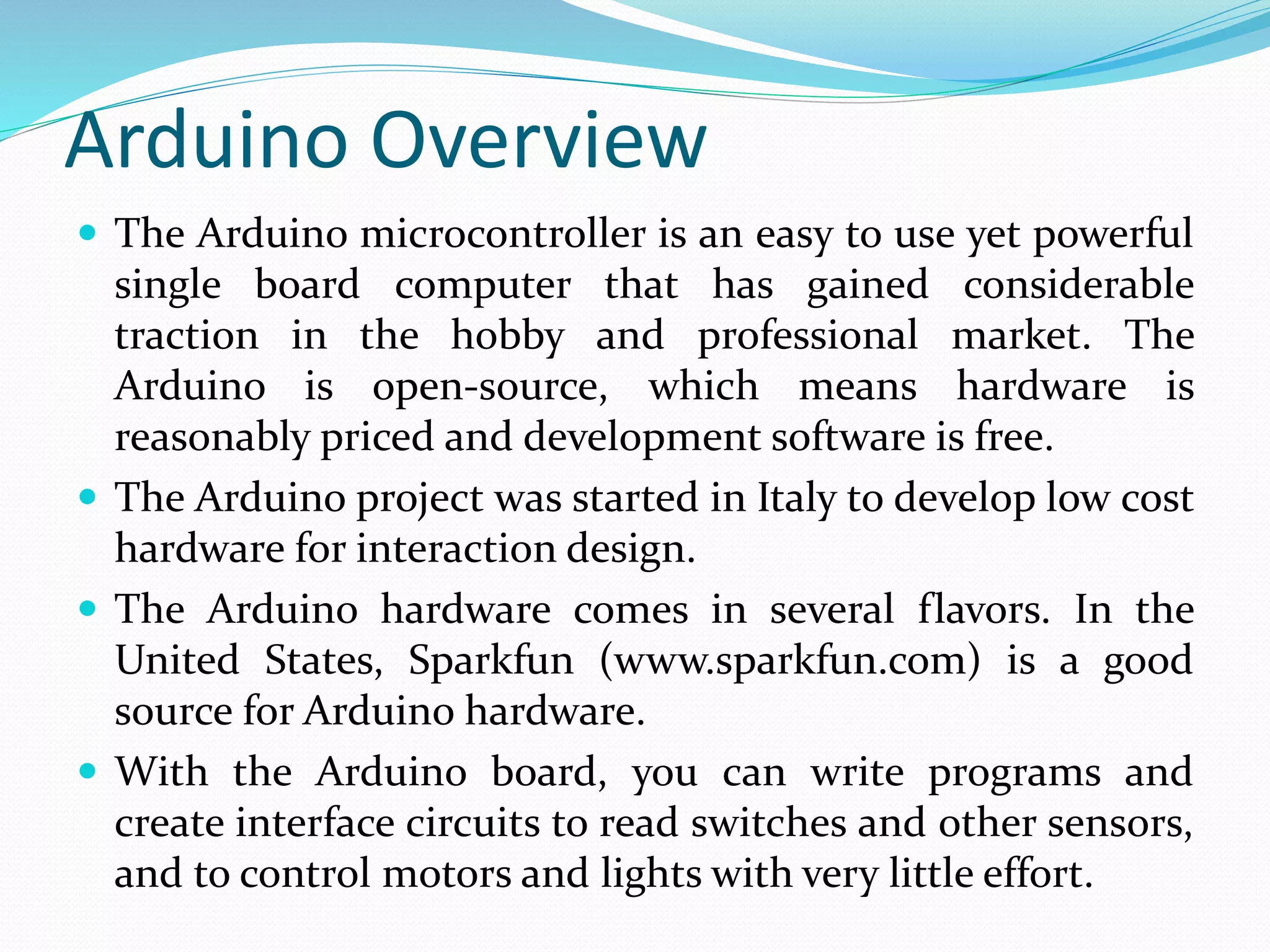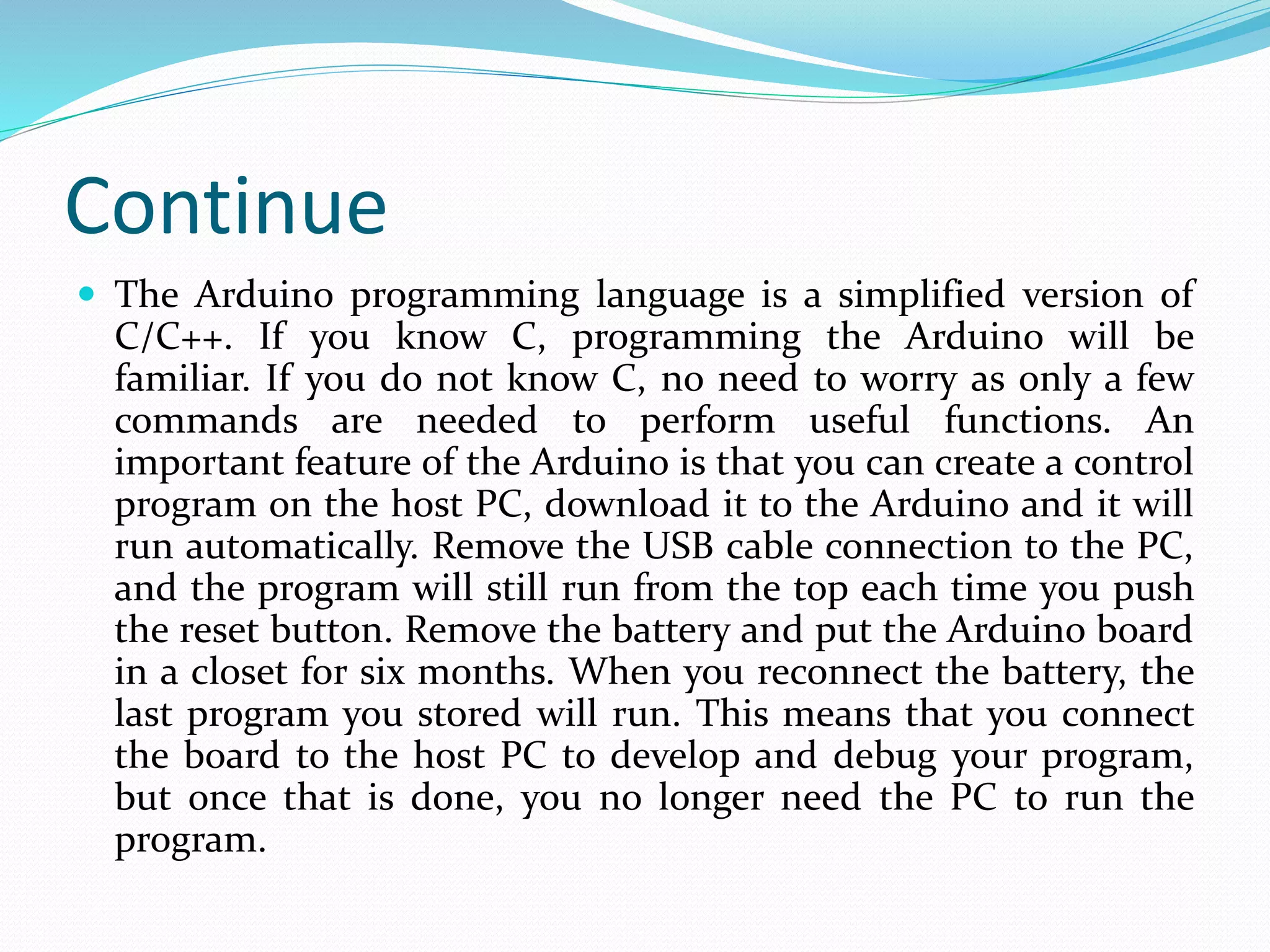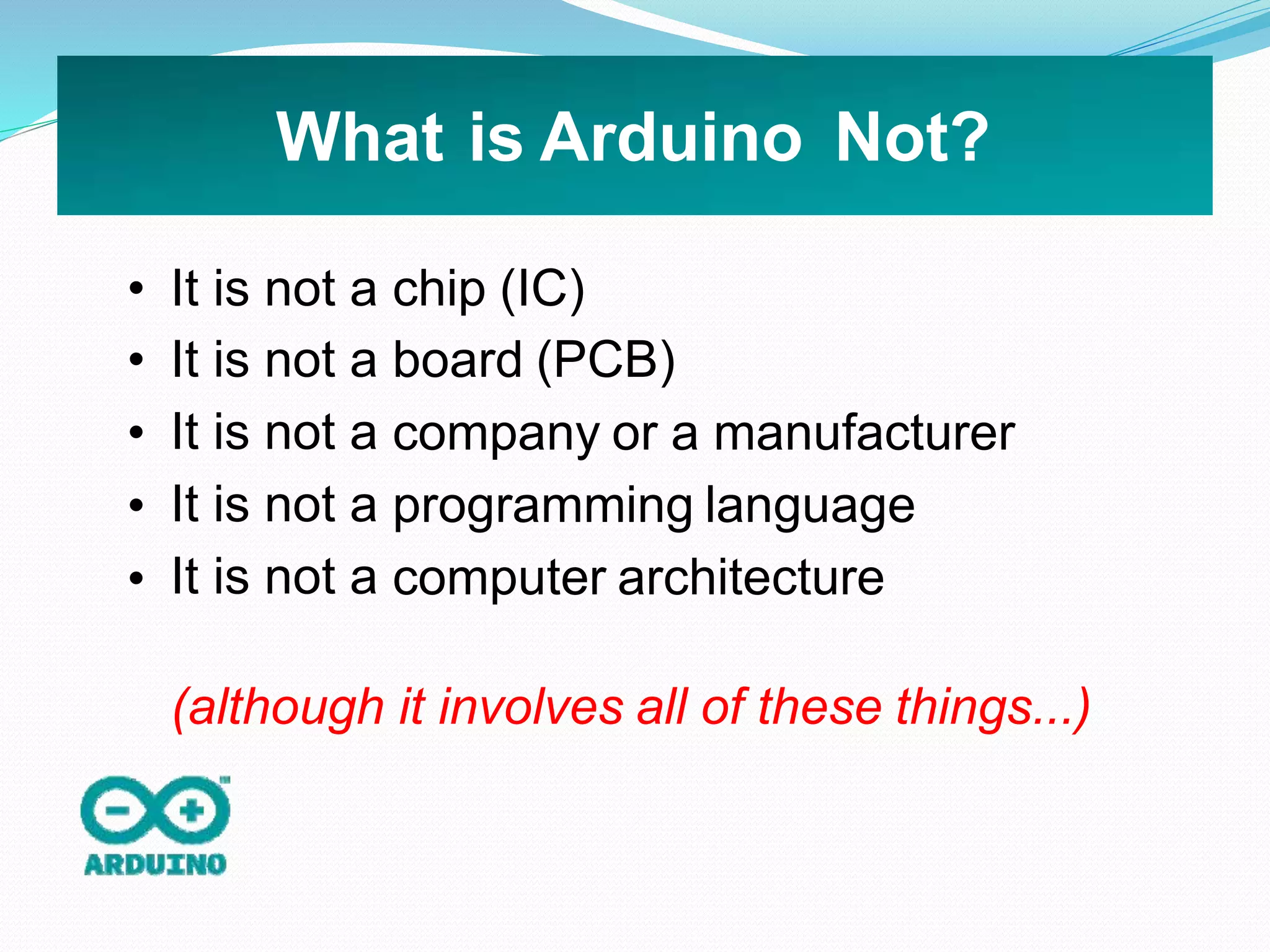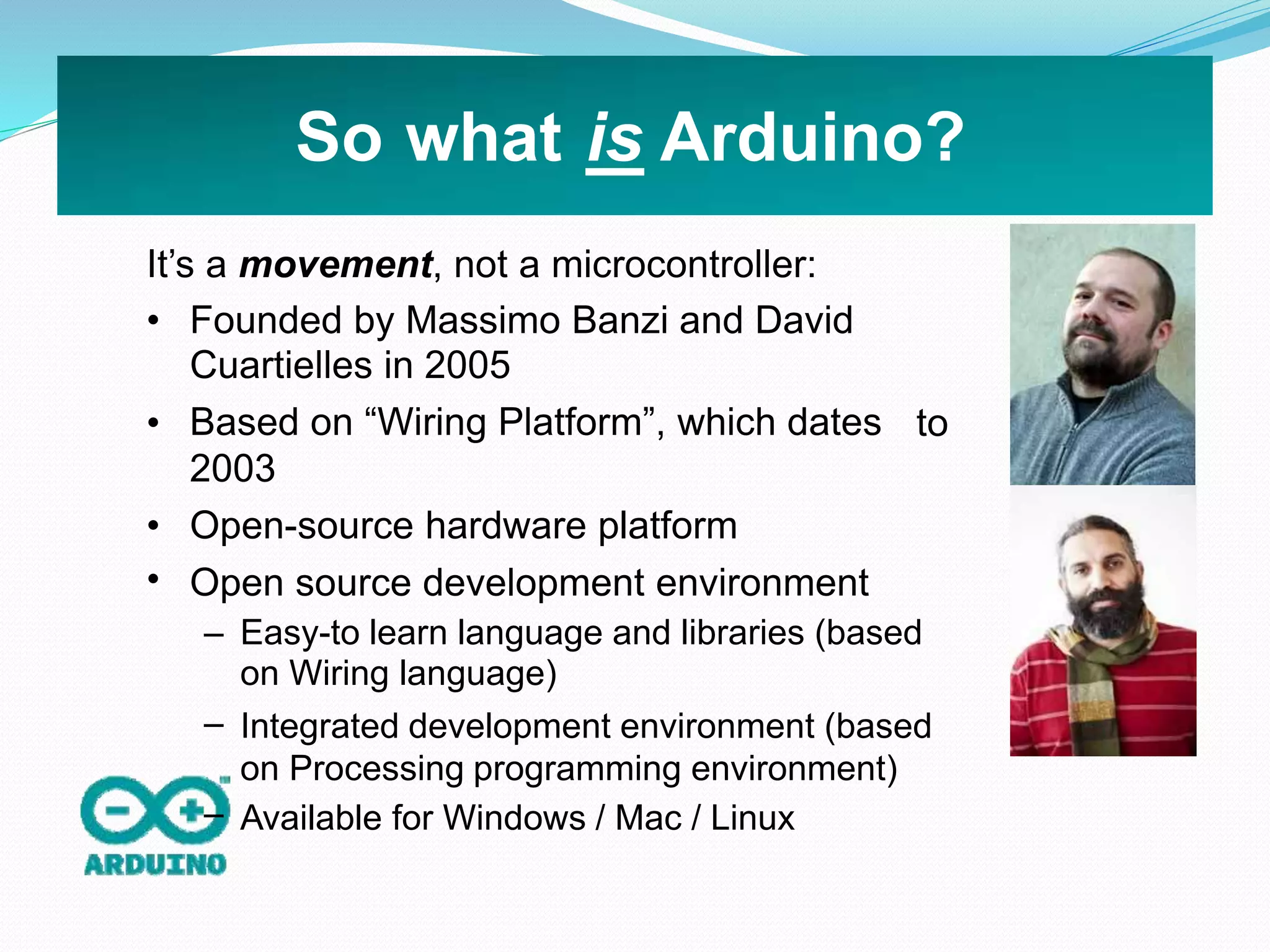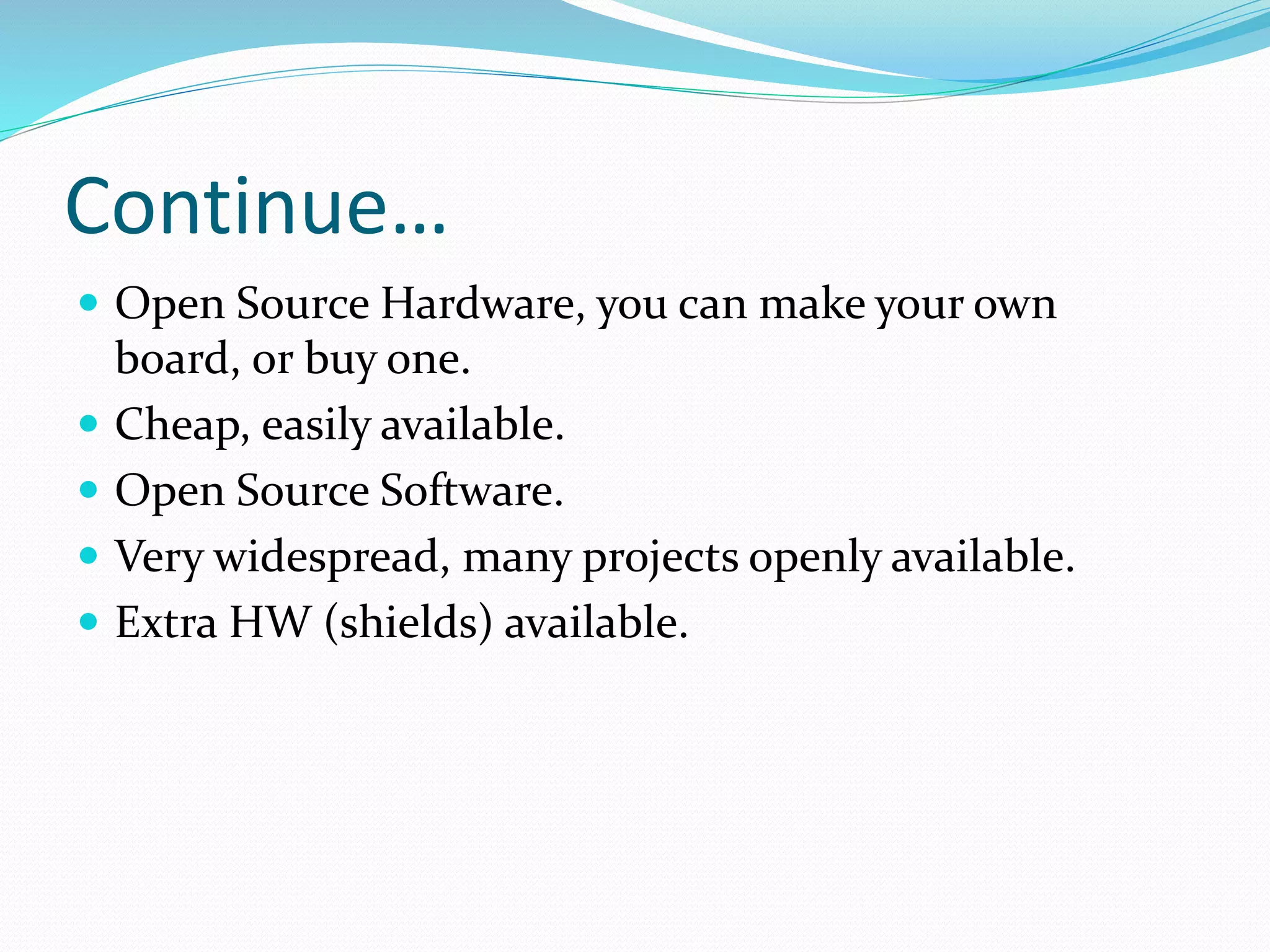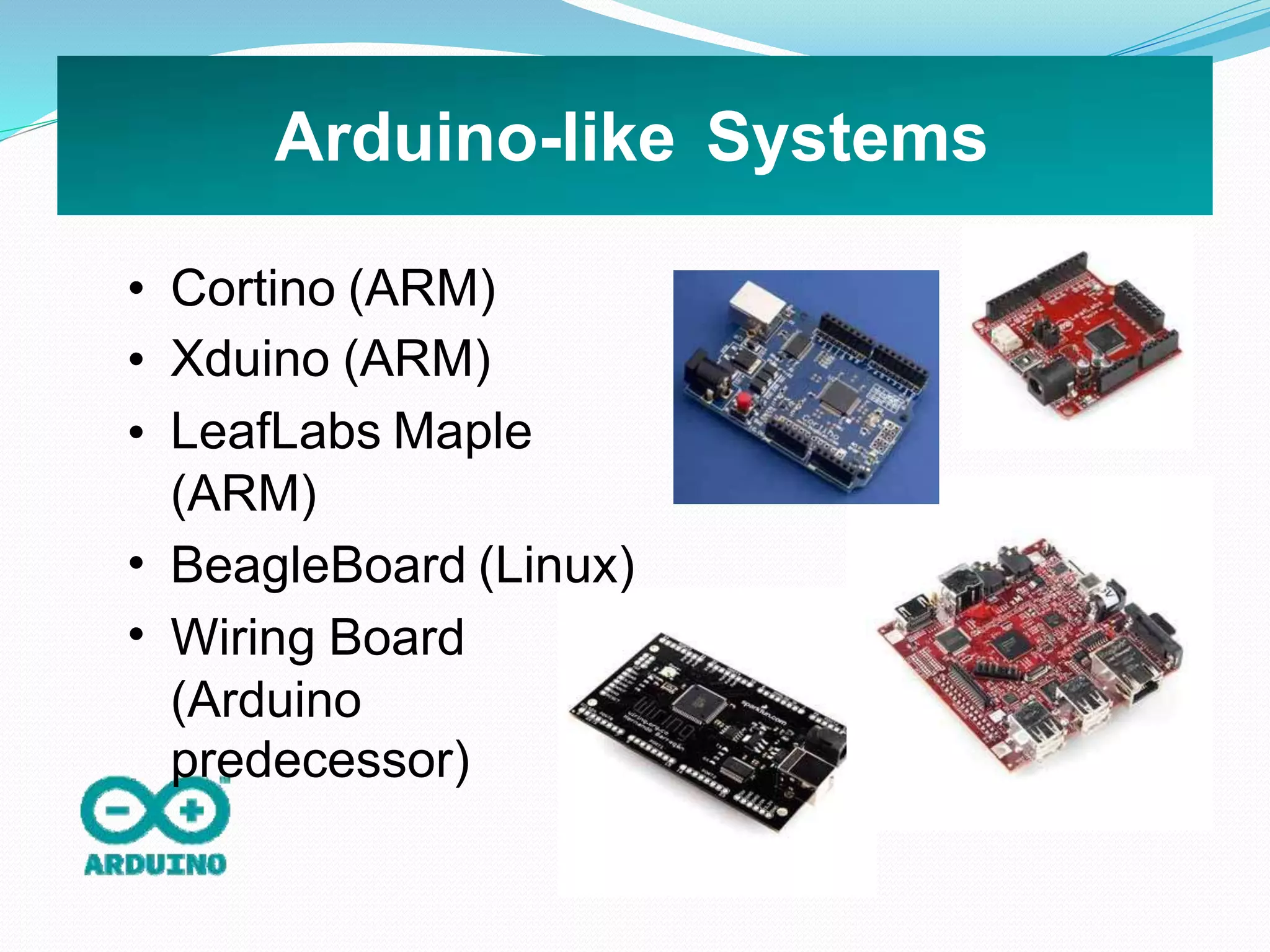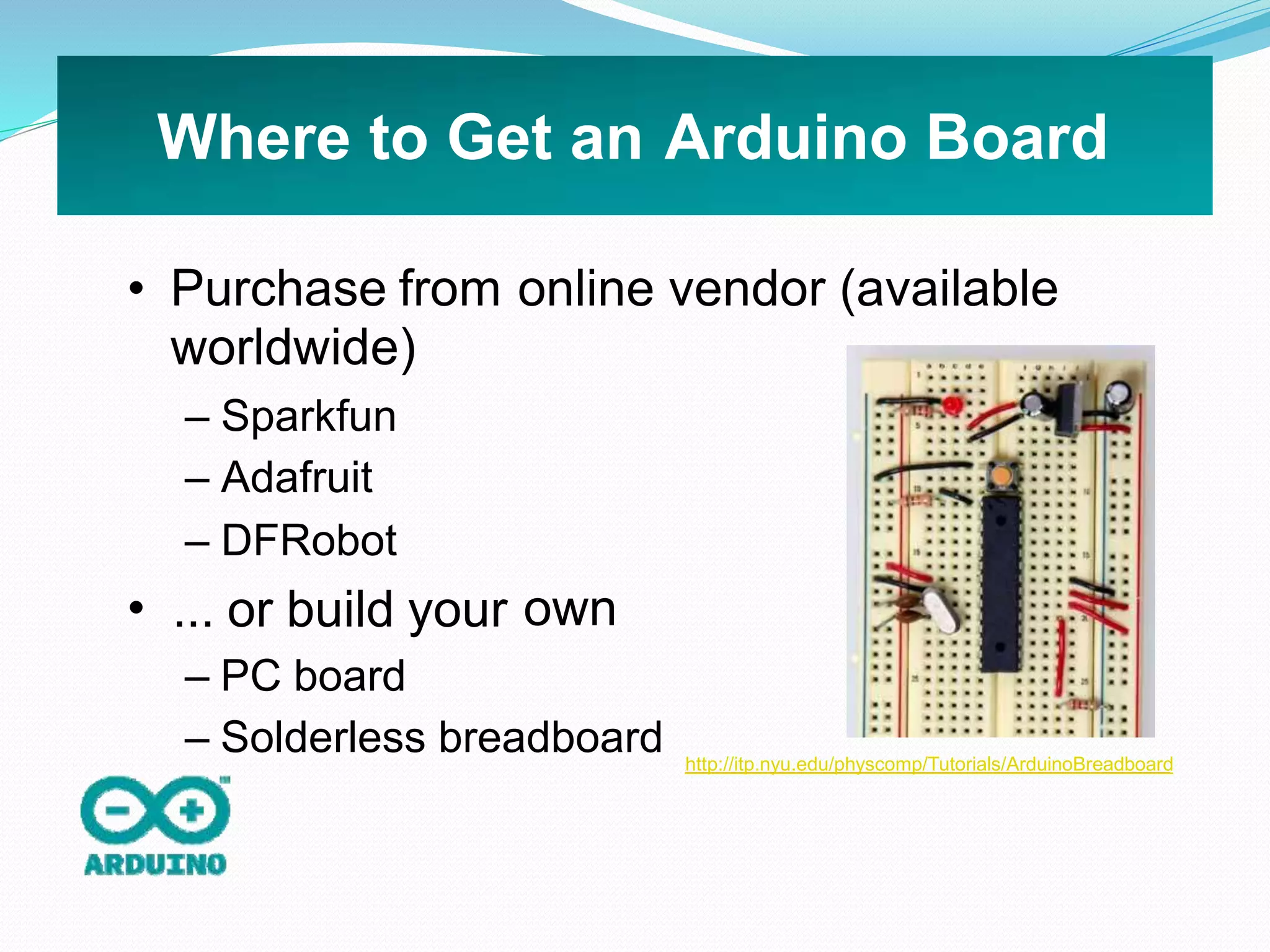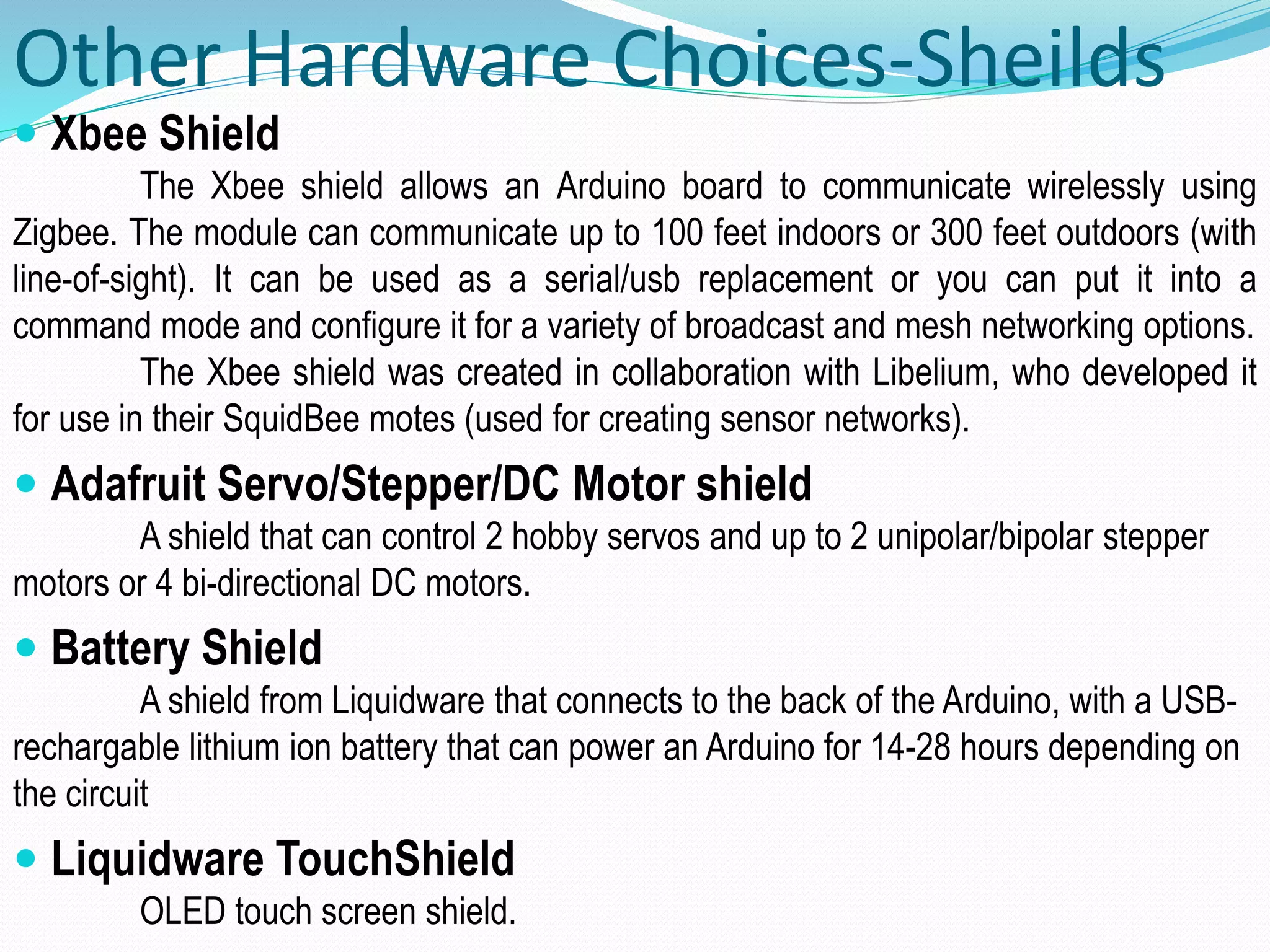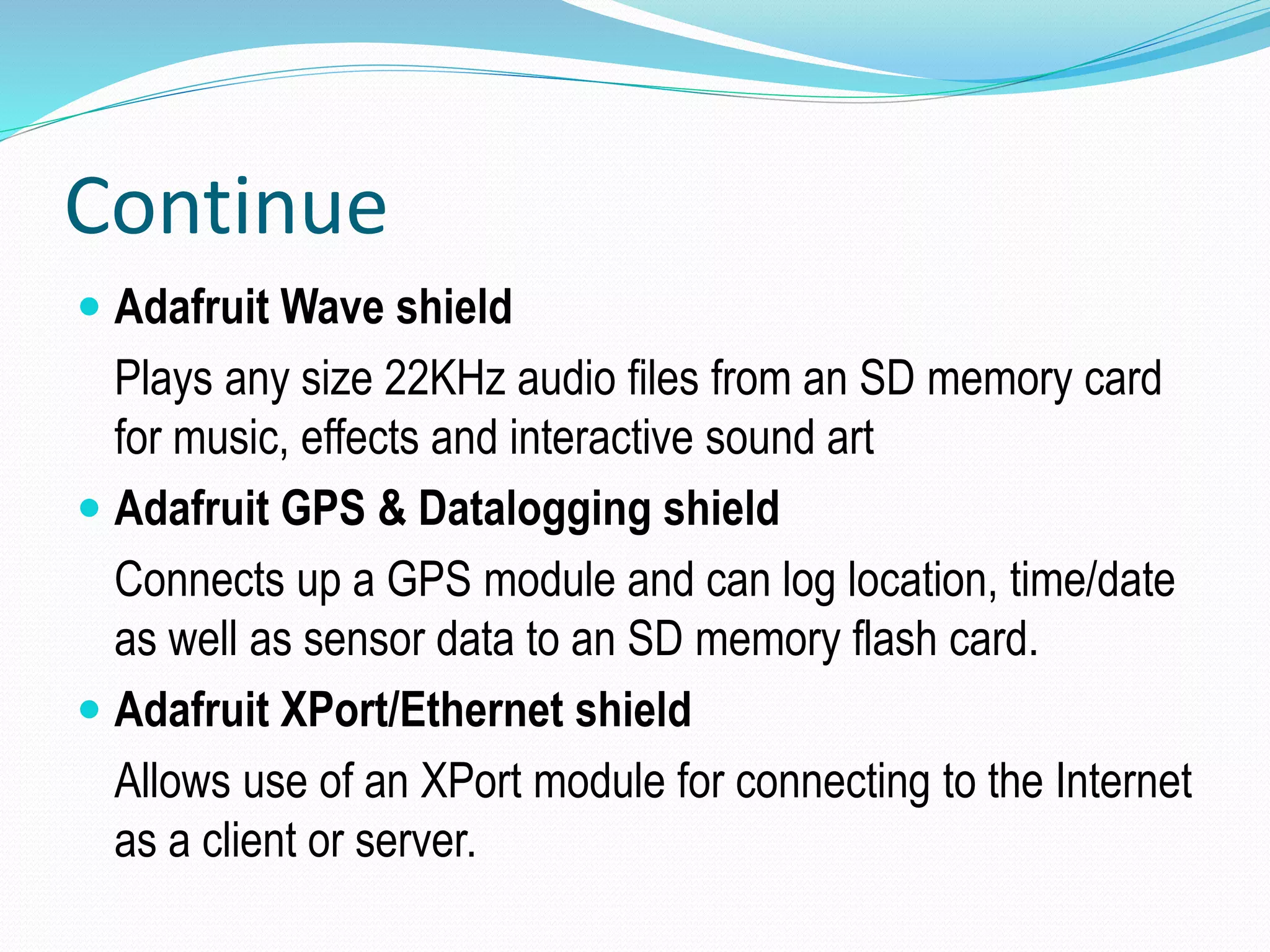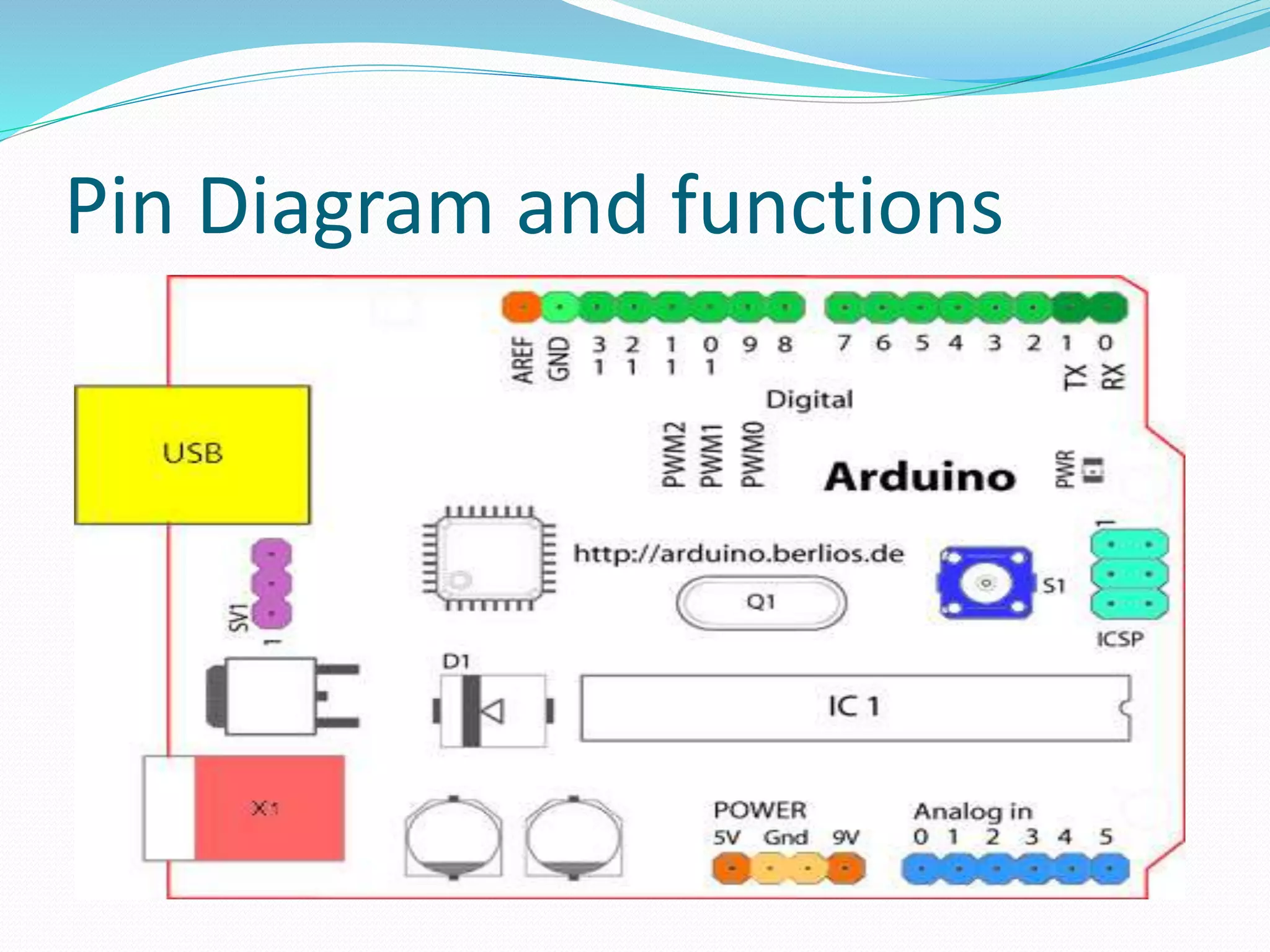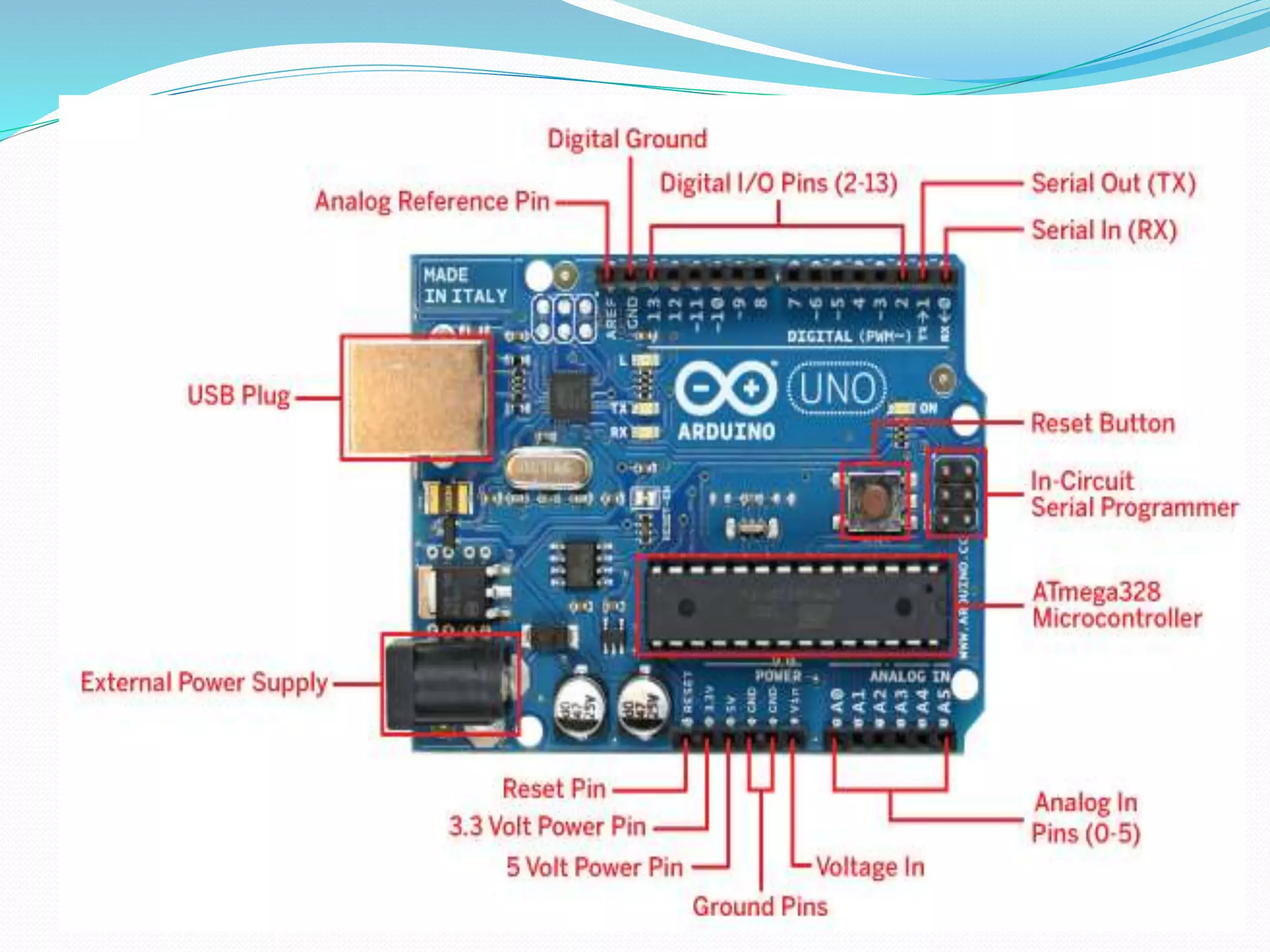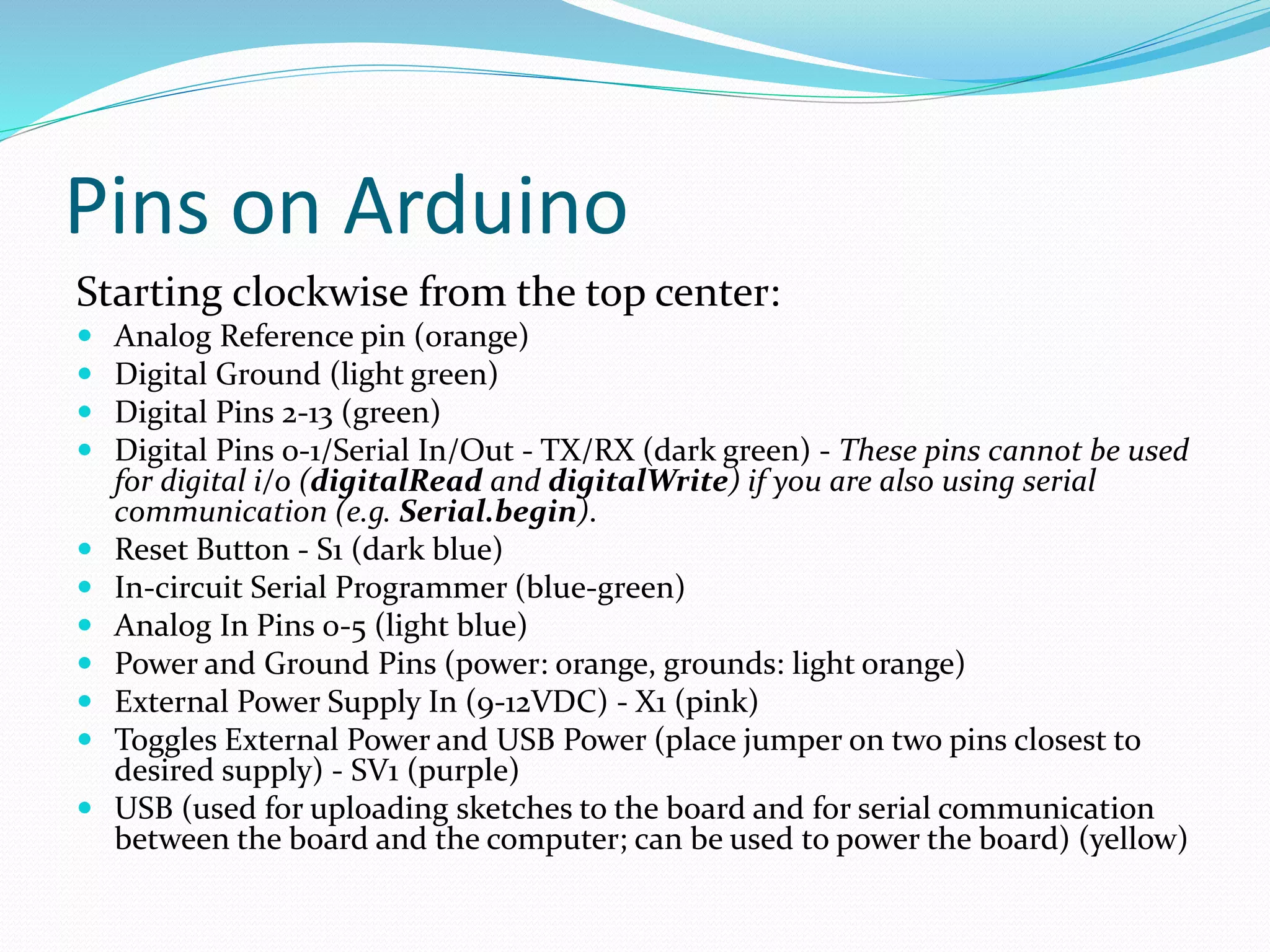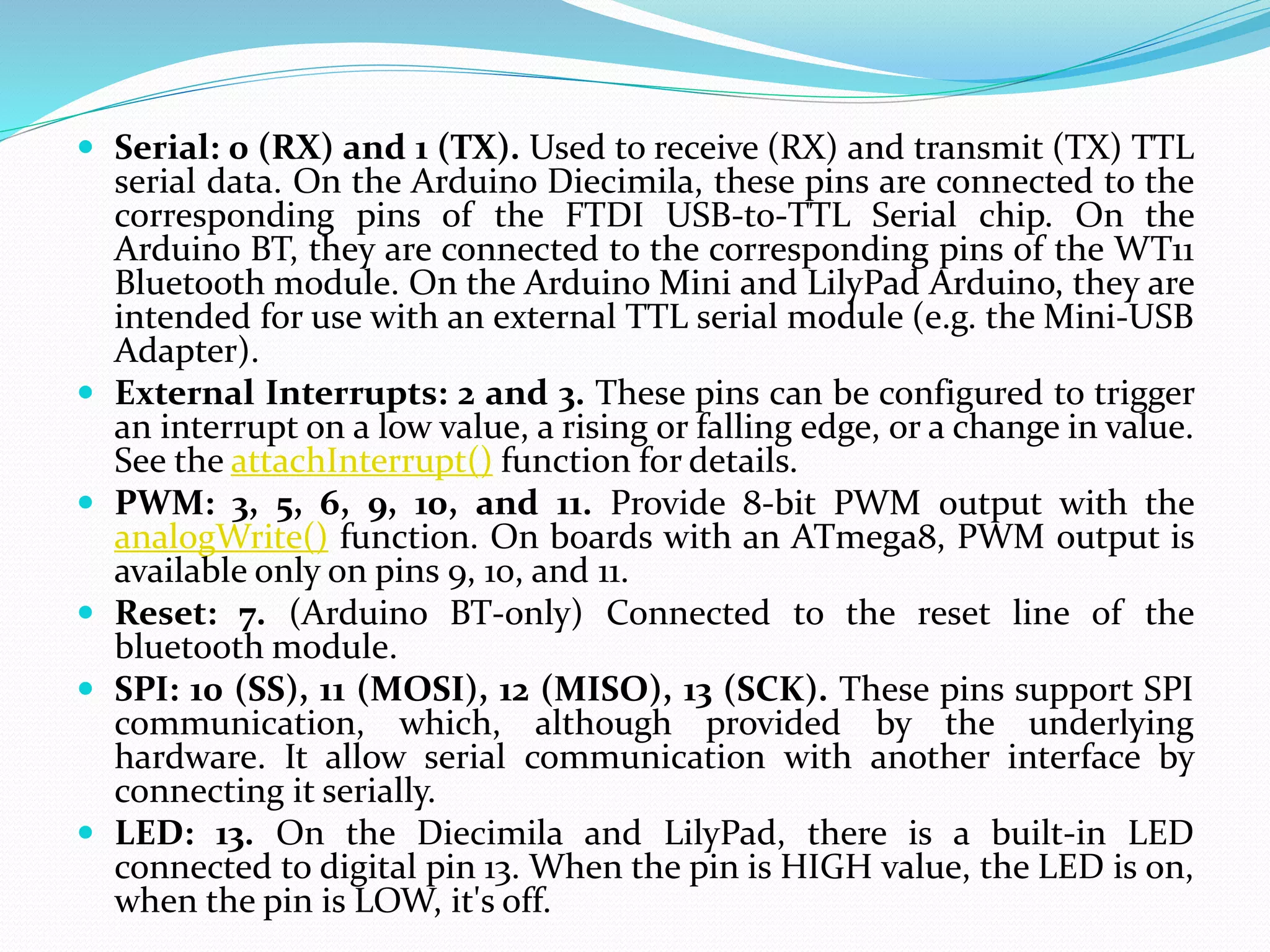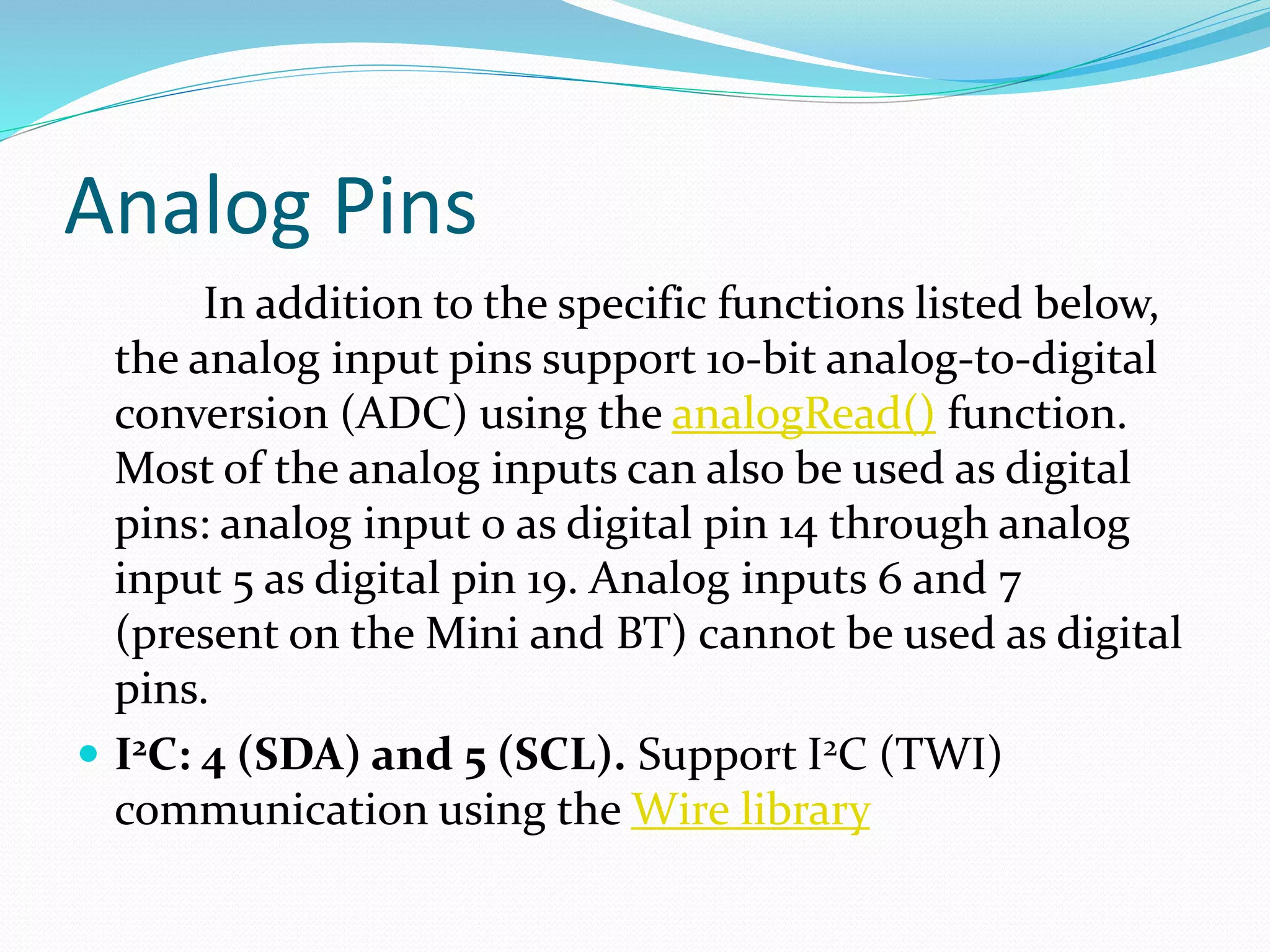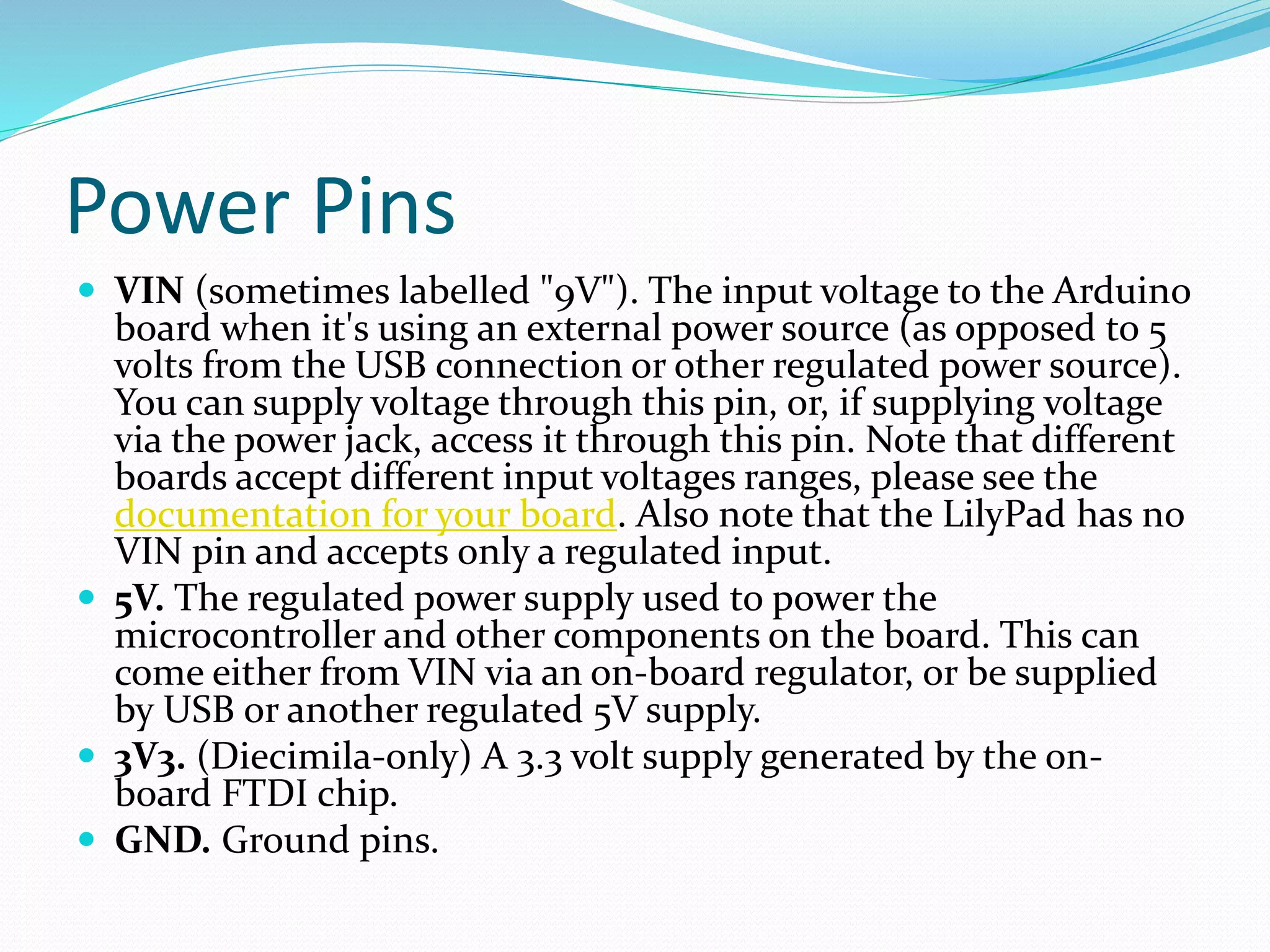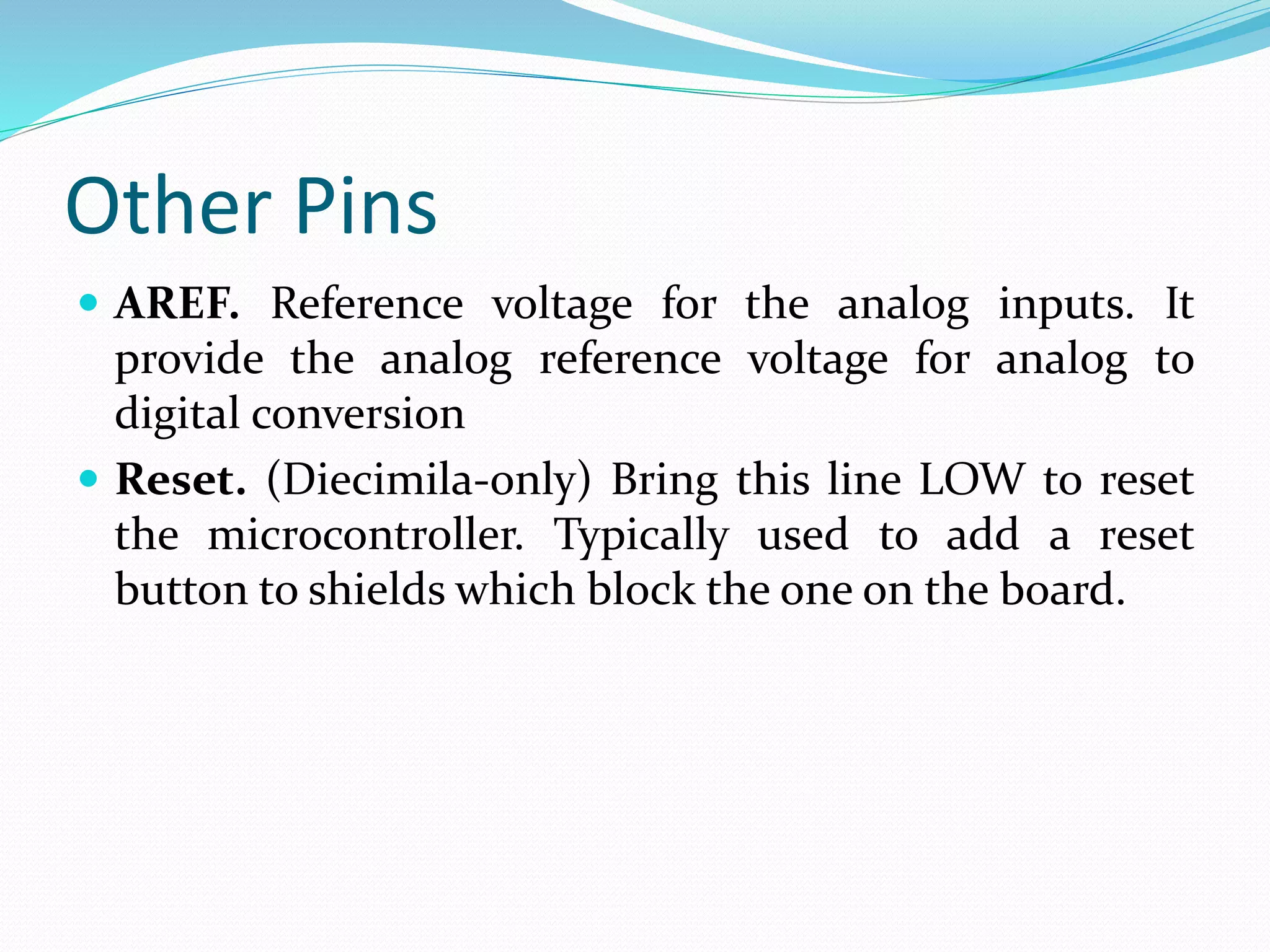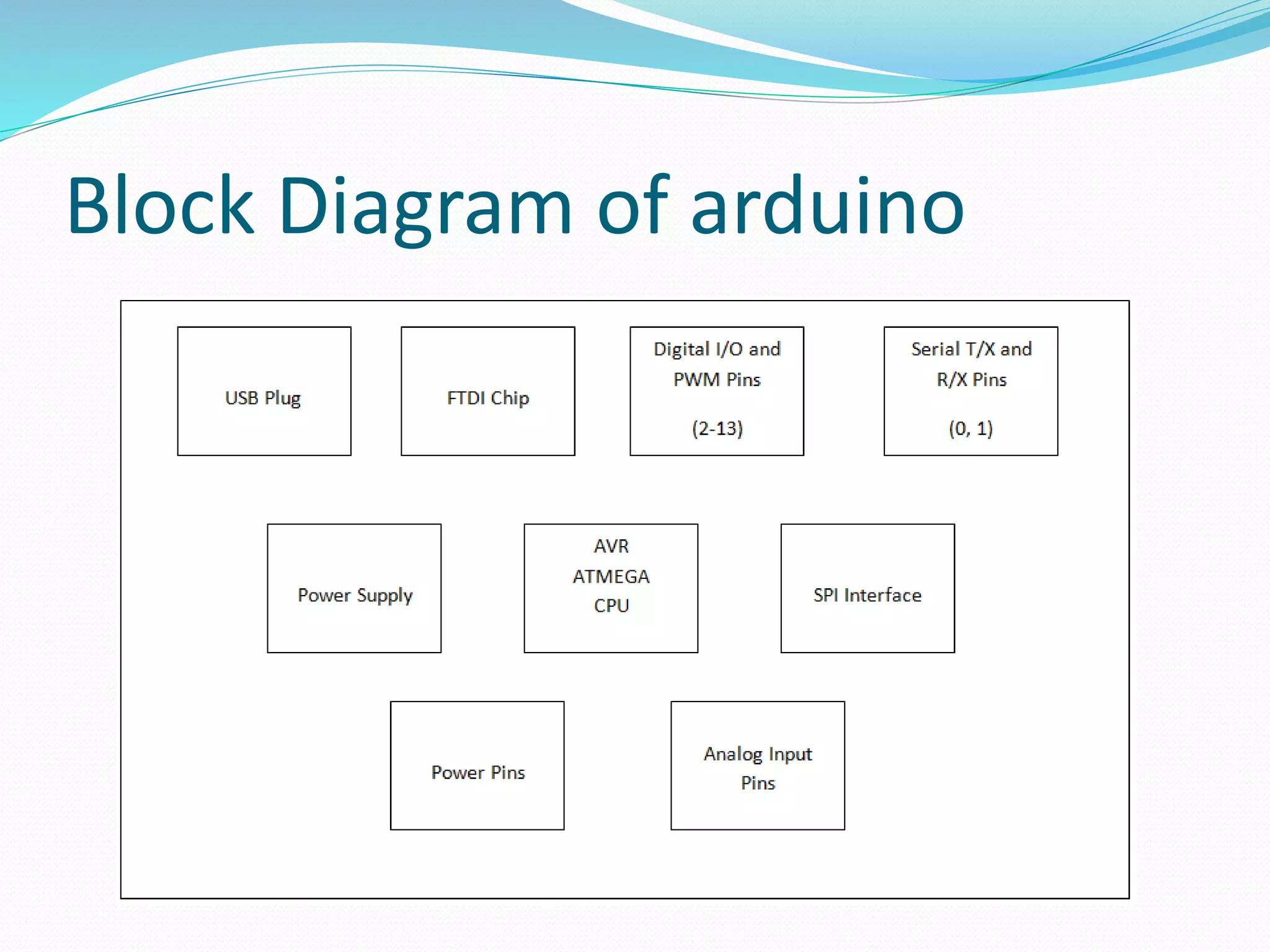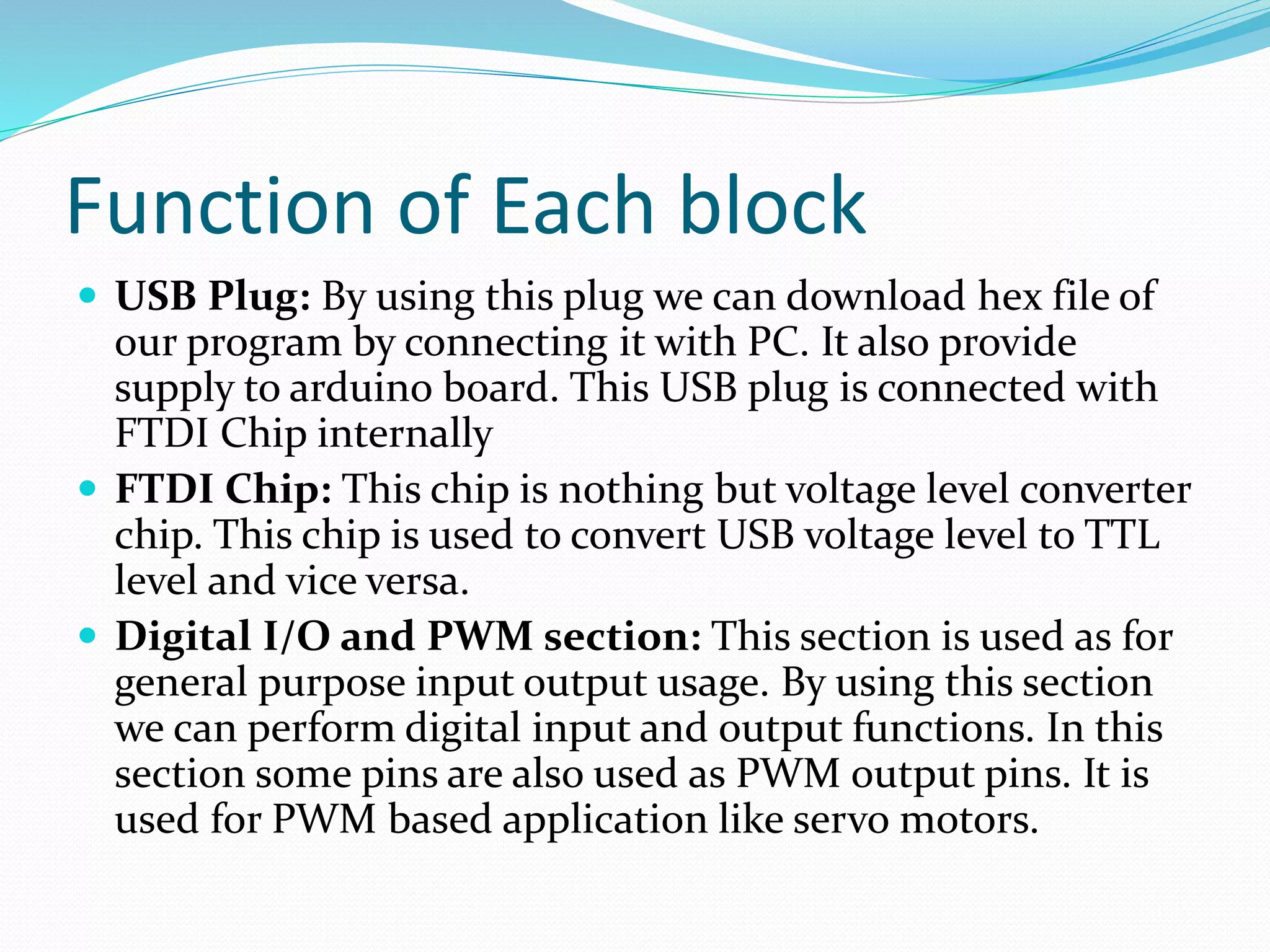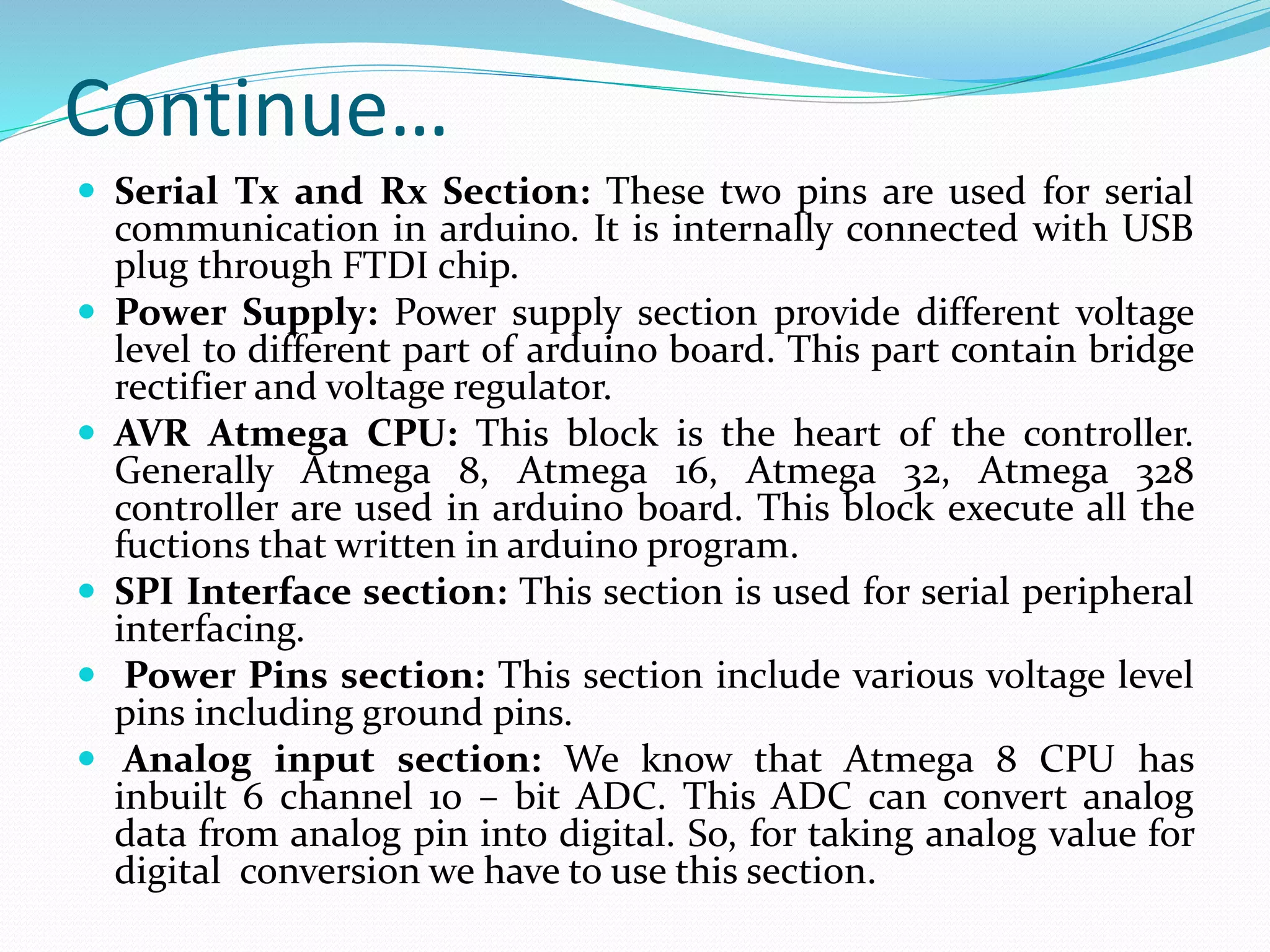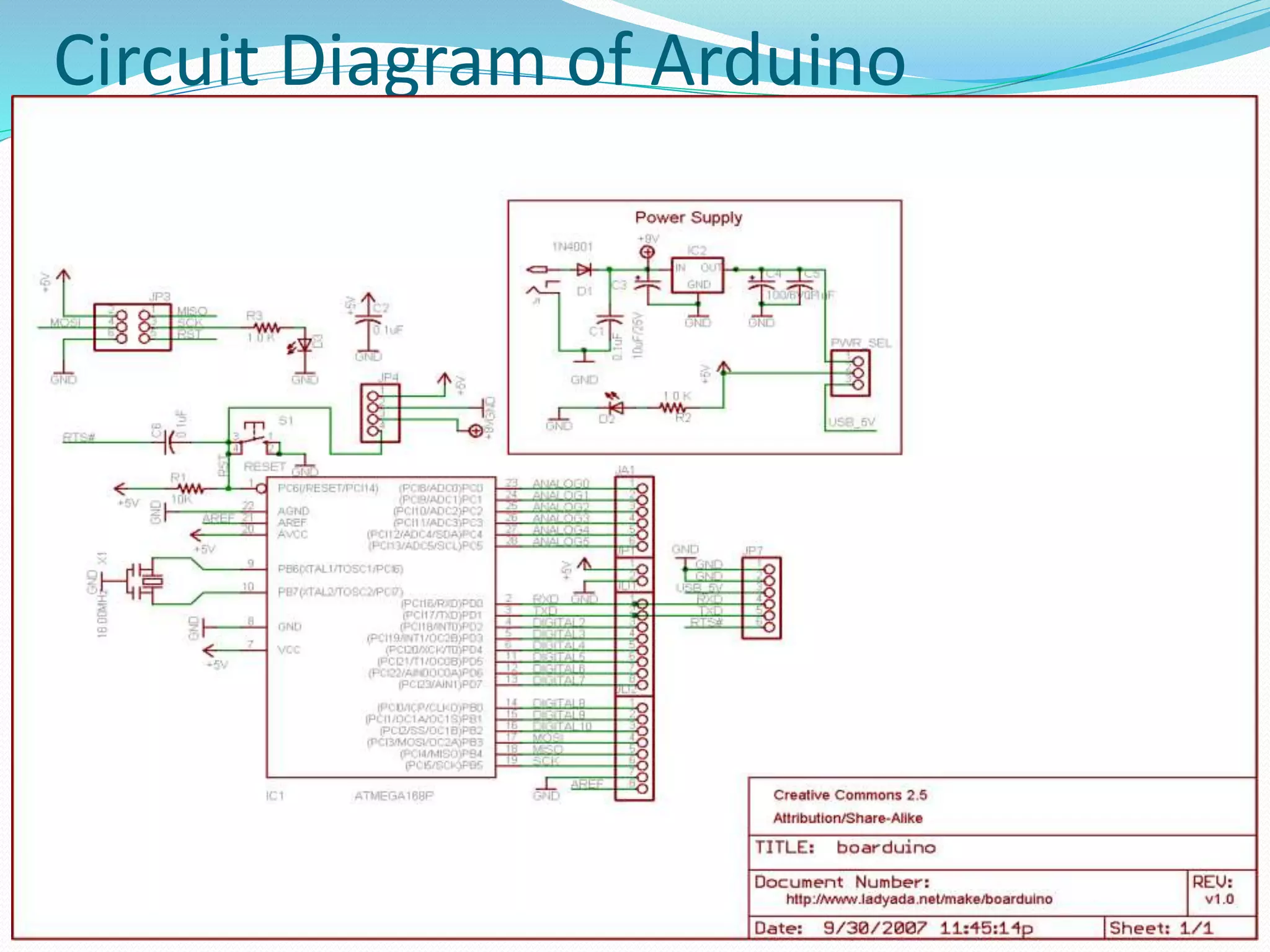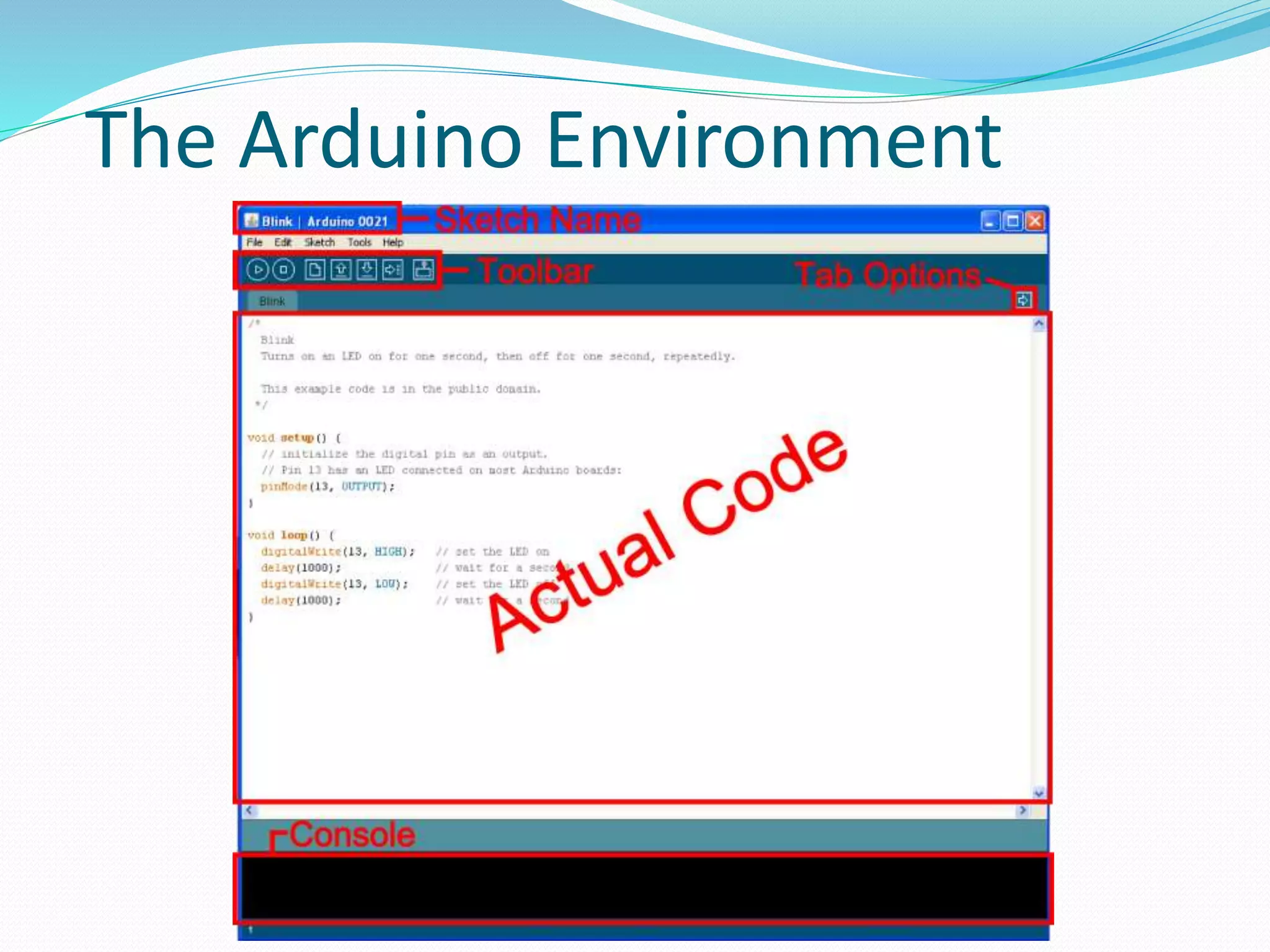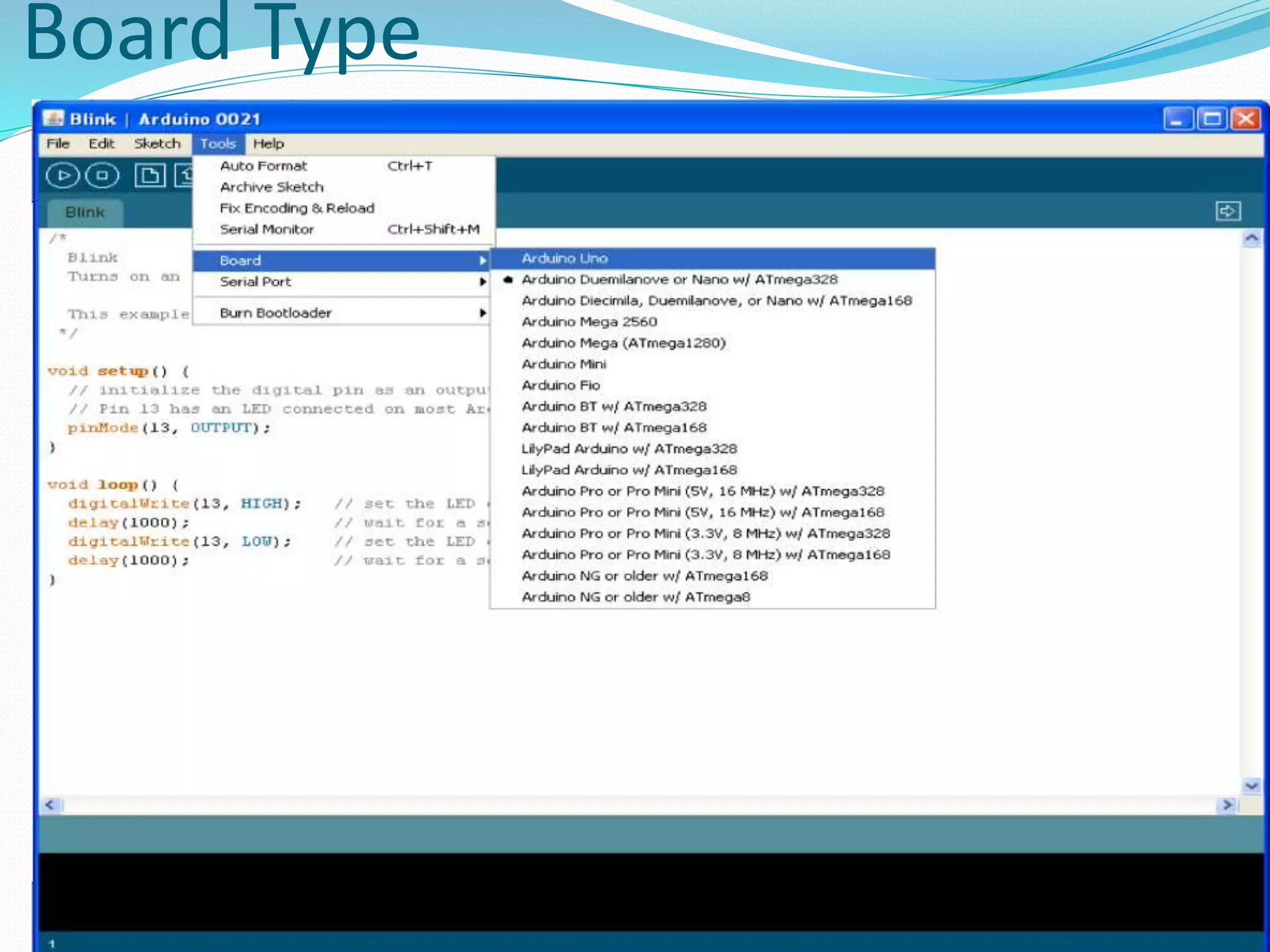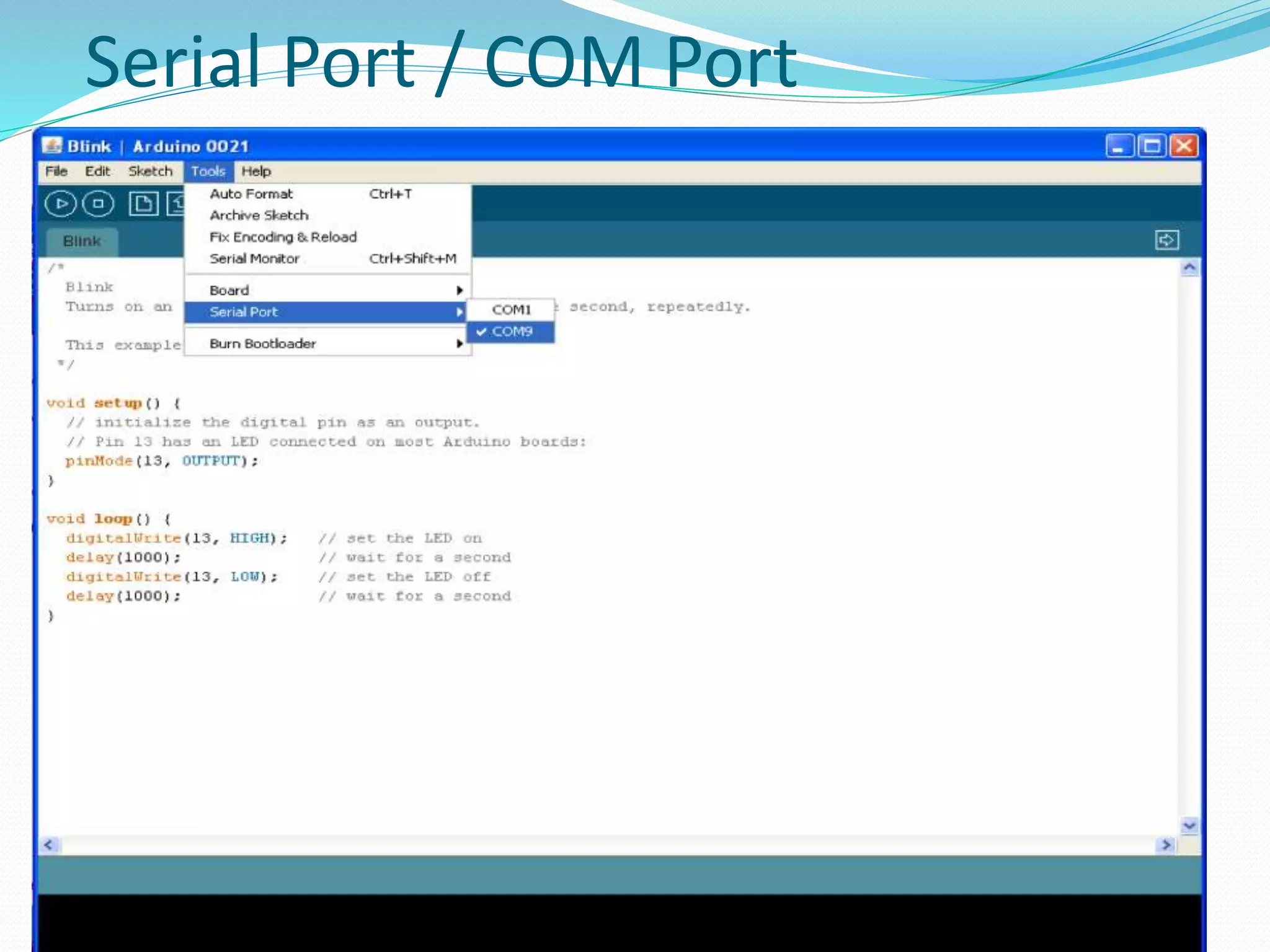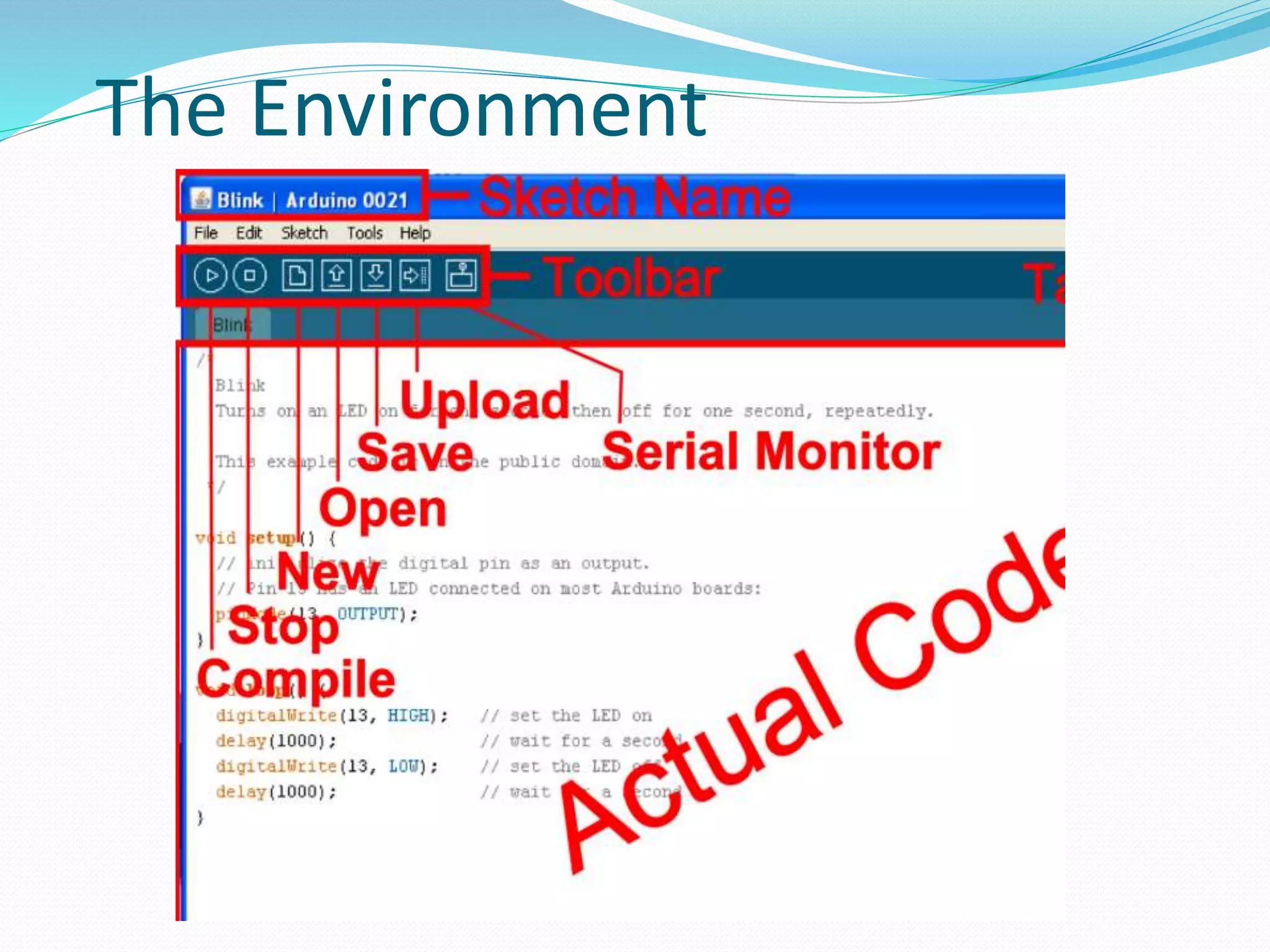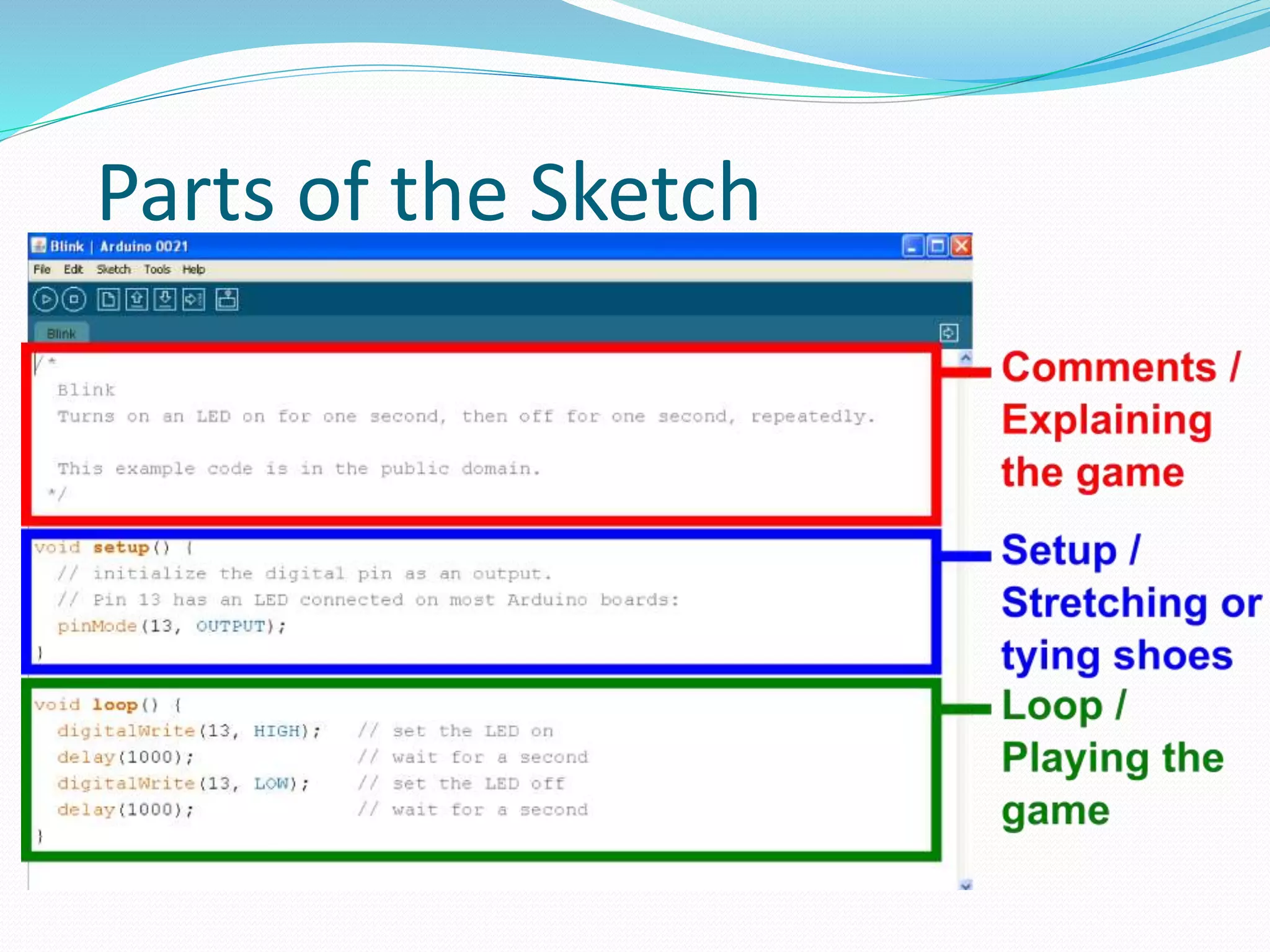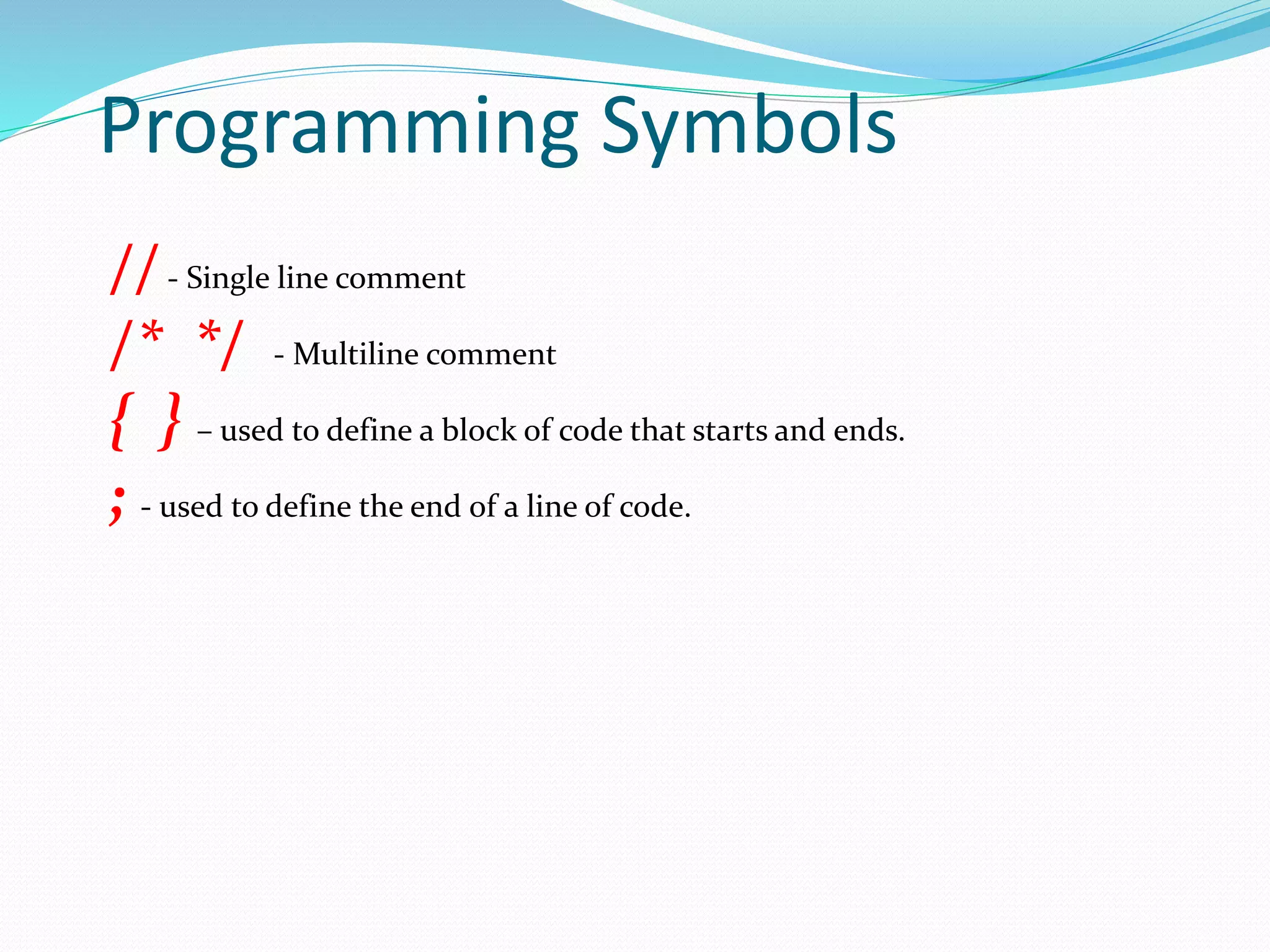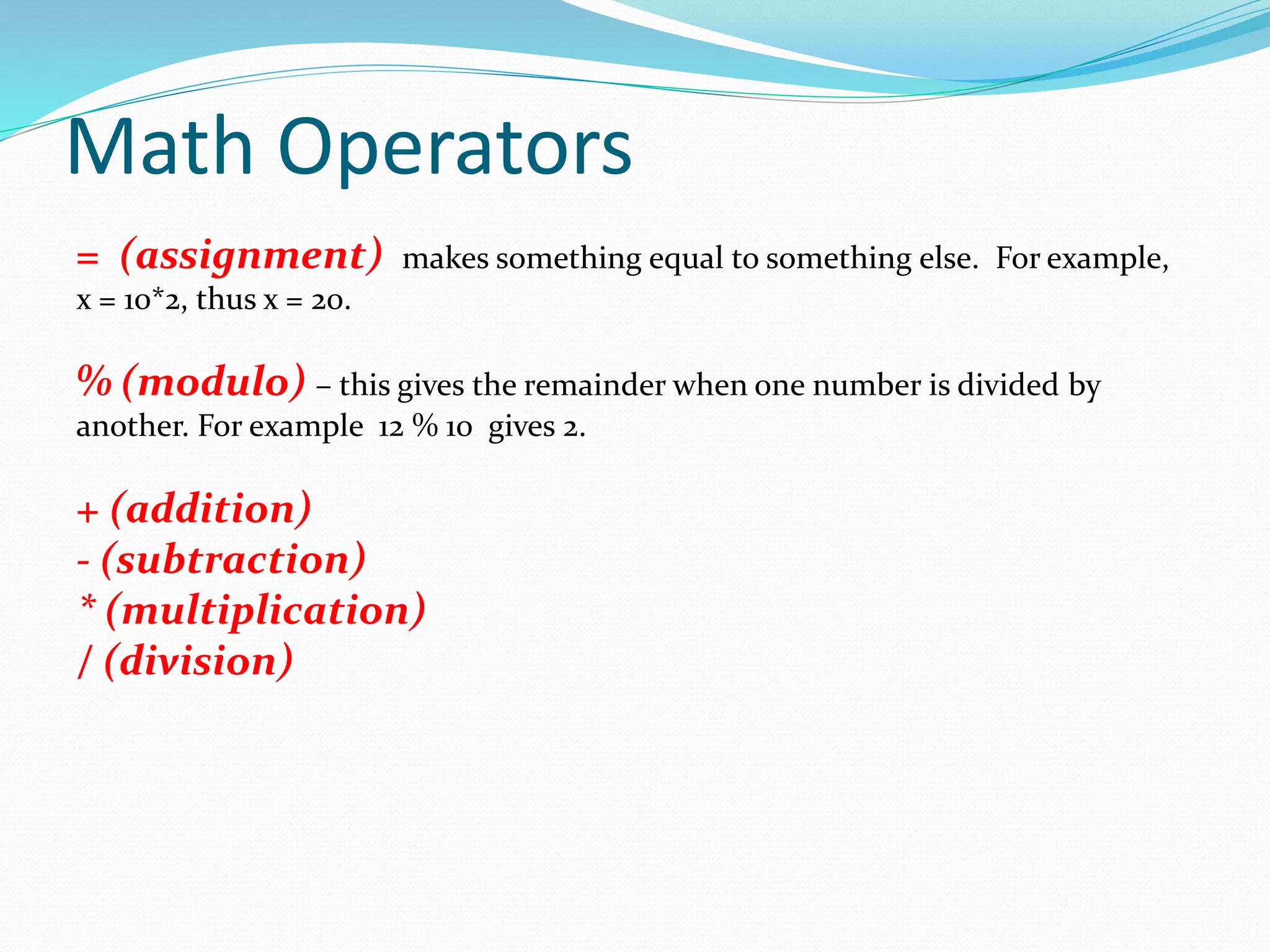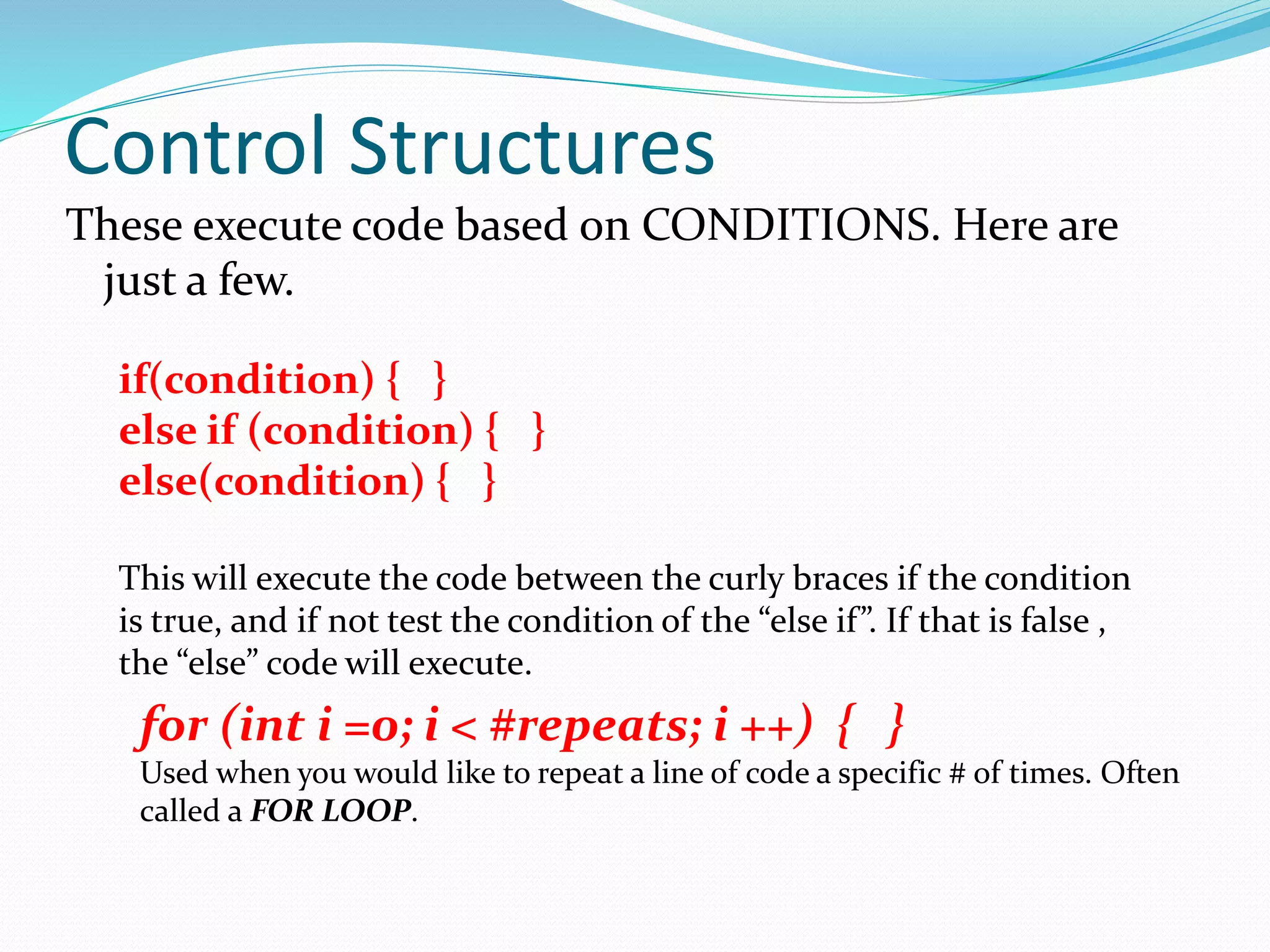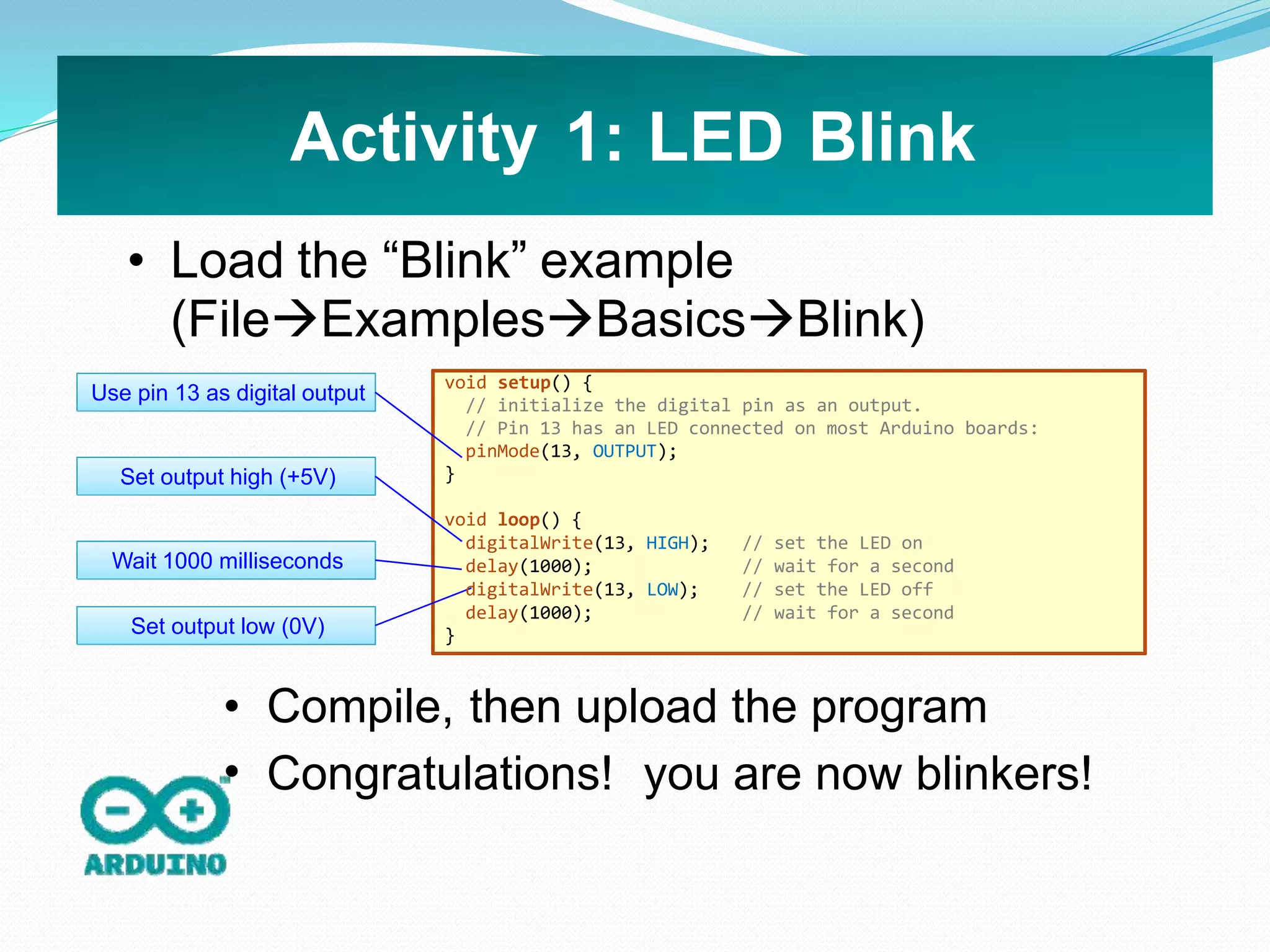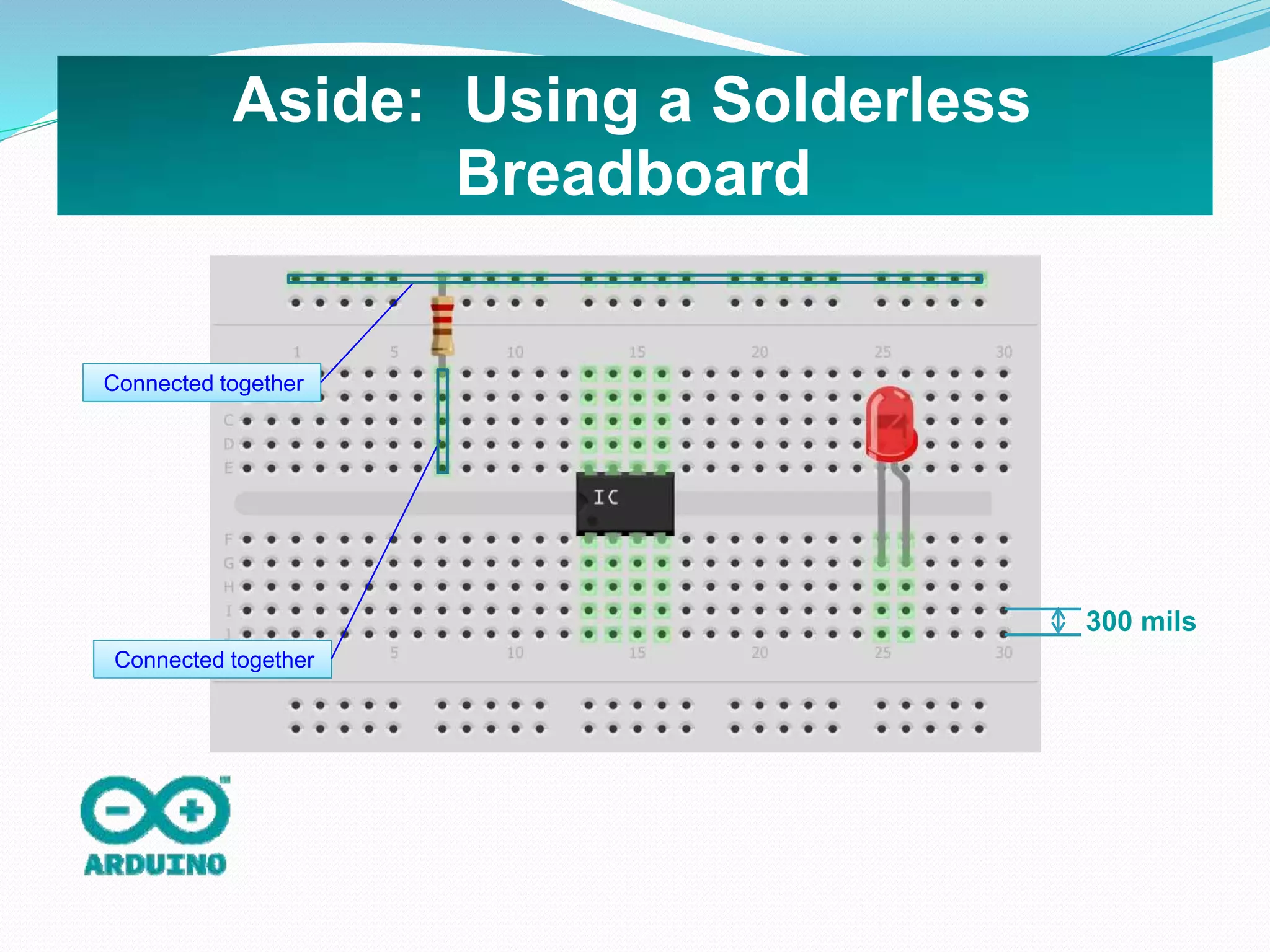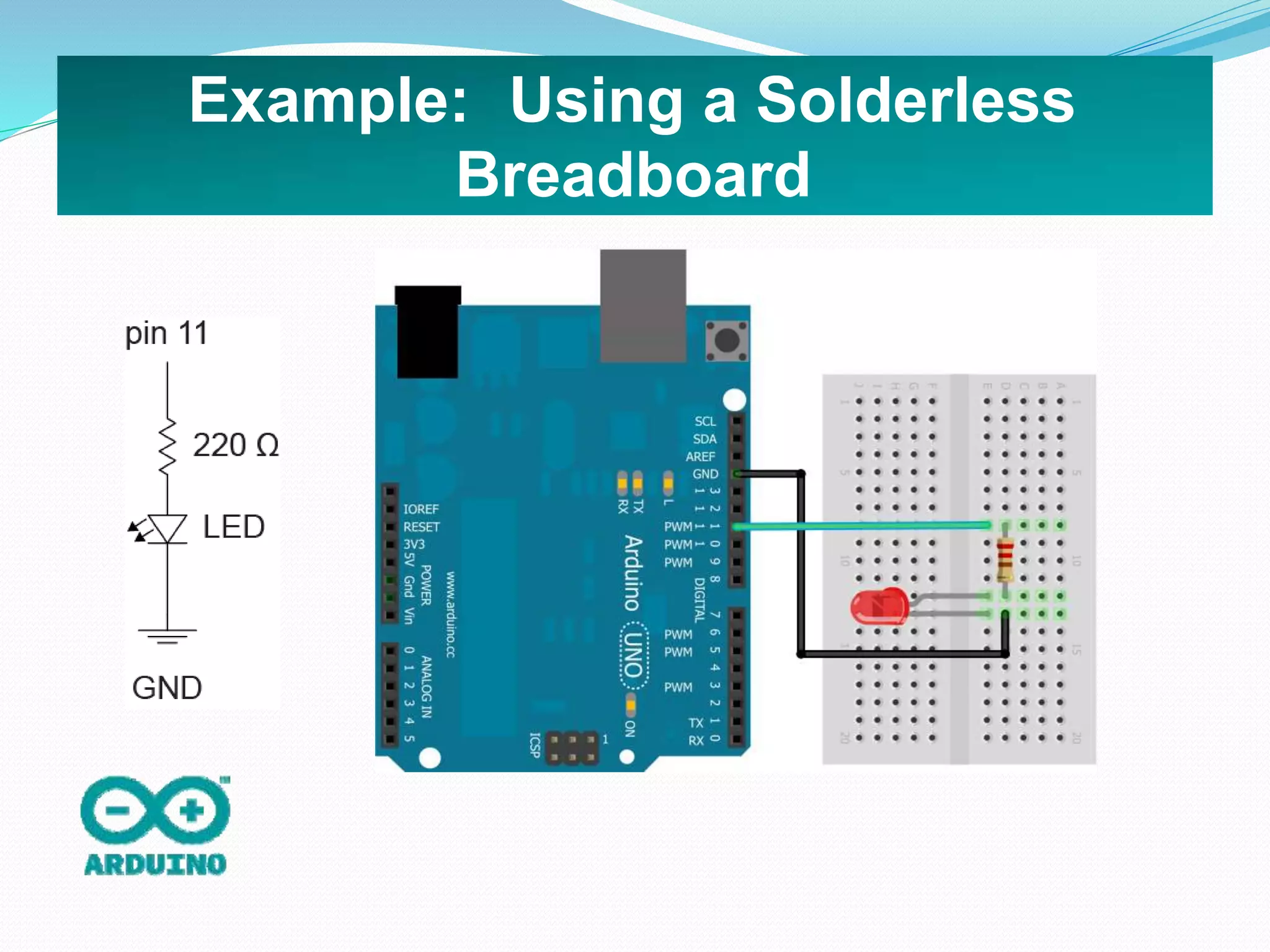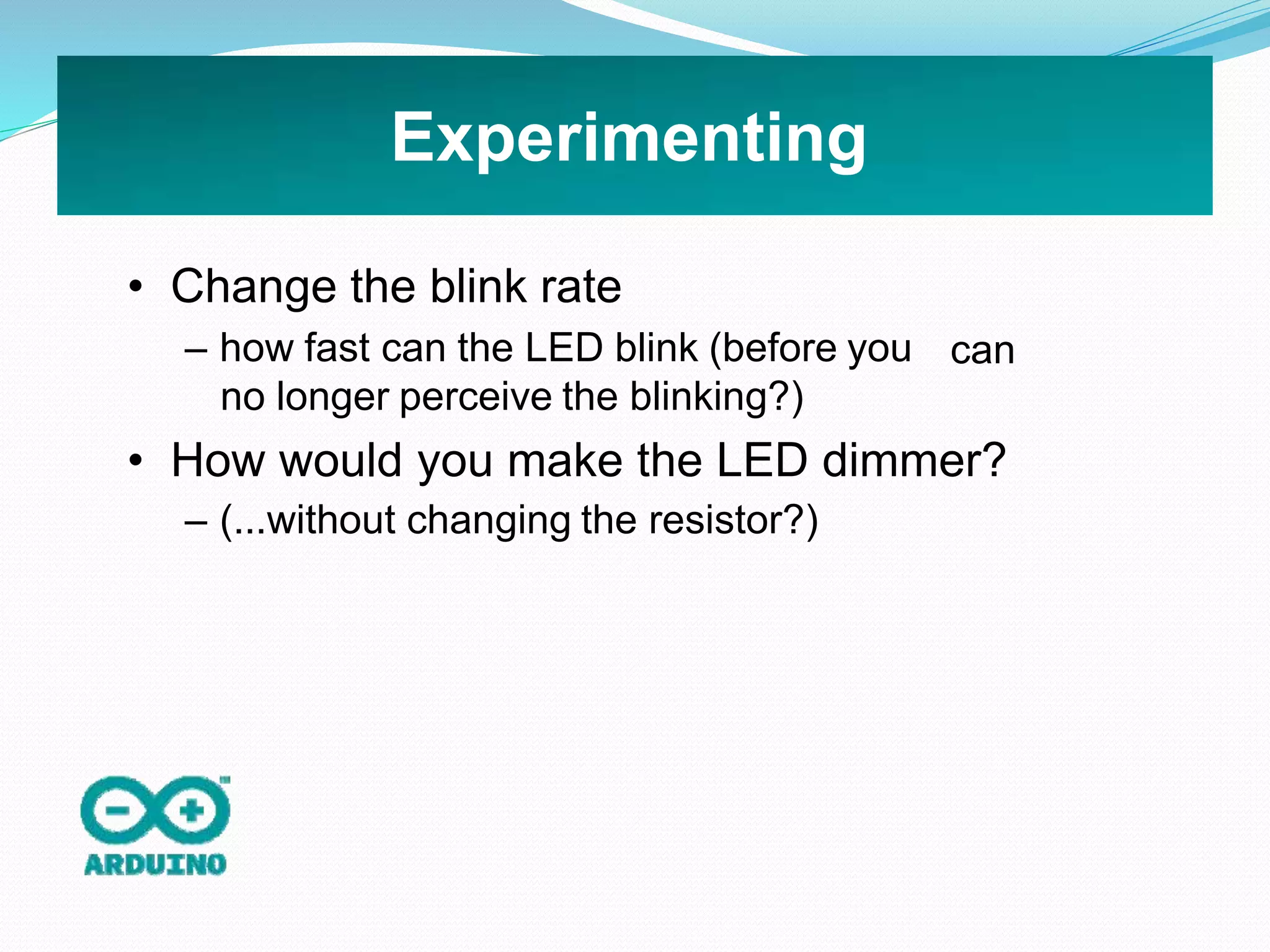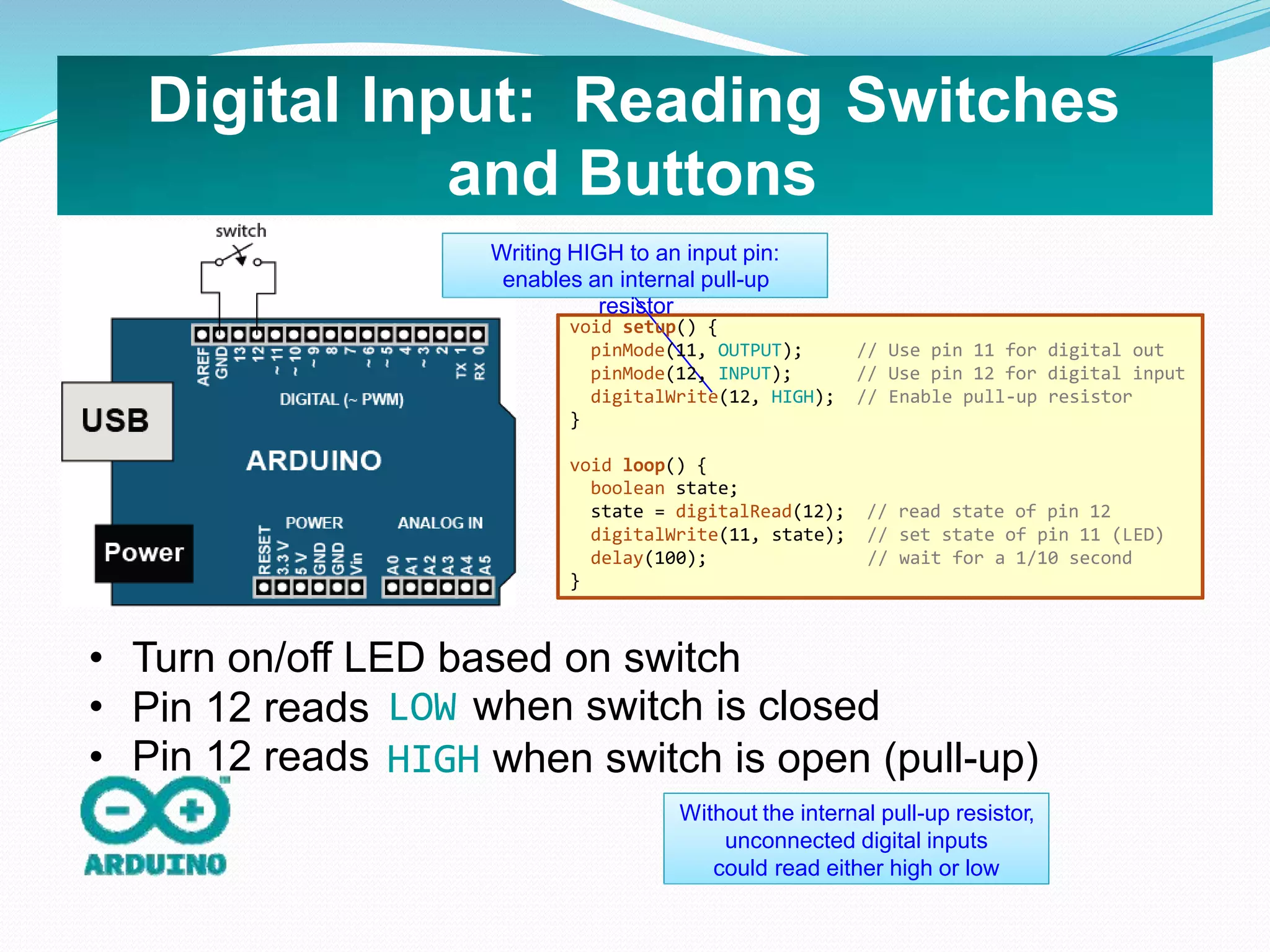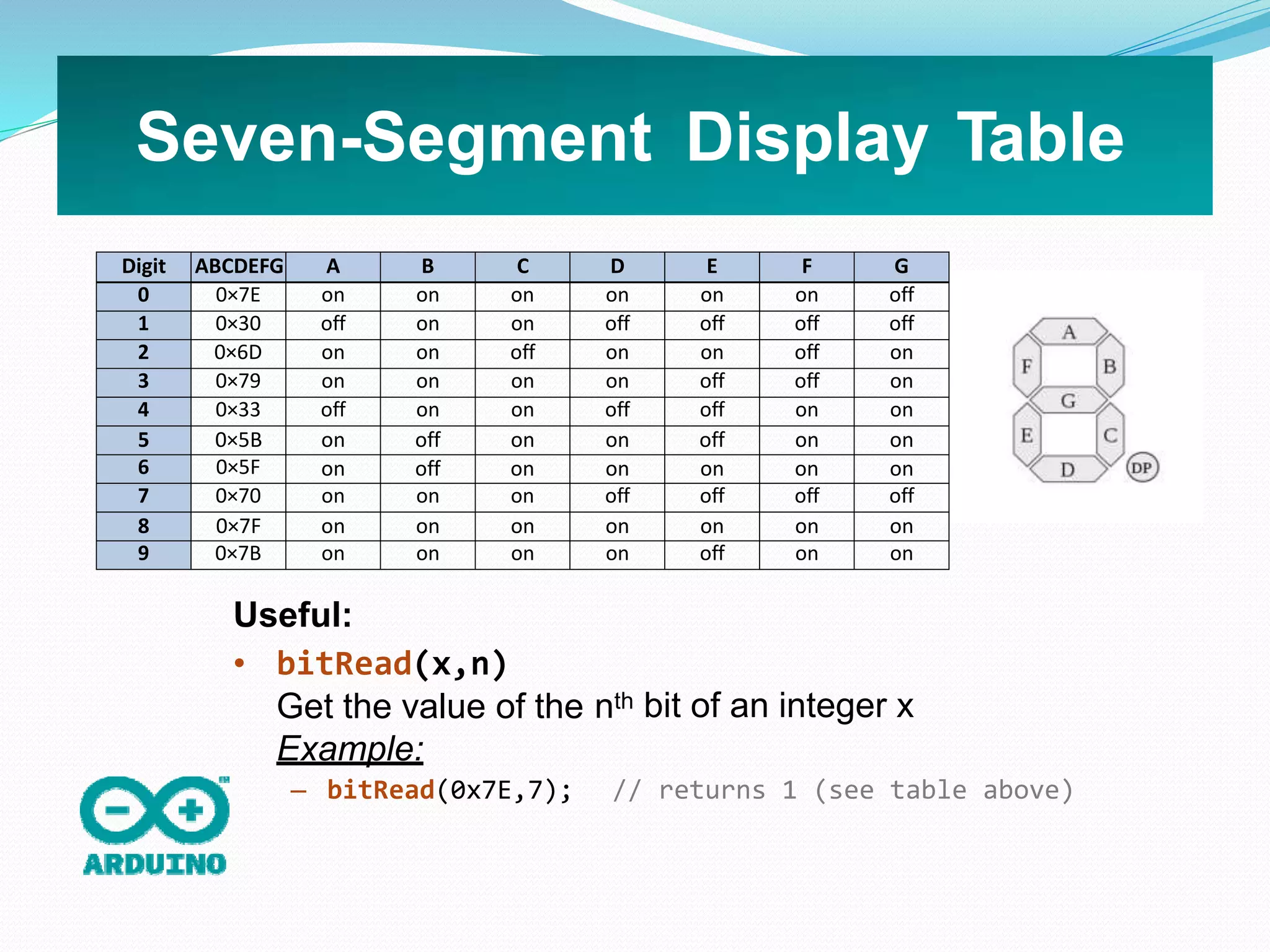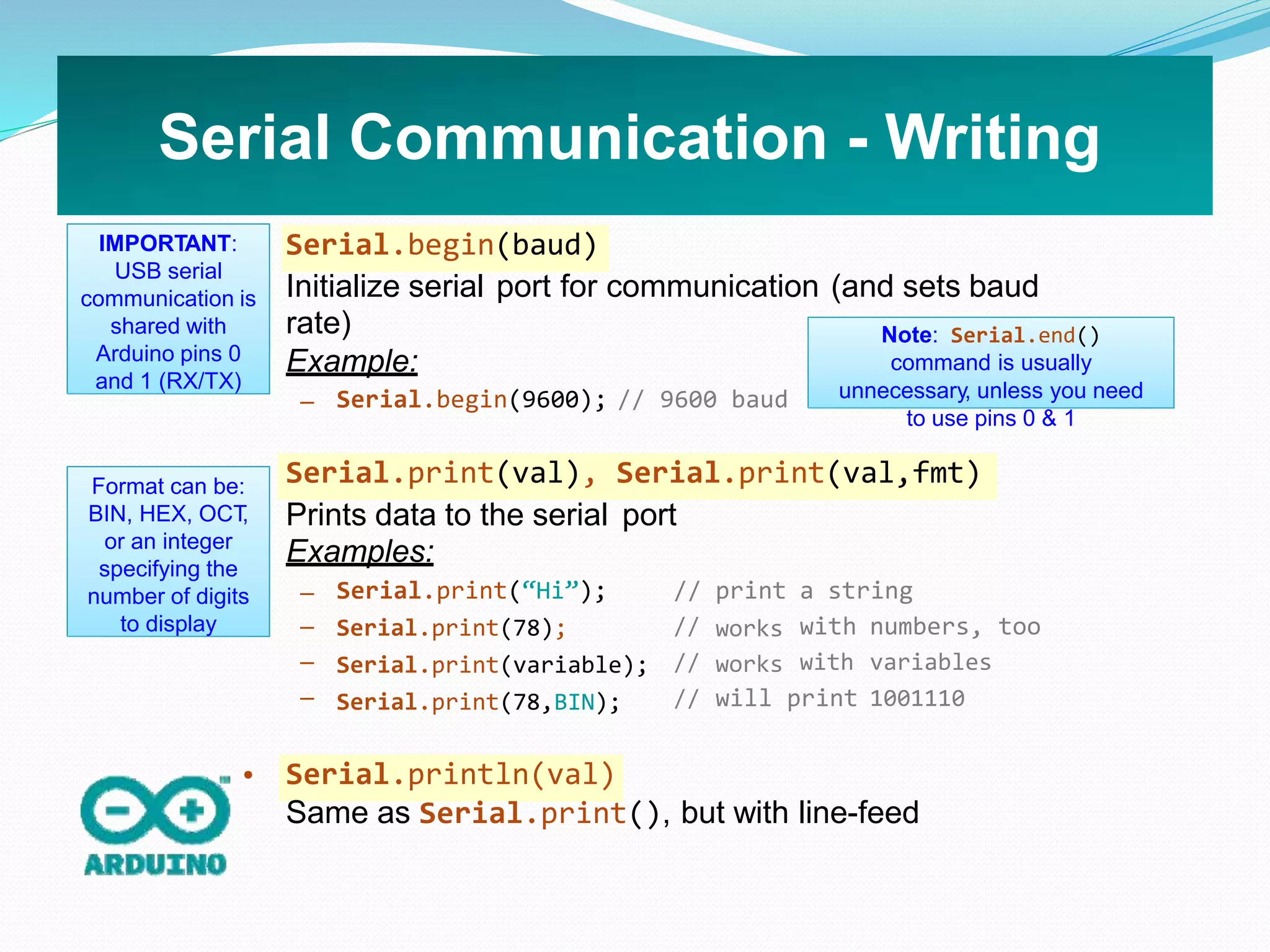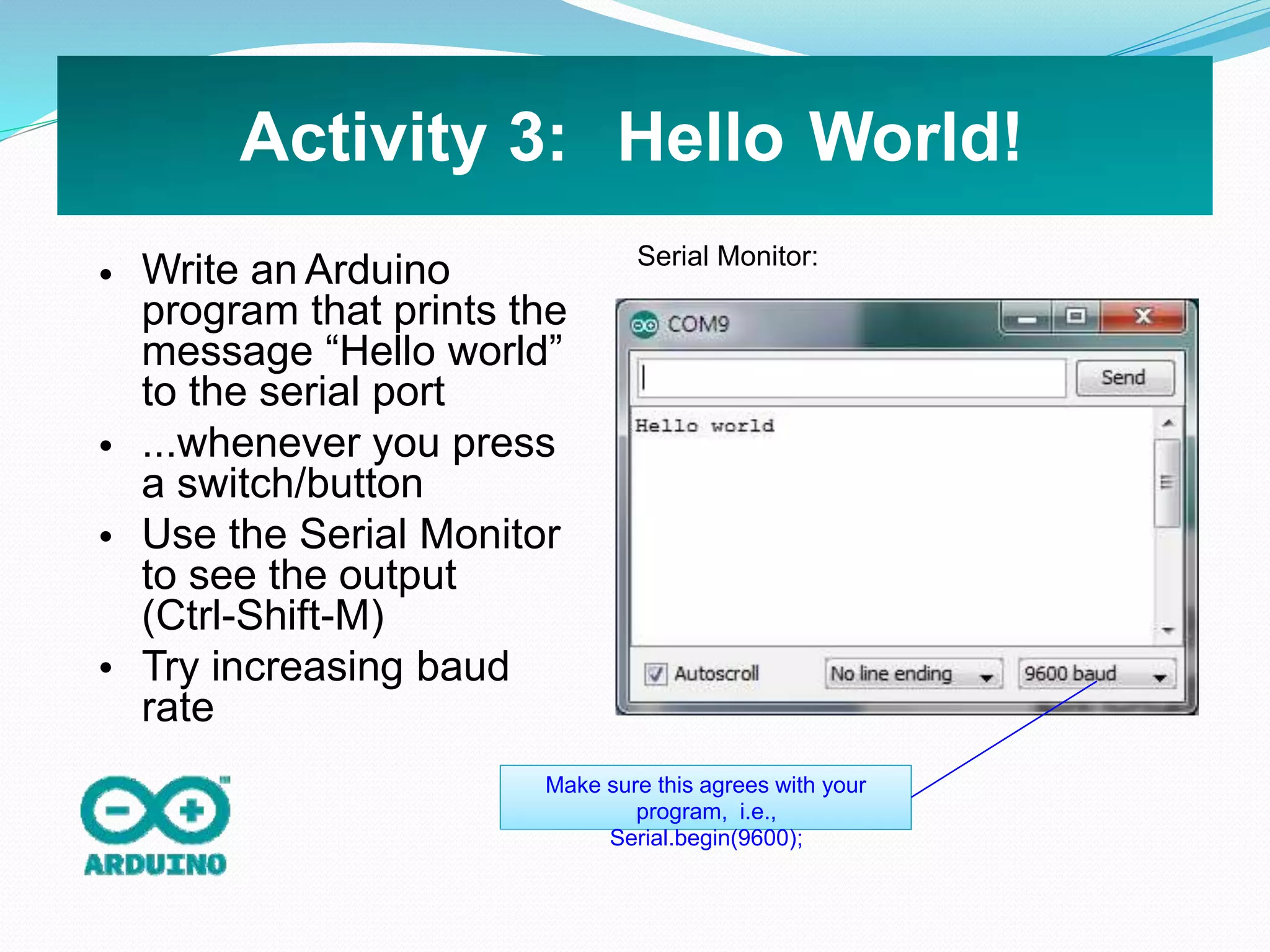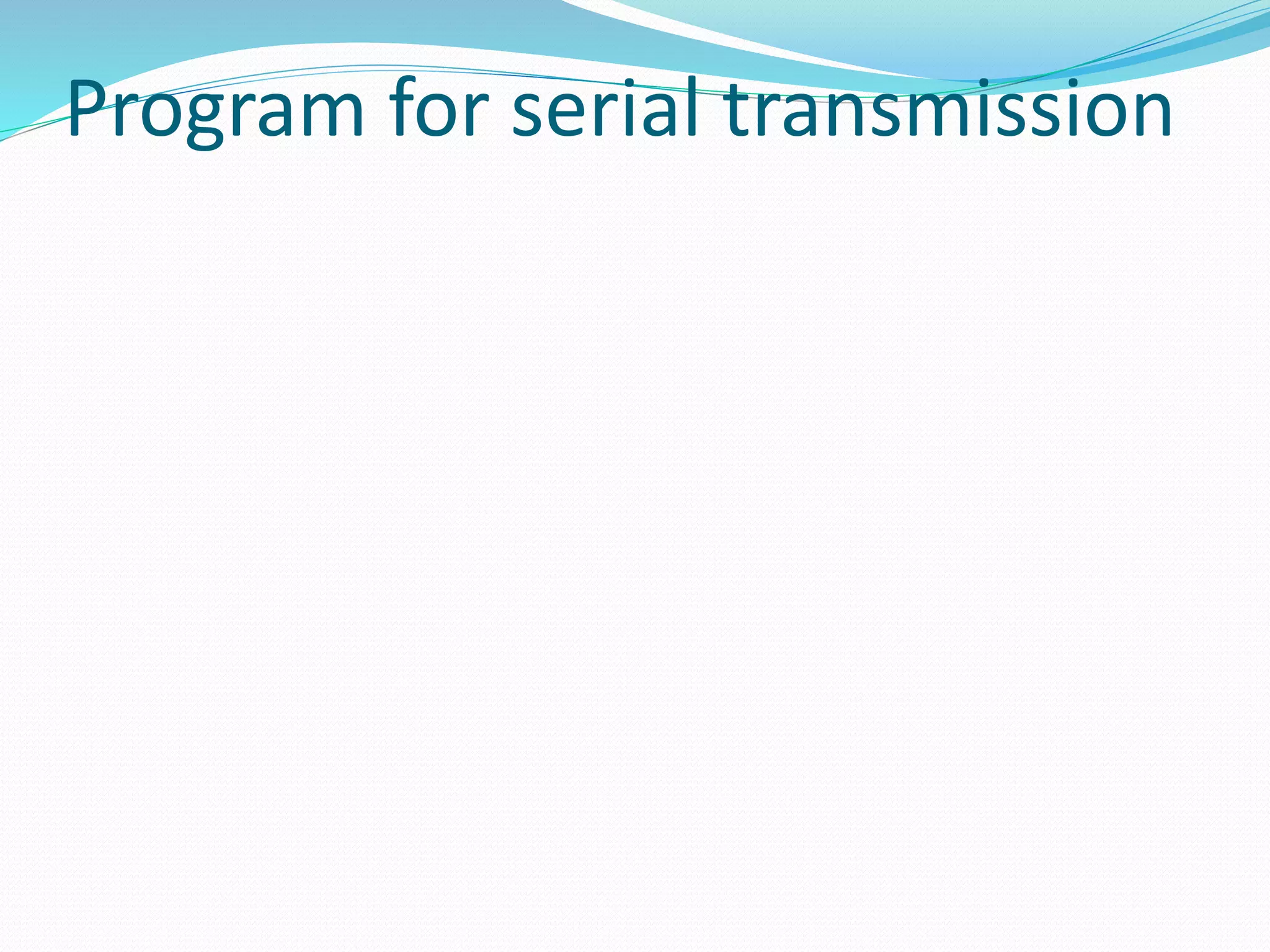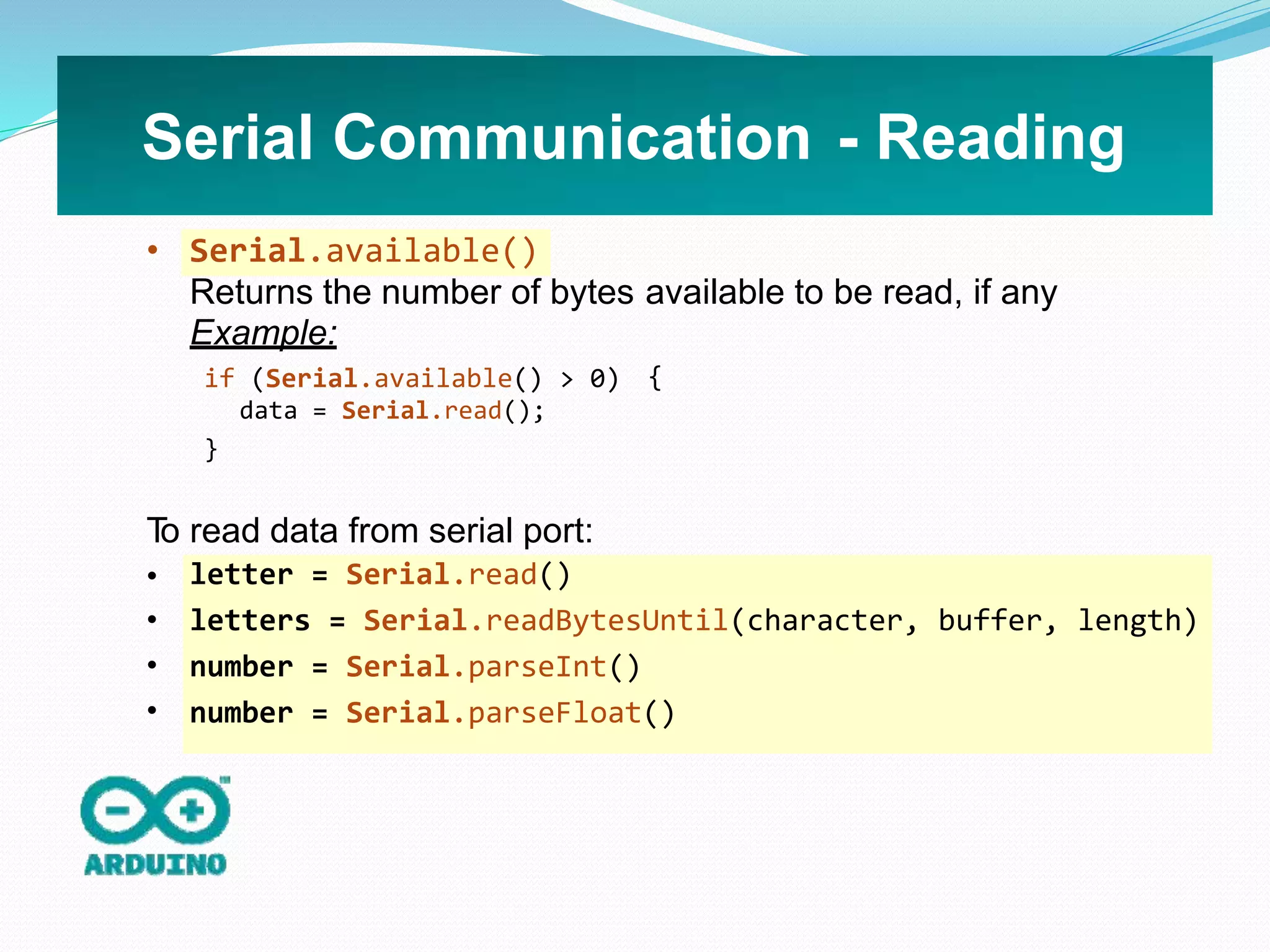A microcontroller is a computer on a single integrated chip that contains a processor, memory, and input/output ports. Common microcontroller families include Intel, Atmel, Microchip, and ARM. Microcontrollers are used in devices like cellphones, toys, appliances, cars, and cameras. The Arduino is a popular open-source hardware and software platform for building prototypes and interactive objects. It uses a simple programming language based on C/C++ and is inexpensive and easy to use.