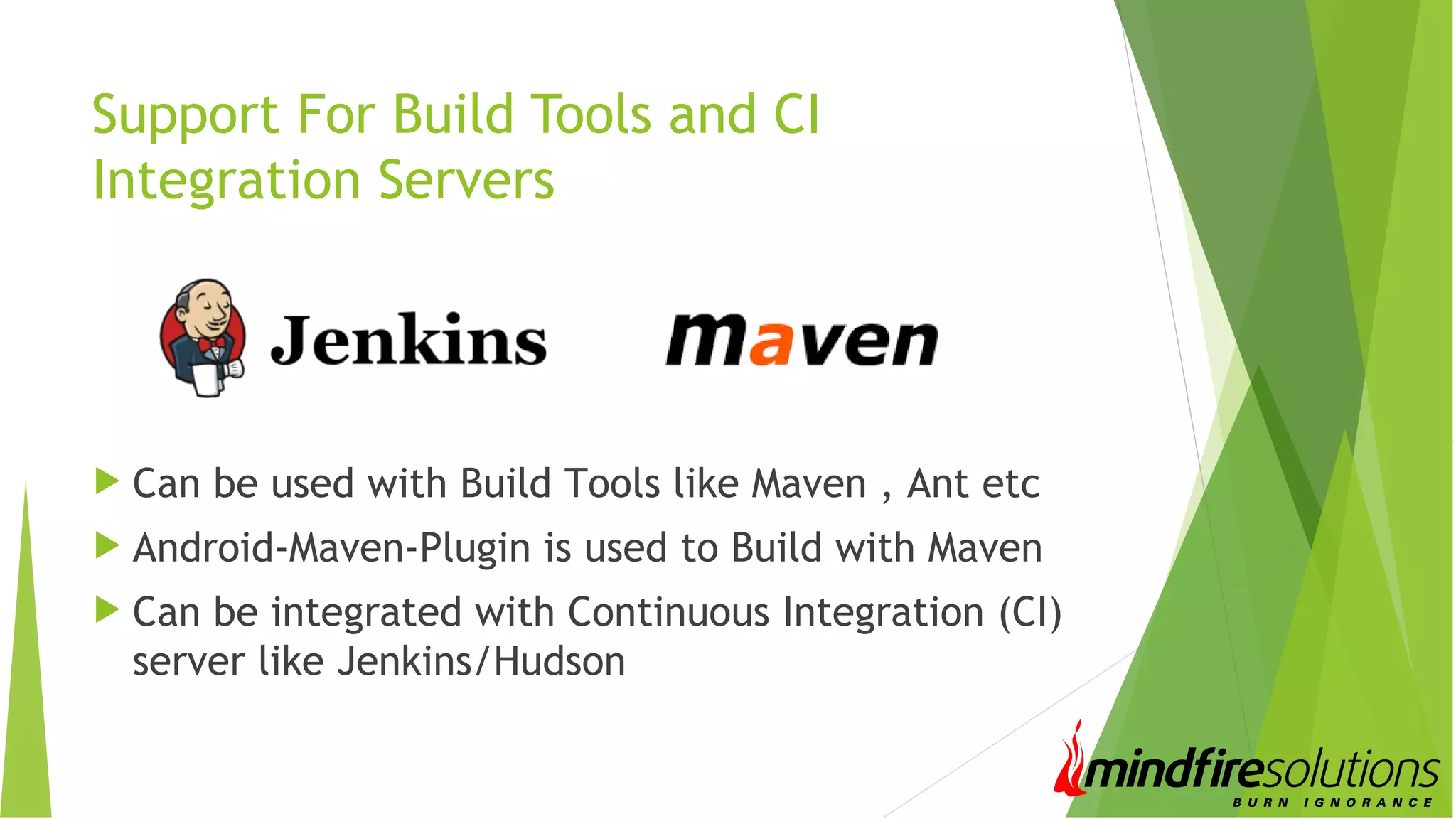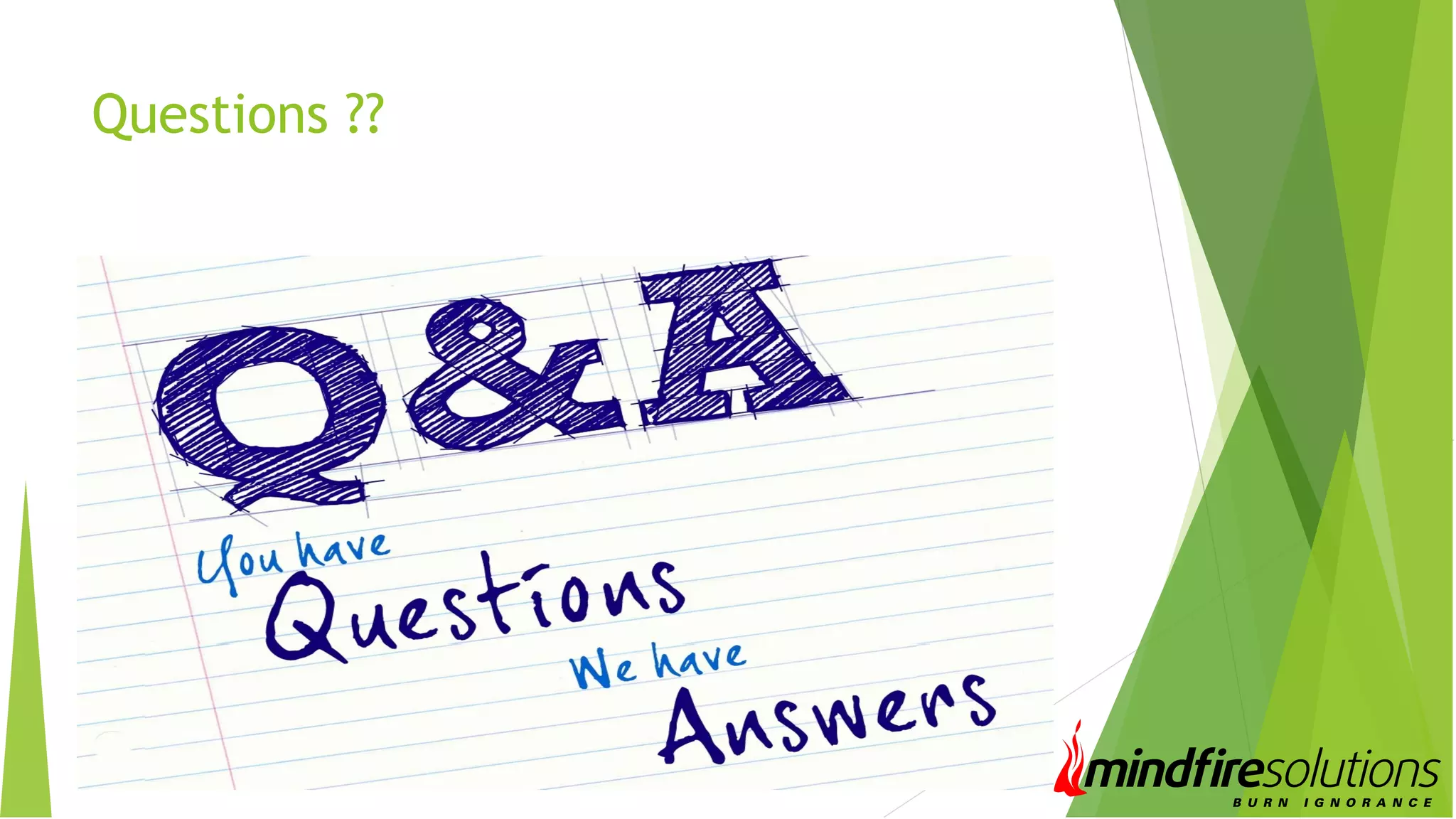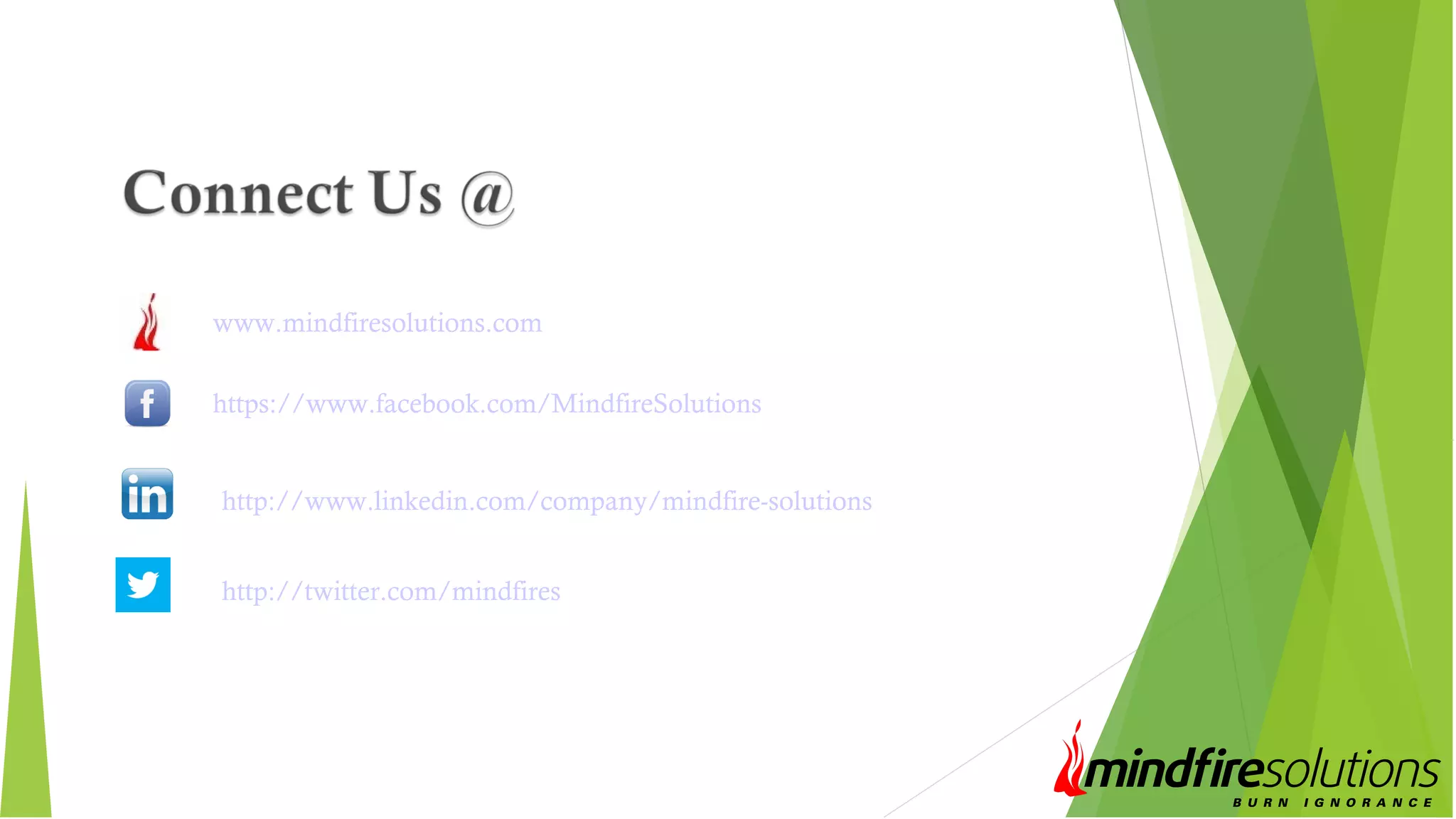The document provides an overview of Android automation using Robotium, including its features, limitations, requirements, and setup instructions. Robotium enables writing automation scripts for both native and hybrid Android applications, with support for various UI elements and testing environments. The document also discusses project workflow, developing test scripts, and integration with build tools and CI servers.
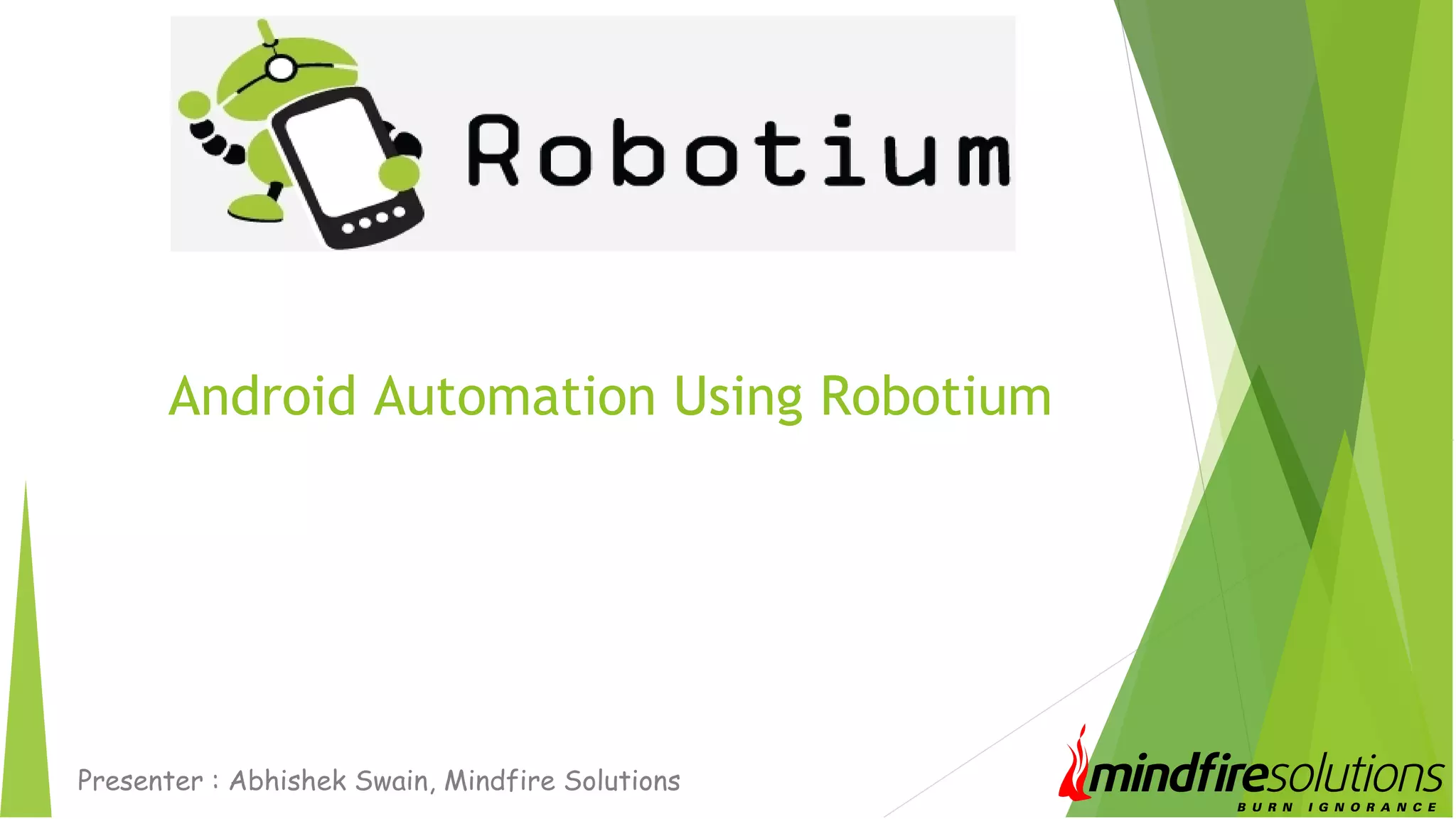
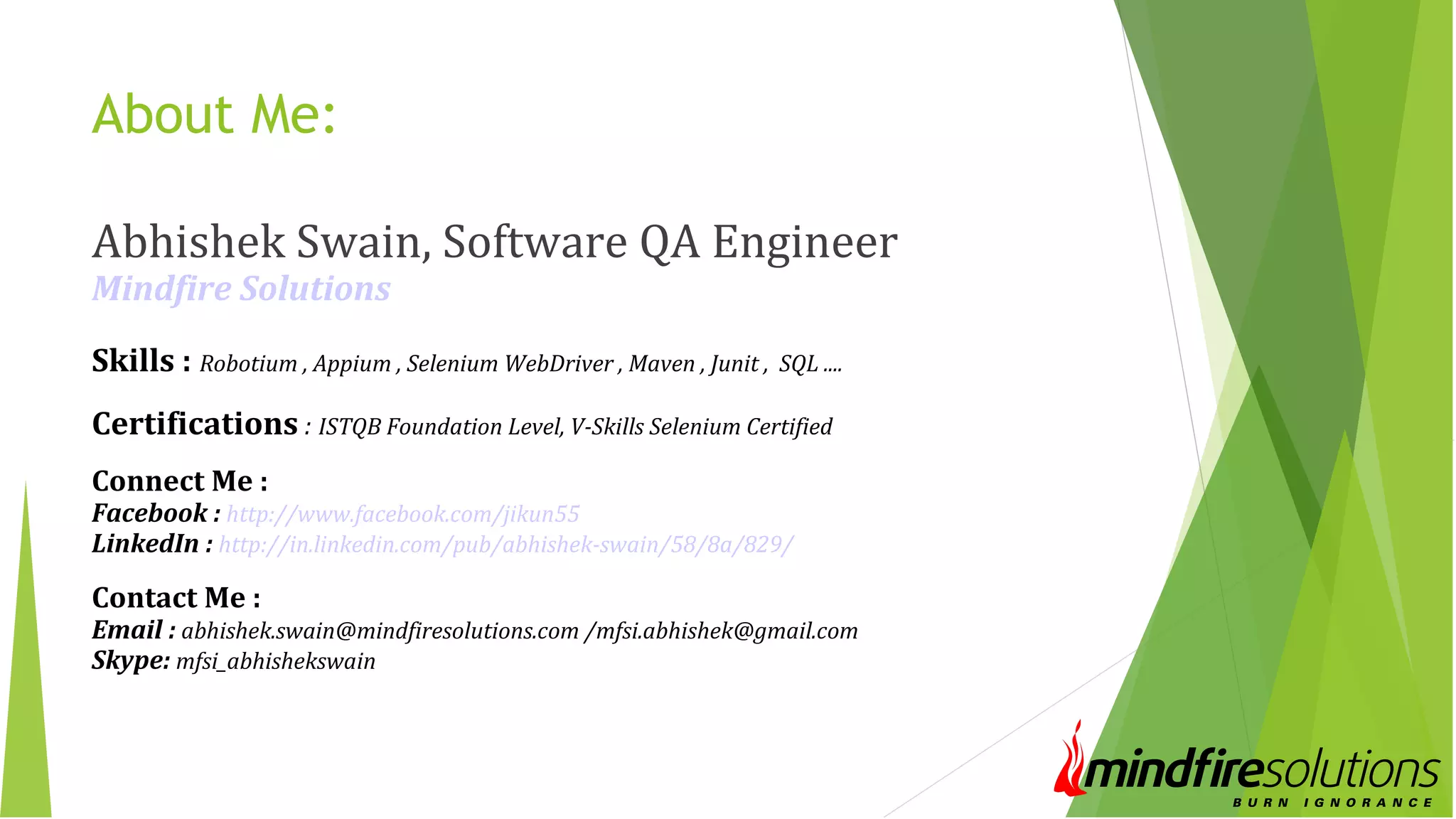
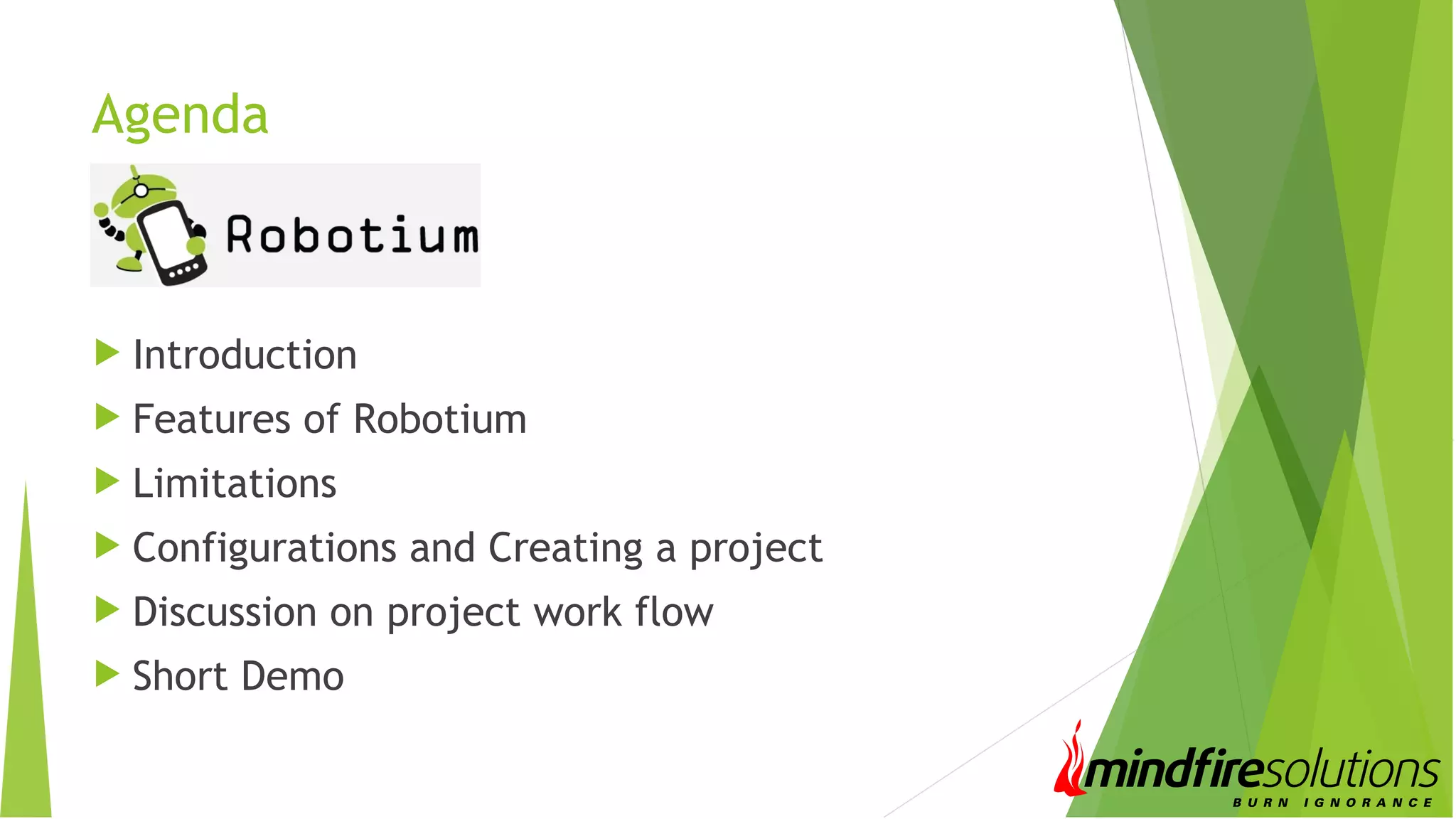
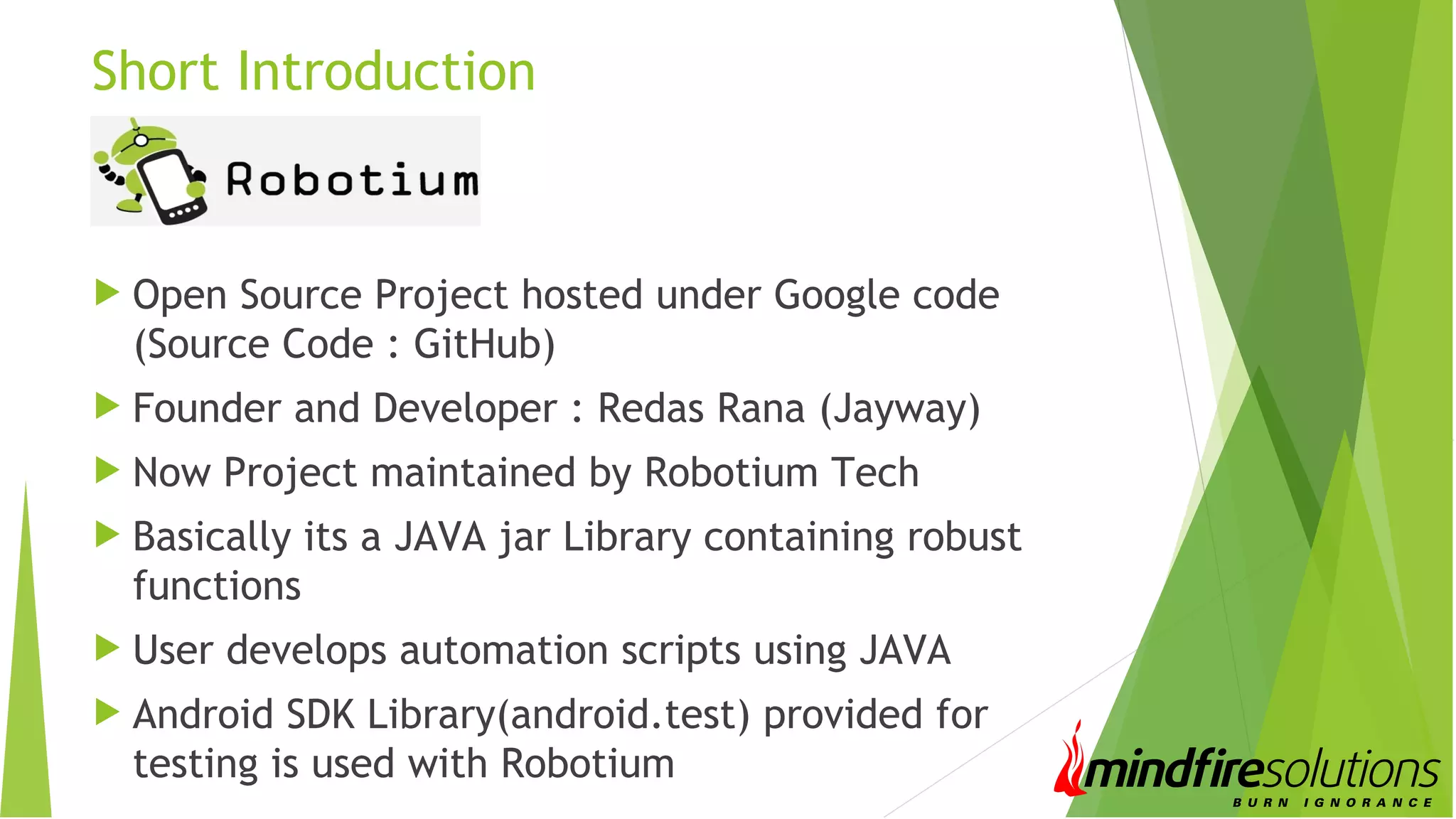
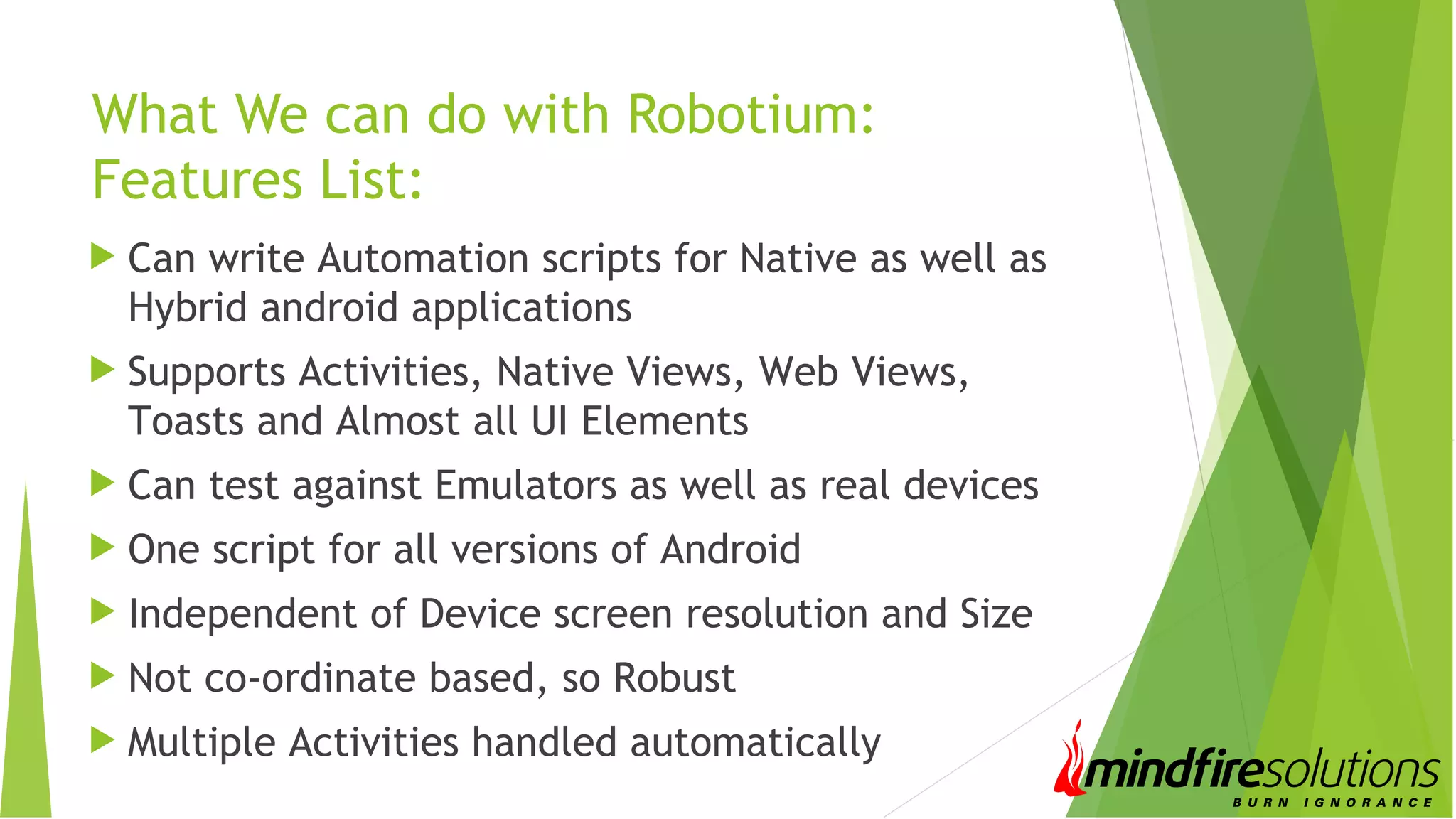
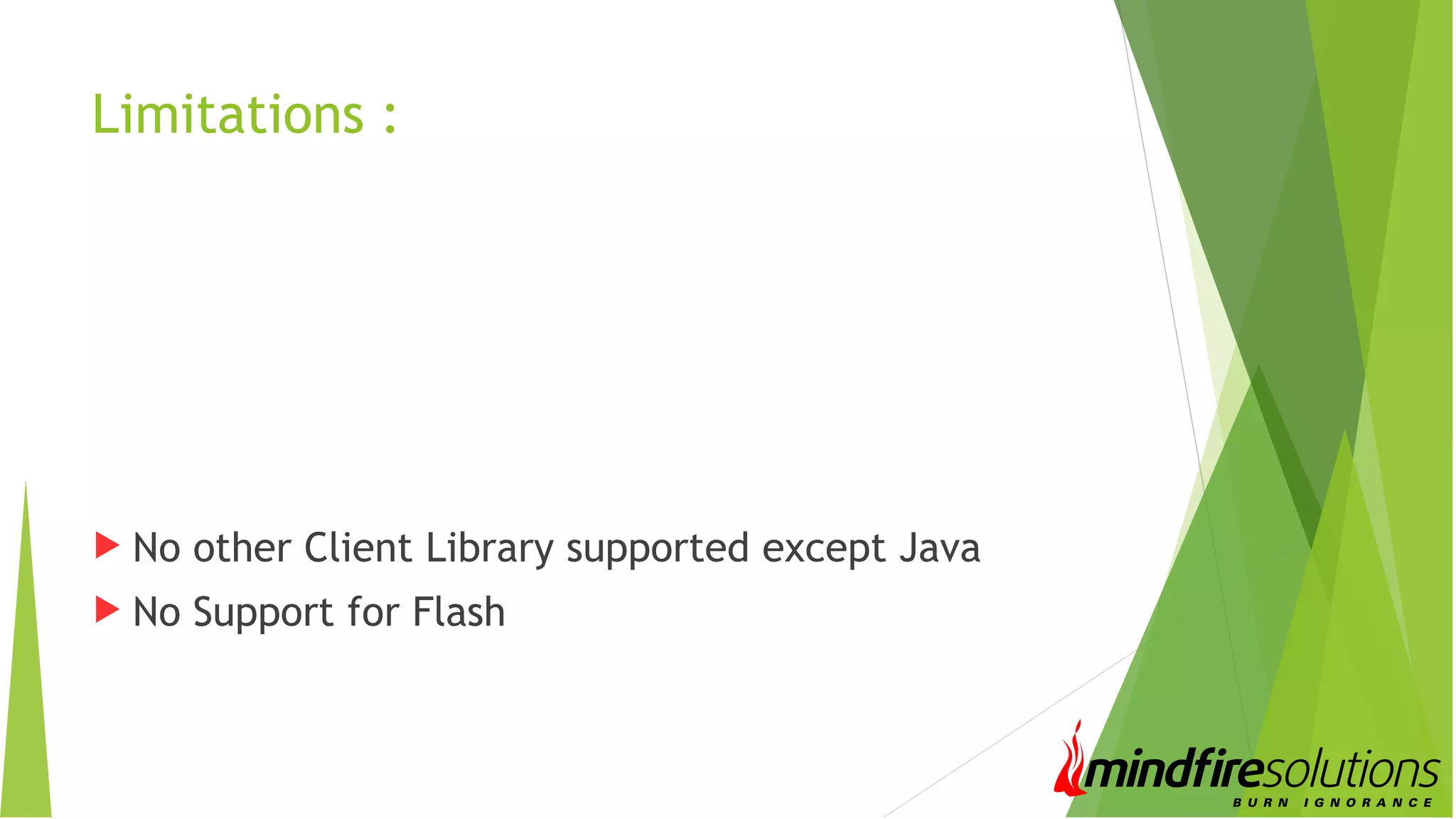

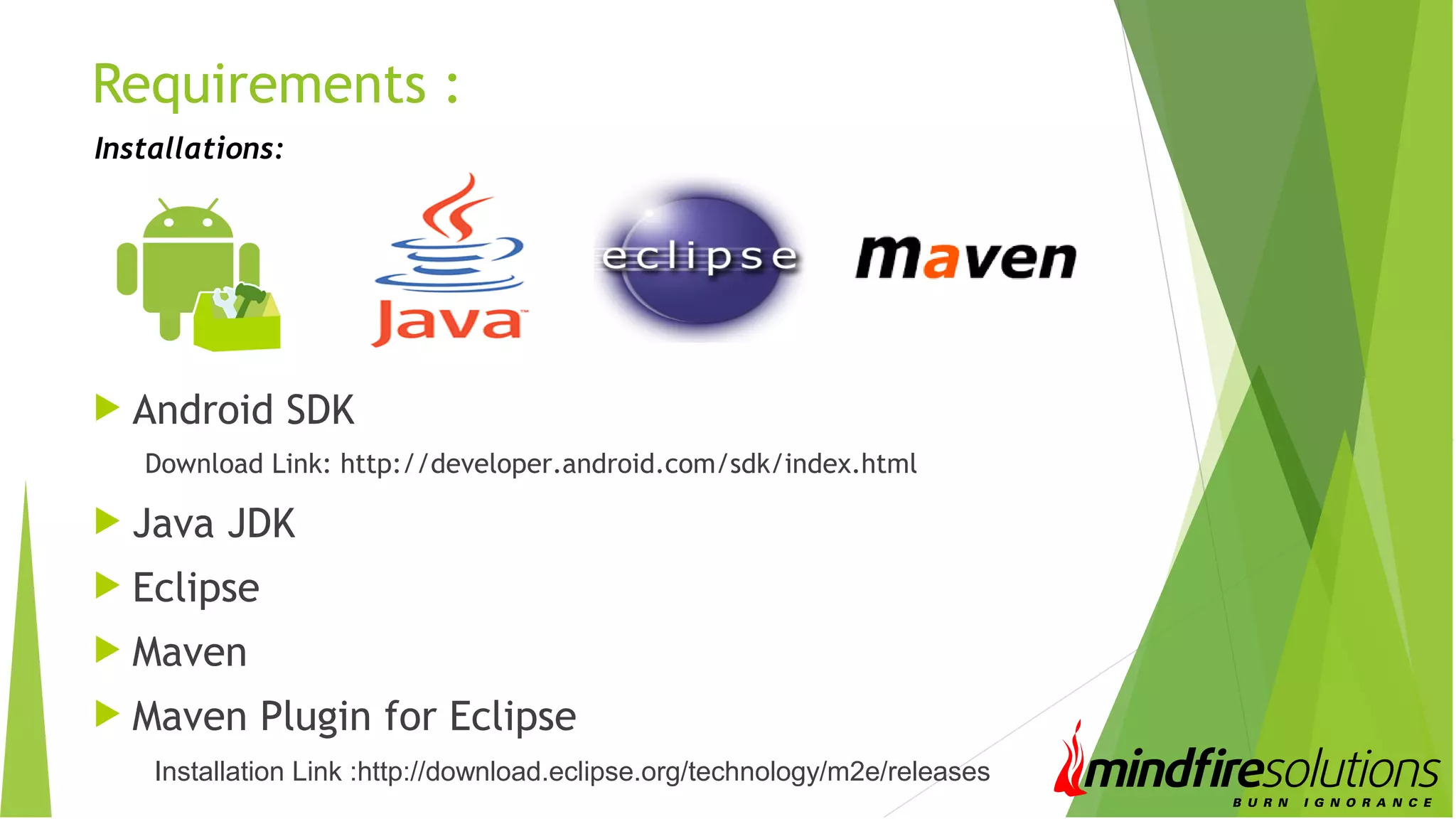
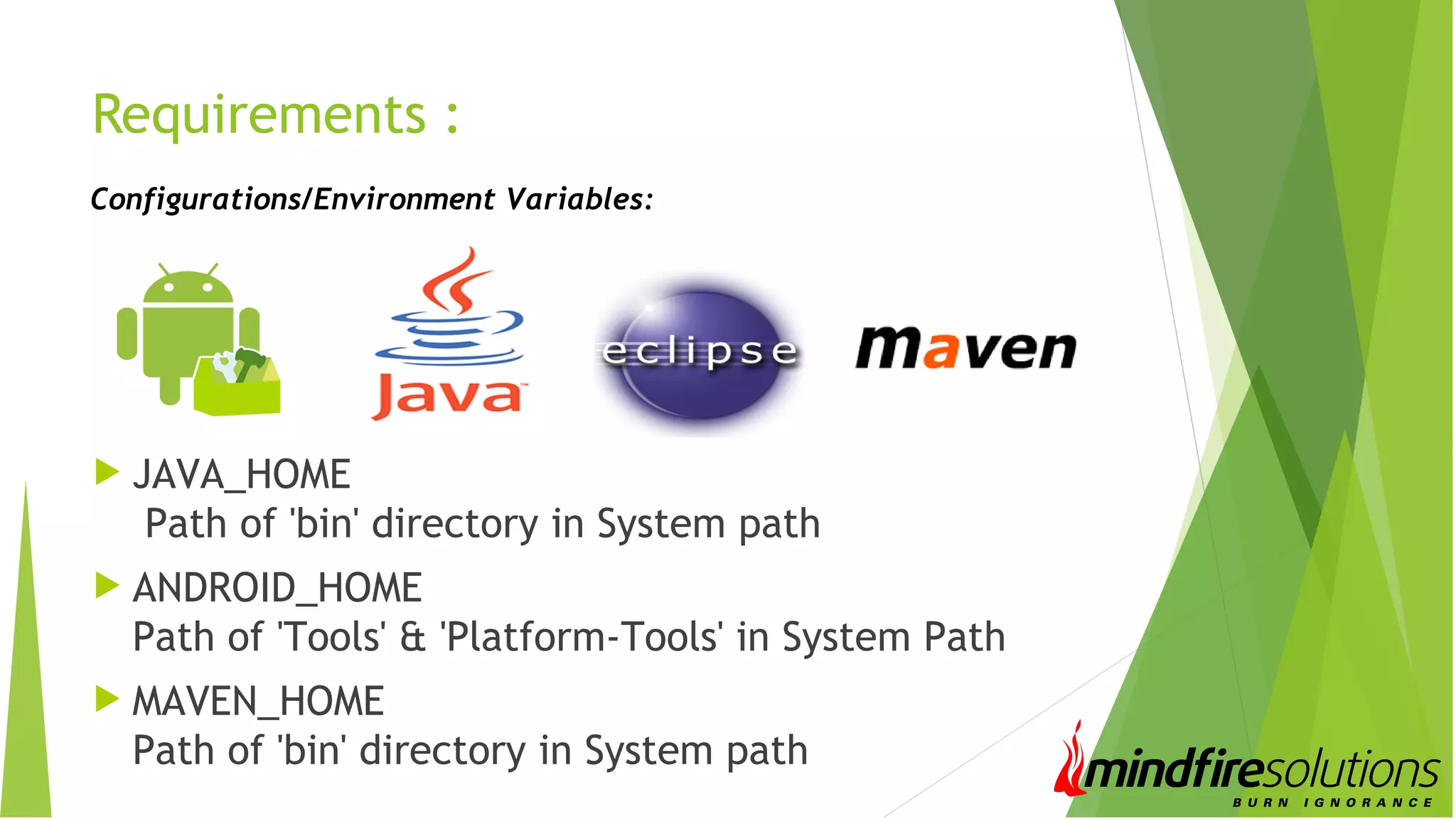

![Re-Signing APK Signature of both AUT and Test project must match, so Re-Signing necessary Unsign .apk Re-sign it with debug.keystore Command : jarsigner -verbose -sigalg MD5withRSA -digestalg SHA1 -keystore debug.keystore [AUT_name].apk androiddebugkey Default Password: android Resign Jar Tool can also be used](https://image.slidesharecdn.com/androidautomationusingrobotium-140407045858-phpapp02/75/Android-Automation-Using-Robotium-11-2048.jpg)
![Installing app to Emulators/Device & Some basic commands Check for connected/available devices adb devices Install app to Device/Emulator adb install [AUT_name].apk Uninstall app adb uninstall [application package name] copy file from PC to Device/Emulator adb push [file_path]/[File_name_with_extension] copy file from Device/Emulator to PC adb pull [file_path_on_device]/[File_name_with_extension] [folder_path_PC]](https://image.slidesharecdn.com/androidautomationusingrobotium-140407045858-phpapp02/75/Android-Automation-Using-Robotium-12-2048.jpg)
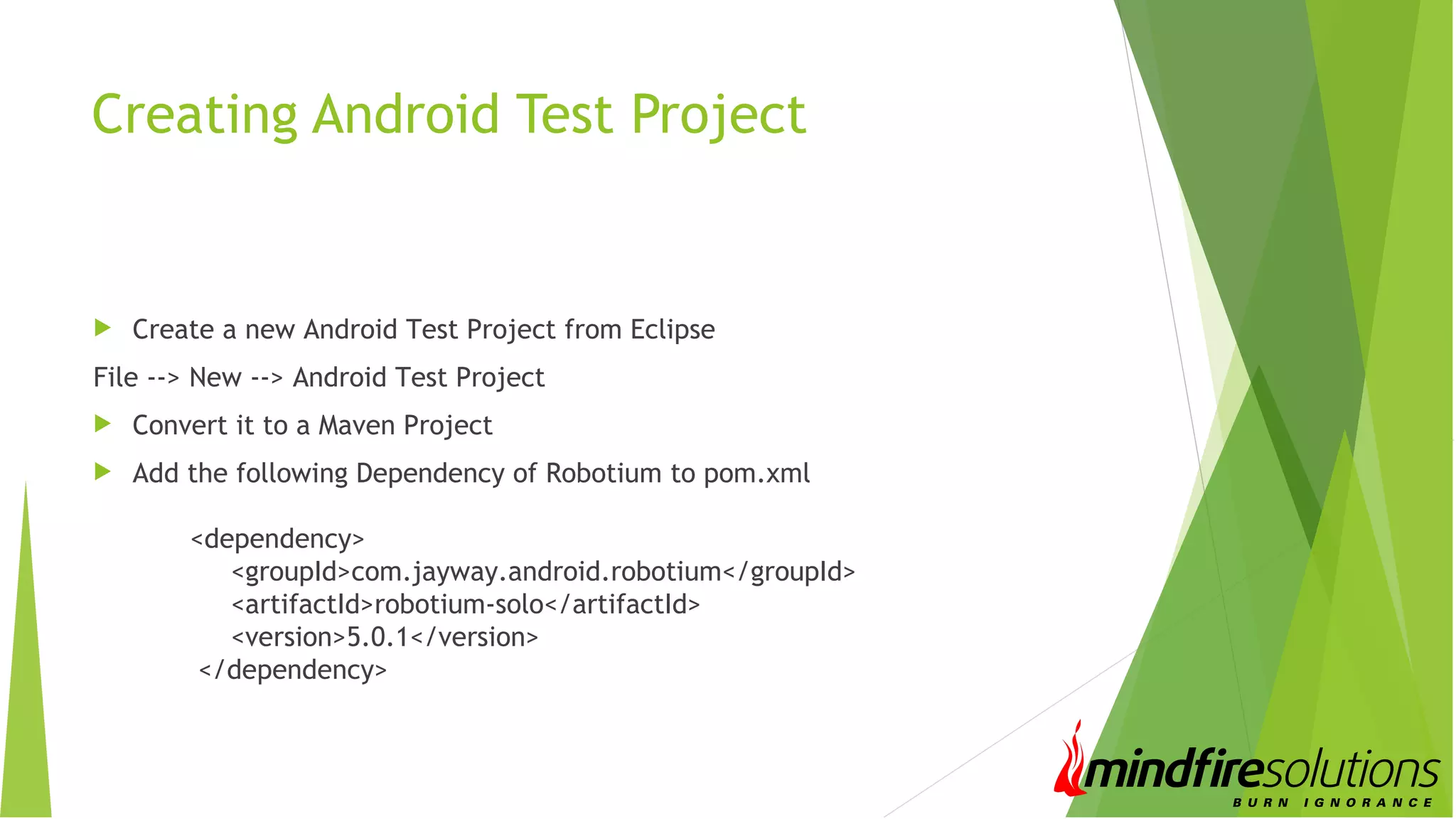
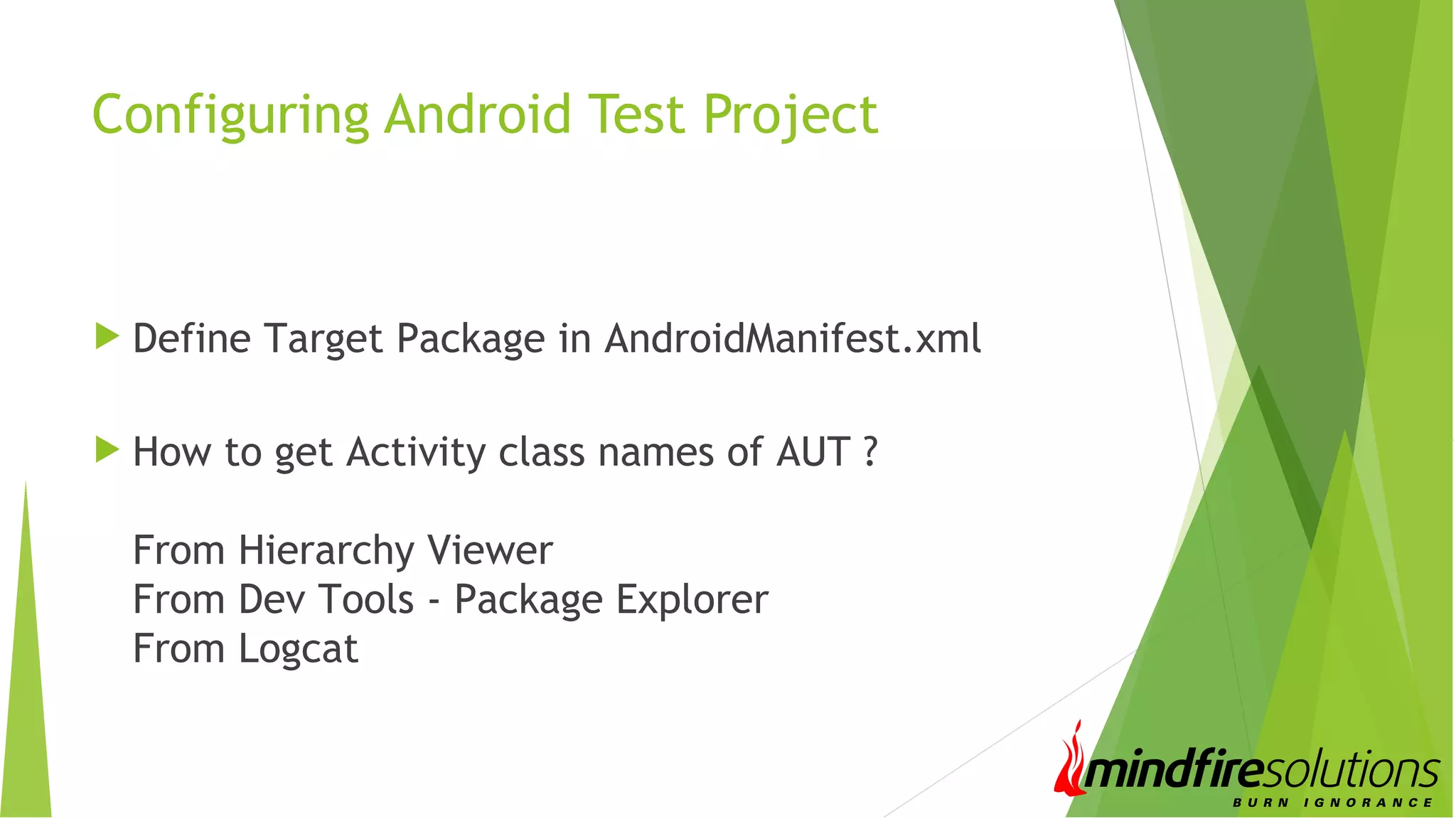
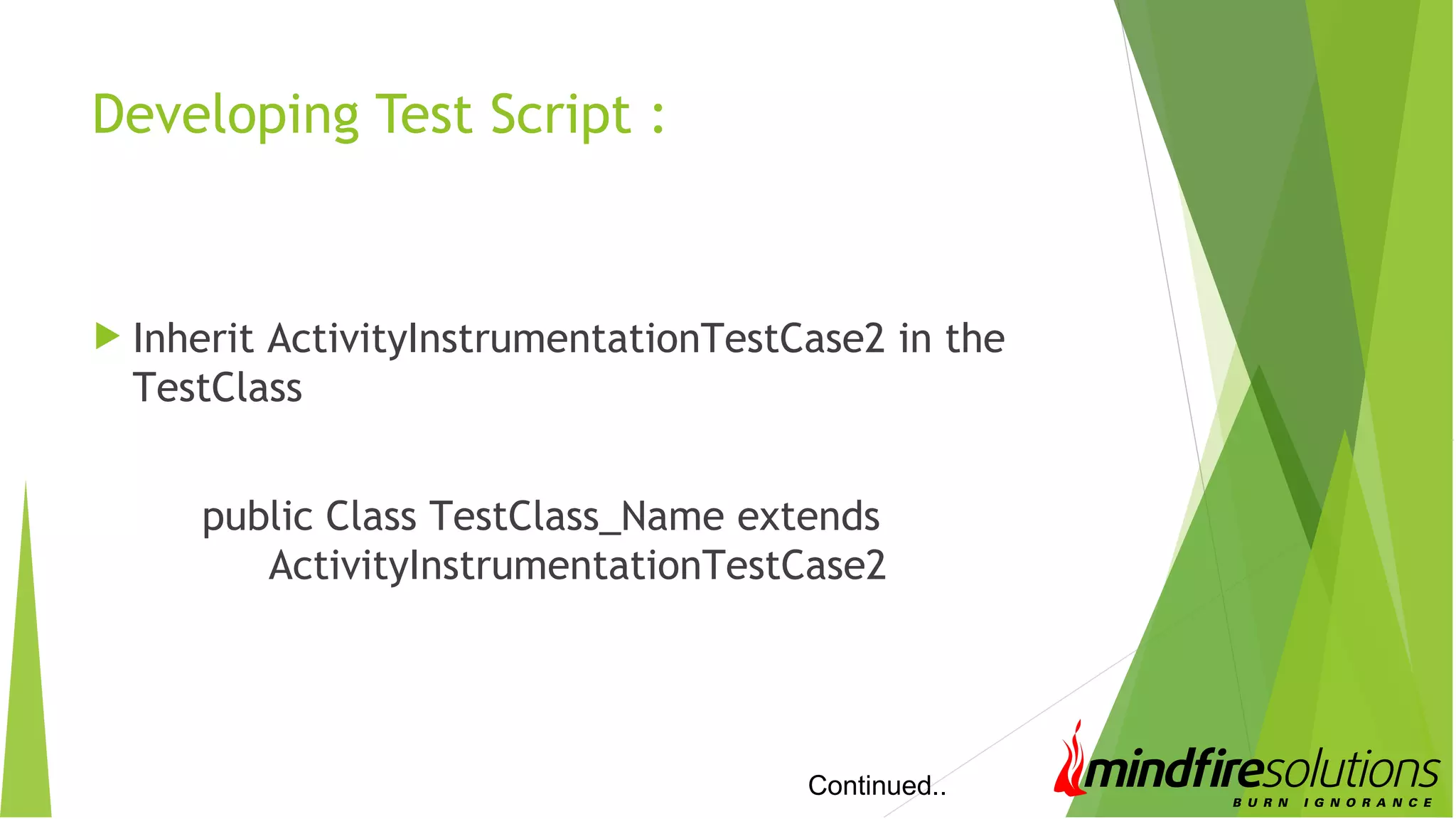
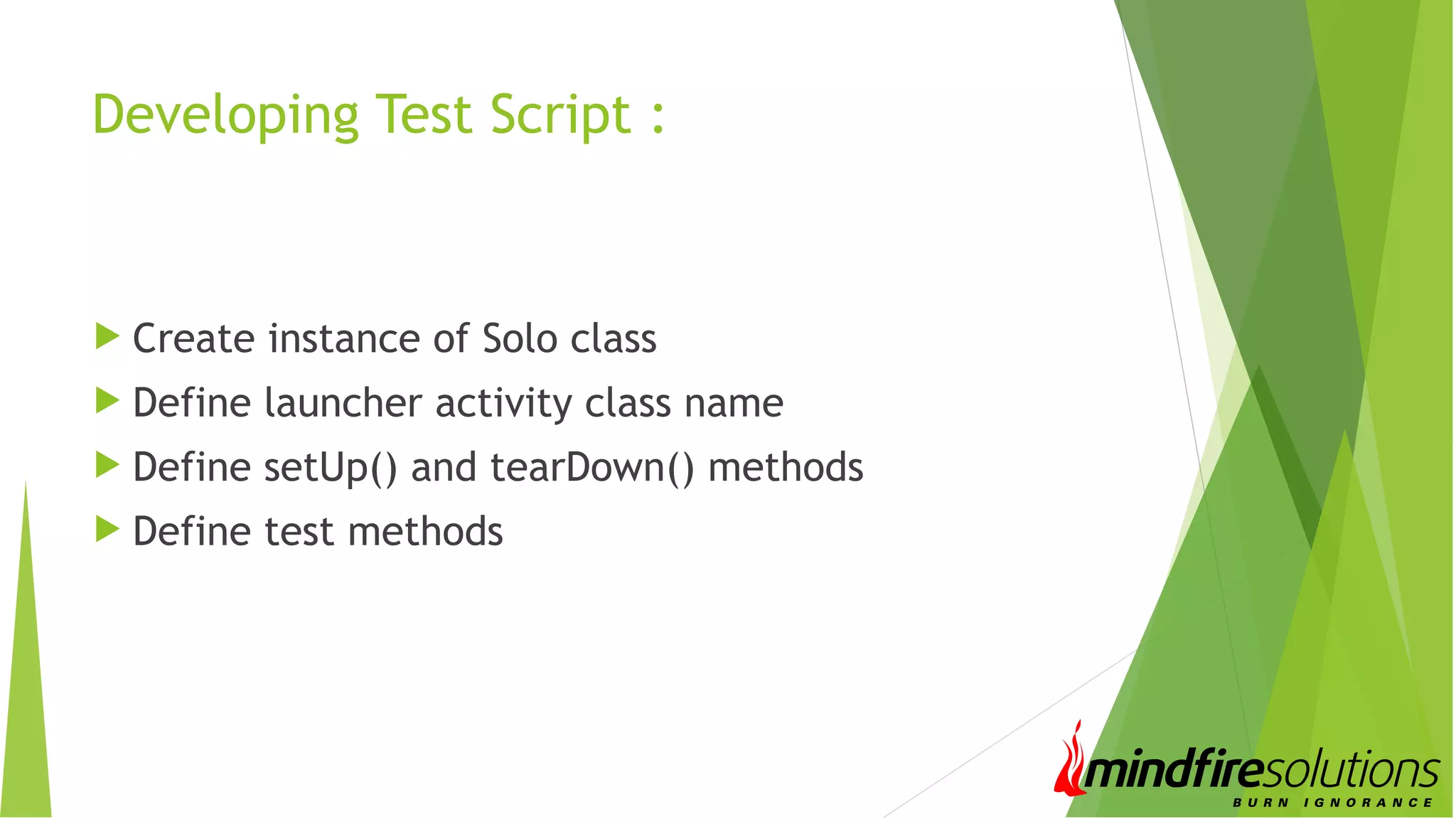
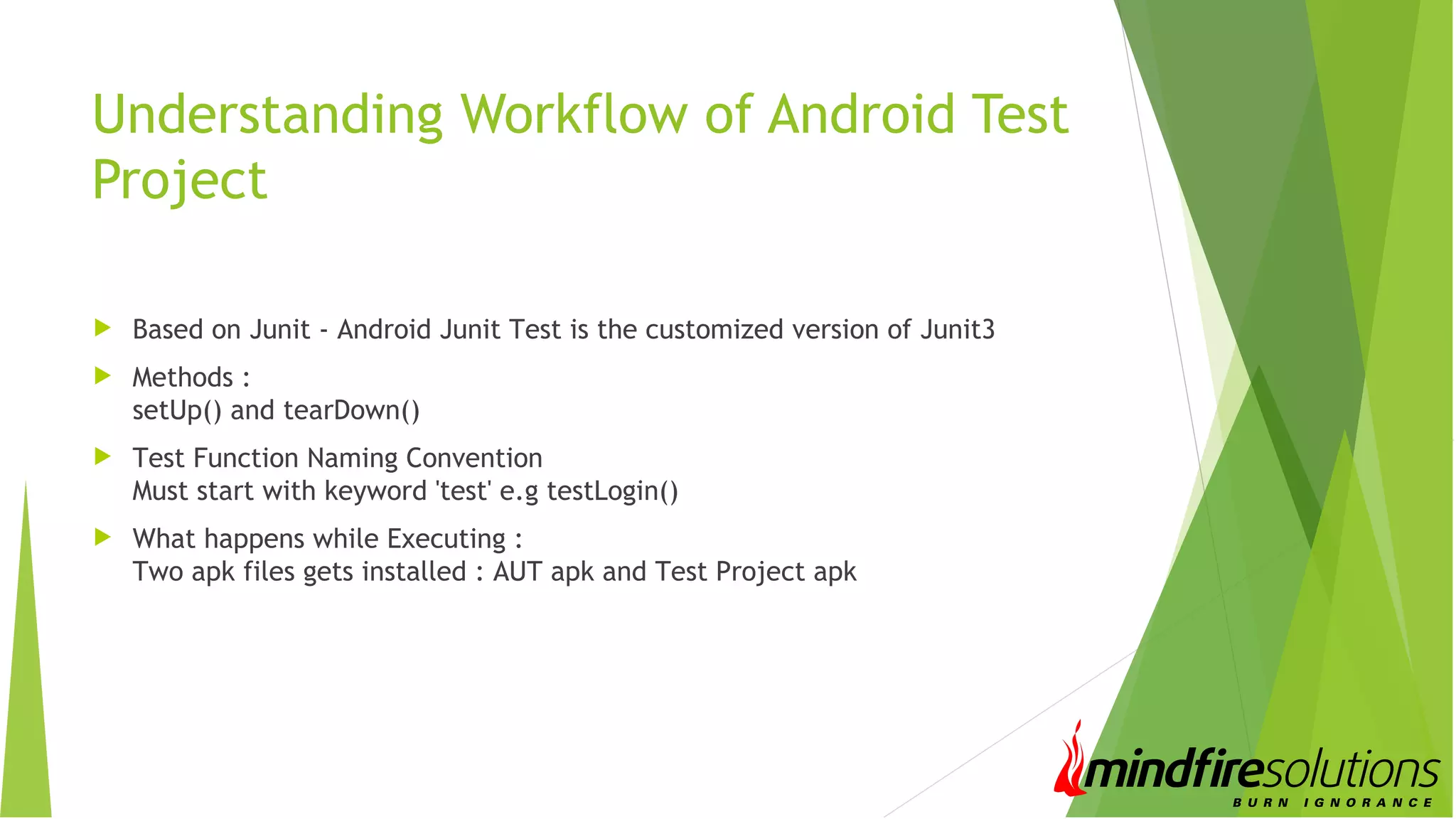
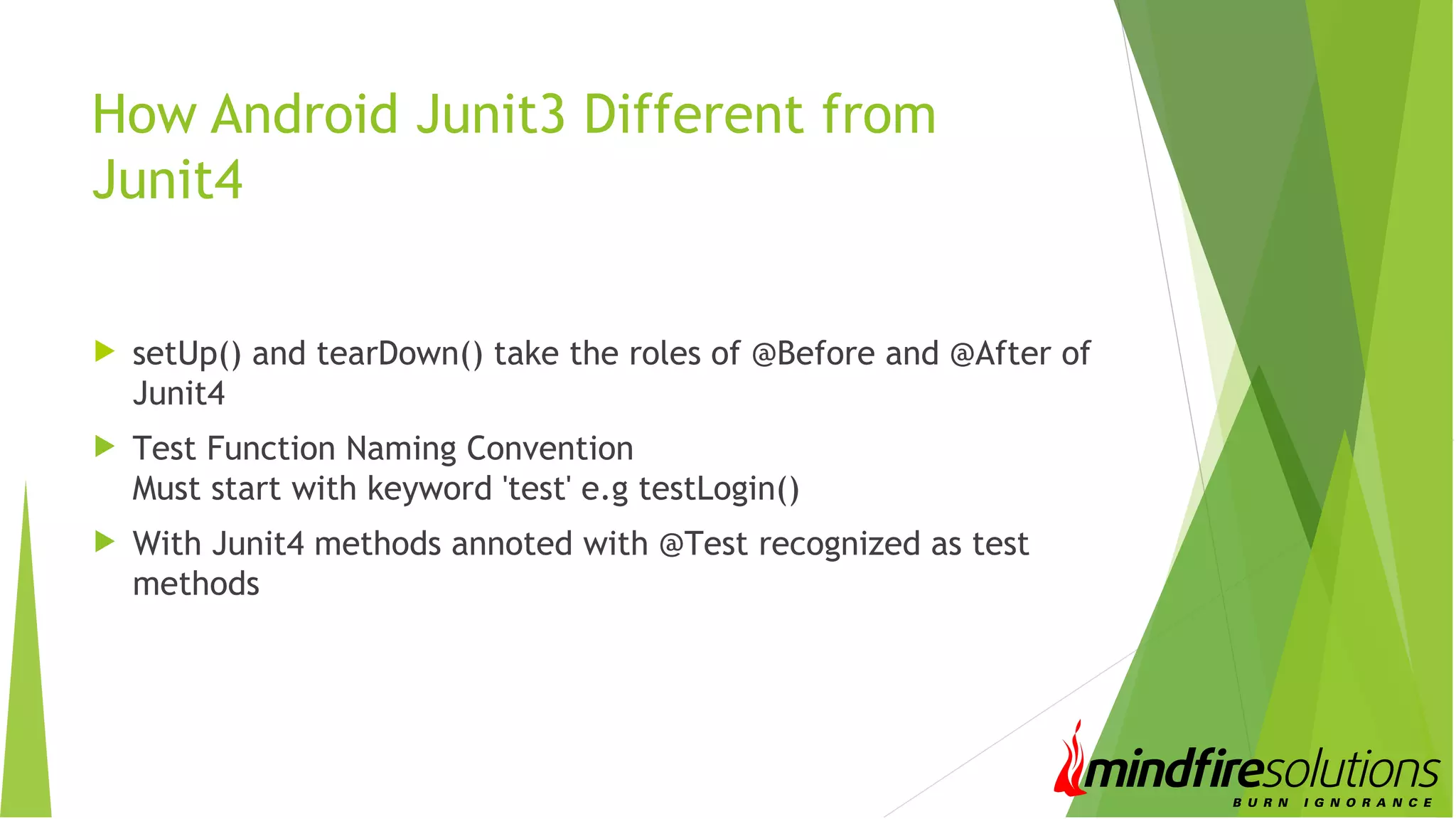
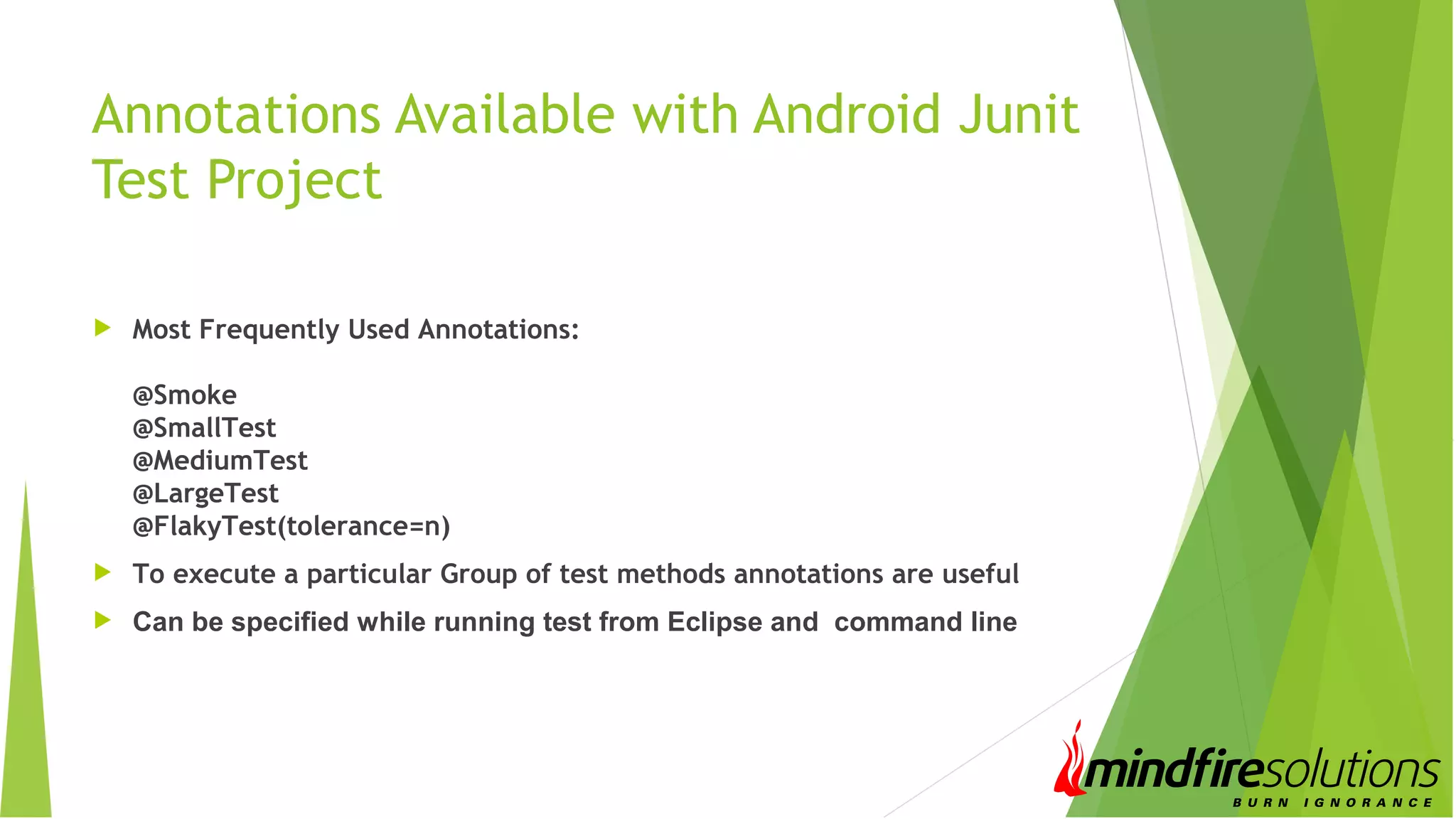
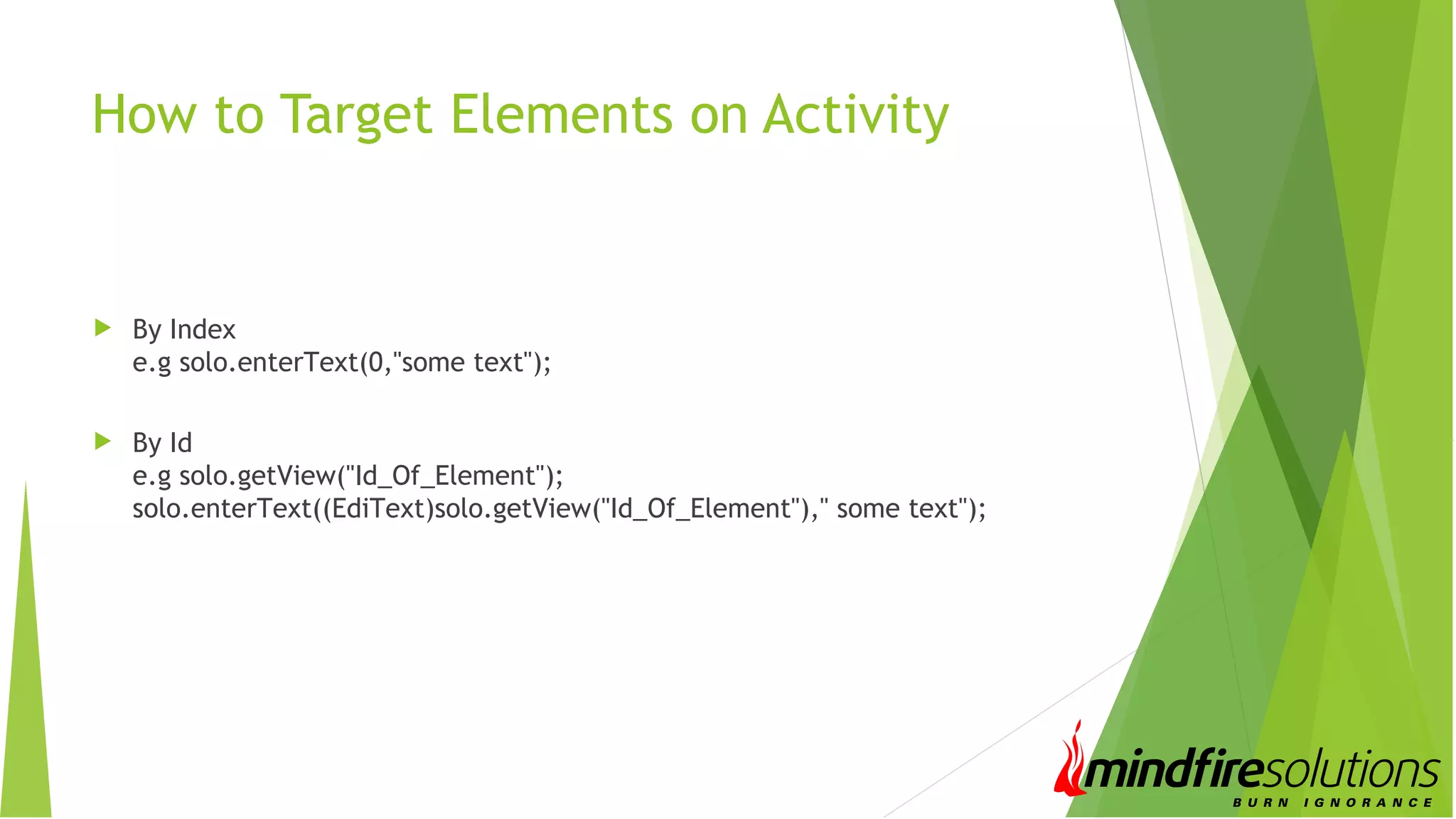
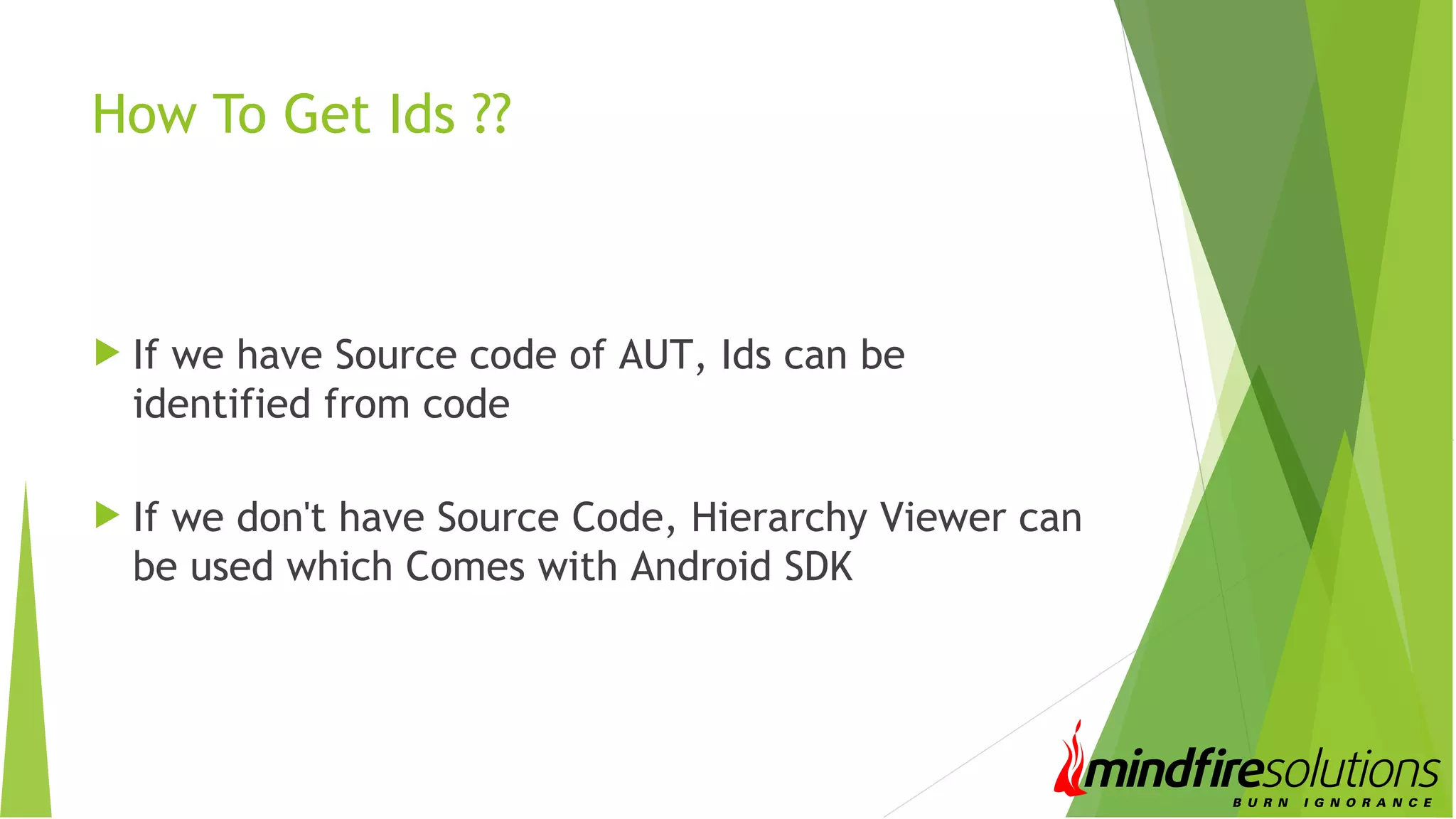
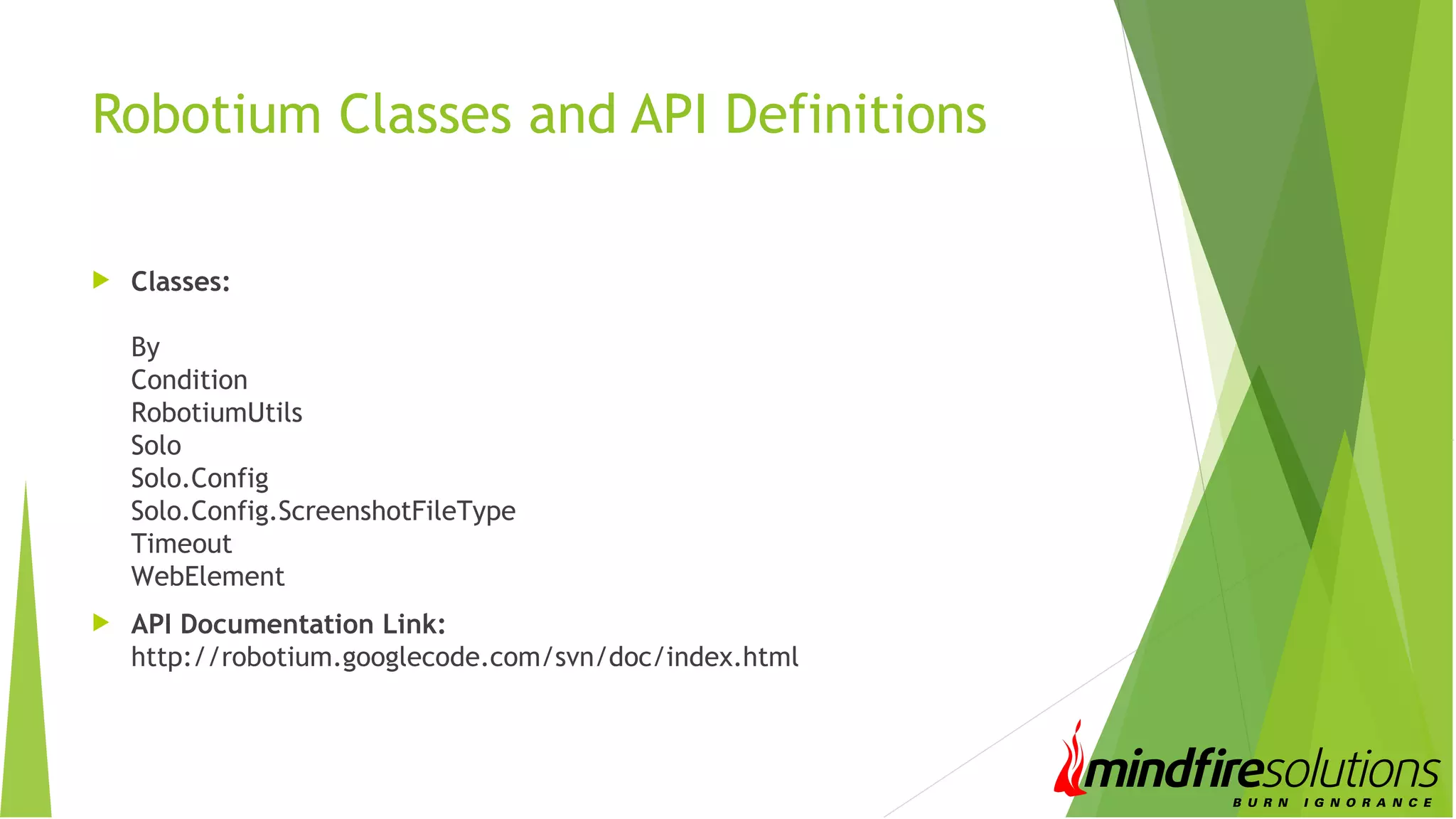
![Modes Of Running Tests From Eclipse : As Android Junit Test Annotations, Target Devices can be mentioned in Run Configurations From CommandLine: adb shell am instrument -w -e size [small/Medium/Large] Testprojectpackagename/android.test.InstrumentationTestRunner Particular Classes or Particular Functions can also be specified from command Line adb shell am instrument -w -e class [class_name_with_package] Testprojectpackagename/android.test.Instrumen tationTestRunner](https://image.slidesharecdn.com/androidautomationusingrobotium-140407045858-phpapp02/75/Android-Automation-Using-Robotium-23-2048.jpg)