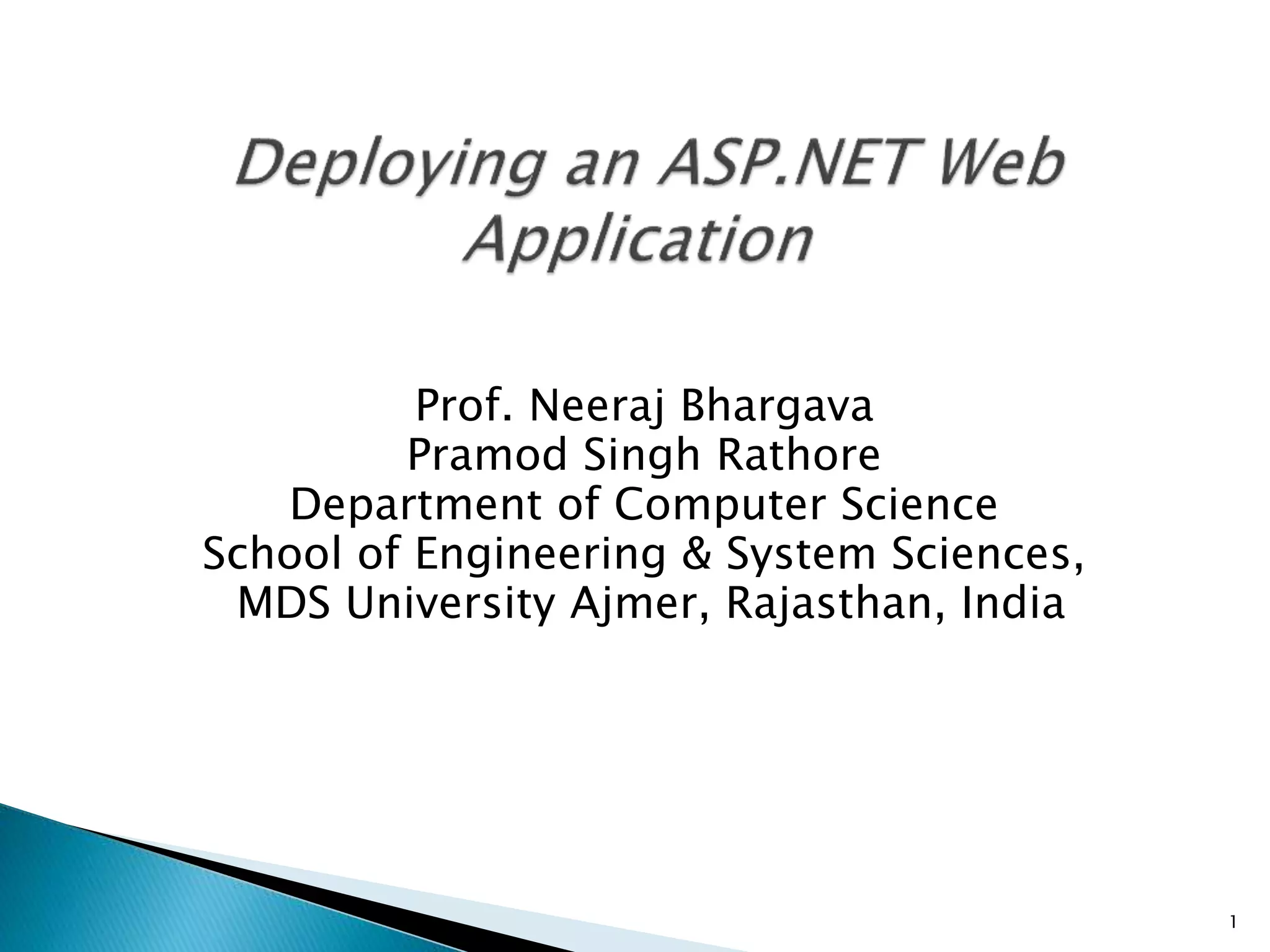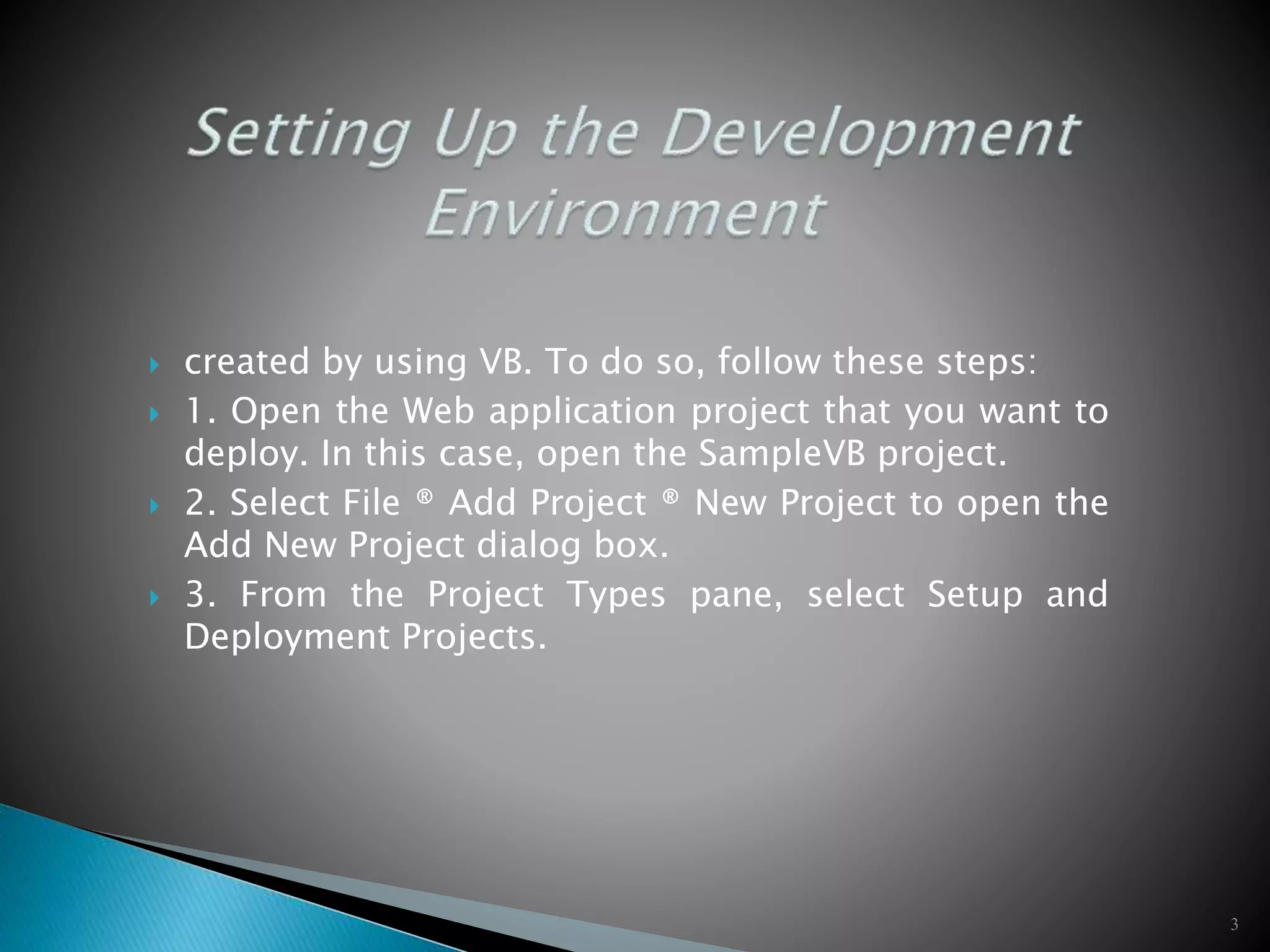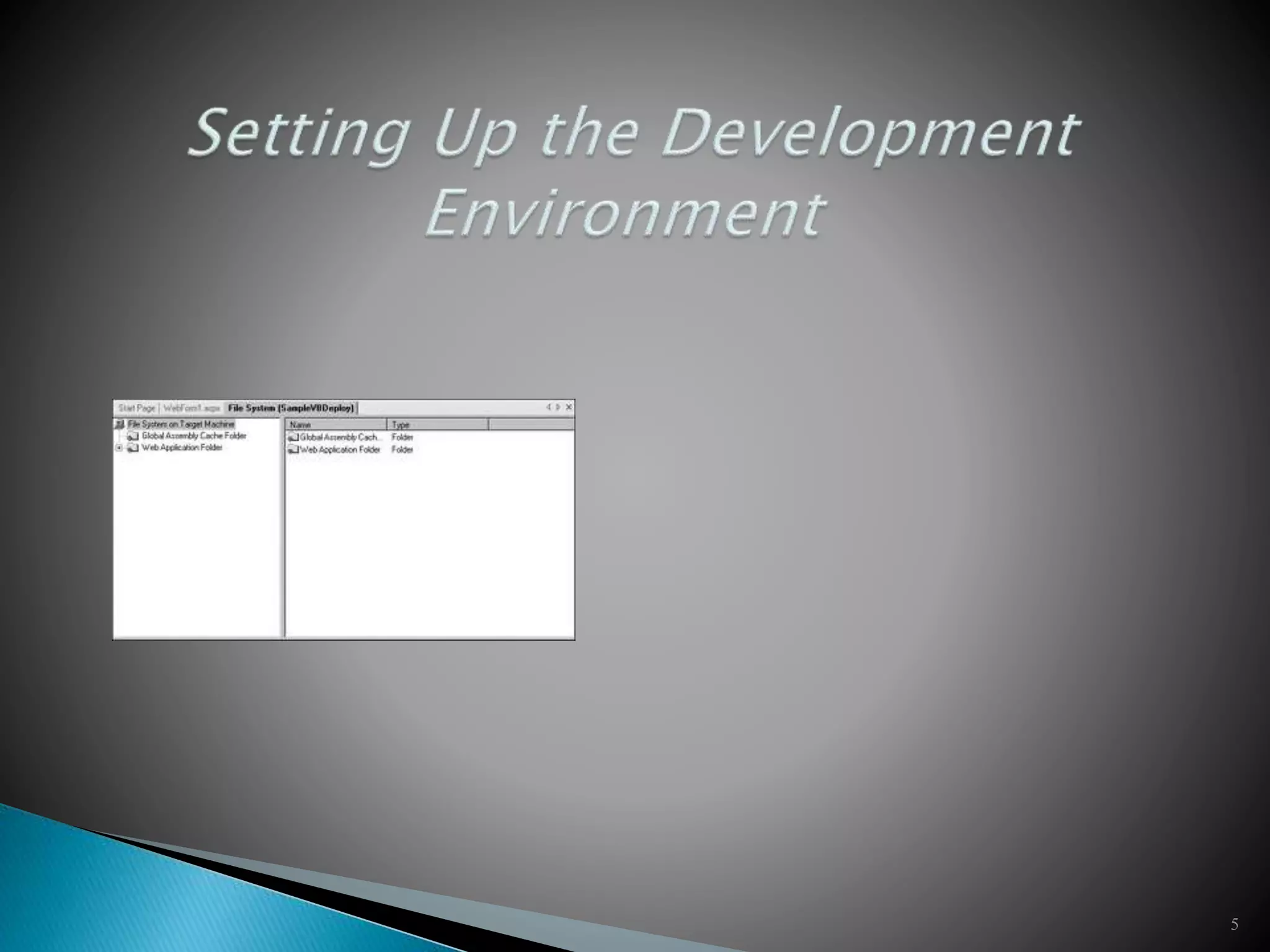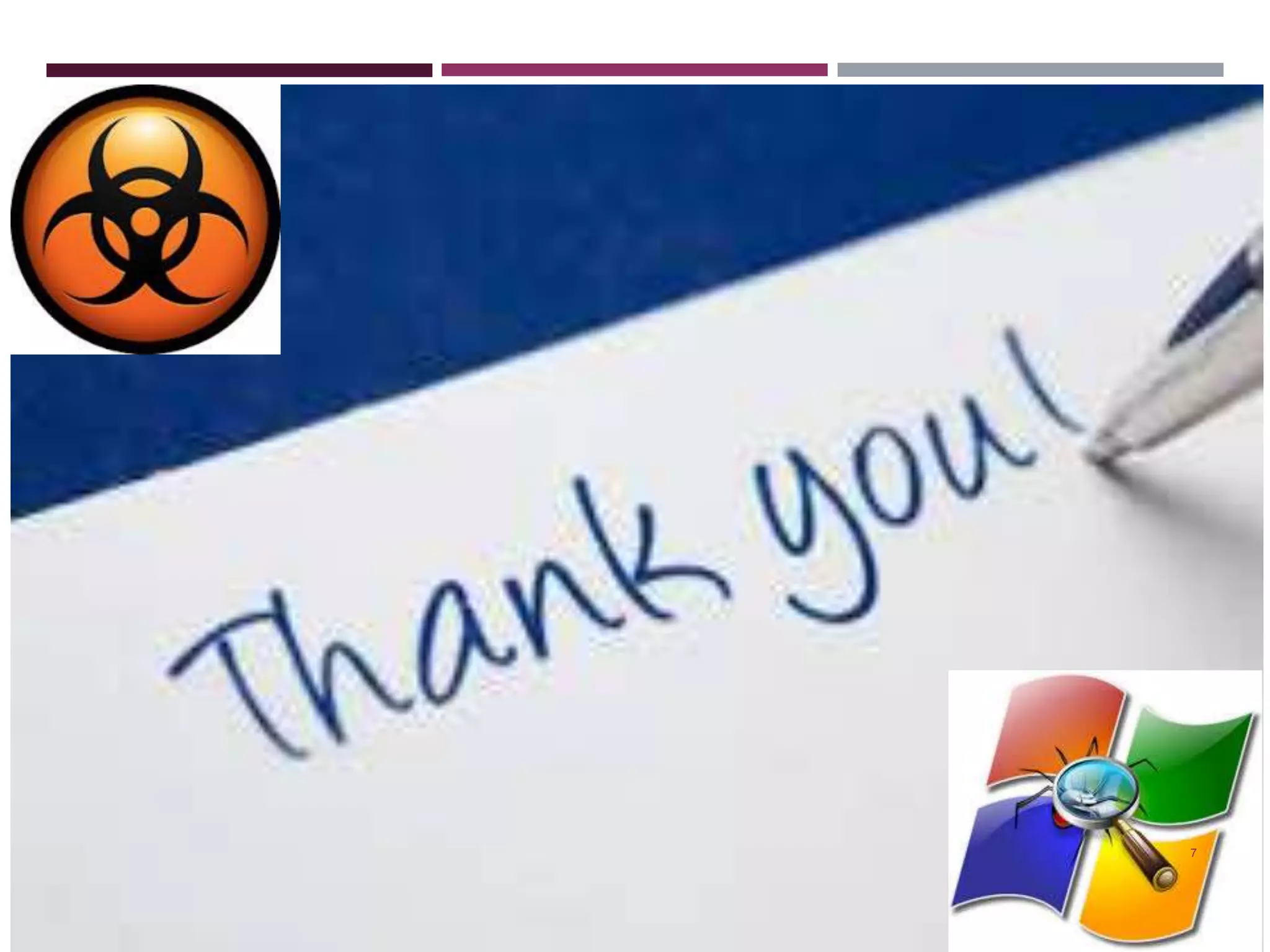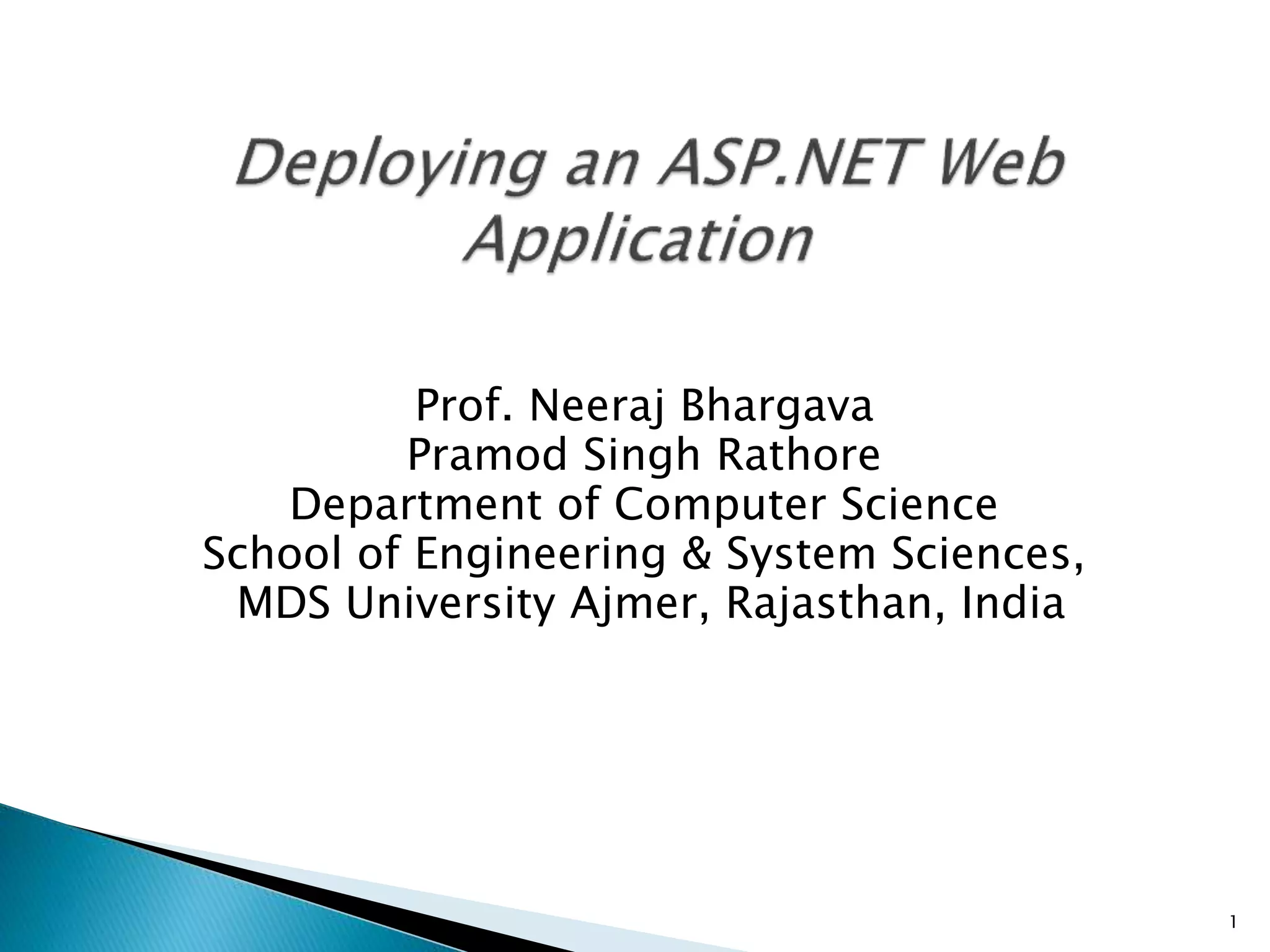

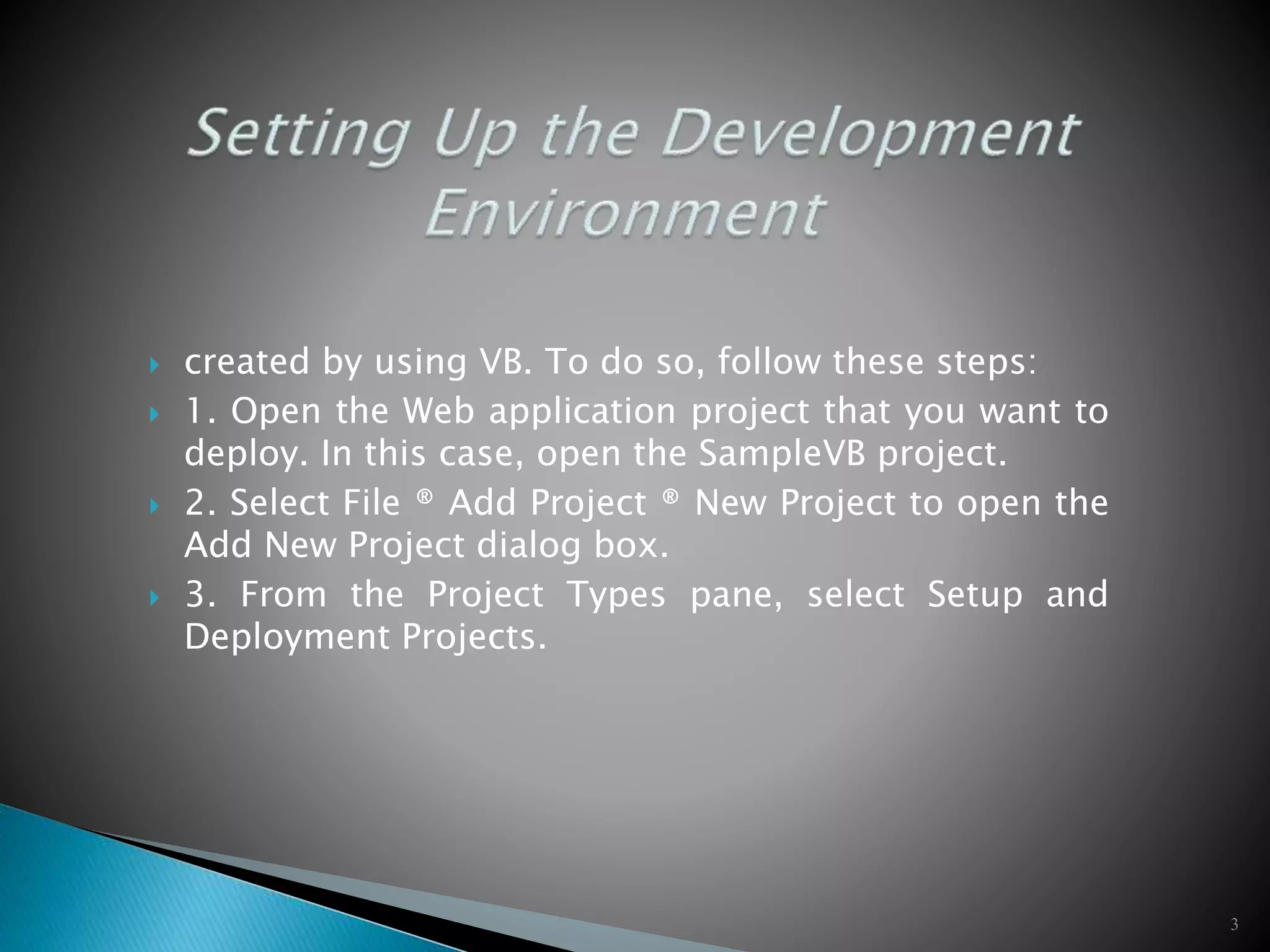

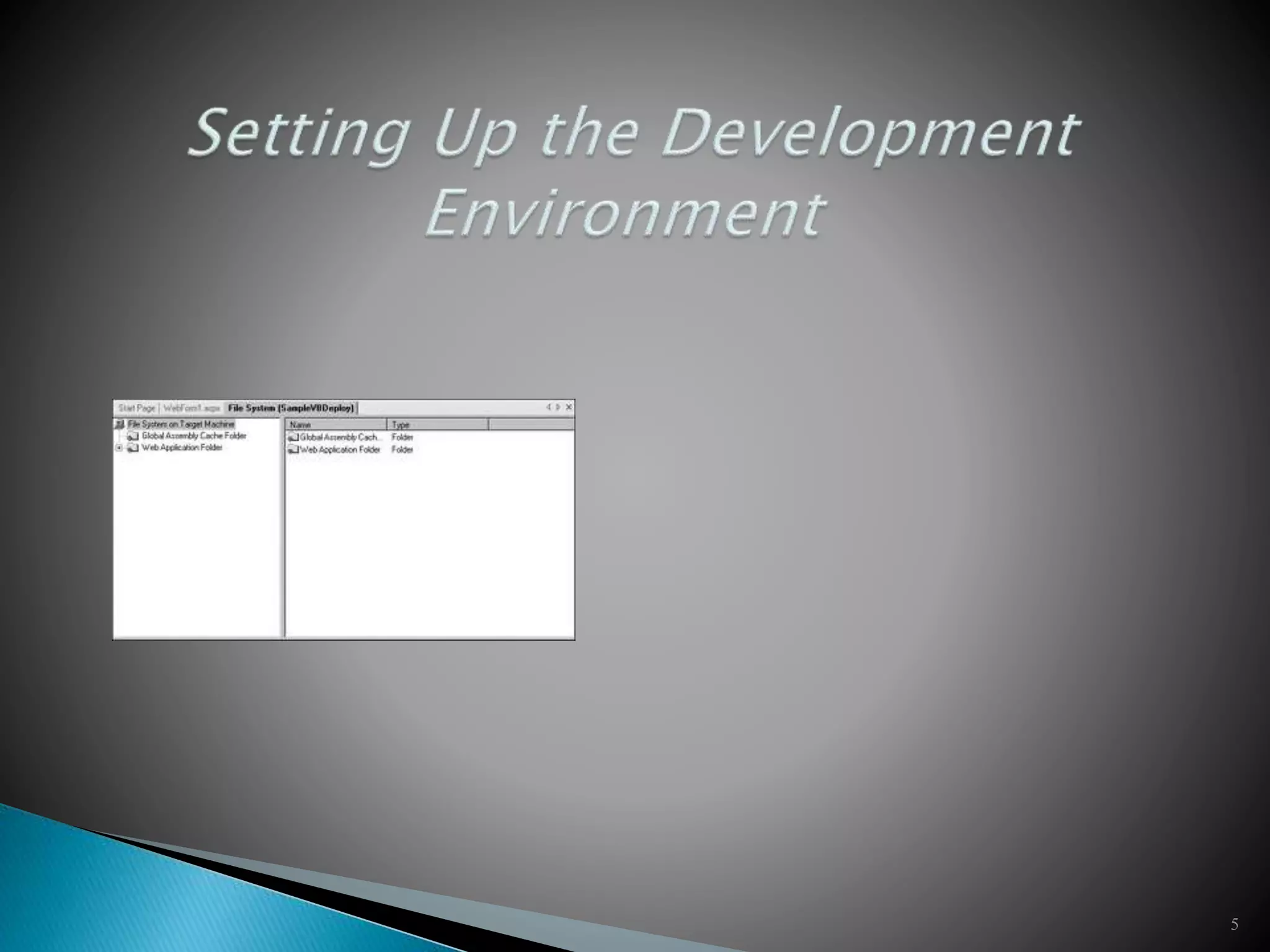

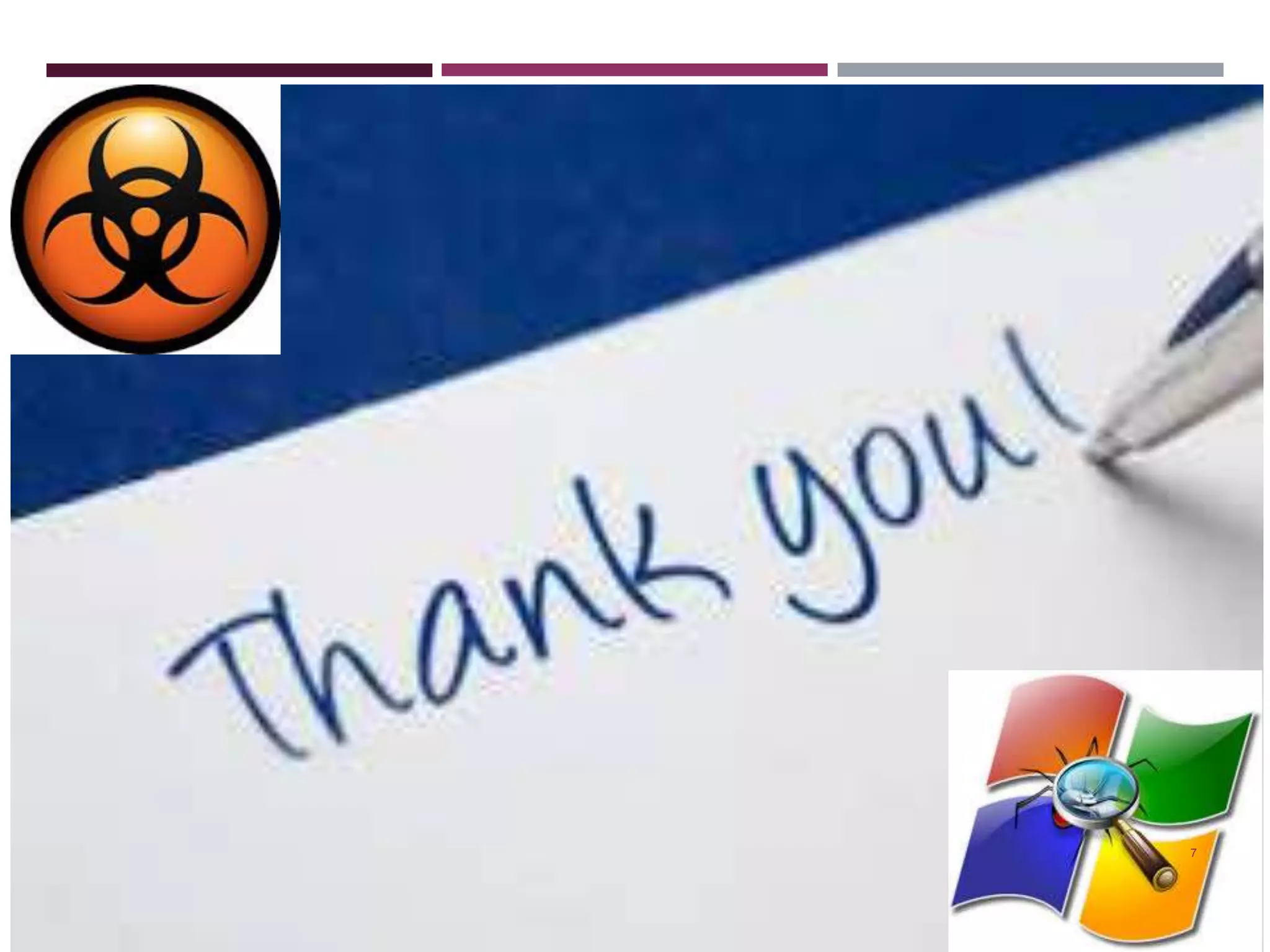
The document discusses deploying a "Hello World" web application created in Visual Basic using Visual Studio .NET. It provides the following steps: 1) Open the Visual Basic web application project to deploy. 2) Add a new setup and deployment project to the solution. 3) Select the "Web Setup Project" template and name it "SampleVBDeploy". 4) This adds the deployment project to the solution which can be used to deploy the Visual Basic web application.