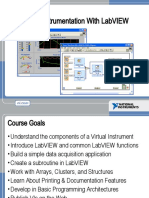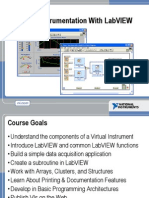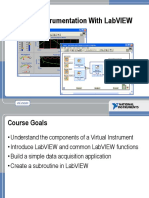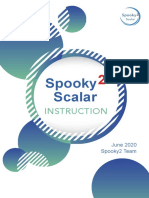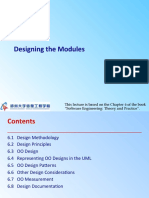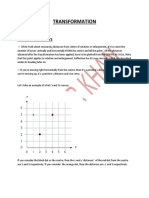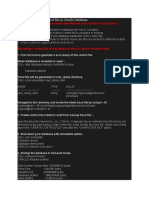LabVIEW Introduction Course
Semester
1
Graphical Programming for
Test, Measurement, and
Control
• Rapid application development
with Express VIs and easy-to-use
graphical environment
• Interactive measurement
assistants and powerful
redesigned DAQ interface for
connecting to all types of I/O
• Expanded targeting options from
Real-Time to FPGA to PDA
• Localized in French, German, and
Japanese (Korean
documentation)
2
LabVIEW Everywhere
Sensor
Embedded
(FPGA)
Handheld
Wireless
Networked I/O
PC Boards
Industrial Computer (PXI)
Tektronix Open Windows
Oscilloscopes
PC, Mac, Linux, Sun
Workstation
3
The LabVIEW Family
NI LabVIEW
Graphical Programming Software for Measurement and Automation
LabVIEW Real-Time Module LabVIEW FPGA Module LabVIEW PDA Module LabVIEW Datalogging and
Supervisory Control Module
4
Acquire, Analyze, and Present
Nearly all test, measurement, and control applications can be
divided into 3 main components: the ability to acquire, analyze, and
present data. LabVIEW is the easiest, most powerful tool for
acquiring, analyzing, and presenting real-world data.
5
Acquire with LabVIEW
LabVIEW can acquire data using the following
devices and more:
• GPIB, Serial, Ethernet, VXI, PXI Instruments
• Data Acquisition (DAQ)
• PCI eXtensions for Instrumentation (PXI)
• Image Acquisition (IMAQ)
• Motion Control
LabVIEW is tightly • Real-Time (RT) PXI
integrated with all NI • PLC (through OPC Server)
hardware, in addition to • PDA
connecting to • Modular Instruments
thousands of I/O
devices from hundreds
of different vendors.
6
Analyze with LabVIEW
LabVIEW includes the following tools to help you
analyze your data:
• More than 400 measurement analysis functions for
Differential Equations, Optimization, Curve Fitting,
Calculus, Linear Algebra, Statistics, etc.
• 12 new Express VIs specifically designed for
measurement analysis, including filtering and
spectral analysis
• Signal Processing VIs for Filtering, Windowing,
Powerful measurement Transforms, Peak Detection, Harmonic Analysis,
analysis is built in to the Spectrum Analysis, etc.
LabVIEW development
environment.
7
Present with LabVIEW
LabVIEW includes the following tools to help
you present your data:
• On your machine — Graphs, Charts, Tables,
Gauges, Meters, Tanks, 3D Controls, Picture
Control, 3D Graphs (Windows Only), Report
Generation (Windows Only)
• Over the Internet — Web Publishing Tools,
Datasocket (Windows Only), TCP/IP, VI Server,
Presentation with Remote Panels, Email
LabVIEW can be done • Enterprise Connectivity Toolset — SQL Tools
(Databases), Internet Tools (FTP, Telnet, HTML)
on your PC or over a
network, or you can take
advantage of additional
applications such as
DIAdem.
8
Course Map
Introduction to Clusters Data Acquisition
LabVIEW & Waveforms
Modular Plotting Data
Programming
Instrument
Control
Decision Making
Repetition & in a VI
Loops
Strings and VI
Arrays File I/O Customization
9
Course Goals
This course prepares you to:
• Understand front panels, block diagrams, and connectors/icons
• Use the programming structures and data types that exist in
LabVIEW
• Use various editing and debugging techniques
• Create and save your own VIs so you can use them as subVIs
• Display and log your data
• Create applications that use plug-in data acquisition (DAQ)
boards
• Create applications that use GPIB and serial port instruments
10
Lesson 1
Introduction to LabVIEW
TOPICS
LabVIEW Environment
Front Panel
Block Diagram
Dataflow Programming
LabVIEW Help and Manuals
Debugging a VI
11
Virtual Instruments (VIs)
Front Panel
• Controls = Inputs
• Indicators = Outputs
Block Diagram
• Accompanying “program”
for front panel
• Components wired
together
12
LabVIEW Dialog Box
13
Creating a new VI
• File»New VI to open a blank VI
• File»New… to open the New dialog box and configure a VI template,
global variable, control, etc…
14
Template Browser
15
Menu
File Edit Operate Tools Browse Window Help
16
Front Panel Window
Front Panel Icon
Toolbar
Boolean
Control Graph
Waveform Legend
Graph
Owned
Label
Waveform
Graph
Plot Scale
Legend Legend
17
Block Diagram Window
Block
Diagram
Toolbar Divide
Function
SubVI
Graph
Terminal
Wire
Data
While Loop Numeric Timing Boolean Control
Structure Constant Function Terminal
18
Front Panel and Block Diagram Toolbars
Run button Font ring
Continuous Run button Alignment ring
Abort button Distribution ring
Pause/Continue button Resize ring
Reorder ring
Additional Buttons on the
Block Diagram Toolbar Context Help Button
Warning indicator • Execution Highlighting button
Enter button • Step Into button
• Step Over button
Broken Run button
• Step Out button
19
Tools Palette
• LabVIEW automatically selects the tool needed
• Available on the front panel and the block diagram
• A tool is a special operating mode of the mouse cursor
• Use the tools to operate and modify front panel and
block diagram objects
• To show the tools palette, select
Window»Show Tools Palette
20
Front Panel − Controls Palette
Controls Palette
Contains the most commonly used controls
All Controls Palette
Shows all controls
21
Block Diagram − Functions Palette
Functions Palette
Contains the Express VIs (interactive VIs with
configurable dialog page) and the most commonly
used functions
All Functions Palette
Shows all functions
22
Palette Tools
Click pushpin to tack down palette
Up to Owning Search Palette Options
Palette
• Graphical, floating palettes
• Subpalettes can be converted to floating palettes
• Use Palette Options to change palette view from
Express to Advanced
23
Searching for Controls, VIs, and Functions
• Press the search button to
perform text searches of
the palettes
• Click and drag an item
from the search window to
the block diagram or
double-click an item to
open the owning palette
24
Customize Control & Function Palette
Programs» National Instruments»LabVIEW 7.0
• Keep vi.lib in the LabVIEW 7.0 directory
• Place items in user.lib or instr.lib to have them appear in
the Controls and Functions palettes
25
Creating a VI Front Panel
Build the front panel with controls (inputs)
and indicators (outputs)
Numeric
Owned Indicator
Labels
Increment
Buttons Numeric
Boolean Boolean Control
Control Indicator
26
Shortcut Menus for Front Panel Objects
Right-click the digital display
to access its shortcut menu
Right-click the label to
access its shortcut menu
27
Property Page
Right-click a control or
indicator on the front
panel and select
Properties from the
shortcut menu to
access the property
dialog box for that
object
28
Creating a VI Block Diagram
Front Panel Block Diagram
Control Indicator
Terminals Terminals
Wires Nodes
29
Express VIs, VIs and Functions
• Express VIs: interactive VIs with configurable dialog page
• Standard VIs: modularized VIs customized by wiring
• Functions: fundamental operating elements of
LabVIEW; no front panel or block diagram
30
Block Diagram Nodes
Icon Expandable Node Expanded Node
• Function Generator VI
• Same VI, viewed three different ways
• Yellow field designates a standard VI
• Blue field designates an Express VI
31
Block Diagram Terminals
• Terminals are entry and exit ports
that exchange information between
the panel and diagram
• Terminals are analogous to
parameters and constants in text-
based programming languages
• Right-click and toggle View As Icon
to change the icon view
32
Wiring the Block Diagram
Scalar 1D Array 2D Array
Numeric
Boolean
String
Dynamic
33
Wiring Techniques
Hot Spot
• Automatic Wiring
• Use Context Help Window when wiring
• Right-click wire and select Clean Up Wire
• Tip Strips
• Automatic wire routing
• Right-click terminals
and select Visible
Items»Terminals
View the terminal connections to a function
34
Dataflow Programming
• Block diagram executes
dependent on the flow of data;
block diagram does NOT
execute left to right
• Node executes when data is
available to ALL input terminals
• Nodes supply data to all output
terminals when done
35
Context Help
• To display the Context Help window, select
Help»Show Context Help, press the <Ctrl-H> keys, or press the Show
Context Help Window button in the toolbar
• Move cursor over object
to display help
• Connections:
Required – bold
Recommended – normal
Optional - dimmed
Simple/Detailed Context Help Lock Help More Help
36
LabVIEW Help
• Click the More Help button in the Context Help window
• Select Help»VI, Function, & How-To Help
• Click the sentence Click here for more help in the Context Help window.
Contains detailed descriptions of most palettes, menus, tools, VIs, and
functions, step-by-step instructions for using LabVIEW features, links to
the LabVIEW Tutorial, PDF versions of all the LabVIEW manuals and
Application Notes, and technical support resources.
37
NI Example Finder
• To find an example, select
Help»Find Examples
• Web-integrated
• Search by keyword,
example type, hardware
type, etc.
38
Debugging Techniques
Finding Errors
Click on broken Run button. A window showing the
error appears
Execution Highlighting
Click on Execution Highlighting button; data flow is
animated using bubbles. Values are displayed on
wires.
39
Debugging Techniques
Probe
Right-click on wire and select probe and it shows
data as it flows through the wire segment
Breakpoints
Right-click on wire and select Set Breakpoint; pause
execution at the breakpoint.
Conditional Probe
Combination of a breakpoint and a probe. Right-click on
wire and select custom probe.
40
Debugging Techniques
Step Into, Over, and Out buttons for Single Stepping
Click on Step Into button to enable single stepping
Once Single Stepping has begun, the button steps
into nodes
Click on Step Over button to enable single stepping
or to step over nodes
Click on Step Out button to step out of nodes
41
Summary
• Virtual instruments (VIs) have three main parts — the front panel, the
block diagram, and the icon and connector pane
• The front panel is the user interface of a LabVIEW program and the
block diagram is the executable code
• The block diagram contains the graphical source code composed of
nodes, terminals, and wires
• Use Express VIs, standard VIs and functions on the block diagram to
create your measurement code. For the most common requirements,
use Express VIs with interactive configuration dialogs to define your
application.
• Floating Palettes: Tools Palette, Controls Palette (only when Front
Panel Window is active), and Functions Palette (only when Block
Diagram Window is active)
• There are help utilities including the Context Help Window and
LabVIEW Help
42
Summary
• Place controls (inputs) and indicators (outputs) in the front panel window
• Use the Operating tool to manipulate panel objects. Use the Positioning tool to
select, move, and resize panel objects. Use the Wiring tool to connect diagram
objects
• Control terminals have thicker borders than indicator terminals
• All front panel objects have property pages and shortcut menus
• Wiring is the mechanism to control dataflow and produce LabVIEW programs
• Broken Run arrow means a nonexecutable VI
• Various debugging tools and options available such as setting probes and
breakpoints, execution highlighting, and single stepping
43
Tips
• Common keyboard shortcuts
Windows Sun Linux MacOS
<Ctrl-R> <-R> <M-R> <z-R> Run a VI
<Ctrl-F> <-F> <M-F> <z-F> Find object
<Ctrl-H> <-H> <M-H> <z-H> Activate Context Help window
<Ctrl-B> <-B> <M-B> <z-B> Remove all broken wires
<Ctrl-W> <-W> <M-W> <z-W> Close the active window
<Ctrl-E> <-E> <M-E> <z-E> Toggle btwn Diagram/Panel Window
• Access Tools Palette with <shift>-right-click
• Increment/Decrement faster using <shift> key
• Tools»Options selection — set preferences in LabVIEW
• VI Properties (File menu)
44
Lesson 2
Modular Programming
TOPICS
SubVIs
Icon and Connector Pane
Using SubVIs
Creating a SubVI from sections of a VI
45
LabVIEW Hierarchy
SubVI
46
SubVIs
Function Pseudo Code Calling Program Pseudo Code
function average (in1, main
in2, out) {
{ average (point1, point2,
out = (in1 + in2)/2.0; pointavg)
} }
SubVI Block Diagram Calling VI Block Diagram
47
Icon/Connector
terminals
Icon
An icon represents a VI in other block
diagrams
Connector
A connector passes data to and receives
data from a subVI through terminals
terminals
48
SubVI Example – Calculating Slope
• A VI within another VI is called a subVI
• To use a VI as a subVI, create an icon and a connector pane after
building the front panel and block diagram
49
Creating the Icon
• Icon: graphical representation of a VI
• Right-click in the icon pane (Panel or Diagram)
• Always create a black and white icon
Default Icon Create a custom icon
50
Creating the Connector
Right-click the icon
(Front Panel only)
51
Creating the Connector - continued
Click with
wiring tool
52
The Connector Pane
Terminal colors match the data types to which they are connected
Click the terminal to see its associated front panel object
53
Using a VI as a SubVI
All Functions » Select a VI…
<OR>
Drag icon onto target diagram
54
Help and Classifying Terminals
Classify inputs and outputs:
• Required — Error if no connection
• Recommended — Warning if no connection
• Optional — No effect if no connection
55
Create SubVI Option
• Enclose area to be converted into a subVI
• Select Create SubVI from the Edit Menu
56
Summary
• VIs can be used as subVIs after you make the icon and connector
• Icon created using Icon Editor
• Connector defined by choosing number of terminals
• Load subVIs using the Select a VI option in the All Functions palette
or dragging the icon onto a new diagram
• Online help for subVIs using the Show Context Help option
• Descriptions document functionality
• Use Create SubVI feature to easily modularize the block diagram
57
Lesson 3
Repetition and Loops
TOPICS
While Loops
For Loops
Accessing Previous Loop Data
58
While Loops
Repeat (code);
Until Condition met;
End;
LabVIEW While Loop Flow Chart Pseudo Code
59
While Loops
1. Select While Loop 2. Enclose code to be repeated
3. Drop or drag additional nodes and then wire
60
Select the Loop Condition
Click the Conditional Terminal with the Operating tool to define when the
loop stops
Default: Stop if True
Iteration Terminal Conditional Terminal
61
Structure Tunnels
• Tunnels feed data into and out of structures.
• The tunnel is a block that appears on the border; the color of the block
is related to the data type wired to the tunnel.
• When a tunnel passes data into a loop, the loop executes
only after data arrive at the
tunnel.
• Data pass out of a loop after
the loop terminates.
62
For Loops
N=100;
i=0;
Until i=N:
Repeat (code; i=i+1);
End;
LabVIEW For Loop Flow Chart Pseudo Code
63
For Loops
• In Structures subpalette of Functions palette
• Enclose code to be repeated and/or resize and add nodes
inside boundary
• Executes diagram inside of loop a predetermined number
of times
Count terminal
(Numerical input)
Wait Until Next
ms Multiple
function
64
Wait Functions
Wait Until Next
ms Multiple
Functions»Time
& Dialog palette
65
Wait Functions
Wait (ms)
Functions»Time
& Dialog palette
Time Delay
Functions»Time
& Dialog palette
66
Numeric Conversion
• Numerics default to double-precision (8 bytes) or long integer
(4 bytes)
• LabVIEW automatically converts to different representations
• For Loop count terminal always converts to a long integer
• Gray coercion dot on terminal indicates conversion
67
Numeric Conversion
• LabVIEW chooses the representation that uses more bits.
• If the number of bits is the same,
LabVIEW chooses unsigned over signed.
• To choose the representation,
right-click on the terminal and
select Representation.
• When LabVIEW converts floating-point numerics to integers, it
rounds to the nearest integer. LabVIEW rounds x.5 to the
nearest even integer.
For example, LabVIEW rounds 2.4 to 2 and 3.5 to 4.
68
Accessing Previous Loop Data – Shift Register
• Available at left or right border of loop structures
• Right-click the border and select Add Shift Register
• Right terminal stores data on completion of iteration
• Left terminal provides stored data at beginning of next iteration
Initial Value Value 1 Value 2
Initial
Value Value 3
Value 1 Value 2 Value 3
Before
Loop First Second Last
Begins Iteration Iteration Iteration
69
Additional Shift Register Elements
Right-click the Previous values are available at
left terminal to the left terminals
add new Right-click the
elements Latest value border for a
1 loop ago
is passed to new shift
2 loops ago right terminal register
3 loops ago
70
Feedback Nodes
• Appears automatically in a For Loop or While Loop if you wire the
output of a subVI, function, or group of subVIs and functions to the
input of that same VI, function, or group.
• Stores data when the loop completes an iteration, sends that value to
the next iteration of the loop, and transfers any data type
71
Feedback Node
• Wire from output to input to
automatically create a
feedback node
<OR>
• Place a feedback node from
the Functions»Structures
palette
72
Arrays
TOPICS
Introduction to Arrays
Auto Indexing Arrays
Array Functions
Polymorphism
73
Arrays
• Collection of data elements that are of same type
31
• One or more dimensions, up to 2 elements per dimension
• Elements accessed by their index; first element is index 0
index 0 1 2 3 4 5 6 7 8 9
10-element array 1.2 3.2 8.2 8.0 4.8 5.1 6.0 1.0 2.5 1.7
0 1 2 3 4 5 6
2D array 0
1
2
3
4
Five row by seven column array of 35 elements
74
Array Controls and Indicators
1. Select the Array shell from the 2. Place data object inside
Controls palette shell
Add Dimension
for 2D arrays
75
Creating Array Constants
1. Select Array
Constant shell from
the Array subpalette
2. Place the data object in the array shell
76
Auto-Indexing
Auto-Indexing Enabled
• Loops can Wire becomes thicker
accumulate arrays at
their boundaries with
auto-indexing 1D Array
• For Loops auto-index
by default 0 1 2 3 4 5
• While Loops output the Auto-Indexing Disabled
final value by default
Wire remains the same size
• Right-click on tunnel
and enable/disable
auto-indexing
Only one value (last iteration)
is passed out of the loop
77
Creating 2D Arrays
1D Array 2D Array
0 1 2 3 4 5
• Inner loop creates column elements
• Outer loop stacks them into rows
78
Common Array Functions
Array Size
Initialize Array
79
Common Array Functions
Array Subset
80
The Build Array Function
Appending an element
Concatenate Inputs
Building a higher dimension array default
81
The Index Array Function
Extracting an Element
Extracting a Row
Extracting an Element of a Row
82
Polymorphism
Function inputs can be of different types
All LabVIEW arithmetic functions are polymorphic
Combination Result
Scalar + Scalar Scalar
Array + Scalar Array
Array + Array Array
83
Summary
• Arrays group data elements of the same type. You can build arrays of
numeric, Boolean, path, string, waveform, and cluster data types.
• The array index is zero-based, which means it is in the range 0 to n – 1,
where n is the number of elements in the array.
• To create an array control or indicator, select an Array on the
Controls»Array & Cluster palette, place it on the front panel, and drag
a control or indicator into the array shell.
• By default, LabVIEW enables auto-indexing in For Loops and disables
auto-indexing in While Loops.
• Polymorphism is the ability of a function to adjust to input data of
different data structures.
84