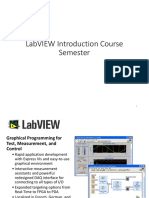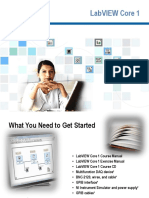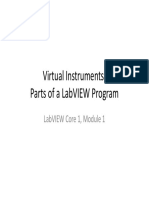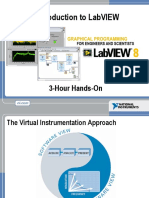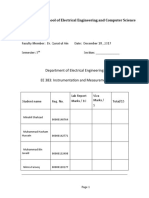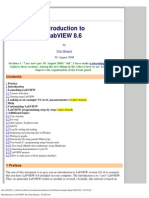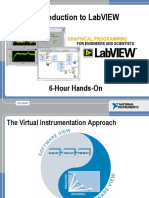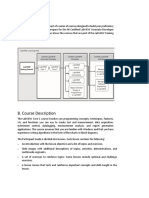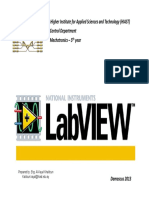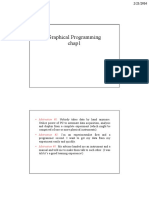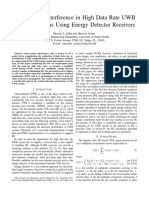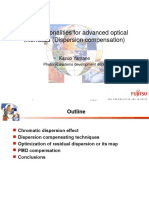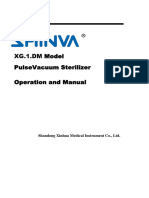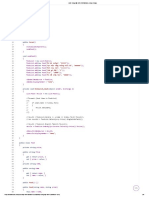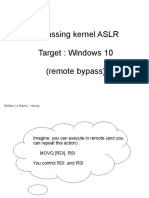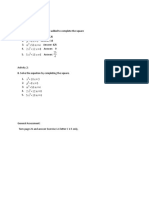Introduction to LabVIEW
BY
V.BALAJI,
AP/EEE
DCE
LabVIEW Everywhere
Sensor
Embedded
(FPGA)
Handheld
Wireless
Networked I/O
PC Boards
Industrial Computer (PXI)
Tektronix Open Windows
Oscilloscopes
PC, Mac, Linux, Sun
Workstation
LabVIEW
LabVIEW, which stands for Laboratory
Virtual Instrumentation Engineering
Workbench, is a graphical
computing environment for
instrumentation, system design, and
signal processing, etc.
OBJECTIVES
This course prepares you to do the following:
Use LabVIEW to create application.
Understand front panels, block diagrams, and icons and
connector panes.
Use built-in LabVIEW functions.
Create and save programs in LabVIEW so you can use
them as subroutines.
The Virtual Instrumentation Approach
LabVIEW Graphical Development System
Graphical programming environment
Compile code for multiple OS and devices
Useful in a broad range of applications
Virtual Instrumentation Applications
Design
Signal and image processing
Embedded system programming
(PC, DSP, FPGA,
microcontroller)
Simulation and Prototyping
And more
Control
Automatic controls and dynamic
systems
A single graphical development platform
Mechatronics and robotics
And more
Design
Prototype Deploy
Measurements
Circuits and electronics
Measurements and instrumentation
And more
OVERVIEW
LabVIEW Environment
Front Panel
Block Diagram
Dataflow Programming
LabVIEW Help
Debugging a VI
Open and Run LabVIEW
StartAll ProgramsNational Instruments LabVIEW 8.6
Startup Screen:
Start from a blank VI:
NewBlank VI
or
Start from an example:
ExamplesFind
Examples
LabVIEW Programs Are Called Virtual
Instruments (VIs)
Each VI has 2 windows
Front Panel
User interface (UI)
Controls = inputs
Indicators = outputs
Block Diagram
Graphical code
Data travels on wires from
controls through functions to
indicators
Blocks execute by data flow
Front Panel Controls Palette
Controls Palette
Contains the most commonly used controls
All Controls Palette
Shows all controls
11
Controls Palette
(Place items on the front panel window)
Control:
Numeric
Customize
Palette View
Indicator:
Numeric Slide
Functions (and Structures) Palette
(Place items on the
block diagram Window)
Structure:
While Loop
Status Toolbar
Run Button
Continuous Run Button
Abort Execution
Additional Buttons on the Diagram Toolbar
Execution Highlighting Button
Retain Wire Values Button
Step Function Buttons
Demonstration 1: Creating a VI
Front Panel Window
Graph
Indicator
Block Diagram Window
Boolean
Control
Output
Terminal
Input
Terminals
Creating a VI Block Diagram
Front Panel
Block Diagram
Control
Terminals
Indicator
Terminals
Wires
17
Nodes
Data Types Found in LabVIEW
Dataflow Programming
Block diagram execution
Dependent on the flow of data
Block diagram does NOT execute
left to right
Node executes when data is
available to ALL input terminals
Nodes supply data to all output
terminals when done
Debugging Techniques
Finding Errors
Click on broken Run button.
Window showing error appears.
Execution Highlighting
Click on Execution Highlighting button; data flow is
animated using bubbles. Values are
displayed on wires.
Probes
Right-click on wire to display probe; it shows data as
it flows through wire segment.
You can also select Probe tool from Tools palette and
click on wire.
Context Help Window
HelpShow Context Help, press the <Ctrl+H> keys
Hover cursor over object to update window
Additional Help
Right-click on the VI icon and choose
Help, or
Choose Detailed help on the context
help window
Tips for Working in LabVIEW
Keystroke Shortcuts
<Ctrl+H> Activate/Deactivate Context Help Window
<Ctrl+B> Remove Broken Wires from Block Diagram
<Ctrl+E> Toggle between Front Panel and Block
Diagram
<Ctrl+Z> Undo (also in Edit menu)
ToolsOptions Set Preferences in LabVIEW
FileVI Properties Configure VI Appearance,
Documentation, and so on
Tips for Working in LabVIEW
Keystroke Shortcuts
<Ctrl+H> Activate/Deactivate Context Help Window
<Ctrl+B> Remove Broken Wires from Block Diagram
<Ctrl+E> Toggle between Front Panel and Block
Diagram
<Ctrl+Z> Undo (also in Edit menu)
ToolsOptions Set Preferences in LabVIEW
FileVI Properties Configure VI Appearance,
Documentation, and so on
SUMMARY
LabVIEW Environment
Front Panel
Block Diagram
Dataflow Programming
LabVIEW Help
Debugging a VI
THANK YOU