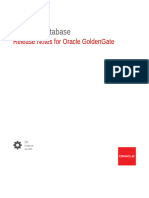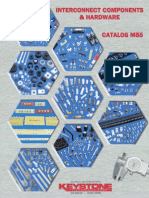Alerts and Dashboard User Guide
Uploaded by
srivatsavAlerts and Dashboard User Guide
Uploaded by
srivatsavOracle® Database
Alerts and Dashboards User Guide
Release 14.7.2.0.0
F90764-01
November 2023
Oracle Database Alerts and Dashboards User Guide, Release 14.7.2.0.0
F90764-01
Copyright © 2021, 2023, Oracle and/or its affiliates.
This software and related documentation are provided under a license agreement containing restrictions on
use and disclosure and are protected by intellectual property laws. Except as expressly permitted in your
license agreement or allowed by law, you may not use, copy, reproduce, translate, broadcast, modify, license,
transmit, distribute, exhibit, perform, publish, or display any part, in any form, or by any means. Reverse
engineering, disassembly, or decompilation of this software, unless required by law for interoperability, is
prohibited.
The information contained herein is subject to change without notice and is not warranted to be error-free. If
you find any errors, please report them to us in writing.
If this is software, software documentation, data (as defined in the Federal Acquisition Regulation), or related
documentation that is delivered to the U.S. Government or anyone licensing it on behalf of the U.S.
Government, then the following notice is applicable:
U.S. GOVERNMENT END USERS: Oracle programs (including any operating system, integrated software,
any programs embedded, installed, or activated on delivered hardware, and modifications of such programs)
and Oracle computer documentation or other Oracle data delivered to or accessed by U.S. Government end
users are "commercial computer software," "commercial computer software documentation," or "limited rights
data" pursuant to the applicable Federal Acquisition Regulation and agency-specific supplemental
regulations. As such, the use, reproduction, duplication, release, display, disclosure, modification, preparation
of derivative works, and/or adaptation of i) Oracle programs (including any operating system, integrated
software, any programs embedded, installed, or activated on delivered hardware, and modifications of such
programs), ii) Oracle computer documentation and/or iii) other Oracle data, is subject to the rights and
limitations specified in the license contained in the applicable contract. The terms governing the U.S.
Government's use of Oracle cloud services are defined by the applicable contract for such services. No other
rights are granted to the U.S. Government.
This software or hardware is developed for general use in a variety of information management applications.
It is not developed or intended for use in any inherently dangerous applications, including applications that
may create a risk of personal injury. If you use this software or hardware in dangerous applications, then you
shall be responsible to take all appropriate fail-safe, backup, redundancy, and other measures to ensure its
safe use. Oracle Corporation and its affiliates disclaim any liability for any damages caused by use of this
software or hardware in dangerous applications.
Oracle®, Java, MySQL and NetSuite are registered trademarks of Oracle and/or its affiliates. Other names
may be trademarks of their respective owners.
Intel and Intel Inside are trademarks or registered trademarks of Intel Corporation. All SPARC trademarks are
used under license and are trademarks or registered trademarks of SPARC International, Inc. AMD, Epyc,
and the AMD logo are trademarks or registered trademarks of Advanced Micro Devices. UNIX is a registered
trademark of The Open Group.
This software or hardware and documentation may provide access to or information about content, products,
and services from third parties. Oracle Corporation and its affiliates are not responsible for and expressly
disclaim all warranties of any kind with respect to third-party content, products, and services unless otherwise
set forth in an applicable agreement between you and Oracle. Oracle Corporation and its affiliates will not be
responsible for any loss, costs, or damages incurred due to your access to or use of third-party content,
products, or services, except as set forth in an applicable agreement between you and Oracle.
Contents
Preface
Purpose v
Audience v
Documentation Accessibility v
Diversity and Inclusion vi
Acronyms and Abbreviations vi
Conventions vi
Symbol and Icons vii
Screenshot Disclaimer vii
1 Dashboards
1.1 My Applications 1-2
1.2 Application Search 1-9
1.3 Conversion Analysis 1-9
1.4 Account Opening Trends 1-11
1.4.1 New Savings Account 1-11
1.4.2 New Current Account 1-12
1.4.3 New Loan Account 1-13
1.4.4 New Term Deposits 1-13
1.4.5 New Credit Cards 1-14
1.5 Loan Pipeline 1-15
1.6 Loan Offer Status 1-16
1.7 Loan Exposure to Collateral 1-20
1.8 Product Application Near Expiry 1-21
1.9 Loan Offers Near Expiry 1-23
1.10 SLA Status Summary 1-24
2 Alerts
iii
A Error Code and Messages
B Functional Activity Code
Index
iv
Preface
• Purpose
• Audience
• Documentation Accessibility
• Diversity and Inclusion
• Acronyms and Abbreviations
• Conventions
• Symbol and Icons
• Screenshot Disclaimer
Purpose
Welcome to the Alerts and Dashboard user guide for Oracle Banking Origination. This
document provides an overview on the Dashboard widgets and Alerts available in Oracle
Banking Origination and guides you through the various features in dashboards and
notifications can are available respectively. This document helps you conveniently make use
of dashboards.
Audience
The user guide is intended for the Relationship Managers (RMs) and Sales Officers in-charge
of sourcing the bank products from prospect and customer of the bank. The user guide is
also intended for the other bank personas such as Account Opening Officer, Account
Opening Supervisor, Loan Officer and Credit Manager handling the specific stages of the
Savings Account, Current Account and Loan lifecycle.
Documentation Accessibility
For information about Oracle's commitment to accessibility, visit the Oracle Accessibility
Program website at http://www.oracle.com/pls/topic/lookup?ctx=acc&id=docacc.
Access to Oracle Support
Oracle customers that have purchased support have access to electronic support through My
Oracle Support. For information, visit http://www.oracle.com/pls/topic/lookup?ctx=acc&id=info
or visit http://www.oracle.com/pls/topic/lookup?ctx=acc&id=trs if you are hearing impaired.
v
Preface
Diversity and Inclusion
Oracle is fully committed to diversity and inclusion. Oracle respects and values having
a diverse workforce that increases thought leadership and innovation. As part of our
initiative to build a more inclusive culture that positively impacts our employees,
customers, and partners, we are working to remove insensitive terms from our
products and documentation. We are also mindful of the necessity to maintain
compatibility with our customers' existing technologies and the need to ensure
continuity of service as Oracle's offerings and industry standards evolve. Because of
these technical constraints, our effort to remove insensitive terms is ongoing and will
take time and external cooperation.
Acronyms and Abbreviations
The list of the acronyms and abbreviations that you are likely to find in the manual are
as follows:
Table 1 Acronyms table
Abbreviation Description
DS Data Segment
System Oracle Banking Origination Module
OBA Oracle Banking Accounts
OBO Oracle Banking Origination
Conventions
The following text conventions are used in this document:
Convention Meaning
boldface Boldface type indicates graphical user interface elements associated
with an action, or terms defined in text or the glossary.
italic Italic type indicates book titles, emphasis, or placeholder variables for
which you supply particular values.
monospace Monospace type indicates commands within a paragraph, URLs, code
in examples, text that appears on the screen, or text that you enter.
vi
Preface
Symbol and Icons
Table 2 Symbols and Icons - Common
Symbol/Icon Function
Minimize
Maximize
Close
Perform Search
Open a list
Add a new record
Navigate to the previous record
Navigate to the next record
Refresh
Calendar
Alerts
Screenshot Disclaimer
Personal information used in the interface or documents is dummy and does not exist in the
real world. It is only for reference purposes.
vii
1
Dashboards
This topic provides the information about the Dasboards available in Oracle Banking
Origination
Oracle Banking Origination is the middle office banking solution with a comprehensive
coverage of Retail Banking Origination processes for Savings Account, Current Account,
Term Deposit, Credit Card, and Loans comprising of Home Loan, Personal Loan, Education
Loan, and Vehicle Loan. It is a Host-Agnostic solution.
It enables banks to deliver improved user experience for various Bank persons such as Sales
Officers, Relationship Manager, Account Opening Officers, Branch Supervisor/Managers,
Loan Officers, and Credit Officers and so on; handling defined functions in the life-cycle of the
various product origination.
Oracle Banking Origination supports the various dashboards to aid in enhancing the
productivity and operational efficiency by providing a quick insight into various pertinent
areas. The idea of these Dashboards is to ease the trouble of looking for data or statistics in
the system.
Each dashboard has a unique Functional Activity Codes. The access of the dashboard is
provided to the individual user either by assigning the specific functional activity code to the
role that they belong to or can also be provided by assigning the dashboard functional activity
code directly to their User ID.
Note:
Refer to the Configuration User Guide for more details.
By default, all the dashboard that has been assigned for the User or User Role are displayed
in the dashboard. The user can define their personal dashboard preferences by:
1. Removing any dashboard tile that they do not want to see by clicking on x icon available
on the top right side of the dashboard tile or widget.
2. They can add a dashboard tile by clicking on the + icon on the top right side of the
dashboard screen named Add Tile to the Dashboard. System displays all the
dashboards that are allowed for the user to select.
3. They can move the dashboard tile to their preferred position in the dashboard screen
through drag and drop.
4. Certain dashboard tiles can be expanded or minimized, for which User has to click on the
icon available in the bottom right side panel of the dashboard tile.
This topic contains the following subtopics:
• My Applications
This topic describes systematic instructions to view My Applications dashboard.
1-1
Chapter 1
My Applications
• Application Search
This topic describes systematic instructions to view Application Search dashboard.
• Conversion Analysis
This topic describes systematic instructions to view Conversion Analysis
dashboard.
• Account Opening Trends
This topic describes about the various account opening trends in Oracle Banking
Origination.
• Loan Pipeline
This topic describes systematic instructions to display Loan Pipeline dashboard.
• Loan Offer Status
This topic describes systematic instructions to view Loan Offer Status dashboard.
• Loan Exposure to Collateral
This topic describes systematic instructions to view Loan Exposure to Collateral
dashboard.
• Product Application Near Expiry
This topic describes systematic instructions to view Product Application Near
Expiry dashboard.
• Loan Offers Near Expiry
This topic describes systematic instructions to view Loan Offers Near Expiry
dashboard.
• SLA Status Summary
This topic describes systematic instructions to view SLA Status Summary
dashboard.
1.1 My Applications
This topic describes systematic instructions to view My Applications dashboard.
The My Application dashboard allows the logged-in bank user, who could be a
Relationship Manager, Sales Manager, Loan Officer, and so on, to view the details of
the applications originated by them.
Specify User ID and Password, and login to Home screen.
1. On Home screen, click Dashboard.
The My Applications dashboard displays in Dashboard screen
Figure 1-1 My Applications
1-2
Chapter 1
My Applications
. For more information on fields, refer to the field description table.
Table 1-1 My Applications – Field Description
Field Description
Customer Onboarding Displays the total number of new customer onboarding requests
initiated in the application.
Savings Account Displays the total number of Saving Accounts requests initiated in
the application.
Loans Displays the total number of Loans requests initiated in the
application.
Current Account Displays the total number of Current Account requests initiated in
the application.
Term Deposits Displays the total number of Term Deposits requests initiated in the
application.
Credit Cards Displays the total number of Credit Cards requests initiated in the
application.
Donut view displays the total number of applications initiated by the user, divided into the
priorities allocated to the application during initiation.
The available priorities are:
• High
• Medium
• Low
2. Hover on the donut split for the specific priority and click it.
The right side screen gets populated with the number for the specified selected priority,
with the split of applications into various age buckets as mentioned below:
• Less than 5 Days
• 5-10 Days
• 10-20 Days
• 21 Days and Above
Hyperlinks are available on all the displayed numbers to drill-down and to view the
application list.
3. Click on hyperlinked number.
The All Applications screen displays.
1-3
Chapter 1
My Applications
Figure 1-2 All Applications Drill-Down
The All Applications screen displays the list of various applications.
For more information on fields, refer to the field description table.
Table 1-2 All Applications – Field Description
Field Description
Application Reference Displays the application reference number.
No.
Application Date Displays the application date.
Customer Name Displays the customer name.
CIF Displays the CIF.
Mobile No Displays the mobile number.
E-mail Displays the E-mail ID.
Application Process Displays the icons representing the Product or Application
process.
The user can further search a specific application by entering one of the following:
• Application Number
• CIF
• Customer Name
• Mobile Number
• E-mail ID
4. Click the specific application row to view more details about the application.
The Application Details Drill-Down screen displays.
1-4
Chapter 1
My Applications
Figure 1-3 Application Details Drill-Down
The Application Information screen displays separate cards for various products
initiated as part of the application.
For more information on fields, refer to the field description table.
Table 1-3 Application Information – Field Description
Field Description
Application Date Displays the application date.
Phone Displays the phone number.
E-mail Displays the E-mail ID.
Source By Displays the username who has sourced the application.
Channel Displays the channel name.
Priority Displays the priority of the application.
• High
• Medium
• Low
Product Name Displays the product name of the application.
Stage Bar Indicates the current stage of the application.
Account Number Displays the HOST account number.
NOTE: This field displays once all the stages are completed for the
application and the account is created in Host.
Total time spent Displays the time spent for the product process since initiation of the
application.
User ID Assigned Displays the User ID of the user currently working on the product
process.
NOTE: This is blank in case the product process task is not
acquired by any user.
Time spent Displays the days spent in the current phase/stage.
1-5
Chapter 1
My Applications
Table 1-3 (Cont.) Application Information – Field Description
Field Description
Current Stage Displays the stage in which the product process is currently in.
NOTE: If the phase is configured for the product, the current stage
is displayed as current phase.
Stage Start Date Displays the stage in which the product process is currently in.
NOTE: If the phase is configured for the product, the stage start
date is displayed as phase start date.
Account Opening Date Displays the account opening date.
Expected Account Displays the expected account opening date.
Opening Date
Displays the information on the features considered to predict the
expected account opening date.
More Info Click More Info hyperlink to view more details about the customer
clarification raised.
Application Number Displays the application number.
5. Click icon to launch the Data Points pop-up screen.
The Data Points pop-up displays.
Figure 1-4 Data Points
6. Click on More Info hyperlink.
The More Info pop-up displays.
Figure 1-5 More Info
1-6
Chapter 1
My Applications
For more information on fields, refer to the field description table.
Table 1-4 Clarification Details – Field Description
Field Description
Clarification Displays the subject of the requested clarification.
Raised By Displays the user id of the user who raised the clarification request.
Clarification Date Displays the clarification date on which the request was raised.
Response Type Displays the response type.
Clarification Status Displays the status of clarification.
The available options are:
• Clarification Requested
• Clarification Withdrawn
• Clarification Completed
Status Update Date Displays the date on which status was updated.
New Clarification Click New Clarification to raise a new clarification request.
7. Select any specific clarification request row.
The Clarification Details for the selected clarification request displays.
The Clarification Details screen displays details about the specific customer clarification
request raised.
For more information on fields, refer to the field description table.
Table 1-5 Clarification Details – Field Description
Field Description
Clarification ID Displays the unique clarification ID.
Clarification Subject Displays the subject of clarification request.
Raised By Displays the user id of the user who has raised the clarification
request.
Clarification Date Displays the clarification date.
Status Displays the status of clarification.
Status Update Date Displays the date on which status was updated.
New Conversation Click New Conversation to raise conversation for the selected
clarification request.
The System also allows to view and update the conversation from
the My Application and Application Search dashboard by clicking
More Info hyperlink from the Product card. If the new conversation
is updated by any other user, instead of the user who initially raised
the clarification request; a bell notification will be sent to the user
who has raised the request.
The available options are:
• Save and Close: Click Save and Close to save the
conversation.
• Cancel: Click Cancel to cancel the conversation update.
1-7
Chapter 1
My Applications
Table 1-5 (Cont.) Clarification Details – Field Description
Field Description
Withdraw Clarification Click Withdraw Clarification to withdraw and close the selected
clarification request. Updating the clarification details is mandatory
to withdraw the clarification. User can update the reason why the
clarification is being withdrawn and can also upload any document if
needed.
The available options are:
• Save and Close: Click Save and Close to withdraw the
clarification.
• Cancel: Click Cancel to withdraw the clarification action.
Note:
The Withdraw Clarification displays, if the Clarification
request was raised by the same user. For others, New
Conversation is available, which can be used to update
conversations on the specified Clarification ID.
Accept Clarification Click Accept Clarification to close the clarification raised. Updating
the clarification details is mandatory to accept the clarification. User
can update the detail of why the clarification is being accepted and
can also upload any document if needed.
Once the clarification request is accepted, no further conversation
can be raised on the Clarification ID. Also, the application status will
change to My Task.
The available options are:
• Save and Close: Click Save and Close to accept the
clarification.
• Cancel: Click Cancel to cancel the withdrawal clarification
action.
Note:
The Accept Clarification displays, if the Clarification
request was raised by the same user. For others, only
New Conversation is available, which can be used to
update conversations on the specified Clarification ID.
Note:
• System sends an e-mail notification to the customer for clarification
requests raised for an application.
• Additionally, Bell Notification is sent to the user who had raised the
request, whenever a conversation is raised for the Clarification
Request.
1-8
Chapter 1
Application Search
1.2 Application Search
This topic describes systematic instructions to view Application Search dashboard.
The Application Search dashboard allows the user to enquire an application through the
various search criteria based on the following:
• Application Number
• Customer Name
• CIF
• Mobile Number
• E-mail ID
Specify User ID and Password, and login to Home screen.
1. On Home screen, click Dashboard.
The Application Search dashboard displays in Dashboard screen.
Figure 1-6 Application Search
2. Click Search icon.
It allows to view the application list and allows further drill-down to view the application
details.
Please refer My Application to know more about the All Applications Drill-Down
screen and Application Details Drill-Down screen.
1.3 Conversion Analysis
This topic describes systematic instructions to view Conversion Analysis dashboard.
The Loan Offer Status dashboard allows the logged-in bank user to view the details of the
conversion for the various products originated by them.
Specify User ID and Password, and login to Home screen.
1. On Home screen, click Dashboard.
The Conversion Analysis dashboard displays in Dashboard screen.
1-9
Chapter 1
Conversion Analysis
Figure 1-7 Conversion Analysis
2. Click Filter icon to filter the data.
The available options are:
• Products
• Period
By default, the system displays the month-wise conversion details of all the
products originated for the current month. This dashboard provides bifurcations
across Work-In-Progress (WIP), Completed, and Rejected for the products
originated.
3. Click on hyper-linked number.
The All Applications screen displays.
Figure 1-8 All Applications Drill-Down
1-10
Chapter 1
Account Opening Trends
The All Applications screen displays the list of various applications for the selected
Conversion Status
The All Applications Drill-Down screen displays the list of various applications for the
selected Conversion Status. Refer My Application , to read more about the All
Applications Drill-Down screen and Application Details Drill-Down screen.
1.4 Account Opening Trends
This topic describes about the various account opening trends in Oracle Banking Origination.
This topic contains the following subtopics:
• New Savings Account
This topic describes systematic instructions to view New Savings Account dashboard.
• New Current Account
This topic describes systematic instructions to view New Current Account dashboard.
• New Loan Account
This topic describes systematic instructions to view New Loan Account dashboard.
• New Term Deposits
This topic describes systematic instructions to view New Term Deposit dashboard.
• New Credit Cards
This topic describes systematic instructions to view New Credit Cards dashboard.
1.4.1 New Savings Account
This topic describes systematic instructions to view New Savings Account dashboard.
The New Savings Account dashboard allows the logged-in bank user to view the trend of
the savings account opened for the specified period.
Specify User ID and Password, and login to Home screen.
1. On Home screen, click Dashboard.
The New Savings Account dashboard displays in Dashboard screen.
Figure 1-9 New Savings Account
2. Click Filter icon to filter the data.
The available options are:
1-11
Chapter 1
Account Opening Trends
• Currency
• Period
By default, the system displays month-wise trend of the savings account opened.
3. Click icon to change the chart type.
4. Click icon to expand the dashboard.
1.4.2 New Current Account
This topic describes systematic instructions to view New Current Account dashboard.
The New Current Account dashboard allows the logged-in bank user to view the
trend of the current account opened for the specified period.
Specify User ID and Password, and login to Home screen.
1. On Home screen, click Dashboard.
The New Current Account dashboard displays in Dashboard screen.
Figure 1-10 New Current Account
2. Click Filter icon to filter the data.
The available options are:
• Currency
• Period
By default, the system displays month-wise trend of the current account opened.
3. Click icon to change the chart type.
4. Click icon to expand the dashboard.
1-12
Chapter 1
Account Opening Trends
1.4.3 New Loan Account
This topic describes systematic instructions to view New Loan Account dashboard.
The New Loan Account dashboard allows the logged-in bank user to view the trend of the
loan account opened for the specified period.
Specify User ID and Password, and login to Home screen.
1. On Home screen, click Dashboard.
The New Loan Account dashboard displays in Dashboard screen.
Figure 1-11 New Loan Account
2. Click Filter icon to filter the data.
The available options are:
• Currency
• Period
By default, the system displays month-wise trend of the loan account opened.
3. Click icon to change the chart type.
4. Click icon to expand the dashboard.
1.4.4 New Term Deposits
This topic describes systematic instructions to view New Term Deposit dashboard.
The New Term Deposits dashboard allows the logged-in bank user to view the trend of the
term deposit account opened for the specified period.
Specify User ID and Password, and login to Home screen.
1. On Home screen, click Dashboard.
The New Term Deposits dashboard displays in Dashboard screen.
1-13
Chapter 1
Account Opening Trends
Figure 1-12 New Term Deposits
2. Click Filter icon to filter the data.
The available options are:
• Currency
• Period
By default, the system displays month-wise trend of the term deposit account
opened.
3. Click icon to change the chart type.
4. Click icon to expand the dashboard.
1.4.5 New Credit Cards
This topic describes systematic instructions to view New Credit Cards dashboard.
The New Credit Cards dashboard allows the logged-in bank user to view the trend of
the credit card account opened for the specified period.
Specify User ID and Password, and login to Home screen.
1. On Home screen, click Dashboard.
The New Credit Cards dashboard displays in Dashboard screen.
1-14
Chapter 1
Loan Pipeline
Figure 1-13 New Credit Cards
2. Click Filter icon to filter the data.
The available options are:
• Currency
• Period
By default, the system displays month-wise trend of the credit card account opened.
3. Click icon to change the chart type.
4. Click icon to expand the dashboard.
1.5 Loan Pipeline
This topic describes systematic instructions to display Loan Pipeline dashboard.
The Loan Pipeline dashboard allows the logged-in bank user, who could be a Loan Officer or
a Loan Head, to view the stage-wise details of the loans for their branch.
Specify User ID and Password, and login to Home screen.
1. On Home screen, click Dashboard.
The Loan Pipeline dashboard displays on Dashboard screen.
1-15
Chapter 1
Loan Offer Status
Figure 1-14 Loan Pipeline
2. Click Filter icon to filter the data.
The available options are:
• Currency
• Sub-Products
• Period
By default, the system displays the stage-wise details of the loans of the logged-in
user for the current month.
1.6 Loan Offer Status
This topic describes systematic instructions to view Loan Offer Status dashboard.
The Loan Offer Status dashboard allows the logged-in bank user, who could be a
Loan Officer or a Loan Head, to view the status of the loans for which offers have been
made for their branch.
Specify User ID and Password, and login to Home screen.
1. On Home screen, click Dashboard.
The Loan Offer Status dashboard displays in Dashboard screen.
1-16
Chapter 1
Loan Offer Status
Figure 1-15 Loan Offer
In a doughnut chart, the dashboard reveals the numbers and the value of the loan offers
for the below mentioned status:
• Pending for Acceptance
• Customer Accepted
• Customer Reject
• Bank Reject
2. Click Filter icon to filter the data.
The available options are:
• Currency
• Period
By default, the system displays the status for the current month, logged-in branch and the
base currency of the branch.
3. Click on hyper-linked number.
The All Applications screen displays.
Figure 1-16 All Applications
1-17
Chapter 1
Loan Offer Status
The All Applications screen displays the list of various Loan applications.
For more information on fields, refer to the field description table.
Table 1-6 All Applications – Field Description
Field Description
Application Reference Displays the application reference number.
No.
Application Date Displays the application date.
Product Type Displays the sub-product type.
Business Product Name Displays the product name.
Customer Name Displays the customer name.
CIF Displays the CIF.
Status Displays the status of the application.
Offer Issue Date Displays the offer issue date.
Mobile Displays the mobile number.
E-mail Displays the E-mail ID.
The user can further search a specific application by entering one of the following:
• Application Number
• CIF
• Customer Name
• Mobile Number
• E-mail ID
4. Click the specific application row to view more details about the application.
The Application Information screen displays.
Figure 1-17 Application Details Drill-Down
1-18
Chapter 1
Loan Offer Status
The Application Information screen displays separate cards for various products
initiated as part of the application.
For more information on fields, refer to the field description table.
Table 1-7 Application Information – Field Description
Field Description
Application Number Displays the application number.
Application Date Displays the application date.
Phone Displays the phone number.
E-mail Displays the E-mail ID.
Source By Displays the username who has sourced the application.
Channel Displays the channel name.
Priority Displays the priority of the application.
• High
• Medium
• Low
Product Name Displays the product name of the application.
Stage Bar Indicates the current stage of the application.
Account Number Displays the HOST account number.
NOTE: This field displays once all the stages are completed for the
application and the account is created in Host.
Total time spent Displays the time spent for the product process since initiation of the
application.
User ID Assigned Displays the User ID of the user currently working on the product
process.
NOTE: This is blank in case the product process task is not
acquired by any user.
Time spent Displays the days spent in the current phase/stage.
Current Stage Displays the stage in which the product process is currently in.
NOTE: If the phase is configured for the product, the current stage
is displayed as current phase.
Stage Start Date Displays the stage in which the product process is currently in.
NOTE: If the phase is configured for the product, the stage start
date is displayed as phase start date.
Account Opening Date Displays the account opening date.
Expected Account Displays the expected account opening date.
Opening Date
Figure 1-18 More Info Displays the information on the features considered to predict the
expected account opening date.
More Info Click More Info hyperlink to view more details about the customer
clarification raised.
1-19
Chapter 1
Loan Exposure to Collateral
1.7 Loan Exposure to Collateral
This topic describes systematic instructions to view Loan Exposure to Collateral
dashboard.
The Loan Exposure to Collateral dashboard allows the logged-in bank user who
could be a Lending Head to view the collateral available against the Loans Exposures
for their Branch.
Specify User ID and Password, and login to Home screen.
1. On Home screen, click Dashboard.
The Loan Exposure to Collateral dashboard displays in Dashboard screen.
Figure 1-19 Loan Exposure to Collateral
This dashboard displays the Loan Exposure Value against the Collateral Value.
2. Click Filter icon to filter the data.
The available options are:
• Currency
• Sub-Products
• Period
By default, the system displays the status for the current month, logged-in branch
and the base currency of the branch.
1-20
Chapter 1
Product Application Near Expiry
1.8 Product Application Near Expiry
This topic describes systematic instructions to view Product Application Near Expiry
dashboard.
The Product Application Near Expiry dashboard allows the logged-in bank user to view the
details of applications which are nearing to expiry date.
Specify User ID and Password, and login to Home screen.
1. On Home screen, click Dashboard.
The Product Application Near Expiry dashboard displays in Dashboard screen.
Figure 1-20 Product Application Near Expiry
2. Click Filter icon to filter the data.
The available options are:
• Currency
• Branch
• Users
• Products
• Sub-Products
By default, the system displays the details of all the products, the base currency and the
branch of the logged-in user.
1-21
Chapter 1
Product Application Near Expiry
3. Click on hyper-linked number.
The All Applications screen displays.
Figure 1-21 All Applications
The All Applications screen displays the list of various applications.
For more information on fields, refer to the field description table.
Table 1-8 All Applications – Field Description
Field Description
Application Reference Displays the application reference number.
No.
Application Date Displays the application date.
Product Type Displays the sub-product type.
Product Name Displays the product name.
Customer Name Displays the customer name.
CIF Displays the CIF.
Status Displays the status of the application.
App. Expiry Date Displays the application expiry date.
Days to Expire Displays the total days to expire.
Mobile Displays the mobile number.
E-mail Displays the E-mail ID.
The user can further search a specific application by entering one of the following:
• Application Number
• CIF
• Customer Name
• Mobile Number
• E-mail ID
1-22
Chapter 1
Loan Offers Near Expiry
1.9 Loan Offers Near Expiry
This topic describes systematic instructions to view Loan Offers Near Expiry dashboard.
The Loan Offers Near Expiry dashboard allows the logged-in bank user, who could be a
Relationship Manager, Loan Officer or Loan Head, to view the details of loan offers which are
nearing to expiry date.
1. On Home screen, click Dashboard.
The Loan Offers Near Expiry dashboard displays in Dashboard screen.
Figure 1-22 Loan Offers Near Expiry
2. Click Filter icon to filter the data.
The available options are:
• Currency
• Branch
• Users
• Sub-Products
By default, the system displays the details of all the loan offers for the logged-in user and
their team, and the base currency of the branch.
3. Click on hyper-linked number.
The All Applications screen displays.
1-23
Chapter 1
SLA Status Summary
Figure 1-23 Loan Offers Near Expiry Drill-Down
The All Applications screen displays the list of various loan offers for the selected
Loan offer status.
Table 1-9 All Applications – Field Description
Field Description
Application Reference Displays the application reference number.
No.
Application Date Displays the application date.
Product Sub-Type Displays the product sub-type.
Product Name Displays the product name.
Customer Name Displays the customer name.
CIF Displays the CIF.
Status Displays the status of the application.
Offer Issue Date Displays the offer issue date.
App. Expiry Date Displays the application expiry date
Days to Expire Displays the total days to expire.
Mobile Displays the mobile number.
E-mail Displays the E-mail ID.
The user can further search a specific application by entering one of the following:
• Application Number
• CIF
• Customer Name
• Mobile Number
• E-mail ID
1.10 SLA Status Summary
This topic describes systematic instructions to view SLA Status Summary dashboard.
The SLA status widget is available in the Dashboard and is accessible as per user
credentials. The Widget displays the SLA status maintained at the process level. The
Widget displays only those tasks that are not being handed off to the Back Office
system.
1-24
Chapter 1
SLA Status Summary
Click the right arrow on the widget to view the SLA widget in graphical chart (doughnut chart)
as well as in tabular form.
The SLA Status Widget highlights the tasks that are Within SLA (in green), Nearing SLA
breach (in amber) and breached SLA (in red)
The SLA Status Summary dashboard allows the logged-in bank user to view the details of
the SLA Status for the various products originated by them.
Specify User ID and Password, and login to Home screen.
1. On Home screen, click Dashboard.
The SLA Status Summary - Graphical View dashboard displays in Dashboard screen.
Figure 1-24 SLA Status Summary - Graphical View
2. Click icon to view the SLA status summary in Tabular view.
The SLA Status Summary - Tabular view dashboard displays in Dashboard screen.
Figure 1-25 SLA Status Summary - Tabular View
For more information on fields, refer to the field description table.
Table 1-10 SLA Status Summary – Field Description
Field Description
Status Displays the SLA Status.
Process Reference Displays the Process Reference Number.
Number
Branch Displays the Branch.
1-25
Chapter 1
SLA Status Summary
Table 1-10 (Cont.) SLA Status Summary – Field Description
Field Description
Process Name Displays the Process Name
Stage Name Displays the Stage Name.
Customer ID Displays the Customer Id.
Currency Displays the Currency.
Amount Displays the Amount.
3. Click Filter icon to filter the data.
The Filter by screen displays.
Figure 1-26 Filter By
For more information on fields, refer to the field description table.
Table 1-11 Filter By – Field Description
Field Description
Customer Id Click Search icon and select the Customer Id from the list
Branch Select the required Branch Code & Name from the drop-down
list.
Process Name Select the process name.
From Date Select the date from when the SLA information needs to be
fetched.
To Date Select the date till when SLA information needs to be fetched.
Note:
By default branch date will be shown.
SLA Status Select the SLA Status from the drop-down list.
The available options are:
• Within SLA
• nearBreach
• breached
1-26
2
Alerts
This topic provides information about alerts.
Oracle Banking Origination supports alert to the external customers, and to the internal users
for specified actions. The bank customers may require critical information on their
applications to help them take appropriate actions. The bank staff may also require certain
information on the customer applications that they may have initiated or have been working
on. A business alert is a message that conveys such information by e-mail to the external
customer or by bell notification to the internal application users.
Oracle Banking Origination generates business alerts for the bank staff as well as bank
customers. The alerts are generated to the customers and staff at specified events.
This topic contains the following subtopics:
Events triggering E-mail Notifications to the customer
Below mentioned events in the Application Processing, triggers e-mail notification to the
customer:
• Offer Issue
On submit of the Offer Issue stage, the system triggers an e-mail notification with the
Offer Document to the e-mail IDs of the customers.
• Clarification Request
If Clarification request is raised for an application, system triggers an e-mail notification
with the clarification details to the e-mail IDs of the customers.
The E-mail notification are sent to the customer’s e-mail ID from the configured bank user ID
in the Property table. The e-mail template can include the login link to the Digital Banking
website maintained in the Property table so that customer is re-directed to the Bank’s Digital
Banking login page and take required action on the notification raised.
Events triggering Bell Notification to the internal application user
Below mentioned events in the Application Processing trigger bell notification to the internal
users:
• Action on Offer Issued from digital channel by the customer
The possible actions that the customer can take on the offer issued to them from Digital
channel are Accept, Reject or Amend. Once the customer takes an action from the digital
channel, system raises bell notification to user who has initiated the application.
• Manual Conversation updated for Clarification Request
If any conversation is updated manually by internal application user on the clarification
request raised, system triggers a bell notification to the user who has raised the request.
This allows the user to take immediate action on the response received for the
clarification request.
2-1
A
Error Code and Messages
This topic contains the error codes and messages.
Table A-1 Error Codes and Messages
Error Code Messages
RPM-AT-003 Failed to fetch user hierarchy information from sms-core-
services
RPM-CMN-001 Exception Occurred while Executing Query
RPM-CMN-002 Number format exception
RPM-CMN-003 Server Error Occurred during API call
RPM-CMN-004 Illegal State Exception
RPM-CMN-005 JTA Transaction unexpectedly rolled back
RPM-CMN-006 Exception Occurred while creating Bean
RPM-CMN-007 Internal server error occurred
RPM-CMN-009 InValid date format
RPM-CMN-010 toDate is greater than fromDate
RPM-COM-001 JSONException Occured
RPM-DB-001 Error occured in Dashboard Util
RPM-DB-002 Error while getting reportees
RPM-DB-003 Error occured while getting current Half year
RPM-DB-004 Error occured while getting current Quarter
RPM-DB-005 Error occured while fetching Dashboard data from DB
RPM-DS-030 Could not resolve the filter criteria
RPM-MN-001 Error while fetching $1 from maintenance table
A-1
B
Functional Activity Code
This topic contains the functional activity codes.
Table B-1 Functional Activity Code
Screen Name Functional Activity Code
Account Opening Trends RPM_FA_PROCESS_DRIVER_Dashboard_ACCOUNT_OPENING_T
REND
Application Search RPM_FA_WD_MY_SEARCH
Conversion Analysis RPM_FA_PROCESS_DRIVER_Dashboard_CONVERSION_ANALYSI
S
Loan Exposure to RPM_FA_PROCESS_DRIVER_Dashboard_COLLATERAL
Collateral
Loan Offers Near Expiry RPM_FA_WD_MY_LOAN_EXPIRY
Loan Offer Status RPM_FA_PROCESS_DRIVER_Dashboard_LOAN_OFFER_STATUS
Loan Pipeline RPM_FA_PROCESS_DRIVER_Dashboard_PARKEDLOAN
My Applications RPM_FA_DASHBOARD_MY_APPLICATIONS
My Applications RPM_FA_PROCESS_DRIVER_Dashboard_MY_APPLICATION
Product Application Near RPM_FA_WD_MY_PRODUCT_EXPIRY
Expiry
B-1
Index
A Loan Offer Status, 1-16
Loan Offers Near Expiry, 1-23
Account Opening Trends, 1-11 Loan Pipeline, 1-15
Alerts, 2-1
Application Search, 1-9
M
C My Applications, 1-2
Conversion Analysis, 1-9
N
D New Credit Cards, 1-14
New Current Account, 1-12
Dashboards, 1-1 New Loan Account, 1-13
New Savings Account, 1-11
New Term Deposits, 1-13
E
Error Code and Messages, A-1 P
Product Application Near Expiry, 1-21
F
Functional Activity Code, B-1 S
SLA Status Summary, 1-24
L
Loan Exposure to Collateral, 1-20
Index-1
You might also like
- Managing User Accounts and User Environments in Oracle Solaris 11.4No ratings yetManaging User Accounts and User Environments in Oracle Solaris 11.446 pages
- Managing File Systems in Oracle Solaris 11.4No ratings yetManaging File Systems in Oracle Solaris 11.494 pages
- PeopleTools 8.62: Data Distribution FrameworkNo ratings yetPeopleTools 8.62: Data Distribution Framework26 pages
- Oracle Advanced Support Gateway Security Guide: Part No: E40643-49No ratings yetOracle Advanced Support Gateway Security Guide: Part No: E40643-4974 pages
- How To Make Bootable Pen-Drive For Solaris 11No ratings yetHow To Make Bootable Pen-Drive For Solaris 11136 pages
- Working With Oracle Solaris 11.4 Directory and Naming Services: LDAPNo ratings yetWorking With Oracle Solaris 11.4 Directory and Naming Services: LDAP144 pages
- Peoplesoft Financials/Supply Chain Management 9.2 (Through Update Image 52) InstallationNo ratings yetPeoplesoft Financials/Supply Chain Management 9.2 (Through Update Image 52) Installation198 pages
- Oracle Exadata Database Service CloudcustomerNo ratings yetOracle Exadata Database Service Cloudcustomer1,152 pages
- Oracle Banking Virtual Account Management SSL Setup GuideNo ratings yetOracle Banking Virtual Account Management SSL Setup Guide29 pages
- Oracle® Advanced Support Gateway: User's GuideNo ratings yetOracle® Advanced Support Gateway: User's Guide140 pages
- Oracle® Exadata Storage Server Hardware: Read This First 11 Release 2 (11.2)No ratings yetOracle® Exadata Storage Server Hardware: Read This First 11 Release 2 (11.2)2 pages
- Oracle Fusion Applications Human Capital Management Reference ManualNo ratings yetOracle Fusion Applications Human Capital Management Reference Manual710 pages
- User Manual Oracle Banking Digital Experience Islamic Banking - Retail Islamic FinanceNo ratings yetUser Manual Oracle Banking Digital Experience Islamic Banking - Retail Islamic Finance33 pages
- User Manual Oracle Banking Digital Experience Islamic Banking - Corporate Islamic FinanceNo ratings yetUser Manual Oracle Banking Digital Experience Islamic Banking - Corporate Islamic Finance40 pages
- Oracle-Goldengate-Release-Notes - 21 11 0 0 0No ratings yetOracle-Goldengate-Release-Notes - 21 11 0 0 062 pages
- User Manual Oracle Banking Digital Experience Islamic Banking - Corporate Islamic FinanceNo ratings yetUser Manual Oracle Banking Digital Experience Islamic Banking - Corporate Islamic Finance35 pages
- 120fincg Oracle® Financials Concepts GuideNo ratings yet120fincg Oracle® Financials Concepts Guide128 pages
- Computer Science Education: Where Are The Software Engineers of Tomorrow?No ratings yetComputer Science Education: Where Are The Software Engineers of Tomorrow?3 pages
- User Guide For Seller Own Fleet Portal (SOFP) : Indonesia Philippines Thailand Singapore Vietnam Hong Kong100% (1)User Guide For Seller Own Fleet Portal (SOFP) : Indonesia Philippines Thailand Singapore Vietnam Hong Kong17 pages
- A Study On The Use of IDE Features For DebuggingNo ratings yetA Study On The Use of IDE Features For Debugging4 pages
- Latex/C2/Mathematical-Typesetting/English: Script - FormatNo ratings yetLatex/C2/Mathematical-Typesetting/English: Script - Format8 pages
- SJ-20150919164026-010-ZXUN iEPC (V1.15.10) Integrated Evolved Packet Core Alarm Handling PDFNo ratings yetSJ-20150919164026-010-ZXUN iEPC (V1.15.10) Integrated Evolved Packet Core Alarm Handling PDF299 pages
- Intra-Company STO Process (Two Step Process) in S - ... - SAP CommunityNo ratings yetIntra-Company STO Process (Two Step Process) in S - ... - SAP Community28 pages
- ShareFile RCE Vulnerability CVE-2023-24489No ratings yetShareFile RCE Vulnerability CVE-2023-2448923 pages
- Design of An Anthropomorphic Respiratory Phantom FNo ratings yetDesign of An Anthropomorphic Respiratory Phantom F28 pages
- Changi Airport's Customer Centric InitiativesNo ratings yetChangi Airport's Customer Centric Initiatives17 pages