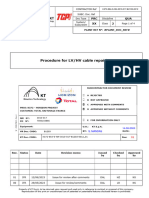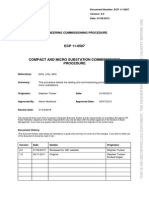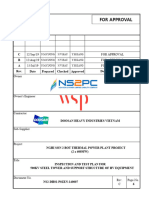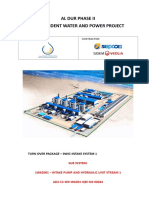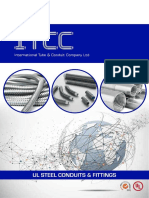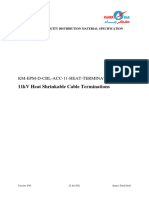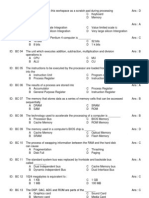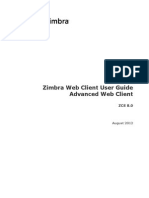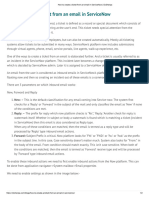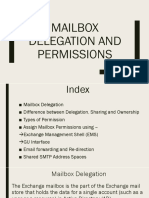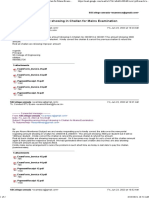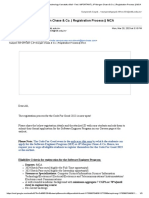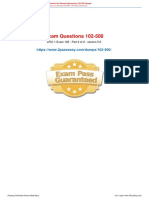Think Project User Manual
Uploaded by
ch4mp13nThink Project User Manual
Uploaded by
ch4mp13nBASIC USER
MANUAL
ÍNDICE
1 THINKPROJECT – GENERAL ....................................................................................................................... 4
1.1 What is Thinkproject? ....................................................................................................................................................... 4
1.2 User Interface .................................................................................................................................................................... 4
1.2.1 Information Area ............................................................................................................................. 5
1.2.2 Modules .......................................................................................................................................... 5
1.2.3 Navigation Area .............................................................................................................................. 6
1.2.4 Action Area ..................................................................................................................................... 6
1.2.5 Content Area .................................................................................................................................. 7
1.3 Authorisation Principles .................................................................................................................................................... 7
2 USER SETTINGS .......................................................................................................................................... 8
2.1 Login................................................................................................................................................................................... 8
2.1.1 Login Password................................................................................................................................ 9
2.1.2 Forgotten passwords ........................................................................................................................ 9
2.2 Adjusting profile settings in a project room ...................................................................................................................10
2.2.1 General tab ................................................................................................................................... 11
2.2.2 External addresses tab: ................................................................................................................ 12
2.2.3 Contact tab: .................................................................................................................................. 13
2.2.4 Signature tab: ............................................................................................................................... 13
2.2.5 Logbook tab: ................................................................................................................................. 14
2.3 Preferences/ Automatic Logout Period.........................................................................................................................15
2.4 Forwarding (EMAIL) .......................................................................................................................................................15
2.4.1 Configuration options for Email forwarding ................................................................................... 15
3 MESSAGE MODULE ................................................................................................................................... 17
3.1 Message Area .................................................................................................................................................................17
3.1.1 My messages ............................................................................................................................... 17
3.1.2 Sent .............................................................................................................................................. 17
3.1.3 Received....................................................................................................................................... 17
3.1.4 Unread .......................................................................................................................................... 17
3.1.5 Set Individual Messages to "read" ................................................................................................ 17
3.1.6 Hide Selections............................................................................................................................. 18
3.1.7 Pending ........................................................................................................................................ 18
3.1.8 Drafts ............................................................................................................................................ 19
3.1.9 Report / Reminder Templates....................................................................................................... 20
3.1.10 Outbox ...................................................................................................................................... 20
3.2 Text Templates ...............................................................................................................................................................20
3.2.1 Create Text Templates.................................................................................................................... 20
3.2.2 Select Text Templates .................................................................................................................. 21
3.2.3 Change Text Templates .................................................................................................................. 22
3.3 External Members ..........................................................................................................................................................22
3.3.1 Create an External Member as a Contact..................................................................................... 22
3.3.2 Edit and Change External Members ............................................................................................. 24
Make intelligence your asset Page 2
3.4 Adressing Members .......................................................................................................................................................24
3.4.1 Addressing different groups of members .......................................................................................... 24
3.4.2 Manual Addressing ....................................................................................................................... 25
3.4.3 Addressing via the tp address book.................................................................................................. 25
3.4.4 Preselection function in the tp address book ..................................................................................... 26
3.4.5 Addressing New External Members ............................................................................................. 26
3.5 Distribution Groups .........................................................................................................................................................27
3.5.1 Create Distribution Group ................................................................................................................ 27
3.5.2 Select Distributor .......................................................................................................................... 29
3.5.3 Edit / Delete Distribution Group ........................................................................................................ 30
3.6 Input and Selection Fields ..............................................................................................................................................30
3.6.1 Freetext ......................................................................................................................................... 30
3.6.2 Date field ...................................................................................................................................... 30
3.6.3 List Selection ................................................................................................................................ 30
4 Search Options............................................................................................................................................. 31
4.1 Column Search ...............................................................................................................................................................31
4.2 Browse .............................................................................................................................................................................32
4.3 Magnify Glass (for more complex queries) ..................................................................................................................33
4.4 Different search methods ...............................................................................................................................................35
4.4.1 Text fields: .................................................................................................................................... 35
4.4.2 Date fields:.................................................................................................................................... 35
4.4.3 Quick selection: ............................................................................................................................ 35
4.4.4 Member selection fields: ............................................................................................................... 35
5 DOCUMENTS MODULE .............................................................................................................................. 37
5.1 Document Management Overview ...............................................................................................................................37
5.2 How to Create and Upload a Project Document .........................................................................................................38
5.2.1 Create a new Project Document ................................................................................................... 38
5.2.2 Set document content ................................................................................................................... 38
5.2.3 Messages bar ............................................................................................................................... 39
5.2.4 Preview and Send ........................................................................................................................ 40
5.3 Create an Autoreport ......................................................................................................................................................41
5.4 Download Options ..........................................................................................................................................................44
5.4.1 List Download ............................................................................................................................... 44
5.4.2 File Download ............................................................................................................................... 47
5.5 How to Invalidate a Document ......................................................................................................................................48
Make intelligence your asset Page 3
1 THINKPROJECT – GENERAL
1.1 What is Thinkproject?
Thinkproject is a cloud-based solution for cross-enterprise collaboration on projects. All you need is an internet
connection and an up-to-date web browser. You can then access your project data from anywhere while
communicating with project members at the same time.
Thinkproject combines document management with a communication process (via email), so you always know when
something has changed.
Examples include:
uploading a plan and the simultaneous distribution to the planners
documenting a soil expertise and simultaneously distributing it to project
management/specialist planners
capturing, notifying, and tracking a defect as a process
1.2 User Interface
The user interface of our tpCDE is divided into five areas:
1. Information are
2. Modules
3. Navigation area
4. Action area
5. Content area
Make intelligence your asset Page 4
1.2.1 Information Area
Your name
Project abbreviation (all projects in the drop-down menu)
Current date and time
Project name
Contact person in the info boxes
Logout option (top right)
1.2.2 Modules
Documents
▪ Main area for managing messages
▪ Filling of documents
Contacts
▪ Overview of all project participants and companies
▪ Distributor
Clipboard
▪ Cache, which can only be viewed by the respective user
▪ This is not a standard module. This module is an extra that can be added project room at any time,
with additional costs.
▪ BIM viewer
▪ Processing of partial models
Make intelligence your asset Page 5
Support ticket
▪ Written requests for help to tpCDE support
Help Centre
▪ Self-help service area with instructions and video material
1.2.3 Navigation Area
The navigation area is divided into messages and the so-called document types. The document types help with the
content structure of the project documents. Most project rooms include drawing and document management. All other
types of documents vary as they depend on the customer's requirements.
Messages
▪ Received, Sent, Drafts, Report / Reminder Template, etc.
Tipos de documento
▪ Tasks, project documents, drawings & drawing reviews, defect management, etc.
1.2.4 Action Area
Menu, e.g. for setting documents, downloading, user settings.
Make intelligence your asset Page 6
1.2.5 Content Area
Depending on the document type selected in the navigation area, e.g. drawing management, you will find all the filter
results from your messages and documents here.
1.3 Authorisation Principles
Thinkproject is communication based, hence all documents filed in think project! are linked to a message. In this
message, you can add recipients, share information or give access to a document.
think project! relies on two underlying authorization principles.
The Communications principle A
Here, both the sender and recipient have access to the message because they are both directly involved in the
communication.
Recipient A has access to the message,
▪ because he is the recipient and
▪ he is therefore involved in the communication.
The Insight principle B
The Insight Principle determines who has access to a project’s documents, even though they are not involved in the
communication. (Comparable to a filing cabinet which you may access if you have a key)
Member B has insight into the database,
▪ because he has obtained authorisation to the database in the form of the “key”.
Communications principle Recipient A
Sender
Member B
Insight principle
Make intelligence your asset Page 7
2 USER SETTINGS
2.1 Login
To log into your user account, first go to our homepage. You can select which language you would like first. Then click
on the "Login" button at the top right.
You will now be taken to another page on which you can see all of our thinkproject products at a glance. So you are
able to login into your own account, click on "Login" under TP CDE.
Make intelligence your asset Page 8
Next, another window appears in which you enter your login information (either email address or username) and
your password and confirm with the green arrow button.
You are now logged into your profile and can see all your activated projects in the overview.
2.1.1 Login Password
When logging in for the first time you are prompted to change your password. Please note the following conditions:
Your password
must contain at least 12 characters
must contain at least:
1 upper case letter
1 lower case letter
1 number
1 special character: ! „ # $ % & ‚ ( ) * + , - . / : ; < = > ? @ [ \ ] ^ _ ` { | } ~)
2.1.2 Forgotten passwords
If you forget your password, you can request a new one by clicking the “Don’t remember your password?“ link under
the login section.
A new window opens. Enter your e-mail address data here and select Next.
Make intelligence your asset Page 9
2.2 Adjusting profile settings in a project room
In the action bar of the platform under “Settings” -> “My Status” you will find an overview of your user information and
settings in the project room. Click on ">> Edit". Here you have the options to edit your contact details, add a signature,
or change the language.
Use the tabs above to jump to various settings areas and make your changes there.
Make intelligence your asset Page 10
To apply the changes, select ">> Save" in the participant action bar or switch to the next tab to make further changes..
2.2.1 General tab
Here you can change your user language.
The main data can only be changed by an administrator.
To apply the changes, select "Save" in the participant action bar or switch to the next tab for further changes.
Make intelligence your asset Page 11
2.2.2 External addresses tab:
Here you can activate or deactivate your e-mail address for forwarding platform messages.
Our tpCDE is a communication-based system, which means that all documents that are stored on the platform are
always linked to a message. You will find these messages in the tpCDE message module if you have been addressed
as a recipient. You can also have these messages forwarded to your company e-mail address. This has the advantage
that you can constantly follow what is happening on the platform and do not have to log in every day.
Setting options for forwarding an e-mail
Active checkbox
▪ activated - an e-mail will be forwarded to the stored e-mail address.
▪ deactivated - no e-mail will be forwarded.
If the checkbox is active, the type of forwarding of files can be defined as follows:
File Attachment checkbox
activated - you will receive the files as a file attachment.
NOTE: this can lead to large amounts of data in your e-mail inbox.
deactivated - A link to the file attachment is sent with the e-mail.
If necessary, the documents can also be downloaded with a click.
If e-mail forwarding is active on the project and participant side, this is indicated by an @ symbol (forwarding as a link)
or @ + symbol (forwarding with a file attached) in the sent / received message.
Make intelligence your asset Page 12
To apply the changes, select "Save" in the participant action bar or switch to the next tab to make further changes.
2.2.3 Contact tab:
Here you can store your address, phone and mobile phone number.
To apply the changes, select "Save" in the participant action bar or switch to the next tab to make further changes.
2.2.4 Signature tab:
You can store your signature here. It is then automatically inserted into the message field each time it is sent. Please
do not use images or icons here, as these are not displayed correctly by the html editor and can possibly lead to
problems when sending messages.
Make intelligence your asset Page 13
To apply the changes, select "Save" in the participant action bar or switch to the next tab to make further changes.
2.2.5 Logbook tab:
Here you can track all changes to your user information.
Make intelligence your asset Page 14
2.3 Preferences/ Automatic Logout Period
When you log into a project for the first time, the default setting for the automatic disconnect is twelve hours. This
means when you have not worked on the project platform for 12 hours, you are logged out. To safely disconnect from
the user portal, select the "Logout" option.
2.4 Forwarding (EMAIL)
Thinkproject is communication based, hence all documents filed in think project! are linked to a message. As a
Thinkproject member, you receive these messages with your Thinkproject account when you are addressed as a
recipient. You can also have these messages forwarded to your company email address so that you don’t need to login
again specifically to read your messages. Email forwarding is set as a default.
In order to customize your email options, select Settings followed by My profile under the main menu bar in the action
area. An overview of your user details are displayed. Select >> Edit followed by the External Addresses tab. Here you
can configure the following forwarding options.
NOTE: If you want to change your email address please contact your project representative. (As a general rule, contact
details can be found in the info box or in the Contacts module.)
2.4.1 Configuration options for Email forwarding
Active
▪ checkbox |ticked| – email is forwarded to the assigned email address.
▪ checkbox |unticked| – No email forwarding will take place.
If the checkbox Active is |ticked|, the type of forwarding for files can then be defined as follows.
File Attachments
▪ checkbox |ticked| – You will receive all files attached to the email
NOTE: This can lead to large volumes of data in your email inbox
▪ checkbox |unticked| – You will receive links to all files in the email. The files can be downloaded as
needed.
If you move the mouse cursor over the @ symbol, meta information as well as status information (sent/not sent) is
displayed.
Make intelligence your asset Page 15
The symbol indicates a problem with a member’s email forwarding. Please ask the recipient to check the email
address. If you can’t find a reason, ask your think project! contact person. (As a general rule, contact details can be
found in the info box or in the Contacts module.)
NOTE: The forwarding method is also affected by the project settings. If email forwarding is active for both the project
and the user, this is indicated by a symbol when forwarded as a link or with a @ + symbol when files are forwarded as
an attachment in the sent or received message.
Make intelligence your asset Page 16
3 MESSAGE MODULE
3.1 Message Area
3.1.1 My messages
All your sent and received thinkproject messages as well as drafts are displayed here
3.1.2 Sent
Here you can find messages you have sent.
3.1.3 Received
Your received messages are displayed here. Unread messages are shown in bold. Messages for which you are the
sender and recipient can only be found under Sent..
3.1.4 Unread
You can find all unread messages here. Messages opened through a redirect, such as: in Outlook, are not marked as
read.
3.1.5 Set Individual Messages to "read"
In the open message, choose Read and Close.
Make intelligence your asset Page 17
3.1.6 Hide Selections
This is where you can find your hidden messages.
At this point we would like to ask you to be careful with this function. If you hide messages which have a
document/drawing attached to them, for example (= you are the original creator) - the documents are also hidden in the
platform. This means that the documents of the message can no longer be found by other participants; they are, so to
speak, invisible.
3.1.7 Pending
You can schedule messages to be resubmitted.
Open the desired message using the "envelope" symbol and select "Edit" and "Set pending" in the message menu
bar.
Make intelligence your asset Page 18
Enter the desired date for the resubmission. You can also use the "Calendar" symbol to select a date.
You can view / edit all pending under “Messages-My messages-pending”.
3.1.8 Drafts
Messages that have already started can be saved and completed at a later point in time. An automatic backup takes
place every 5 minutes. All automatically saved drafts older than 5 days are deleted once a day.
You can also save a started message manually via the send menu bar Actions >Save as draft. Manually saved drafts
are not automatically deleted by the system.
Manual backup is recommended to ensure that a draft can be sent at a later point in time.
Make intelligence your asset Page 19
3.1.9 Report / Reminder Templates
You can use automatic reports to send you and / or other project members regularly updates about drawings or project
documents, e.g. all drawings sent from the previous day. This will keep you informed about day-to-day events in the
project room.
Further information can be found under Create an autoreport
3.1.10 Outbox
Usually, messages and documents are sent immediately with a sending protocol. However, there are also projects in
which the dispatch takes place in the background.
In this case, the messages are cached in the outbox until they have been sent successfully. If a message could not be
sent, it remains in the outbox and can be processed from there.
3.2 Text Templates
This article is used to create text templates.
3.2.1 Create Text Templates
To do this, go to "New" and "Text template" in the main menu bar.
Give the text template a name. In the 'Document type' field, select the value> - all - <. Enter your desired message in
the text template.
Important You should only use the subject template if the subject is not automatically
generated in your project. If you are unsure, please get in touch with think
project or the project main point of contact(you can usually find contact details
in the info boxes).
Make intelligence your asset Page 20
If your project is multilingual, you can create individual text templates for the different languages. To save the text
template, select ">> Send" in the action bar.
3.2.2 Select Text Templates
To select the text template, go to the "Load text template" symbol in the text editor menu bar. You can then select the desired
text template in the “Loaded templates” window by clicking on the name.
Make intelligence your asset Page 21
3.2.3 Change Text Templates
You will find saved text templates in the navigation area under "System" Text template "My text templates"
NOTE: In individual cases it is possible that the block heading "System" has been renamed.
To edit a text template, open the context menu with the ▼ symbol and select "Send as Text Template". You come
back to the edit window. After you have made your changes, select "Send" as you did when you created the text
template.
3.3 External Members
3.3.1 Create an External Member as a Contact
To do this, switch to the Contacts module and go to New and Create External member in the main menu bar.
Make intelligence your asset Page 22
A new window opens, enter the user information here and then switch to the second tab External addresses.
To save the external user, select Create in the action bar.
NOTE: For more information on this topic, see the article "User Settings"
Attachment checkbox
▪ Activated: You will receive all files as attachments. (Note: This can lead to large amounts of data in
the corresponding mailbox and should not be set if there are restrictions on the amount of data in the
company mailbox).
▪ Deactivated: You will receive a download link for all files in the message. If necessary, the
documents can also be downloaded with one click.
Important As a result, the user does not receive login information to the project platform.
To create a login, please get in touch with thinkproject or project main contact person.
(You can usually find contact details in the info boxes).
Make intelligence your asset Page 23
3.3.2 Edit and Change External Members
To adjust the data of external users, select the External filter in the Contacts module in the Members area.
Use the “▼” symbol to next the member to select “Edit” . You can change the user information in the window that
opens. To apply the changes, select ">> Save" in the action bar.
3.4 Adressing Members
This article explains how to address internal and external subscribers or distributors in the tpCDE message area.
3.4.1 Addressing different groups of members
There are two types of members that we differentiate within the platform.
Internal members have their own tp account with a username and password for access to the project platform.
External members do not have access to the project platform, but only to individual documents that were sent to
them from the project room. This type of users is marked in the tp address book with an * after the name. The
addressing of members is the same for every upload process.
To do this, open the message area in the input page by clicking on the blue bar '+ message'.
Make intelligence your asset Page 24
3.4.2 Manual Addressing
A member is selected using the members name or company in the recipient field. If you know the recipient or the
company, you can enter the first few letters (at least 2 letters) here and the system will offer you a corresponding
selection. Confirm the member selection (highlighted in blue) with the Enter key or click on the member directly.
3.4.3 Addressing via the tp address book
Click on the To - or Cc - Field to open the tp address book.
Select the desired members by clicking on them (hold down the CTRL key if you wish to select multiple members) so
that they are highlighted in green, then go to To or Cc so that the selected members are in the corresponding address
lines. Finally, you click copy to add the members selected.
Make intelligence your asset Page 25
3.4.4 Preselection function in the tp address book
You can use the pre-selection menu to select the address books displayed, e.g. all external members or Roles.
Basically, the address book always reflects all members first, first the internal ones and then saved external ones.
If you use the distribution list or registered companies, you can select either the whole company or the list. If you only
want to select certain participants from a distribution list or company, you can open them again using the arrow key and
select the desired members to add to “To” or “Cc”
Tip If you keep addressing the same group of people, you can set up a distribution list for this
purpose. Further information is available here.
Tip In the "Search for members" field, you can search for surname, first name, company, or
function. Prepend a wildcard (*) if you do not know how the term begins.
3.4.5 Addressing New External Members
If you would like to address a member who is not stored as an internal or external contact. Just fill in that person's
email address. Multiple recipients are separated by a comma.
When switching to the preview or sending, the system asks you to confirm the address of the subscriber. For this
purpose, the system saves the e-mail address as an external member. A new window appears with the preselection
Create (or Delete), please confirm with Save at the bottom right. The participant is now permanently created as an
external participant in the Contacts area.
Make intelligence your asset Page 26
NOTE: You can also create a member in advance in the contact area.
3.5 Distribution Groups
3.5.1 Create Distribution Group
If you have to address the same group of people again and again, you can set up permanent mailing lists for this. To
create a distribution list, you have to switch to the Contacts module.
There you will find the distribution group in the navigation area. Move the mouse over the filter symbol and then
select "Create distribution group".
Make intelligence your asset Page 27
Write the distribution name.
Make intelligence your asset Page 28
Select the members you want under the Distribution group tab and set them as recipients (select “>> To”) or as a
note (select “>> Cc”). To make multiple selections, hold down the CTRL key and select the members with a click.
To apply the changes, select “>> Save” in the distribution list action bar; for a newly created distribution group, select
“>> Create”. You will then be shown the distribution list.
3.5.2 Select Distributor
To select the distribution list, select “Distribution Group” under preselection when addressing.
Make intelligence your asset Page 29
3.5.3 Edit / Delete Distribution Group
To edit / delete a distribution group, first open the filter menu "All" using the preceding ▼ symbol, then move over the
"Filter" symbol in front of the distribution list to be edited (here: specialist planner) and select in the context menu "Edit
distribution list" in front of the corresponding distribution list..
To apply the changes, select ">> Save" in the distribution list action bar.
3.6 Input and Selection Fields
This section describes the most common input and selection field types. All mandatory properties are labelled with an *
asterisk after the property’s name.
3.6.1 Freetext
You can enter text here. Any input restrictions (e. g. character types or text length) are generally displayed underneath
the field.
3.6.2 Date field
Open the calendar using the Calendar symbol next to the field and select a date.
Enter a fixed date manually (format: DD.MM.YYYY).
Enter a relative date in relation to the current day:
▪ 0 (today)
▪ +5 (in five days)
▪ -3 (3 days ago)
3.6.3 List Selection
Single selection Drop-down menu. The selected value is displayed - in this case reporting.
Make intelligence your asset Page 30
4 SEARCH OPTIONS
In this article we will introduce you to three different search options so that you can find the documents you need as
quickly as possible. In the first part we explain the various search fields and the correct search procedure. In the
second part we will show you the various search options below.
4.1 Column Search
In the content area you will find a search field in the column heading for searchable properties. There are different
types:
Free text: Enter your search term (s). You start the search by pressing the Enter key.
Selection lists, shortcut lists: Here you can select a value. Only values are displayed for documents have already
been “sent” into the project. You will always see a result (See screenshot). If you would like to reset a field, select
the "Deselect" button again.
Participants: Start typing their names into the field and you will be shown a selection of participants. Click on a
suggested participant to select this as a search value.
Date: Enter a date or a period, alternatively you can also select a date using the calendar symbol.
The system automatically starts the search after selecting a value for selection & shortcut lists, participant and date
fields.
The search result can gradually be narrowed down the more fields you fill with a search value. For a new search,
simply click on the filter you are searching in for your document type in the navigation area on the left. The system does
a refresh and resets the filter view to the original layout.
Make intelligence your asset Page 31
The advantage of this search is that when narrowing down the selection or abbreviation lists you can only select values
that have already been uploaded to the project room. If you want to search for a value that is not available in the
selection menu, no document or plan with this value has been “sent” into the project.
4.2 Browse
You can use the browse function on any filter if it shows three small dots next to the filter symbol. Move the mouse
pointer over the filter symbol. A drop-down menu opens where you can select the action “Browse”.
Another context menu opens that shows you all the properties that can be searched using "browse".".
Select a property from the list by clicking e.g. Discipline. Any values that belong to this property and have already been
used are then listed.
If you click on one of these values, all drawings that match this value appear in the overview, e.g A-Administration.
Make intelligence your asset Page 32
If you would like to search for further criteria, select the "Browse" function again using the filter symbol in front of the
desired value. You can limit the search result using additional properties
You can only browse through properties that are stored in the system as shortcut lists. For example, you cannot scroll
through free text fields.
4.3 Magnify Glass (for more complex queries)
If you want to search for several values or complex search combinations are necessary, then use the magnifying glass
search.
Select the magnifying glass symbol behind the filter name. A new window will open.
Make intelligence your asset Page 33
There are different types of search fields. You can search for keywords, numbers or dates in the single-line fields. You
can search for values / abbreviations or participants in lists in the multi-line fields.
Enter search criteria and combine them in multi-line search fields:
search for an entry: mouse click
Make intelligence your asset Page 34
Mark several consecutive entries: Shift key + mouse click
Mark several independent entries: Ctrl key + mouse click
Deselect: double-click
Then select "Search" in the upper action bar. The search result is then displayed in the content area.
4.4 Different search methods
Depending on the type of input field there are different search methods. These are described in the following sections.
4.4.1 Text fields:
Star * : add a * in a word, this replaces parts of the word and shows you all values with the word "roof-". : Roof*
means values such as roof detail, roof structure etc. appear in the search result.
Question mark: :a question mark replaces an unknown letter: Proje? t means Project and Projekt are found
And: “And” combines several terms. E.g .: roof and detail means roof detail, roof structure, detailed planning, etc.
Or: “Or” combines several terms (alternative). E.g .: roof or detail à roof detail, roof structure, detailed planning
4.4.2 Date fields:
Open the calendar via the calendar symbol to the right of the field or enter a date manually.
fixed date: 21.09.2020
point in time: today, yesterday, today -2 (= the day before yesterday)
Fixed period: until 31/12/2019, since 01/01/2020, 15/08/2020 to 14/08/2020
Dynamic period: until yesterday -7 (until 7 days ago), since yesterday -7 (the last 7 days), today -14 until today -7
(week before last)
4.4.3 Quick selection:
With a length of 5 values or more, you get the "Quick selection" field in the abbreviation lists. Here you can search for
key words within the list. The search always starts with the first letter.
If you want to search for a part of a word, put an asterisk (*) in front of the search term. E.g., all terms that contain
"construction".
4.4.4 Member selection fields:
The selection of members usually consists of two boxes. Several members can always be selected at the same time.
Make intelligence your asset Page 35
▪ Left box: All members who can be selected are listed here.
▪ Right box: The members you have selected are displayed here.í
First mark the desired recipient(s) in the box on the right. Then bring your selection of recipients into the box on the
right using the ">> +" button.
If you would like to cancel your selection, mark the participants in the right box and choose "Delete marked".
Make intelligence your asset Page 36
5 DOCUMENTS MODULE
5.1 Document Management Overview
tpCDE Document Management offers a solution to provide and distribute all documents during the developing,
planning and construction phases of your project. Store all of your project information on one central platform and make
it accessible and easy to find for all your project partners.
You will find two different filters for documents in the navigation area by navigating to Document Management > Project
Documents
Public documents - here you will find all uploaded documents marked as public
My documents - here you will find all documents uploaded for specific recipients which are not public
NOTE: The visibility of a non-public document in the project room is defined by the sender/recipient principle. All
Members who are involved in the communication (meaning they are either creator/recipient of the document or were
put in cc) can find the document and access it. This manual will show you how to upload a new document, set the
visibility in the project room and edit it.
Important Screenshots should be seen as examples. Your platform may look different and
the input fields may be named differently, however, the processes remain the same.
Make intelligence your asset Page 37
5.2 How to Create and Upload a Project Document
5.2.1 Create a new Project Document
You can create a new Project Document in two different ways. The first way is to select (A) New, followed by Project
Documents. Alternatively, you may select (B) the Pen and Paper icon alongside the Project Documents tab on the
left-hand side of the screen:
5.2.2 Set document content
You will then be displayed with a document form in which you can enter the document title and fill in all the details.
Properties can be set via predefined selection boxes or text fields, and boxes marked with * are mandatory.
This is also where you set visibility and determine who can access the document in the project room. If you choose
Public, the document will be visible and accessible for every registered user in the project room. If the document
should only be accessible for certain users, select Sender/Recipient and add the desired members to the
communication process:
Make intelligence your asset Page 38
In order to upload a file, select Add file(s) and choose the appropriate file, or use drag and drop to move the file into the
provided field:
NOTE: Sometimes project-specific restrictions can apply to the file names or format, e.g. the file’s name must begin
witch a certain date or location-code, or the file must be in PDF format.
5.2.3 Message bar
If you wish, you can add a message to your document, however, this step is not a requirement.
Please note, you don’t need to attach a message to your document, but if you want make your document only
accessible for certain members, you need to add the desired recipients here.
In order to create a message, select the + Message icon:
Make intelligence your asset Page 39
If you type into the To or CC field, a list of users whose names begin with the corresponding letter are listed, regardless
of their first name or surname. If you click on the To field, you can access the address book where every registered
user in the project room is listed.
It is possible that you will find project specific recipients that are fixed for all messages, and these fixed recipients
cannot be deleted:
NOTE: If you attach a message, the listed recipients will be informed via an email being sent to their registered email
address.
5.2.4 Preview and Send
Before sending the document you can select the Preview icon. The message will then be displayed as it would be
within the project room. You can also access the preview by clicking Next, in the bottom right-hand corner.
Make intelligence your asset Page 40
NOTE: By selecting Preview, this does not send the message. The message will only be sent by selecting Send in the
upper left corner. You must then confirm sending by clicking OK:
Your document will now be saved on the platform and will be sent to all selected recipients. Non-public documents can
only be found and edited by their creator and other members who are involved in the communication.
5.3 Create an Autoreport
This article is intended to help you create automated reports and share them with colleagues or contacts of interest.
You can use automatic reports to send yourself and other project participants regular reports, e.g. lists of Drawings or
overdue to-dos.
First create a report filter that is required for generating reports. The filter for your report is required as it contains the
content for your reports / reminders. This varies depending on which results you want to display in the filter and thus in
the report.
We recommend that you create a sub-filter for an existing main filter, as this already contains the settings of the main
filter. Thus, only two points would have to be additionally adjusted for your report filter.
In the "Properties" tab, a date or time period must be set from which data the filter should display content.
Example: enter "yesterday" for the date property. Thus, all results from the previous day are displayed.
In the "Report" tab when creating the filter, you specify the output format and other format settings.
After the desired report filter has been created, go to New in the main menu bar of the action area and select
Automatic report / reminder.
Make intelligence your asset Page 41
Define the recipients for the report under Message and enter the subject and message. Select your desired report filter
on the left and click on ">> +".
NOTE: You can only select one filter per report.
In the message menu bar, select send options twice.
Make intelligence your asset Page 42
Set the checkmark to activated for the send time definition. Now you can set the send date, recurrence pattern and
range of recurrence. Close the shipping options via Save.
You can enter them accordingly using the subject and the message field and enter a message.
To activate the automatic report, select Actions and Set as automatic in the message menu bar. Filing the report.
Make intelligence your asset Page 43
In the navigation area under Messages - Report / reminder template filter, you will find all reports and reminder
templates. To edit, open the automatic report using the envelope icon, make your changes and save it using Actions
and Set to auto. Filing the report.
The selected members now receive an email with the report file at the chosen times. To delete an automatic report,
click on it in the overview and select Edit in the message menu bar and delete selected report / reminder templates.
NOTE: You will not receive an email / report if the filter does not contain any documents on the specified dispatch date,
e.g. if you don't have any open tasks at the time.
5.4 Download Options
5.4.1 List Download
First, select the data you want to output as a list; if you do not select anything, the entire filter will be selected
Select the "Download as list" in the action area
Make intelligence your asset Page 44
Or click on List download in the top right-hand corner
Enter a name for the list, e.g. Drawing list, under Export file name (w/o suffix).
You can then choose between the following report formats:
default PDF format
default Excel format
default CSV format
Make intelligence your asset Page 45
In the “Report options” and “extended options” areas, you can select further options depending on the format selected.
To initiate the creation of the list, select "provide report".
The Report protocol is processed and afterwards, for smaller datafiles, you can download the list directly via
"Download file”. After the download you can close the window.
With large datafiles, the list is provided in the background. You will then receive a message from <thinkproject System
Service > In the Messages area under “My messages” and “Received” with the download link for your list.
Make intelligence your asset Page 46
5.4.2 File Download
The selected files are packed as ZIP / RAR files for download. If you do not select anything, the entire filter will be
selected. A maximum of 100 files can be downloaded at once.
Select the "Download as archive" in the action area.
Or click on File download in the top right-hand corner.
Enter a name for the folder, e.g. Drawing list, under Export file name (w/o suffix).
You can also select certain file formats of the document type for download (if available), e.g. PDF file (+), CAD file,
other files, and test files. In the "+ Archive Options" and "extended Options" areas, you can select further options
depending on the format selected.
To start downloading the data, select "Create archive for export".
Make intelligence your asset Page 47
The export protocol is processed and then you can download the data directly via "Download file". After the download
you can close the window.
If you see a file name with a (+), e.g. PDF (+), it is a file with imprinted information e.g., a QR code. This format is
usually pre-selected for download. You can also download the original file without a QR code here. However, this
should only be used if essential information has been overwritten by the QR code.
5.5 How to Invalidate a Document
Documents cannot be deleted within the platform as it is a revision-secure system. Incorrect documents can be
invalidated by the original creator or an administrator and be removed from the project room.
Go to your message area in the “Documents” module and select the message with which the document was sent.
Open the message by clicking on the "envelope symbol".
Make intelligence your asset Page 48
Select the documents that are to be set as invalid. You have the option of invalidating all or just individual documents
from an upload.
In the message menu bar, select "Edit" and then " Set selected documents to invalid".
Enter the reason for the invalidation of the documents in the new window and confirm this with "ok".
The invalid document is now displayed in blue with a line through it. Finish the process by "closing" the message. The
document is no longer displayed in the filters. You will only find it in the messages area if you were the sender or
recipient. However, the files can no longer be downloaded or viewed.
Make intelligence your asset Page 49
Important If you then upload the corrected document, you should address the same mailing list so that the recipients
are informed of the correction.
Make intelligence your asset Page 50
You might also like
- GEMSS-E-38 - Rev-06 Lighting and Power OutletsNo ratings yetGEMSS-E-38 - Rev-06 Lighting and Power Outlets25 pages
- SEC - Connection Guidelines - v3 - CleanNo ratings yetSEC - Connection Guidelines - v3 - Clean50 pages
- JJL-IC-841-474 - EN BILL OF MATERIAL OF COMPONENTS, CONTROL SYSTEM, AND INSTALLATION MATERIAL AND SOFTWARE LIST For DCSNo ratings yetJJL-IC-841-474 - EN BILL OF MATERIAL OF COMPONENTS, CONTROL SYSTEM, AND INSTALLATION MATERIAL AND SOFTWARE LIST For DCS10 pages
- C907 GENERATOR REQUISITION SUMMARY SHEETS 112T1200 (GT GEN) Rev ANo ratings yetC907 GENERATOR REQUISITION SUMMARY SHEETS 112T1200 (GT GEN) Rev A12 pages
- TBL 31 E 153b 001 SP 007 en 0 Commissioning ITPL Auxiliary Steam System - 01No ratings yetTBL 31 E 153b 001 SP 007 en 0 Commissioning ITPL Auxiliary Steam System - 0112 pages
- UNIT 1 Routine Maintenance Check On Gas TurbineIIINo ratings yetUNIT 1 Routine Maintenance Check On Gas TurbineIII3 pages
- Switch Gear &protection: Role of SCADA in AnNo ratings yetSwitch Gear &protection: Role of SCADA in An10 pages
- 5B. - Steam Turbine Control - Petrotech PDF100% (1)5B. - Steam Turbine Control - Petrotech PDF4 pages
- DGS-664-0-KT07-492762 Rev01 Procedure For Cable RepairingNo ratings yetDGS-664-0-KT07-492762 Rev01 Procedure For Cable Repairing4 pages
- ECP 11 0507 - Compact & Micro SS Comm Procedure100% (1)ECP 11 0507 - Compact & Micro SS Comm Procedure6 pages
- 32-TMSS-02-R2 (AMENDMENT) SF6 Gas Insulated Switchgear & Hybrid SF6 Gas Insulated Switchgear, 110kV and AboveNo ratings yet32-TMSS-02-R2 (AMENDMENT) SF6 Gas Insulated Switchgear & Hybrid SF6 Gas Insulated Switchgear, 110kV and Above65 pages
- Nonmaterial Requirements: For Reciprocating Gas CompressorsNo ratings yetNonmaterial Requirements: For Reciprocating Gas Compressors3 pages
- Ns2-Dh01-P0zen-140007 - Itp For 500KV Steel Tower and Support Structure of HV Equipmen - Rev.cNo ratings yetNs2-Dh01-P0zen-140007 - Itp For 500KV Steel Tower and Support Structure of HV Equipmen - Rev.c7 pages
- KM Epm D CBL Acc 11 Heat Terminations F05No ratings yetKM Epm D CBL Acc 11 Heat Terminations F0525 pages
- IET Lecture LV Wiring Design September 14No ratings yetIET Lecture LV Wiring Design September 1436 pages
- (Guide) +How+to+Apply+for+Electricity+Connection Sep+2016No ratings yet(Guide) +How+to+Apply+for+Electricity+Connection Sep+2016130 pages
- SABIC Engineering Standards (SES) American National Standards Institute (ANSI) American Society of Mechanical Engineers (ASME)100% (1)SABIC Engineering Standards (SES) American National Standards Institute (ANSI) American Society of Mechanical Engineers (ASME)1 page
- ZIMBRA - ZWC - End - User - Guide - 8.0.5No ratings yetZIMBRA - ZWC - End - User - Guide - 8.0.5156 pages
- Exam Mo 400 Microsoft Outlook (Outlook and Outlook 2019) Skills MeasuredNo ratings yetExam Mo 400 Microsoft Outlook (Outlook and Outlook 2019) Skills Measured3 pages
- How To Create A Ticket From An Email in ServiceNow - DxSherpaNo ratings yetHow To Create A Ticket From An Email in ServiceNow - DxSherpa2 pages
- Service Request - Centro de Administración de Microsoft 365No ratings yetService Request - Centro de Administración de Microsoft 3655 pages
- LFCS Exam: Linux Foundation Certified System AdministratorNo ratings yetLFCS Exam: Linux Foundation Certified System Administrator57 pages
- Gmail - Regarding Wrong Amount Showing in Challan For Mains ExaminationNo ratings yetGmail - Regarding Wrong Amount Showing in Challan For Mains Examination2 pages
- Remote Audit - Comfort Care Recruitment and Training LimitedNo ratings yetRemote Audit - Comfort Care Recruitment and Training Limited136 pages
- Emails On Membership of Burr Ridge CNH CommitteeNo ratings yetEmails On Membership of Burr Ridge CNH Committee77 pages
- Microsoft 365 Admin O365 Worldwide Part4No ratings yetMicrosoft 365 Admin O365 Worldwide Part4100 pages
- Gmail - FW - Cyber Reports of 0090010100002565No ratings yetGmail - FW - Cyber Reports of 00900101000025657 pages
- 102-500.prepaway - Premium.exam.120q: Numbe R: 102-500 Passing Scor E: 800 Time Limi T: 120 Min File Version: 2.0100% (1)102-500.prepaway - Premium.exam.120q: Numbe R: 102-500 Passing Scor E: 800 Time Limi T: 120 Min File Version: 2.037 pages
- Yahoo Mail - FWD - Notification of Pending Payment For IELTSNo ratings yetYahoo Mail - FWD - Notification of Pending Payment For IELTS2 pages
- Forward Pass: On The Security Implications of Email Forwarding Mechanism and PolicyNo ratings yetForward Pass: On The Security Implications of Email Forwarding Mechanism and Policy19 pages
- Lpi - Testkings.102 500.actual - Test.2022 Dec 29.by - Devin.153q.vceNo ratings yetLpi - Testkings.102 500.actual - Test.2022 Dec 29.by - Devin.153q.vce9 pages