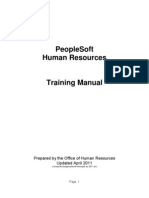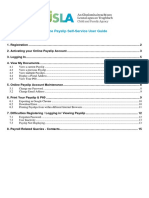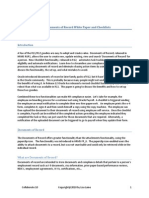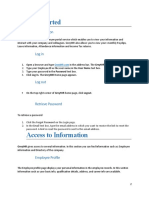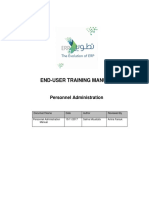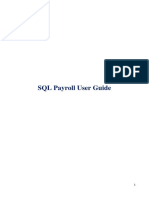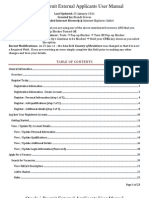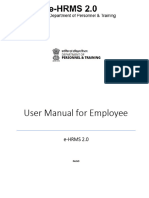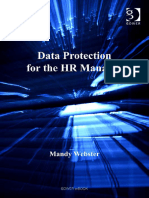0% found this document useful (0 votes)
37 views5 pagesHow To Log in Guide
This 5-page user manual provides instructions for logging into and navigating the PersonnelDOC portal. Initially, users are assigned an automatically generated username and password that is emailed to them. If the email is not received, users can contact their local company for assistance. The manual describes setting up and changing passwords, which must be a minimum of 8 characters and can include alphanumeric and special characters. It also explains how to recover a forgotten password using security questions. Finally, contact information is provided for requesting support.
Uploaded by
Nur Sabrina Arieana ArissyaCopyright
© © All Rights Reserved
We take content rights seriously. If you suspect this is your content, claim it here.
Available Formats
Download as PDF, TXT or read online on Scribd
0% found this document useful (0 votes)
37 views5 pagesHow To Log in Guide
This 5-page user manual provides instructions for logging into and navigating the PersonnelDOC portal. Initially, users are assigned an automatically generated username and password that is emailed to them. If the email is not received, users can contact their local company for assistance. The manual describes setting up and changing passwords, which must be a minimum of 8 characters and can include alphanumeric and special characters. It also explains how to recover a forgotten password using security questions. Finally, contact information is provided for requesting support.
Uploaded by
Nur Sabrina Arieana ArissyaCopyright
© © All Rights Reserved
We take content rights seriously. If you suspect this is your content, claim it here.
Available Formats
Download as PDF, TXT or read online on Scribd
/ 5