- SpreadJS Overview
- Getting Started
- JavaScript Frameworks
- Best Practices
- Features
- Workbook
- Worksheet
- Rows and Columns
- Headers
- Cells
- Data Binding
- TableSheet
- GanttSheet
- JSON Schema with SpreadJS
- SpreadJS File Format
- Data Validation
- Conditional Formatting
- Sort
- Group
- Formulas
- Serialization
- Keyboard Actions
- Shapes
- Form Controls
- Floating Objects
- Barcodes
- Charts
- Sparklines
- Column, Line, and Winloss Sparklines with Methods
- Markers and Points
- Horizontal and Vertical Axes
- Column, Line, and Winloss Sparklines with Formulas
- Area Sparkline
- Pie Sparkline
- Scatter Sparkline
- Bullet Sparkline
- Spread Sparkline
- Stacked Sparkline
- Hbar Sparkline
- Vbar Sparkline
- Box Plot Sparkline
- Vari Sparkline
- Cascade Sparkline
- Pareto Sparkline
- Month Sparkline
- Year Sparkline
- Custom Sparkline
- Rangeblock Sparkline
- Image Sparkline
- Histogram Sparkline
- Gauge KPI Sparkline
- Tables
- Pivot Table
- Slicer
- Theme
- Culture
- SpreadJS Designer
- SpreadJS Designer Component
- Touch Support
- Formula Reference
- Import and Export Reference
- Frequently Used Events
- API Documentation
- Release Notes
Area Sparkline
You can create an area sparkline using the AREASPARKLINE formula and cell values.
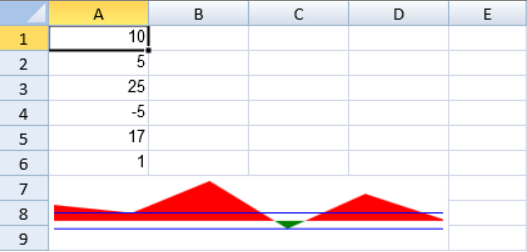
The area sparkline formula has the following options:
Option | Description |
|---|---|
Points | A cell range. Invalid numbers are ignored. |
Min | A number that represents the minimum value of the sparkline. This setting is optional. |
Max | A number that represents the maximum value of the sparkline. This setting is optional. |
Line1 | A number that represents a horizontal line's vertical position. This setting is optional. |
Line2 | A number that represents a second horizontal line's vertical position. This setting is optional. |
ColorPositive | A string that represents the area color of positive values. This setting is optional. |
ColorNegative | A string that represents the area color of negative values. This setting is optional. |
The area sparkline formula has the following format:
=AREASPARKLINE(points, min, max, line1, line2, colorPositive, colorNegative)
The following code sample creates an area sparkline.
activeSheet.addSpan(6, 0, 3, 4); activeSheet.setValue(0, 0, 10); activeSheet.setValue(1, 0, 5); activeSheet.setValue(2, 0, 25); activeSheet.setValue(3, 0, -5); activeSheet.setValue(4, 0, 17); activeSheet.setValue(5, 0, 1); activeSheet.setFormula(6, 0, '=AREASPARKLINE(A1:A6,-15,15,5,-5,"red","green")'); activeSheet.setColumnWidth(0, 80); activeSheet.setColumnWidth(1, 80); activeSheet.setColumnWidth(2, 80); activeSheet.setColumnWidth(3, 80);

