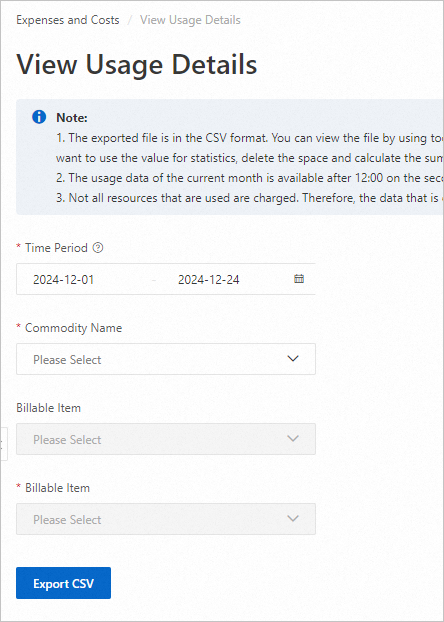The detailed bill in Bill Details provides the most granular billing information by listing each charge as a separate entry. On the Bill Details page, you can review your detailed spending. These fields let you verify your usage, list price, and discounts to understand how your costs are calculated. Alibaba Cloud issues the final bill for the current month at 12:00 PM on the third day of the following month. Data retrieved before this time is preliminary and not suitable for reconciliation.
Detailed bill
On the Bill Details page, view detailed spending for each cloud service. It includes fields such as Resource Purchase Account ID, Billable Item, List Price, Usage, Catalogue Gross Amount, and Amount After Reduction. Filter by Statistic Item and Statistical Period to view reports with different dimensions.
In the Expenses and Costs Console, select Bill Details.
On the Bill Details page, select the data dimensions and range to view detailed billing data:
Configure custom columns: Click the
 icon to customize the columns displayed in your bill.
icon to customize the columns displayed in your bill. Export bills: Click the
 icon to export bill information. On the Export Record page, download the exported file.
icon to export bill information. On the Export Record page, download the exported file.
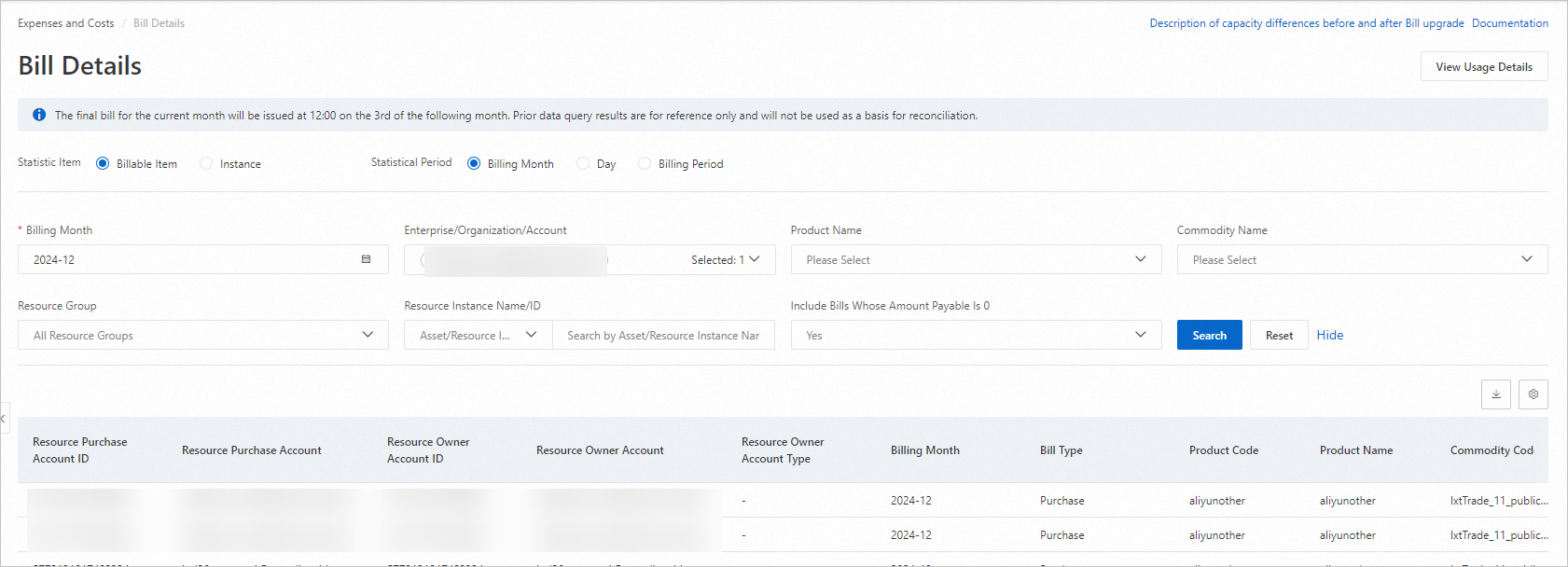
To generate detailed bill reports with different dimensions, set the filter conditions as follows:
Detailed bill report | How to configure | Description |
Billable item summary report by billing month | On the Bill Details page:
| Groups data by Account, Billing Month, Product Name, Commodity Name, Instance ID, and Billable Item. |
Billable item summary report by day | On the Bill Details page:
| Groups data by Account, Billing Month, Billing Date, Product Name, Commodity Name, Instance ID, and Billable Item. |
Detailed report for billable items | On the Bill Details page:
| Groups data by Account, Billing Month, Billing Date, Product Name, Commodity Name, Instance ID, Billable Item, and Consumption Time. |
Instance summary report by billing month | On the Bill Details page:
| Groups data by Account, Billing Month, Product Name, Commodity Name, and Instance ID. |
Instance summary report by day | On the Bill Details page:
| Groups data by Account, Billing Month, Billing Date, Product Name, Commodity Name, and Instance ID. |
Detailed report for instances | On the Bill Details page:
| Groups data by Account, Billing Month, Billing Date, Product Name, Commodity Name, Instance ID, and Consumption Time. |
Usage details
To analyze your cloud service usage, go to the Usage Details page. You can export the usage data by filtering by Commodity Name, Time Period, Metering Specification, and Metering Granularity.
In the Expenses and Costs console, select Bill Details.
On the Bill Details page, click View Usage Details.

On the View Usage Details page, select a Time Period, specify the Commodity Name, then click Export CSV. On the Bill Export page, download the exported bills.
Metering Specification: A specific data point that records the usage or state of a resource.
Metering Granularity: The smallest time unit for reporting the usage of a Metering Specification.