If your database runs out of storage space, data writes may fail. This can lead to data loss or even a database crash, which can severely affect your business. PolarDB for MySQL supports automatic storage expansion when usage reaches a specified threshold. This process does not require an instance restart and occurs without service interruptions.
Scope
Automatic storage expansion is available for PolarDB for MySQL clusters that use an enterprise SSD (ESSD) for their Storage Class. Supported ESSDs include ESSD PL0, ESSD PL1, ESSD PL2, ESSD PL3, and ESSD AutoPL.
For PolarDB for MySQL clusters that use PSL4 or PSL5 for their Storage Class, the storage space automatically expands based on actual usage. You do not need to perform any operations.
Notes
When automatic storage expansion is enabled, the system automatically performs an elastic upgrade if the storage space is insufficient. During the storage space upgrade, you cannot create accounts or perform other operations.
Ensure that your Alibaba Cloud account has no overdue payments and has a sufficient balance to cover the expansion. Otherwise, the expansion fails.
Automatic expansion is triggered when any of the following storage resources are insufficient: capacity, Inode, or Blktag. The trigger conditions are as follows:
The storage space is less than 120 GB and the remaining resource capacity is less than 50%.
The storage space is greater than or equal to 120 GB but less than 1 TB, and the remaining resource capacity is less than 30%.
The storage space is greater than or equal to 1 TB but less than 10 TB, and the remaining resource capacity is less than 20%.
The storage space is greater than 10 TB and the remaining resource capacity is less than 10%.
Each automatic expansion increases the storage space by 20 GB or 15% of the current storage space, whichever is larger. The maximum size for a single expansion is 100 GB. For example, if the current storage space is 200 GB, it expands by 30 GB. If the current storage space is 100 GB, it expands by 20 GB.
You can cancel automatic expansion at any time after the instance is created. To do this, turn off the Auto-expansion Switch in the Auto-expansion Configuration section of the console.
Automatic storage expansion occurs without service interruptions.
Prerequisites
Before you enable automatic storage expansion, you must obtain the service-linked role for Database Autonomy Service (DAS). For more information, see DAS service-linked role.
If you already have the service-linked role for DAS, you can proceed to enable automatic storage expansion.
If you do not have the service-linked role for DAS, you can perform the following steps to obtain it.
Log on to the Resource Access Management (RAM) console with your Alibaba Cloud account.
In the navigation pane on the left, choose Identity Management > Roles.
On the Roles page, click Create Role.
In the Create Role panel, set Trusted Entity Type to Alibaba Cloud Service and click Next.

Set Role Type to Service-Linked Role.
Set Alibaba Cloud Service to Database Autonomy Service.
After you select the Alibaba Cloud service, you can view the predefined role name, description, and access policy. You can click View Policy Details to view the details of the access policy.

Click Complete.
Click Close.
Enable automatic storage expansion
Enable auto-expansion when you purchase a cluster
If you are purchasing a Standard Edition cluster, you can follow these steps to configure auto-expansion on the purchase page.
Log on to the PolarDB console.
In the upper-left corner of the console, select the region where you want to create the cluster.
Click Create New Cluster.
On the Basic Configuration page, complete the basic configuration for the cluster.
For more information about the basic configuration requirements for the cluster, see Scope.
In the Storage Space section, turn on the Automatic Storage Expansion switch and set the Storage Auto-expansion Limit. The default value is 64000 GB.
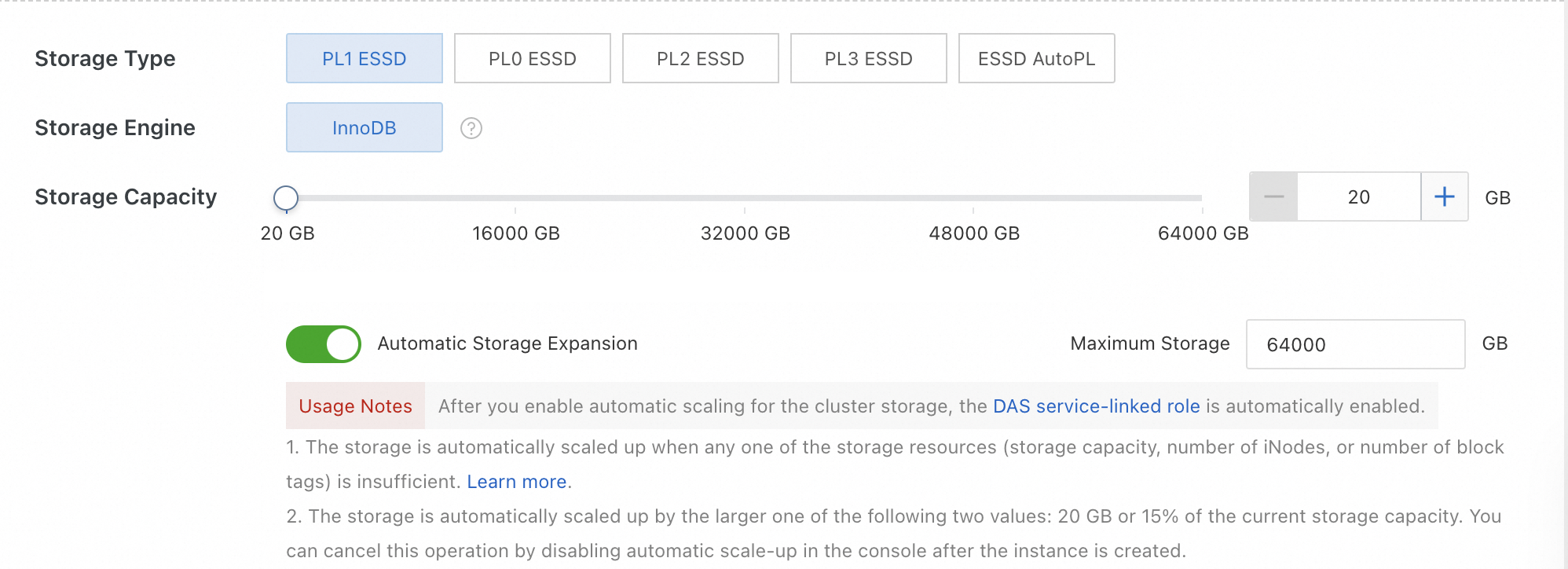
Click Next: Buy Now.
Click Purchase.
Enable auto-expansion after you purchase a cluster
To enable auto-expansion for an existing Standard Edition cluster, you can follow these steps to configure it in the console.
Log on to the PolarDB console.
In the upper-left corner of the console, select the region where the cluster is located.
Find the target cluster and click the cluster ID.
In the Database Distributed Storage section, click the Enable Auto-expansion button in the upper-right corner.

In the Auto-expansion Configuration window, turn on the Auto-expansion Switch and set the Storage Expansion Limit. The default value is 64000 GB.

Click OK.
Other information
Insufficient storage space is usually caused by temporary files, log files, or data files. For information about solutions, see FAQ about storage space issues.