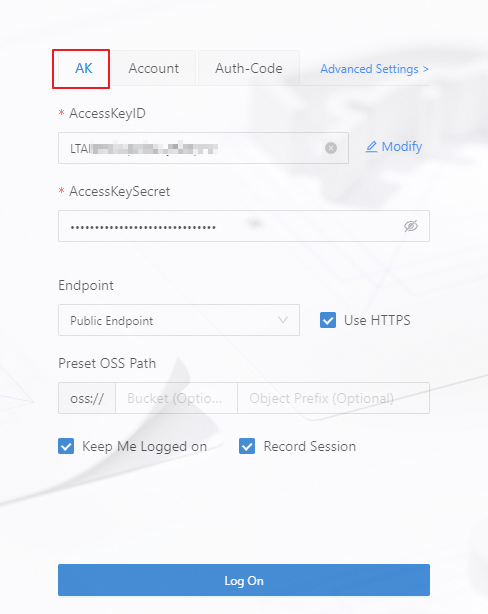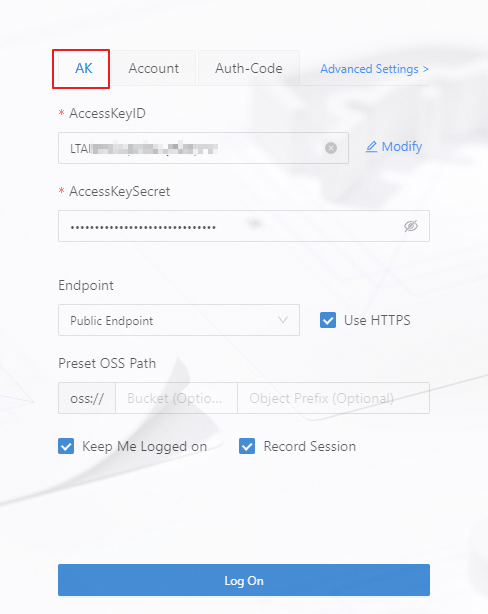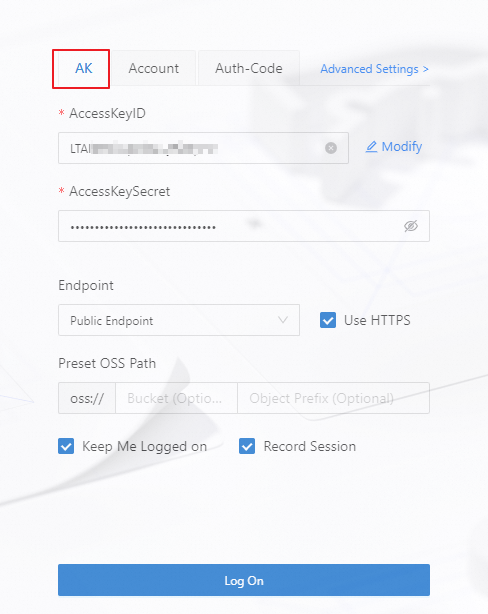This topic describes the logon options for ossbrowser 2.0 and explains their configuration items.
Logon account permission configuration
Before you log on, ensure that the account has the required permissions for operations in ossbrowser 2.0.
Alibaba Cloud account: By default, an Alibaba Cloud account has full permissions on all resources under it. No additional permissions need to be configured.
Resource Access Management (RAM) users: To log on and view all bucket and file lists, a RAM user must have at least the
oss:ListBuckets,oss:ListObjects, andoss:GetBucketInfopermissions for all buckets.Security Token Service (STS) temporary access credential: To log on and view the file list in a specific bucket, the STS temporary access credential must have at least the
oss:ListObjectsandoss:GetBucketInfopermissions for that bucket.Authorization code: The permissions for an authorization code are configured by an Alibaba Cloud account owner or a RAM administrator. They log on to ossbrowser 2.0 and perform the File Authorization operation.
After you log on to ossbrowser 2.0 using a RAM user or an STS temporary access credential, you must also configure the corresponding access policies to perform operations. You can configure permissions based on the functional classification of operations in the following table. For more information about how to create custom policies and grant permissions to RAM users, see Create custom policies and Grant permissions to a RAM user.
Procedure
Select a logon method
ossbrowser 2.0 provides four logon methods, as described in the following table.
Logon method
Description
Log On With AK
If you are the resource owner, or if team members need to manage OSS resources for a long time and require a persistent logon, use the AccessKey (AK) information of an Alibaba Cloud account or a RAM user to log on to ossbrowser 2.0.
Log On With Account
If you are the resource owner, or if team members need to manage OSS resources for a long time and require daily security verification for logon, use one of the following methods: scan a QR code using the Alibaba Cloud app, Alipay, or DingTalk, or log on with an Alibaba Cloud account, a RAM user account, or a mobile phone verification code.
ImportantThe account logon method does not support the File Authorization operation. To perform this operation, use another logon method.
Log on with STS
If team members need to temporarily manage your OSS resources, you can call the STS service by having a RAM user assume a RAM role to obtain an STS temporary access credential. Then, other team members can use this temporary credential to log on and manage your OSS resources.
Log On With Authorization Code
If team members need to temporarily or permanently manage some of your OSS resources, you can log on to ossbrowser 2.0 with an AccessKey pair, authorize the OSS resources, and generate an authorization code. Then, other team members can use this authorization code to log on and manage the OSS resources that you have authorized.
Select a logon method based on your scenario.
Log On With AK
The Log On With AK method lets you log on using the AccessKey information of an Alibaba Cloud account or a RAM user. For improved security, log on using the AccessKey information of a RAM user.
Log on with Account
Click the Log On With Account button.
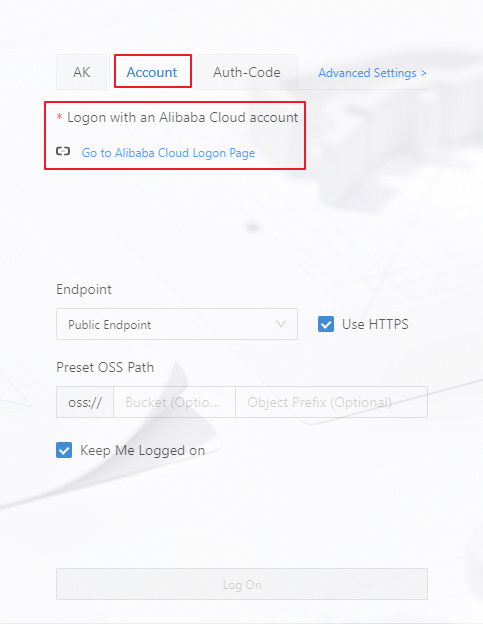
Go to the Alibaba Cloud Logon Page. Switch to full screen mode. In the upper-right corner, switch to the international site (alibabacloud.com) and select a logon method.
Log on with STS
ImportantThe STS Token text box is displayed only if the value in the AccessKeyID text box matches the
STS.*****format.Obtain an STS temporary access credential. For more information, see Use an STS temporary access credential to access OSS.
Click Log On With AK. Enter the
AccessKey ID,AccessKey secret, andSecurityTokenfrom the temporary access credential.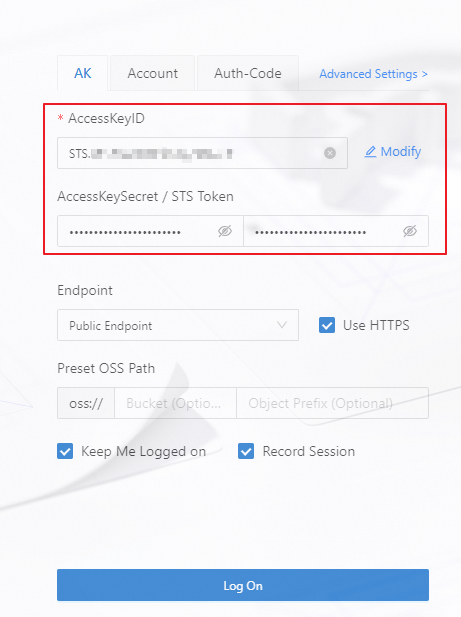
Log on with Authorization Code
Obtain an authorization code. For more information, see File Authorization.
Click Log On With Authorization Code and enter the authorization code.
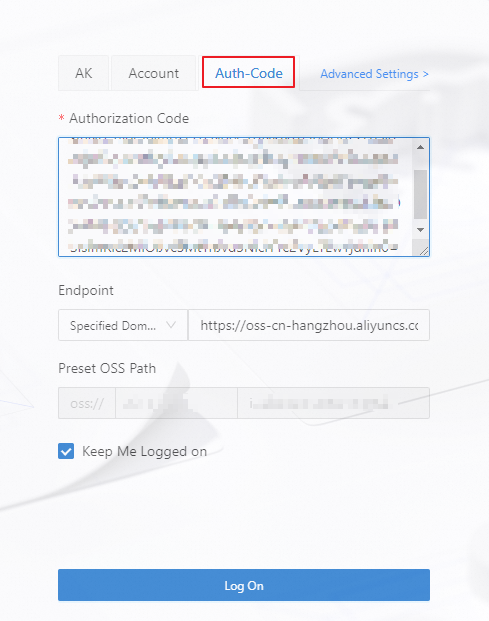
Configure the Endpoint
ImportantNote that you cannot use an accelerated domain name to log on to ossbrowser 2.0.
Endpoint
Description
Public endpoint
This applies to scenarios where you use ossbrowser 2.0 on your local machine. In this case, select Public Endpoint.
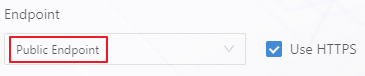
Internal same-region endpoint
This is used in an Alibaba Cloud internal network environment, for example, when ossbrowser 2.0 is installed on an ECS virtual machine. In this case, select Internal Same-region Endpoint. The ECS virtual machine and the destination bucket must be in the same region. For more information about how to create an ECS virtual machine, see Create an ECS instance.
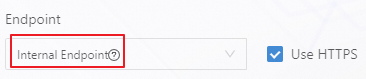
Specified domain name
NoteAfter you log on to the ossbrowser client using a specified domain name, you cannot switch to other buckets.
This applies to scenarios where you log on with a specified domain name. For example, after you enable the transfer acceleration service, you can enter the Transfer Acceleration Endpoint. For more information about how to enable the transfer acceleration service and obtain a transfer acceleration endpoint, see Enable transfer acceleration.

Custom domain name
This applies to scenarios where you access OSS resources through a custom domain name. You must enter the custom domain name that is attached to OSS. For more information about how to attach a custom domain name, see Attach a custom domain name.
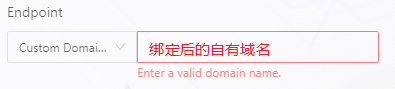
PrivateLink
NoteWhen you log on to the ossbrowser client using PrivateLink, you must specify the destination bucket in the preset OSS path in advance. During the client runtime, you cannot switch to other buckets.
This is used in an Alibaba Cloud internal network environment, for example, when you have a target ECS virtual machine and need to establish a more secure and stable private connection. Make sure that the ECS virtual machine and the endpoint are in the same virtual private cloud (VPC), and that the ECS virtual machine and the destination bucket are in the same region.
Enter the Endpoint Service Domain Name. For more information about how to create an ECS virtual machine, create an endpoint, and obtain an endpoint service domain name, see Create an ECS instance and Create an endpoint.
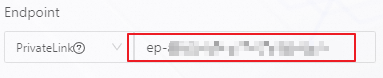
CloudBox
NoteAfter you log on to ossbrowser 2.0 using a CloudBox endpoint, the File Authorization operation is not supported.
This applies to scenarios where you access a CloudBox environment. You must enter the data endpoint of the CloudBox to log on to ossbrowser 2.0.

Configure the preset OSS path
If you have permissions on only some resources in a bucket, you must specify the OSS resource path. Examples are as follows:
Access the entire bucket, for example, to access all files in
bucketname.
Access a specific folder in a bucket, for example, to access the
folderdirectory inbucketname.
Access a specific file in a bucket, for example, to access the
filefile in thefolderdirectory ofbucketname.
Configure the Bucket Region
ImportantTo access a specific bucket, first configure the preset OSS path, and then configure the bucket region.
Endpoint type
Configuration method
Example
Public Endpoint
In the upper-right corner of the logon page, click and select the destination bucket region.
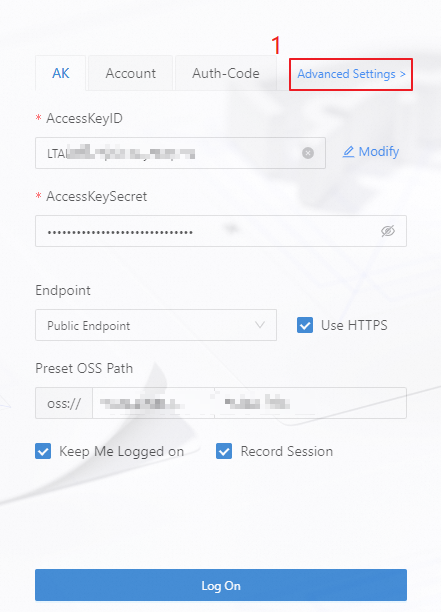
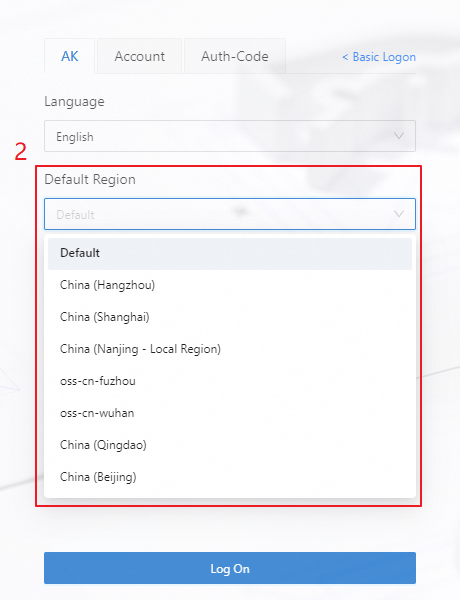
Internal Same-region Endpoint
Specified Domain Name
In the expanded Default Region drop-down list, select the destination bucket region.
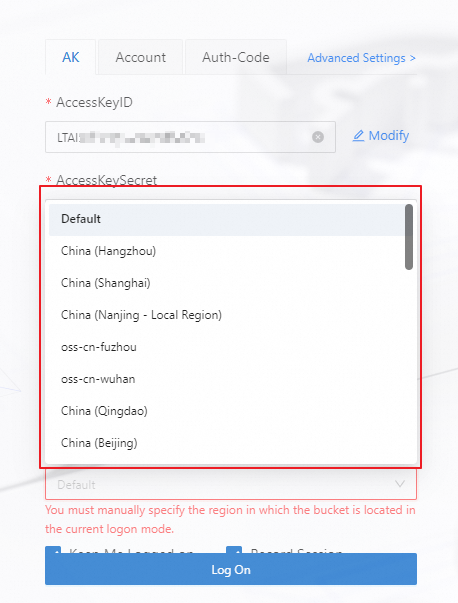
Custom Domain Name
PrivateLink
Verify the result
After you log on, the interface appears as shown in the following figure. To quickly familiarize yourself with and use ossbrowser 2.0, see Common operations.
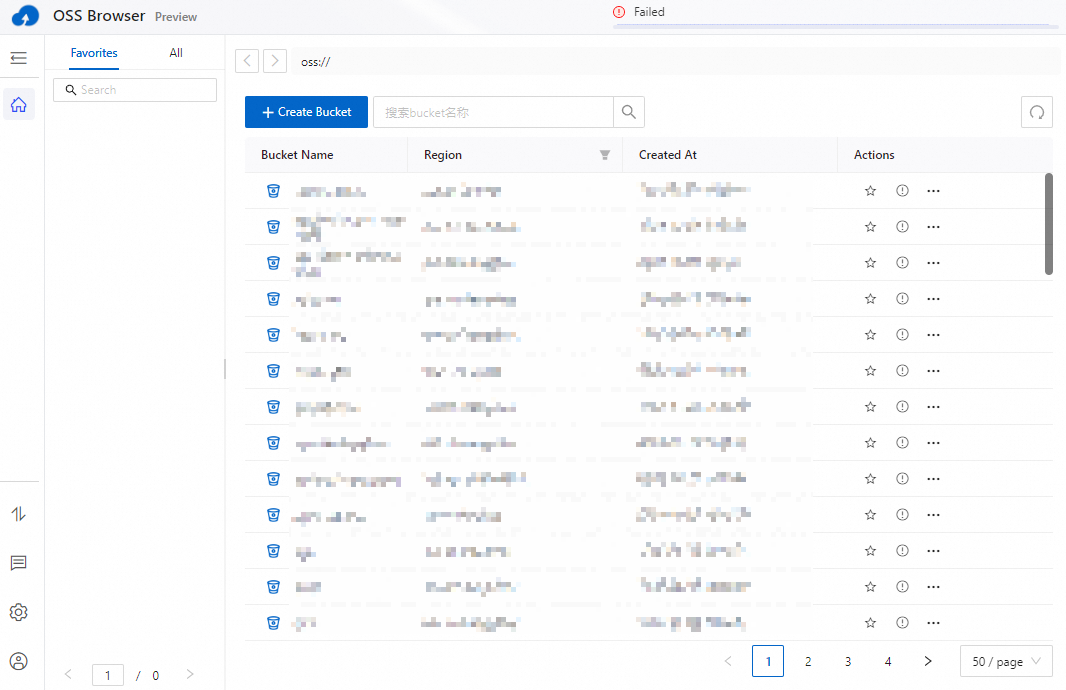
More configurations
Parameter | Description |
Pay-by-requester Mode | If the bucket you are authorized to access has the pay-by-requester mode enabled and you are not the bucket owner, select Pay-by-requester Mode. In the upper-right corner of the logon page, click . On the Advanced Settings page, enable Pay-by-requester Mode. Important
|
Keep Me Logged In | If you select Keep Me Logged In, ossbrowser 2.0 will keep you logged in. The next time you open it, you will be logged in automatically. |
Save Session | If you select Save Session, the AccessKey pair is saved. The next time you log on, you can click AK History and select a saved key to log on directly. Warning To avoid unnecessary security risks, do not select this option on a computer that you are using temporarily. |