DataWorks is a unified end-to-end big data development and governance platform based on compute engines such as MaxCompute. This topic describes how to use MaxCompute in DataWorks.
Background information
DataWorks lets you associate compute engines with a DataWorks workspace. After association, you can create computing tasks and schedule them periodically. You can use one of the following methods to connect DataWorks to MaxCompute:
Use the SQL Query feature of DataAnalysis:
You can use this feature to perform operations such as editing MaxCompute SQL statements, querying data, analyzing data using workbooks, and sharing and downloading data online. For more information, see SQL query and analysis.
Use MaxCompute task nodes in DataStudio:
DataWorks encapsulates different types of compute engine tasks into different types of nodes to define data development tasks. You can use resources, functions, and related logic processing nodes to develop more complex tasks. MaxCompute task nodes include the following: ODPS SQL nodes, ODPS Spark nodes, PyODPS 2 nodes, PyODPS 3 nodes, ODPS Script nodes, and ODPS MR nodes.
Scenarios
Use scenarios of DataAnalysis
The SQL Query feature of DataAnalysis can be used in the following scenarios:
You can use the SQL Query feature of DataAnalysis to query data and use Web Excel in analysis mode to analyze query results. To reduce the frequency of data transfer and ensure data security, you can also download the query results to your local machine for analysis.
Use scenarios of MaxCompute task nodes
You can use Data Studio in the DataWorks console to develop an auto-triggered node that relates to the MaxCompute job and configure settings such as time properties and scheduling dependencies for the node. Then, you can commit the node to DataWorks Operation Center for periodic scheduling.
Procedure
Associate MaxCompute computing resources with the workspace or create a MaxCompute data source.
You can perform subsequent operations based on whether you turn on Participate in Public Preview of Data Studio when you create the workspace.
You can go to the Workspace List page, find the target workspace, and click Actions > Quick Access to determine whether you have participated in the public preview of the new version of DataStudio:
Did not participate in the public preview of the new version of DataStudio
Participated in the public preview of the new version of DataStudio
Click Actions > Quick Access and select DataStudio to go to the DataStudio page.
The old-version DataStudio page appears, as shown in the following figure:
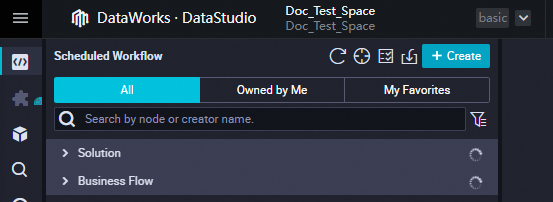
For more information about DataStudio (old version), see DataStudio (old version).
Click Actions > Quick Access and select Data Studio Public Preview to go to the DataStudio page.
The new-version DataStudio page appears, as shown in the following figure:
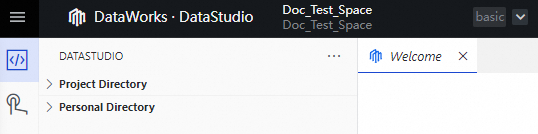
For more information about the new version of Data Studio, see DataStudio (new version).
If you participated in the public preview, associate MaxCompute computing resources with the workspace. For more information, see Associate a computing resource.
If you did not participate in the public preview, create a MaxCompute data source and bind the data source to DataStudio (old version). For more information, see Add a data source or register a cluster (Participate in Public Preview of Data Studio not turned on).
NoteIf a MaxCompute data source is created but not bound to DataStudio (old version), only data synchronization operations can be performed. Operations such as data development, task scheduling, and data analysis cannot be performed based on MaxCompute.
Use MaxCompute in DataWorks.
Use DataAnalysis.
You can use one of the following methods to go to the SQL Query page in DataAnalysis:
In the navigation pane on the left of the MaxCompute console, click Data Analytics > SQL Query. The SQL Query page appears.
In the Shortcuts section on the homepage of DataAnalysis, click SQL Query. The SQL Query page appears.
In the navigation pane on the left of the DataAnalysis page, click SQL Query. The SQL Query page appears.
For more information about how to perform operations such as creating SQL queries and executing query statements, see SQL query and analysis.
Use MaxCompute task nodes.
For more information about how to create a MaxCompute task node, see Overview.