This topic describes the causes of and solutions to the issue that you cannot find specific images, including custom images, when you create Elastic Compute Service (ECS) instances.
Problem description
When you create ECS instances, you cannot find specific images, including custom images.
Causes and solutions
The preceding issue may occur due to the following reasons:
The operating systems of the images are incompatible with the processors of the instance types
Specific ECS instance types, such as the eighth-generation ECS instance types, have requirements for the supported operating systems.
Take note of the following limits:
Compatibility between AMD instance types and operating systems
Compatibility between Intel instance types and operating systems
Solution:
If you do not have special requirements for the operating system or instance type of an ECS instance, you only need to select an image whose operating system is compatible with the instance type that you select.
If you must use an image that is not officially compatible with your selected instance type, you can request to have this restriction lifted on the instance purchase page.
You can request to lift the operating system compatibility restriction for the following ECS instance families:
AMD: ecs.c8ae, ecs.g8ae, ecs.r8ae, ecs.c8a, ecs.g8a, ecs.r8a, and ecs.hpc8ae
Intel: ecs.g8i, ecs.c8i, ecs.r8i, ecs.hfg8i, ecs.hfc8i, ecs.hfr8i, ecs.c9i, ecs.g9i, and ecs.r9i
You can perform the following steps to request to lift the operating system compatibility restriction for the instance type that you select:
On the ECS instance buy page, click the Custom Images tab and click checks.

Select the checkbox to lift the operating system compatibility restriction.
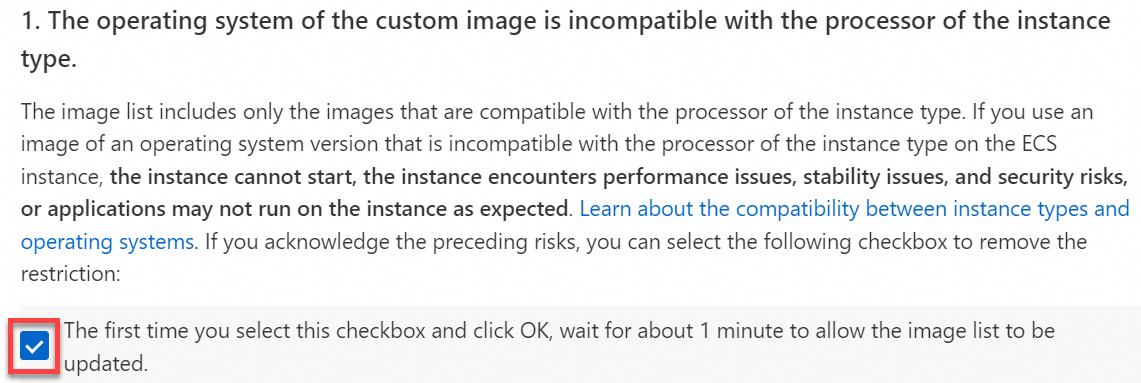 Important
ImportantThis action applies to all regions and cannot be reversed.
Click OK. Wait for a period of time and refresh the image list on the Custom Images tab.
Feature incompatibility between images and instance types
Common cause of incompatibility | Solution |
| If you select a custom image and want to use NVMe to improve storage performance or support the multi-attach feature, make sure that the NVMe driver is installed on the image and the NVMe Driver parameter is set to Supported. For more information, see How do I install the NVMe driver for a custom image? Note
|
| If you select a custom image, you can change the boot mode of the image to ensure compatibility with the selected instance type. For more information, see the Change the boot mode of a custom image section in the "Best practices for ECS instance boot modes" topic. |
Specific Windows operating systems have minimum or maximum requirements for vCPUs and memory
Select an instance type that meets the vCPU and memory requirements of the Windows operating system. For information about the memory limits for supported Windows and Windows Server releases, see Memory Limits for Windows and Windows Server Releases.
If you want to create ECS instances that run a Windows operating system, select an instance type that has 1 GiB of memory or more. If you select an instance type that has less than 1 GiB of memory, you can select only a Linux image or a Windows Server version 2004 image. Windows Server version 2004 has reached its end of support.
Red Hat Enterprise Linux (RHEL) operating systems are compatible only with instance types that are certified on RHEL
Select an instance type that is certified by Red Hat. For information about the instance types, see Instance families supported by Red Hat images.
Specific ECS Bare Metal Instance types and instance types that use local SSDs have requirements for operating system drivers and kernel
If you have specific image requirements, select a compatible instance type.
If you have specific instance type requirements, select a compatible image.