After you create a MaxCompute data source and bind it to the Data Development component in DataWorks, you can work with MaxCompute tables directly in Data Map. In Data Map, you can search for data, preview data, view metadata details, view data lineage, manage tables by category and group, and gain data insights. This topic describes how to view and manage MaxCompute tables in Data Map.
Prerequisites
You must create a MaxCompute data source and bind it to DataWorks Data Development. After you bind the data source, DataWorks automatically collects metadata from the engine. The system performs a one-time collection of all existing metadata and then collects incremental metadata daily. This metadata is then aggregated in Data Map. The system automatically maintains the metadata collector, and no manual management is required.
If you cannot find the target table in Data Map, you can manually sync the table by choosing .
Go to the Data Map page
Log on to the DataWorks console. In the top navigation bar, select the desired region. In the left-side navigation pane, choose . On the page that appears, click Go to Data Map.
Search for a table
In the navigation pane on the left, click the  icon to go to the table search page. You can enter a keyword, such as a table name or description, in the search box to find all tables in the data source that contain the keyword. You can also click the Fields category and enter a keyword, such as a field name or description, to search for all fields in the data source that contain the keyword. You can also filter tables by category, project, or database. For more information about how to configure categories, see Configuration management.
icon to go to the table search page. You can enter a keyword, such as a table name or description, in the search box to find all tables in the data source that contain the keyword. You can also click the Fields category and enter a keyword, such as a field name or description, to search for all fields in the data source that contain the keyword. You can also filter tables by category, project, or database. For more information about how to configure categories, see Configuration management.
You can perform the following shortcut operations on search results:
Request permissions: Request table permissions in Security Center and view the request records in Data Map. For more information, see Request and manage table permissions.
Add to album: Add the current table to a data album and manage the table on the data album details page. For more information, see Manage tables from a business perspective: Data albums.
Add to favorites: Add a table to favorites or remove it from favorites.
View lineage: Click to view the lineage between tables and fields. The lineage is parsed from actual data forwarding operations, such as recurring schedules and data synchronization. Lineage generated from manual operations, such as temporary queries, is not included. For more information, see View lineage information.
View DDL: Click to view or copy the table creation statement in the Generate DDL Statement dialog box.
View the details of a table
In the search result list, click a table name to go to the table details page.
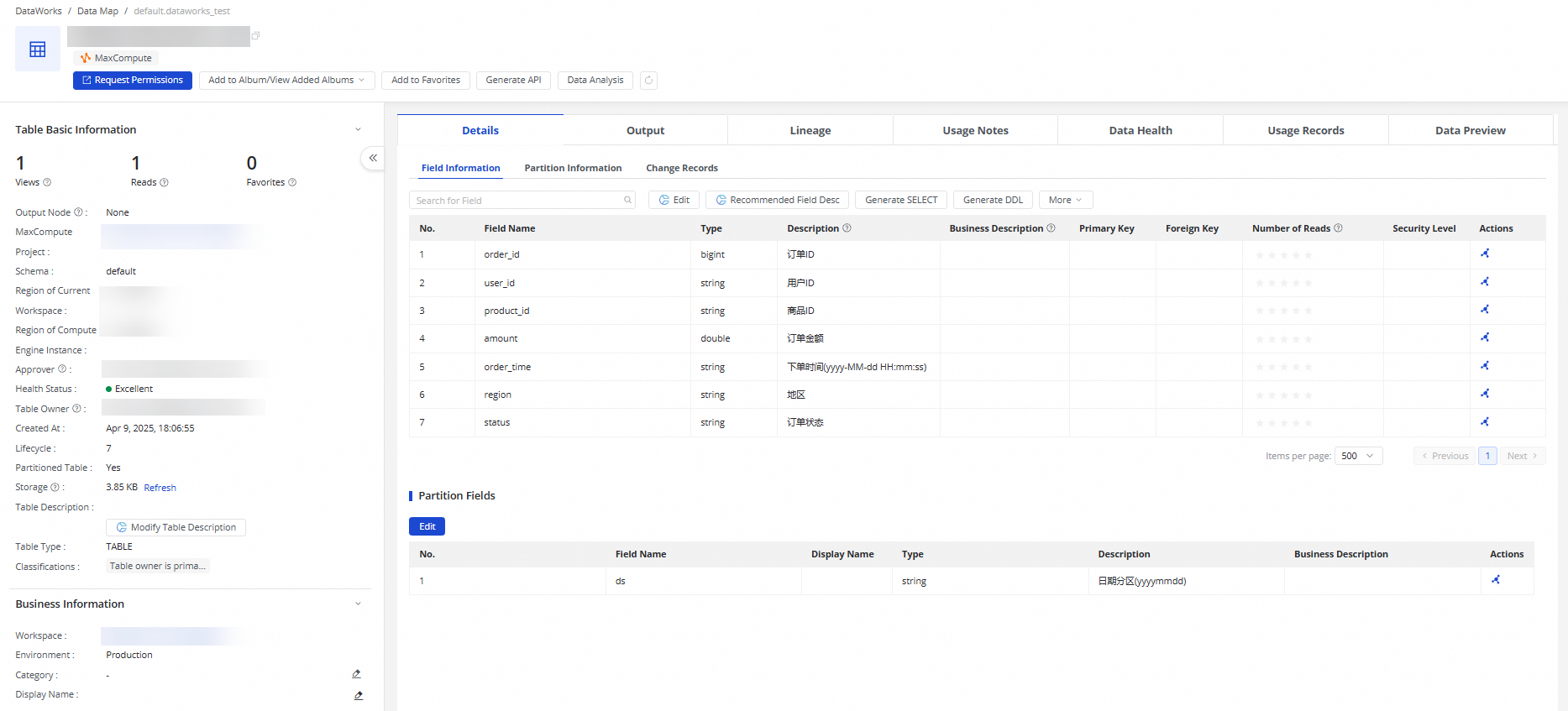
Feature | Description | References | |
Shortcut operations | In the upper part of the page, you can Request Permissions on the table, add the table to a Data Album or View An Album, Add The Table To Favorites, Generate An API in DataService Studio, or write SQL statements on the SQL Query page to query and analyze data. | ||
Table basic information | In the Table Basic Information area, you can view the table's Number Of Views, Number Of Reads, Number Of Favorites, Lifecycle , Approver, Health Score, Table Owner, and Table Type. | ||
Table model information | View information about the current model table, such as its data warehouse layer, business category, and storage policy. Click View Model to go to the page and view the created model table. On the table editing page, you can modify table information, publish the table, view operation logs, or perform data development for the table model. Note Model information is displayed only for tables generated by DataWorks Smart Data Modeling. | ||
Table permission information | View your current permissions on the table. You can click Click To View to go to the Table Permission Application page to request permissions. | ||
Table technical information | View the DDL Last Modified Time, Data Last Modified Time, and Last Viewed Time. Note Last Viewed Time:
| - | |
Details | View the table's Field Information, Partition Information, and Change Records. | ||
Output information | If the table data changes periodically with its corresponding recurring task, you can click Output Information to view the runtime information of the production task. This data is collected offline and has a T+1 day latency. | - | |
Lineage information | View the lineage within or between engine nodes. You can also view the lineage between the engine (as a data source) and the generated data API. In addition, MaxCompute supports viewing the complete lineage based on offline synchronization. This data is collected in real time. Note To view the complete end-to-end lineage from the API perspective, including the upstream data source and downstream app, see View API details. | ||
Usage notes | You can Edit, View Historical Versions, and View Markdown Syntax. Learn more from the business description of the data. | - | |
Data health | Data governance | Displays the table's governance health score, the trend of issues to be governed, and the governance items. If the table has issues to be governed, you can quickly handle them. | |
Data Quality | Displays the details of the data quality monitoring rules configured for the current table and the DQC alert list. You can click Configure Rules on the right to go to the Data Quality page and configure monitoring rules for the table. | ||
Usage records | Displays the table's usage records from the frequent associations and access statistics dimensions.
| ||
Data preview | Preview 20 random data records from the current table. Important
| ||
View data preview
Request and manage table permissions
You can use DataWorks Security Center to request query and operation permissions for MaxCompute tables and view the request records in Data Map.
Request table permissions
Go to the table details page and click Request Permission.
 Note
NoteIf the table is hidden, the Request Permission button is not displayed.
By default, you are redirected to the Permission Application page in the new Security Center. For more information, see MaxCompute data access control.
Manage table permissions
In the navigation pane on the left of the Data Map page, click My Data.
In the navigation pane on the left, click Permission Management.
On the Permission Management page, you can Request Function And Resource Permissions and view items on the Pending My Approval, My Requests, and Processed By Me tabs. You can set a Permission Validity Period. If the permission duration that you requested is exceeded, the system automatically revokes the permission. For more information, see View and manage permissions.
Manage MaxCompute tables
Use data albums to manage tables
You can add the current table to a data album and manage the table on the data album details page. You can also view the data albums to which the current table has been added. For more information, see Manage tables from a business perspective: Data albums.
Configure category navigation to manage tables
In the navigation pane on the left of the Data Map page, click Configuration Management > Category Management Configuration to configure category navigation for managing MaxCompute tables. For more information, see Configuration management.
References
If your workspace has not participated in the public preview of Data Studio (New), you can go to an ODPS SQL node to view table data.
If your workspace has participated in the public preview of Data Studio (New), you can go to a MaxCompute SQL node to view table data.