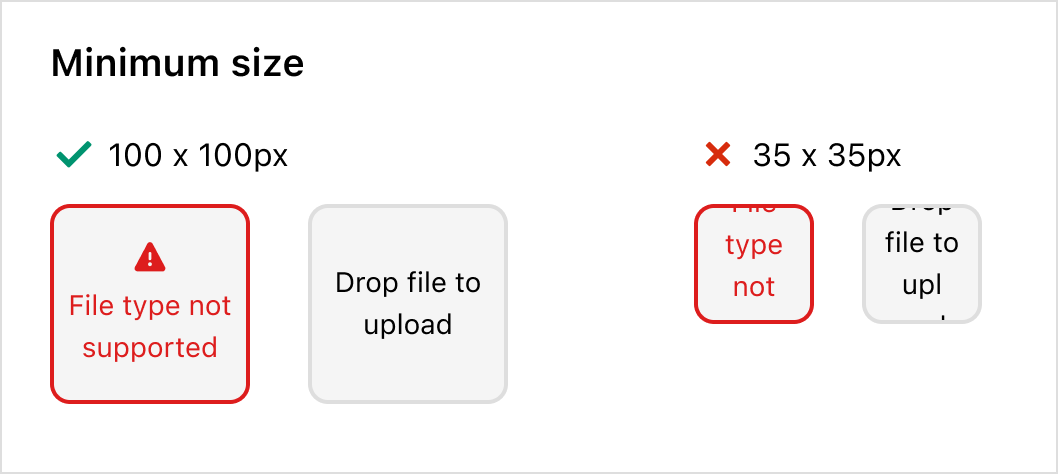Drop
Lets users upload files through drag-and-drop functionality into a designated area on a page, or by activating a button.
Anchor to propertiesProperties
- Anchor to acceptacceptstringDefault: ''
A string representing the types of files that are accepted by the drop zone. This string is a comma-separated list of unique file type specifiers which can be one of the following:
- A file extension starting with a period (".") character (e.g. .jpg, .pdf, .doc)
- A valid MIME type string with no extensions
If omitted, all file types are accepted.
- Anchor to accessibilityLabelaccessibilityLabelstring
A label that describes the purpose or contents of the item. When set, it will be announced to buyers using assistive technologies and will provide them with more context.
- Anchor to disableddisabledbooleanDefault: false
Disables the field, disallowing any interaction.
- Anchor to errorerrorstring
Indicate an error to the user. The field will be given a specific stylistic treatment to communicate problems that have to be resolved immediately.
- string
A unique identifier for the element.
- Anchor to labellabelstring
Content to use as the field label.
- Anchor to multiplemultiplebooleanDefault: false
Whether multiple files can be selected or dropped at once.
- Anchor to namenamestring
An identifier for the field that is unique within the nearest containing form.
- Anchor to requiredrequiredbooleanDefault: false
Whether the field needs a value. This requirement adds semantic value to the field, but it will not cause an error to appear automatically. If you want to present an error when this field is empty, you can do so with the
errorproperty.- Anchor to valuevaluestringDefault: ''
A string that represents the path to the selected file(s). If no file is selected yet, the value is an empty string (""). When the user selected multiple files, the value represents the first file in the list of files they selected. The value is always the file's name prefixed with "C:\fakepath", which isn't the real path of the file.
Anchor to eventsEvents
- Anchor to changechange((event: CallbackEventListener<typeof tagName>) => void) | null
Callback when the user has finished selecting a file or files.
- Anchor to droprejecteddroprejected((event: CallbackEventListener<typeof tagName>) => void) | null
Callback when rejected files are dropped. Files are rejected based on the
acceptprop.- Anchor to inputinput((event: CallbackEventListener<typeof tagName>) => void) | null
Callback when the user makes any changes in the field.
CallbackEventListener
(EventListener & { (event: CallbackEvent<TTagName, TEvent>): void; }) | nullCallbackEvent
TEvent & { currentTarget: HTMLElementTagNameMap[TTagName]; }Code
Examples
Code
Default
<s-drop-zone accept="image/*"></s-drop-zone>
Preview
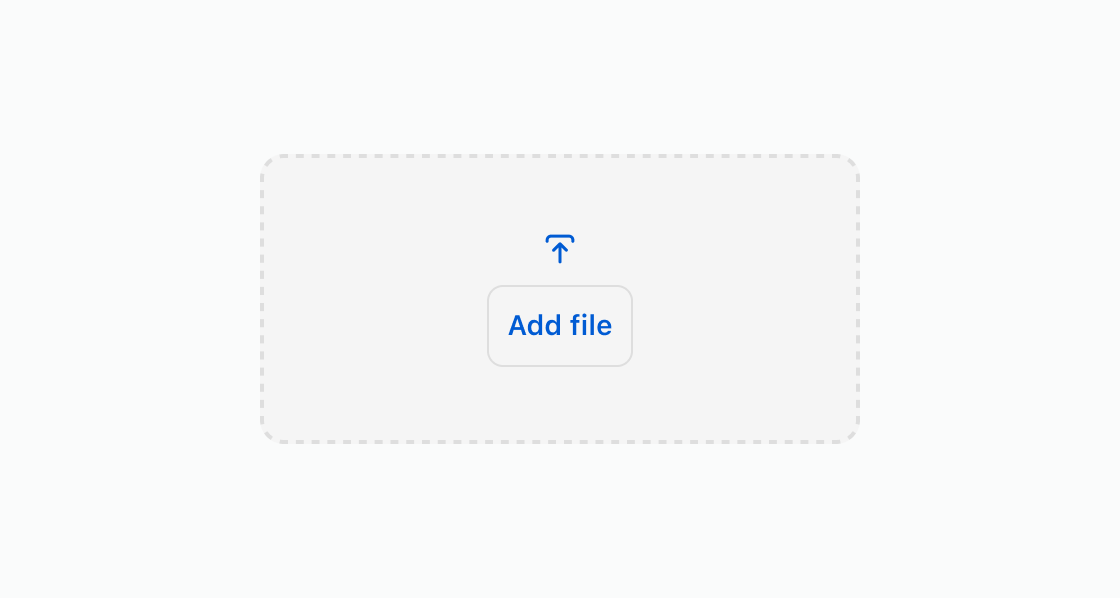
Anchor to best-practicesBest Practices
File storage
File storage for uploads must be implemented separately. Metafields and the corresponding Checkout API or Customer Accounts API can be utilized to store references to files alongside the relevant objects.
Mobile
Remember that the drag and drop feature won’t be effective on mobile devices. Adding a button can offer additional context and guide users through the next steps.
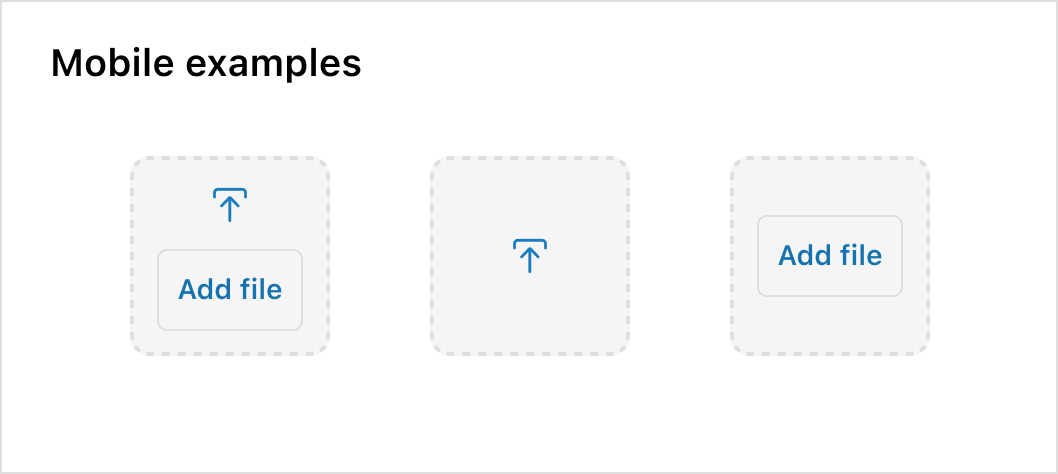
Minimum size
To prevent cut-off text and spacing issues, the minimum size of a Dropzone should be 100px by 100px.