Insert Images into PDF
Drop document here to upload
Up to 100 MB for PDF and up to 25 MB for DOC, DOCX, RTF, PPT, PPTX, JPEG, PNG, JFIF, XLS, XLSX or TXT
0
Forms filled
0
Forms signed
0
Forms sent
Discover the simplicity of processing PDFs online
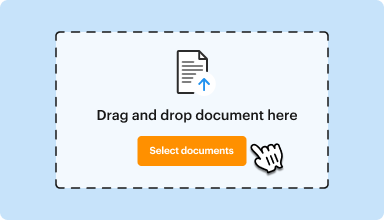
Upload your document in seconds
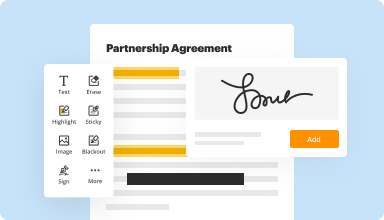
Fill out, edit, or eSign your PDF hassle-free
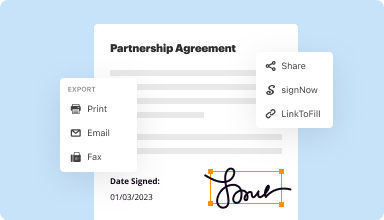
Download, export, or share your edited file instantly
Top-rated PDF software recognized for its ease of use, powerful features, and impeccable support






Every PDF tool you need to get documents done paper-free
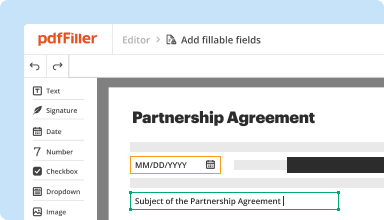
Create & edit PDFs
Generate new PDFs from scratch or transform existing documents into reusable templates. Type anywhere on a PDF, rewrite original PDF content, insert images or graphics, redact sensitive details, and highlight important information using an intuitive online editor.
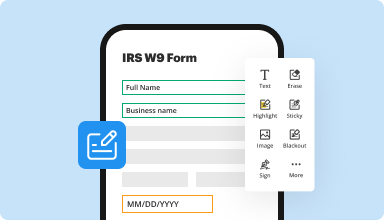
Fill out & sign PDF forms
Say goodbye to error-prone manual hassles. Complete any PDF document electronically – even while on the go. Pre-fill multiple PDFs simultaneously or extract responses from completed forms with ease.
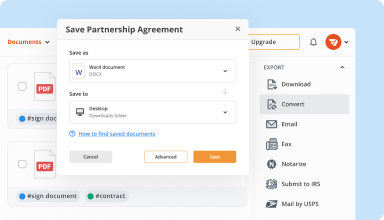
Organize & convert PDFs
Add, remove, or rearrange pages inside your PDFs in seconds. Create new documents by merging or splitting PDFs. Instantly convert edited files to various formats when you download or export them.
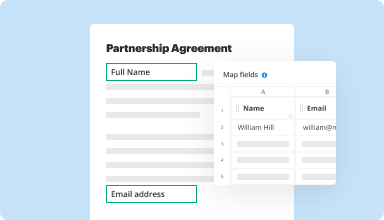
Collect data and approvals
Transform static documents into interactive fillable forms by dragging and dropping various types of fillable fields on your PDFs. Publish these forms on websites or share them via a direct link to capture data, collect signatures, and request payments.
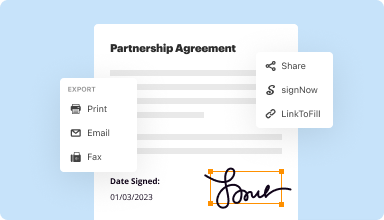
Export documents with ease
Share, email, print, fax, or download edited documents in just a few clicks. Quickly export and import documents from popular cloud storage services like Google Drive, Box, and Dropbox.
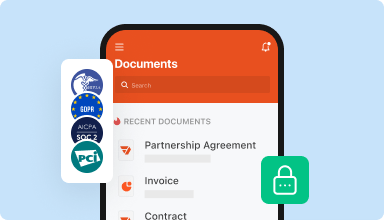
Store documents safely
Store an unlimited number of documents and templates securely in the cloud and access them from any location or device. Add an extra level of protection to documents by locking them with a password, placing them in encrypted folders, or requesting user authentication.
Customer trust by the numbers
64M+
users worldwide
4.6/5
average user rating
4M
PDFs edited per month
9 min
average to create and edit a PDF
Join 64+ million people using paperless workflows to drive productivity and cut costs
Why choose our PDF solution?
Cloud-native PDF editor
Access powerful PDF tools, as well as your documents and templates, from anywhere. No installation needed.
Top-rated for ease of use
Create, edit, and fill out PDF documents faster with an intuitive UI that only takes minutes to master.
Industry-leading customer service
Enjoy peace of mind with an award-winning customer support team always within reach.
What our customers say about pdfFiller
See for yourself by reading reviews on the most popular resources:
There doesnt seem to be alot of "man in the street" logic to how you explain things. It seems to be written by Code cutters or IT people. Lots of simple things like , I look up how to save a document. You say : Save your document by clicking the 'Save as PDF' button in either the "MyForms" . There is NO such button only a "save as" button. Also Where is the "My Forms" page? is it named as such or .... ????Bascally though, its a great piece of software. You just have to get a REAL human being to rewrite instructions.
2018-10-16
Need to make this able to handle more than 150 pages, or at least have the document splitter handle up to 500 pages. I manage PDF files which average 300 pages....
2019-12-10
What do you like best?
The ability to save templates. Fill in forms in a way that looks professionally done.
What do you dislike?
Some of the editing features are hard to use.
What problems are you solving with the product? What benefits have you realized?
Some IRS forms cannot be saved. By transferring the form to PDFfiller, changes can be kept for additional editing if needed.
The ability to save templates. Fill in forms in a way that looks professionally done.
What do you dislike?
Some of the editing features are hard to use.
What problems are you solving with the product? What benefits have you realized?
Some IRS forms cannot be saved. By transferring the form to PDFfiller, changes can be kept for additional editing if needed.
2018-12-20
What do you like best?
I utilize the feature for certificates of insurance. It’s very nice to have the mobile app to be able to use that when I’m on the go .
What do you dislike?
The way it saves documents or re-saves them or use as a template is very confusing . And not all of the options on the desktop version are also available on the mobile version .
What problems are you solving with the product? What benefits have you realized?
Certificates of insurance
I utilize the feature for certificates of insurance. It’s very nice to have the mobile app to be able to use that when I’m on the go .
What do you dislike?
The way it saves documents or re-saves them or use as a template is very confusing . And not all of the options on the desktop version are also available on the mobile version .
What problems are you solving with the product? What benefits have you realized?
Certificates of insurance
2019-02-27
Great support from the team, especially Kara Over two days I talked to several agents. Kara was able, with great patience and time commitment, to solve my problem. Anything I have paid for the program and year subscription was was worth the service I got. I hope she is recognized as the best! Thanks to the program but most of all to her. Great job!
2024-10-13
What do you like best? We use the sign now feature the most and it is very helpful to be able to edit forms. What do you dislike? Maybe add a feature to also compress files and work with a scanner; so we can scan documents right into the software. What problems is the product solving and how is that benefiting you? Having remote agents fill out documents
2022-11-17
I needed a document for work I needed a document for work. I didn't have a template so I googled the form. PdfFiller popped up from the search and had a copy of the form I needed. PdfFiller made my work so easy! I'm doing the trial now. If all works out I will keep it. It seems to be a great business tool.
2022-06-21
First time using pdfFiller First time using pdfFiller, and was pleased. Will need to get more acquainted with it, but was impressed with all of the options.
2021-12-13
I am cancelling my subscription to PDFfiller. My husband and I got the covid virus and we cannot continue to pay for the subscription. Other than that, I absolutely loved the access to PDFfilller.
2020-10-21
Enhance Your PDFs with Image Insertion Feature
Our Image Insertion feature allows you to effortlessly enhance your PDF documents by seamlessly adding images to your files.
Key Features:
Easily insert images into existing PDFs
Drag-and-drop functionality for quick and easy editing
Supports various image formats such as JPEG, PNG, and GIF
Potential Use Cases and Benefits:
Create visually appealing presentations by adding images to your slides
Enhance reports and proposals with visual elements to make them more engaging
Insert images of product samples directly into catalogs or brochures
Solve your problem of plain and dull PDFs by adding eye-catching images with our convenient Image Insertion feature. Impress your audience and elevate the visual appeal of your documents effortlessly.
How to Insert Images into PDF with pdfFiller
Inserting images into a PDF document can be easily done using the pdfFiller product. Follow these simple steps to add images to your PDF:
01
Open the pdfFiller website or app and log in to your account.
02
Upload the PDF file you want to edit by clicking on the 'Upload' button.
03
Once the PDF is uploaded, click on the 'Edit' button next to the file name.
04
In the editing toolbar, click on the 'Image' button.
05
A pop-up window will appear. Choose the source of the image you want to insert. You can either upload an image from your computer or select one from your pdfFiller library.
06
After selecting the image, click on the area in the PDF where you want to insert it. You can resize and reposition the image as needed.
07
To further customize the image, you can use the options in the toolbar. You can rotate, flip, or adjust the opacity of the image.
08
Once you are satisfied with the image placement and customization, click on the 'Save' button to apply the changes to the PDF.
09
You can continue editing the PDF or save and download the modified file.
By following these steps, you can easily insert images into your PDF using pdfFiller. Enjoy the convenience of adding visuals to your documents!
For pdfFiller’s FAQs
Below is a list of the most common customer questions. If you can’t find an answer to your question, please don’t hesitate to reach out to us.
What if I have more questions?
Contact Support What is pdfFiller?
pdfFiller is a web-based PDF editing tool which allows you to edit PDF text and images online. With pdfFiller, you can edit PDF documents by adding images or pictures online without downloading and installing any software.
How to insert images into a PDF file online?
To insert images into a PDF online, upload your document to pdfFiller's online editor and click the “Pictures” button in the “Edit” tab. Upload your saved image or capture it with your webcam and then upload it to the “Picture Manager”. Then, select and insert the image into your desired location within your PDF. You can resize the image by dragging the corners.
Can I add a photo to my PDF document?
Yes. You can add any photo to your document online using pdfFiller. Upload your document to pdfFiller's online editor and click the “Pictures” button in the “Edit” tab. Upload your saved image or capture it with your webcam and then upload it to the “Picture Manager”. Then, select and add the photo to your desired location within your PDF. You can resize the image by dragging the corners.
How can I insert a profile picture into a PDF form Online?
To insert a profile picture into a PDF, upload your document to pdfFiller's online editor and click the “Pictures” button in the “Edit” tab. Upload your saved image or capture it with your webcam and then upload it to the “Picture Manager”. Then, select and insert the picture into your desired location within your PDF. You can resize the image by dragging the corners.
How do I import an image to my online PDF document?
To import an image to your online document, upload your document to pdfFiller's online editor and click the “Pictures” button in the “Edit” tab. Upload your saved image or capture it with your webcam and then upload it to the “Picture Manager”. Then, select and insert the image into your desired location within your PDF. You can resize the image by dragging the corners.
#1 usability according to G2
Try the PDF solution that respects your time.













