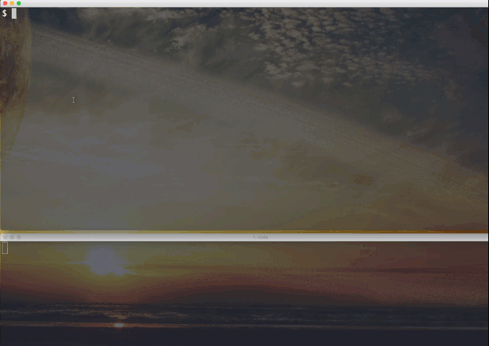Easily create a microservice for generating PDFs using headless Chrome.
pdf-bot is installed on a server and will receive URLs to turn into PDFs through its API or CLI. pdf-bot will manage a queue of PDF jobs. Once a PDF job has run it will notify you using a webhook so you can fetch the API. pdf-bot supports storing PDFs on S3 out of the box. Failed PDF generations and Webhook pings will be retried after a configurable decaying schedule.
pdf-bot uses html-pdf-chrome under the hood and supports all the settings that it supports. Major thanks to @westy92 for making this possible.
Imagine you have an app that creates invoices. You want to save those invoices as PDF. You install pdf-bot on a server as an API. Your app server sends the URL of the invoice to the pdf-bot server. A cronjob on the pdf-bot server keeps checking for new jobs, generates a PDF using headless Chrome and sends the location back to the application server using a webhook.
- Node.js v6 or later
$ npm install -g pdf-bot $ pdf-bot installMake sure the node path is in your $PATH
pdf-bot install will prompt for some basic configurations and then create a storage folder where your database and pdf files will be saved.
pdf-bot comes packaged with sensible defaults. At the very minimum you must have a config file in the same folder from which you are executing pdf-bot with a storagePath given. However, in reality what you probably want to do is use the pdf-bot install command to generate a configuration file and then use an alias ALIAS pdf-bot = "pdf-bot -c /home/pdf-bot.config.js"
pdf-bot.config.js
var htmlPdf = require('html-pdf-chrome') module.exports = { api: { token: 'crazy-secret' }, generator: { completionTrigger: new htmlPdf.CompletionTrigger.Timer(1000) // 1 sec timeout }, storagePath: 'storage' }$ pdf-bot -c ./pdf-bot.config.js push https://esbenp.github.ioSee a full list of the available configuration options.
pdf-bot is meant to be a microservice that runs a server to generate PDFs for you. That usually means you will send requests from your application server to the PDF server to request an url to be generated as a PDF. pdf-bot will manage a queue and retry failed generations. Once a job is successfully generated a path to it will be sent back to your application server.
Let us check out the flow for an app that generates PDF invoices.
1. (App server): An invoice is created ----> Send URL to invoice to pdf-bot server 2. (pdf-bot server): Put the URL in the queue 3. (pdf-bot server): PDF is generated using headless Chrome 4. (pdf-bot server): (if failed try again using 1 min, 3 min, 10 min, 30 min, 60 min delay) 5. (pdf-bot server): Upload PDF to storage (e.g. Amazon S3) 6. (pdf-bot server): Send S3 location of PDF back to the app server 7. (App server): Receive S3 location of PDF -> Check signature sum matches for security 8. (App server): Handle PDF however you see fit (move it, download it, save it etc.) You can send meta data to the pdf-bot server that will be sent back to the application. This can help you identify what PDF you are receiving.
On your pdf-bot server start by creating a config file pdf-bot.config.js. You can see an example file here
pdf-bot.config.js
module.exports = { api: { port: 3000, token: 'api-token' }, storage: { 's3': createS3Config({ bucket: '', accessKeyId: '', region: '', secretAccessKey: '' }) }, webhook: { secret: '1234', url: 'http://localhost:3000/webhooks/pdf' } }As a minimum you should configure an access token for your API. This will be used to authenticate jobs sent to your pdf-bot server. You also need to add a webhook configuration to have pdf notifications sent back to your application server. You should add a secret that will be used to generate a signature used to check that the request has not been tampered with during transfer.
Start your API using
pdf-bot -c ./pdf-bot.config.js api
This will start an express server that listens for new jobs on port 3000.
pdf-bot uses html-pdf-chrome which in turns uses chrome-launcher to launch chrome. You should check out those two resources on how to properly setup Chrome. However, with chrome-launcher Chrome should be started automatically. Otherwise, html-pdf-chrome has a small guide on how to have it running as a process using pm2.
You can install chrome on Ubuntu using
sudo apt-get update && apt-get install chromium-browser If you are testing things on OSX or similar, chrome-launcher should be able to find and automatically startup Chrome for you.
In the examples folder there is a small example on how the application API could look. Basically, you just have to define an endpoint that will receive the webhook and check that the signature matches.
api.post('/hook', function (req, res) { var signature = req.get('X-PDF-Signature', 'sha1=') var bodyCrypted = require('crypto') .createHmac('sha1', '12345') .update(JSON.stringify(req.body)) .digest('hex') if (bodyCrypted !== signature) { res.status(401).send() return } console.log('PDF webhook received', JSON.stringify(req.body)) res.status(204).send() })Follow the guide under production/ to see how to setup pdf-bot using pm2 and nginx
We setup our crontab to continuously look for jobs that have not yet been completed.
* * * * * node $(npm bin -g)/pdf-bot -c ./pdf-bot.config.js shift:all >> /var/log/pdfbot.log 2>&1 * * * * * node $(npm bin -g)/pdf-bot -c ./pdf-bot.config.js ping:retry-failed >> /var/log/pdfbot.log 2>&1Let us assume I want to generate a PDF for https://esbenp.github.io. I can add the job using the pdf-bot CLI.
$ pdf-bot -c ./pdf-bot.config.js push https://esbenp.github.io --meta '{"id":1}'Next, if my crontab is not setup to run it automatically I can run it using the shift:all command
$ pdf-bot -c ./pdf-bot.config.js shift:allThis will look for the oldest uncompleted job and run it.
This is a common issue with PDF generation. Luckily, html-pdf-chrome has a really awesome API for dealing with Javascript. You can specify a timeout in milliseconds, wait for elements or custom events. To add a wait simply configure the generator key in your configuration. Below are a few examples.
Wait for 5 seconds
var htmlPdf = require('html-pdf-chrome') module.exports = { api: { token: 'api-token' }, // html-pdf-chrome options generator: { completionTrigger: new htmlPdf.CompletionTrigger.Timer(5000), // waits for 5 sec }, webhook: { secret: '1234', url: 'http://localhost:3000/webhooks/pdf' } }Wait for event
var htmlPdf = require('html-pdf-chrome') module.exports = { api: { token: 'api-token' }, // html-pdf-chrome options generator: { completionTrigger: new htmlPdf.CompletionTrigger.Event( 'myEvent', // name of the event to listen for '#myElement', // optional DOM element CSS selector to listen on, defaults to body 5000 // optional timeout (milliseconds) ) }, webhook: { secret: '1234', url: 'http://localhost:3000/webhooks/pdf' } }In your Javascript trigger the event when rendering is complete
document.getElementById('myElement').dispatchEvent(new CustomEvent('myEvent'));Wait for variable
var htmlPdf = require('html-pdf-chrome') module.exports = { api: { token: 'api-token' }, // html-pdf-chrome options generator: { completionTrigger: new htmlPdf.CompletionTrigger.Variable( 'myVarName', // optional, name of the variable to wait for. Defaults to 'htmlPdfDone' 5000 // optional, timeout (milliseconds) ) }, webhook: { secret: '1234', url: 'http://localhost:3000/webhooks/pdf' } }In your Javascript set the variable when the rendering is complete
window.myVarName = true;You can find more completion triggers in html-pdf-chrome's documentation
Below are given the endpoints that are exposed by pdf-server's REST API
| key | type | required | description |
|---|---|---|---|
| url | string | yes | The URL to generate a PDF from |
| meta | object | Optional meta data object to send back to the webhook url |
curl -X POST -H 'Authorization: Bearer api-token' -H 'Content-Type: application/json' http://pdf-bot.com/ -d ' { "url":"https://esbenp.github.io", "meta":{ "type":"invoice", "id":1 } }'If you have low conurrency (run a job every now and then) you can use the default database driver that uses LowDB.
var LowDB = require('pdf-bot/src/db/lowdb') module.exports = { api: { token: 'api-token' }, db: LowDB({ lowDbOptions: {}, path: '' // defaults to $storagePath/db/db.json }), webhook: { secret: '1234', url: 'http://localhost:3000/webhooks/pdf' } }var pgsql = require('pdf-bot/src/db/pgsql') module.exports = { api: { token: 'api-token' }, db: pgsql({ database: 'pdfbot', username: 'pdfbot', password: 'pdfbot', port: 5432 }), webhook: { secret: '1234', url: 'http://localhost:3000/webhooks/pdf' } }Optionally, you can specify a database url by specifying a connectionString.
To install the necessary database tables, run db:migrate. You can also destroy the database by running db:destroy.
Currently pdf-bot comes bundled with build-in support for storing PDFs on Amazon S3.
Feel free to contribute a PR if you want to see other storage plugins in pdf-bot!
To install S3 storage add a key to the storage configuration. Notice, you can add as many different locations you want by giving them different keys.
var createS3Config = require('pdf-bot/src/storage/s3') module.exports = { api: { token: 'api-token' }, storage: { 'my_s3': createS3Config({ bucket: '[YOUR BUCKET NAME]', accessKeyId: '[YOUR ACCESS KEY ID]', region: '[YOUR REGION]', secretAccessKey: '[YOUR SECRET ACCESS KEY]' }) }, webhook: { secret: '1234', url: 'http://localhost:3000/webhooks/pdf' } }var decaySchedule = [ 1000 * 60, // 1 minute 1000 * 60 * 3, // 3 minutes 1000 * 60 * 10, // 10 minutes 1000 * 60 * 30, // 30 minutes 1000 * 60 * 60 // 1 hour ]; module.exports = { // The settings of the API api: { // The port your express.js instance listens to requests from. (default: 3000) port: 3000, // Spawn command when a job has been pushed to the API postPushCommand: ['/home/user/.npm-global/bin/pdf-bot', ['-c', './pdf-bot.config.js', 'shift:all']], // The token used to validate requests to your API. Not required, but 100% recommended. token: 'api-token' }, db: LowDB(), // see other drivers under Database // html-pdf-chrome generator: { // Triggers that specify when the PDF should be generated completionTrigger: new htmlPdf.CompletionTrigger.Timer(1000), // waits for 1 sec // The port to listen for Chrome (default: 9222) port: 9222 }, queue: { // How frequent should pdf-bot retry failed generations? // (default: 1 min, 3 min, 10 min, 30 min, 60 min) generationRetryStrategy: function(job, retries) { return decaySchedule[retries - 1] ? decaySchedule[retries - 1] : 0 }, // How many times should pdf-bot try to generate a PDF? // (default: 5) generationMaxTries: 5, // How many generations to run at the same time when using shift:all parallelism: 4, // How frequent should pdf-bot retry failed webhook pings? // (default: 1 min, 3 min, 10 min, 30 min, 60 min) webhookRetryStrategy: function(job, retries) { return decaySchedule[retries - 1] ? decaySchedule[retries - 1] : 0 }, // How many times should pdf-bot try to ping a webhook? // (default: 5) webhookMaxTries: 5 }, storage: { 's3': createS3Config({ bucket: '', accessKeyId: '', region: '', secretAccessKey: '' }) }, webhook: { // The prefix to add to all pdf-bot headers on the webhook response. // I.e. X-PDF-Transaction and X-PDF-Signature. (default: X-PDF-) headerNamespace: 'X-PDF-', // Extra request options to add to the Webhook ping. requestOptions: { }, // The secret used to generate the hmac-sha1 signature hash. // !Not required, but should definitely be included! secret: '1234', // The endpoint to send PDF messages to. url: 'http://localhost:3000/webhooks/pdf' } }pdf-bot comes with a full CLI included! Use -c to pass a configuration to pdf-bot. You can also use --help to get a list of all commands. An example is given below.
$ pdf-bot.js --config ./examples/pdf-bot.config.js --help Usage: pdf-bot [options] [command] Options: -V, --version output the version number -c, --config <path> Path to configuration file -h, --help output usage information Commands: api Start the API db:migrate db:destroy install generate [jobID] Generate PDF for job jobs [options] List all completed jobs ping [jobID] Attempt to ping webhook for job ping:retry-failed pings [jobId] List pings for a job purge [options] Will remove all completed jobs push [options] [url] Push new job to the queue shift Run the next job in the queue shift:all Run all unfinished jobs in the queuepdf-bot uses debug for debug messages. You can turn on debugging by setting the environment variable DEBUG=pdf:* like so
DEBUG=pdf:* pdf-bot jobs$ npm run testPlease report issues to the issue tracker
The MIT License (MIT). Please see License File for more information.