Export or schedule export reports
In NetScaler Console, you can export a comprehensive report for the selected NetScaler Console feature. This report provides you an overview of the mapping between the instances, partitions, and corresponding details.
NetScaler Console displays feature-specific scheduled export reports under individual NetScaler Console features, which you can view, edit, or delete. For example, to view the export reports of NetScaler instances, navigate to Infrastructure > Instances > NetScaler and click the export icon. You can export these reports in PDF, JPEG, PNG, and CSV file format.
In Export Reports, you can perform the following actions:
- Export a report to a local computer
- Schedule export reports
- View, edit, or delete the scheduled export reports
Export a report
To export a report from the NetScaler Console to the local computer, perform the following steps:
-
Click the export icon at the top-right corner of the page.
-
Select Export Now.
-
Select one of the following the export options:
-
Snapshot - This option export NetScaler Console reports as a snapshot.
-
Tabular - This option export NetScaler Console reports in a tabular format. You can also choose how many data records to export in a tabular format
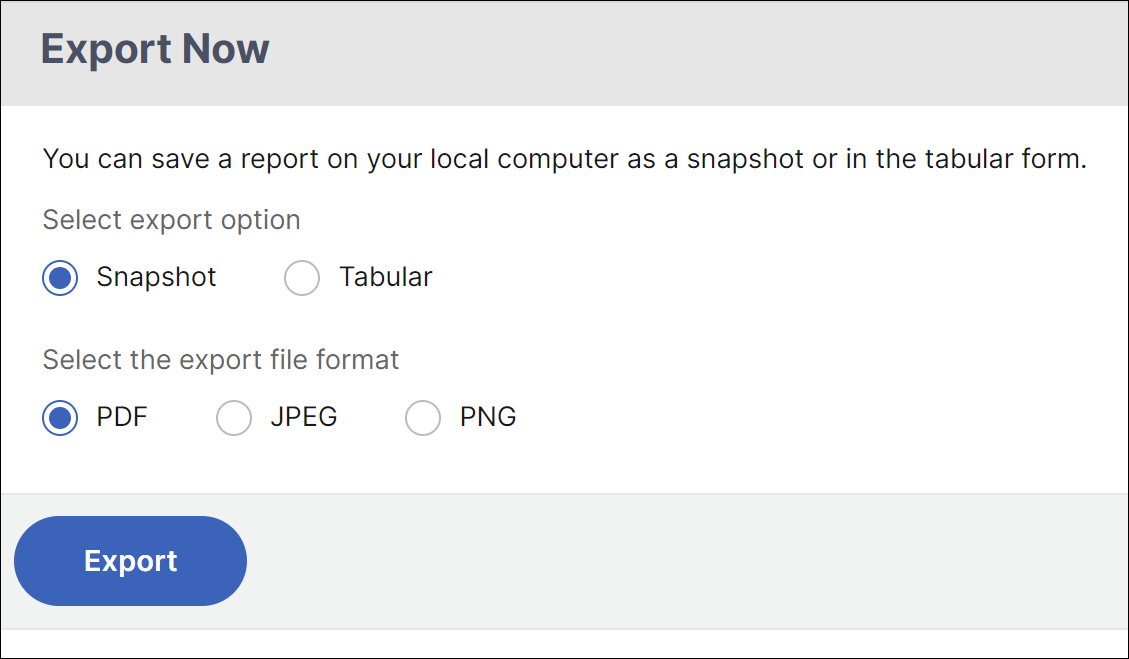
-
-
Select the file format that you want to save the report on your local computer.
-
Click Export.
Schedule export report
To schedule the export report at regular intervals, specify the recurrence interval. NetScaler Console sends the exported report to the configured email or slack profile.
-
Click the export icon at the top-right corner of the page.
-
Select Schedule Export and specify the following:
-
Subject - By default, this field auto-populates the selected feature name. However, you can rewrite it with a meaningful title.
-
Export option - Export NetScaler Console reports in a snapshot or a tabular format. You can also choose how many data records to export in a tabular format
-
Format - Select the file format that you want to receive the report on the configured email or slack profile.
-
Recurrence - Select Daily, Weekly, or Monthly from the list.
-
Description - Specify the meaningful description to a report.
-
Export Time - Specify at what time you want to export the report.
-
Email - Select the check box and select the profile from the list box. If you want to add a profile, click Add.
-
Slack - Select the check box and select the profile from the list box. If you want to add a profile, click Add.
-
-
Click Schedule.
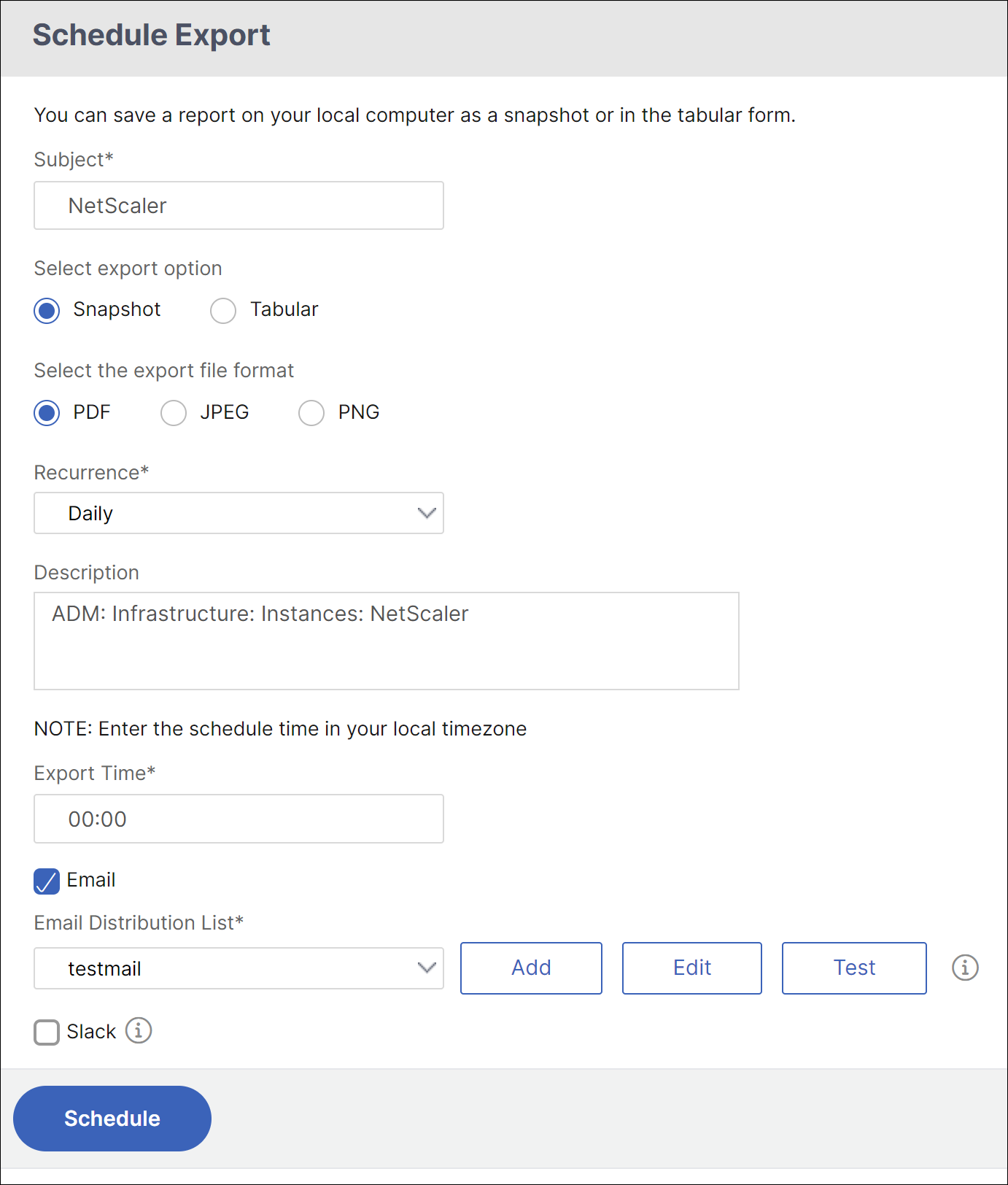
View and edit the scheduled export reports
To view the export reports, perform the following:
-
Click the export icon at the top-right corner of the page.
The Export Report page displays all the feature-specific export reports .
-
Select the report that you want to edit and click Edit.