Configuring agent upgrade settings
In NetScaler Console, agents running on software version 12.0 build 507.110 and later are automatically upgraded to newer and recommended versions by NetScaler Console. The agent is upgraded either when a new version is available or at a time specified by you.
You can view the current version and the recommended version of your agents by navigating to Infrastructure > Instances > Agents.
By default, an agent is upgraded automatically when a newer version is available. However, you can schedule an upgrade for each of the agents.
During the upgrade, there might be a downtime of approximately five minutes.
To configure agent upgrade settings:
-
Navigate to Infrastructure > Instances > Agents, click Settings.
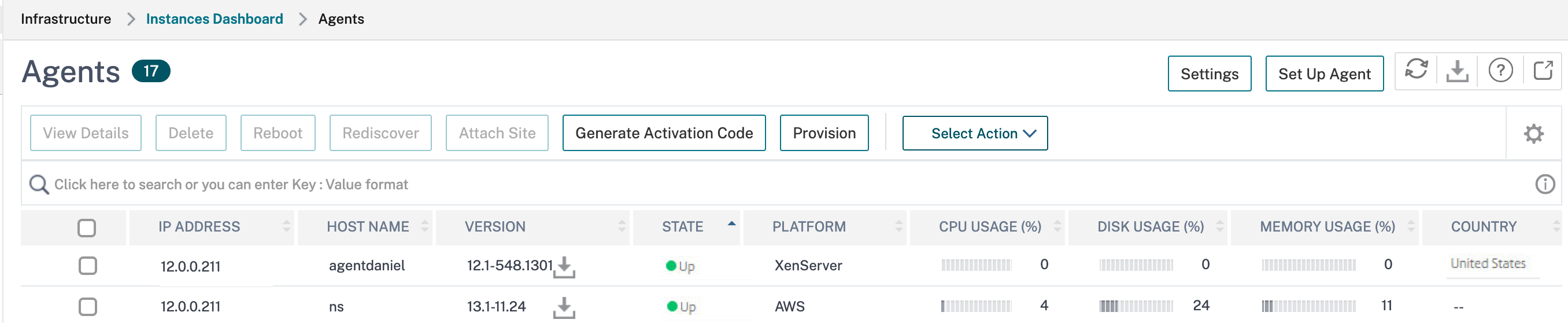
-
Specify when you want the upgrade to start for each of the agent.
You can use one of the following options to upgrade the agent:
- Automated upgrade - Choose Auto-Upgrade for the agent to be upgraded when a new agent image is available. If you do not enter a value, Auto-Upgrade is selected by default.
- Set a specific time: Enter the time (in hh:mm format) and select the time zone when you want NetScaler Console to automatically upgrade the agent.
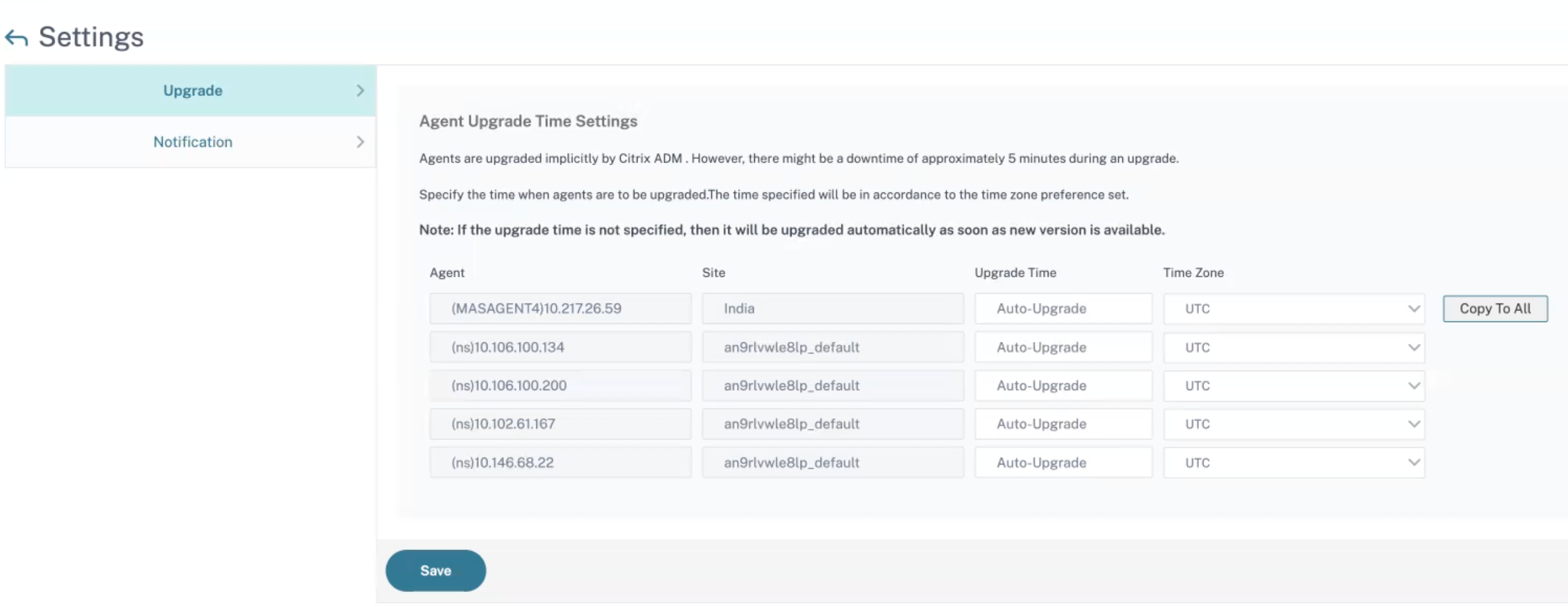
You can click Copy to All to apply the same upgrade time to all the agents.
-
Click Save.
These settings persist for future agent upgrades until you change the settings.
Upgrade agent manually
In some scenarios, the agents might not be automatically upgraded and still running on an older version. In such scenarios, you must manually upgrade the agent. You can validate if the agent is running on the latest version by navigating to Infrastructure > Instances > Agents and checking the build under Version. If you see a download icon, the agent is running on an older version.
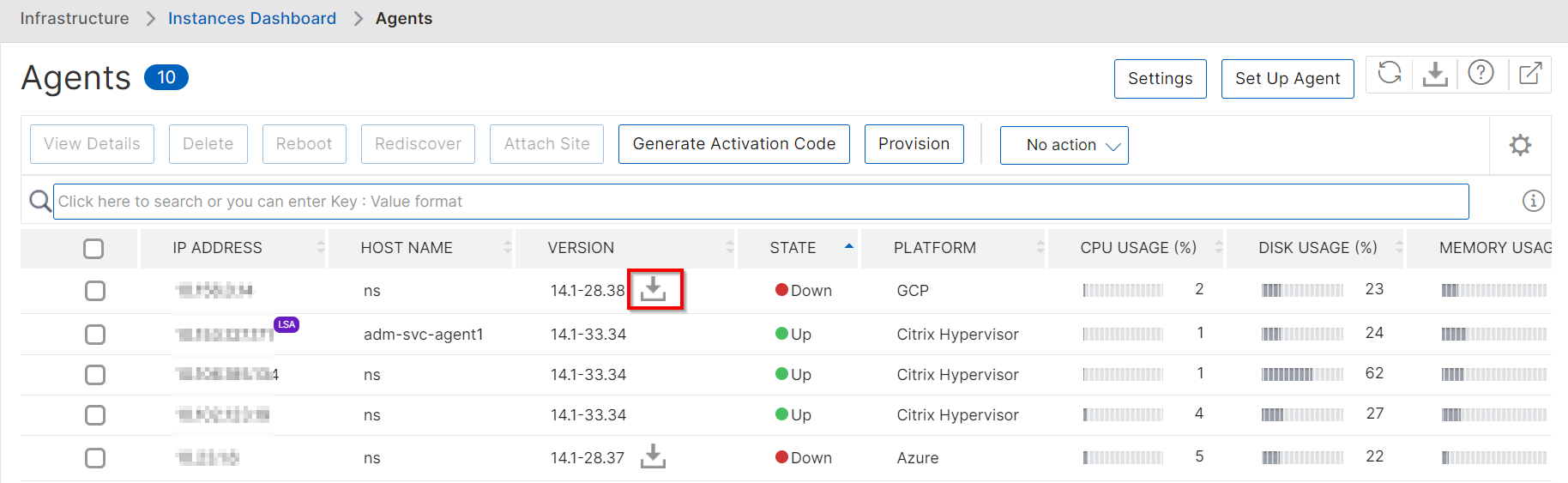
To manually upgrade the external agent:
-
In Infrastructure > Instances > Agents, download the latest build by clicking the download icon that is available in the version.
-
Using an FTP client, copy the agent package (
build-masagent.tgz) to the agent/var/mps/mps_agent_images/latestlocation. -
Log on to NetScaler agent by using an SSH client.
-
Untar the agent package.
cd /var/mps/mps_agent_images/latesttar -xzvf build-masagent.tgz -
Run
./installmasagent
The installation process starts and the agent reboots after the upgrade is complete.
To manually upgrade the built-in agent:
Navigate to Infrastructure > Instances > NetScaler and scroll right to view the Build-in agent version. If you see a download icon, the agent is running at an older version.
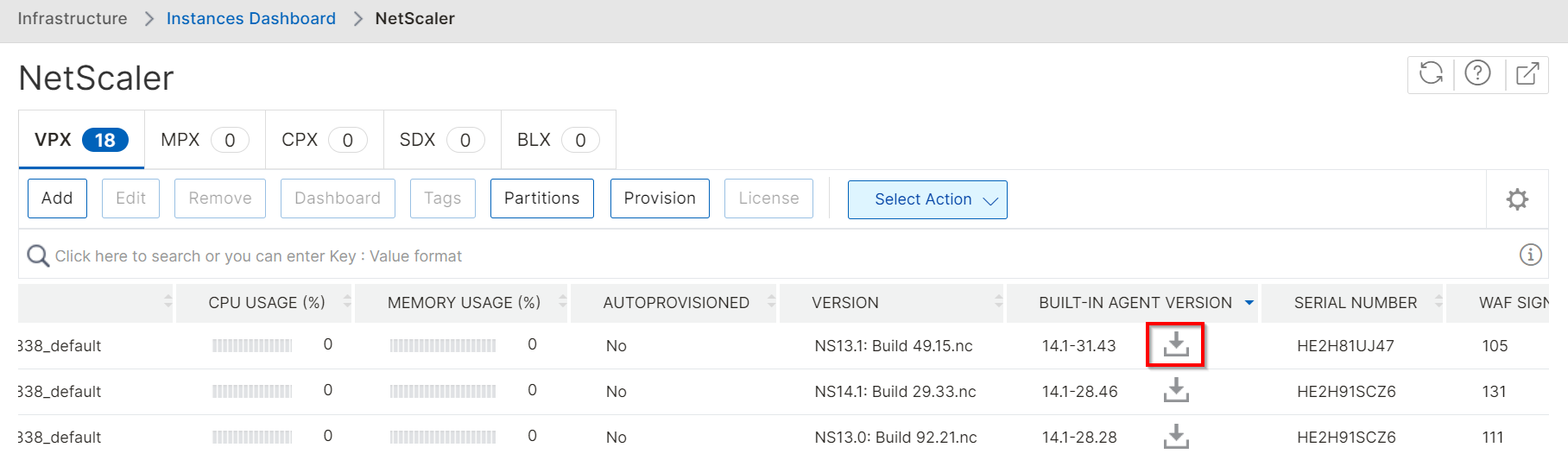
-
In Infrastructure > Instances > NetScaler, download the latest build by clicking the download icon that is available in the version.
-
Using an FTP client, copy the mastools package to the
/var/mastools directorylocation. -
Log on to NetScaler by using an SSH client.
-
Run
/var/mastools/scripts/mastoolsd stop. -
Run
tar xvzf <package_name_with_path> -C /var/mastools.Note:
You must replace
package_name_with_pathwith the exact path of your package location. -
Run
/bin/sh /var/mastools/scripts/admautoreg/admautoregd_ctl restart_if_running. -
Run
/var/mastools/scripts/mastoolsd restart.