Tool Router Quick Start
Tool Router automatically discovers, authenticates, and executes the right tools for any task. It’s an experimental feature that handles the entire workflow—from finding relevant tools across 500+ integrations to managing authentication and parallel execution.
This is what powers complex agentic products like Rube.
Quick start
Install SDKs
Install the Composio SDK and OpenAI Agents SDK:
Get your Composio API key from settings and set it as an environment variable:
Create Tool Router session
Initialize Composio and create a session for your user:
Authentication is handled automatically
Tool Router provides auth URLs when needed. For production, consider pre-configuring authentication.
This generates a secure MCP endpoint URL that your AI agent will use to access Tool Router.
What are sessions?
Sessions are designed for security. Each presigned URL contains user authentication credentials and should never be stored long-term or exposed to the client. Generate a new URL for each conversation.
Visualizing Tool Router in MCP Inspector
You can inspect the session URL in any MCP client. Here’s what it looks like in the MCP Inspector:
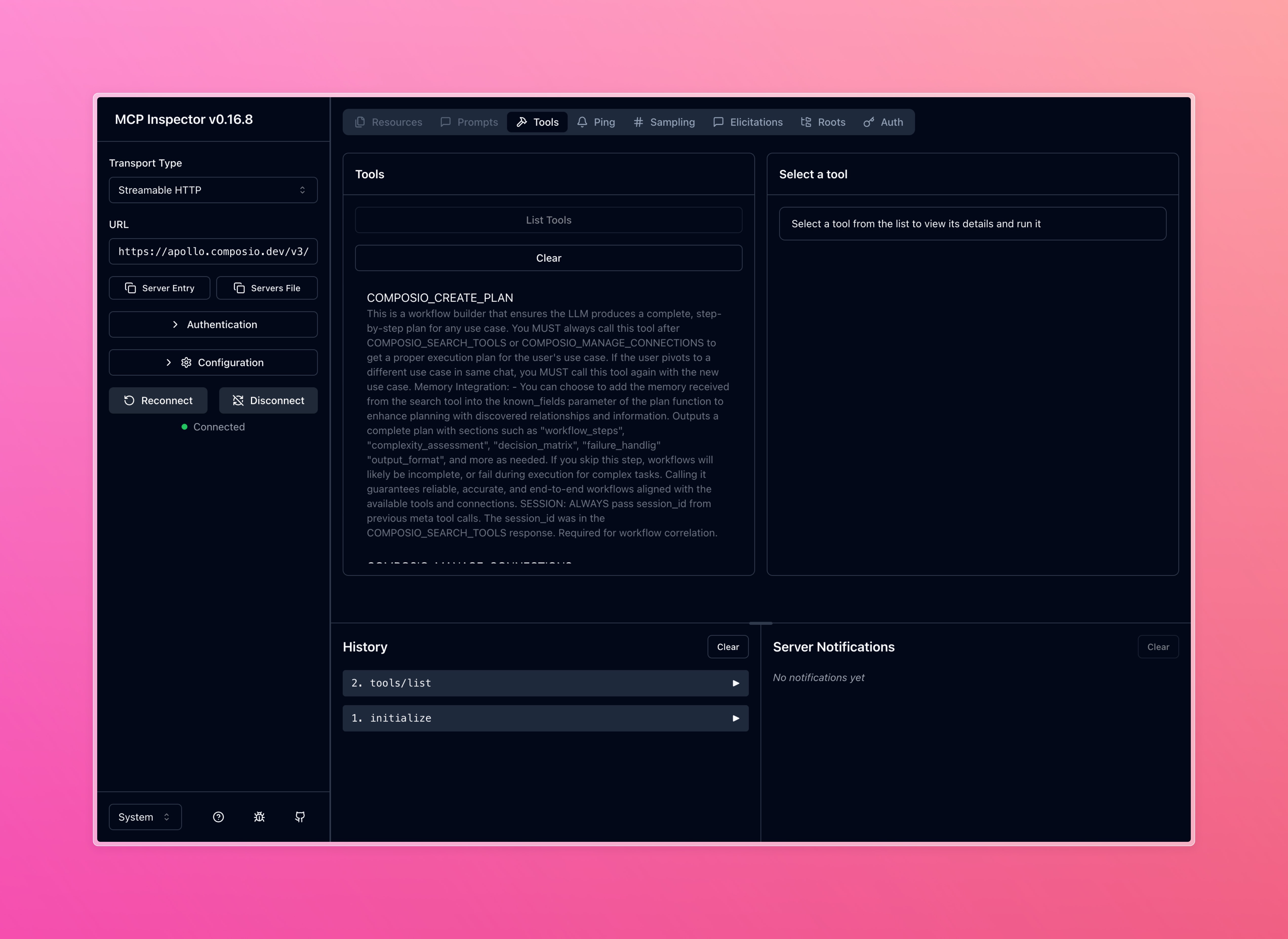
How Tool Router works
The Tool Router executes a three-phase workflow:
1. Discovery
Searches across all available tools to find ones matching your task. Returns relevant toolkits with their descriptions, schemas, and connection status.
2. Authentication
Checks if the user has an active connection to the required toolkit. If not, creates an auth config and returns a connection URL using Auth Link. The user completes authentication through this link.
3. Execution
Loads authenticated tools into context and executes them. Supports parallel execution across multiple tools for efficiency.
These phases are orchestrated through a set of meta tools, which handle search, planning, connection management, execution, and remote workbench.
Experimental Feature
Tool Router is under active development. The meta tools, their schemas, parameters, and behaviors are subject to change as we iterate and improve the functionality. We recommend not using these tools individually.
Works with any MCP client
The session URL you created is a standard MCP endpoint. Use it with any framework that supports MCP:
Tool Router uses Streamable HTTP transport for MCP communication. Make sure your MCP client supports HTTP transport (most do).
Use experimental_createMCPClient with StreamableHTTPClientTransport to integrate with Next.js apps
Connect remote MCP servers through Anthropic’s MCP connector API
Load Tool Router tools using langchain_mcp_adapters for Python workflows
The necessary scaffolding will be integrated into existing provider abstractions before Tool Router is generally available.
Customization
Restricting toolkits
Control which toolkits are available by specifying them during session creation. This limits which apps your users can access.
Manual connection management
For advanced use cases, you can manually manage connections:
When you pass the auth config ID, you can use regular Composio functions to connect accounts and check authentication status.
Feedback
This is still very experimental and work in progress, and you can expect the contracts to change and improve as we iterate on this. That said, we would love to hear your feedback on this.
Give us feedback on this GitHub discussion here.