Creating a Deployment Manager-based solution
When creating Service Catalog solutions for users in your organization, you can create a Deployment Manager (DM) solution, which users launch using a Deployment Manager template. After you create a solution, you can share it with your users by adding it to catalogs.
Before you begin
You must have the Catalog Admin (
roles/cloudprivatecatalogproducer.admin) OR Catalog Manager (roles/cloudprivatecatalogproducer.manager) role for the Google Cloud organization associated with the Google Cloud project which has Service Catalog enabled. If you don't have this role, contact your Organization Administrator to request access.-
Enable the Cloud Deployment Manager and Compute Engine APIs.
Roles required to enable APIs
To enable APIs, you need the Service Usage Admin IAM role (
roles/serviceusage.serviceUsageAdmin), which contains theserviceusage.services.enablepermission. Learn how to grant roles.
Preparing your deployment template
To create a Deployment Manager solution in Service Catalog, you first prepare a Deployment Manager template zip file to upload, which must contain the following files:
- A Jinja template file ending in the
.jinjaextension or a Python template file ending in the.pyextension. - A schema file ending in the
.jinja.schemaextension for a Jinja template or thepy.schemaextension for a Python template.
The name of the zip file must match the names of both the schema and Jinja or Python files. For example, if the zip file is named android-dev-environment.zip, the Jinja schema file inside the zip must be named android-dev-environment.jinja.schema and the Jinja template must be named android-dev-environment.jinja.
The following code sample illustrates a schema file to create a deployment form:
info: title: Single Google Compute Engine Machine author: Google Inc. description: Creates a virtual machine based on zone and machine type selection. required: - machinetype - zone properties: machinetype: title: Machine type type: string enum: - n2-standard-2 - n2-standard-4 - n2-standard-8 - n2-highmem-2 - n2-highmem-4 - n2-highmem-8 - n2-highcpu-2 - n2-highcpu-4 - n2-highcpu-8 zone: title: Zone type: string enum: - us-central1-a - us-central1-c - us-east1-b - us-east1-c - us-west1-a - us-west1-b - us-west1-c The following code sample illustrates a Jinja file to create a persistent VM:
# Creates a Persistent VM resources: - type: compute.v1.instance name: vm-{{ env["deployment"] }} properties: zone: {{ properties["zone"] }} # Note the machineType definition at the end. n2-custom-4-5120 specifies n2 machine family with 4 CPUs and 5GB (5120 MB) of RAM. For custom machine types, refer to https://cloud.google.com/compute/docs/instances/creating-instance-with-custom-machine-type machineType: https://www.googleapis.com/compute/v1/projects/{{ env["project"] }}/zones/{{ properties["zone"] }}/machineTypes/{{ properties["machinetype"] }} disks: - deviceName: boot type: PERSISTENT boot: true autoDelete: true initializeParams: diskName: disk-{{ env["deployment"] }} sourceImage: https://www.googleapis.com/compute/v1/projects/debian-cloud/global/images/family/debian-9 networkInterfaces: - network: https://www.googleapis.com/compute/v1/projects/{{ env["project"] }}/global/networks/default # Access Config required to give the instance a public IP address accessConfigs: - name: External NAT type: ONE_TO_ONE_NAT Creating the solution in Service Catalog
To create a Deployment Manager template-based solution:
Go to the Service Catalog Admin Solutions page in the Google Cloud console.
Go to the Solutions pageClick Select to choose the Google Cloud project.
Click CREATE SOLUTION. In the drop-down list, select Create a DM solution.
Enter a name, description, and tagline for your solution. The tagline is a short description of a solution that users see as they browse Service Catalog.
Upload a zip file, containing the files for a deployment configuration.
Optionally, upload an icon for the solution. The recommended dimensions for an icon are 80 by 80 pixels.
Optionally, enter a support link and contact information for the creator.
Optionally, add a link to the documentation for the solution.
Click CREATE.
The following screenshot illustrates creating a DM-based solution:
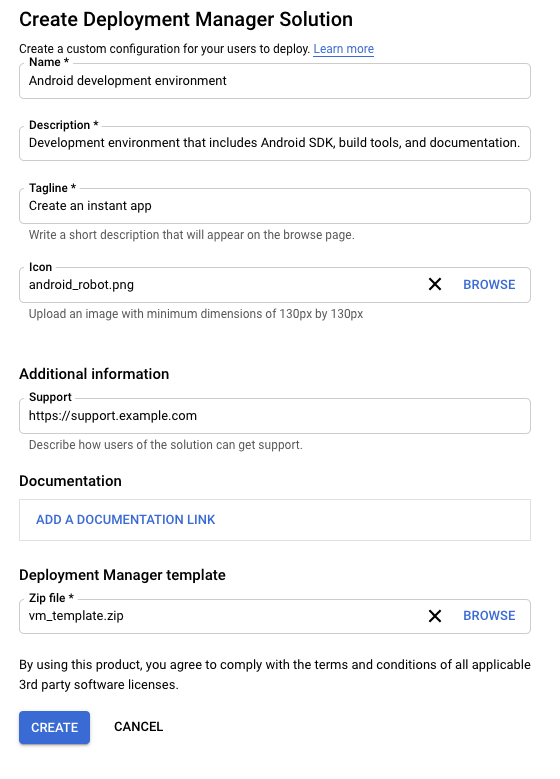
Next steps
- Assign the solution to a catalog, so that users in your organization can access and deploy the solution.

