See the complete example source code
This example shows how to customize markers in the following ways: add title text, scale the marker, change the background color, change the border color, change the glyph color, hide the glyph.
TypeScript
const parser = new DOMParser(); async function initMap() { // Request needed libraries. const { Map } = await google.maps.importLibrary("maps") as google.maps.MapsLibrary; const { AdvancedMarkerElement, PinElement } = await google.maps.importLibrary("marker") as google.maps.MarkerLibrary; const map = new Map(document.getElementById('map') as HTMLElement, { center: { lat: 37.419, lng: -122.02 }, zoom: 14, mapId: '4504f8b37365c3d0', }); // Each PinElement is paired with a MarkerView to demonstrate setting each parameter. // Default marker with title text (no PinElement). const markerViewWithText = new AdvancedMarkerElement({ map, position: { lat: 37.419, lng: -122.03 }, title: 'Title text for the marker at lat: 37.419, lng: -122.03', }); // Adjust the scale. const pinScaled = new PinElement({ scale: 1.5, }); const markerViewScaled = new AdvancedMarkerElement({ map, position: { lat: 37.419, lng: -122.02 }, content: pinScaled.element, }); // Change the background color. const pinBackground = new PinElement({ background: '#FBBC04', }); const markerViewBackground = new AdvancedMarkerElement({ map, position: { lat: 37.419, lng: -122.01 }, content: pinBackground.element, }); // Change the border color. const pinBorder = new PinElement({ borderColor: '#137333', }); const markerViewBorder = new AdvancedMarkerElement({ map, position: { lat: 37.415, lng: -122.035 }, content: pinBorder.element, }); // Change the glyph color. const pinGlyph = new PinElement({ glyphColor: 'white', }); const markerViewGlyph = new AdvancedMarkerElement({ map, position: { lat: 37.415, lng: -122.025 }, content: pinGlyph.element, }); const pinTextGlyph = new PinElement({ glyph: 'T', glyphColor: 'white', }); const markerViewGlyphText = new AdvancedMarkerElement({ map, position: { lat: 37.415, lng: -122.015 }, content: pinTextGlyph.element, }); // Hide the glyph. const pinNoGlyph = new PinElement({ glyph: '', }); const markerViewNoGlyph = new AdvancedMarkerElement({ map, position: { lat: 37.415, lng: -122.005 }, content: pinNoGlyph.element, }); } initMap();
JavaScript
const parser = new DOMParser(); async function initMap() { // Request needed libraries. const { Map } = await google.maps.importLibrary("maps"); const { AdvancedMarkerElement, PinElement } = await google.maps.importLibrary( "marker", ); const map = new Map(document.getElementById("map"), { center: { lat: 37.419, lng: -122.02 }, zoom: 14, mapId: "4504f8b37365c3d0", }); // Each PinElement is paired with a MarkerView to demonstrate setting each parameter. // Default marker with title text (no PinElement). const markerViewWithText = new AdvancedMarkerElement({ map, position: { lat: 37.419, lng: -122.03 }, title: "Title text for the marker at lat: 37.419, lng: -122.03", }); // Adjust the scale. const pinScaled = new PinElement({ scale: 1.5, }); const markerViewScaled = new AdvancedMarkerElement({ map, position: { lat: 37.419, lng: -122.02 }, content: pinScaled.element, }); // Change the background color. const pinBackground = new PinElement({ background: "#FBBC04", }); const markerViewBackground = new AdvancedMarkerElement({ map, position: { lat: 37.419, lng: -122.01 }, content: pinBackground.element, }); // Change the border color. const pinBorder = new PinElement({ borderColor: "#137333", }); const markerViewBorder = new AdvancedMarkerElement({ map, position: { lat: 37.415, lng: -122.035 }, content: pinBorder.element, }); // Change the glyph color. const pinGlyph = new PinElement({ glyphColor: "white", }); const markerViewGlyph = new AdvancedMarkerElement({ map, position: { lat: 37.415, lng: -122.025 }, content: pinGlyph.element, }); const pinTextGlyph = new PinElement({ glyph: "T", glyphColor: "white", }); const markerViewGlyphText = new AdvancedMarkerElement({ map, position: { lat: 37.415, lng: -122.015 }, content: pinTextGlyph.element, }); // Hide the glyph. const pinNoGlyph = new PinElement({ glyph: "", }); const markerViewNoGlyph = new AdvancedMarkerElement({ map, position: { lat: 37.415, lng: -122.005 }, content: pinNoGlyph.element, }); } initMap();
CSS
/* * Always set the map height explicitly to define the size of the div element * that contains the map. */ #map { height: 100%; } /* * Optional: Makes the sample page fill the window. */ html, body { height: 100%; margin: 0; padding: 0; }
HTML
<html> <head> <title>Advanced Marker Basic Customization</title> <link rel="stylesheet" type="text/css" href="./style.css" /> <script type="module" src="./index.js"></script> </head> <body> <div id="map"></div> <!-- prettier-ignore --> <script>(g=>{var h,a,k,p="The Google Maps JavaScript API",c="google",l="importLibrary",q="__ib__",m=document,b=window;b=b[c]||(b[c]={});var d=b.maps||(b.maps={}),r=new Set,e=new URLSearchParams,u=()=>h||(h=new Promise(async(f,n)=>{await (a=m.createElement("script"));e.set("libraries",[...r]+"");for(k in g)e.set(k.replace(/[A-Z]/g,t=>"_"+t[0].toLowerCase()),g[k]);e.set("callback",c+".maps."+q);a.src=`https://maps.${c}apis.com/maps/api/js?`+e;d[q]=f;a.onerror=()=>h=n(Error(p+" could not load."));a.nonce=m.querySelector("script[nonce]")?.nonce||"";m.head.append(a)}));d[l]?console.warn(p+" only loads once. Ignoring:",g):d[l]=(f,...n)=>r.add(f)&&u().then(()=>d[l](f,...n))}) ({key: "AIzaSyB41DRUbKWJHPxaFjMAwdrzWzbVKartNGg", v: "weekly"});</script> </body> </html>Try Sample
This page shows you how to customize markers in the following ways:
- Add title text
- Scale the marker
- Change the background color
- Change the border color
- Change the glyph color
- Use text in a glyph
- Hide the glyph
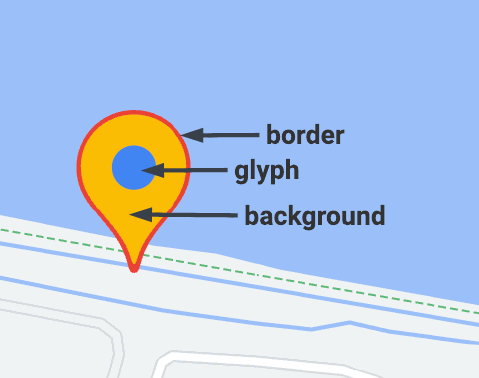
Advanced markers uses two classes to define markers: the AdvancedMarkerElement class provides the basic parameters (position, title, and map), and the PinElement class contains options for further customization.
In order to add markers to a map, you must first load the marker library which provides the AdvancedMarkerElement and PinElement classes.
The following snippet shows code to create a new PinElement, then apply it to a marker.
// Create a pin element. const pin = new PinElement({ scale: 1.5, }); // Create a marker and apply the element. const marker = new AdvancedMarkerElement({ map, position: { lat: 37.419, lng: -122.02 }, content: pin.element, }); In maps created using custom HTML elements, the basic parameters for a marker are declared using the gmp-advanced-marker HTML element; any customization that uses the PinElement class must be applied programmatically. To do this, your code must retrieve the gmp-advanced-marker elements from the HTML page. The following snippet shows code to query for a collection of gmp-advanced-marker elements, then iterate through the results to apply customization that was declared in the PinElement.
// Return an array of markers. const advancedMarkers = [...document.querySelectorAll('gmp-advanced-marker')]; // Loop through the markers for (let i = 0; i < advancedMarkers.length; i++) { const pin = new PinElement({ scale: 2.0, }); marker.appendChild(pin.element); } Add title text
Title text appears when the cursor hovers over a marker. Title text is readable by screen readers.
To add title text programmatically, use the AdvancedMarkerElement.title option:
// Default marker with title text (no PinElement). const markerViewWithText = new AdvancedMarkerElement({ map, position: { lat: 37.419, lng: -122.03 }, title: "Title text for the marker at lat: 37.419, lng: -122.03", });
To add title text to a marker created using custom HTML elements, use the title attribute:
<gmp-map center="43.4142989,-124.2301242" zoom="4" map-id="DEMO_MAP_ID" style="height: 400px" > <gmp-advanced-marker position="37.4220656,-122.0840897" title="Mountain View, CA" ></gmp-advanced-marker> <gmp-advanced-marker position="47.648994,-122.3503845" title="Seattle, WA" ></gmp-advanced-marker> </gmp-map>
Scale the marker
To scale a marker, use the scale option.
TypeScript
// Adjust the scale. const pinScaled = new PinElement({ scale: 1.5, }); const markerViewScaled = new AdvancedMarkerElement({ map, position: { lat: 37.419, lng: -122.02 }, content: pinScaled.element, });
JavaScript
// Adjust the scale. const pinScaled = new PinElement({ scale: 1.5, }); const markerViewScaled = new AdvancedMarkerElement({ map, position: { lat: 37.419, lng: -122.02 }, content: pinScaled.element, });
Change the background color
Use the PinElement.background option to change the background color of a marker:
TypeScript
// Change the background color. const pinBackground = new PinElement({ background: '#FBBC04', }); const markerViewBackground = new AdvancedMarkerElement({ map, position: { lat: 37.419, lng: -122.01 }, content: pinBackground.element, });
JavaScript
// Change the background color. const pinBackground = new PinElement({ background: "#FBBC04", }); const markerViewBackground = new AdvancedMarkerElement({ map, position: { lat: 37.419, lng: -122.01 }, content: pinBackground.element, });
Change the border color
Use the PinElement.borderColor option to change the border color of a marker:
TypeScript
// Change the border color. const pinBorder = new PinElement({ borderColor: '#137333', }); const markerViewBorder = new AdvancedMarkerElement({ map, position: { lat: 37.415, lng: -122.035 }, content: pinBorder.element, });
JavaScript
// Change the border color. const pinBorder = new PinElement({ borderColor: "#137333", }); const markerViewBorder = new AdvancedMarkerElement({ map, position: { lat: 37.415, lng: -122.035 }, content: pinBorder.element, });
Change the glyph color
Use the PinElement.glyphColor option to change the glyph color of a marker:
TypeScript
// Change the glyph color. const pinGlyph = new PinElement({ glyphColor: 'white', }); const markerViewGlyph = new AdvancedMarkerElement({ map, position: { lat: 37.415, lng: -122.025 }, content: pinGlyph.element, });
JavaScript
// Change the glyph color. const pinGlyph = new PinElement({ glyphColor: "white", }); const markerViewGlyph = new AdvancedMarkerElement({ map, position: { lat: 37.415, lng: -122.025 }, content: pinGlyph.element, });
Add text to a glyph
Use the PinElement.glyph option to replace the default glyph with a text character. The text glyph of the PinElement scales with the PinElement and its default color matches the default glyphColor of the PinElement.
TypeScript
const pinTextGlyph = new PinElement({ glyph: 'T', glyphColor: 'white', }); const markerViewGlyphText = new AdvancedMarkerElement({ map, position: { lat: 37.415, lng: -122.015 }, content: pinTextGlyph.element, });
JavaScript
const pinTextGlyph = new PinElement({ glyph: "T", glyphColor: "white", }); const markerViewGlyphText = new AdvancedMarkerElement({ map, position: { lat: 37.415, lng: -122.015 }, content: pinTextGlyph.element, });
Hide the glyph
Set the PinElement.glyph option to an empty string to hide a marker's glyph:
TypeScript
// Hide the glyph. const pinNoGlyph = new PinElement({ glyph: '', }); const markerViewNoGlyph = new AdvancedMarkerElement({ map, position: { lat: 37.415, lng: -122.005 }, content: pinNoGlyph.element, });
JavaScript
// Hide the glyph. const pinNoGlyph = new PinElement({ glyph: "", }); const markerViewNoGlyph = new AdvancedMarkerElement({ map, position: { lat: 37.415, lng: -122.005 }, content: pinNoGlyph.element, });
Alternatively, set PinElement.glyphColor to the same value as PinElement.background. This has the effect of visually hiding the glyph.
