object-view-box
Limited availability
This feature is not Baseline because it does not work in some of the most widely-used browsers.
Experimental: This is an experimental technology
Check the Browser compatibility table carefully before using this in production.
The object-view-box CSS property defines a rectangle as a viewable area (viewbox) within a replaced element, enabling the content of the replaced element to be zoomed or panned. It works similarly to the SVG viewBox attribute.
Try it
object-view-box: inset(0 0); object-view-box: inset(20%); object-view-box: xywh(95px 20px 60px 60px); object-view-box: rect(110px 120px 200px 45px); object-view-box: none; <section id="default-example"> <img class="transition-all" id="example-element" src="/shared-assets/images/examples/plumeria-146x200.jpg" alt="A close-up of red flowers and buds on a branch." /> </section> #example-element { height: 100%; width: 100%; border: 2px dotted #888; } @supports not (object-view-box: none) { body::before { content: "Your browser does not support the 'object-view-box' property."; color: black; background-color: #ffcd33; display: block; width: 100%; text-align: center; } } Syntax
/* keywords */ object-view-box: none; /* <basic-shape-rect> functions */ object-view-box: inset(20%); object-view-box: inset(20% 30%); object-view-box: inset(10px 0 25px 33px); object-view-box: xywh(95px 20px 60px 60px); object-view-box: rect(10px 30px 30px 10px); /* Global values */ object-view-box: inherit; object-view-box: initial; object-view-box: revert; object-view-box: revert-layer; object-view-box: unset; Values
none-
The element does not have a view box. This is the default.
<basic-shape-rect>-
A
inset(),xywh(), orrect()function specifying a view box for an element with natural dimensions (replaced elements). Resolves tononeotherwise.
Description
The object-view-box property can be used to crop or resize replaced elements, including images and videos. It works by showing a section of the content of the replaced element in the available space reserved for that element. The section of the replaced element that is displayed is defined by the value of the property. The available reserved space is determined by the element's default extrinsic size. The subsection of the content displayed can be presented zoomed-in, panned-out, or at its original size, while maintaining the content's intrinsic aspect ratio.
The property value is a <basic-shape-rect>, one of the <basic-shape> functions limited to defining a rectangular shape. For example, the value can be a xywh() function:
img { object-view-box: xywh(410px 0 400px 150px); } In this case, the top left corner of the section of the image that will be displayed is 410px from the left edge and 0 from the top, as defined by x and y coordinate parameters. The size of the section of the original image that will be displayed is 400px wide by 150px tall; the w and h components of the function. This 400x150 section of the image will be displayed in the space that was reserved for the image itself when the page was laid out. Whether the content section displayed is its original intrinsic size, zoomed in, or zoomed out depends on whether the viewbox is 400px x 150px, smaller, or larger than the image element's size, respectively.
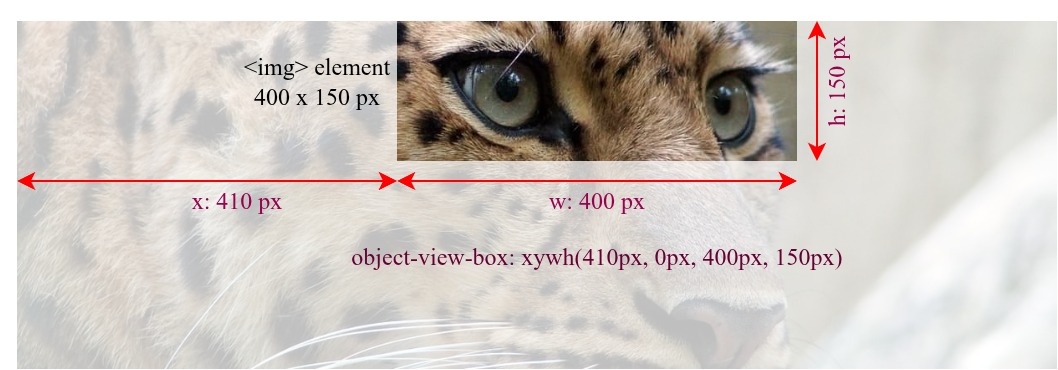
In this case, as the rectangular viewbox defined by the object-view-box property and the rectangular area of the <img> element are the same size, i.e., 400 x 150 pixels, the replaced element is not scaled.
Decrease the w and h values to create a zoomed-in effect; as the smaller image section is stretched, it has a zoomed-in effect.
Increase the w and h argument values to create a zoomed-out effect; as the larger image section is shrunk, it has a zoomed-out effect.
Animating the x and y coordinates creates a panning effect by moving the element's viewbox while the element itself remains in its original location.
Formal definition
| Initial value | none |
|---|---|
| Applies to | replaced elements |
| Inherited | no |
| Computed value | specified keyword, or computed function |
| Animation type | as if possible, otherwise discrete |
Formal syntax
object-view-box =
none |
<basic-shape-rect>
<basic-shape-rect> =
<inset()> |
<rect()> |
<xywh()>
<inset()> =
inset( <length-percentage>{1,4} [ round <'border-radius'> ]? )
<rect()> =
rect( <top> , <right> , <bottom> , <left> )
<xywh()> =
xywh( <length-percentage>{2} <length-percentage [0,∞]>{2} [ round <'border-radius'> ]? )
<length-percentage> =
<length> |
<percentage>
<border-radius> =
<length-percentage [0,∞]>{1,4} [ / <length-percentage [0,∞]>{1,4} ]?
Examples
Basic usage
This example demonstrates the basic usage and the effects of the object-view-box property, with examples using the three different <basic-shape-rect> functions.
HTML
We have three almost identical <img> elements wrapped in <figure> elements; the only difference is their class names.
<figure> <img class="intrinsic" src="https://mdn.github.io/shared-assets/images/examples/painted-hand.jpg" alt="Original scale section of a painted hand" /> <figcaption>intrinsic</figcaption> </figure> <figure> <img class="zoom-in" src="https://mdn.github.io/shared-assets/images/examples/painted-hand.jpg" alt="Zoomed in section of a painted hand" /> <figcaption>zoomed in</figcaption> </figure> <figure> <img class="zoom-out" src="https://mdn.github.io/shared-assets/images/examples/painted-hand.jpg" alt="Zoomed out section of a painted hand" /> <figcaption>zoomed out</figcaption> </figure> CSS
We style all the images to have the same width and height, then set each class, and therefore each image, to have a different object-view-box value. The intrinsic size of the painted hand image is 298px by 332px. We set the height and width, setting the extrinsic size to 200px by 200px.
img { width: 200px; height: 200px; border: 1px solid red; } We set three different object-view-box property values using three different shape functions. The intrinsic element's xywh() function value displays a 200px square section of the image content, starting from the 70px from the left and 90px from the top. The zoom-in element's rect() function displays a 160px square section of the original element, going from 110px to 270px from the top edge and 90px to 250px from the left edge. The zoom-out replaced element's inset() function displays a 298px square section of the original element; showing the entire width of the image while cutting of a 17px from the top and bottom.
.intrinsic { object-view-box: xywh(70px 90px 200px 200px); } .zoom-in { object-view-box: rect(110px 250px 270px 90px); } .zoom-out { object-view-box: inset(17px 0 17px 0); } Results
The intrinsic version is showing an unscaled section of the image. The zoom-in version is showing a smaller section (160px square) of the image, scaled up to fit 200px square viewbox. As the section is stretched, it looks zoomed in. The zoom-out version is showing a larger (298px square) section of the image, scaled down to fit 200px square viewbox. As the section is shrunk, it looks zoomed out.
Live zoom-in using object-view-box property
This example demonstrates using the object-view-box property to zoom a section of a replaced element in and out, within a statically sized HTML element. In this case, the eye of the leopard, within a very large image, serves as the focal point of the zoom effect.
HTML
We include an <img> element and a range <input> element, with an associated <label>. The natural dimensions, or intrinsic size, of the original leopard image are 1244px wide by 416px tall, with an aspect ratio of 3:1.
<img src="https://mdn.github.io/shared-assets/images/examples/leopard.jpg" alt="leopard" /> <p> <label for="box-size">Zoom-in: </label> <input type="range" id="box-size" min="115" max="380" value="150" /> </p> <output></output> CSS
We define a --box-size custom property, which is used as the height and width in the xywh() function, creating a square viewbox with an aspect ratio of 1:1. The view box's offset point, the focal point in our zoom effect, is set at 500px for the x coordinate and 30px for the y coordinate, which corresponds to the top-left corner of the leopard's right eye.
img { width: 350px; height: 350px; border: 2px solid red; --box-size: 150px; object-view-box: xywh(500px 30px var(--box-size) var(--box-size)); } JavaScript
We add an event listener to the slider that updates the value of the --boxSize custom property when the user interacts with it. To increase the zoom-in effect when the slider is moved to the right, the slider's value is inverted by subtracting it from 500px, as reducing the view box size increases the zoom-in effect.
const img = document.querySelector("img"); const zoom = document.getElementById("box-size"); const output = document.querySelector("output"); function update() { const size = 500 - zoom.value; img.style.setProperty("--box-size", `${size}px`); output.innerText = `object-view-box: xywh(500px 30px ${size}px ${size}px);`; } zoom.addEventListener("input", update); update(); Result
Move the slider to the right to increase the zoom-in effect and left to reduce it. The slider only affects the dimensions of the view box, while the x and y values, the origin point of the viewbox, remain constant. The size of the <img> element doesn't change either.
Panning using the object-view-box property
This example demonstrates panning an image by animating the object-view-box property value.
HTML
The HTML includes a single image.
<img src="https://mdn.github.io/shared-assets/images/examples/leopard.jpg" alt="leopard" /> CSS
We define an image size and keep the viewbox dimensions, the w and h components of the xywh() function, constant, as we animate the top and left positions, changing the position of the x and y parameters over five seconds.
img { width: 350px; height: 350px; object-view-box: xywh(0 30px 400px 400px); animation: panning 5s linear infinite alternate; } @keyframes panning { from { object-view-box: xywh(0 -50px 400px 400px); } to { object-view-box: xywh(800px 68px 400px 400px); } } Result
Specifications
| Specification |
|---|
| CSS Images Module Level 5 # propdef-object-view-box |
Browser compatibility
Loading…