- SpreadJS Overview
- Getting Started
- JavaScript Frameworks
- Best Practices
- Features
- Workbook
- Worksheet
- Rows and Columns
- Headers
- Cells
- Data Binding
- TableSheet
- GanttSheet
- ReportSheet
- Data Charts
- JSON Schema with SpreadJS
- SpreadJS File Format
- Data Validation
- Conditional Formatting
- Sort
- Group
- Formulas
- Serialization
- Keyboard Actions
- Shapes
- Floating Objects
- Barcodes
- Charts
- Sparklines
- Tables
- Pivot Table
- Slicer
- Theme
- Culture
- AI Assistant
- SpreadJS Designer
- Tutorials
- SpreadJS Designer Component
- SpreadJS Collaboration Server
- Touch Support
- Formula Reference
- Import and Export Reference
- Frequently Used Events
- API Documentation
- Release Notes
Camera Shape
Camera shape, as the name suggests, is a mirror image of a referenced area in a spreadsheet. It is a dynamic image, meaning that any change in the referenced region is reflected in the image as well.
Camera shapes can be moved, resized, rotated, and supported for Excel I/O. They can also be grouped or ungrouped with other shapes and copy-pasted from one sheet to another.
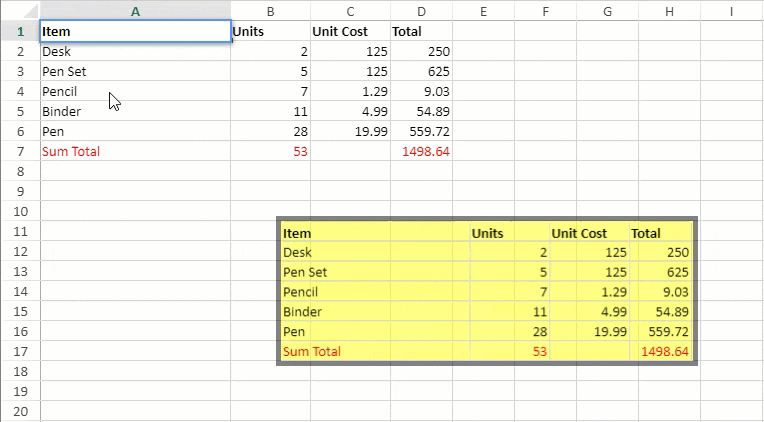
Limitations
In SpreadJS, the camera shape does not capture any pictures, shapes, or charts present in the specified cell range.
It does not support text editing, text formatting, or adjustment capabilities.
Note: When a camera shape containing a picture, shape, or chart is exported to Excel, the SpreadJS unsupported objects (pictures, shapes, or charts) are displayed in Excel.
Usage Scenario
Consider an example where the sales data of different products across a supermarket is maintained to analyze the sales trends. The data for different product categories like Fruits, Vegetables, Bakery, Meat, etc. are maintained in different worksheets of a spreadsheet.
The summarized monthly sales data is displayed on a consolidated 'Dashboard' worksheet which shows camera shapes for the products' sales across different product categories. Any change made to the sales data is reflected in the 'Dashboard' sheet as well.

// Get the sheets var sheetDashboard = spread.sheets[0]; var sheet1 = spread.sheets[1]; var sheet2 = spread.sheets[2]; var sheet3 = spread.sheets[3]; var sheet4 = spread.sheets[4]; // Set sheet names sheetDashboard.name("Dashboard"); sheet1.name("Fruits"); sheet2.name("Vegetables"); sheet3.name("Meat"); sheet4.name("Bakery"); // Set sheetAreaOffset option sheetDashboard.options.sheetAreaOffset = { left: 1, top: 1 }; // Hide gridlines sheetDashboard.options.gridline = { showVerticalGridline: false, showHorizontalGridline: false }; // Hide column & row headers sheetDashboard.options.colHeaderVisible = false; sheetDashboard.options.rowHeaderVisible = false; // Clear the cell selection and change selectionBordercolor sheetDashboard.clearSelection(); sheetDashboard.options.selectionBorderColor = "transparent"; // Add camera shapes in Dashboard sheet var CameraShape1 = sheetDashboard.shapes.addCameraShape("CameraShape1", "Fruits!A1:C8", 30, 45, 340, 330); var CameraShape2 = sheetDashboard.shapes.addCameraShape("CameraShape2", "Vegetables!A1:C7", 440, 45, 340, 330); var CameraShape3 = sheetDashboard.shapes.addCameraShape("CameraShape3", "Meat!A1:C6", 30, 400, 340, 330); var CameraShape4 = sheetDashboard.shapes.addCameraShape("CameraShape4", "Bakery!A1:C8", 440, 400, 340, 330);

