Hello readers!
Previously I wrote about adding a click function on Google Maps and displaying markers.
Today I want to add another feature in the app by allowing import and export locations.
Create Import and Export Buttons
I added import and export location buttons to the bottom of the web page like this.
{/* displays export and import options */} <div className="list-footer"> <AppButton handleClick={exportLocations}> Export Locations </AppButton> <input className="app-button" type="file" accept=".json" onChange={importLocations} /> </div> Import Locations Logic
This function imports a location list from a JSON file, parses the data, and appends it to the existing list of locations. It utilizes a FileReader to read the file contents and updates the state accordingly.
// Function to import location list from JSON const importLocations = (event) => { const file = event.target.files[0]; const reader = new FileReader(); reader.onload = (e) => { const importedData = JSON.parse(e.target.result); setListOfLocations([...listOfLocations, ...importedData]); }; reader.readAsText(file); }; Export Locations Logic
This function exports the location list as a JSON file by converting the list of locations to JSON format, creating a Blob with the JSON data, and generating a download link for the user to save the file.
Finally, it initiates the download of the JSON file and removes the dynamically created download link from the document.
// Function to export location list as JSON const exportLocations = () => { const data = JSON.stringify(listOfLocations); const blob = new Blob([data], { type: "application/json" }); const url = URL.createObjectURL(blob); const a = document.createElement("a"); a.href = url; a.download = "locations.json"; document.body.appendChild(a); a.click(); document.body.removeChild(a); }; Demo
You can get the full code from my GitHub.
Thank you for reading! Feel free to connect with me on LinkedIn or GitHub.

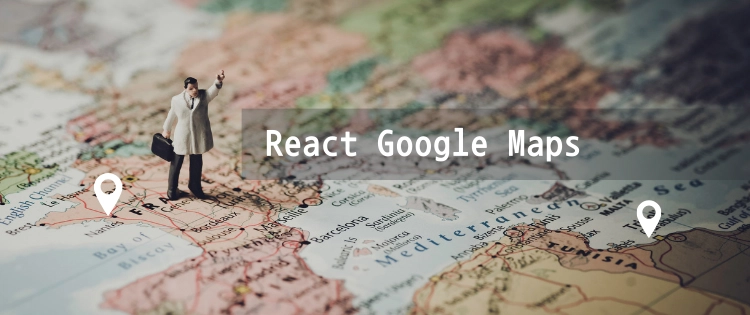

Top comments (0)