这篇文章将为大家详细讲解有关Python+PyQt5如何制作一个图片查看器,小编觉得挺实用的,因此分享给大家做个参考,希望大家阅读完这篇文章后可以有所收获。
一个最基本的照片查看器应该具有以下功能:
载入图像
缩放图像
在窗口尺寸小于图像时允许拖拽图像
载入图像可以使用 QGraphicsPixmapItem 来解决,缩放图像使用 QGraphicsView 的 scale(sx, sy) 解决,移动图像只需将 QGraphicsView 的 dragMode 设置为 QGraphicsView.ScrollHandDrag 即可。因为常常使用鼠标滚轮来缩放图像,所以还需要重写重写以下 QGraphicsView 的 wheelEvent。
实际上由于窗口的缩放导致视口大小变化,还有一些细枝末节需要处理。具体代码如下:
# coding:utf-8 import sys from PyQt5.QtCore import QRect, QRectF, QSize, Qt from PyQt5.QtGui import QPainter, QPixmap, QWheelEvent from PyQt5.QtWidgets import (QApplication, QGraphicsItem, QGraphicsPixmapItem, QGraphicsScene, QGraphicsView) class ImageViewer(QGraphicsView): """ 图片查看器 """ def __init__(self, parent=None): super().__init__(parent=parent) self.zoomInTimes = 0 self.maxZoomInTimes = 22 # 创建场景 self.graphicsScene = QGraphicsScene() # 图片 self.pixmap = QPixmap(r'D:\hzz\图片\硝子\硝子 (2).jpg') self.pixmapItem = QGraphicsPixmapItem(self.pixmap) self.displayedImageSize = QSize(0, 0) # 初始化小部件 self.__initWidget() def __initWidget(self): """ 初始化小部件 """ self.resize(1200, 900) # 隐藏滚动条 self.setVerticalScrollBarPolicy(Qt.ScrollBarAlwaysOff) self.setHorizontalScrollBarPolicy(Qt.ScrollBarAlwaysOff) # 以鼠标所在位置为锚点进行缩放 self.setTransformationAnchor(self.AnchorUnderMouse) # 平滑缩放 self.pixmapItem.setTransformationMode(Qt.SmoothTransformation) self.setRenderHints(QPainter.Antialiasing | QPainter.SmoothPixmapTransform) # 设置场景 self.graphicsScene.addItem(self.pixmapItem) self.setScene(self.graphicsScene) def wheelEvent(self, e: QWheelEvent): """ 滚动鼠标滚轮缩放图片 """ if e.angleDelta().y() > 0: self.zoomIn() else: self.zoomOut() def resizeEvent(self, e): """ 缩放图片 """ super().resizeEvent(e) if self.zoomInTimes > 0: return # 调整图片大小 ratio = self.__getScaleRatio() self.displayedImageSize = self.pixmap.size()*ratio if ratio < 1: self.fitInView(self.pixmapItem, Qt.KeepAspectRatio) else: self.resetTransform() def setImage(self, imagePath: str): """ 设置显示的图片 """ self.resetTransform() # 刷新图片 self.pixmap = QPixmap(imagePath) self.pixmapItem.setPixmap(self.pixmap) # 调整图片大小 self.setSceneRect(QRectF(self.pixmap.rect())) ratio = self.__getScaleRatio() self.displayedImageSize = self.pixmap.size()*ratio if ratio < 1: self.fitInView(self.pixmapItem, Qt.KeepAspectRatio) def resetTransform(self): """ 重置变换 """ super().resetTransform() self.zoomInTimes = 0 self.__setDragEnabled(False) def __isEnableDrag(self): """ 根据图片的尺寸决定是否启动拖拽功能 """ v = self.verticalScrollBar().maximum() > 0 h = self.horizontalScrollBar().maximum() > 0 return v or h def __setDragEnabled(self, isEnabled: bool): """ 设置拖拽是否启动 """ self.setDragMode( self.ScrollHandDrag if isEnabled else self.NoDrag) def __getScaleRatio(self): """ 获取显示的图像和原始图像的缩放比例 """ if self.pixmap.isNull(): return 1 pw = self.pixmap.width() ph = self.pixmap.height() rw = min(1, self.width()/pw) rh = min(1, self.height()/ph) return min(rw, rh) def fitInView(self, item: QGraphicsItem, mode=Qt.KeepAspectRatio): """ 缩放场景使其适应窗口大小 """ super().fitInView(item, mode) self.displayedImageSize = self.__getScaleRatio()*self.pixmap.size() self.zoomInTimes = 0 def zoomIn(self, viewAnchor=QGraphicsView.AnchorUnderMouse): """ 放大图像 """ if self.zoomInTimes == self.maxZoomInTimes: return self.setTransformationAnchor(viewAnchor) self.zoomInTimes += 1 self.scale(1.1, 1.1) self.__setDragEnabled(self.__isEnableDrag()) # 还原 anchor self.setTransformationAnchor(self.AnchorUnderMouse) def zoomOut(self, viewAnchor=QGraphicsView.AnchorUnderMouse): """ 缩小图像 """ if self.zoomInTimes == 0 and not self.__isEnableDrag(): return self.setTransformationAnchor(viewAnchor) self.zoomInTimes -= 1 # 原始图像的大小 pw = self.pixmap.width() ph = self.pixmap.height() # 实际显示的图像宽度 w = self.displayedImageSize.width()*1.1**self.zoomInTimes h = self.displayedImageSize.height()*1.1**self.zoomInTimes if pw > self.width() or ph > self.height(): # 在窗口尺寸小于原始图像时禁止继续缩小图像比窗口还小 if w <= self.width() and h <= self.height(): self.fitInView(self.pixmapItem) else: self.scale(1/1.1, 1/1.1) else: # 在窗口尺寸大于图像时不允许缩小的比原始图像小 if w <= pw: self.resetTransform() else: self.scale(1/1.1, 1/1.1) self.__setDragEnabled(self.__isEnableDrag()) # 还原 anchor self.setTransformationAnchor(self.AnchorUnderMouse) if __name__ == '__main__': app = QApplication(sys.argv) w = ImageViewer() w.show() sys.exit(app.exec_())
来看一下实际的使用效果:
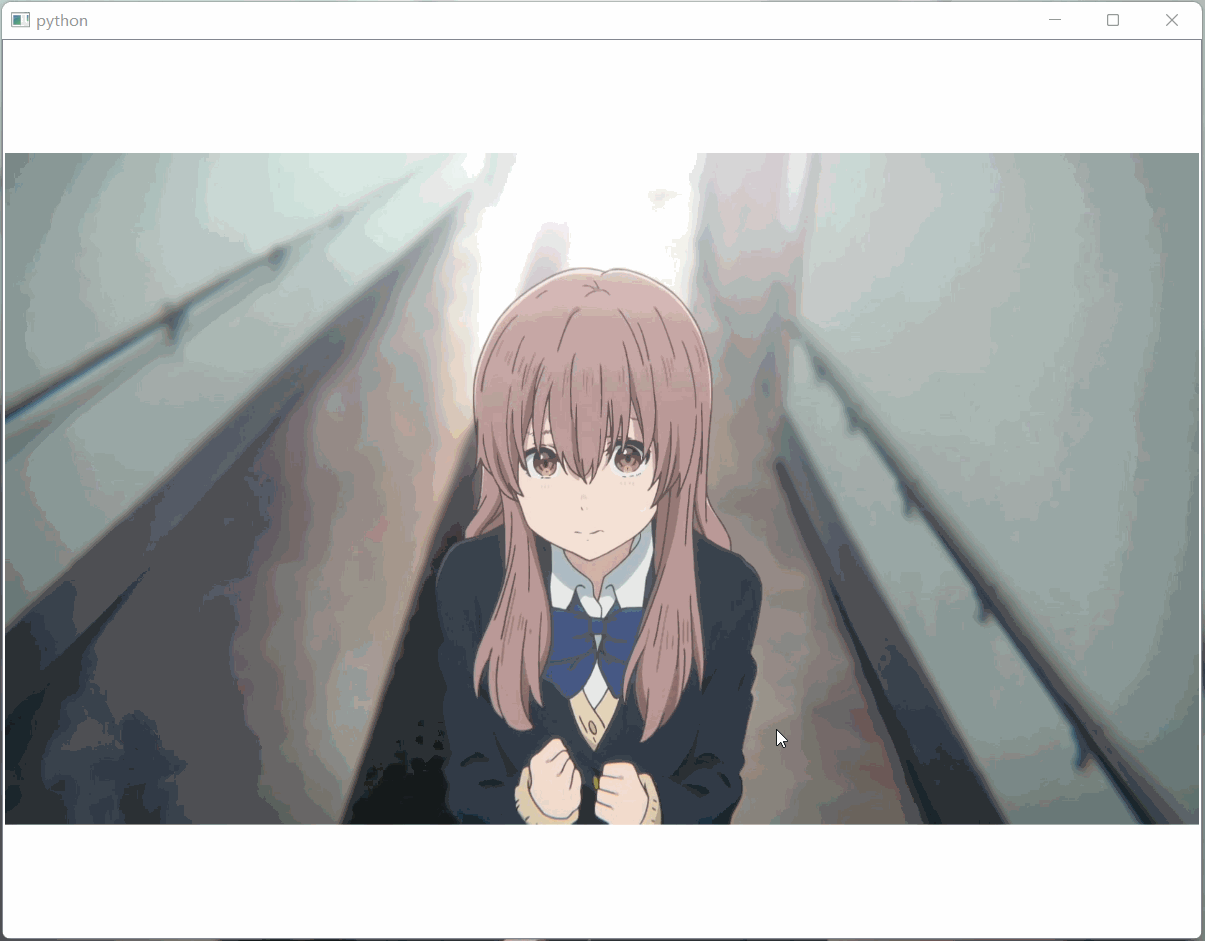
关于“Python+PyQt5如何制作一个图片查看器”这篇文章就分享到这里了,希望以上内容可以对大家有一定的帮助,使各位可以学到更多知识,如果觉得文章不错,请把它分享出去让更多的人看到。
免责声明:本站发布的内容(图片、视频和文字)以原创、转载和分享为主,文章观点不代表本网站立场,如果涉及侵权请联系站长邮箱:is@yisu.com进行举报,并提供相关证据,一经查实,将立刻删除涉嫌侵权内容。