ŠéĘňąŻ´╝îšÖ╗ňŻĽňÉÄŠëŹŔâŻńŞőŔ«óňŹĽňôŽ´╝ü
ŠéĘňąŻ´╝îšÖ╗ňŻĽňÉÄŠëŹŔâŻńŞőŔ«óňŹĽňôŽ´╝ü
CentOS 7.0ńŞşňŽéńŻĽň«ëŔúůZCS 8.6.0´╝îňżłňĄÜŠľ░Šëőň»╣ŠşĄńŞŹŠś»ňżłŠŞůŠąÜ´╝îńŞ║ń║ćňŞ«ňŐęňĄžň«ÂŔžúňć│Ŕ┐ÖńެÚÜżÚóś´╝îńŞőÚŁóň░Ćš╝ľň░ćńŞ║ňĄžň«ÂŔ»Žš╗ćŔ«▓Ŕžú´╝ëŔ┐ÖŠľ╣ÚŁóڝNJ▒éšÜäń║║ňĆ»ń╗ąŠŁąňşŽń╣áńŞő´╝îňŞîŠťŤńŻáŔ⯊ťëŠëÇŠöÂŔÄĚŃÇé
ZCSŠťÇńŞ╗ŔŽüšÜäňŐčŔâŻň░▒Šś»šöÁňşÉÚé«ń╗ÂňĺąšĘőň«ëŠÄ劝ŹňŐíňÖĘ´╝îÚÖĄŠşĄń╣őňĄľŔ┐śŠĆÉńżŤń║ć´╝çŠíúňşśňéĘňĺîš╝ľŔżĹŃÇüňŹ│ŠŚÂŠÂłŠü»ń╗ąňĆŐńŞÇńެňłęšöĘŔÄĚňąľŠŐÇŠť»ň╝ÇňĆĹšÜäňůĘňŐčŔ⯚Üäš«íšÉćŠÄžňłÂňĆ░ŃÇé
šÄ»ňóâ
š│╗š╗č´╝ÜCentos7
ipňť░ňŁÇ´╝Ü192.168.1.109
ň«ëŔúůňëŹňçćňĄç
1.ňů│ÚŚşSELINUXň╣ŠŞůšę║iptableŔžäňłÖ
# sed -i 's/SELINUX=enforcing/SELINUX=disabled/' /etc/sysconfig/selinux # yum -y install iptables-services # iptables -F # iptables -X # iptables -z # service iptables save # reboot
2.ÚůŹšŻ«ńŞ╗Šť║ňÉŹ
# hostnamectl set-hostname mail.zimbra.com # echo "192.168.1.109 mail.zimbra.com" >> /etc/hosts
3.ň«ëŔúůzimbraŠëÇÚťÇŔŽüšÜäňîůňĺîň║ô
# yum -y update # yum -y install perl perl-core nmap sudo libidn gmp libaio libstdc++ unzip sysstat sqlite nc
4.ňů│ÚŚşň«ëŔúůšÜäMTAŠťŹňŐí
# systemctl stop postfix.service # systemctl disable postfix.service
ÚůŹšŻ«dnsŠťŹňŐíňÖĘ
1.ň«ëŔúůbind
# yum -y install bind bind-utils
2.ń┐«Šö╣ńŞ╗ÚůŹšŻ«Šľçń╗Â
vim /etc/named.conf ŠĚ╗ňŐáńŞőÚŁóšÜäÚůŹšŻ«´╝Ü zone "zimbra.com" IN { type master; file "zimbra.com"; allow-update { none; }; }; zone "1.168.192.in-addr.arpa" IN { type master; file "192.168.1.arpa"; allow-update { none; }; };2.ÚůŹšŻ«ňî║ňččÚůŹšŻ«Šľçń╗Â
# vim /var/named/zimbra.com $TTL 1D @ IN SOA @ rname.invalid. ( 0 ; serial 1D ; refresh 1H ; retry 1W ; expire 3H ) ; minimum NS ns.zimbra.com. MX 10 mail.zimbra.com. ns A 192.168.1.109 mail A 192.168.1.109 # vim /var/named/192.168.1.arpa $TTL 1D @ IN SOA @ rname.invalid. ( 0 ; serial 1D ; refresh 1H ; retry 1W ; expire 3H ) ; minimum NS ns.zimbra.com. 109 PTR ns.zimbra.com. 109 PTR mail.zimbra.com.
3.ÚçŹňÉ»bind
# systemctl restart named.service
4.ńŻ┐šöĘŠťČňť░dnsŠťŹňŐíňÖĘ
# echo "nameserver 127.0.0.1" >> /etc/resolv.conf
ň«ëŔúůzimbra
1.ńŞőŔŻŻzimbra
# wget https://files.zimbra.com/downloads/8.6.0_GA/zcs-8.6.0_GA_1153.RHEL7_64.20141215151110.tgz
2.ŔžúňÄőňÄőš╝ęňîůň╣Âń┐«Šö╣Šľçń╗ÂňĄ╣ňÉŹ
# tar -zxvf zcs-8.6.0_GA_1153.RHEL7_64.20141215151110 # mv zcs-8.6.0_GA_1153.RHEL7_64.20141215151110 zimbra
3.Ŕ┐ÉŔíîŔäÜŠťČň╝Çňžőň«ëŔúůzimbra
# cd zimbra # ./install.sh --platform-override Operations logged to /tmp/install.log.2744 Checking for existing installation... ... ... Do you agree with the terms of the software license agreement? [N] y ... ... Install zimbra-ldap [Y] Install zimbra-logger [Y] Install zimbra-mta [Y] Install zimbra-dnscache [Y] nInstall zimbra-snmp [Y] Install zimbra-store [Y] Install zimbra-apache [Y] Install zimbra-spell [Y] Install zimbra-memcached [Y] Install zimbra-proxy [Y] ... ... The system will be modified. Continue? [N] y ... ... DNS ERROR resolving MX for mail.zimbra.com It is suggested that the domain name have an MX record configured in DNS Change domain name? [Yes] Create domain: [mail.zimbra.com] zimbra.com MX: mail.zimbra.com (192.168.1.109) Interface: 127.0.0.1 Interface: ::1 Interface: 192.168.1.109 done. Checking for port conflicts Main menu 1) Common Configuration: 2) zimbra-ldap: Enabled 3) zimbra-logger: Enabled 4) zimbra-mta: Enabled 5) zimbra-snmp: Enabled 6) zimbra-store: Enabled +Create Admin User: yes +Admin user to create: admin@zimbra.com ******* +Admin Password UNSET +Anti-virus quarantine user: virus-quarantine.vhwa2pqsa7@zimbra.com ... ... Address unconfigured (**) items (? - help) 6Store configuration 1) Status: Enabled 2) Create Admin User: yes 3) Admin user to create: admin@zimbra.com ** 4) Admin Password UNSET ... ... Select, or 'r' for previous menu [r] 4Password for admin@zimbra.com (min 6 characters): [5okG5xTdX] 123456Store configuration ... Select, or 'r' for previous menu [r] r ... ... *** CONFIGURATION COMPLETE - press 'a' to apply Select from menu, or press 'a' to apply config (? - help) aSave configuration data to a file? [Yes] Save config in file: [/opt/zimbra/config.11982] Saving config in /opt/zimbra/config.11982...done. The system will be modified - continue? [No] yes ... ... Notify Zimbra of your installation? [Yes] noNotification skipped Setting up zimbra crontab...done. Moving /tmp/zmsetup04082016-205457.log to /opt/zimbra/log Configuration complete - press return to exit
4.ňÉ»ňŐĘzimbraň╣Š蹚ťőšŐŠÇü
# su - zimbra //ňłçŠŹóňł░zimbrašöĘŠłĚ # zmcontrol start //ňÉ»ňŐĘzimbra # zmcontrol status //ŠčąšťőňÉ»ňŐĘšŐŠÇü # zmcontrol stop //ňüťŠşózimbra
ŠčąšťőzimbraňÉ»ňŐĘšŐŠÇü´╝Ü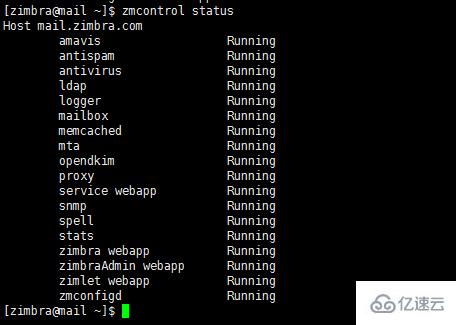
5.Ŕ«┐ÚŚ«š«íšÉćÚíÁÚŁóŠÁőŔ»Ľ
Ŕ«┐ÚŚ«zimbraš«íšÉćÚíÁÚŁó´╝îňťĘŠÁĆŔžłňÖĘŔżôňůą´╝Ü
https://192.168.1.109:7071
šÖ╗ňŻĽšĽîÚŁó´╝Ü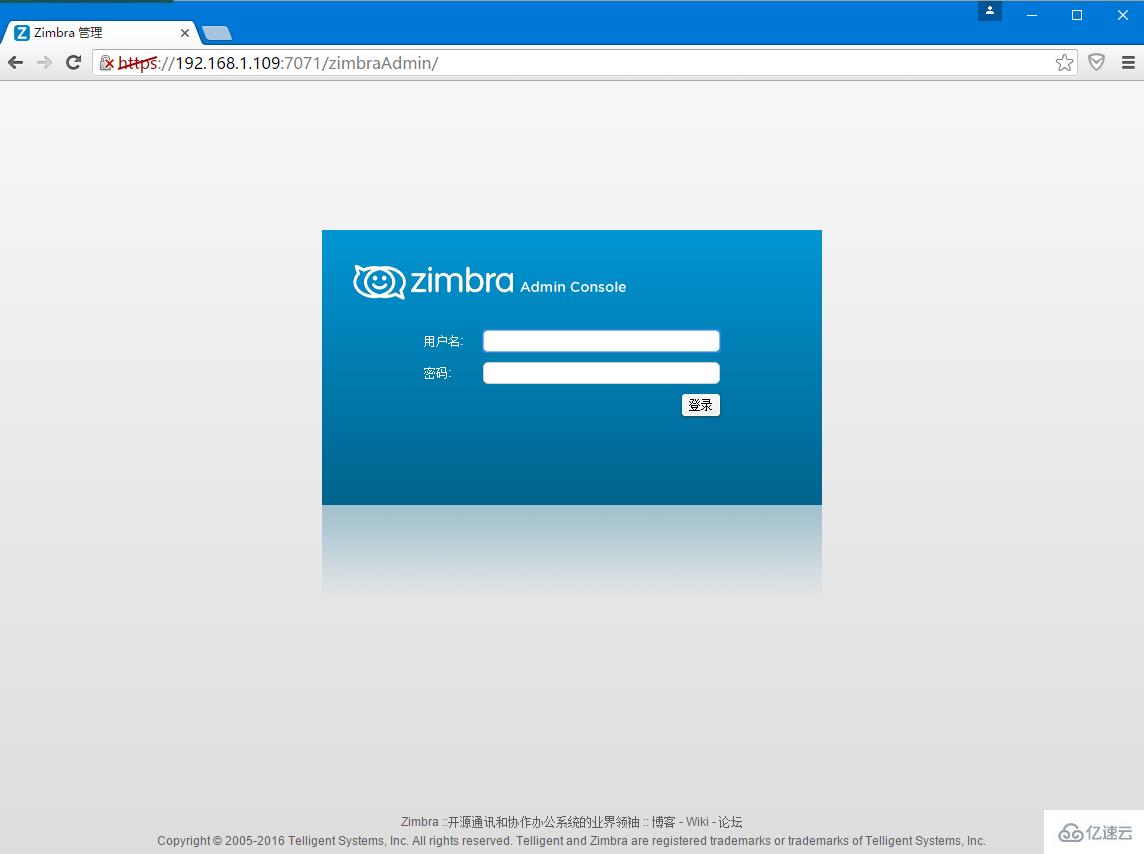
ňÉÄňĆ░š«íšÉ暼îÚŁó´╝Ü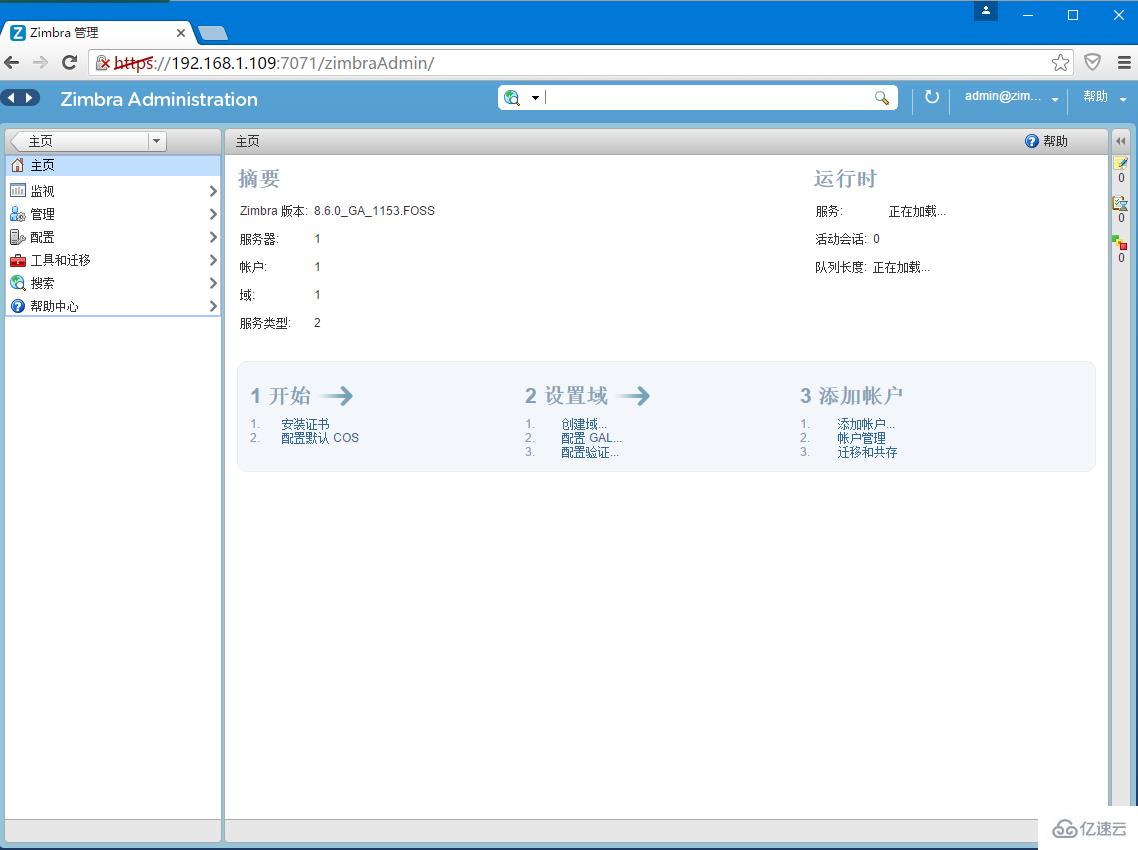
Ŕ«┐ÚŚ«zimbraň«óŠłĚšź»´╝îňťĘŠÁĆŔžłňÖĘŔżôňůą´╝Ü
https://192.168.1.109
šöĘŠłĚšÖ╗ňŻĽšĽîÚŁó´╝Ü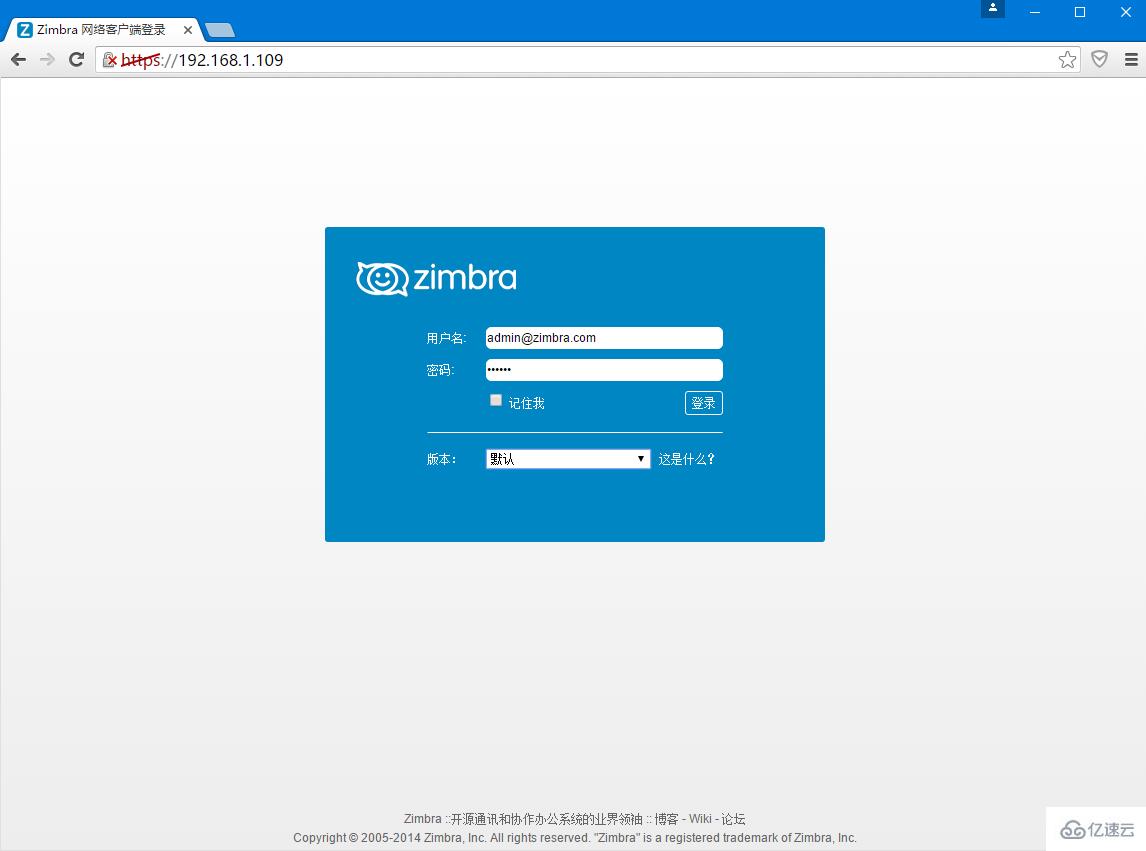
šöĘŠłĚšĽîÚŁó´╝Ü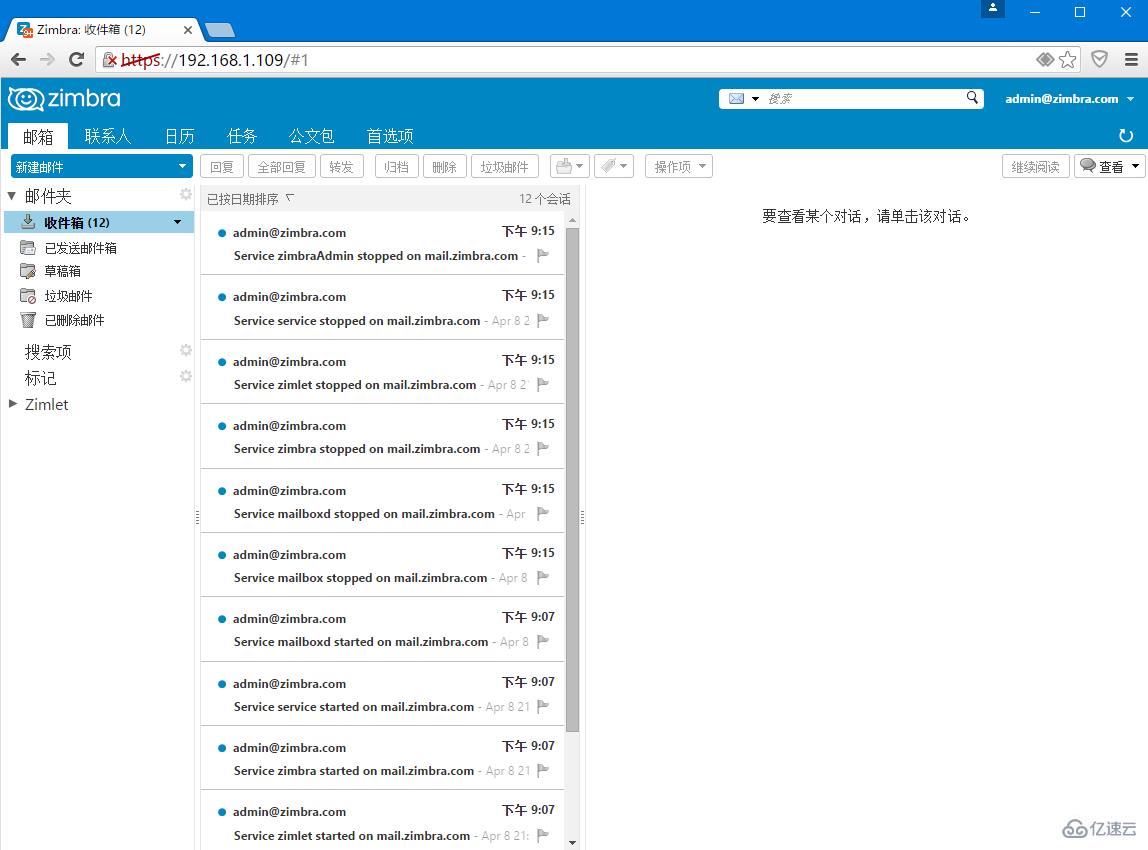
ZCS 8.6šëłŠťČŔ┐śňŞŽŠŁąń║ćńŞÇń║ŤŠľ░šÜäšë╣ŠÇž´╝îŠö╣ňľäÚé«ń╗ŠťŹňŐíňÖĘ´╝îň«âŠĆÉńżŤń║ćńŞÇńެŠŤ┤ňąŻšÜäwebň«óŠłĚšź»ńŻôÚ¬îŃÇé
šťőň«îńŞŐŔ┐░ňćůň«╣Šś»ňÉŽň»╣ŠéĘŠťëňŞ«ňŐęňĹó´╝čňŽéŠ×ťŔ┐śŠâ│ň»╣šŤŞňů│ščąŔ»ćŠťëŔ┐ŤńŞÇŠşąšÜäń║ćŔžúŠłľÚśůŔ»╗ŠŤ┤ňĄÜšŤŞňů│Šľçšźá´╝îŔ»Ěňů│Š│Ęń║┐ÚÇčń║ĹŔíîńŞÜŔÁäŔ«»ÚóĹÚüô´╝îŠäčŔ░óŠéĘň»╣ń║┐ÚÇčń║ĹšÜäŠö»ŠîüŃÇé
ňůŹŔ┤úňú░ŠśÄ´╝ÜŠťČšźÖňĆĹňŞâšÜäňćůň«╣´╝łňŤżšëçŃÇüŔžćÚóĹňĺçňşŚ´╝ëń╗ąňÄčňłŤŃÇüŔŻČŔŻŻňĺîňłćń║źńŞ║ńŞ╗´╝皟áŔžéšé╣ńŞŹń╗úŔíĘŠťČšŻĹšźÖšźőňť║´╝îňŽéŠ×ťŠÂëňĆŐńżÁŠŁâŔ»ĚŔüöš│╗šźÖÚĽ┐Úé«š«▒´╝Üis@yisu.comŔ┐ŤŔíîńŞżŠŐą´╝îň╣ŠĆÉńżŤšŤŞňů│Ŕ»üŠŹ«´╝îńŞÇš╗ĆŠčąň«×´╝îň░ćšźőňł╗ňłáÚÖĄŠÂëňźîńżÁŠŁâňćůň«╣ŃÇé