今天就跟大家聊聊有关使用element-ui怎么封装一个Table模板组件,可能很多人都不太了解,为了让大家更加了解,小编给大家总结了以下内容,希望大家根据这篇文章可以有所收获。
大家在做后台管理系统的时候,写的最多的可能就是表格页面了,一般分三部分:搜索功能区、表格内容区和分页器区。一般这些功能都是使用第三方组件库实现,比如说element-ui,或者vuetify。这两个组件库都各有各的优点,但就table组件来说,我还是比较喜欢vuetify的实现,不用手写一个个column,只要传入headers的配置数组就行,甚至分页器都内置在了table组件里,用起来十分方便。有兴趣可以看看:vuetify data table。
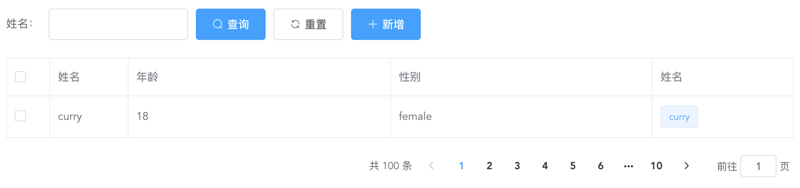
上面是一个经典的用element-ui开发的table页面,而且实际工作中如果每个table页面都写一遍,重复代码太多了,所以不妨写一个table模板组件,减少重复代码。我的思路是这样的:
提供searchBar插槽,可以自定义搜索输入框,搜索、重置按钮必有,新增按钮通过props控制显隐。这里对应的代码如下:
genSearchBar() { if (this.noSearchBar || !this.$scopedSlots.searchBar) return ''; return ( <el-form class="seatch-form" inline={true} label-width="100"> {this.$scopedSlots.searchBar()} <el-button class="filter-item" icon="el-icon-search" type="primary" onClick={this.handleSearchBtnClick} > 查询 </el-button> <el-button class="filter-item" icon="el-icon-refresh" onClick={this.handleResetBtnClick} > 重置 </el-button> <el-button class="filter-item" icon="el-icon-plus" type="primary" v-show={this.showAddBtn} onClick={this.handleAddBtnClick} > 新增 </el-button> </el-form> ); }通过传入headers自动生成columns,参数如下:
{ label: '性别', prop: 'sex', width: '180', filter: 'sexFilter' }可对应如下代码:
<el-table-column prop="sex" label="性别" width="180"> <template slot-scope="scope">{{scope.row.sex | sexFilter}}</template> </el-table-column>注意,只支持全局filter。
如果你想自定义column,也提供tableColumn插槽,支持自定义column,可以如下配置:
{ prop: 'action' }<el-table-column prop="action" label="操作" width="180"> <template slot-scope="scope"> <el-button>编辑</el-button> <el-button>删除</el-button> </template> </el-table-column>
这样,就会按传入的prop匹配对应的column,十分方便。
实现代码如下:
genTableSlot(h) { let customeColumns = this.$scopedSlots.tableColumn ? this.$scopedSlots.tableColumn() : []; return this.headers.map((item) => { // 根据item.prop判断是否使用传入的插槽内容 let foundItem = customeColumns.find( (ele) => ele.componentOptions && ele.componentOptions.propsData.prop === item.prop ); return foundItem ? foundItem : h('el-table-column', { props: { ...item, }, scopedSlots: { default: (props) => { // 根据传入的全局filter处理column数据 let filter = this.$options.filters[ item.filter ]; let itemValue = props.row[item.prop]; return h( 'span', filter ? filter(itemValue) : itemValue ); }, }, }); }); }genTable(h) { return h( 'el-table', { ref: 'tableRef', props: { ...this.$attrs, data: this.data, }, on: { 'selection-change': (val) => { this.$emit('selection-change', val); }, }, }, [...this.genTableSlot(h)] ); }如无特殊需求,分页器功能一致,所以直接内置。
实现代码如下:
genPagination() { return ( <div class="pagination-wrap"> <el-pagination layout="total,prev,pager,next,jumper" current-page={this.current} page-size={this.pageSize} total={this.total} {...{ on: { 'current-change': this.handleCurrentChange }, }} ></el-pagination> </div> ); }最后附完整代码和demo:
<script> export default { name: 'TableTemplate', props: { data: { type: Array, default: () => [], required: true, }, headers: { type: Array, default: () => [], required: true, }, current: { type: Number, default: 1, }, pageSize: { type: Number, default: 10, }, total: { type: Number, default: 0, }, noSearchBar: Boolean, showAddBtn: Boolean, }, mounted() { this.$nextTick(() => { this.$emit('search'); }); }, methods: { genSearchBar() { if (this.noSearchBar || !this.$scopedSlots.searchBar) return ''; return ( <el-form class="seatch-form" inline={true} label-width="100"> {this.$scopedSlots.searchBar()} <el-button class="filter-item" icon="el-icon-search" type="primary" onClick={this.handleSearchBtnClick} > 查询 </el-button> <el-button class="filter-item" icon="el-icon-refresh" onClick={this.handleResetBtnClick} > 重置 </el-button> <el-button class="filter-item" icon="el-icon-plus" type="primary" v-show={this.showAddBtn} onClick={this.handleAddBtnClick} > 新增 </el-button> </el-form> ); }, genTableSlot(h) { let customeColumns = this.$scopedSlots.tableColumn ? this.$scopedSlots.tableColumn() : []; return this.headers.map((item) => { // 根据item.prop判断是否使用传入的插槽内容 let foundItem = customeColumns.find( (ele) => ele.componentOptions && ele.componentOptions.propsData.prop === item.prop ); return foundItem ? foundItem : h('el-table-column', { props: { ...item, }, scopedSlots: { default: (props) => { let filter = this.$options.filters[ item.filter ]; let itemValue = props.row[item.prop]; return h( 'span', filter ? filter(itemValue) : itemValue ); }, }, }); }); }, genTable(h) { return h( 'el-table', { ref: 'tableRef', props: { ...this.$attrs, data: this.data, }, on: { 'selection-change': (val) => { this.$emit('selection-change', val); }, }, }, [...this.genTableSlot(h)] ); }, genPagination() { return ( <div class="pagination-wrap"> <el-pagination layout="total,prev,pager,next,jumper" current-page={this.current} page-size={this.pageSize} total={this.total} {...{ on: { 'current-change': this.handleCurrentChange }, }} ></el-pagination> </div> ); }, resetPagination() { this.$emit('update:current', 1); }, handleCurrentChange(val) { this.$emit('update:current', val); this.$emit('search'); }, handleSearchBtnClick() { this.$emit('search'); }, handleResetBtnClick() { this.resetPagination(); this.$emit('reset'); }, handleAddBtnClick() { this.$emit('add'); }, getTableRef() { return this.$refs.tableRef; }, }, render(h) { return ( <div> {this.genSearchBar()} {this.genTable(h)} {this.genPagination()} </div> ); }, }; </script> <style scoped> .seatch-form { text-align: left; } .pagination-wrap { margin-top: 20px; text-align: right; } </style>Demo:
<template> <div> <table-template border :headers="headers" :data="tableData" :current.sync="current" :total="total" ref="tableTemplate" showAddBtn @search="handleSearch" @reset="handleReset" @add="handleAdd" @selection-change="handleSelectionChange" > <template #searchBar> <el-form-item label="姓名:" prop="title"> <el-input class="filter-item" v-model="searchForm.title" ></el-input> </el-form-item> </template> <template #tableColumn> <el-table-column prop="selection" type="selection" width="55" ></el-table-column> <el-table-column prop="test" label="姓名" width="180"> <template slot-scope="scope"> <el-popover trigger="hover" placement="top"> <p>姓名:{{ scope.row.name }}</p> <p>住址:{{ scope.row.address }}</p> <div slot="reference" class="name-wrapper"> <el-tag size="medium">{{scope.row.name}}</el-tag> </div> </el-popover> </template> </el-table-column> </template> </table-template> </div> </template> <script> import TableTemplate from './TableTemplate'; export default { name: 'Demo', components: { TableTemplate, }, data() { return { current: 1, total: 100, headers: [ { prop: 'selection', }, { label: '姓名', prop: 'name', width: '100', }, { label: '年龄', prop: 'year', }, { label: '性别', prop: 'sex', width: 'sexFilter', }, { prop: 'test', }, ], tableData: [ { name: 'curry', year: 18, sex: 'female', address: '天安门', }, ], searchForm: { title: '', }, }; }, methods: { handleSearch() { console.log(this.current); }, handleReset() { this.searchForm = { title: '', }; }, handleAdd() { console.log('添加'); }, handleSelectionChange(val) { console.log(val); }, getTableRef() { console.log(this.$refs.tableTemplate.getTableRef()); }, }, }; </script>看完上述内容,你们对使用element-ui怎么封装一个Table模板组件有进一步的了解吗?如果还想了解更多知识或者相关内容,请关注亿速云行业资讯频道,感谢大家的支持。
免责声明:本站发布的内容(图片、视频和文字)以原创、转载和分享为主,文章观点不代表本网站立场,如果涉及侵权请联系站长邮箱:is@yisu.com进行举报,并提供相关证据,一经查实,将立刻删除涉嫌侵权内容。