жВ®е•љпЉМзЩїељХеРОжЙНиГљдЄЛиЃҐеНХеУ¶пЉБ
жВ®е•љпЉМзЩїељХеРОжЙНиГљдЄЛиЃҐеНХеУ¶пЉБ
ињЩзѓЗжЦЗзЂ†е∞ЖдЄЇе§ІеЃґиѓ¶зїЖиЃ≤иІ£жЬЙеЕ≥еЬ®vscodeзЉЦеЖЩcиѓ≠и®АзЪДжЦєж≥ХпЉМе∞ПзЉЦиІЙеЊЧжМЇеЃЮзФ®зЪДпЉМеЫ†ж≠§еИЖдЇЂзїЩе§ІеЃґеБЪдЄ™еПВиАГпЉМеЄМжЬЫе§ІеЃґйШЕиѓїеЃМињЩзѓЗжЦЗзЂ†еРОеПѓдї•жЬЙжЙАжФґиОЈгАВ
1гАБеЃЙи£Еvscode(зЙИжЬђ1.27)
https://code.visualstudio.com/ дЄЛиљљеЃЙи£ЕvscodeгАВ
2гАБеЃЙи£Еc/c++жЙ©е±ХгАВ
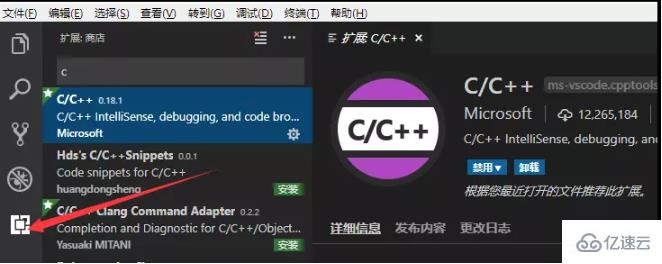
3гАБеЃЙи£ЕзЉЦиѓСеЈ•еЕЈmingw-w64пЉМhttp://www.mingw-w64.org/doku.php/download
йЕНзљЃзОѓеҐГеПШйЗПпЉМдї•WIN10дЄЇдЊЛ пЉМж≠§зФµиДС-е±ЮжАІ-йЂШзЇІз≥їзїЯиЃЊзљЃ-зОѓеҐГеПШйЗП-з≥їзїЯеПШйЗП-path-жЈїеК†дЄАжЭ°D:\Program Files\mingw-w64\i686-8.1.0-posix-dwarf-rt_v6-rev0\mingw32\binпЉИдљ†еЃЙи£ЕзЉЦиѓСеЈ•еЕЈиЈѓеЊДпЉЙ
йЕНзљЃеЙН

йЕНзљЃеРО
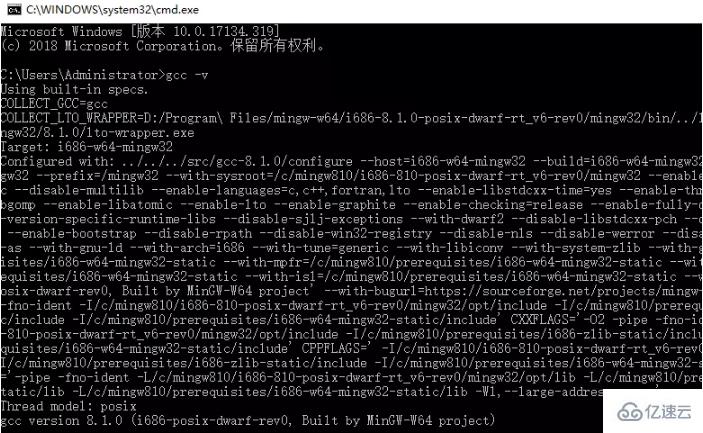
-psпЉЪе¶ВжЮЬеЉАзЭАvscodeйЕНзљЃзОѓеҐГеПШйЗПпЉМйЕНзљЃеЃМи¶БеЕ≥жОЙvscodeйЗНеЉАдЄАжђ°гАВ
4гАБйЕНзљЃжЦЗдїґlaunch.jsonпЉМtask.jsonгАВ
жЦ∞еїЇжЦЗдїґhello.cppпЉМ
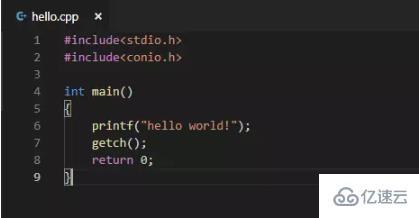
жМЙF5еЉєеЗЇйАЙжЛ©зОѓеҐГпЉМйЕНзљЃlaunch.json
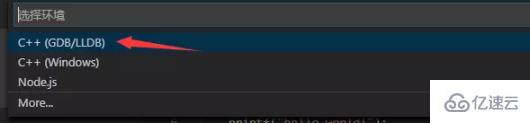
зВєеЗїињЫеОїпЉМconfigurations:йЗМеЖЕеЃєе¶ВдЄЛпЉЪ
{ "name": "(gdb) Launch", "type": "cppdbg", "request": "launch", "program": "enter program name, for example ${workspaceFolder}/a.exe", "args": [], "stopAtEntry": false, "cwd": "${workspaceFolder}", "environment": [], "externalConsole": true, "MIMode": "gdb", "miDebuggerPath": "/path/to/gdb", "setupCommands": [ { "description": "Enable pretty-printing for gdb", "text": "-enable-pretty-printing", "ignoreFailures": true } ] }дњЃжФєжИРе¶ВдЄЛпЉЪ
{ "name": "(gdb) Launch", "type": "cppdbg", "request": "launch", "program": "${workspaceFolder}/a.exe",//ињЩйЗМеИ†йЩ§еЙНйЭҐйВ£йЗМзЪДenter program name, for example "args": [], "stopAtEntry": false, "cwd": "${workspaceFolder}", "environment": [], "externalConsole": true, "MIMode": "gdb", "miDebuggerPath": "D:\\Program Files\\mingw-w64\\i686-8.1.0-posix-dwarf-rt_v6-rev0\\mingw32\\bin\\gdb.exe", //дњЃжФєдЄЇдљ†еЃЙи£Еmingw32зЪДиЈѓеЊД "setupCommands": [ { "description": "Enable pretty-printing for gdb", "text": "-enable-pretty-printing", "ignoreFailures": true } ], "preLaunchTask": "build hello",//task.jsonйЗМйЭҐзЪДеРНе≠Ч }еЫЮеИ∞hello.cppжМЙF5еЉєеЗЇжК•йФЩж°ЖпЉМйАЙйЕНзљЃдїїеК°гАВ
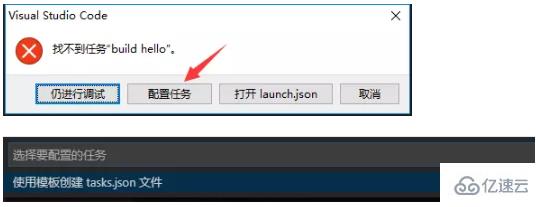
зВєеЗїпЉМзДґеРОйАЙOthersпЉМеЗЇзО∞task.jsonпЉМе¶ВдЄЛпЉЪ
"version": "2.0.0", "tasks": [ { "label": "echo", "type": "shell", "command": "echo Hello" } ]дњЃжФєе¶ВдЄЛпЉЪ
"version": "2.0.0", "tasks": [ { "label": "build hello", "type": "shell", "command": "g++", "args": [ "-g", "hello.cpp", ], "group":{ "kind": "build", "isDefault": true } } ]ж≥®жДПпЉЪе¶ВжЮЬжШѓwin32з®ЛеЇПпЉИз™ЧеП£зХМйЭҐпЉЙпЉМargsеЖЕеК†дЄК"-mwindows"гАВ
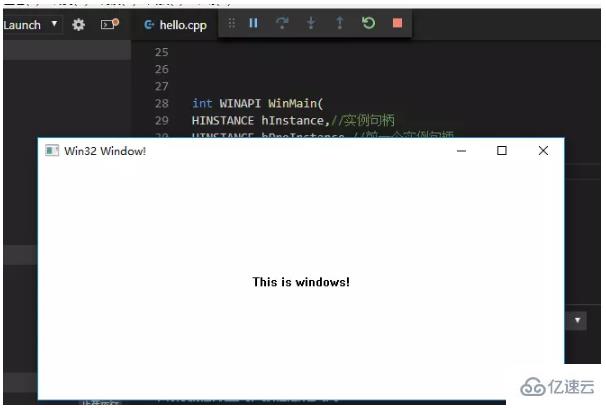
еЫЮеИ∞hello.cppжЦЗдїґпЉМжМЙF5гАВжИРеКЯињРи°МзЉЦиѓСгАВ
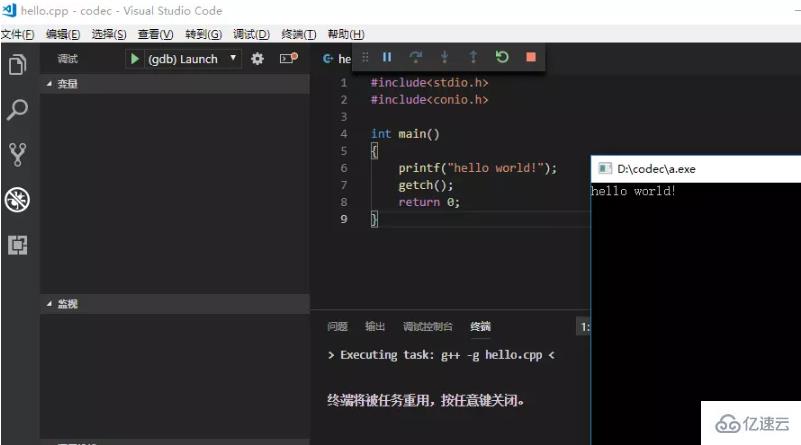
5гАБињШжЬЙе∞±жШѓеПСзО∞дЄ≠жЦЗжОІеИґеП∞жШЊз§Їдє±з†БгАВ
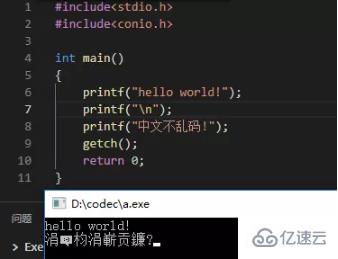
еП™и¶БзВєеЗїеП≥дЄЛиІТutf-8гАВ
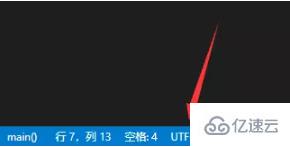
зВєеЗїдљњзФ®зЉЦз†БдњЭе≠ШпЉМйАЙGBKпЉМзДґеРОжМЙF5ињРи°МгАВ

еЕ≥дЇОеЬ®vscodeзЉЦеЖЩcиѓ≠и®АзЪДжЦєж≥Хе∞±еИЖдЇЂеИ∞ињЩйЗМдЇЖпЉМеЄМжЬЫдї•дЄКеЖЕеЃєеПѓдї•еѓєе§ІеЃґжЬЙдЄАеЃЪзЪДеЄЃеК©пЉМеПѓдї•е≠¶еИ∞жЫіе§ЪзЯ•иѓЖгАВе¶ВжЮЬиІЙеЊЧжЦЗзЂ†дЄНйФЩпЉМеПѓдї•жККеЃГеИЖдЇЂеЗЇеОїиЃ©жЫіе§ЪзЪДдЇЇзЬЛеИ∞гАВ
еЕНиі£е£∞жШОпЉЪжЬђзЂЩеПСеЄГзЪДеЖЕеЃєпЉИеЫЊзЙЗгАБиІЖйҐСеТМжЦЗе≠ЧпЉЙдї•еОЯеИЫгАБиљђиљљеТМеИЖдЇЂдЄЇдЄїпЉМжЦЗзЂ†иІВзВєдЄНдї£и°®жЬђзљСзЂЩзЂЛеЬЇпЉМе¶ВжЮЬжґЙеПКдЊµжЭГиѓЈиБФз≥їзЂЩйХњйВЃзЃ±пЉЪis@yisu.comињЫи°МдЄЊжК•пЉМеєґжПРдЊЫзЫЄеЕ≥иѓБжНЃпЉМдЄАзїПжЯ•еЃЮпЉМе∞ЖзЂЛеИїеИ†йЩ§жґЙеЂМдЊµжЭГеЖЕеЃєгАВ