这篇文章将为大家详细讲解有关微信小程序中UI与容器组件的示例分析,小编觉得挺实用的,因此分享给大家做个参考,希望大家阅读完这篇文章后可以有所收获。
微信小程序 UI与容器组件总结
1.总结与概述
2.容器组件
2.1 组件容器(view)
2.2 可滚动视图容器(scroll-view)
2.3 滑块视图容器(swiper)
1.总结与概述
1.1 UI组件总结图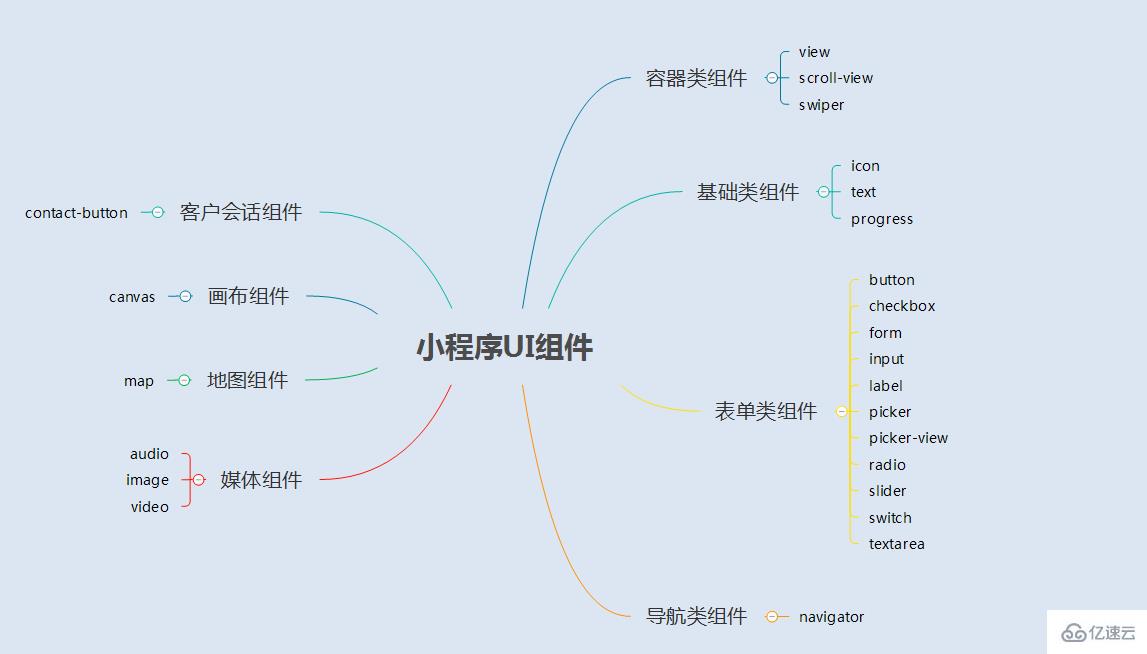
1.2 概述
小程序的UI组件也就是定义用户界面的一系列标签,类似于html标签。一个完整用户响应过程:事件触发——>UI组件接收到事件——>触发js函数响应事件——>更新UI
2.容器组件
2.1 容器组件(view)
(1)总结
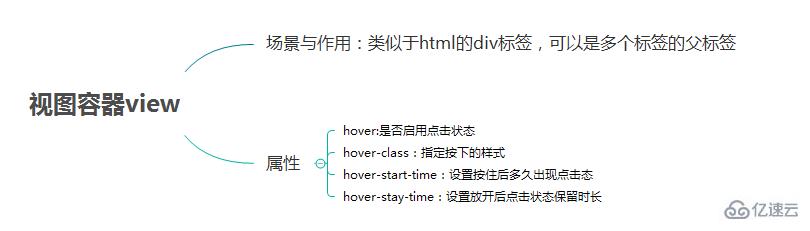
(2)例子
效果图
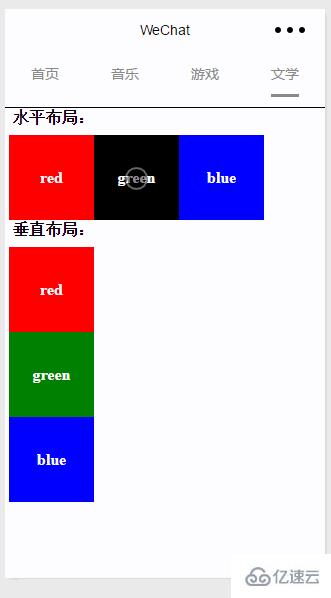
page.wxml
<view> <text class="row-view-title">水平布局:</text> <view class="flex-wrp-row"> <view class="flex-item-red" hover="true" hover-class="hover-style"><text class="color-text">red</text></view> <view class="flex-item-green" hover="true" hover-class="hover-style"><text class="color-text">green</text></view> <view class="flex-item-blue" hover="true" hover-class="hover-style"><text class="color-text">blue</text></view> </view> </view> <view> <text class="column-view-title">垂直布局:</text> <view class="flex-wrp-column" > <view class="flex-item-red" hover="true" hover-class="hover-style"><text class="color-text" >red</text></view> <view class="flex-item-green" hover="true" hover-class="hover-style"><text class="color-text">green</text></view> <view class="flex-item-blue" hover="true" hover-class="hover-style"><text class="color-text">blue</text></view> </view> </view>
page.wxss
.flex-item-red{ background-color: red; height: 200rpx; width: 200rpx; text-align: center; line-height: 200rpx; } .flex-item-green{ background-color: green; height: 200rpx; width: 200rpx; text-align: center; line-height: 200rpx } .flex-item-blue{ background-color: blue; height: 200rpx; width: 200rpx; text-align: center; line-height: 200rpx } .flex-wrp-row{ flex-direction: row; display: flex; margin-left: 10rpx; margin-top: 20rpx; } .flex-wrp-column{ flex-direction: column; display: flex; margin-left: 10rpx; margin-top: 20rpx; } .color-text{ color: snow; font-family: 'Times New Roman', Times, serif; font-weight: bold; } .hover-style{ background-color: black; } .row-view-title,.column-view-title{ margin-left: 20rpx; font-family: 'Times New Roman', Times, serif; font-weight: bold; } /*重要属性: display: flex; //与display:box;是类似,是flexbox的最新语法格式,有更好的适配效果 flex-direction: column; //表示子布局垂直布局 flex-direction: row; //表示子布局为水平布局 */2.2 可滚动视图容器(scroll-view)
(1) 总结
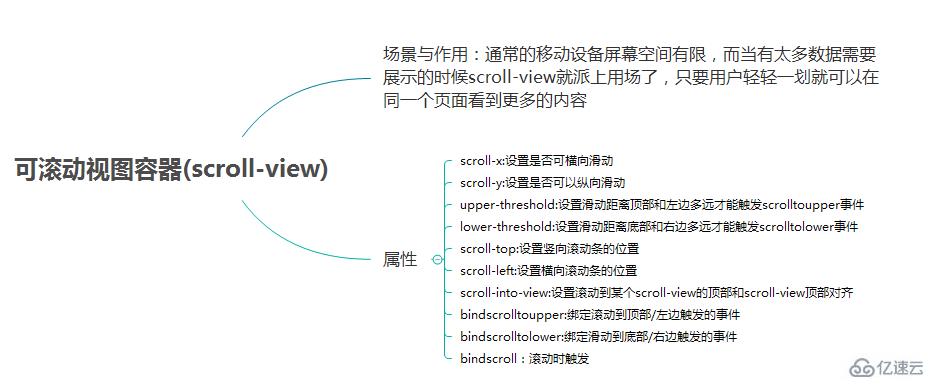
(2) 例子
效果图:
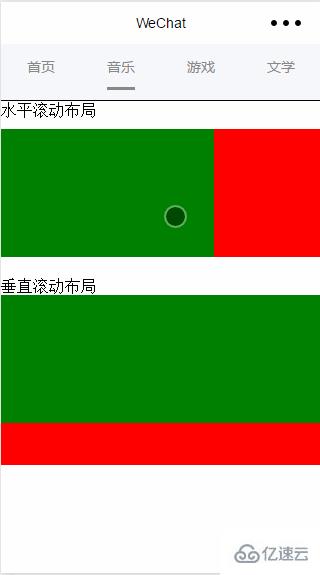
page.wxml
<view> <text>水平滚动布局</text> </view> <view class="x-view"> <scroll-view class="scroll-view-x" scroll-x="true" bindscrolltoupper="scrollXToUpper" bindscrolltolower="scrollXToLower" bindscroll="scroll" scroll-left="0" scroll-into-view="{{green}}"> <view id="green" class="x_green"></view> <view id="red" class="x_red"></view> <view id="yellow" class="x_yellow"></view> <view id="blue" class="x_blue"></view> </scroll-view> </view> <view> <text>垂直滚动布局</text> </view> <view class="y-view"> <scroll-view class="scroll-view-y" scroll-y="true" bindscrolltoupper="scrollYToUpper" bindscrolltolower="scrollYToLower" bindscroll="scroll" scroll-top="0" scroll-into-view="{{green}}"> <view id="green" class="y_green"></view> <view id="red" class="y_red"></view> <view id="yellow" class="y_yellow"></view> <view id="blue" class="y_blue"></view> </scroll-view> </view>page.wxss
.x_green{ background-color: green; width: 500rpx; height: 300rpx; display: inline-flex; } .x_red{ background-color: red; width: 500rpx; height: 300rpx; display: inline-flex; } .x_blue{ background-color: blue; width: 500rpx; height: 300rpx; display: inline-flex; } .x_yellow{ background-color: yellow; width: 500rpx; height: 300rpx; display: inline-flex; } .y_green{ background-color: green; width: 100%; height: 300rpx; } .y_red{ background-color: red; width: 100%; height: 300rpx; } .y_yellow{ background-color: yellow; width: 100%; height: 300rpx; } .y_blue{ background-color: blue; width: 100%; height: 300rpx; } .scroll-view-x{ display: flex; white-space: nowrap; width: 100%; margin-bottom: 20px; margin-top: 10px; height: 300rpx; } .scroll-view-y{ height: 400rpx; } /*重要属性: white-space: nowrap;//设置内部元素不换行显示,与display: inline-flex;属性联合使用才会有水平布局的效果 */page.js
//index.js //获取应用实例 var app = getApp() //var color_index=['green','red','yellow','blue']; Page({ data:{ toview:'red', }, /*滑动到左边触发*/ scrollXToUpper:function(){ console.log('scrollXToUpper') }, /*滑动到右边触发 */ scrollXToLower:function(){ console.log('scrollXToLower') }, /*滑动到顶部触发*/ scrollYToUpper:function(){ console.log('scrollYToUpper') }, /*滑动到左边触发 */ scrollYToLower:function(){ console.log('scrollYToLower') }, /*滑动触发 */ scroll:function(){ console.log("scroll") }, onLoad: function () { console.log('onLoad') var that = this }, })2.3 滑块视图容器(swiper)
(1)总结
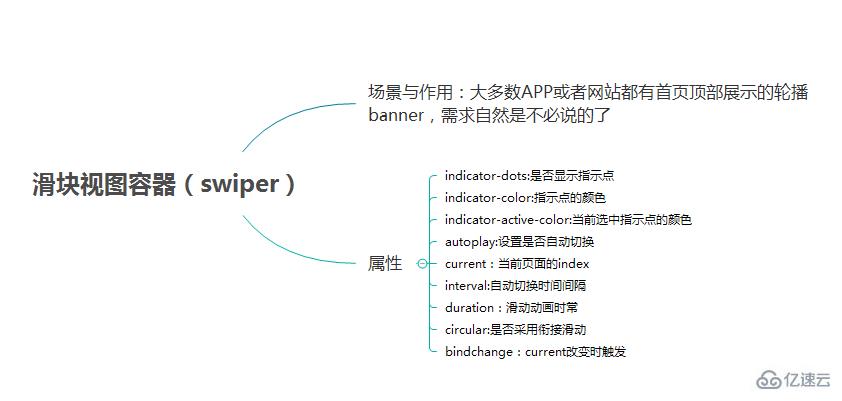
(2)例子
效果图:
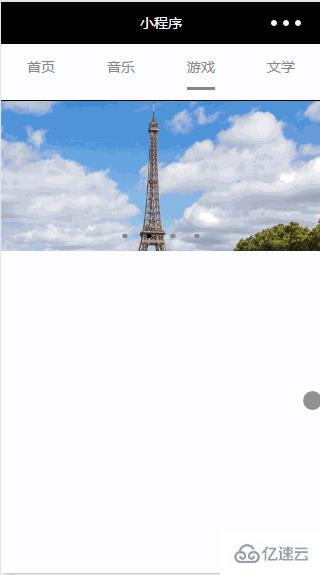
page.wxml
<swiper data-current="0" current="0" bindchange="itemChangeFunc" circular="true" indicator-dots="{{indicatorDots}}" autoplay="{{autoplay}}" interval="{{interval}}" duration="{{duration}}"> <block wx:for="{{imgUrls}}" wx:key="swiperkeys"> <swiper-item> <image src="{{item}}" class="slide-image" width="355" height="150"/> </swiper-item> </block> </swiper>page.js
//game.js Page({ data: { imgUrls: [ '/image/wechat.png', 'http://img02.tooopen.com/images/20150928/tooopen_sy_143912755726.jpg', 'http://img06.tooopen.com/images/20160818/tooopen_sy_175866434296.jpg', 'http://img06.tooopen.com/images/20160818/tooopen_sy_175833047715.jpg' ], indicatorDots: true, autoplay: true, interval: 3000, duration: 1000, current:1, }, durationChange: function(e) { this.setData({ duration: e.detail.value }) }, durationChange: function(e) { this.setData({ duration: e.detail.value }) }, itemChangeFunc:function(e){ // console.log(e.target.dataset.current) console.log(e.detail) } })关于“微信小程序中UI与容器组件的示例分析”这篇文章就分享到这里了,希望以上内容可以对大家有一定的帮助,使各位可以学到更多知识,如果觉得文章不错,请把它分享出去让更多的人看到。
免责声明:本站发布的内容(图片、视频和文字)以原创、转载和分享为主,文章观点不代表本网站立场,如果涉及侵权请联系站长邮箱:is@yisu.com进行举报,并提供相关证据,一经查实,将立刻删除涉嫌侵权内容。